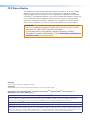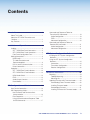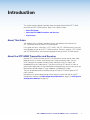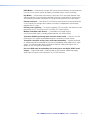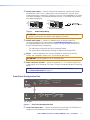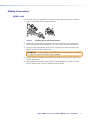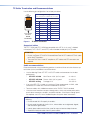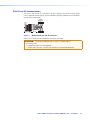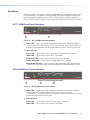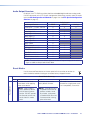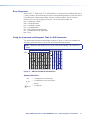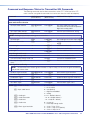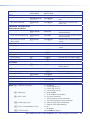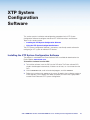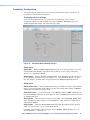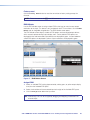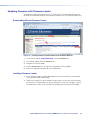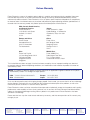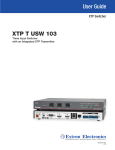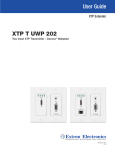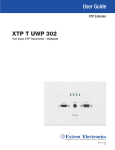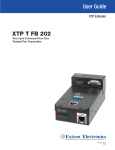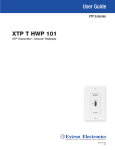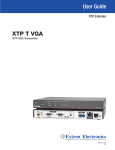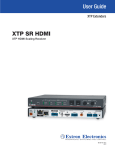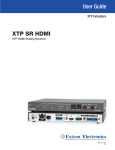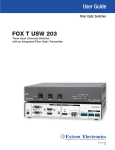Download Extron electronics XTP SR HDMI User guide
Transcript
User Guide XTP Extenders XTP T HDMI XTP R HDMI XTP HDMI Transmitter and Receiver 68-1723-01 Rev. A 07 13 Safety Instructions • English WARNING: This symbol, , when used on the product, is intended to alert the user of the presence of uninsulated dangerous voltage within the product’s enclosure that may present a risk of electric shock. Chinese Simplified(简体中文) 警告: 产品上的这个标志意在警告用户该产品机壳内有暴露的危险 电压,有触电危险。 注 意: ATTENTION: This symbol, , when used on the product, is intended to alert the user of important operating and maintenance (servicing) instructions in the literature provided with the equipment. 产 品 上 的 这个 标 志 意 在 提 示用 户设 备 随 附 的 用 户手 册 中 有 重要的操作和维护(维修)说明。 关于我们产品的安全指南、遵循的规范、EMI/EMF 的兼容性、无障碍 For information on safety guidelines, regulatory compliances, EMI/EMF compatibility, accessibility, and related topics, see the Extron Safety and Regulatory Compliance Guide, part number 68-290-01, on the Extron website, www.extron.com. 使用的特性等相关内容,敬请访问 Extron 网站 www.extron.cn,参见 Extron 安全规范指南,产品编号 68-290-01。 Instructions de sécurité • Français Chinese Traditional(繁體中文) AVERTISSEMENT: Ce pictogramme, , lorsqu’il est utilisé sur le produit, signale à l’utilisateur la présence à l’intérieur du boîtier du produit d’une tension électrique dangereuse susceptible de provoquer un choc électrique. ATTENTION: Ce pictogramme, , lorsqu’il est utilisé sur le produit, signale à l’utilisateur des instructions d’utilisation ou de maintenance importantes qui se trouvent dans la documentation fournie avec le matériel. Pour en savoir plus sur les règles de sécurité, la conformité à la réglementation, la compatibilité EMI/EMF, l’accessibilité, et autres sujets connexes, lisez les informations de sécurité et de conformité Extron, réf. 68-290-01, sur le site Extron, www.extron.fr. Sicherheitsanweisungen • Deutsch WARNUNG: Dieses Symbol auf dem Produkt soll den Benutzer darauf aufmerksam machen, dass im Inneren des Gehäuses dieses Produktes gefährliche Spannungen herrschen, die nicht isoliert sind und die einen elektrischen Schlag verursachen können. VORSICHT: Dieses Symbol auf dem Produkt soll dem Benutzer in der im Lieferumfang enthaltenen Dokumentation besonders wichtige Hinweise zur Bedienung und Wartung (Instandhaltung) geben. Weitere Informationen über die Sicherheitsrichtlinien, Produkthandhabung, EMI/EMF-Kompatibilität, Zugänglichkeit und verwandte Themen finden Sie in den Extron-Richtlinien für Sicherheit und Handhabung (Artikelnummer 68-290-01) auf der Extron-Website, www.extron.de. 警告: 注意 ATENCIÓN: Este símbolo, , cuando se utiliza en el producto, avisa al usuario de la presencia de importantes instrucciones de uso y mantenimiento recogidas en la documentación proporcionada con el equipo. Para obtener información sobre directrices de seguridad, cumplimiento de normativas, compatibilidad electromagnética, accesibilidad y temas relacionados, consulte la Guía de cumplimiento de normativas y seguridad de Extron, referencia 68-290-01, en el sitio Web de Extron, www.extron.es. 若產品上使用此符號,是為了提醒使用者。 有關安全性指導方針、法規遵守、EMI/EMF 相容性、存取範圍和相關主題的詳細 資訊,請瀏覽 Extron 網站:www.extron.cn,然後參閱《Extron 安全性與法規遵 守手冊》,準則編號 68-290-01。 Japanese 警告: この記号 が製品上に表示されている場合は、筐体内に絶縁されて いない高電圧が流れ、感電の危険があることを示しています。 が製品上に表示されている場合は、本機の取扱説明書に 記載されている重要な操作と保守(整備)の指示についてユーザーの 注意を喚起するものです。 注意: この記号 安全上のご注意、法規厳守、EMI/EMF適合性、その他の関連項目に ついては、エクストロンのウェブサイトwww.extron.jpより 『 Extron Safety and Regulatory Compliance Guide 』(P/N 68-290-01) をご覧ください。 Korean 경고: 이 기호 , 가 제품에 사용될 경우, 제품의 인클로저 내에 있는 접지되지 않은 위험한 전류로 인해 사용자가 감전될 위험이 있음을 경고합니다. Instrucciones de seguridad • Español ADVERTENCIA: Este símbolo, , cuando se utiliza en el producto, avisa al usuario de la presencia de voltaje peligroso sin aislar dentro del producto, lo que puede representar un riesgo de descarga eléctrica. 若產品上使用此符號,是為了提醒使用者,產品機殼內存在著 可能會導致觸電之風險的未絕緣危險電壓。 주의: 이 기호 , 가 제품에 사용될 경우, 장비와 함께 제공된 책자에 나와 있는 주요 운영 및 유지보수(정비) 지침을 경고합니다. 안전 가이드라인, 규제 준수, EMI/EMF 호환성, 접근성, 그리고 관련 항목에 대한 자세한 내용은 Extron 웹 사이트(www.extron.co.kr)의 Extron 안전 및 규제 준수 안내서, 68-290-01 조항을 참조하십시오. FCC Class A Notice This equipment has been tested and found to comply with the limits for a Class A digital device, pursuant to part 15 of the FCC rules. The Class A limits provide reasonable protection against harmful interference when the equipment is operated in a commercial environment. This equipment generates, uses, and can radiate radio frequency energy and, if not installed and used in accordance with the instruction manual, may cause harmful interference to radio communications. Operation of this equipment in a residential area is likely to cause interference; the user must correct the interference at his own expense. ATTENTION: The Twisted Pair Extension technology works with unshielded twisted pair (UTP) or shielded twisted pair (STP) cables; but, to ensure FCC Class A and CE compliance, STP cables and STP connectors are required. For more information on safety guidelines, regulatory compliances, EMI/EMF compatibility, accessibility, and related topics, see the “Extron Safety and Regulatory Compliance Guide” on the Extron website. Copyright © 2013 Extron Electronics. All rights reserved. Trademarks All trademarks mentioned in this guide are the properties of their respective owners. The following registered trademarks(®), registered service marks(SM), and trademarks(TM) are the property of RGB Systems, Inc. or Extron Electronics: Registered Trademarks (®) AVTrac, Cable Cubby, CrossPoint, eBUS, EDID Manager, EDID Minder, Extron, Flat Field,GlobalViewer, Hideaway, Inline, IP Intercom, IP Link, Key Minder, LockIt, MediaLink, PlenumVault, PoleVault, PowerCage, PURE3, Quantum, SoundField, SpeedMount, SpeedSwitch, System Integrator, TeamWork, TouchLink, V-Lock, VersaTools, VN-Matrix, VoiceLift, WallVault, WindoWall, XTP, XTP Systems Registered Service Mark (SM) : S3 Service Support Solutions Trademarks (™) AAP, AFL (Accu-Rate Frame Lock), ADSP (Advanced Digital Sync Processing), AIS (Advanced Instruction Set), Auto-Image, CDRS (Class D Ripple Suppression), DDSP (Digital Display Sync Processing), DMI (Dynamic Motion Interpolation), Driver Configurator, DSP Configurator, DSVP (Digital Sync Validation Processing), FastBite, FOXBOX, IP Intercom HelpDesk, MAAP, MicroDigital, ProDSP, QS-FPC (QuickSwitch Front Panel Controller), Scope-Trigger, SIS, Simple Instruction Set, Skew-Free, SpeedNav, Triple-Action Switching, XTRA, ZipCaddy, ZipClip Conventions Used in this Guide Notifications The following notifications are used in this guide: WARNING: A warning indicates a situation that has the potential to result in death or severe injury. ATTENTION: Attention indicates a situation that may damage or destroy the product or associated equipment. NOTE: A note draws attention to important information. TIP: A tip provides a suggestion to make working with the application easier. Software Commands Commands are written in the fonts shown here: ^AR Merge Scene,,Op1 scene 1,1 ^B 51 ^W^C [01] R 0004 00300 00400 00800 00600 [02] 35 [17] [03] E X! *X1&* X2)* X2#* X2! CE} NOTE: For commands and examples of computer or device responses mentioned in this guide, the character “0” is used for the number zero and “O” represents the capital letter “o.” Computer responses and directory paths that do not have variables are written in the font shown here: Reply from 208.132.180.48: bytes=32 times=2ms TTL=32 C:\Program Files\Extron Variables are written in slanted form as shown here: ping xxx.xxx.xxx.xxx —t SOH R Data STX Command ETB ETX Selectable items, such as menu names, menu options, buttons, tabs, and field names are written in the font shown here: From the File menu, select New. Click the OK button. Specifications Availability Product specification are available on the Extron website, www.extron.com. Contents Introduction..................................................... 1 About This Guide................................................. 1 About the XTP HDMI Transmitter and Receiver............................................................. 1 Key Features....................................................... 2 Installation and Operation............................... 4 Cabling................................................................ 4 XTP T HDMI Rear Panel Connectors................ 4 XTP R HDMI Rear Panel Connectors............... 6 Front Panel Configuration Port......................... 7 Making Connections............................................ 8 HDMI LockIt.................................................... 8 TP Cable Termination and Recommendations......................................... 9 RS-232 and IR Communication..................... 10 Power Connection......................................... 11 Operation.......................................................... 13 XTP T HDMI Front Panel Indicators................ 13 XTP R HDMI Front Panel Indicators............... 13 HDMI Audio Switch....................................... 14 EDID.............................................................. 14 Audio Output Overview.................................. 15 Reset Modes................................................. 15 SIS Configuration and Control...................... 16 Host Device Connection.................................... 16 SIS Programming Guide.................................... 16 Host-to-Device and Device-to-Host Communication............................................ 16 Error Responses............................................ 17 Using the Command and Response Table for SIS Commands....................................... 17 Command and Response Tables for Transmitter SIS Commands.............................. 19 Audio Configuration....................................... 19 EDID.............................................................. 20 Advanced Configuration................................ 20 Command and Response Tables for Receiver SIS Commands.................................. 21 Audio Configuration....................................... 21 Advanced Configuration................................ 21 XTP System Configuration Software............ 23 Installing the XTP System Configuration Software........................................................... 23 Using the XTP System Configuration Software........................................................... 24 Connection.................................................... 24 Transmitter Configuration............................... 25 Receiver Configuration................................... 28 Reference Information.................................. 29 Mounting........................................................... 29 Tabletop Mounting......................................... 29 Mounting Kits................................................ 29 Updating Firmware with Firmware Loader.......... 30 Downloading Extron Firmware Loader........... 30 Installing Firmware Loader............................. 30 Downloading Firmware.................................. 31 Installing Firmware with Firmware Loader....... 32 XTP T HDMI Transmitter and XTP R HDMI Receiver • Contents iv XTP T HDMI Transmitter and XTP R HDMI Receiver • Contents v Introduction This section contains general information about this guide and the Extron XTP T HDMI transmitter and XTP R HDMI receiver. Topics in this section include: • About This Guide • About the XTP HDMI Transmitter and Receiver • Key Features About This Guide This guide contains installation, operation, control, and reference information for the XTP T HDMI transmitter and the XTP R HDMI receiver. In this guide, the terms “transmitter,” “XTP T HDMI,” and “XTP HDMI transmitter” are used interchangeably to refer to the XTP T HDMI transmitter. The terms “receiver,” “XTP R HDMI,” and “XTP HDMI receiver” are used interchangeably to refer to the XTP R HDMI receiver. About the XTP HDMI Transmitter and Receiver Both the XTP T HDMI transmitter and XTP R HDMI receiver send or receive video, audio, bidirectional RS-232 and IR, and Ethernet over a single twisted pair cable. They are HDCP-compliant and support 1080p/60 Deep Color and 1920x1200 signals, and embedded HD lossless audio formats. They work with Extron XTP devices in matrix or point-to-point applications for signal distribution and long-distance transmission (up to 330 feet) between remote endpoints, using shielded or unshielded CATx cable. They can be powered locally or remotely through an Extron XTP Power Injector or XTP matrix switcher. Both devices can be controlled through Extron Simple Instruction Set (SIS) or the XTP Configuration Software (see SIS Configuration and Control on page 16 or XTP System Configuration Software on page 23). XTP T HDMI Transmitter and XTP R HDMI Receiver • Introduction 1 The following diagram shows some ways the XTP T HDMI and the XTP R HDMI can be integrated in an XTP matrix application. Ethernet AV Control Network Extron TLP 1000TV 10" Tabletop TouchLink Touchpanel Ethernet Extron IPCP 505 IP Link Control Processor 100-240V 50-60Hz 1 COM1 2 +-+- TX RX SWITCHED 12VDC 40W MAX TOTAL 3 4 Ethernet +-+- 5A MAX COM2 TX RX COM3 COM7 TX RX TX RX 1 2 3 S G S G RTS CTS 4 House Network Switch 1 2 5 6 TX RX COM5 TX RX COM6 COM8 TX RX TX RX 5 6 7 S G S G RTS CTS 3 4 7 8 S G S G 8 Ethernet eBUS +V D -S +S PWR OUT = 12W RELAY IR/SERIAL COM4 LAN FLEX I/O S G S G 1 2 3 IR 4 Ethernet HDMI SIG − XTP T HDMI Tx Rx Tx Rx HDMI Ethernet XTP OUT Extron XTP T HDMI ACT LAN SIG POWER 12V --A MAX LINK LAN LINK OFF Tx Rx Tx Rx HDMI S/PDIF AUDIO L R + - + - XTP R HDMI RELAYS 1 2 Flat Panel Display RESET XTP CP 4o XTP CP 4o XTP CP 4o SA R L R L AUDIO R Ethernet L R L R IR Tx Rx Tx Rx IR L Tx Rx Tx Rx RS-232 RS-232 IR IR Tx Rx Tx Rx R L Tx Rx Tx Rx RS-232 RS-232 R IR IR Tx Rx Tx Rx IR/RS-232 OVER XTP IR/RS-232 OVER XTP L Tx Rx Tx Rx RS-232 RS-232 R IR IR Tx Rx Tx Rx L Long Distance XTP Receiver for HDMI OUT Tx Rx Tx Rx RS-232 OUT RS-232 XTP CP 4o HDMI XTP CP 4o DVI Pro R L AUDIO AUDIO L R L R XTP CP 4o HDMI XTP CP 4o DVI Pro R L R L L R R L L AUDIO AUDIO R R OUT R L OUT R L OUT L XTP CP 4i XTP CP 4i OUT L Tx Rx Tx Rx XTP CP 4i VGA OUT R Tx Rx Tx Rx Tx Rx Tx Rx Tx Rx Tx Rx IR IR Tx Rx Tx Rx RS-232 RS-232 IR IR Tx Rx Tx Rx RS-232 RS-232 IR IR Tx Rx IR/RS-232 OVER XTP Tx Rx RS-232 RS-232 IN IR Tx Rx IR RS-232 Tx Rx XTP CP 4i VGA ACT LAN IN RS-232 L L L AUDIO AUDIO AUDIO R R R R L L R L L R L L L L L AUDIO AUDIO AUDIO R R R R L L R L L R L L IR/RS-232 OVER XTP XTP CP 4i DVI Pro IN R R R IN L IN L L L R R IN L IN REMOTE RS 232/RS422 Ethernet ACT HDMI AUDIO ON IR OUTPUTS Extron XTP R HDMI R IN OVER XTP XTP IN R XTP CP 4i HDMI Long Distance XTP Transmitter for HDMI LINK RS-232 CAT 5-type Cable R + IR RESET R − IR XTP CP 4i HDMI + RS-232 XTP CP 4i DVI Pro LOOP-THRU OFF R R HDMI RS-232 LINK OVER XTP AUDIO L R HDMI AUDIO ON L INPUTS POWER 12V --A MAX R PC HDMI OPEN/CLOSE FL OFF Blu-ray HDMI INPUTS POWER 12V --A MAX LOOP-THRU OFF L R − + Extron XTP T HDMI LAN LINK LAN LINK ACT ACT XTP LINK LINK XTP SIG SIG PWR PWR LAN LINK LAN LINK ACT ACT XTP XTP SIG SIG PWR PWR LAN LINK ACT LAN LINK SIG XTP PWR PWR LAN LINK LAN LINK ACT ACT XTP LINK LINK XTP SIG OUT SIG LAN LINK OFF Tx Rx Tx Rx HDMI AUDIO S/PDIF L R + - + - XTP R HDMI RELAYS 1 2 Flat Panel Display RESET Long Distance XTP Receiver for HDMI LINK OVER XTP AUDIO + OUTPUTS Stereo Audio SIG HDMI AUDIO ON HDMI HDMI AUDIO ON IR Extron XTP R HDMI IR USB ACT XTP IN STANDBY/ON PQLS OVER XTP RS-232 SIG XTP LINK LINK PWR PWR OUT OUT OUT OUT HDMI SIG POWER 12V --A MAX LINK ACT LAN LINK ACT XTP LAN LINK ACT XTP SIG PWR IN IN IN IN IN IN IN Ethernet RS-232 LINK LINK ACT XTP LINK SIG LINK LAN LINK ACT XTP LINK SIG 50-60Hz DISCONNECT POWER CORD BEFORE SERVICING OUT --A MAX PWR 100-240V SIG XTP LINK ACT Long Distance XTP Transmitter for HDMI O U T P U T S PWR LAN LINK PWR SIG XTP LINK ACT Extron XTP T HDMI I N P U T S OUT LINK LAN LINK LAN PWR ACT XTP RESET XTP OUT ACT ACT LAN LINK Tx Rx XTP IR Tx Rx SIG RS-232 PWR XTP T HDMI LAN LINK − SIG + PWR LOOP-THRU OFF LINK HDMI PWR + SIG R − LINK OVER XTP AUDIO L LINK SIG HDMI AUDIO ON LINK RESET INPUTS POWER 12V --A MAX IN Laptop LAN LINK LINK HDMI − XTP T HDMI RS-232 IR Tx Rx Tx Rx Long Distance XTP Transmitter for HDMI RESET XTP OUT ACT LAN LINK Extron XTP CrossPoint 3200 Modular Digital Matrix Switcher 100-240V 1.3A, 50-60Hz XPA 1002 17TT C US AUDIO/VIDEO LISTED CLASS 2 WIRING APPARATUS LEVEL 1 2 LIMITER/ PROTECT 1 INPUTS 2 REMOTE 10V 1 2 50 mA VOL/MUTE OUTPUT 2 1 SIGNAL 0 0 STANDBY Extron XPA 1002 Stereo Power Amplifier Extron SI 28 Surface Mount Speakers Figure 1. Typical XTP HDMI Transmitter and Receiver Matrix Application Key Features Reliable cable infrastructure — Transmits or receives video, audio, bidirectional RS-232 and IR, and Ethernet up to 330 feet (100 m) over a CATx cable, providing high reliability and maximum performance on an economical and easily installed cable infrastructure. 1080p/60 Deep Color and 1920x1200 signals — Supports digital signal transmission up to 330 feet over a single twisted pair cable, maintaining superior image quality at the highest resolutions. CAT 5e, 6, 6a, and 7 compatible — Optimized for use with common unshielded and shielded twisted pair cable types. XTP systems fully support a maximum transmission distance of 330 ft (100 m) for all compatible resolutions. Shielded twisted pair cable provides added protection from outside interference. Bidirectional RS-232 and IR insertion — Allows a remote display to be controlled without the need for additional cabling through bidirectional RS-232 and IR control signals inserted into the XTP output. HDMI specification features — Include data rates up to 6.75 Gbps, Deep Color up to 12-bit, 3D, and HD lossless audio formats. HDCP compliance — Ensures display of content-protected media and interoperability with other HDCP-compliant devices. XTP T HDMI Transmitter and XTP R HDMI Receiver • Introduction 2 EDID Minder — Automatically manages EDID communication between connected devices. It ensures that all sources power up properly and reliably outputs content for display. Key Minder — Authenticates and maintains continuous HDCP encryption between input and output devices to ensure quick and reliable switching in professional AV environments, while enabling simultaneous distribution of a single source signal to one or more displays. Ethernet extension — Centralized 10/100 Ethernet communication can be implemented via an Ethernet pass-through port to reduce the amount of independent network drops required within a system. Remote power capability — To simplify integration, XTP transmitters and receivers can be powered by the XTP CrossPoint matrix switcher or XTP Power Injectors. Multiple embedded audio formats — Compatible with a broad range of multi-channel audio signals, providing reliable operation with HDMI sources. Transmitter HDMI loop-through with selectable audio control — Features an active HDMI output with support for embedded audio for connection to a local monitor. Transmitter selectable analog stereo audio input embedding — Supports balanced or unbalanced audio for extended transmission by embedding stereo audio into the signal stream. This feature enables direct connection of separate stereo audio signals from a laptop, Blu-ray Disc player, or other device. Receiver HDMI audio de-embedding with analog stereo and digital S/PDIF audio outputs — Digital HDMI audio is made available as a balanced or unbalanced analog stereo signal on captive screw connectors or a S/PDIF connector. XTP T HDMI Transmitter and XTP R HDMI Receiver • Introduction 3 Installation and Operation This section contains the installation procedures for and operation of the XTP T HDMI and the XTP R HDMI. Topics in this section include: • Cabling • Making Connections • Operation XTP HDMI transmitters and receivers can be mounted in a rack or under a desk or placed on a tabletop (see Mounting on page 29 for more mounting details). Cabling XTP T HDMI Rear Panel Connectors g a b INPUTS POWER 12V 1.0 A MAX AUDIO ON HDMI Figure 2. c LOOP-THRU OFF d OVER XTP AUDIO + L R − + e RS-232 − Tx Rx SIG f LINK IR Tx Rx G RESET XTP OUT LAN XTP T HDMI Rear Panel Connectors NOTES: • For HDMI cables, the maximum cable length is 15 feet. • Use Extron LockIt lacing brackets to secure HDMI connectors to the device (see HDMI LockIt on page 8). • Video input from a DisplayPort source must be a dual mode DisplayPort source. a HDMI input connector — Connect a digital video source to the female HDMI connector. It can accept HDMI, DVI (with an appropriate adaptor), or DisplayPort video signals. b HDMI Loop-thru connector — Connect a digital video display to the female HDMI Loop-thru connector to locally display the input source (see HDMI Audio Switch on page 14 to select local audio output options). Displays that are not HDCP compliant display a green screen when HDCP encrypted content is sent to them. c Analog audio inputs — Connect a balanced or unbalanced analog audio source to the 5-pole captive screw connector for stereo analog audio input. Balanced Audio Input Figure 3. R R Tip Sleeve Tip Sleeve L L Tip Ring Sleeves Tip Ring Do not tin the wires! Unbalanced Audio Input Audio Input Wiring XTP T HDMI Transmitter and XTP R HDMI Receiver • Installation 4 d RS-232 Over XTP port — To pass bidirectional serial, Infrared, or other control signals between XTP-compatible devices, connect a control device to the 5-pole captive screw connector. The port includes only the 3 poles labeled “RS-232.” RS-232 IR Over XTP port — To enable the ability to transmit and receive IR signals (up to 40 kHz), connect a control device to the 5-pole captive screw connector. This port includes only the 2 poles labeled “IR” and shares the ground pole with the RS-232 port. RS-232 IR Tx Rx G Tx Rx IR Tx Rx G Tx Rx NOTE: RS-232 and IR data can be transmitted simultaneously (see RS-232 and IR Communication on page 10 for wiring details). e XTP connector — Connect a twisted pair cable to the RJ-45 connector labeled XTP Out and the XTP input port on another XTP device to pass all signals (see TP Cable Termination and Recommendations on page 9). This cable carries the following signals: • Digital video • Digital audio • Bidirectional RS-232 and IR commands • Remote power • Ethernet communication • System communication The Link LED lights amber when XTP devices are connected and communication is established. The Signal LED lights green when the transmitter outputs video signal or test pattern. ATTENTION: • Do not connect this connector to a computer data or telecommunications network. • XTP remote power is intended for indoor use only. No part of the network that uses XTP remote power should be routed outdoors (see Remote power on page 12). f LAN connector — Connect a control device or device to be controlled to the transmitter for 10/100 Ethernet communication through this pass-through port. LEDs on the connector indicate link and activity status. g Power connector and LED — Connect the external 12 V, 1.0 A power supply into the 2-pole captive screw connector. The Power LED lights to indicate the device is receiving power. NOTE: XTP HDMI transmitters and receivers can also be powered remotely (see Power Connection on page 11). XTP T HDMI Transmitter and XTP R HDMI Receiver • Installation 5 XTP R HDMI Rear Panel Connectors h a SIG POWER 12V 1.0 A MAX LINK c OVER XTP RS-232 XTP IN Figure 4. a b LAN Tx Rx IR G Tx Rx d OUTPUTS AUDIO AUDIO ON OFF e f g HDMI L R + - + - RELAYS 1 2 RESET S/PDIF XTP R HDMI Connectors XTP connector — Connect a twisted pair cable to the RJ-45 connector labeled XTP In on the receiver and to an XTP output port on another XTP device to receive all signals (see TP Cable Termination and Recommendations on page 9). This cable carries the following signal: • Digital video • Digital audio • Bidirectional RS-232 and IR commands • Remote power • Ethernet communication • System communication The Link LED lights amber when XTP devices are connected and communication is established. The Signal LED lights green when the receiver receives an active HDMI video signal or a test pattern from the transmitter. ATTENTION: • Do not connect this connector to a computer data or telecommunications network. • XTP remote power is intended for indoor use only. No part of the network that uses XTP remote power should be routed outdoors (see Remote power on page 12). b LAN connector — Connect a control device or device to be controlled to the transmitter for 10/100 Ethernet communication through this pass-through port. LEDs on the connector indicate link and activity status. c RS-232 Over XTP port — To pass bidirectional serial, Infrared, or other control signals between XTP-compatible devices, connect a control device to the 5-pole captive screw connector. The port includes only the 3 poles labeled “RS-232.” IR Over XTP port — To enable the ability to transmit and receive IR signals (up to 40 kHz), connect a control device to the 5-pole captive screw connector. This port includes only the 2 poles labeled “IR” and shares the ground pole with the RS-232 port. RS-232 IR Tx Rx G Tx Rx RS-232 IR Tx Rx G Tx Rx NOTE: RS-232 and IR data can be transmitted simultaneously (see RS-232 and IR Communication on page 10 for wiring details). d HDMI output — Connect a digital video display to the female HDMI connector (see HDMI Audio Switch on page 14 to select local audio output options). It can accept HDMI, DVI (with an appropriate adaptor), or DisplayPort video signals. NOTES: • Maximum cable length is 15 ft. • Use Extron LockIt lacing brackets to secure HDMI connectors to the device (see HDMI LockIt on page 8). • Video input from a DisplayPort source must be a dual mode DisplayPort source. XTP T HDMI Transmitter and XTP R HDMI Receiver • Installation 6 e Analog audio output — Connect a balanced or unbalanced, stereo or mono audio output device to the 3.5 mm, 5-pole captive screw connector for 2-channel stereo analog audio output. If the device is receiving 2-channel LPCM embedded on the HDMI input signal and digital is the selected audio input format, it is extracted and converted to a stereo analog signal. No Ground Here L L R Tip Sleeves Tip R Tip Ring Sleeves Tip Ring Do not tin the wires! No Ground Here Balanced Audio Output Figure 5. Unbalanced Audio Output Audio Output Wiring ATTENTION: For unbalanced audio, connect the sleeves to the center contact ground. Do not connect the sleeves to the negative (-) contacts. f g S/PDIF audio output — Connect an audio device to the female orange RCA connector for digital S/PDIF audio output (see Audio Output Overview on page 15 for supported audio formats on the S/PDIF output). The type of audio present on this output will be dictated by the following: • The audio format selected on the source material or device. • The source device automatically outputting an audio format through EDID. Relays — Connect equipment that can be controlled via momentary or latching contact, like as projector screens or lifts, to the normally open relays. ATTENTION: Do not exceed 24 V at 1.0 A for each port. h Power connector and LED — Connect the external 12 V, 1.0 A power supply to the 2-pole captive screw connector. The Power LED lights to indicate the device is receiving power. NOTE: XTP HDMI transmitters and receivers can be powered remotely (see Power Connection on page 11). Front Panel Configuration Port INPUT CONFIG XTP T HDMI SIGNAL HDMI AUDIO HDCP ANALOG AUDIO AUDIO SIGNAL CLIP XTP T HDMI a AUDIO XTP CONFIG SIGNAL HBR BITSTREAM LPCM HDCP HDMI S/PDIF ANALOG XTP R HDMI XTP R HDMI Figure 6. a Front Panel Configuration Port Front Panel Config Port — Connect a host device to the female mini-USB B port to configure the connected transmitter or receiver or update firmware. XTP T HDMI Transmitter and XTP R HDMI Receiver • Installation 7 Making Connections HDMI LockIt Use an Extron LockIt Lacing Bracket to secure an HDMI cable to each device as follows: 1. Plug the HDMI cable into the panel connection. 3 4 3 2 5 1 Figure 7. Installing the LockIt Lacing Bracket 2. Loosen the HDMI connection mounting screw from the panel enough to allow the LockIt lacing bracket to be placed over it. The screw does not have to be removed. 3. Place the LockIt lacing bracket on the screw and against the HDMI connector, then tighten the screw to secure the bracket. ATTENTION: Do not overtighten the HDMI connector mounting screw. The shield it fastens to is very thin and can easily be stripped. 4. Loosely place the included tie wrap around the HDMI connector and the LockIt lacing bracket (see figure 7). 5. While holding the connector securely against the lacing bracket, use pliers or similar tools to tighten the tie wrap, then remove any excess length. XTP T HDMI Transmitter and XTP R HDMI Receiver • Installation 8 TP Cable Termination and Recommendations Use the following pin configurations for twisted pair cables. Pins: 12345678 Straight-through Cable T568A Wire color T568B Wire color (for connection to a switch, hub, or router) Pin T 568 A 1TIA/EIA White-green TIA/EIA T 568 B White-orange Pin Wire Color 2 Green Pin Wire Color Orange White-green 31 White-orange Green 42 Blue 1 White-orange White-green 2 Blue 53 White-blue White-orange White-blue 3 White-green 64 Orange Blue Green 4 Blue 75 White-brown White-blue Insert Twisted Pair Wires RJ-45 Connector Figure 8. 8 Brown Orange White-brown 5 White-blue Brown 6 Orange 6 Green 7 White-brown 7 White-brown 8 Brown 8 Brown TP Cable Termination Supported cables The XTP T HDMI and XTP R HDMI are compatible with CAT 5e, 6, 6a, and 7 shielded twisted pair (F/UTP, SF/UTP, and S/FTP) and unshielded twisted pair (U/UTP) cable. ATTENTION: • Do not use Extron UTP23SF-4 Enhanced Skew-Free AV UTP cable or STP201 cable to link the XTP products. • To ensure FCC Class A and CE compliance, STP cables and STP connectors are required. Cable recommendations Extron recommends using the following practices to achieve full transmission distances up to 330 feet (100 m) and reduce transmission errors. • Use the following Extron XTP DTP 24 SF/UTP cables and connectors for the best performance: • XTP DTP 24/1000 • XTP DTP 24P/1000 Plenum 1000' (305 m) spool 22-235-03 • XTP DTP 24 Plug 101-005-02 Non-Plenum 1000' (305 m) spool Package of 10 22-236-03 • If not using XTP DTP 24 cable, at a minimum, Extron recommends 24 AWG, solid conductor, STP cable with a minimum bandwidth of 400 MHz. • Terminate cables with shielded connectors to the TIA/EIA T 568 B standard. • Limit the use of more than two pass-through points, which may include patch points, punch down connectors, couplers, and power injectors. If these pass-through points are required, use CAT 6 or 6a shielded couplers and punch down connectors. NOTE: When using CAT 5e or CAT 6 cable in bundles or conduits, consider the following: • Do not exceed 40% fill capacity in conduits. • Do not comb the cable for the first 20 m, where cables are straightened, aligned, and secured in tight bundles. • Loosely place cables and limit the use of tie wraps or hook and loop fasteners. • Separate twisted pair cables from AC power cables. XTP T HDMI Transmitter and XTP R HDMI Receiver • Installation 9 RS-232 and IR Communication The RS-232 and IR Over XTP connector is for pass-through transmission of serial signals, such as projector control signals, and Infrared data (see figure 9 below for an example of how to wire the connector). Custom IR Device Rx Tx G Tx Rx Tx Rx RS-232 G IR Tx/Rx Pins Tx Rx G RS-232 Device Figure 9. Wiring the RS-232 and IR Connector Cross the Tx and Rx lines once between the source and target. ATTENTION: The length of exposed wires is critical. The ideal length is 3/16 inch (5 mm). • Longer bare wires can short together • Shorter wires are not as secure in the connectors and could be pulled out. XTP T HDMI Transmitter and XTP R HDMI Receiver • Installation 10 Power Connection Apply power to the transmitter or receiver locally with the provided power supply or remotely with a power injector or a matrix switcher. ATTENTION: XTP remote power is intended for indoor use only. No part of the network that uses XTP remote power should be routed outdoors. Local power 2-Pole Captive Screw Connector Tie Wrap 3/16” (5 mm) Max. SECTION A–A Smooth Ridges A A Power Supply Output Cord Figure 10. Power Wiring Both the XTP T HDMI and the XTP R HDMI can be connected to a local power supply. WARNING: Electric shock hazard. The two power cord wires must be kept separate while the power supply is plugged in. Remove power before wiring. ATTENTION: • This product is intended to be supplied by a Listed Power Unit marked “Class 2” or “LPS,” rated 12 VDC, 1.0 A minimum. Always use a power supply supplied by or specified by Extron. Use of an unauthorized power supply voids all regulatory compliance certification and may cause damage to the supply and the end product. • Unless otherwise stated, the AC/DC adapters are not suitable for use in air handling spaces or in wall cavities. The installation must always be in accordance with the applicable provisions of National Electrical Code ANSI/NFPA 70, article 75 and the Canadian Electrical Code part 1, section 16. The power supply shall not be permanently fixed to a building structure or similar structure. • Power supply voltage polarity is critical. Incorrect voltage polarity can damage the power supply and the unit. The ridges on the side of the cord identify the power cord negative lead. • The length of the exposed (stripped) copper wires is important. The ideal length is 3/16 inch (5 mm). TIP: Do not tin the stripped power supply leads. Tinned wires are not as secure in the captive screw connectors. Tinned wires are not as secure in the captive screw connectors and could be pulled out. Use the supplied tie wrap to strap the power cord to the extended tail of the connector. XTP T HDMI Transmitter and XTP R HDMI Receiver • Installation 11 Remote power The XTP HDMI transmitter and receiver can be powered remotely through an XTP Power Injector or through an XTP matrix switcher. ATTENTION: XTP remote power is intended for indoor use only. No part of the network that uses XTP remote power should be routed outdoors. Power injector To power XTP HDMI transmitters and receivers remotely with an XTP Power Injector, power one device locally (see Local power on page 11) and connect an XTP Power Injector to the XTP cable run along the XTP ports (see the XTP Power Injector User Guide for more installation information). NOTE: The power injector provides remote power up to 330 feet with a CATx cable with 24 AWG wire. 12 V Local Power Supply 50/ 0V X -24 MA 100 ---A 60 Hz Remote Power XT T IR 2 Tx R Rx T P OU XT CATx Cable G Tx Rx − R PW -23 O + + R ER OV RS DI AU L O DI AU ON Extron XTP PI 100 P PW K LIN N LA T AC XT SE P RE K K LIN LIN SIG P XT XTP Power Injector − F OF TS INPU LO R WE PO V 12 MAX --A HD OP -T HR U MI HDMI YS LA 2 RE SE T RE Extron XTP T HDMI S 1 UT TP OU O DI AU R IF L XTP Transmitter + O - + - S/PD DI AU ON P ER OV RS -23 2 G Tx K LIN XT Tx HD MI F IR OF HDMI Rx Rx K SIG T LAN LIN AC R WE PO X V 12 MA --A Blu-Ray Player IN P XT Extron XTP R HDMI XTP Receiver Display Figure 11. Typical Point-to-Point Application with Remote Power Direct power from an XTP matrix switcher XTP matrix switchers have a fixed amount of power available to provide remote power to connected XTP endpoints (refer to the user guide of the XTP matrix switcher for more details). To manage available power from the XTP matrix switcher, use the XTP System Configuration Software (see XTP System Configuration Software on page 23). XTP T HDMI Transmitter and XTP R HDMI Receiver • Installation 12 Operation After all transmitters, all receivers, and their connected devices are powered up, the system is fully operational. If any problems are encountered, verify that the cables are routed and connected properly. If problems persist, call the Extron S3 Sales & Technical Support Hotline. See the contact numbers on the last page of this guide for the nearest Extron office. XTP T HDMI Front Panel Indicators INPUT CONFIG SIGNAL HDMI AUDIO HDCP ANALOG AUDIO a AUDIO SIGNAL CLIP XTP T HDMI b Figure 12. XTP T HDMI Front Panel Features a Power LED — Lights when power is applied to the device from the power supply or remotely from an XTP Power Injector or XTP matrix switcher. There are two Power LED indicators, one on left side of the front panel and one on the left side of the rear panel. b Input indicators Signal LED — Lights when an active video signal is detected from the source. HDCP LED — Lights when the input signal is encrypted. HDMI Audio LED — Lights when the HDMI audio input is selected. Analog Audio LED — Lights when the analog audio input is selected. Audio Signal Clip LED — Lights when the analog audio input signal remains above -3 dBFS. The LED remains lit for 200 milliseconds after the signal falls below -3 dBFS. XTP R HDMI Front Panel Indicators AUDIO XTP CONFIG SIGNAL HBR BITSTREAM LPCM HDCP HDMI S/PDIF ANALOG XTP R HDMI a b c Figure 13. XTP R HDMI Front Panel Features a Power LED — Lights when power is applied to the device from the power supply or remotely from an XTP Power Injector or XTP matrix switcher, such as an XTP CrossPoint. There are two Power LED indicators, one on left side of the front panel and one on the left side of the rear panel. b XTP indicators Signal LED — Lights when an active XTP input signal is received. HDCP LED — Lights when the input signal is encrypted. XTP T HDMI Transmitter and XTP R HDMI Receiver • Installation 13 c Audio indicators HBR LED — Lights when the input audio signal is high bit rate audio. Bitstream LED — Lights when the input audio signal is a Dolby® Digital, DTS® audio format and 2-channel Dolby. LPCM LED — Lights when the input audio signal is LPCM-2Ch. HDMI LED — Lights when the input audio format is multi-channel, LPCM-2Ch, or Hi-Def audio. S/PDIF LED — Lights when the input audio format is multi-channel (except HBR), or LPCM-2Ch, Analog LED — Lights when the input audio format is LPCM-2Ch. HDMI Audio Switch The XTP T HDMI and XTP R HDMI have an HDMI audio switch that mutes the embedded audio on the related HDMI connector. On the XTP T HDMI, the audio switch mutes or enables the audio on the HDMI loop-thru connector. On the XTP R HDMI, the audio switch mutes or enables the audio on the HDMI output connector. The LED next to the switch lights when HDMI audio is enabled. AUDIO ON OFF Move and hold the rear panel HDMI audio switch up for about 1 second to enable embedded audio on the associated HDMI connector, or move and hold the HDMI audio switch down for about 1 second to disable embedded audio on the associated HDMI connector. The switch returns to the middle position after it has been released so the device can continue to be controlled through SIS commands. EDID NOTE: In matrix applications, EDID on the transmitter is assigned by the matrix switcher using the XTP System Configuration Software. The XTP T HDMI can record and save EDID in a user memory location on the transmitter. EDID can come from the loop-through display on the transmitter or the output display on the receiver (default). Connect a host device to the XTP transmitter for EDID control (see SIS Configuration and Control on page 16 or XTP System Configuration Software on page 23). XTP T HDMI Transmitter and XTP R HDMI Receiver • Installation 14 Audio Output Overview By default, the XTP HDMI transmitter prioritizes embedded digital audio over analog audio. Use SIS commands or the XTP System Configuration Software to manually select the audio input (see SIS Configuration and Control on page 16 or the XTP System Configuration Software on page 23). Audio Output Audio Input Format HDMI S/PDIF Analog LPCM up to 7.1, 24 bit, 192 kHz X X X Multi-channel PCM X Dolby Digital 2/0 X X Dolby Digital 2/0 Surround X X Dolby Digital 5.1 X X Dolby Digital EX X X Dolby Digital Plus X Dolby TrueHD X DTS 2 Channel X X DTS Digital Surround 5.1 X X DTS-ES Matrix 6.1 X X DTS-ES Discrete 6.1 X X DTS-HD X DTS-HD Master Audio X NOTE: The transmitter uses a black signal to simulate a 720p or 1080p, 50 Hz or 60 Hz signal so audio can be passed without video. Reset Modes Use the recessed Reset button on the rear panel of the transmitter or receiver to return the device to default settings or to restore factory-shipped firmware. RESET Reset Mode Summary Mode Factory Reset 1 Mode Activation Result Purpose/Notes Hold the recessed Reset button down while applying power to the device. The device reverts to the factory default firmware. Use mode 1 to roll back to factory firmware for a single power cycle if an incompatibility issue arises. NOTE: After a mode 1 reset, update the device with the latest firmware version. DO NOT operate the firmware version that results from this mode reset. NOTE: If you do not want to update the firmware or perform a mode 1 reset by mistake, cycle power to the device to return the firmware version running prior to the reset. XTP T HDMI Transmitter and XTP R HDMI Receiver • Installation 15 SIS Configuration and Control The XTP T HDMI and XTP R HDMI can be configured and controlled using Extron Simple Instruction Set (SIS) commands or the XTP System Configuration Software (see XTP System Configuration Software on page 23). This section contains basic SIS communication details and SIS commands and responses when connected directly to an XTP T HDMI or XTP R HDMI. Topics in this section include: • Host Device Connection • SIS Programming Guide • Command and Response Tables for Transmitter SIS Commands • Command and Response Tables for Receiver SIS Commands Host Device Connection Use a computer running the HyperTerminal or Extron DataViewer utility, or a control system to make serial control of the transmitter and receiver possible. To connect directly to an XTP T HDMI or XTP R HDMI, connect the computer to the XTP HDMI transmitter or receiver through the front panel USB Config port. SIS Programming Guide Host-to-Device and Device-to-Host Communication SIS commands consist of one or more characters per field. No special characters are required to begin or end a command sequence. When the XTP T HDMI or the XTP R HDMI determines that a command is valid, it executes the command and sends a response to the host device. All responses from the transmitter or receiver to the host end with a carriage return and a line feed (CR/LF = ]), which signals the end of the response character string. A string is one or more characters. XTP T HDMI Transmitter and XTP R HDMI Receiver • SIS Configuration and Control 16 Error Responses When the XTP T HDMI or the XTP R HDMI receives an SIS command and determines that it is valid, it performs the command and sends the corresponding response to the host device. If the command is determined invalid or contains invalid parameters, the transmitter or receiver returns an error response to the host. The error response codes are: E01 E10 E12 E13 E14 E17 E22 = Invalid input number = Invalid command = Invalid port number = Invalid parameter = Not valid for this configuration = Invalid command for signal type = Busy Using the Command and Response Table for SIS Commands The command and response tables begin on page 19. Figure 14 shows the hexadecimal equivalent of ASCII characters used in the command and response tables. NOTE: Uppercase and lowercase text can be used interchangeably unless otherwise stated. ASCII to Hex Conversion Table Space • Figure 14. ASCII to Hexadecimal Conversion Symbol definitions ] ¦ or } • = Carriage return and line feed = Carriage return with no line feed = Space E or W = Escape key XTP T HDMI Transmitter and XTP R HDMI Receiver • SIS Configuration and Control 17 X2@ = EDID Emulation See the table below EDID Emulation Table (where X2@ = the SIS value) SIS Value Resolution Refresh Rate (Hz) Output 1 Receiver output 2 Transmitter loop-through output 3 800x600 60 4 1024x768 60 DVI 5 1280x720 with 2-ch audio* 60 HDMI 6 1280x768 60 DVI 7 1280x800 60 DVI 8 1280x1024 60 DVI 9 1360x768 60 DVI 10 1366x768 60 DVI 11 1400x1050 60 DVI 12 1440x900 60 DVI 13 1600x1200 60 DVI 14 1680x1050 60 DVI 15 1920x1080 with 2-ch audio 60 HDMI 16 1920x1200 60 DVI 17 800x600 50 DVI 18 1024x768 50 DVI 19 1280x720 with 2-ch audio 50 HDMI 20 1280x768 50 DVI 21 1280x800 50 DVI 22 1280x1024 50 DVI 23 1360x768 50 DVI 24 1366x768 50 DVI 25 1400x1050 50 DVI 26 1440x900 50 DVI DVI * = default XTP T HDMI Transmitter and XTP R HDMI Receiver • SIS Configuration and Control 18 Command and Response Tables for Transmitter SIS Commands The following commands are for direct connections to the XTP T HDMI (see to the XTP matrix switcher user guide for commands that can be sent from the matrix to endpoints). Command ASCII Command Response Additional Description Set input audio selection E I X& AFMT} AfmtI X&] Set which audio input signal the transmitter will send. Auto will prioritize digital over analog audio. View input audio selection E IAFMT } AfmtI X&] View the input audio format setting. (Host to Device) (Device to Host) Audio Configuration Input audio format selection Audio gain and attenuation NOTE: Audio gain (G) and attenuation (g) are case sensitive. Set audio gain Aud X1@] Sets audio gain on current input to X1@. Set audio attenuation X1@ G X1# g Aud X1#] Sets audio attenuation on current input to X1#. Increase gain +G Aud X1$] Increments audio level. Decrease gain -G Aud X1$] Decrements audio level. View gain G Aud X1$] View the audio level of the current input. 1Z Amt1] Mute the embedded audio. Unmute the loop-through audio 0Z Amt0] Unmute the embedded audio. View loop-through audio mute status Amt X1% ] View the embedded audio mute status. Loop-through audio mute Mute loop-through audio Z Black signal for audio only NOTE: The transmitter uses a black signal to simulate a 720p or 1080p, 50 Hz or 60 Hz signal so audio can be passed without video. Set black signal resolution View black signal resolution Enable black signal Disable black signal View black signal NOTE: E A X2) AFMT} E AAFMT} E B1AFMT} E B0AFMT} E BAFMT} AfmtA X2)] Set the black signal resolution. AfmtA X2)] View the current black signal resolution. AfmtB1] Enable the black signal for audio only. AfmtB0] Disable the black signal. AfmtB X@] View the black signal status. X@ = Enable or disable 0 = off or disable 1 = on or enable X& = Input audio format 0 = auto (default) 1 = digital or embedded 2 = analog X1@ = Audio gain X1# = Audio attenuation X1$ = Audio level X1% = Audio mute 0 - 24 = decibels above 0 X2) = Black signal resolution –18 - 0 = decibels below 0 –18 - +24 (0 dB = default) 0 = unmute all 1 = mute loop-through audio 2 = 1280 x 720p, 50 Hz 4 = 1280 x 720p, 60 Hz (default) 6 = 1920 x 1080p, 60 Hz XTP T HDMI Transmitter and XTP R HDMI Receiver • SIS Configuration and Control 19 Command ASCII Command Response Additional Description Set EDID information E A X2@ EDID} EdidA X2@] Set the EDID resolution and refresh rate. View EDID information E AEDID} EdidA X2@] View the EDID resolution and refresh rate. HDCP authorized device on E E1HDCP} HdcpE1] Set the transmitter as an HDCP authorized device. HDCP authorized device off E E0HDCP} HdcpE0] Set the transmitter as not an HDCP authorized device. View HDCP authorized device setting E EHDCP} HdcpE X2!] View the HDCP authorized device setting. Mute output to black 1B Vmt1] Mutes video and displays a black screen. Unmute output 0B Vmt0] Unmute the video. View the video mute status B VmtX*] View the video mute status. Set test pattern X^ J Tst X^] Set color bars test pattern to X^. View test pattern J Tst X^] View the current test pattern. E ZXXX} Zpx] Resets all user settings back to factory defaults. View input signal presence OLS Frq X1^] View the input signal presence. Query HDCP input E IHDCP} HdcpI X(] Query the HDCP status. Query firmware version Q x.xx ] Query the firmware version. Query full firmware version *Q x.xx.xxxx ] Query the full firmware version. Query part number N 60-1043-12] Query the device part number. (Host to Device) (Device to Host) EDID Advanced Configuration HDCP authorized device Video mute Test pattern Reset mode Reset to factory defaults Status NOTE: X^ = Color bars test pattern X* = Video mute X( = HDCP status X1^ = Video signal status X2! = HDCP authorized device status X2@ = EDID emulation = off (default) = 1280x720p at 50 Hz = 1280x720p at 60 Hz = 1920x1080p at 60 Hz 0 = off or disabled 1 = on or enabled (mute to black) 0 = no source connected 1 = HDCP-compliant source connected 2 = non-HDCP-compliant source connected 0 = video or TMDS signal not detected 1 = video or TMDS signal detected 0 = off 1 = on (default) See the table on page 18. 0 1 3 5 XTP T HDMI Transmitter and XTP R HDMI Receiver • SIS Configuration and Control 20 Command and Response Tables for Receiver SIS Commands The following commands are for direct connection to the XTP R HDMI (refer to the XTP matrix switcher user guide for commands that can be sent from the matrix to endpoints). Command ASCII Command Response Additional Description Set volume X1! V Vol X1!] Set the output volume to X1!. Increment volume +V Vol X1!] Increase the audio volume. Decrement volume -V Vol X1!] Decrease the audio volume. View volume V Vol X1!] View current volume setting. Mute all 3Z Amt3] Mute the audio. Unmute all 0Z Amt0] Unmute the audio. View mute status Z Amt X1%] View the mute status. X1&*3*X1( O X1&*2O X1&*1O X1&*0O X1& O Rly X1* * X@] Pulse relay X1* for X1( ms. Rly X1* * X@] Toggle relay X1*. Rly X1* *1] Turn relay X1* on. Rly X1* *0] Turn relay X1* off. Rly X1* * X@] View the on or off status of relay X1*. (Host to Device) (Device to Host) Audio Configuration Volume control Audio mute Advanced Configuration Relay control Pulse relay Toggle relay Turn relay on Turn relay off View relay status Mute video to black Mute video to black 1B Vmt1] Mute the video and display black video. Unmute video 0B Vmt0 ] Unmute the video. View video mute status B Vmt X*] View the video mute setting. E ZXXX} Zpx] Resets all user settings back to factory defaults. Reset mode Reset to factory defaults NOTE: X@ = Enable or disable 0 = off or disable 1 = on or enable X* = Video mute 0 = off or disable (default) 1 = on or enable (mute to black) X1! = Audio volume X1% = Audio mute 0 - 64 (64 = default) 0 = unmute all 3 = mute all X1* = Relay number 1 = relay 1 2 = relay 2 X1( = Pulse time 1-65,535 (in 16 ms increments) XTP T HDMI Transmitter and XTP R HDMI Receiver • SIS Configuration and Control 21 Command ASCII Command Response Additional Description View input signal presence 0LS Frq X1^] View the input signal presence. Query HDCP output E OHDCP} HdcpO X(] Query the HDCP status. Query firmware version Q x.xx ] Query the firmware version. Query full firmware version *Q x.xx.xxxx ] Query the full firmware version. Query part number 60-1043-13] Query the device part number. (Host to Device) (Device to Host) Status NOTE: N X( = HDCP status 0, 2, 4, or 6 = no output connected 1, 3, or 5 = display connected and not currently encrypted 7 = display connected and currently encrypted X1^ = Video signal status 0 = video or TMDS signal not detected 1 = video or TMDS signal detected XTP T HDMI Transmitter and XTP R HDMI Receiver • SIS Configuration and Control 22 XTP System Configuration Software This section contains installation and configuration procedures for the XTP System Configuration Software to configure and control XTP HDMI transmitters and receivers. Topics in this section include: • Installing the XTP System Configuration Software • Using the XTP System Configuration Software The XTP System Configuration Software is convenient, user-friendly control software for configuring an XTP system or individual XTP devices. Installing the XTP System Configuration Software The program is contained on the Extron Software DVD or available for download on the Extron website, www.extron.com. To install the software from the DVD: 1. To install the software, insert the DVD into the DVD drive. The Extron software DVD window should appear automatically. If it does not self-start, run Launch.exe from the DVD. 2. Click the Software tab, scroll to the desired program, and click Install. 3. Follow the instructions that appear on the screen. By default, the installation creates an Extron directory in the Program Files folder, and places four icons into a group folder named “Extron Electronics\XTP System Configuration.” XTP T HDMI Transmitter and XTP R HDMI Receiver • XTP System Configuration Software 23 To download the software from the website: Figure 15. Extron Website Download Page 1. On the Extron website, click the Download tab. 2. From the left sidebar, click the Software link. 3. Navigate to XTP System Configuration. 4. Click the Download link to the right of the desired device. 5. Submit any required information to start the download. Note where the file is saved. 6. Open the executable (.exe) file from the save location. 7. Follow the instructions that appear on the screen. By default, the installation creates a directory in the Program Files folder, and places four icons into a group folder named “Extron Electronics\XTP System Configuration.” Using the XTP System Configuration Software XTP HDMI transmitters and receivers can be controlled directly from the front panel Config port or remotely from a connected XTP matrix switcher. Connection When opening the XTP System Configuration Software, the Connections screen opens first. This screen is used to establish communication with an XTP device via USB (see Front Panel Configuration Port on page 7). 1. From the Connections screen, select the USB radio button. 2. Select the connected device to be controlled from the displayed list. 3. Click the Connect button. XTP T HDMI Transmitter and XTP R HDMI Receiver • XTP System Configuration Software 24 Transmitter Configuration The Device Settings screen allows a user to view and edit various device settings of the transmitter connected to the host device. Transmitter device settings When connected directly to an XTP T HDMI, the Device Settings screen contains configuration options for the transmitter only. Click the Device Settings icon on the Global Navigation bar to open the Device Settings screen. Figure 16. Transmitter Device Settings Screen Video panel Video input — Select the HDCP Authorized check box to set the transmitter as an HDCP authorized device or deselect it to indicate that the device is not an HDCP authorized device. This is checked by default. Video output — Select or deselect the Color Bars Test Pattern check box to transmit or not transmit a test pattern to an XTP receiver. This is not selected by default. If a color bars text pattern is enabled, select a signal type from the Signal Type drop-down list. Audio panel Switch mode select — Select the Auto radio button to enable Auto Switch mode (default). When in Auto Switch mode, HDMI audio has priority over analog audio. Select the Manual radio button to disable Auto Switch mode. Audio input select — If the switch mode is set to Manual, select the HDMI radio button to transmit embedded audio from an HDMI signal or select the Analog radio button to transmit an analog audio signal. Analog audio — If the transmitter transmits analog audio, move the Analog Audio Gain slider up or down or select the gain in the field below the slider to adjust the audio gain or attenuation in decibels. Audio output — Select the Allow Audio Only check box to enable the black signal for audio-only transmission. This is not selected by default. If enabled, select the black signal resolution from the Signal Type drop-down list. The default resolution is 720p @ 60 Hz. XTP T HDMI Transmitter and XTP R HDMI Receiver • XTP System Configuration Software 25 Factory reset Click the Factory Reset button to reset the transmitter to factory settings except for firmware. NOTE: This is the same as the E ZXXX SIS command. EDID Minder Use the EDID Minder screen to assign unique EDID to the input or match current output resolutions to the input. This feature is only available for the XTP transmitters. Click the EDID Minder icon on the global navigation bar. The EDID Minder screen opens. The EDID Minder screen displays a table of EDID options and connected output devices, which are each represented by output display icons. Factory default EDID options are displayed in blue and connected output devices are displayed in green. Custom loaded or saved EDID options are displayed in yellow. Output resolutions are displayed in green. Figure 17. EDID Minder Screen Assign EDID 1. Select an available EDID setting (represented by a blue, green, or yellow output display icon) from the Available EDID pane. 2. Select the check box of the connected input to the right of the Available EDID pane. 3. Click the Assign button below the input area. TIP: Alternatively, EDID can be assigned by dragging and dropping the desired EDID onto the input. XTP T HDMI Transmitter and XTP R HDMI Receiver • XTP System Configuration Software 26 Import EDID 1. On the EDID Minder screen, click the Add EDID to Library button. 2. Select the desired EDID file and click Open. The EDID setting appears in the Available EDID pane. 3. Assign the EDID from the Available EDID pane to import the EDID setting to the device. Save output EDID 1. On the EDID Minder screen, right-click on the desired EDID setting in the Connected Outputs pane. 2. Select the Save EDID to PC option. The EDID setting is saved to the connected PC. Alternatively, right-click on the desired EDID, select Copy, and then Paste the EDID into the desired pane. Set favorite EDID Commonly used EDID settings can be added to the Favorites pane for quick access. 1. Click and drag the desired EDID setting to the Favorites pane. The EDID is copied to the Favorites pane. Alternatively, right-click the desired EDID and select Copy. Then Paste the EDID setting into the Favorites pane. EDID filters The filters can be used to easily and quickly locate specific EDID. Selectable filters include: • Resolution • Refresh rate • Audio format • Video format To use a filter or combination of filters: 1. Select an EDID setting from one of the drop-down lists of the associated filter. The available EDID options that match the filter selection are displayed in the Available EDID pane. 2. Repeat step 1 to apply more filters. To clear the currently applied filters: 1. Click the Clear button next to the filters. All filters are reset. Common timings This function automatically displays available EDID settings that are common among multiple selected outputs or EDID files. 1. Hold <Ctrl> and click the desired outputs in the Connected Outputs pane. The Common Timings tab appears to the right of the pane, listing the EDID settings common among the selected outputs. 2. Select the desired common EDID setting. The EDID setting will be shown in the Available EDID pane. XTP T HDMI Transmitter and XTP R HDMI Receiver • XTP System Configuration Software 27 Receiver Configuration When connected directly to an XTP R HDMI, the Device Settings screen contains configuration options for the receiver only. Figure 18. Receiver Device Settings Screen Video panel Video mute — Click the Video Mute button to mute to black or unmute the video output. NOTE: The button turns red when the video output is muted. Relay Control panel Toggle — Click the Toggle button under the desired relay section to toggle the relay. NOTE: The Status indicator displays Open when the relay is open and Closed when the relay is closed. Pulse — Select a length of time from the Duration field under the desired relay section and click the Pulse button to pulse the relay. Audio panel Mute All — Click the Mute All button to mute or unmute all audio outputs. NOTE: The button turns red when the output HDMI embedded audio is muted. Analog audio — If applicable, move the Analog Audio Volume slider up or down or select an amount in the field below the slider to adjust the audio volume in decibels. Factory reset Click the Factory Reset button to reset the receiver to factory settings except for firmware. NOTE: This is the same as the E ZXXX SIS command. XTP T HDMI Transmitter and XTP R HDMI Receiver • XTP System Configuration Software 28 Reference Information This section contains mounting information and instructions for updating firmware. Topics in this section include: • Mounting • Updating Firmware with Firmware Loader Mounting The XTP T HDMI and the XTP R HDMI can be placed on a tabletop or mounted in a rack or underneath a desk. Tabletop Mounting Attach the provided rubber feet to the bottom four corners of the enclosure. Mounting Kits Mount the unit using any optional compatible rack shelf or mounting kit listed on the Extron website (www.extron.com), in accordance with the directions included with the kit. For rack-mounting, see UL guidelines for rack-mounted devices below. UL guidelines for rack-mounted devices The following Underwriters Laboratories (UL) guidelines pertain to the safe installation of the XTP T HDMI and XTP R HDMI in a rack. 1. Elevated operating ambient temperature — If installed in a closed or multi-unit rack assembly, the operating ambient temperature of the rack environment may be greater than room ambient temperature, Therefore, install the XTP T HDMI and XTP R HDMI in an environment compatible with the maximum ambient temperature (Tma = +122 ˚F, +50 ˚C) specified by Extron. 2. Reduced air flow — Install the equipment in a rack so that the amount of air flow required for safe operation of the equipment is no compromised. 3. Mechanical loading — Mount the equipment in the rack so that a hazardous condition is not achieved due to uneven mechanical loading. 4. Circuit overloading — Connect the equipment to the supply circuit and consider the effect that circuit overloading might have an overcurrent protection and supply wiring. Appropriate consideration of equipment nameplate ratings should be used when addressing this concern. 5. Reliable earthing (grounding) — Maintain reliable grounding of rack-mounted equipment. Pay particular attention to supply connections other than direct connections to the branch circuit (for example, the use of power strips). XTP T HDMI Transmitter and XTP R HDMI Receiver • Reference Information 29 Updating Firmware with Firmware Loader To upload and update firmware for the XTP T HDMI and XTP R HDMI, download the new firmware to a connected computer and upload the firmware with the Firmware Loader utility. Downloading Extron Firmware Loader Figure 19. Locating Firmware Loader Software on the Extron Website 1. On the Extron website, www.extron.com, click the Download tab. 2. From the left sidebar, click the Software link. 3. Navigate to Firmware Loader. 4. Click the Download link on the right that corresponds with the program. 5. Submit any required information to start the download. Installing Firmware Loader 1. Once Firmware Loader has been downloaded, run the .exe file from the save location. The installation wizard window opens. 2. Follow the instructions on the Installation Wizard screens to install the new firmware on the computer. A Release Notes file, giving information on what has changed in the new firmware version, and a set of instructions for updating the firmware are also loaded. XTP T HDMI Transmitter and XTP R HDMI Receiver • Reference Information 30 Downloading Firmware Figure 20. Downloading Firmware from the Extron Website 1. On the Extron website, www.extron.com, click the Download tab. 2. On the left sidebar, click the Firmware link. 3. Navigate to XTP T HDMI or XTP R HDMI. 4. Ensure the available firmware version is a later version than the current one on the device. NOTE: The firmware release notes are a PDF file that provides details about the changes between different firmware versions. The file can be downloaded from the same page as the firmware. 5. Click the Download link to the right of the desired device. 6. Submit any required information to start the download. Note where the file is saved. 7. Open the executable (.exe) file. 8. Follow the instructions on the Installation Wizard screens to install the new firmware on the computer. A Release Notes file, giving information on what has changed in the new firmware version, and a set of instructions for updating the firmware are also loaded. XTP T HDMI Transmitter and XTP R HDMI Receiver • Reference Information 31 Installing Firmware with Firmware Loader 1. Connect the host device to the front panel USB port. 2. Open Firmware Loader and establish a connection between the computer and the device. The Add Device... dialog box opens. Figure 21. Add Device... Dialog Box 3. Select XTP T HDMI or XTP R HMDI from the Device Name drop-down list. 4. Select the method of connection from the Connection Method drop-down list. 5. Depending on the connection method, additional options appear. Make the appropriate selections for the current connection method. 6. Click Connect. 7. Click Browse in the New File Firmware (Optional) section. 8. On the Open dialog box, select the new firmware file, which has an .S19 extension, and click Open. ATTENTION: Valid firmware files must have the file extension .S19. A file with any other extension is not a firmware upgrade for this device and could cause the device to stop functioning. 9. Click Add. The Add Device... dialog box closes and the device and firmware are listed in the Firmware Loader main window. 10. Click Begin to start the upload process. 11. Close Firmware Loader when the Remaining Time field shows 00.00.00, the Progress column is 100%, and the Status field is completed. XTP T HDMI Transmitter and XTP R HDMI Receiver • Reference Information 32 Extron Warranty Extron Electronics warrants this product against defects in materials and workmanship for a period of three years from the date of purchase. In the event of malfunction during the warranty period attributable directly to faulty workmanship and/or materials, Extron Electronics will, at its option, repair or replace said products or components, to whatever extent it shall deem necessary to restore said product to proper operating condition, provided that it is returned within the warranty period, with proof of purchase and description of malfunction to: USA, Canada, South America, and Central America: Extron Electronics 1230 South Lewis Street Anaheim, CA 92805 U.S.A. Japan: Extron Electronics, Japan Kyodo Building, 16 Ichibancho Chiyoda-ku, Tokyo 102-0082 Japan Europe and Africa: Extron Europe Hanzeboulevard 10 3825 PH Amersfoort The Netherlands China: Extron China 686 Ronghua Road Songjiang District Shanghai 201611 China Asia: Extron Asia Pte Ltd 135 Joo Seng Road, #04-01 PM Industrial Bldg. Singapore 368363 Singapore Middle East: Extron Middle East Dubai Airport Free Zone F12, PO Box 293666 United Arab Emirates, Dubai This Limited Warranty does not apply if the fault has been caused by misuse, improper handling care, electrical or mechanical abuse, abnormal operating conditions, or if modifications were made to the product that were not authorized by Extron. NOTE: If a product is defective, please call Extron and ask for an Application Engineer to receive an RA (Return Authorization) number. This will begin the repair process. USA: 714.491.1500 or 800.633.9876 Asia:65.6383.4400 Europe:31.33.453.4040 Japan:81.3.3511.7655 Units must be returned insured, with shipping charges prepaid. If not insured, you assume the risk of loss or damage during shipment. Returned units must include the serial number and a description of the problem, as well as the name of the person to contact in case there are any questions. Extron Electronics makes no further warranties either expressed or implied with respect to the product and its quality, performance, merchantability, or fitness for any particular use. In no event will Extron Electronics be liable for direct, indirect, or consequential damages resulting from any defect in this product even if Extron Electronics has been advised of such damage. Please note that laws vary from state to state and country to country, and that some provisions of this warranty may not apply to you. Extron Headquarters Extron Europe Extron Asia Extron Japan +1.800.633.9876 (Inside USA/Canada Only) Extron USA - West Extron USA - East +1.714.491.1500+1.919.850.1000 +1.714.491.1517 FAX +1.919.850.1001 FAX +800.3987.6673 (Inside Europe Only) +31.33.453.4040 +31.33.453.4050 FAX +65.6383.4400 +65.6383.4664 FAX +81.3.3511.7655 +81.3.3511.7656 FAX Extron China +86.21.3760.1568 +86.21.3760.1566 FAX Extron Middle East Extron Korea Extron India +971.4.299.1800 +971.4.299.1880 FAX +82.2.3444.1571 +82.2.3444.1575 FAX 1800.3070.3777 Inside India Only +91.80.3055.3777 +91.80.3055.3737 FAX © 2013 Extron Electronics All rights reserved. www.extron.com