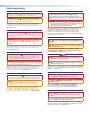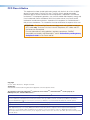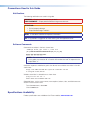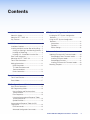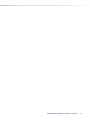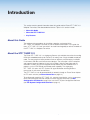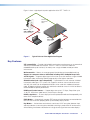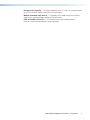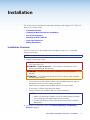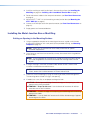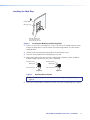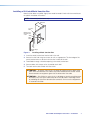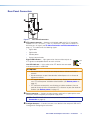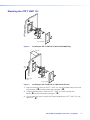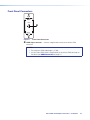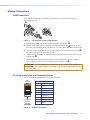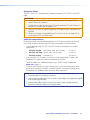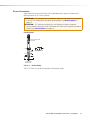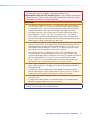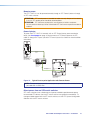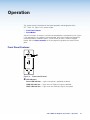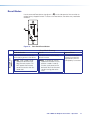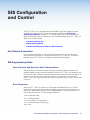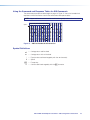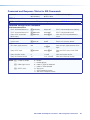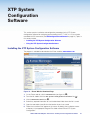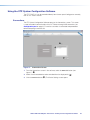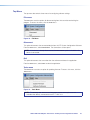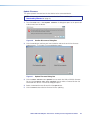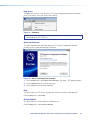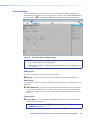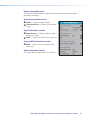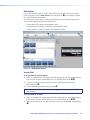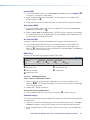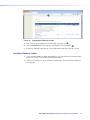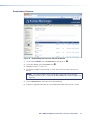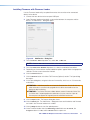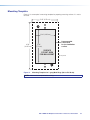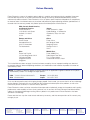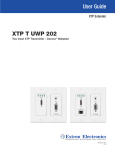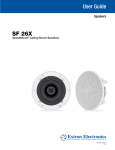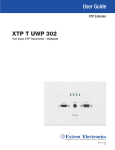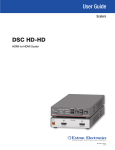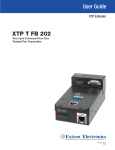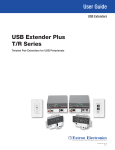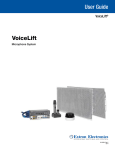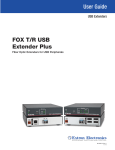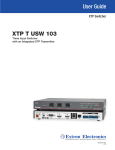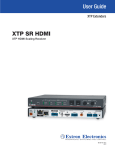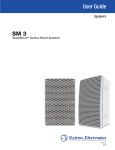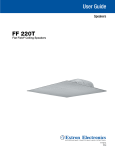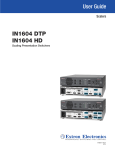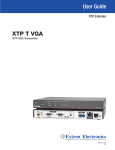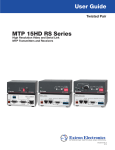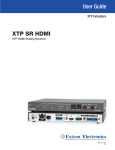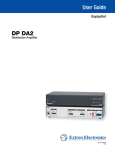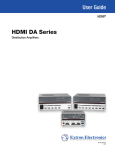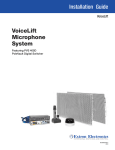Download Extron XTP T HWP 101 User Guide
Transcript
User Guide XTP Extender XTP T HWP 101 XTP Transmitter – Decora® Wallplate 68-2422-01 Rev. A 06 14 Safety Instructions Safety Instructions • English WARNING: This symbol, , when used on the product, is intended to alert the user of the presence of uninsulated dangerous voltage within the product’s enclosure that may present a risk of electric shock. ATTENTION: This symbol, , when used on the product, is intended to alert the user of important operating and maintenance (servicing) instructions in the literature provided with the equipment. For information on safety guidelines, regulatory compliances, EMI/EMF compatibility, accessibility, and related topics, see the Extron Safety and Regulatory Compliance Guide, part number 68-290-01, on the Extron website, www.extron.com. Instructions de sécurité • Français AVERTISSEMENT : Ce pictogramme, , lorsqu’il est utilisé sur le produit, signale à l’utilisateur la présence à l’intérieur du boîtier du produit d’une tension électrique dangereuse susceptible de provoquer un choc électrique. ATTENTION :Ce pictogramme, , lorsqu’il est utilisé sur le produit, signale à l’utilisateur des instructions d’utilisation ou de maintenance importantes qui se trouvent dans la documentation fournie avec le matériel. Pour en savoir plus sur les règles de sécurité, la conformité à la réglementation, la compatibilité EMI/EMF, l’accessibilité, et autres sujets connexes, lisez les informations de sécurité et de conformité Extron, réf. 68-290-01, sur le site Extron, www.extron.com. Sicherheitsanweisungen • Deutsch WARNUNG: Dieses Symbol auf dem Produkt soll den Benutzer darauf aufmerksam machen, dass im Inneren des Gehäuses dieses Produktes gefährliche Spannungen herrschen, die nicht isoliert sind und die einen elektrischen Schlag verursachen können. VORSICHT: Dieses Symbol auf dem Produkt soll dem Benutzer in der im Lieferumfang enthaltenen Dokumentation besonders wichtige Hinweise zur Bedienung und Wartung (Instandhaltung) geben. Weitere Informationen über die Sicherheitsrichtlinien, Produkthandhabung, EMI/EMF-Kompatibilität, Zugänglichkeit und verwandte Themen finden Sie in den Extron-Richtlinien für Sicherheit und Handhabung (Artikelnummer 68-290-01) auf der Extron-Website, www.extron.com. Instrucciones de seguridad • Español ADVERTENCIA: Este símbolo, , cuando se utiliza en el producto, avisa al usuario de la presencia de voltaje peligroso sin aislar dentro del producto, lo que puede representar un riesgo de descarga eléctrica. ATENCIÓN: Este símbolo, , cuando se utiliza en el producto, avisa al usuario de la presencia de importantes instrucciones de uso y mantenimiento recogidas en la documentación proporcionada con el equipo. Para obtener información sobre directrices de seguridad, cumplimiento de normativas, compatibilidad electromagnética, accesibilidad y temas relacionados, consulte la Guía de cumplimiento de normativas y seguridad de Extron, referencia 68-290-01, en el sitio Web de Extron,www.extron.com. Инструкция по технике безопасности • Русский ПРЕДУПРЕЖДЕНИЕ: Данный символ, , если указан на продукте, предупреждает пользователя о наличии неизолированного опасного напряжения внутри корпуса продукта, которое может привести к поражению электрическим током. ВНИМАНИЕ: Данный символ, , если указан на продукте, предупреждает пользователя о наличии важных инструкций по эксплуатации и обслуживанию в руководстве, прилагаемом к данному оборудованию. Для получения информации о правилах техники безопасности, соблюдении нормативных требований, электромагнитной совместимости (ЭМП/ЭДС), возможности доступа и других вопросах см. руководство по безопасности и соблюдению нормативных требований Extron на сайте Extron: www.extron.com, номер по каталогу - 68-290-01. Chinese Simplified(简体中文) 警告: 产品上的这个标志意在警告用户该产品机壳内有暴露的危险 电压, 有触电危险。 注 意: 产 品 上 的 这个 标 志 意 在 提 示用 户 设 备 随 附 的 用 户 手 册 中 有 重要的操作和维护(维修)说明。 关于我们产品的安全指南、遵循的规范、EMI/EMF 的兼容性、无障碍 使用的特性等相关内容,敬请访问 Extron 网站 www.extron.com,参见 Extron 安全规范指南,产品编号 68-290-01。 Chinese Traditional( ) 警告: 若產品上使用此符號,是為了提醒使用者,產品機殼內存在著 可能會導致觸電之風險的未絕緣危險電壓。 注意 若產品上使用此符號,是為了提醒使用者,設備隨附的用戶手冊中有重 要的操作和維護(維修)説明。 有關安全性指導方針、法規遵守、EMI/EMF 相容性、存取範圍和相關主題的詳細資 訊,請瀏覽 Extron 網站:www.extron.com,然後參閱《Extron 安全性與法規 遵守手冊》,準則編號 68-290-01。 Japanese 警告: この記号 が製品上に表示されている場合は、筐体内に絶縁されて いない高電圧が流れ、感電の危険があることを示しています。 注意: この記号 が製品上に表示されている場合は、本機の取扱説明書 に 記載されている重要な操作と保守(整備)の指示についてユーザーの 注 意を喚起するものです。 安全上のご注意、法規厳守、EMI/EMF適合性、その他の関連項目に ついては、エクストロンのウェブサイト www.extron.com より『Extron Safety and Regulatory Compliance Guide』(P/N 68-290-01) をご覧ください。 Korean 경고: 이 기호 가 제품에 사용될 경우, 제품의 인클로저 내에 있는 접지되지 않은 위험한 전류로 인해 사용자가 감전될 위험이 있음을 경고합니다. 주의: 이 기호 가 제품에 사용될 경우, 장비와 함께 제공된 책자에 나와 있는 주요 운영 및 유지보수(정비) 지침을 경고합니다. 안전 가이드라인, 규제 준수, EMI/EMF 호환성, 접근성, 그리고 관련 항목에 대한 자세한 내용은 Extron 웹 사이트(www.extron.com)의 Extron 안전 및 규제 준수 안내서, 68-290-01 조항을 참조하십시오. FCC Class A Notice This equipment has been tested and found to comply with the limits for a Class A digital device, pursuant to part 15 of the FCC rules. The Class A limits provide reasonable protection against harmful interference when the equipment is operated in a commercial environment. This equipment generates, uses, and can radiate radio frequency energy and, if not installed and used in accordance with the instruction manual, may cause harmful interference to radio communications. Operation of this equipment in a residential area is likely to cause interference. This interference must be corrected at the expense of the user. ATTENTION: The Twisted Pair Extension technology works with shielded twisted pair (STP) cables only. To ensure FCC Class A and CE compliance, STP cables and STP connectors are also required. For more information on safety guidelines, regulatory compliances, EMI/EMF compatibility, accessibility, and related topics, see the “Extron Safety and Regulatory Compliance Guide” on the Extron website. Copyright © 2014 Extron Electronics. All rights reserved. Trademarks All trademarks mentioned in this guide are the properties of their respective owners. The following registered trademarks(®), registered service marks(SM), and trademarks(TM) are the property of RGB Systems, Inc. or Extron Electronics: Registered Trademarks (®) AVTrac, Cable Cubby, CrossPoint, eBUS, EDID Manager, EDID Minder, Extron, Flat Field, GlobalViewer, Hideaway, Inline, IP Intercom, IP Link, Key Minder, LockIt, MediaLink, PlenumVault, PoleVault, PowerCage, PURE3, Quantum, SoundField, SpeedMount, SpeedSwitch, System INTEGRATOR, TeamWork, TouchLink, V‑Lock, VersaTools, VN‑Matrix, VoiceLift, WallVault, WindoWall, XTP, and XTP Systems Registered Service Mark (SM) : S3 Service Support Solutions Trademarks (™) AAP, AFL (Accu‑Rate Frame Lock), ADSP (Advanced Digital Sync Processing), Auto‑Image, CableCover, CDRS (Class D Ripple Suppression), DDSP (Digital Display Sync Processing), DMI (Dynamic Motion Interpolation), Driver Configurator, DSP Configurator, DSVP (Digital Sync Validation Processing), EQIB, FastBite, FOXBOX, Global Configurator, IP Intercom HelpDesk, LinkLicense, MAAP, MicroDigital, ProDSP, QS-FPC (QuickSwitch Front Panel Controller), Scope‑Trigger, SIS, Simple Instruction Set, Skew‑Free, SpeedNav, Triple‑Action Switching, XTRA, ZipCaddy, ZipClip Conventions Used in this Guide Notifications The following notifications are used in this guide: WARNING: Potential risk of severe injury or death. AVERTISSEMENT : Risque potentiel de blessure grave ou de mort. ATTENTION: • Risk of property damage. • Risque de dommages matériels. NOTE: A note draws attention to important information. TIP: A tip provides a suggestion to make working with the application easier. Software Commands Commands are written in the fonts shown here: ^AR Merge Scene,,Op1 scene 1,1 ^B 51 ^W^C [01] R 0004 00300 00400 00800 00600 [02] 35 [17] [03] E X! *X1&* X2)* X2#* X2! CE} NOTE: For commands and examples of computer or device responses mentioned in this guide, the character “0” is used for the number zero and “O” represents the capital letter “o.” Computer responses and directory paths that do not have variables are written in the font shown here: Reply from 208.132.180.48: bytes=32 times=2ms TTL=32 C:\Program Files\Extron Variables are written in slanted form as shown here: ping xxx.xxx.xxx.xxx —t SOH R Data STX Command ETB ETX Selectable items, such as menu names, menu options, buttons, tabs, and field names are written in the font shown here: From the File menu, select New. Click the OK button. Specifications Availability Product specifications are available on the Extron website, www.extron.com. Contents Introduction..................................................... 1 XTP System Configuration Software............ 21 About this Guide.................................................. 1 About the XTP T HWP 101.................................. 1 Key Features....................................................... 2 Installing the XTP System Configuration Software........................................................... 21 Using the XTP System Configuration Software........................................................... 22 Connections.................................................. 22 Top Menu...................................................... 23 Device Settings.............................................. 26 Installation....................................................... 4 Installation Overview............................................ 4 Installing the Metal Junction Box or Mud Ring..... 5 Cutting an Opening in the Mounting Surface.... 5 Installing the Mud Ring.................................... 6 Installing a UL Listed Metal Junction Box......... 7 Rear Panel Connectors........................................ 8 Mounting the XTP T HWP 101............................. 9 Front Panel Connectors..................................... 10 Making Connections.......................................... 11 HDMI Connection.......................................... 11 TP Cable Termination and Recommendations....................................... 11 Power Connection......................................... 13 Reference Information.................................. 30 Updating Firmware with Firmware Loader.......... 30 Downloading Extron Firmware Loader........... 30 Installing Firmware Loader............................. 31 Downloading Firmware.................................. 32 Installing Firmware with Firmware Loader....... 33 Mounting Template............................................ 34 Operation....................................................... 16 Front Panel Features.......................................... 16 Reset Modes..................................................... 17 SIS Configuration and Control...................... 18 Host Device Connection.................................... 18 SIS Programming Guide.................................... 18 Host-to-Device and Device-to-Host Communication............................................ 18 Error Responses............................................ 18 Using the Command and Response Tables for SIS Commands....................................... 19 Symbol Definitions......................................... 19 Command and Response Tables for SIS Commands...................................................... 20 EDID Commands........................................... 20 Advanced Configuration Commands............. 20 XTP T HWP 101 Wallplate Transmitter • Contents v XTP T HWP 101 Wallplate Transmitter • Contents vi Introduction This section contains general information about this guide and the Extron XTP T HWP 101 Wallplate Transmitter, and selected device features. Topics in this section include: • About this Guide • About the XTP T HWP 101 • Key Features About this Guide This guide contains procedures for installation, operation, and control of the XTP T HWP 101 Wallplate Transmitter as well as reference information. In this guide, the terms “XTP T HWP 101” and “transmitter” are used interchangeably to refer to all models of the XTP T HWP 101 Wallplate Transmitter. About the XTP T HWP 101 The Extron XTP T HWP 101 is a single gang Decora®-style wallplate transmitter for sending HDMI with embedded audio up to 330 feet (100 meters) over a single shielded twisted pair cable. The one-gang form factor provides maximum efficiency and convenient installation in wall mount, floor box, and furniture mount designs. The transmitter is HDCP compliant and supports computer video to 1920x1200, including 1080p/60 Deep Color and 2K resolutions. It offers many of the integrator-friendly features that are standard with XTP products, such as EDID Minder and remote power capability. The single-gang XTP T HWP 101 works with XTP Systems for signal distribution and long-distance transmission in wall-mount environments. The XTP T HWP 101 can be powered locally or remotely through an Extron Power Injector or XTP matrix switcher (see Power Connection on page 13). To configure and control the XTP T HWP 101, connect a host device, such as a computer, to the USB Config port and enter Simple Instruction Set (SIS) commands (see SIS Configuration and Control on page 18) or use the XTP System Configuration Software (see XTP System Configuration Software on page 21). XTP T HWP 101 Wallplate Transmitter • Introduction 1 Figure 1 shows a typical point-to-point application of the XTP T HWP 101. Shielded Twisted Pair Cable CP CP HD HD MI MI HD HD RR PW PW IN IN MMI I HHDD n troon EExxtr Extron XTP T HWP 101 XTP Transmitter RE SE T YS LA RE 2 S TP 1 UT OU O DI R AU IF L HDMI DI AU ON P XT R OVE IR RS G Tx K LIN SIG T LAN Tx + O HD - + - S/PD MI OFF -232 Rx Rx K LIN AC R WE PO X V 12 MA --A IN P XT HDMI Extron XTP R HDMI XTP Receiver Display Figure 1. Typical Point-to-Point Application Diagram Key Features XTP compatibility — Provides high reliability and maximum performance on an economical and easily installed cable infrastructure. The XTP T HWP 101 transmits video with embedded audio up to 330 feet (100 meters) over a single shielded twisted pair cable infrastructure. Wall mountable — Mounts in a one-gang metal junction box or the provided mud ring. Support for computer-video to 1920x1200, including HDTV 1080p/60 Deep Color and 2K signals — Supports digital signal transmission up to 330 feet over a single shielded twisted pair cable, maintaining superior image quality at the highest resolutions. Shielded twisted pair cable compatibility — Optimized for use with common shielded twisted pair cable types. XTP systems fully support a maximum transmission distance of 330 feet (100 meters) for all compatible resolutions when used with shielded twisted pair cable. Shielded twisted pair cabling with solid center conductor sizes of 24 AWG or better is recommended for optimal performance. HDMI specification features — Support data rates up to 6.75 Gbps, Deep Color up to 12-bit, 3D, HD lossless audio formats, and CEC pass-through. HDCP-compliance — Ensures display of content-protected media and interoperability with other HDCP-compliant devices. EDID Minder — Automatically manages EDID communication between connected devices to ensure that all sources properly power up and reliably display content. Key Minder — Authenticates and maintains continuous HDCP encryption between input and output devices to ensure quick and reliable switching in professional AV environments, while enabling simultaneous distribution of a single source signal to one or more displays. XTP T HWP 101 Wallplate Transmitter • Introduction 2 Remote power capability — To simplify integration, the XTP T HWP 101 can be powered by an XTP CrossPoint Matrix Switcher or XTP Power Injector. Multiple embedded audio formats — Compatible with a broad range of multi-channel audio signals, providing reliable operation with HDMI sources. EDID and HDCP transmission — DDC channels are actively buffered, allowing continuous communication between source and display. XTP T HWP 101 Wallplate Transmitter • Introduction 3 Installation This section contains information for mounting, connecting, and wiring the XTP T HWP 101. Topics in this section include: • Installation Overview • Installing the Metal Junction Box or Mud Ring • Rear Panel Connectors • Mounting the XTP T HWP 101 • Front Panel Connectors • Making Connections Installation Overview The XTP T HWP 101 can be installed into the provided mud ring or a UL Listed metal electrical junction box. NOTE: If using a junction box, use a metal one only. 1. Prepare the mounting surface. CAUTION: Risk of personal injury. Failure to check the items listed below may result in personal injury. ATTENTION : Risque de blessure. La non-vérification des éléments listés cidessous peut provoquer des blessures. ATTENTION: Failure to check the items listed below may result in property damage. ATTENTION : La non-vérification des éléments listés ci-dessous peut provoquer des dommages matériels. • Ensure there are no utility cables or pipes at the intended location that might be damaged or cause injury when installing the device. • Check that the installation meets building, electrical, and safety codes. • Ensure there is sufficient space behind the device. • Choose a location that will allow cable runs without interference. NOTES: • Cables may need to be installed in the wall or conduits before installation. • The mud ring does not require attachment to wall studs. • For metal junction boxes, refer to the manufacturer for more installation requirements. 2. Cut a hole in the mounting surface (see Cutting an Opening in the Mounting Surface on page 5). XTP T HWP 101 Wallplate Transmitter • Installation 4 3. Install the mud ring or metal junction box in the mounting surface (see Installing the Mud Ring on page 6 or Installing a UL Listed Metal Junction Box on page 7). 4. Route and connect cables to the rear panel connectors (see Rear Panel Connectors on page 8). 5. Mount the XTP T HWP 101 to the mud ring or metal junction box (see Mounting the XTP T HWP 101 on page 9). 6. Connect an HDMI input to the front panel connector (see Front Panel Connectors on page 10). 7. Supply power to all connected devices. Installing the Metal Junction Box or Mud Ring Cutting an Opening in the Mounting Surface 1. Using an appropriate template or the mounting enclosure as a guide, mark the area of the wall that will be cut with a soft pencil (for the provided mud ring, see Mounting Template on page 34). NOTE: Check with the manufacturer of the metal junction box for specific installation requirements. 2. Use a jigsaw or small hand saw to carefully cut away the material within the guidelines drawn in step 1. NOTE: If using a template or the mud ring as a guide for cutting the hole in drywall, cut inside the guidelines to maximize the contact the mud ring makes with the drywall. 4. If using a mud ring in a wall with insulation inside, remove at least 6 inches of the insulation in all directions around the cutout. NOTE: If a wall stud interferes with removing 6 inches of insulation around the cutout, remove the insulation between the cutout and wall stud. 5. Check the size of the opening by laying the mud ring or metal junction box against it. The mounting device should fit snugly in the opening. 6. If needed, use a saw, file, or sandpaper to enlarge the hole. CAUTION: Risk of personal injury. Smooth the edges of the opening to avoid personal injury during installation. ATTENTION : Risque de blessure. Lissez les bords de l’ouverture afin d’éviter toute blessure lors de l’installation. ATTENTION: Smooth the edges of the opening to avoid damage to the mounting device or the cables. ATTENTION : Lissez les bords de l’ouverture afin d’éviter d’endommager l’appareil de montage ou les câbles. XTP T HWP 101 Wallplate Transmitter • Installation 5 Installing the Mud Ring Backing Clip Mounting Screw Rotate the Backing Clip out of the way to insert the mud ring into the wall. Figure 2. Installing the Mud Ring with Backing Clips 1. Place 1.25 inches (3.18 cm) long or 0.75 inch (1.90 cm) #6-32 thread machine screws through the large holes in the two corners of the mounting bracket. Use the shortest screw possible. 2. Loosely fasten the mounting backing clip on the end of each screw. 3. Insert the mounting bracket into the opening in the wall. 4. Rotate each backing clip so that the tab is behind the installation surface to hold the bracket snuggly in place when the screw is tightened. Mounting Surface Mounting Surface Backing Clip Backing Clip 0.75" #6-32 Screw 1.25" #6-32 Screw Figure A Figure 3. Figure B Backing Clip Installation NOTE: The backing clip can be installed as shown in Figure A or Figure B (see figure 3). 5. Use a cross-head (Phillips) screwdriver to fasten the screws and backing clips in place. XTP T HWP 101 Wallplate Transmitter • Installation 6 Installing a UL Listed Metal Junction Box Metal junction boxes may differ slightly from model to model. Check with the manufacturer for specific installation instructions. NOTE: Use metal junction boxes only. Wall Stud Screws or Nails Wall opening is flush with edge of box. Cable Clamp Signal Output Cable Figure 4. Installing a Metal Junction Box 1. Insert the metal junction box into the hole in the wall. 2. Secure it to the stud using two screws or nails, as appropriate. The front edge of the metal junction box must be flush with the front surface of the wall. 3. Feed cables through a knockout opening in the metal junction box. 4. Secure cables with clamps or ties to provide strain relief. 5. Trim back and insulate shields with heat shrink. ATTENTION: To prevent short circuits, the outer foil shield can be cut back to the point where the cable exits the cable clamp. Both braided and foil shields should be connected to an equipment ground at the other end of the cable. ATTENTION : Afin d’éviter les court circuits, le blindage en aluminium extérieur peut être réduit jusqu’à ce que le câble sorte de la cosse de câble. Le blindage tressé et le blindage en aluminium devraient être connectés à la masse d’un équipement à l’autre bout du câble. XTP T HWP 101 Wallplate Transmitter • Installation 7 Rear Panel Connectors CONFIG RESET POWER 12V 0.4 A MAX B Figure 5. A XTP T HWP 101 C XTP OUT A Rear Panel Connectors XTP output connector — Connect a twisted pair cable to the RJ-45 connector labeled “XTP OUT” on the XTP T HWP 101 and the XTP input port on another XTP device to pass all signals (see TP Cable Termination and Recommendations on page 11). This cable carries the following signals: • Digital video • Digital audio • Remote power • System communication Signal LED indicator — Lights green when the transmitter outputs an XTP signal to a compatible receiver or matrix switcher. Link LED indicator — Lights yellow when XTP devices are connected and communication is established. Signal Link ATTENTION: • Do not connect this connector to a computer data or telecommunications network. • Ne connectez pas ce port à des données informatiques ou à un réseau de télécommunications. • XTP remote power is intended for indoor use only. No part of the network that uses XTP remote power should be routed outdoors (see Remote power on page 15). • XTP à distance est destiné à une utilisation en intérieur seulement. Aucune partie du réseau qui utilise l’alimentation XTP à distance ne peut être routée en extérieur (voir Remote power à la page 15). B Power connector — Connect an external power supply to the 2-pole captive screw connector. Confirm the polarity of the power supply wires. NOTE: The XTP T HWP 101 can also be powered remotely (see Power Connection on page 13). C Configuration port — If desired, connect a host device to the rear panel USB mini-B Config port for configuring the transmitter. XTP T HWP 101 Wallplate Transmitter • Installation 8 Mounting the XTP T HWP 101 1 CP CP HD HD MI MI HD HD RR PW PW IN IN MMI I HHDD 2 oonn xtr ExEtr 3 XTP T HWP 101 Decora Faceplate Figure 6. Installing the XTP T HWP 101 in the Provided Mud Ring Wall Stud 1 Cable Clamp CP CP HD HD MI MI HD HD RR PW PW IN IN MMI I HHDD 2 oonn xtr ExEtr Signal Output Cable 3 XTP T HWP 101 Decora Faceplate Figure 7. Installing the XTP T HWP 101 in a Metal Junction Box 1. Align the mounting screws on the XTP T HWP 101 with the available holes on the mud ring (see figure 6, 1) or metal junction box (see figure 7, 1). 2. Using the provided screws, attach the XTP T HWP 101 to the mud ring (see figure 6, 2) or metal junction box (see figure 7, 2). 3. Use two mounting screws to attach the Decora faceplate to the XTP T HWP 101 (see figure 6 or 7, 3). XTP T HWP 101 Wallplate Transmitter • Installation 9 Front Panel Connectors PWR HDMI HDCP HDMI IN A Extron Figure 8. A Front Panel Connectors HDMI input connector — Connect a digital video source to the female HDMI connector. NOTES: • The maximum HDMI cable length is 15 feet. • Use an Extron HDMI LockIt Lacing Bracket to secure the HDMI connector to the device (see HDMI Connection on page 11). XTP T HWP 101 Wallplate Transmitter • Installation 10 Making Connections HDMI Connection To secure the HDMI cable to the HDMI input connector, use an Extron LockIt Lacing Bracket and a tie clip. 3 4 3 2 5 1 Figure 9. Installing the LockIt Lacing Bracket 1. Plug the HDMI cable into the front panel connection (see figure 9, 1). 2. Loosen the HDMI connection mounting screw from the panel (see 2) enough to allow the LockIt Lacing Bracket to be placed over it. The screw does not have to be removed. 3. Place the LockIt Lacing Bracket on the screw and against the HDMI connector (see 3), then tighten the screw to secure the bracket. 4. Loosely place the included tie wrap around the HDMI connector and the LockIt Lacing Bracket (see 4). 5. While holding the connector securely against the lacing bracket, use pliers or similar tools to tighten the tie wrap, then remove any excess length (see 5). ATTENTION: Connect and pull the tie wraps until they are secure. Do not overtighten. ATTENTION : Connectez et tirez les serre-câbles jusqu’à ce qu’ils soient sécurisés. Ne pas trop serrer. TP Cable Termination and Recommendations Use the following pin configurations for twisted pair cables. Pins: 12345678 TIA/EIA-T568B T568A T568B PinPin WireWire color Color Wire color 1 1 White-green White-orange White-orange 2 2 Green 3 Orange Orange White-green White-green 3 White-orange 4 Blue Blue 4 Blue 5 White-blue Green 5 White-blue White-blue 6 Orange Green 7 6 White-brown Insert Twisted Pair Wires RJ-45 Connector 8 7 Brown 8 White-brown Brown White-brown Brown Figure 10. TP Cable Termination XTP T HWP 101 Wallplate Transmitter • Installation 11 Supported cables The XTP T HWP 101 is compatible with shielded twisted pair (F/UTP, SF/UTP, and S/FTP) cable. ATTENTION: • Do not use Extron UTP23SF-4 Enhanced Skew-Free AV UTP cable or STP201 cable to link the XTP products. • N’utilisez pas le câble AV Skew-Free UTP version améliorée UTP23SF d’Extron ou le câble STP201 pour relier les produits XTP. • To ensure FCC Class A and CE compliance, STP cables and STP connectors are required. • Afin de s’assurer de la compatibilité entre FCC Classe A et CE, les câbles STP et les connecteurs STP sont nécessaires. Cable recommendations Extron recommends using the following practices for XTP communication to achieve full transmission distances up to 330 feet (100 meters) and reduce transmission errors. • Use the following Extron XTP DTP 24 SF/UTP cables and connectors for the best performance: • XTP DTP 24/1000 • XTP DTP 24P/1000 Plenum 1000’ (305 m) spool 22-235-03 • XTP DTP 24 Plug 101-005-02 Non-Plenum 1000’ (305 m) spool Package of 10 22-236-03 • If not using XTP DTP 24 cable, at a minimum, Extron recommends 24 AWG, solid conductor, STP cable with a minimum bandwidth of 400 MHz. • Terminate cables with shielded connectors to the TIA/EIA-T568B standard (see figure 10 on page 11). • Limit the use of more than two pass-through points, which may include patch points, punch down connectors, couplers, and power injectors. If these pass-through points are required, use shielded couplers and punch down connectors. NOTE: When using STP cable in bundles or conduits, consider the following: • Do not exceed 40% fill capacity in conduits. • Do not comb the cable for the first 20 meters, where cables are straightened, aligned, and secured in tight bundles. • Loosely place cables and limit the use of tie wraps or hook-and-loop fasteners. • Separate twisted pair cables from AC power cables. XTP T HWP 101 Wallplate Transmitter • Installation 12 Power Connection Apply power to the transmitter locally with the provided power supply or remotely with a power injector or an XTP matrix switcher. ATTENTION: XTP remote power is intended for indoor use only. No part of the network that uses XTP remote power should be routed outdoors (see Remote power on page 15). ATTENTION : XTP à distance est destiné à une utilisation en intérieur seulement. Aucune partie du réseau qui utilise l’alimentation XTP à distance ne peut être routée en extérieur (voir Remote power à la page 15). Local power 2-Pole Captive Screw Connector Tie Wrap 3/16” (5 mm) Max. SECTION A–A Smooth Ridges A A Power Supply Output Cord Figure 11. Power Wiring The XTP T HWP 101 can be connected to a local power supply. XTP T HWP 101 Wallplate Transmitter • Installation 13 WARNING: Electric shock hazard. The two power cord wires must be kept separate while the power supply is plugged in. Remove power before wiring. Avertissement : Risque de choc électrique grave. Les deux cordons d’alimentation doivent être tenus à l’écart l’un de l’autre quand l’alimentation est branchée. Couper l’alimentation avant de faire l’installation électrique. ATTENTION: • This product is intended for use with a UL Listed power source marked “Class 2” or “LPS” rated 12 VDC, 1.0 A minimum. Always use a power supply supplied by or specified by Extron. Use of an unauthorized power supply voids all regulatory compliance certification and may cause damage to the supply and the unit. • Ce produit est destiné à une utilisation avec une source d’alimentation listée UL avec l’appellation « Classe 2 » ou « LPS » et normée 12 Vcc, 1,0 A minimum. Utilisez toujours une source d’alimentation fournie par Extron. L’utilisation d’une source d’alimentation non autorisée annule toute conformité réglementaire et peut endommager la source d’alimentation ainsi que l’unité. • Unless otherwise stated, the AC/DC adapters are not suitable for use in air handling spaces or in wall cavities. The installation must always be in accordance with the applicable provisions of National Electrical Code ANSI/NFPA 70, article 725 and the Canadian Electrical Code part 1, section 16. The power supply shall not be permanently fixed to a building structure or similar structure. • Sauf mention contraire, les adaptateurs AC/DC ne sont pas appropriés pour une utilisation dans les espaces d’aération ou dans les cavités murales. Cette installation doit toujours être en accord avec les mesures qui s’applique au National Electrical Code ANSI/NFPA 70, article 725, et au Canadian Electrical Code, partie 1, section 16. La source d’alimentation ne devra pas être fixée de façon permanente à une structure de bâtiment ou à une structure similaire. • Power supply voltage polarity is critical. Incorrect voltage polarity can damage the power supply and the unit. The ridges on the side of the cord identify the power cord negative lead. • La polarité de la source d’alimentation est primordiale. Une polarité incorrecte pourrait endommager la source d’alimentation et l’unité. Les stries sur le côté du cordon permettent de repérer le pôle négatif du cordon d’alimentation. • The length of the exposed (stripped) copper wires is important. The ideal length is 3/16 inch (5 mm). • La longueur des câbles exposés est primordiale lorsque l’on entreprend de les dénuder. La longueur idéale est de 5 mm (3/16 inch). TIP: Do not tin the stripped power supply leads. Tinned wires are not as secure in the captive screw connectors and could be pulled out. XTP T HWP 101 Wallplate Transmitter • Installation 14 Remote power The XTP T HWP 101 can be powered remotely through an XTP Power Injector or through an XTP matrix switcher. ATTENTION: XTP remote power is intended for indoor use only. No part of the network that uses XTP remote power should be routed outdoors. ATTENTION : XTP à distance est destiné à une utilisation en intérieur seulement. Aucune partie du réseau qui utilise l’alimentation XTP à distance ne peut être routée en extérieur. Power injector To power the XTP T HWP 101 remotely with an XTP Power Injector, power one device locally (see Local power on page 13) and connect an XTP Power Injector to the XTP cable run along the XTP ports (see the XTP Power Injector User Guide for more installation information). RESET POWER 12V 0.4 A MAX XTP T HWP 101 CONFIG XTP OUT Extron XTP T HWP 101 XTP Transmitter Remote Power Power 100-240V 50/60 Hz ---A MAX XTP XTP PWR PWR Extron XTP PI 100 POWER XTP Power Injector 12V 0.7 A MAX. 12V Local Power Supply XTP R HWP 201 Shielded Twisted Pair Cable XTP IN Extron XTP R HWP 201 XTP Receiver Figure 12. Typical Pont-to-point Application with Remote Power NOTE: The power injector provides remote power up to 330 feet with a shielded twisted pair cable with 24 AWG wire. Direct power from an XTP matrix switcher XTP matrix switchers have a fixed amount of power available to provide remote power to connected XTP devices (see the XTP matrix switcher user guide for more details). To manage available power from the XTP matrix switcher, use the XTP System Configuration Software with the XTP matrix switcher. XTP T HWP 101 Wallplate Transmitter • Installation 15 Operation This section contains information for front panel operation and configuration of the XTP T HWP 101. Topics in this section include: • Front Panel Features • Reset Modes After all transmitters, all receivers, and their connected devices are powered up, the system is fully operational. If any problems are encountered, verify that the cables are routed and connected properly. If problems persist, call the Extron S3 Sales & Technical Support Hotline. See the contact numbers on the last page of this guide for the nearest Extron office. Front Panel Features PWR HDMI HDCP A HDMI IN Extron Figure 13. Front Panel Features A LED indicators Power LED indicator — Lights when power is applied to the device. HDMI LED indicator — Lights when an HDMI input signal is detected. HDCP LED indicator — Lights when the HDMI input signal is encrypted. XTP T HWP 101 Wallplate Transmitter • Operation 16 Reset Modes Use the recessed Reset button (see figure 14, A) on the side panel of the transmitter to restore factory-shipped firmware. To access the Reset button, the device may need to be removed. A RESET XTP T HWP 101 CONFIG POWER 12V 0.4 A MAX XTP OUT Figure 14. Rear Panel Reset Button Factory Reset (Mode 1) Reset Mode Summary Mode Activation Result Purpose/Notes Press the recessed Reset button while applying power to the device. The device reverts to the factory default firmware. Use mode 1 to roll back to factory firmware for a single power cycle if an incompatibility issue arises. NOTE: After a mode 1 reset, update the device with the latest firmware version. DO NOT operate the firmware version that results from this mode reset. NOTE: If you do not want to update the firmware or if you perform a mode 1 reset by mistake, cycle power to the device to return the firmware version running prior to the reset. XTP T HWP 101 Wallplate Transmitter • Operation 17 SIS Configuration and Control The XTP T HWP 101 can be configured and controlled using Extron Simple Instruction Set (SIS) commands or the XTP System Configuration Software (see XTP System Configuration Software on page 21). This section contains basic SIS communication details and SIS commands and responses when connected directly to the XTP T HWP 101. Topics in this section include: • Host Device Connection • SIS Programming Guide • Command and Response Tables for SIS Commands Host Device Connection Use a connected computer running the Extron DataViewer utility to send and receive SIS commands and responses. To connect directly to an XTP T HWP 101, connect the computer to the XTP T HWP 101 through the rear panel USB Config port. SIS Programming Guide Host-to-Device and Device-to-Host Communication SIS commands consist of one or more characters per field. No special characters are required to begin or end a command sequence. When the XTP T HWP 101 determines that a command is valid, it executes the command and sends a response to the host device. All responses from the transmitter to the host end with a carriage return and a line feed (CR/LF = ]), which signals the end of the response character string. A string is one or more characters. Error Responses When the XTP T HWP 101 receives an SIS command and determines that it is valid, it performs the command and sends the corresponding response to the host device. If the command is determined invalid or contains invalid parameters, the transmitter returns an error response to the host. The error response codes are: E10 = Invalid command E13 = Invalid parameter E14 = Not valid for this configuration E17 = Invalid command for signal type E22 = Busy XTP T HWP 101 Wallplate Transmitter • SIS Configuration and Control 18 Using the Command and Response Tables for SIS Commands The command and response tables begin on page 20. Figure 15 shows the hexadecimal equivalent of ASCII characters used in the command and response tables. NOTE: Upper and lowercase text can be used interchangeably unless otherwise stated. ASCII to Hex Conversion Table Space • Figure 15. ASCII to Hexadecimal Conversion Symbol Definitions ] = Carriage return and line feed } = Carriage return with no line feed | = Pipe (can be used interchangeably with the } character). = Space • E = Escape key W = Can be used interchangeably with the E character. XTP T HWP 101 Wallplate Transmitter • SIS Configuration and Control 19 Command and Response Tables for SIS Commands Command ASCII Command (Host to Device) Response (Device to Host) Additional Description EDID Commands NOTE: For EDID management, use the XTP System Configuration Software (see EDID Minder on page 28). Advanced Configuration Commands HDCP Authorized device E E1HDCP} E E0HDCP} E EHDCP} HdcpE1 ] HDCP Authorized device on (default). HdcpE0 ] HDCP Authorized device off. HdcpE X!] View the HDCP authorized device status. E ZXXX} Zpx] Resets unit to factory default. View input signal presence 0LS Frq X@] View the input signal presence of the input. Query HDCP input EIHDCP} HdcpI X#] View the HDCP status of the HDMI input. Query firmware version Q x.xx] View the firmware version. Query full firmware version *Q x.xx.xxxx] View the full firmware version. HDCP Authorized device On HDCP Authorized device Off Query HDCP authorized device status Factory defaults System reset Status NOTE: X! = Enable or disable 0 = disable 1 = enable (default) X@ = Video signal status 0 = video or TMDS not detected 1 = video or TMDS detected X# = HDCP status 0 = No source 1 = HDCP-compliant source 2 = Non-HDCP compliant source XTP T HWP 101 Wallplate Transmitter • SIS Configuration and Control 20 XTP System Configuration Software This section contains installation and configuration procedures for the XTP System Configuration Software for configuring and controlling the XTP T HWP 101. It can also be controlled with SIS commands (see SIS Configuration and Control on page 18). Topics in this section include: • Installing the XTP System Configuration Software • Using the XTP System Configuration Software Installing the XTP System Configuration Software The program is available for download on the Extron website, www.extron.com. Figure 16. Extron Website Download Page 1. On the Extron website, click the Download tab (see figure 16, 1). 2. From the left sidebar, click the XTP System Configuration Software link (2). 3. Click the Download Now button (3). 4. Submit any required information to start the download. Note where the file is saved. 5. Open the executable (.exe) file from the location where it was saved. 6. Follow the instructions that appear on the screen. By default, the installation creates a directory in the appropriate Program Files folder named “Extron\XTP System Configuration.” XTP T HWP 101 Wallplate Transmitter • XTP System Configuration Software 21 Using the XTP System Configuration Software The XTP T HWP 101 can be controlled directly from the rear panel Config port or remotely from an XTP matrix switcher. Connections The XTP System Configuration Software opens to the Connections screen. This screen is used to establish communication with an XTP device through USB connection (see Configuration port on page 8). Ensure the transmitter is connected and powered on before attempting to connect to it. Figure 17. Connections Screen 1. From the Connections screen in the software, select the USB radio button (see figure 17, 1). 2. Select the connected device to be controlled from the displayed list (2). 3. Click the Connect button (3). The Device Settings screen opens. XTP T HWP 101 Wallplate Transmitter • XTP System Configuration Software 22 Top Menu The top menu bar contains three menus for configuring software settings. File menu The File menu contains options for disconnecting from the transmitter and exiting the program. To access the menu, click the File menu. Figure 18. File Menu Disconnect This option disconnects the connected device from the XTP System Configuration Software. From the File menu, select Disconnect. The Connections screen opens. NOTE: If the device is already disconnected, the Disconnect option is disabled until a device is connected. Exit This option disconnects the transmitter from the software and closes the application. From the File menu, select Exit to close the application. Tools menu The Tools menu contains an option for updating firmware. To access this menu, click the Tools menu. Figure 19. Tools Menu NOTE:The Backup and Restore and Software Preference options are not available when directly connected to the XTP T HWP 101. XTP T HWP 101 Wallplate Transmitter • XTP System Configuration Software 23 Update Firmware This option uploads firmware from the host device to the connected device. NOTE: If necessary, download new firmware from the Extron website (see Downloading Firmware on page 32). 1. From the Tools menu, select Update Firmware. A dialog box opens to ask permission to disconnect from the device. Figure 20. Confirm Disconnect Dialog Box 2. Click the Yes button to disconnect from the device and continue with the firmware update process. The Update Firmware dialog box opens. Figure 21. Update Firmware Dialog Box 3. Click the Check network for updates icon to search the LAN or WAN for firmware files or click the Select file from computer icon to select a firmware file from the connected host device. The Browse dialog box opens. 4. Select the desired firmware file and click the Open button. 5. Click the Close button after the firmware finishes updating. XTP T HWP 101 Wallplate Transmitter • XTP System Configuration Software 24 Help menu The Help menu contains a way to access XTP System Configuration Software information, a link to the help file, and a link to the Extron website. Figure 22. Help Menu NOTE:The Tutorial (System Configuration) option is not available when directly connected to the XTP T HWP 101. About the Software This option provides basic information about the XTP System Configuration Software, including version number and copyright information. Figure 23. About - XTP Dialog Box (Example) 1. From the Help menu, select About the Software. The About - XTP dialog box opens. 2. Click the Details button for more information. 3. Click the Ok button to close the dialog box. Help This option opens the XTP System Configuration Software help file in a Web browser. From the Help menu, select Help. Extron Website This option opens the Extron website in a Web browser. From the Help menu, select Extron Website. XTP T HWP 101 Wallplate Transmitter • XTP System Configuration Software 25 Device Settings The Device Settings screen allows a user to view and edit various device settings for the device directly connected to the PC running the XTP software. Click the Device Settings icon (see figure 24, 1) on the Global Navigation bar to open the Device Settings screen. Figure 24. Transmitter Device Settings Screen NOTES: • Only the Video Input panel is configurable. • Configurations made in the Video Output and Audio panels are not available for the XTP T HWP 101. Status panel The Status panel displays several current device settings. 2 Settings — Displays the device name and current EDID resolution and refresh rate. Video panel The video panel contains an option to enable or disable the HDCP Authorized feature on the video input. 3 HDCP Authorized — Select the HDCP Authorized check box to have the input report as an HDCP authorized device. If the box is not checked, the source is blocked from encrypting its output. This may result in some content not being passed by the source device. Factory reset 4 Factory Reset — Click the Factory Reset button to reset the transmitter to factory settings except for firmware. NOTE: This is the same as the E ZXXX SIS command (see the System reset command on page 20). XTP T HWP 101 Wallplate Transmitter • XTP System Configuration Software 26 Device Information panel The Device Information panel on the right side of the software screen displays device information and settings. General Information section 1 2 Model — Displays the device model. Firmware Version — Displays the full firmware version. Signal Information section 3 Signal Present — Indicates whether a signal is present on the input. 4 HDCP — Displays the HDCP status of the input. Current EDID Information section 5 EDID — Displays the current resolution and refresh rate. Audio Information section This section does not apply to the XTP T HWP 101. XTP T HWP 101 Wallplate Transmitter • XTP System Configuration Software 27 EDID Minder Use the EDID Minder screen to assign unique EDID to the input or match current output EDID to the input. Click the EDID Minder icon (see figure 25, 1) on the global navigation bar. The EDID Minder screen opens. The EDID Minder screen displays a table of EDID options and connected output devices, which are each represented by output display icons. • Factory default EDID options are displayed in blue. • Connected output resolutions and devices are displayed in green. • Custom loaded or saved EDID options are displayed in yellow. Figure 25. EDID Minder Screen Assign EDID To assign EDID to selected inputs: 1. Select an available EDID setting (represented by a blue, green, or yellow output display icon) from the Favorites, Connected Outputs, or Available EDID panel (2-4). 2. In the list of inputs on the right side of the screen, select the check box of the connected input (5). 3. Click the Assign button below the input area (6). TIP: Alternatively, EDID can be assigned by dragging and dropping the desired EDID onto the input. To assign EDID to all inputs: 1. Select an available EDID setting (represented by a blue, green, or yellow output display icon) from the Favorites, Connected Outputs, or Available EDID panel (2-4). 2. Below the list of inputs on the right side of the screen, click the Assign to All button (7). XTP T HWP 101 Wallplate Transmitter • XTP System Configuration Software 28 Import EDID 1. On the EDID Minder screen, click the Add EDID to Library button (see figure 25, 8 on page 28). The Browse window opens. 2. Select the desired EDID file and click Open. The EDID appears in the Available EDID panel (see figure 25, 4). 3. Assign the EDID from the Available EDID panel to import the EDID setting to the device. Save output EDID 1. On the EDID Minder screen, right-click on the desired EDID setting in the Connected Outputs panel (see figure 25, 3). 2. Select the Save EDID to Library option. The EDID setting is saved to the connected PC. Alternatively, right-click on the desired EDID, select Copy, and then Paste the EDID into the Favorites or Available EDID panel. Set favorite EDID Commonly used EDID settings can be added to the Favorites panel for quick access. 1. Click and drag the desired EDID from the Connected Outputs or the Available EDID panel to the Favorites panel. The EDID setting is copied to the Favorites panel (see figure 25, 2). Alternatively, right-click the desired EDID and select Copy. Then Paste the EDID setting into the Favorites panel. EDID filters The filters can be used to easily locate a specific EDID setting. 1 2 3 Resolution filter Refresh Rate filter 4 5 Audio Format filter Clear button Video Format filter Figure 26. EDID Minder Filters To use a filter or combination of filters: 1. Select an EDID setting from one of the drop-down lists of the associated filter (see figure 26, 1-4). The available EDID options that match the filter selection are displayed in their respective panels. 2. Repeat step 1 to apply more filters. To clear the currently applied filters: 1. Click the Clear button next to the filters (see figure 26, 5). All filters are reset. Common timings This function automatically displays available EDID settings that are common among multiple selected outputs. 1. Hold <Ctrl> and click the desired outputs in the Connected Outputs panel. The Common Timings tab appears, listing the EDID settings common among the selected outputs. 2. Select the desired common EDID setting. The EDID will be shown in the Available EDID panel. XTP T HWP 101 Wallplate Transmitter • XTP System Configuration Software 29 Reference Information This section contains mounting information and instructions for updating firmware. Topics in this section include: • Updating Firmware with Firmware Loader • Mounting Template Updating Firmware with Firmware Loader To upload and update firmware for the XTP T HWP 101, download the new firmware to a connected computer and upload the firmware with the Firmware Loader utility. Downloading Extron Firmware Loader Figure 27. Locating Software on the Extron Website 1. On the Extron website, click the Download tab (see figure 27, 1). 2. On the left sidebar, click the Software link (2). XTP T HWP 101 Wallplate Transmitter • Reference Information 30 Figure 28. Navigating to Firmware Loader 3. Click the F link and navigate to Firmware Loader (see figure 28, 3). 4. Click the Download link on the right that corresponds with the program (4). 5. Submit any required information to start the download. Note where the file is saved. Installing Firmware Loader 1. Once Firmware Loader has been downloaded, run the .exe file from the location where the file was saved. The installation wizard window opens. 2. Follow the instructions on the Installation Wizard screens to install Firmware Loader on the computer. XTP T HWP 101 Wallplate Transmitter • Reference Information 31 Downloading Firmware Figure 29. Downloading Firmware from the Extron Website 1. On the Extron website, click the Download tab (see figure 29, 1). 2. On the left sidebar, click the Firmware link (2). 3. Navigate to the XTP T HWP 101. 4. Ensure the available firmware version is a later version than the current one on the device. NOTE: The firmware release notes provide details about the changes between different firmware versions. The file can be downloaded from the same page as the firmware. 5. Click the Download link to the right of the desired device. 6. Submit any required information to start the download. Note where the file is saved. XTP T HWP 101 Wallplate Transmitter • Reference Information 32 Installing Firmware with Firmware Loader Use the Firmware Loader utility to upload firmware to the transmitter when connected directly to the device. 1. Connect the host device to the rear panel USB port. 2. Open Firmware Loader and establish a connection between the computer and the device. The Add Device... dialog box opens. Figure 30. Add Device... Dialog Box 3. From the Device Name drop-down list, select XTP T HWP 101. NOTE:If XTP T HWP 101 is not available, select XTP T HDMI. 4. From the Connection Method drop-down list, select the method of connection. 5. Depending on the connection method, additional options appear. Make the appropriate selections for the current connection method. 6. Click the Connect button. 7. Click the Browse button in the New File Firmware (Optional) section. The Open dialog box opens. 8. In the Open dialog box, navigate to the new firmware file, which has an .S19 extension, and select it. ATTENTION: Valid firmware files must have the file extension .S19. A file with any other extension is not a firmware upgrade for this device and could cause the device to stop functioning. ATTENTION : Les fichiers firmware valides doivent contenir l’extension fichier S19. Un fichier avec n’importe quelle autre extension n’est pas une mise à jour de firmware pour cet appareil et l’appareil pourrait arrêter de fonctionner. 9. Click the Open button. The Browse dialog box closes. 10. Click the Add button. The Add Device... dialog box closes and the device and firmware are listed in the Firmware Loader main window. 11. Click the Begin button to start the upload process. 12. Close Firmware Loader when the Remaining Time field shows 00.00.00, the Progress column is 100%, and the Status field is completed. XTP T HWP 101 Wallplate Transmitter • Reference Information 33 Print this template Mounting Template Template for the 1-gang at 100% Figure 31 is a example of a mounting template for preparing mounting surfaces. It is not to mounting bracket full scale. 2.45" (6.22 cm) 1.94" (4.93 cm) 4.28" (10.87 cm) 3.06" (7.78 cm) SURFACE CUT-OUT AREA FOR WALL MOUNT Recommended cut-out area for the installation surface. Top Panel Figure 31. Mounting Template for 1-gang Mud Rings (Not to Full Scale) Please measure the printed template before cutting. NOTE: Measure the template before cutting. XTP T HWP 101 Wallplate Transmitter • Reference Information 34 Extron Warranty Extron Electronics warrants this product against defects in materials and workmanship for a period of three years from the date of purchase. In the event of malfunction during the warranty period attributable directly to faulty workmanship and/or materials, Extron Electronics will, at its option, repair or replace said products or components, to whatever extent it shall deem necessary to restore said product to proper operating condition, provided that it is returned within the warranty period, with proof of purchase and description of malfunction to: USA, Canada, South America, and Central America: Extron Electronics 1230 South Lewis Street Anaheim, CA 92805 U.S.A. Japan: Extron Electronics, Japan Kyodo Building, 16 Ichibancho Chiyoda-ku, Tokyo 102-0082 Japan Europe and Africa: Extron Europe Hanzeboulevard 10 3825 PH Amersfoort The Netherlands China: Extron China 686 Ronghua Road Songjiang District Shanghai 201611 China Asia: Extron Asia Pte Ltd 135 Joo Seng Road, #04-01 PM Industrial Bldg. Singapore 368363 Singapore Middle East: Extron Middle East Dubai Airport Free Zone F12, PO Box 293666 United Arab Emirates, Dubai This Limited Warranty does not apply if the fault has been caused by misuse, improper handling care, electrical or mechanical abuse, abnormal operating conditions, or if modifications were made to the product that were not authorized by Extron. NOTE: If a product is defective, please call Extron and ask for an Application Engineer to receive an RA (Return Authorization) number. This will begin the repair process. USA: 714.491.1500 or 800.633.9876 Asia:65.6383.4400 Europe:31.33.453.4040 Japan:81.3.3511.7655 Units must be returned insured, with shipping charges prepaid. If not insured, you assume the risk of loss or damage during shipment. Returned units must include the serial number and a description of the problem, as well as the name of the person to contact in case there are any questions. Extron Electronics makes no further warranties either expressed or implied with respect to the product and its quality, performance, merchantability, or fitness for any particular use. In no event will Extron Electronics be liable for direct, indirect, or consequential damages resulting from any defect in this product even if Extron Electronics has been advised of such damage. Please note that laws vary from state to state and country to country, and that some provisions of this warranty may not apply to you. Extron Headquarters Extron Europe Extron Asia Extron Japan +1.800.633.9876 (Inside USA/Canada Only) Extron USA - West Extron USA - East +1.714.491.1500+1.919.850.1000 +1.714.491.1517 FAX +1.919.850.1001 FAX +800.3987.6673 (Inside Europe Only) +31.33.453.4040 +31.33.453.4050 FAX +65.6383.4400 +65.6383.4664 FAX +81.3.3511.7655 +81.3.3511.7656 FAX Extron China +86.21.3760.1568 +86.21.3760.1566 FAX Extron Middle East Extron Korea Extron India +971.4.299.1800 +971.4.299.1880 FAX +82.2.3444.1571 +82.2.3444.1575 FAX 1800.3070.3777 Inside India Only +91.80.3055.3777 +91.80.3055.3737 FAX © 2014 Extron Electronics All rights reserved. www.extron.com