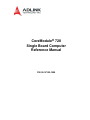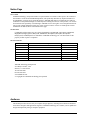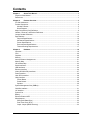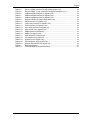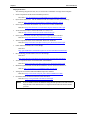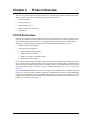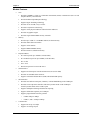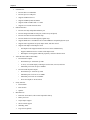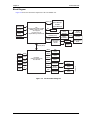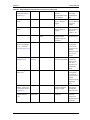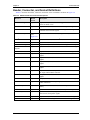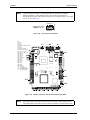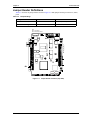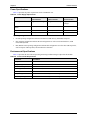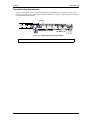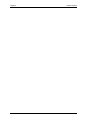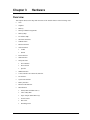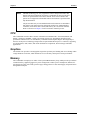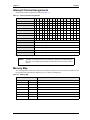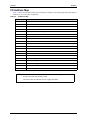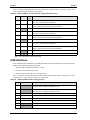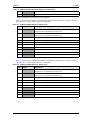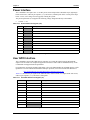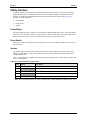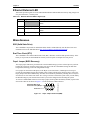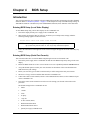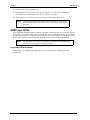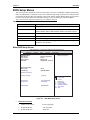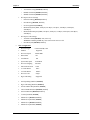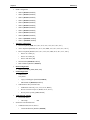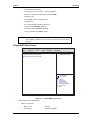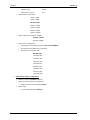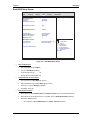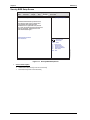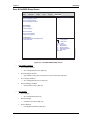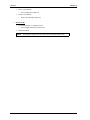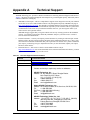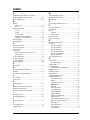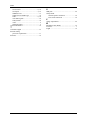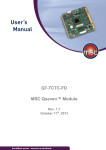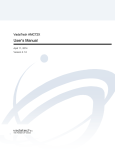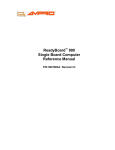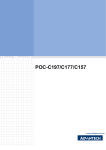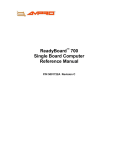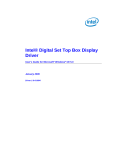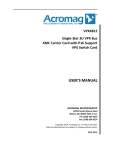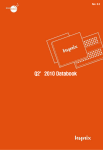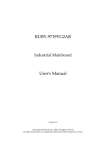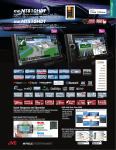Download ADLINK Technology CoreModule 720 Specifications
Transcript
CoreModule® 720 Single Board Computer Reference Manual P/N 50-1Z105-1000 Notice Page DISCLAIMER ADLINK Technology, Incorporated makes no representations or warranties with respect to the contents of this manual or of the associated ADLINK products, and specifically disclaims any implied warranties of merchantability or fitness for any particular purpose. ADLINK shall under no circumstances be liable for incidental or consequential damages or related expenses resulting from the use of this product, even if it has been notified of the possibility of such damages. ADLINK reserves the right to revise this publication from time to time without obligation to notify any person of such revisions. If errors are found, please contact ADLINK at the address shown at the bottom of this page. TRADEMARKS CoreModule and the Ampro logo are registered trademarks, and ADLINK, Little Board, LittleBoard, MightyBoard, MightySystem, MilSystem, MiniModule, ReadyBoard, ReadyBox, ReadyPanel, ReadySystem, and RuffSystem are trademarks of ADLINK Technology, Inc. All other marks are the property of their respective companies. REVISION HISTORY Revision Reason for Change Date 1000 Initial Release Jan/12 ADLINK Technology, Incorporated 5215 Hellyer Avenue, #110 San Jose, CA 95138-1007 Tel. 408 360-0200 Fax 408 360-0222 www.adlinktech.com © Copyright 2012 ADLINK Technology, Incorporated Audience This manual provides reference only for computer design engineers, including but not limited to hardware and software designers and applications engineers. ADLINK Technology, Inc. assumes you are qualified to design and implement prototype computer equipment. ii Reference Manual CoreModule 720 Contents Chapter 1 About This Manual ....................................................................................................1 Purpose of this Manual ....................................................................................................................1 References ......................................................................................................................................1 Chapter 2 Product Overview......................................................................................................3 PC/104 Architecture ........................................................................................................................3 Product Description..........................................................................................................................4 Module Features ........................................................................................................................5 Block Diagram ............................................................................................................................7 Major Component (ICs) Definitions..................................................................................................8 Header, Connector, and Socket Definitions...................................................................................11 Jumper Header Definitions ............................................................................................................13 Specifications.................................................................................................................................14 Physical Specifications .............................................................................................................14 Mechanical Specifications ........................................................................................................15 Power Specifications ................................................................................................................16 Environmental Specifications....................................................................................................16 Thermal/Cooling Requirements ................................................................................................17 Chapter 3 Hardware .................................................................................................................19 Overview ........................................................................................................................................19 CPU ...............................................................................................................................................20 Graphics.........................................................................................................................................20 Memory ..........................................................................................................................................20 Interrupt Channel Assignments .....................................................................................................21 Memory Map .................................................................................................................................21 I/O Address Map ...........................................................................................................................22 Serial Interfaces .............................................................................................................................23 USB Interfaces...............................................................................................................................24 Ethernet Interface .........................................................................................................................26 Video (SDVO/LVDS) Interfaces ....................................................................................................27 Power Interface .............................................................................................................................29 User GPIO Interface ......................................................................................................................29 Utility Interface ...............................................................................................................................30 Power Button ............................................................................................................................30 Reset Switch.............................................................................................................................30 Speaker ....................................................................................................................................30 System Management Bus (SMBus)...............................................................................................31 CAN Bus Interface .........................................................................................................................31 I2C Interface ..................................................................................................................................32 System Fan....................................................................................................................................32 Battery............................................................................................................................................32 Ethernet External LED ...................................................................................................................33 Miscellaneous ................................................................................................................................33 SSD (Solid State Drive) ............................................................................................................33 Real Time Clock (RTC) ............................................................................................................33 Oops! Jumper (BIOS Recovery) ...............................................................................................33 CoreModule 720 Reference Manual iii Contents Serial Console.......................................................................................................................... 34 Serial Console Setup .......................................................................................................... 34 Hot (Serial) Cable .............................................................................................................. 34 Watchdog Timer....................................................................................................................... 34 Chapter 4 BIOS Setup .............................................................................................................. 35 Introduction.................................................................................................................................... 35 Entering BIOS Setup (Local Video Display)............................................................................. 35 Entering BIOS Setup (Serial Port Console) ............................................................................ 35 OEM Logo Utility ........................................................................................................................... 36 Logo Image Requirements....................................................................................................... 36 BIOS Setup Menus ....................................................................................................................... 37 Main BIOS Setup Screen ......................................................................................................... 37 Advanced BIOS Setup Screen................................................................................................. 38 Chipset BIOS Setup Screen..................................................................................................... 41 Boot BIOS Setup Screen ......................................................................................................... 43 Security BIOS Setup Screen.................................................................................................... 44 Save & Exit BIOS Setup Screen .............................................................................................. 45 Appendix A Technical Support .................................................................................................. 47 Index .................................................................................................................................................. 49 List of Figures Figure 2-1. Figure 2-2. Figure 2-3. Figure 2-4. Figure 2-5. Figure 2-6. Figure 2-7. Figure 2-8. Figure 2-9. Figure 3-1. Figure 3-2. Figure 4-1. Figure 4-2. Figure 4-3. Figure 4-4. Figure 4-5. Figure 4-6. Stacking PC/104-Plus Modules with the CoreModule 720 ...................................... 4 Functional Block Diagram ....................................................................................... 7 Component Locations (Top Side).......................................................................... 10 Component Locations (Bottom Side) .................................................................... 10 Connector Pin Sequences .................................................................................... 12 Header, Connector, and Socket Locations (Top Side) .......................................... 12 Jumper Header Locations (Top Side) ................................................................... 13 Mechanical Overview (Top Side) .......................................................................... 15 Stack Height of Cooling Assembly ...................................................................... 17 Oops! Jumper Serial Port (DB9)............................................................................ 33 Serial Console Jumper .......................................................................................... 34 Main BIOS Setup Screen ...................................................................................... 37 Advanced BIOS Setup Screen .............................................................................. 38 Chipset BIOS Setup Screen .................................................................................. 41 Boot BIOS Setup Screen....................................................................................... 43 Security BIOS Setup Screen ................................................................................. 44 Save & Exit BIOS Setup Screen ........................................................................... 45 List of Tables Table 2-1. Table 2-2. Table 2-3. Table 2-4. Table 2-5. Table 2-6. Table 3-1. Table 3-2. Table 3-3. Major Component Descriptions and Functions ....................................................... 8 Module Header and Connector Descriptions ........................................................ 11 Jumper Settings .................................................................................................... 13 Weight and Footprint Dimensions ......................................................................... 14 Power Supply Requirements ................................................................................. 16 Environmental Requirements ................................................................................ 16 Interrupt Channel Assignments ............................................................................. 21 Memory Map ......................................................................................................... 21 I/O Address Map ................................................................................................... 22 iv Reference Manual CoreModule 720 Contents Table 3-4. Table 3-5. Table 3-6. Table 3-7. Table 3-8. Table 3-9. Table 3-10. Table 3-11. Table 3-12. Table 3-13. Table 3-14. Table 3-15. Table 3-16. Table 3-17. Table 3-18. Table 3-19. Table 3-20. Table 3-21. Table 4-1. Table A-1. CoreModule 720 Serial 1 (COM0) Interface Pin Signal Descriptions (J10).......................................23 Serial 2 (COM1, 2, and 3) Interface Pin Signal Descriptions (J11)........................24 USB0 and USB1 Interface Pin Signals (J12) .........................................................24 USB2 and USB3 Interface Pin Signals (J14) .........................................................25 USB4 and USB5 Interface Pin Signals (J13) .........................................................25 Ethernet Interface Pin Signal Descriptions (J8) .....................................................26 SDVO Interface Pin Signals (J15)..........................................................................27 LVDS Video Interface Pin Signals (J23) ................................................................28 Power Interface Pin Signals (J19)..........................................................................29 User GPIO Interface Pin Signals (J3) ....................................................................29 Utility Interface Pin Signals (J22) ...........................................................................30 SMBus Reserved Addresses .................................................................................31 SMBus Pin Signals (J24) .......................................................................................31 CAN Interface Pin Signals (J4) .............................................................................31 I2C Interface Pin Signals (J6) ...............................................................................32 System Fan Pin Signals (J21) ...............................................................................32 External Battery Input Header (J20) .....................................................................32 Ethernet External LED Pin Signals (J9) .................................................................33 BIOS Setup Menus ................................................................................................37 Technical Support Contact Information..................................................................47 Reference Manual v Contents vi Reference Manual CoreModule 720 Chapter 1 About This Manual Purpose of this Manual This manual is for designers of systems based on the CoreModule® 720 Single Board Computer (SBC). This manual contains information that permits designers to create an embedded system based on specific design requirements. Information provided in this reference manual includes: • Product Overview • Hardware Specifications • BIOS Setup information • Technical Support Contact Information Information not provided in this reference manual includes: • Detailed chip specifications (refer to the References section of this chapter) • Internal component operation • Internal registers or signal operations • Bus or signal timing for industry-standard busses and signals • Pin-signal definitions for industry-standard interfaces References The following list of references may help you successfully complete your custom design. Expansion Bus Specifications • PC/104 Specification, Revision 2.5, November, 2003 • PC/104-Plus Specification, Revision 2.0, November, 2003 Web site: http://www.pc104.org • PCI Specification, Revision 3.0, August 12, 2002 Web site: http://www.pcisig.com • LPC Bus Specification, Revision 1.1, August, 2002 Specification: http://www.intel.com/design/chipsets/industry/25128901.pdf • PCIe Specification, Revision 1.0a, April 15, 2003 Specification (for members): http://www.pcisig.com/specifications/pciexpress/base/archive/ • I2C Bus Specification Version 2.1 Specification: http://www.nxp.com/documents/other/39340011.pdf • AMI BIOS Aptio TSE User’s Guide Data sheet: http://www.ami.com/support/doc/AMI_TSE_User_Manual_PUB.pdf • Bosch CAN specification version 2.0B Specification: http://www.can-cia.org/fileadmin/cia/specifications/CAN20B.pdf CoreModule 720 Reference Manual 1 Chapter 1 About This Manual Chip Specifications The following integrated circuits (ICs) are used in the CoreModule 720 single board computer: • Intel® Corporation and the Atom™ E6XXT processors Data sheet: http://download.intel.com/embedded/processor/datasheet/324208.pdf • Hynix Semiconductor, Inc. and the H5PS2G83AFR-S6C DDR2 on-board System Memory Web site: http://www.hynix.com/gl/products/computing/computing_info.jsp • Intel Corporation and the PCH EG20T chip, used for the I/O Hub (Southbridge) Data sheet: http://download.intel.com/embedded/chipsets/datasheet/324211.pdf • Texas Instruments and the SN65HVD1040D CAN Transceiver Web site: http://focus.ti.com/lit/ds/symlink/sn65hvd1040.pdf • Intel Corporation and the 82574IT chip used for the Gigabit Ethernet controller Data sheet: http://download.intel.com/design/network/datashts/82574.pdf • Atmel Corporation and the AT25128B-SSHL-B Ethernet EEPROM Data sheet: http://www.atmel.com/dyn/resources/prod_documents/doc8535.pdf • Fintek and the F85226FG, LPC-to-ISA Bridge Data sheet: http://pdf1.alldatasheet.com/datasheet-pdf/view/257962/FINTEK/F85226FG.html • PLX Technology and the PEX8112 PCIe-to-PCI Bridge Data sheet: http://www.plxtech.com/products/expresslane/pex8112#technicaldocumentation • Atmel Corporation and the AT25640B-SSHL SPI EEPROM Data sheet: http://www.atmel.com/dyn/resources/prod_documents/doc8535.pdf • Maxim Integrated Products and the MAX3245EEUI+ RS-232 Serial Port Transceiver Web site: http://www.maxim-ic.com/datasheet/index.mvp/id/1847 • Analog Devices and the ADM1032ARMZ Temperature Monitor Data sheet: http://www.onsemi.com/pub_link/Collateral/ADM1032-D.PDF • Greenliant and the GLS85LS1008A Solid State NANdrive Data sheet: http://www.greenliant.com/dotAsset/45628.pdf NOTE 2 If you are unable to locate the datasheets using the links provided, search the internet using the name of the manufacturer or component model and locate the documents you need. Reference Manual CoreModule 720 Chapter 2 Product Overview This overview presents general information about the PC/104 architecture and the CoreModule 720 Single Board Computer (SBC). After reading this chapter you should understand: • PC/104 architecture • Product description • Major components (ICs) • Headers, Connectors, and Sockets • Specifications PC/104 Architecture The PC/104 architecture affords a great deal of flexibility in system design. You can build a simple system using only a CoreModule 720 SBC, input/output devices connected to the serial, USB, or SATA ports, and the on-board Solid State Disk storage device. To expand a simple CoreModule system, simply add selfstacking PC/104 and PC/104-Plus expansion boards to provide additional capabilities, such as: • Additional serial and parallel ports • Analog or high-speed digital I/O ♦ Data Acquisition (Analog In/Out) ♦ USB 2.0 expansion modules ♦ IEEE 1394 (FireWire) expansion modules ♦ Standard VGA video output PC/104 or PC/104-Plus expansion modules can be stacked with the CoreModule 720 avoiding the need for large, expensive card cages and backplanes. The PC/104-Plus expansion modules can be mounted directly to the PC/104 and PC/104-Plus connectors of the CoreModule 720. PC/104-compliant modules can be stacked with an inter-board spacing of ~0.6 inches, so that a 3-module system fits in a 4.6" x 3.8" x 2.0" space. See Figure 2-1. One or more MiniModule products or other PC/104 modules can be installed on the CoreModule expansion connectors, so that the expansion modules fit within the CoreModule outline dimensions. Most MiniModule products have stackthrough connectors compatible with the PC/104-Plus Version 2.0 specification. Several modules can be stacked on the CoreModule headers. Each additional module increases the thickness of the package by ~17mm (0.6"). See Figure 2-1. CoreModule 720 Reference Manual 3 Chapter 2 Product Overview Screws (4) PC/104 Module 0.6 inch Spacers (4) PC/104-Plus Module ISA Bus Expansion Stackthrough Connectors PCI Stackthrough Connectors 0.6 inch Spacers (4) CoreModule 720 CM720stackthru_a PCI Stackthrough Connectors 0.6 inch Spacers (4) Nuts (4) or Chassis Standoffs Figure 2-1. Stacking PC/104-Plus Modules with the CoreModule 720 Product Description The CoreModule 720 SBC is a highly integrated, high performance, Intel® Atom™ E6XXT processor based system, compatible with the PC/104 standard. This rugged and high quality single-board system contains all the component subsystems of an ATX motherboard, plus the equivalent of several PCI expansion boards. The Intel Atom E6XXT series CPUs integrate processor cores with Graphics and Memory Controller Hubs (GMCHs), providing low-power, high-performance processors, memory controllers for up to 2GB of DDR2 on-board memory, and graphics controllers which provide LVDS and SDVO signals for most LCD video panels and CRT monitors. The EG20T PCH (Platform Controller Hub) provides the I/O hub for a range of common interfaces including six USB ports, four serial ports, and two SATA ports, as well as embedded interfaces for CAN, GPIO, I2C, and SDIO. The CoreModule 720 provides a Solid State Drive through the SATA1 port and an SD memory card socket through the SDIO port. The PCH connects to the CPU through the PCIe Port0, and a Gigabit Ethernet controller connects to the CPU through PCIe Port2. The CoreModule 720 can be expanded through the LPC and PCIe expansion buses using the PC/104 and PC/104-Plus connectors for additional system functions. These buses offer compact, self-stacking, modular expandability. The PC/104 bus is an embedded system version of the signal set provided on a desktop PC’s ISA bus. The PC/104-Plus bus includes this signal set plus additional signals implementing a PCI bus, available on a 120-pin (4 rows of 30 pins) PCI expansion bus connector. This PCI bus operates at a clock speed of up to 66MHz, and the ISA bus operates at 8MHz. The CoreModule 720 is particularly well suited to either embedded or portable applications and meets the size, power consumption, temperature range, quality, and reliability demands of embedded system applications. It can be stacked with ADLINK MiniModules™ or other PC/104-compliant expansion modules, or it can be used as a powerful computing engine. The CoreModule 720 requires a single +5V AT power source. 4 Reference Manual CoreModule 720 Chapter 2 Product Overview Module Features • • • • • • CPU ♦ Provides a 600MHz, 1.3GHz, or 1.6GHz Intel Atom E620T, E660T, or E680T Processor Core and Graphics Memory Controller Hub ♦ Provides Enhanced SpeedStep® technology ♦ Supports Hyper-Threading Technology ♦ Provides on-die 512-kB, 8-way L2 cache ♦ Provides L2 Dynamic Cache Sizing ♦ Supports 32-bit physical addresses and 48-bit linear addresses ♦ Provides 3D graphics engine ♦ Provides single-channel DDR2 memory controller Memory ♦ Provides up to 2 GB of +1.8V DDR2 soldered, on-board memory ♦ Provides double data rate interface ♦ Supports 32-bit data bus ♦ Supports DDR2 800MHz memory ♦ Provides non-ECC, unbuffered memory Expansion Buses ♦ PC/104 bus speeds up to 14MHz (16-bit ISA Bus) ♦ PC/104-Plus bus speed at up to 66MHz (32-bit PCI Bus) ♦ PCI 3.0 bus ♦ I2C 2.1 bus ♦ Bosch CAN protocol version 2.0B Active SATA Interface ♦ Supports two SATA ports from the EG20T PCH (one used for SSD) ♦ Provides one standard SATA connector ♦ Supports on-board Solid State Drive (SSD) with default 8GB capacity Serial Interface ♦ Provides four buffered serial ports (COM0-3), with full handshaking on the COM0 port ♦ Provides 16550-equivalent controllers with 256-byte FIFO mode on the COM0 port and 64-byte FIFO mode on the COM1-3 ports ♦ Supports full-duplex buffering and full status reporting ♦ Supports full modem capability on COM0 port ♦ Supports programmable baud-rate generator • COM0: 300bps to 4Mbps • COM1, 2, and 3: 300bps to 1Mbps CAN Interface ♦ Supports bit rate up to 1 Mbps ♦ Supports 32 message objects CoreModule 720 Reference Manual 5 Chapter 2 • • • USB Interface ♦ Provides three root USB hubs ♦ Provides up to six USB ports ♦ Supports USB boot devices ♦ Supports USB Keyboard and Mouse ♦ Supports USB v2.0 EHCI and v1.1 UHCI ♦ Supports over-current detection status Ethernet Interface ♦ Provides one fully independent Ethernet port ♦ Provides integrated LEDs on each port (Link/Activity and Speed) ♦ Provides one Intel 82574IT controller chip ♦ Provides header for LAN LED signals (Gigabit only) ♦ Supports IEEE 802.3 10/100BaseT and 10/100/1000BaseT compatible physical layers ♦ Supports Auto-negotiation for speed, duplex mode, and flow control ♦ Supports full duplex or half-duplex mode ♦ • 6 • Full-duplex mode supports transmit and receive frames simultaneously • Supports IEEE 802.3x Flow control in full duplex mode • Half-duplex mode supports enhanced proprietary collision reduction mode Video Interfaces (SDVO and LVDS) ♦ • Product Overview Provide SDVO outputs • Resolutions up to 1280x1024 @ 85Hz • A variety of external display technologies such as DVI, TV-Out, and CRT • Maximum pixel clock rate up to 160MHz Provide LVDS flat panel outputs • Resolutions up to 1280x768 @ 60Hz • Minimum pixel clock rate of 19.75MHz • Maximum pixel clock rate of 80MHz • Pixel color depths of 18 and 24 bits Utility Interface ♦ Power Button ♦ Reset Switch ♦ Speaker Miscellaneous ♦ Real Time Clock (RTC) with external replaceable battery ♦ Battery-free boot ♦ Oops! Jumper support ♦ Serial Console support ♦ Watchdog Timer ♦ Logo Screen (Splash) Reference Manual CoreModule 720 Chapter 2 Product Overview Block Diagram Figure 2-2 shows the functional components of the CoreModule 720. Memory Bus LVDS Header CPU Intel Atom E620T, E660T, or E680T (600MHz, 1.3GHz, or 1.6GHz) with integrated Processor Core and Graphics Memory Controller Hub SDVO Connector SMBus Header 4x DDR2 System Memory 1 4x DDR2 System Memory 2 SPI SPI Flash LPC Bus PCIe Bus (Port 1) Utility Header PCIe Bus (Port 2) Gigabit Ethernet Controller 82574IT LPC to ISA Bridge F85226FG ISA Bus PCIe to PCI Bridge PLX PEX8112 PCI Bus MDI Magnetics PC/104 Connector PC/104-Plus Connector Gigabit Ethernet Header Ethernet LED Header PCIe Bus (Port 0) SATA0 Connector Solid State Drive SD Socket SATA0 SATA1 SDIO GPIO Header GPIO I2C Header I2C PCH EG20T (Platform Controller Hub) Intel CS82TPCF USB Header USB (2) USB Header USB (2) USB Header Serial 1 RS-232 Transceiver COM0 Header RS-232 Transceiver COM1, 2, 3 Header Serial 2 CAN CAN Transceiver CAN Header CM720BlkDiag_a USB (2) Figure 2-2. Functional Block Diagram CoreModule 720 Reference Manual 7 Chapter 2 Product Overview Major Component (ICs) Definitions Table 2-1 lists the major ICs, including a brief description of each, on the CoreModule 720. Figures 2-3 and 2-4 show the locations of the major ICs. Table 2-1. Major Component Descriptions and Functions 8 Chip Type Mfg. Model Description CPU (U1) Intel Atom E620T, E660T, or E680T 600MHz, 1.3GHz, Integrates or 1.6GHz processor Processor Core with 8-way L2 cache and Graphics Memory Controller Hub DDR2 Memory - 1 (U2, U3, U4, U5) Hynix H5PS2G83AFR-S6C On-board DDR2 System Memory - 1 Provides highspeed data transfer DDR2 Memory - 2 (U6, U7, U8, U9 - on bottom side [see Figure 2-4]) Hynix H5PS2G83AFR-S6C On-board DDR2 System Memory - 2 Provides highspeed data transfer PCH [Platform Controller Hub (U10)] Intel CS82TPCF (PCH EG20T) I/O Hub for common user interfaces Provides Southbridge interfaces and off loads some Northbridge functions from the CPU CAN Transceiver (U12 - on bottom side [see Figure 2-4]) Texas Instruments SN65HVD1040D Transceiver for Controller Area Network (CAN) Provides up to 1 Mbps of differential transmit and receive capabilities for the CAN controller in the PCH Gigabit Ethernet Controller (U15) Intel 82574IT Gigabit Ethernet controller Generates PCIe 10T/100TX/ 1000T Ethernet signals Ethernet EEPROM (U16) Atmel AT25128B-SSHL-B Three-Wire Serial EEPROM for Gigabit Ethernet Controller Provides storage for MAC addresses, serial numbers, and pre-boot configuration data LPC-to-ISA Bridge (U17 - on bottom side [see Figure 2-4]) Fintek F85226FG LPC-to-ISA interface Migrates legacy ISA interfaces PCIe-to-PCI Bridge (U18) PLX Technology PEX8112 PCIe-to-PCI interface Migrates legacy PCI interfaces Reference Manual Function CoreModule 720 Chapter 2 Product Overview Table 2-1. Major Component Descriptions and Functions (Continued) SPI EEPROM (U20 on bottom side [see Figure 2-4]) Atmel AT25640B-SSHL Electronicallyerasable programmable readonly memory Stores PCIe-toPCI bridge configuration data RS-232 Transceiver (U21) Maxim MAX3245EEUI+ Transceiver for Serial 1 RS-232 signals Transmits and receives RS-232 signals for COM0 RS-232 Transceiver (U22) Maxim MAX3245EEUI+ Transceiver for Serial 2 RS-232 signals Transmits and receives RS-232 signals for COM1, 2, & 3 SPI Flash (U31) SST SST25VF016B-50-4C52AF Serial Peripheral Interface Flash Memory chip (for firmware) Stores BIOS in Flash Memory Thermal Regulator PCIe-to-PCI Bridge (U32 - on bottom side [see Figure 2-4]) AME AME8850AEEVADJZ Linear Regulator Provides powersaving mode, over-current protection, and thermal shutdown for the PCIe-to-PCI Bridge Temperature Monitor (U33) Analog Devices ADM1032ARMZ Digital thermometer Measures the for CPU temperature temperature output of the CPU and provides overtemperature alarm Thermal Regulator SSD (U35) AME AME8850AEEVADJZ Linear Regulator Provides powersaving mode, over-current protection, and thermal shutdown for the Solid State Drive Solid State Drive [SSD] - SATA (U37 - on bottom side [see Figure 2-4]) Greenliant GLS85LS1008A Industrial-grade, soldered solid state storage module Provides solid state storage through the SATA interface Transformer Gigabit Ethernet (T1) Wurth Elektronik 7490200110 Gigabit Ethernet Magnetics Provides electrical isolation for Gigabit Ethernet controller CoreModule 720 Reference Manual 9 Chapter 2 Product Overview T1 U5 U1 U15 U4 U16 U3 CM720_Top_Comp_a U33 Key: U1 - CPU U2 - DDR2 SDRAM - 1 U3 - DDR2 SDRAM - 1 U4 - DDR2 SDRAM - 1 U5 - DDR2 SDRAM - 1 U10 - PCH U15 - Gigabit Ethernet Controller U16 - Ethernet EEPROM U18 - PCIe to PCI Bridge U21 - RS-232 Transceiver - COM0 U22 - RS-232 Transceiver - COM1-3 U31 - SPI Flash - BIOS U33 - Temperature Monitor U35 - Thermal Regulator - SSD T1 - Gigabit Ethernet Transformer U2 U31 U35 U10 U18 U22 U21 Figure 2-3. Component Locations (Top Side) U9 J5 U8 U7 U6 U20 U32 Key: U6 - DDR2 SDRAM - 2 U7 - DDR2 SDRAM - 2 U8 - DDR2 SDRAM - 2 U9 - DDR2 SDRAM - 2 U12 - CAN Transceiver U17 - LPC-to-ISA Bridge U20 - SPI EEPROM - PCIe to PCI U32 - Thermal Regulator - PCIe to PCI U37 - Solid State Drive (SSD) - SATA J5 - SD (Security Digital) Memory Card Socket (See Header, Connector, and Socket table) U37 U17 CM720_Bottom_Comp_a U12 Figure 2-4. Component Locations (Bottom Side) 10 Reference Manual CoreModule 720 Chapter 2 Product Overview Header, Connector, and Socket Definitions Table 2-2 describes the headers, connectors, and socket of the CoreModule 720 shown in Figure 2-6. Table 2-2. Module Header and Connector Descriptions Header # Board Access Description J1 – LPC Debug Top 10-pin, 0.050" (1.27mm) female debug port header for issues such as Port 80 POST errors J3 – GPIO Top 10-pin, 0.079" (2mm) header for General Purpose IO signals J4 – CAN Top 4-pin, 0.079" (2mm) header for transmitting and receiving Controller Area Network signals J5 – SD Memory Socket Bottom (See Figure 2-4) 9-pin standard socket for Security Digital Memory cards J6 – I2C Top 5-pin, 0.079" (2mm) header for I2C bus J7 – SATA0 Top 7-pin, 0.050" (1.27mm) standard connector for SATA devices J8 – Ethernet - Gigabit Top 10-pin, 0.079" (2mm) shrouded header for Gigabit Ethernet port J9 – LED Ethernet Gigabit Top 4-pin, 0.049" (1.25mm) shrouded header for Ethernet LED signals J10 – Serial 1 Top 10-pin, 0.079" (2mm) shrouded header for the COM0 signals J11 – Serial 2 Top 10-pin, 0.079" (2mm) shrouded header for the COM1, 2, and 3 signals J12 – USB 0-1 Top 10-pin, 0.079" (2mm) shrouded header for USB0 and USB1 signals J13 – USB 4-5 Top 10-pin, 0.079" (2mm) shrouded header for USB4 and USB5 signals J14 – USB 2-3 Top 10-pin, 0.079" (2mm) shrouded header for USB2 and USB3 signals J15 – SDVO Top 30-pin, 0.020" (0.5mm) flip-lock, bottom-contact FPC connector for single-channel SDVO interface J17 – PC/104-Plus Top/Bottom 120-pin, 0.079" (2mm) standard connector for PC/104-Plus signals J18 – PC/104 Top/Bottom 104-pin, 0.100" (2.54mm) standard connector for PC/104 signals J19 – Power Top 10-pin, 0.100" (2.54mm) right-angle, shrouded header for external power connection J20 – Battery Top 2-pin, 0.049" (1.25mm) shrouded header for power from external battery J21 – Fan Top 3-pin, 0.079" (2mm) shrouded header for System Fan signals J22 – Utility Top 5-pin, 0.100" (2.54mm) single-row header for Power Button, Reset Switch, and Speaker signals J23 – LVDS Top 20-pin, 0.079" (2mm) shrouded header for LVDS video signals J24 – SMBus Top 5-pin, 0.079" (2mm) single-row header for SMBus signals CoreModule 720 Reference Manual 11 Chapter 2 Product Overview The pinout tables in Chapter 3 of this manual identify pin sequence using the following method: A 10-pin header with two rows of pins, using odd/even numbering, where pin 2 is directly across from pin 1, is noted as 10-pin, 2 rows, odd/ even (1, 2). See Figure 2-5. 9 7531 10-pin, two rows, Odd/Even, (1, 2) 10 8 6 4 2 CM720_ConNum_a NOTE Figure 2-5. Connector Pin Sequences J1 J8 J23 J15 JP3 J7 J9 J21 J19 ABCD J17 J18 CM720_Top_Conn_a Key: J1 - LPC J3 - GPIO J4 - CAN J5 - SD Memory Socket - Bottom J6 - I2C J7 - SATA0 J8 - Ethernet - Gigabit J9 - Ethernet LED - Gigabit J10 - Serial 1 - COM 0 J11 - Serial 2 - COM 1, 2, 3 AB J12 - USB 0, 1 J13 - USB 4, 5 J14 - USB 2, 3 J15 - SDVO J17 - PC/104-Plus J18 - PC/104 DC J19 - Power J20 - Battery J21 - Fan J22 - Utility J23 - LVDS J24 - SMBus JP1 - RTC Reset (See jumper table) JP3 - LVDS Voltage Select (See jumper table) J6 J22 JP1 J24 J4 J3 J20 J13 J14 J12 J11 J10 Figure 2-6. Header, Connector, and Socket Locations (Top Side) NOTE 12 Black square pins on headers and connectors represent pin 1. Black square pins on right-angle headers represent pin 2 in top-side views and pin 1 in bottom-side views. Reference Manual CoreModule 720 Chapter 2 Product Overview Jumper Header Definitions Table 2-3 describes the jumper headers shown in Figure 2-7. Both jumper headers provide 0.079" (2mm) pitch. Table 2-3. Jumper Settings Jumper Header Installed Removed JP1 – Clear CMOS Enable Disable (Default) JP3 – LVDS Voltage Selection Enable +3.3V (1-2) (Default) Enable +5V (2-3) Key: JP1 - Clear CMOS JP3 - LVDS Voltage Select CM720_Top_Jmpr_a JP3 JP1 Figure 2-7. Jumper Header Locations (Top Side) CoreModule 720 Reference Manual 13 Chapter 2 Product Overview Specifications Physical Specifications Table 2-4 provides the physical dimensions of the CoreModule 720. Table 2-4. Weight and Footprint Dimensions 14 NOTE Item Dimension Weight 0.12 kg (0.25 lbs) Height (overall) 11.05 mm (0.435 inches) Board thickness 2.362 mm (0.093 inches) Width 96.01 mm (3.78 inches) Length 115.57 mm (4.55 inches) Reference Manual Height is measured from the upper board surface to the highest permanent component (PC/104 connector) on the upper board surface. This does not include the heatsink, which is required on all versions of the board but does not increase the height of the board. Component height should not exceed 0.345" (8.763mm) from the upper surface of the board and 0.190" (4.826mm) from the lower surface of the board. See Figure 2-9 on page 17 for the stack height of the heatsink on the board. CoreModule 720 Chapter 2 Product Overview 0.33 (8.38mm) 0.20 (5.08mm) 0.00 1.95 (49.53mm) 3.78 (96.01mm) 3.58 (90.93mm) 3.45 (87.63mm) Mechanical Specifications 4.05 (102.87mm) 3.55 (90.17mm) 3.35 (85.09mm) 3.55 (90.17mm) CM720_Top_Dmn_a 3.20 (81.28mm) 1.38 (35.05mm) 0.20 (5.08mm) 0.00 0.30 (7.62mm) 0.50 (12.70mm) 0.50 (12.70mm) 0.00 Figure 2-8. Mechanical Overview (Top Side) NOTE CoreModule 720 All dimensions are given in inches. Black square pins on headers and connectors represent pin 1. Black square pins on right-angle headers represent pin 2 in top-side views and pin 1 in bottom-side views. Reference Manual 15 Chapter 2 Product Overview Power Specifications Table 2-5 provides the power requirements for the CoreModule 720. Table 2-5. Power Supply Requirements Parameter 600MHz E620T Characteristics 1.3GHz E660T Characteristics 1.6GHz E680T Characteristics Input Type Regulated DC voltages Regulated DC voltages Regulated DC voltages Typical In-rush Current (Peak) 16.24A (81.20W) 16.24A (81.20W) 16.24A (81.20W) Typical Idle Current 1.67A (8.34W) 1.69A (8.43W) 1.67A (8.33W) BIT Current 2.72A (13.61W) 2.85A (14.25W) 2.97A (14.85W) Operating configurations: • In-rush operating configuration includes CRT monitor, 2GB memory, 8GB SSD, and power. • Idle operating configuration includes In-rush configuration as well as one SATA hard drive, USB mouse and keyboard. • BIT (Burn-In-Test) operating configuration includes Idle configuration as well as four USB loop backs, four serial ports with loop backs, and one Ethernet connection. Environmental Specifications Table 2-6 provides the most efficient operating and storage condition ranges required for this module. Table 2-6. Environmental Requirements Parameter Conditions Temperature Operating –20° to +70° C (–4° to +158° F) Extended (Optional) –40° to +85° C (–40° to +185° F) Storage –55° to +85° C (–67° to +185° F) Humidity 16 Operating 5% to 90% relative humidity, non-condensing Non-operating 5% to 95% relative humidity, non-condensing Reference Manual CoreModule 720 Chapter 2 Product Overview Thermal/Cooling Requirements The CPU is the primary source of heat on the board. The CoreModule 720 is designed to operate at the maximum speed of the CPU and requires a heatsink (provided). See Figure 2-9 for height measurements of the board and heatsink assembly. Heatsink 0.44 0.39 CoreModule 720 Figure 2-9. Stack Height of Cooling Assembly NOTE CoreModule 720 All heights are given in inches. Reference Manual 17 Chapter 2 18 Product Overview Reference Manual CoreModule 720 Chapter 3 Hardware Overview This chapter discusses the chips and connectors of the module features in the following order: • CPU • Graphics • Memory • Interrupt Channel Assignments • Memory Map • I/O Address Map • Serial Port Interfaces • USB Interfaces • Ethernet Interface • Video Interfaces ♦ LVDS ♦ SDVO • Power Interface • GPIO Interface • Utility Interface ♦ Power Button ♦ Reset Switch ♦ Speaker • SMBus Interface • CAN (Controller Area Network) Interface • I2C Interface • System Fan Interface • Battery Interface • Ethernet LED Interface • Miscellaneous ♦ SSD (SATA Solid State Drive) ♦ Time of Day/RTC ♦ Oops! Jumper (BIOS Recovery) ♦ Serial Console ♦ Hot Cable ♦ Watchdog Timer CoreModule 720 Reference Manual 19 Chapter 3 Hardware NOTE ADLINK Technology, Inc. only supports the features and options listed in this manual. The main components used on the CoreModule 720 may provide more features or options than are listed in this manual. Some of these features and options are not supported on the module and will not function as specified in the chip documentation. The pin-out tables only of non-standard headers and connectors are included in this chapter. This chapter does not include pin-out tables for standard headers, connectors, and sockets such as SATA, SD memory, PC/104, and PC/104-Plus. Refer to references in Chapter 1 for PC/104 and PC/104 Plus pin outs. CPU The CoreModule 720 offers three versions of the Intel Atom E6XXT CPU—the E620T, E660T, and E680T—operating at 600MHz, 1.3GHz, and 1.6GHz, respectively. The E6XXT integrates a highperformance x86 Processor Core with Memory Controller and 3D Graphics Engine. This single chip is based on 45-nm process technology and provides an open-standard PCI Express v1.0 interface, supporting user-defined PCH, ASIC, FPGA, and off-the-shelf discrete components, ideal for deeply embedded applications. Graphics The E6XXT CPU provides a 2D/3D graphics engine that performs pixel shading and vertex shading within a single hardware accelerator, which minimizes access to memory and improves render performance. Memory The CoreModule 720 employs two ranks of four system DRAM memory chips, which provide up to 2GB of extended memory, supporting aggressive power management to reduce power consumption, shallow selfrefresh and a new deep self-refresh, proactive page closing policies to close unused pages, and partial writes through data mask pins. 20 Reference Manual CoreModule 720 Chapter 3 Hardware Interrupt Channel Assignments The interrupt channel assignments are shown in Table 3-1. Table 3-1. Interrupt Channel Assignments Device vs IRQ No. 0 Timer X 3 4 COM0 O D COM1 D O Secondary Cascade 1 2 5 6 7 8 9 10 11 O D D O 12 13 14 15 X COM2 COM3 O O RTC X Math Coprocessor X PCI INTA Automatically Assigned PCI INTB Automatically Assigned PCI INTC Automatically Assigned PCI INTD Automatically Assigned USB Automatically Assigned Video Automatically Assigned Legend: D = Default, O = Optional, X = Fixed NOTE The IRQs for USB and Video are automatically assigned by the BIOS Plug and Play logic. Local IRQs assigned during initialization can not be used by external devices. Memory Map The following table provides the common PC/AT memory allocations. These are DOS-level addresses. The OS typically hides these physical addresses by way of memory management. Table 3-2. Memory Map Base Address Function 00000000h - 0009FFFFh Conventional Memory 000A0000h - 000AFFFFh Graphics Memory 000B0000h - 000B7FFFh Mono Text Memory 000B8000h - 000BFFFFh Color Text Memory 000C0000h - 000CFFFFh Standard Video BIOS 000D0000h - 000DFFFFh DVMT Memory 000E0000h - 000EFFFFh PCI Express Base Memory 000F0000h - 000FFFFFh System Flash and PCI Resources CoreModule 720 Reference Manual 21 Chapter 3 Hardware I/O Address Map Table 3-3 shows the I/O address map. These are DOS-level addresses. The OS typically hides these physical addresses by way of memory management. Table 3-3. I/O Address Map Address (hex) Subsystem 0000-00F Primary DMA Controller0 0020-0021 Master Interrupt Controller 0040-0043 Programmable Interrupt Timer (Clock/Timer) 0060-006F Keyboard Controller 0070-007F CMOS RAM, NMI Mask Reg, RT Clock 0080-009F DMA Page Registers 00A0-00BF Slave Interrupt Controller 00C0-00DF Slave DMA Controller #2 00F0-00FF Math Coprocessor 02E8-02EF Serial Port 4 (COM3) 02F8-02FF Serial Port 2 (COM1) 03B0-03BB Video (monochrome) 03C0-03DF VGA 03E8-03EF Serial Port 3 (COM2) 03F8-03FF Serial Port 1 (COM0) 0400-041F SMBus Configuration Ports 0500-053F PCH GPIO Configuration Ports 0800-087F PCH Power Management Ports 0A79h ISA PnP Ports 0CF8-0CFF PCI bus Configuration Address and Data NOTE 0A79h is the ISA PnP port used by the BIOS and an OS that supports this feature to recognize ISA PnP (Plug and Play) cards. The Intel I/O hub PCH EG20T does not support ISA DMA. 22 Reference Manual CoreModule 720 Chapter 3 Hardware Serial Interfaces The CoreModule 720 provides four RS-232 serial ports. The PCH EG20T contains the circuitry for all four serial ports and delivers the signals through two RS-232 transceivers: one transceiver for port COM0 and the second transceiver for ports COM1, COM2, and COM3. The serial ports support the following features: • One individual high-speed NS16C550A-compatible UART (COM0) • Programmable word length, stop bits, and parity • 16-bit programmable baud rate generator and Interrupt generator • Loop-back mode • Four individual 16-bit FIFOs • Serial Port Headers ♦ J10 - Serial 1 (COM0) supports RS-232 and full modem ♦ J11 - Serial 2 (COM1, COM2, and COM3) supports RS-232 Table 3-4 defines the pins and corresponding signals for serial 1 header (J10), which each consist of 10 pins, 2 rows, odd/even sequence (1, 2), and 0.079" (2mm) pitch. Table 3-4. Serial 1 (COM0) Interface Pin Signal Descriptions (J10) Pin # Signal DB9 Pin # Description 1 S0_DCD* 1 COM0 Data Carrier Detect – Indicates external serial device is detecting a carrier signal (i.e., a communication channel is currently open). In direct connect environments, this input is driven by DTR as part of the DTR/DSR handshake. 2 S0_DSR* 6 COM0 Data Set Ready – Indicates external serial device is powered, initialized, and ready. Used as hardware handshake with DTR for overall readiness. 3 S0_RXD 2 COM0 Receive Data – Serial port receive data input is typically held at a logic 1 (mark) when no data is being transmitted, and is held “Off” for a brief interval after an “On” to “Off” transition on the RTS line to allow the transmission to complete. 4 S0_RTS* 7 COM0 Request To Send – Indicates serial port is ready to transmit data. Used as hardware handshake with CTS for low level flow control. 5 S0_TXD 3 COM0 Transmit Data – Serial port transmit data output is typically held to a logic 1 when no data is being sent. Typically, a logic 0 (On) must be present on RTS, CTS, DSR, and DTR before data can be transmitted on this line. 6 S0_CTS* 8 COM0 Clear To Send – Indicates external serial device is ready to receive data. Used as hardware handshake with RTS for low level flow control. 7 S0_DTR* 4 COM0 Data Terminal Ready – Indicates serial port is powered, initialized, and ready. Used as hardware handshake with DSR for overall readiness. 8 S0_RI* 9 COM0 Ring Indicator – Indicates external serial device is detecting a ring condition. Used by software to initiate operations to answer and open the communications channel. 9 GND 5 Ground 10 Key/NC NC Key Pin/Not connected Note: The shaded table cell denotes ground. CoreModule 720 Reference Manual 23 Chapter 3 Hardware Table 3-7 describes the pin signals of the serial 2 header (J11), which consists of 10 pins, two rows, odd/ even (1, 2) pin sequence, and 0.079" (2mm) pitch Table 3-5. Serial 2 (COM1, 2, and 3) Interface Pin Signal Descriptions (J11) Pin # Signal DB9 Pin # Description 1 S1_TXD 3 COM1 Transmit Data – Serial port transmit data output is typically held to a logic 1 when no data is being sent. 2 S1_RXD 2 COM1 Receive Data – Serial port receive data input is typically held at a logic 1 (mark) when no data is being transmitted. 3 GND 5 Ground 4 S2_TXD 3 COM2 Transmit Data – Serial port transmit data output is typically held to a logic 1 when no data is being sent. 5 S2_RXD 2 COM2 Receive Data – Serial port receive data input is typically held at a logic 1 (mark) when no data is being transmitted. 6 GND 5 Ground 7 S3_TXD 3 COM3 Transmit Data – Serial port transmit data output is typically held to a logic 1 when no data is being sent. 8 S3_RXD 2 COM3 Receive Data – Serial port receive data input is typically held at a logic 1 (mark) when no data is being transmitted. 9 GND 5 Ground 10 GND N/A Ground Note: The shaded table cells denote ground. USB Interfaces The CoreModule 720 contains three root USB hubs and six functional USB ports. The PCH provides the USB function including the following features: • Supports USB v.2.0 EHCI and USB v.1.1 UHCI • Provides over-current detection status • Provides a fuse on board for over-current protection Table 3-6 describes the pin signals of the USB0 and USB1 header which consists of 10 pins, in two rows, with odd/even (1, 2) pin sequence, and 0.079" (2mm) pitch. Table 3-6. USB0 and USB1 Interface Pin Signals (J12) 24 Pin # Signal Description 1 USB-PWR_0 USB0 Power – VCC (+5V +/-5%) power goes to the port through an on board fuse. Port is disabled if this input is low. 2 USB-PWR_1 USB1 Power – VCC (+5V +/-5%) power goes to the port through an on board fuse. Port is disabled if this input is low. 3 CONN_USB0_N USB0 Port Data Negative 4 CONN_USB1_N USB1 Port Data Negative 5 CONN_USB0_P USB0 Port Data Positive 6 CONN_USB1_P USB1 Port Data Positive 7 USB_GND0 USB0 Ground 8 USB_GND1 USB1 Ground Reference Manual CoreModule 720 Chapter 3 Hardware Table 3-6. USB0 and USB1 Interface Pin Signals (J12) (Continued) 9 USB_GND0 USB0 Ground 10 USB_GND1 USB1 Ground Note: The shaded table cells denote power or ground. Table 3-7 describes the pin signals of the USB2 and USB3 header, which consists of 10 pins in two rows, with odd/even (1, 2) pin sequence, and 0.079" (2mm) pitch. Table 3-7. USB2 and USB3 Interface Pin Signals (J14) Pin # Signal Description 1 USB-PWR_2 USB2 Power – VCC (+5V +/-5%) power goes to the port through an on board fuse. Port is disabled if this input is low. 2 USB-PWR_3 USB3 Power – VCC (+5V +/-5%) power goes to the port through an on board fuse. Port is disabled if this input is low. 3 CONN_USB2_N USB2 Port Data Negative 4 CONN_USB3_N USB3 Port Data Negative 5 CONN_USB2_P USB2 Port Data Positive 6 CONN_USB3_P USB3 Port Data Positive 7 USB_GND2 USB2 Ground 8 USB_GND3 USB3 Ground 9 USB_GND2 USB2 Ground 10 USB_GND3 USB3 Ground Note: The shaded table cells denote power or ground. Table 3-8 describes the pin signals of the USB4 and USB5 header, which consists of 10 pins in two rows, with odd/even (1, 2) pin sequence, and 0.079" (2mm) pitch. Table 3-8. USB4 and USB5 Interface Pin Signals (J13) Pin # Signal Description 1 USB-PWR_4 USB4 Power – VCC (+5V +/-5%) power goes to the port through an on board fuse. Port is disabled if this input is low. 2 USB-PWR_5 USB5 Power – VCC (+5V +/-5%) power goes to the port through an on board fuse. Port is disabled if this input is low. 3 CONN_USB4_N USB4 Port Data Negative 4 CONN_USB5_N USB5 Port Data Negative 5 CONN_USB4_P USB4 Port Data Positive 6 CONN_USB5_P USB5 Port Data Positive 7 USB_GND4 USB4 Ground 8 USB_GND5 USB5 Ground 9 USB_GND4 USB4 Ground 10 USB_GND5 USB5 Ground Note: The shaded table cells denote power or ground. CoreModule 720 Reference Manual 25 Chapter 3 Hardware Ethernet Interface The CoreModule 720 supports one Gigabit Ethernet interface. The Ethernet interface is implemented from the 82574IT Ethernet controller and provides oneGLAN interface, which occupies PCI Express port 2. The Ethernet function supports multi-speed operation at 10/100/1000 Mbps and operates in full-duplex at all supported speeds or half duplex at 10/100 Mbps while adhering to the IEEE 802.3x flow control specification. The Ethernet interface offers the following features: • Full duplex or half duplex support at 10 Mbps, 100 Mbps, or 1000 Mbps • In full duplex mode, the Ethernet controller adheres to the IEEE 802.3x Flow Control specification • In half duplex mode, performance is enhanced by a proprietary collision reduction mechanism • IEEE 802.3 compatible physical layer to wire transformer • IEEE 802.3u Auto-Negotiation support • Fast back-to-back transmission support with minimum interframe spacing (IFS) • IEEE 802.3x auto-negotiation support for speed and duplex operation • On-board magnetics (Ethernet isolation transformer) Table 3-9 describes the pin signals of the Ethernet interface, which consists of a two-row, 10-pin shrouded header in two rows of odd/even (1,2) pin sequence, and 0.079" (2mm) pitch. Table 3-9. Ethernet Interface Pin Signal Descriptions (J8) Pin # Signal Description 1 GND Ground 2 GND 3 MDI0+ 4 MDI0- 5 MDI1+ 6 MDI1- 7 MDI2+ 8 MDI2- 9 MDI3+ 10 MDI3- Media Dependent Interface 0 +/Media Dependent Interface 1 +/Media Dependent Interface 2 +/Media Dependent Interface 3 +/- Note: The shaded table cells denote ground. NOTE 26 The magnetics (isolation transformer, T1) for the Ethernet connector is included on the CoreModule 720. Reference Manual CoreModule 720 Chapter 3 Hardware Video (SDVO/LVDS) Interfaces The Atom™ E6XXT CPU provides an integrated 2D/3D graphics engine, which supports video decode such as MPEG2, MPEG4, VC1, WMV9, H.264 (main, baseline at L3 and High-profile level 4.0/4.1), and DivX* as well as video encode such as MPEG4, H.264 (baseline at L3), and VGA. The CPU supports LVDS and SDVO display ports, permitting simultaneous, independent operation of two displays. The video interface features are listed in the following bullets. Refer to Table 3-10 for definitions of the SDVO pin signals and Table 3-11 for the LVDS pin signal definitions. SDVO: • Supports a maximum resolution of 1280 x 1024 at 85Hz (pixel clock rate up to 160MHz) • Supports a single channel interface through a 30-pin FPC connector • Supports 100MHz to 160MHz derivative clock frequency • Supports third-party output formats such as DVI, LVDS, HDMI, TV-Out, and VGA • Provides a control bus able to operate at up to 1 MHz LVDS: • Supports a maximum resolution of 1280 x 768 at 60Hz (pixel clock rate up to 80MHz) • Supports minimum pixel clock rate of 19.75MHz • Supports a single channel interface through a 20-pin header • Supports pixel color depths of 18 and 24 bits • Supports 20MHz to 80MHz derivative clock frequency Table 3-10 lists the pin signals of the SDVO FPC connector, which provides 30 pins in a single row with 0.020" (0.5mm) pitch. Table 3-10. SDVO Interface Pin Signals (J15) Pin # Signal Description 1 GND1 Ground 1 2 SDVOB_CLK- SDVO B Clock Negative 3 SDVOB_CLK+ SDVO B Clock Positive 4 GND2 Ground 2 5 SDVOB_GREEN- SDVO B GREEN Negative 6 SDVOB_GREEN+ SDVO B GREEN Positive 7 GND3 Ground 3 8 SDVOB_INT- SDVO B Input Interrupt Negative 9 SDVOB_INT+ SDVO B Input Interrupt Positive 10 GND4 Ground 4 11 SDVOB_BLU- SDVO B BLUE Negative 12 SDVOB_BLU+ SDVO B BLUE Positive 13 GND5 Ground 5 14 SDVOB_RED- SDVO B RED Negative 15 SDVOB_RED+ SDVO B RED Positive 16 GND6 Ground 6 17 SDVO_FLDSTALL- SDVO Input Field Stall Negative 18 SDVO_FLDSTALL+ SDVO Input Field Stall Positive 19 GND7 Ground 7 CoreModule 720 Reference Manual 27 Chapter 3 Hardware Table 3-10. SDVO Interface Pin Signals (J15) (Continued) Pin # Signal Description 20 SDVO_I2C_CLK I2C control signal (Clock) for SDVO device 21 SDVO_I2C_DAT I2C control signal (Data) for SDVO device 22 RESET Reset signal 23 +3.3V_1 +3.3 Volt Power 1 24 +2.5V +2.5 Volt Power 25 +5V_1 +5 Volt Power 1 26 GND8 Ground 8 27 SDVO_TVCLKIN- SDVO TV-Out Synchronization Clock Input - Negative 28 SDVO_TVCLKIN+ SDVO TV-Out Synchronization Clock Input - Positive 29 +3.3V_2 +3.3 Volt Power 2 30 +5V_2 +5 Volt Power 2 Note: The shaded table cells denote power or ground. Table 3-10 lists the pin signals of the LVDS video header, which provides 20 pins, 2 rows, odd/even pin sequence (1, 2) with 0.079" (2mm) pitch. Table 3-11. LVDS Video Interface Pin Signals (J23) Pin # Signal Description 1 +12V +12 volts for flat panel and backlight 2 VCC_LVDS_CONN JP3 determines LVDS voltage (+3.3V or +5V) 3 GND Ground 4 GND Ground 5 LVDSA_CLK_P LVDS A Clock Positive 6 LVDSA_CLK_N LVDS A Clock Negative 7 LVDSA_DAT3_P LVDS A DATA Positive Line 3 8 LVDSA_DAT3_N LVDS A DATA Negative Line 3 9 LVDSA_DAT2_P LVDS A DATA Positive Line 2 10 LVDSA_DAT2_N LVDS A DATA Negative Line 2 11 LVDSA_DAT1_P LVDS A DATA Positive Line 1 12 LVDSA_DAT1_N LVDS A DATA Negative Line 1 13 LVDSA_DAT0_P LVDS A DATA Positive Line 0 14 LVDSA_DAT0_N LVDS A DATA Negative Line 0 15 LBKLT_CTL Panel Backlight Control 16 LVDD_EN Enable Panel Power 17 LDDC_CLK Display Data Channel Clock 18 LDDC_DATA Display Data Channel Data 19 LBKLT_EN Enable Backlight Inverter 20 NC Not Connected Note: The shaded table cells denote power or ground. 28 Reference Manual CoreModule 720 Chapter 3 Hardware Power Interface The CoreModule 720 requires one +5 volt DC power source and provides a shrouded 10-pin, right-angle header with 2 rows, odd/even pin sequence (1, 2), and 0.100" (2.54mm) pitch. If the +5VDC power drops below ~4.65V, a low voltage reset is triggered, resetting the system. The power input header (J19) supplies the following voltage and ground directly to the module: • 5.0VDC +/- 5% Table 3-12. Power Interface Pin Signals (J19) Pin Signal Descriptions 1 GND Ground 2 +5V +5 Volts 3 GND Ground 4 +12V +12 Volts routed to PC/104, PC/104-Plus, and LVDS interfaces 5 GND Ground 6 +3.3V_PCI +3.3 Volts routed to PCI 7 GND Ground 8 +5V +5 Volts 9 GND Ground 10 +5V +5 Volts Note: The shaded table cells denote power or ground. User GPIO Interface The CoreModule 720 provides GPIO pins for customer use, routing the signals from the PCH EG20T chipset to the J3 header. An example test application and source code reside in each BSP directory of the CoreModule 720 Support Software QuickDrive. For instructions on using the example applications, refer to the GPIO Readme in each BSP directory of the QuickDrive. For more information about the GPIO pin operation, refer to the PCH EG20T datasheet at: http://download.intel.com/embedded/chipsets/datasheet/324211.pdf Table 3-13 describes the pin signals of the GPIO interface, which consists of a 10-pin header with 2 rows, odd/even pin sequence (1, 2), and 0.079" (2mm) pitch. Table 3-13. User GPIO Interface Pin Signals (J3) Pin # Signal from PCH Description 1 GPIO0 User defined 2 GPIO4 User defined 3 GPIO1 User defined 4 GPIO5 User defined 5 GPIO2 User defined 6 GPIO6 User defined 7 GPIO3 User defined 8 GPIO7 User defined 9 GND Ground 10 GND Ground Note: The shaded table cells denote ground. CoreModule 720 Reference Manual 29 Chapter 3 Hardware Utility Interface The Utility interface provides three I/O signals on the module and consists of a 5-pin, 0.100" (2.54mm), single-row header (J22). The E6XXT CPU drives the Power Button and Speaker signals on the Utility interface. A separate Power Management microprocessor drives the Reset Switch signal. Table 3-14 provides the signal definitions. • Power Button • Reset Switch • Speaker Power Button The Utility header provides a signal for an external Power Button through pins 1 and 2. The Power Button allows the user to shut down and power on the system. To shut down the system, press and hold the Power Button for four seconds. Press the Power Button for one second to power on the system. Reset Switch Pins 2 and 3 on the Utility header provide the signal for an external reset button, which allows the user to reboot the system. Speaker The speaker signal provides sufficient signal strength to drive an external 1W 8 Ω “Beep” speaker at an audible level through pins 4 and 5 on the Utility header. The speaker signal is driven from an on-board amplifier and the CPU. Table 3-14 describes the pin signals of the Utility interface, which provides a 5-pin, single-row header with 0.100" (2.54mm) pitch. Table 3-14. Utility Interface Pin Signals (J22) Pin # Signal Description 1 PWR_BTN* External Power Button (Pins 1-2) 2 GND Ground 3 RESET SW* External Reset Switch signal (Pins 2-3) 4 5V +5 Volts Power 5 SPKR_CONN Speaker Output (Pins 4-5) Note: The shaded table cells denote power or ground. The * symbol indicates the signal is Active Low. 30 Reference Manual CoreModule 720 Chapter 3 Hardware System Management Bus (SMBus) The E6XXT chip contains a host SMBus port. The host port allows the CPU access to the SMBus slaves through header, J24. The SMBus slaves include the Gigatbit Ethernet Controller and the CPU Temperature Monitor. Table 3-15 lists the device names and corresponding reserved binary addresses on the SMBus. Table 3-16 lists the SMBus pin signals on 5 pins, 1 row, 0.079" (2mm) pitch. Table 3-15. SMBus Reserved Addresses Component Address (Binary) CPU Temperature Monitor 1001,100xb Gigabit Ethernet Controller 1100,001xb Table 3-16. SMBus Pin Signals (J24) Pin # Signal Description 1 SMB_CLK SMBus Clock 2 GND Ground 3 SMB_DATA SMBus Data 4 VSM +3.3V standby voltage 5 SMB_ALERT* SMBus Alert Note: The shaded table cells denote power or ground. The * symbol indicates the signal is Active Low. CAN Bus Interface The CAN controller resides in the PCH and performs communication in accordance with the Bosch CAN Protocol version 2.0B Active (standard and extended formats.) The CAN transceiver connects the CAN controller to the CAN bus, and transmits and receives CAN signals to and from the CAN header (J4). The CAN interface delivers CAN signals used for automotive, industrial automation, and medical scanning and imaging applications. The following list describes some of the features of the CAN Bus Interface. ♦ +/- 12 kV ESD protection ♦ Low-current Standby mode with bus wake up: 5 μ A typical ♦ Bus-fault protection of -27V to 40V ♦ Over-temperature shutdown Table 3-14 defines the pin signals of the CAN bus interface, which provides a 4-pin, single-row header with 0.079" (2mm) pitch. Table 3-17. CAN Interface Pin Signals (J4) Pin # Signal Description 1 CAN_L Dominant Low 2 CAN_H Dominant High 3 +5V +5 volts power 4 GND Ground Note: The shaded table cells denote power or ground. CoreModule 720 Reference Manual 31 Chapter 3 Hardware I2C Interface The CoreModule 720 provides a single-channel I2C interface, which conforms to version 2.1 of the I2C bus specification. The I2C controller resides on the EG20T PCH and operates as a master or slave device, supporting a multi-master bus. The following list highlights the features of the I2C bus interface. ♦ Supports delay processing of data read/write operation ♦ Supports master and slave devices ♦ Supports SCL generation when acting as a clock master ♦ Supports multiple masters ♦ Supports Low-Speed BusClock as its clock source and generates an SCL clock based on the set value of the I2CBC register ♦ Supports 32-byte buffering ♦ Provides a function that generates time out in buffer mode Table 3-14 defines the pin signals of the I2C bus interface, which provides a 5-pin, single-row header with 0.079" (2mm) pitch. Table 3-18. I2C Interface Pin Signals (J6) Pin # Signal Description 1 I2C_CLK I2C Clock 2 GND Ground 3 I2C_DATA I2C Data 4 +3.3V +3.3 volts power 5 NC Not Connected Note: The shaded table cells denote power or ground. System Fan Table 3-19 lists the pin signals of the System Fan header, which provides a single row of 3 pins with 0.079" (2mm) pitch. Table 3-19. System Fan Pin Signals (J21) Pin # Signal Description 1 +V_FAN +5.0 volts DC +/- 5% 2 NC Not Connected 3 GND Ground Note: The shaded table cells denote power or ground. Battery Table 3-20 lists the pin signals of the External Battery Input header for backup CMOS RAM and RTC (Real Time Clock), which uses 2 pins, in a single row, with 0.049" (1.25mm) pitch. Table 3-20. External Battery Input Header (J20) Pin # Signal Description 1 VBAT_EXT +3.3 volts DC +/- 5% 2 GND Ground Note: The shaded table cells denote power or ground. 32 Reference Manual CoreModule 720 Chapter 3 Hardware Ethernet External LED This header provides signals for an external LED that indicates Ethernet links and activity using a single row of 4 pins with 0.049" (1.25mm) pitch. Table 3-21. Ethernet External LED Pin Signals (J9) Pin # Signal Description 1 V3.3_CONN +3 volts – Provides +3 volts to external LED (Pins 1-2 for Green LED) 2 ETH_ACT_LED Ethernet Activity 3 ETH_LINK100_LED Fast Ethernet Link with +3 volts power (Pins 3-4 for Bi-Color LED) 4 ETH_LINK1000_LED Gigabit Ethernet Link Note: The shaded table cell denotes power. Miscellaneous SSD (Solid State Drive) The CoreModule 720 provides an 8GB SATA SSD, which is soldered directly onto the board. For more information refer to the SSD data sheet: http://www.greenliant.com/dotAsset/45628.pdf. Real Time Clock (RTC) The CoreModule 720 contains a Real Time Clock (RTC). The RTC can be backed up with a battery. If the battery is not present, the board BIOS has a battery-less boot option to complete the boot process. Oops! Jumper (BIOS Recovery) The Oops! jumper function is provided in the event the BIOS settings you have selected prevent you from booting the system. By using the Oops! jumper you can prevent the current BIOS settings in flash from being loaded, allowing you to boot using default settings. Use a jumper to connect the DTR pin (4) to the RI pin (9) on Serial Port 1 (COM0) prior to boot up to prevent the present BIOS settings from loading. After booting with the Oops! jumper in place, remove the Oops! jumper and return to BIOS Setup. You must now load factory defaults by selecting Restore Defaults from the Save & Exit menu. Then select Save Changes and Exit to reboot the system. Now you can modify the default settings to your desired values. Ensure you save the changes before rebooting the system. Standard DB9 Serial Port Connector (Male) 1 2 3 4 5 Front View 6 7 8 9 CM720_Oopsjump To convert a standard DB9 connector to an Oops! jumper, short together the DTR (4) and RI (9) pins on the front of the connector as shown in Figure 3-1 on the Serial Port 1 DB9 connector. Figure 3-1. Oops! Jumper Serial Port (DB9) CoreModule 720 Reference Manual 33 Chapter 3 Hardware Serial Console The CoreModule 720 BIOS supports the serial console (or console redirection) feature. This I/O function is ANSI-compatible with a serial terminal or with equivalent terminal emulation software running on another system. This can be very useful when setting up the BIOS on a production line for systems that are not connected to a keyboard and display. Serial Console Setup The serial console feature is implemented by entering the serial console settings in the BIOS Setup Utility and connecting the appropriate serial cable (a standard null modem serial cable or “Hot Cable”) between one of the serial ports (COM0) and the serial terminal or a PC with communications software. Hot (Serial) Cable 1 2 3 4 5 Standard DB9 Serial Port Connector (Female) Rear View 6 7 8 9 CM720_HotCable To convert a standard serial cable to a “Hot Cable”, short together the RTS (7) and RI (9) pins on the serial port DB9 connector as shown in Figure 3-2. Figure 3-2. Serial Console Jumper Watchdog Timer The Watchdog Timer (WDT) restarts the system if a mishap occurs, ensuring proper start up after the interruption. Possible problems include failure to boot properly, the application software’s loss of control, failure of an interface device, unexpected conditions on the bus, or other hardware or software malfunctions. The WDT (Watchdog Timer) can be used both during the boot process and during normal system operation. • During the Boot process – If the operating system fails to boot in the time interval set in the BIOS, the system will reset. Enable the WDT using Watchdog Timer of the Boot menu in BIOS Setup. Set the WDT for a time-out interval in seconds, between 0 and 600, in one-second increments in the Boot Configuration screen. Ensure you allow enough time for the boot process to complete and for the OS to boot. The OS or application must tickle the WDT as soon as it comes up. This can be done by accessing the hardware directly or through a BIOS call. 34 • During System Operation – An application can set up the WDT hardware through a BIOS call, or by accessing the hardware directly. Some ADLINK Board Support Packages provide an API interface to the WDT. The application must tickle the WDT in the time set when the WDT is initialized or the system will be reset. You can use a BIOS call to tickle the WDT or access the hardware directly. • Watchdog Code examples – ADLINK has provided source code examples on the CoreModule 720 Support Software QuickDrive illustrating how to control the WDT. The code examples can be easily copied to your development environment to compile and test the examples, or make any desired changes before compiling. Refer to the WDT Readme file on the CoreModule 720 Support Software QuickDrive. Reference Manual CoreModule 720 Chapter 4 BIOS Setup Introduction This section assumes the user is familiar with general BIOS Setup and does not attempt to describe the BIOS functions. Refer to “BIOS Setup Menus ” on page 37 in this chapter for a map of the BIOS Setup settings. If ADLINK has added to or modified any of the standard BIOS functions, these functions will be described. Entering BIOS Setup (Local Video Display) To enter BIOS Setup using a local video display for the CoreModule 720: 1. Turn on the display and the power supply to the CoreModule 720. 2. Start Setup by pressing the [Del] or [F2] keys (F2 allows you to load previous settings) when the following message appears on the boot screen. Please wait. This will take a few seconds. NOTE 3. If the setting for Fast Boot is [Enabled], the system may not enter the BIOS set up if you do not press the <Del> or <F2> keys early in the boot sequence. Follow the instructions on the right side of the screen to navigate through the selections and modify any settings. Entering BIOS Setup (Serial Port Console) This section describes how to enter the BIOS setup through a remote serial terminal or PC. 1. Turn on the power supply to the CoreModule 720 and enter the BIOS Setup Utility using a local video display. 2. Ensure the BIOS feature Serial Port Console Redirection is set to [Enabled] under the Advanced menu. 3. Accept the default options or make your own selections for the balance of the Console Redirection fields and record your settings. 4. Ensure you select the type of remote serial terminal you will be using and record your selection. 5. Select Save Changes and Exit and then shut down the CoreModule 720. 6. Connect the remote serial terminal (or the PC with communications software) to the COM0 serial port on the CoreModule 720. 7. Turn on the remote serial terminal or PC and set it to the settings you selected in the earlier in the procedure. The default settings for the CoreModule 720 are: ♦ ANSI ♦ 115200 ♦ 8 bits ♦ no parity ♦ 1 stop bit ♦ no flow control (None) ♦ Disabled Recorder Mode ♦ Disabled Resolution 100x31 ♦ [80x24] for Legacy OS Redirection CoreModule 720 Reference Manual 35 Chapter 4 BIOS Setup 8. Restore power to the CoreModule 720. 9. Press the F2 key to enter Setup (early in the boot sequence if Fast Boot is set to [Enabled].) If Fast Boot is set to [Enabled], you may never see the screen prompt. 10. Use the <Enter> key to select the screen menus listed in the Opening BIOS screen. NOTE The serial console port is not hardware protected. Diagnostic software that probes hardware addresses may cause a loss or failure of the serial console functions. OEM Logo Utility The CoreModule 720 BIOS supports a graphical logo utility, which allows the user to customize the boot screen image. The graphical image can be a company logo or any custom image the user wants to display during the boot process. The custom image can be displayed as the first image on screen during the boot process and remain there while the OS boots, depending on the options selected in BIOS Setup. NOTE The Quiet Boot feature must be set to Enabled in the Boot screen of BIOS Setup for the system to recognize the OEM Logo feature. Logo Image Requirements Please contact your ADLINK Sales Representative for more information on OEM Logo Utility requirements. 36 Reference Manual CoreModule 720 Chapter 4 BIOS Setup BIOS Setup Menus This section provides illustrations of the six main setup screens in the CoreModule 720 BIOS Setup Utility. Below each illustration is a bullet list of the screen’s submenus and setting selections. The setting selections are presented in brackets after each submenu or menu item, and the optimal default settings are presented in bold. For more detailed definitions of the BIOS settings, refer to the AMI Aptio TSE User Manual: http://www.ami.com/support/doc/AMI_TSE_User_Manual_PUB.pdf. Table 4-1. BIOS Setup Menus BIOS Setup Utility Menu Item/Topic Main Language, Date, and Time Advanced Launch PXE OpROM, Launch Storage OpROM, PCI Subsystem, CPU, GPIO, Thermal, SDIO, USB, Hardware Monitor, Serial Port Console Chipset North Bridge and South Bridge configurations Boot Boot up Settings, Boot Options, Boot Order Security Setting or changing Passwords Save & Exit Exiting with or without changing settings, loading and restoring Optimal or User Defaults Main BIOS Setup Screen Aptio Setup Utility - Copyright (C) 20XX Amreican Megatrends, Inc. Main Advanced Chipset Boot Security Save & Exit BIOS Information BIOS Vendor Core Version Project Version Build Date American Megatrends X.X.X.X CM720 X.XX XX/XX/XXXX XX:XX:XX Memory Information MRC Version Total Memory XX.XX XXXX MB (DDR2) [Setting Description] Platform Information [English] System Date System Time [Xxx XX/XX/20XX] [XX:XX:XX] Access Level Administrator : : Select Screen Select Item Enter : Select +/- : Change Opt. F1 : General Help F2 : Previous Values F3 : Optimized Defaults F4 : Save & Exit ESC: Exit CM720_BIOS_Main_a System Language Version X.XX.XXXX. Copyright (C) 20XX American Megatrends, Inc. Figure 4-1. Main BIOS Setup Screen • Platform Information ♦ Tunnel Creek Version ♦ PUNIT Build Date Xxx XX 20XX ♦ PUNIT Build Time X:XX:XX CoreModule 720 XX (XX Stepping) Reference Manual 37 Chapter 4 BIOS Setup • System Language • System Date [English] System Date (day of week, mm:dd:yyyy) – This field requires the alpha-numeric entry of the day of week, day of the month, calendar month, and all 4 digits of the year, indicating the century plus year (Fri XX/XX/20XX). • System Time System Time (hh:mm:ss) – This is a 24-hour clock setting in hours, minutes, and seconds. Advanced BIOS Setup Screen Aptio Setup Utility - Copyright (C) 20XX American Megatrends, Inc. Main Advanced Chipset Boot Security Save & Exit [Setting Description] Legacy OpROM Support Launch PXE OpROM Launch Storage OpROM [Disabled] [Enabled] : : Select Screen Select Item Enter : Select +/- : Change Opt. F1 : General Help F2 : Previous Values F3 : Optimized Defaults F4 : Save & Exit ESC: Exit CM720_BIOS_Advanced_a PCI Subsystem Settings CPU Configuration GPIO Configuration Thermal Configuration SDIO Configuration USB Configuration ADM1032 H/W Monitor Serial Port Console Redirection Version X.XX.XXXX. Copyright (C) 20XX American Megatrends, Inc. Figure 4-2. Advanced BIOS Setup Screen • • Legacy OpROM Support ♦ Launch PXE OpROM [Disabled; Enabled] ♦ Launch Storage OpROM [Disabled; Enabled] PCI Subsystem Settings ♦ PCI Bus Driver Version V X.XX.XX • ♦ PCI Common Settings • 38 PCI ROM Priority [64 PCI Bus Clock; EFI Compatible ROM] PCI Latency Timer [32 PCI Bus Clocks; 64 PCI Bus Clocks; 96 PCI Bus Clocks; 128 PCI Bus Clocks; 160 PCI Bus Clocks; 192 PCI Bus Clocks; 224 PCI Bus Clocks; 248 PCI Bus Clocks] Reference Manual CoreModule 720 Chapter 4 ♦ ♦ • BIOS Setup • VGA Palette Snoop [Disabled; Enabled] • PERR# Generation [Disabled; Enabled] • SERR# Generation [Disabled; Enabled] PCI Express Device Settings • Relaxed Ordering [Disabled; Enabled] • Extended Tag [Disabled; Enabled] • No Snoop [Disabled; Enabled] • Maximum Payload [Auto; 128 Bytes; 256 Bytes; 512 Bytes; 1024 Bytes; 2048 Bytes; 4096 Bytes] • Maximum Read Request [Auto; 128 Bytes; 256 Bytes; 512 Bytes; 1024 Bytes; 2048 Bytes; 4096 Bytes] PCI Express Link Settings • Automatic ASPM [Disabled; Auto; Force L0] WARNING: Enabling ASPM may cause some PCI-E devices to fail • Extended Synch [Disabled; Enabled] CPU Configuration ♦ Processor Type ♦ EMT64 ♦ Processor Speed XXXX MHz ♦ Ratio Status XX ♦ Actual Ratio XX ♦ System Bus Speed XXX MHz ♦ Processor Stepping XXXXX ♦ Microcode Revision XXX ♦ L1 Cache RAM XX k ♦ L2 Cache RAM XXX k ♦ Processor Core Single ♦ Hyper-Threading Supported ♦ Intel SpeedStep [Disabled; Enabled] ♦ Hyper-Threading [Disabled; Enabled] ♦ Execute Disable Bit [Disabled; Enabled] ♦ Limit CPUID Maximum [Disabled; Enabled] ♦ Intel Virtualization [Disabled; Enabled] ♦ C-States [Disabled; Enabled] ♦ Enhanced C1 [Disabled; Enabled] ♦ Enhanced C2 [Disabled; Enabled] ♦ Enhanced C3 [Disabled; Enabled] ♦ Enhanced C4 [Disabled; Enabled] CoreModule 720 Genuine Intel(R) CPU Supported Reference Manual 39 Chapter 4 • • • GPIO Configuration ♦ GPIO 0 [Disabled; Enabled] ♦ GPIO 1 [Disabled; Enabled] ♦ GPIO 2 [Disabled; Enabled] ♦ GPIO 3 [Disabled; Enabled] ♦ GPIO 4 [Disabled; Enabled] ♦ GPIO 5 [Disabled; Enabled] ♦ GPIO 6 [Disabled; Enabled] ♦ GPIO 7 [Disabled; Enabled] ♦ GPIO 8 [Disabled; Enabled] ♦ GPIO 9 [Disabled; Enabled] ♦ GPIO 10 [Disabled; Enabled] ♦ GPIO 11 [Disabled; Enabled] Thermal Configuration ♦ Critical Trip Point [POR; 30 C; 40 C; 50 C; 60 C; 70 C; 80 C; 90 C; 95 C] ♦ Active Trip Point [Disabled; 30 C; 40 C; 50 C; 60 C; 70 C; 80 C; 90 C; 95 C; 100 C] ♦ Passive Trip Point [Disabled; 30 C; 40 C; 50 C; 60 C; 70 C; 80 C; 90 C; 95 C; 100 C] • Passive TC1 Value [1] • Passive TC2 Value [5] • Passive TSP Value [10] ♦ Thermal Offset [Disabled; Enabled] ♦ DTS Calibration [Disabled; Enabled] SDIO Configuration ♦ • BIOS Setup SDIO Access Mode [Auto; DMA; PIO] USB Configuration ♦ USB Devices: 1 Keyboard ♦ • • Legacy USB Support [Disabled; Enabled] • EHCI Hand-off [Disabled; Enabled] USB hardware delays and time-outs: • USB transfer time-out [1 sec; 5 sec; 10 sec; 20 sec] • Device reset time-out [10 sec; 20 sec; 30 sec; 40 sec] • Device power-up delay [Auto; Manual] ADM1032 H/W Monitor ♦ CPU Health Status • • : +XX Serial Port Console Redirection ♦ COM0 (Pci Bus2, Dev10, Func1) • 40 CPU Temp Console Redirection [Disabled; Enabled] Reference Manual CoreModule 720 Chapter 4 BIOS Setup • Console Redirection Settings - Terminal Type [VT100; VT100+; VT-UTF8; ANSI] - Bits per second [9600; 19200; 38400; 57600; 115200] - Data Bits [7; 8] - Parity [None; Even; Odd; Mark; Space] - Stop Bits [1; 2] - Flow Control [None; Hardware RTS/CTS] - Recorder Mode [Disabled; Enabled] - Resolution 100x31 [Disabled; Enabled] - Legacy OS Redirection [80x24; 80x25] . NOTE The serial port console is not hardware protected. Diagnostic software that probes hardware addresses may cause a loss or failure of the serial console functions. Chipset BIOS Setup Screen Aptio Setup Utility - Copyright (C) 20XX American Megatrends, Inc. Advanced Chipset Boot Security Save & Exit [Setting Description] North Bridge Chipset Configuration South Bridge Chipset Configuration : : Select Screen Select Item Enter : Select +/- : Change Opt. F1 : General Help F2 : Previous Values F3 : Optimized Defaults F4 : Save & Exit ESC: Exit CM720_BIOS_Chipset_a Main Version X.XX.XXXX. Copyright (C) 20XX American Megatrends, Inc. Figure 4-3. Chipset BIOS Setup Screen • North Bridge Chipset Configuration ♦ Memory Information • MRC Version XX.XX • Total Memory XXXX MB (DDR2) CoreModule 720 Reference Manual 41 Chapter 4 ♦ BIOS Setup • vBIOS Version XXXX • IEGD Driver Version N/A IGD Mode Select [Disabled; Enabled, 1MB; Enabled, 4MB; Enabled, 8MB; Enabled, 16MB; Enabled, 32MB; Enabled, 48MB; Enabled, 64MB] ♦ MSAC Mode Select [Enabled, 512MB; Enabled, 256MB; Enabled, 128MB] ♦ Boot Display Configuration • Boot Display Device [Integrated LVDS; External DVI/HDMI] • Flat Panel Scaling [Auto; Forced; Disabled] • Flat Panel Type [640x480 18bit; 800x600 18bit; 1024x600 18bit; 1024x768 18bit; 1280x768 18bit; 640x480 24bit; 800x600 24bit; 1024x600 24bit; 1024x768 24bit; 1280x768 24bit] • South Bridge Chipset Configuration ♦ SMBUS Controller [Enabled; Disabled] ♦ High Precision Event Timer Configuration • ♦ PPM Config • 42 High Precision Timer [Disabled; Enabled] C-state POPUP [Disabled; Enabled] Reference Manual CoreModule 720 Chapter 4 BIOS Setup Boot BIOS Setup Screen Aptio Setup Utility - Copyright (C) 20XX Amreican Megatrends, Inc. Advanced Chipset Boot Security Save & Exit [Setting Description] Boot Configuration Quiet Boot Fast Boot Setup Prompt Timeout [Enabled] [Disabled] 1 Bootup NumLock State [On] CSM16 Module Version XX.XX GateA20 Active Option ROM Messages Interrupt 19 Capture WatchDog Timer [Upon Request] [Force BIOS] [Disabled] 0 Boot Option Priorities Boot Option #1 Boot Option #2 : Select Screen : Select Item [P1-GLS85LS1032A CS. . .] [Built-in EFI Shell] Enter : Select +/- : Change Opt. F1 : General Help F2 : Previous Values F3 : Optimized Defaults F4 : Save & Exit ESC: Exit Hard Drive BBS Priorities CM720_BIOS_Boot_a Main Version X.XX.XXXX. Copyright (C) 20XX American Megatrends, Inc. Figure 4-4. Boot BIOS Setup Screen • • • Boot Configuration ♦ Quiet Boot [Disabled; Enabled] ♦ Fast Boot [Disabled; Enabled] ♦ Setup Prompt Timeout ♦ Bootup NumLock State [On; Off] [1] CSM16 Module Version XX.XX ♦ Gate A20 Active [Upon Request; Always] ♦ Option ROM Messages [Force BIOS; Keep Current] ♦ Interrupt 19 Capture [Disabled; Enabled] ♦ WatchDog Timer [0] Boot Option Priorities ♦ Boot Option #1 [P1-GLS85LS1032A CS 32GBN A101C0; Built -in EFI Shell; Disabled] ♦ Boot Option #2 [P1-GLS85LS1032A CS 32GBN A101C0; Built-in EFI Shell; Disabled] ♦ Hard Drive BBS Priorities • CoreModule 720 Boot Option #1 [P1-GLS85LS1032A CS 32GBN A101C0; Disabled] Reference Manual 43 Chapter 4 BIOS Setup Security BIOS Setup Screen Aptio Setup Utility - Copyright (C) 20XX American Megatrends, Inc. Main Advanced Chipset Boot Security Save & Exit Password Description [Setting Description] If ONLY the Administrator’s password is set, then this only limits access to Setup and is only asked for when entering Setup. If ONLY the User’s password is set, then this is a power on password and must be entered to boot or enter Setup. In Setup the User will have Administrator rights. : : Select Screen Select Item Enter : Select +/- : Change Opt. F1 : General Help F2 : Previous Values F3 : Optimized Defaults F4 : Save & Exit ESC: Exit CM720_BIOS_Security_a Administrator Password User Password Version X.XX.XXXX. Copyright (C) 20XX American Megatrends, Inc. Figure 4-5. Security BIOS Setup Screen • 44 Password Description ♦ Administrator Password [Create New Password] ♦ User Password [Create New Password] Reference Manual CoreModule 720 Chapter 4 BIOS Setup Save & Exit BIOS Setup Screen Aptio Setup Utility - Copyright (C) 20XX American Megatrends, Inc. Main Advanced Chipset Boot Security Save & Exit Save Changes and Exit Discard Changes and Exit Save Changes and Reset Discard Changes and Reset [Setting Description] Save Options Save Changes Discard Changes Restore Defaults Save as User Defaults Restore User Defaults : : Select Screen Select Item Enter : Select +/- : Change Opt. F1 : General Help F2 : Previous Values F3 : Optimized Defaults F4 : Save & Exit ESC: Exit CM720_BIOS_Save&Exit_a Boot Override P1-GLS85LS1032A CS 32GBN A101C0 Built-in EFI Shell Version X.XX.XXXX. Copyright (C) 20XX American Megatrends, Inc. Figure 4-6. Save & Exit BIOS Setup Screen • Exit and Reset Options ♦ Save Changes and Exit • ♦ Discard Changes and Exit • ♦ Save configuration and reset? [Yes; No] Discard Changes and Reset • • Quit without saving? [Yes; No] (ESC key can be used for this operation.) Save Changes and Reset • ♦ Save configuration and exit? [Yes; No] Reset without saving? [Yes; No] Save Options ♦ Save Changes • ♦ Discard Changes • ♦ Save configuration? [Yes; No] Load Previous Values? [Yes; No] Restore Defaults • CoreModule 720 Load Optimized Defaults? [Yes; No] Reference Manual 45 Chapter 4 ♦ BIOS Setup Save as User Defaults • ♦ Restore User Defaults • • Restore User Defaults? [Yes; No] Boot Override ♦ P1-GLS85LS1032A CS 32GBN A101C0 • ♦ Save configuration and reset? [Yes; No] Built-in EFI Shell NOTE 46 Save configuration? [Yes; No] Selecting this setting enters the system into the EFI Shell mode screen. Reference Manual CoreModule 720 Appendix A Technical Support ADLINK Technology, Inc. provides a number of methods for contacting Technical Support listed below in Table A-1. Requests for support through the Ask an Expert are given the highest priority, and usually will be addressed within one working day. • ADLINK’s Ask an Expert – This is a comprehensive support center designed to meet all your technical needs. This service is free and available 24 hours a day through the Ampro By ADLINK web page at http://www.adlinktech.com/AAE/. This includes a searchable database of Frequently Asked Questions, which will help you with the common information requested by most customers. This is a good source of information to look at first for your technical solutions. However, you must register online if you wish to use the Ask a Question feature. ADLINK strongly suggests that you register with the web site. By creating a profile on the ADLINK web site, you will have a portal page called “My ADLINK” unique to you with access to exclusive services and account information. • Personal Assistance – You may also request personal assistance by creating an Ask an Expert account and then going to the Ask a Question feature. Requests can be submitted 24 hours a day, 7 days a week. You will receive immediate confirmation that your request has been entered. Once you have submitted your request, you must log in to go to My Stuff area where you can check status, update your request, and access other features. • Download Service – This service is also free and available 24 hours a day at http://www.adlinktech.com. For certain downloads such as technical documents and software, you must register online before you can log in to this service. Table A-1. Technical Support Contact Information Method Contact Information Ask an Expert http://www.adlinktech.com/AAE/ Web Site http://www.adlinktech.com Standard Mail Contact us should you require any service or assistance. ADLINK Technology, Inc. Address: 9F, No.166 Jian Yi Road, Zhonghe District New Taipei City 235, Taiwan ᄅؑקխࡉ৬ԫሁ 166 ᇆ 9 ᑔ Tel: +886-2-8226-5877 Fax: +886-2-8226-5717 Email: [email protected] Ampro ADLINK Technology, Inc. Address: 5215 Hellyer Avenue, #110, San Jose, CA 95138, USA Tel: +1-408-360-0200 Toll Free: +1-800-966-5200 (USA only) Fax: +1-408-360-0222 Email: [email protected] ADLINK Technology (China) Co., Ltd. Address: Ϟ⍋Ꮦ⌺ϰᮄऎᓴ∳催⾥ᡔುऎ㢇䏃 300 ো(201203) 300 Fang Chun Rd., Zhangjiang Hi-Tech Park, Pudong New Area, Shanghai, 201203 China Tel: +86-21-5132-8988 Fax: +86-21-5132-3588 Email: [email protected] CoreModule 720 Reference Manual 47 Appendix A Technical Support Table A-1. Technical Support Contact Information (Continued) ADLINK Technology Beijing Address: ࣫ҀᏖ⍋⎔ऎϞഄϰ䏃 1 োⲜ߯ࡼॺ E ᑻ 801 ᅸ(100085) Rm. 801, Power Creative E, No. 1, B/D Shang Di East Rd., Beijing, 100085 China Tel: +86-10-5885-8666 Fax: +86-10-5885-8625 Email: [email protected] ADLINK Technology Shenzhen Address: ⏅ഇᏖफቅऎ⾥ᡔುफऎ催ᮄफϗ䘧᭄ᄫᡔᴃು A1 ᷟ 2 ὐ C ऎ (518057) 2F, C Block, Bldg. A1, Cyber-Tech Zone, Gao Xin Ave. Sec. 7, High-Tech Industrial Park S., Shenzhen, 518054 China Tel: +86-755-2643-4858 Fax: +86-755-2664-6353 Email: [email protected] ADLINK Technology (Europe) GmbH Address: Nord Carree 3, 40477 Duesseldorf, Germany Tel: +49-211-495-5552 Fax: +49-211-495-5557 Email: [email protected] ADLINK Technology, Inc. (French Liaison Office) Address: 15 rue Emile Baudot, 91300 Massy CEDEX, France Tel: +33 (0) 1 60 12 35 66 Fax: +33 (0) 1 60 12 35 66 Email: [email protected] ADLINK Technology Japan Corporation Address: ͱ101-0045 ᵅҀ䛑गҷ⬄ऎ⼲⬄䤯 ⬎ފ3-7-4 ⼲⬄ 374 ɛɳ 4F KANDA374 Bldg. 4F, 3-7-4 Kanda Kajicho, Chiyoda-ku, Tokyo 101-0045, Japan Tel: +81-3-4455-3722 Fax: +81-3-5209-6013 Email: [email protected] ADLINK Technology, Inc. (Korean Liaison Office) Address: 昢殾柢 昢爎割 昢爎壟 1506-25 穢壊 B/D 2 猻 2F, Hando B/D, 1506-25, Seocho-Dong, Seocho-Gu, Seoul 137-070, Korea Tel: +82-2-2057-0565 Fax: +82-2-2057-0563 Email: [email protected] ADLINK Technology Singapore Pte. Ltd. Address: 84 Genting Lane #07-02A, Cityneon Design Centre, Singapore 349584 Tel: +65-6844-2261 Fax: +65-6844-2263 Email: [email protected] ADLINK Technology Singapore Pte. Ltd. (Indian Liaison Office) Address: No. 1357, "Anupama", Sri Aurobindo Marg, 9th Cross, JP Nagar Phase I, Bangalore - 560078, India Tel: +91-80-65605817 Fax: +91-80-22443548 Email: [email protected] 48 Reference Manual CoreModule 720 Index A M AMI BIOS Aptio TSE User’s Guide .................... 1 ANSI-compatible serial terminal ........................ 34 Atom E6XXT CPU ......................................... 4, 20 major integrated circuits ........................................8 mechanical dimensions ........................................15 MiniModules .........................................................3 B O Battery pin-out list ..................................................... 32 RTC ............................................................... 33 BIOS Setup Utility access ............................................................ 35 menus ............................................................ 37 serial console ................................................. 35 Splash Screen (OEM Logo) .......................... 36 Watchdog Timer (WDT) ............................... 34 block diagram ....................................................... 7 board thickness ................................................... 14 Oops! jumper (BIOS recovery) ...........................33 C CAN bus interface .............................................. 31 chip specifications ................................................ 2 clear CMOS ........................................................ 13 connectors header, connector, and socket list ................. 11 pin sequence .................................................. 12 console redirection .............................................. 34 cooling assembly ................................................ 17 CPU description .............................................. 5, 20 current capability ................................................ 29 D dimensions .......................................................... 14 E Environmental specifications .............................. 16 Ethernet ........................................................... 6, 26 expansion bus specifications ................................. 1 F fan interface ........................................................ 32 features list ............................................................ 5 G GPIO interface .................................................... 29 H headers, connectors, and sockets ........................ 11 heatsink requirements ......................................... 17 Hot cable (modified serial cable) ........................ 34 I I/O address map .................................................. 22 Interrupt (IRQs) list ............................................ 21 J jumper locations .................................................. 13 L low voltage limit ................................................. 29 LVDS voltage ..................................................... 13 CoreModule 720 P PC/104 Architecture ..............................................3 pin sequence ........................................................12 power interface .........................................................29 requirements ..................................................16 power interface ....................................................29 product description ................................................4 R Real Time Clock (RTC) ......................................33 references CAN specification ...........................................1 I2C specification ..............................................1 LPC specification ............................................1 PC/104 specification ........................................1 PCI 3.0 specification ........................................1 PCIe specification ............................................1 reset switch interface ...........................................30 S serial console .......................................................34 accessing BIOS ..............................................35 serial headers .......................................................23 site preparation environmental considerations ........................16 SMBus interface ..................................................31 speaker interface ..................................................30 Splash Screen ......................................................36 SSD (Solid State Drive) ......................................33 supported features Atom E6XXT CPU ................................... 5, 20 battery ....................................................... 6, 32 console redirection .........................................34 DDR2 RAM .....................................................5 Ethernet ..................................................... 6, 26 external speaker .............................................30 I/O address map .............................................22 IRQ assignments ............................................21 jumper headers ...............................................13 LED, external Ethernet ..................................33 memory map ..................................................21 Oops! jumper (BIOS recovery) ................ 6, 33 optional system fan header ............................32 PC/104 bus .......................................................5 PC/104-Plus bus ..............................................5 reset switch ....................................................30 SATA interface ................................................5 Reference Manual 49 Index serial console .............................................6, 34 serial ports .................................................5, 23 SMBus devices .............................................. 31 Splash Screen (OEM Logo) .......................... 36 USB ...........................................................6, 24 user GPIO signals .......................................... 29 Utility header ................................................. 30 video ................................................................ 6 Watchdog Timer .............................................. 6 System fan interface ............................................ 32 T Technical Support ............................................... 47 thermal cooling processor requirements .................................. 17 thickness .............................................................. 14 50 U USB ports ........................................................... 24 Utility header external speaker connection .......................... 30 reset switch connection ................................. 30 V voltage requirements ........................................... 29 W Watchdog Timer (WDT) .................................... 34 web sites ............................................................... 1 weight ................................................................. 14 Reference Manual CoreModule 720