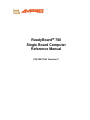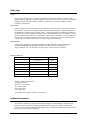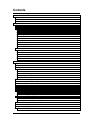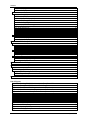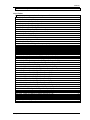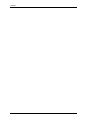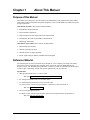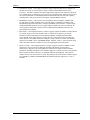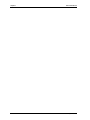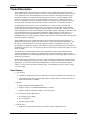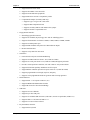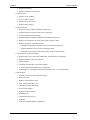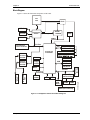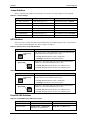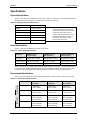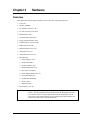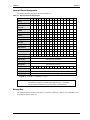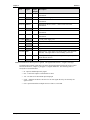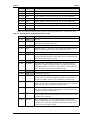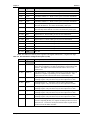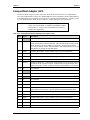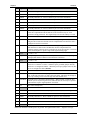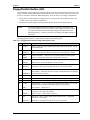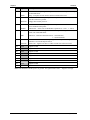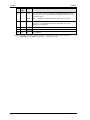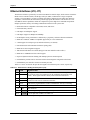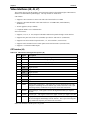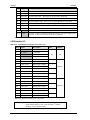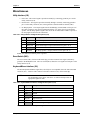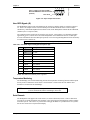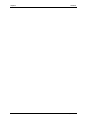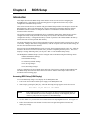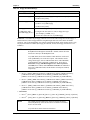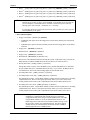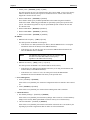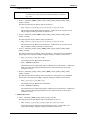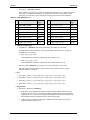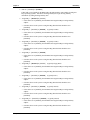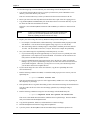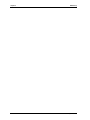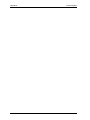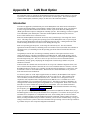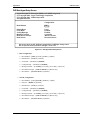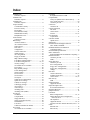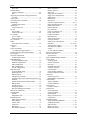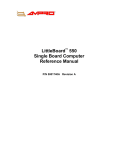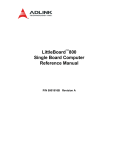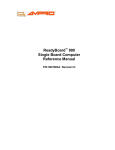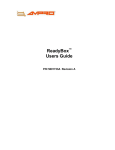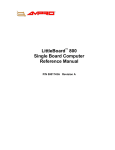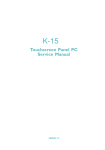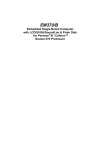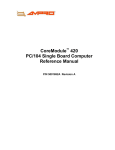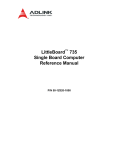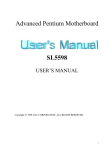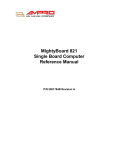Download Ampro Corporation ReadyBoard 700 Specifications
Transcript
ReadyBoard 700 Single Board Computer Reference Manual P/N 5001722A Revision C Notice Page NOTICE No part of this document may be reproduced, transmitted, transcribed, stored in a retrieval system, or translated into any language or computer language, in any form or by any means, electronic, mechanical, magnetic, optical, chemical, manual, or otherwise, without the prior written permission of Ampro Computers, Incorporated. DISCLAIMER Ampro Computers, Incorporated makes no representations or warranties with respect to the contents of this manual or of the associated Ampro products, and specifically disclaims any implied warranties of merchantability or fitness for any particular purpose. Ampro shall under no circumstances be liable for incidental or consequential damages or related expenses resulting from the use of this product, even if it has been notified of the possibility of such damages. Ampro reserves the right to revise this publication from time to time without obligation to notify any person of such revisions. If errors are found, please contact Ampro at the address listed below on the Notice page of this document. TRADEMARKS Ampro and the Ampro logo are registered trademarks, and CoreModule, EnCore, Little Board, LittleBoard, MiniModule, ReadyBoard, ReadyBox, and ReadySystem are trademarks of Ampro Computers, Inc. All other marks are the property of their respective companies. REVISION HISTORY Revision Reason for Change Date A Initial Release July/04 B Updates/Changes Oct/04 C Updates/Changes Nov/04 Ampro Computers, Incorporated 5215 Hellyer Avenue San Jose, CA 95138-1007 Tel. 408 360-0200 Fax 408 360-0222 www.ampro.com © Copyright 2004, Ampro Computers, Incorporated Audience Assumptions This reference manual is for the person who designs computer related equipment, including but not limited to hardware and software design and implementation of the same. Ampro Computers, Inc. assumes you are qualified in designing and implementing your hardware designs and its related software into your prototype computer equipment. ii Reference Manual ReadyBoard 700 Contents Chapter 1 About This Manual .........................................................................................................1 Purpose of this Manual .......................................................................................................................1 Reference Material .............................................................................................................................1 Related Ampro Products ....................................................................................................................2 Chapter 2 Product Overview...........................................................................................................5 EPIC Architecture ...............................................................................................................................5 Product Description ............................................................................................................................6 Board Features...............................................................................................................................6 Block Diagram ................................................................................................................................9 Major Integrated Circuits (ICs) .....................................................................................................10 Connector Definitions ...................................................................................................................11 Switch Definition ...........................................................................................................................11 Additional Components ................................................................................................................13 Jumper Definitions........................................................................................................................14 LED Definitions.............................................................................................................................14 Power/IDE LED Definitions ..........................................................................................................14 Specifications....................................................................................................................................16 Physical Specifications.................................................................................................................16 Power Specifications ....................................................................................................................16 Environmental Specifications .......................................................................................................16 Thermal/Cooling Requirements....................................................................................................17 Mechanical Specifications ............................................................................................................17 Chapter 3 Hardware .......................................................................................................................19 Overview .......................................................................................................................................19 CPU (U4) .......................................................................................................................................20 Memory .......................................................................................................................................20 SDRAM Memory (DIMM1) ...........................................................................................................20 Flash Memory...............................................................................................................................20 Interrupt Channel Assignments ....................................................................................................21 Memory Map.................................................................................................................................21 I/O Address Map...........................................................................................................................22 PC/104-Plus Interface (J12) .............................................................................................................23 PC/104 Interface (J13 A/B, J14 C/D)................................................................................................28 IDE Interface (J22)............................................................................................................................33 CompactFlash Adapter (J23)............................................................................................................35 Floppy/Parallel Interface (J20)..........................................................................................................37 Serial Interfaces (J5A/B, J3A/B) .......................................................................................................39 Serial A Interface (J5A/B).............................................................................................................40 Serial B Interface (J3A/B).............................................................................................................41 USB Interfaces (J15A/B, J21A/B).....................................................................................................43 Primary USB0 and USB1 (J15A/B) ..............................................................................................43 Secondary USB2 and USB3 (J21A/B) .........................................................................................43 Ethernet Interfaces (J10, J11) ..........................................................................................................44 Audio Interface (J19) ........................................................................................................................45 Video Interfaces (J8, J9, J7).............................................................................................................46 CRT Interface (J8)........................................................................................................................46 ReadyBoard 700 Reference Manual iii Contents LCD Interface (J9)........................................................................................................................ 47 LVDS Interface (J7) ..................................................................................................................... 48 Miscellaneous................................................................................................................................... 49 Utility Interface (J18) .................................................................................................................... 49 Reset Switch (SW1)..................................................................................................................... 49 Keyboard/Mouse Interface (J16) ................................................................................................. 49 Infrared (IrDA) Port (J17) ............................................................................................................. 50 Real Time Clock (RTC)................................................................................................................ 50 Oops! Jumper (BIOS Recovery) .................................................................................................. 50 User GPIO Signals (J2) ............................................................................................................... 51 Temperature Monitoring............................................................................................................... 51 Serial Console.............................................................................................................................. 51 Watchdog Timer........................................................................................................................... 52 Power Interfaces (J4, J6) ................................................................................................................. 53 Power In Interface (J4)................................................................................................................. 53 Power-On Interface (J6)............................................................................................................... 53 Chapter 4 BIOS Setup ................................................................................................................... 55 Introduction....................................................................................................................................... 55 Accessing BIOS Setup (VGA Display)......................................................................................... 55 Accessing BIOS Setup (Serial Console)...................................................................................... 56 BIOS Menus ..................................................................................................................................... 57 BIOS Setup Opening Screen ....................................................................................................... 57 BIOS Configuration Screen.......................................................................................................... 58 Splash Screen Customization .......................................................................................................... 70 Splash Screen Image Requirements ........................................................................................... 70 Converting the Splash Screen File .............................................................................................. 70 Appendix A Technical Support ....................................................................................................... 73 Appendix B LAN Boot Option.......................................................................................................... 75 Introduction....................................................................................................................................... 75 PXE Boot Agent BIOS Setup ........................................................................................................... 76 Accessing PXE Boot Agent BIOS Setup ..................................................................................... 76 PXE Boot Agent Setup Screen .................................................................................................... 77 Index ....................................................................................................................................... 79 List of Figures Figure 2-1. Stacking PC/104 Modules with the ReadyBoard 700..................................................... 5 Figure 2-2. ReadyBoard 700 Functional Block Diagram .................................................................. 9 Figure 2-3. ReadyBoard 700 Component Location (Top view) ...................................................... 10 Figure 2-4. Connector Locations (Top view)................................................................................... 12 Figure 2-5. Connector and Component Locations (Bottom view)................................................... 13 Figure 2-6. Jumper, Switch, and LED Locations (Top view)........................................................... 15 Figure 2-7. ReadyBoard 700 Dimensions (Top view) ..................................................................... 17 Figure 2-8. ReadyBoard 700 Panel Dimensions (Side view).......................................................... 18 Figure 3-1. RS485 Serial Port Implementation ............................................................................... 39 Figure 3-2. Oops! Jumper Connection............................................................................................ 51 Figure 3-3. Hot Cable Jumper......................................................................................................... 52 Figure 4-1. Opening BIOS Screen .................................................................................................. 57 Figure 4-2. Modifying Setup Parameters Screen............................................................................ 58 iv Reference Manual ReadyBoard 700 Contents Figure B-1. PXE Agent Boot Setup Screen.....................................................................................77 List of Tables Table 2-1. Major Integrated Circuit Description and Function.........................................................10 Table 2-2. Connector Descriptions ..................................................................................................11 Table 2-3. Reset Switch (SW1) .......................................................................................................11 Table 2-4. Additional Component Descriptions ...............................................................................13 Table 2-5. Jumper Settings .............................................................................................................14 Table 2-6. Ethernet Port 1 (J10) LED Indicators .............................................................................14 Table 2-7. Ethernet Port 2 (J11) LED Indicators .............................................................................14 Table 2-8. Power/IDE Activity LED Indicators (D4) .........................................................................14 Table 2-9. Weight and Footprint Dimensions ..................................................................................16 Table 2-10. Power Supply Requirements........................................................................................16 Table 2-11. Environmental Requirements.......................................................................................16 Table 3-1. Interrupt Channel Assignments......................................................................................21 Table 3-2. Memory Map ..................................................................................................................22 Table 3-3. I/O Address Map ............................................................................................................22 Table 3-4. PC/104-Plus Pin/Signal Descriptions (J12)....................................................................23 Table 3-5. PC/104 Interface Pin/Signal Descriptions (J13A) ..........................................................28 Table 3-6. PC/104 Interface Pin/Signal Descriptions (J13B) ..........................................................29 Table 3-7. PC/104 Interface Pin/Signal Descriptions (J14C) ..........................................................30 Table 3-8. PC/104 Interface Pin/Signal Descriptions (J14D) ..........................................................31 Table 3-9. Primary IDE Interface Pin/Signal Descriptions (J22) .....................................................33 Table 3-10. CompactFlash Interface Pin/Signal Descriptions (J23)................................................35 Table 3-11. Floppy/Parallel Interface Pin/Signal Descriptions (J20) ...............................................37 Table 3-12. Serial A (Serial 1) Interface Pin/Signal Descriptions (J5A) ..........................................40 Table 3-13. Serial A (Serial 2) Interface Pin/Signal Descriptions (J5B) ..........................................40 Table 3-14. Serial B Interface Pin/Signal Descriptions (J3A/B) ......................................................41 Table 3-15. USB 1 & 2 Interface Pin/Signal Descriptions (J15/B)...................................................43 Table 3-16. USB 2 & 3 Interface Pin/Signal Descriptions (J21A/B) ................................................43 Table 3-17. Ethernet Port 1 Pin/Signal Descriptions (J10)..............................................................44 Table 3-18. Ethernet Port 2 Pin/Signal Descriptions (J11)..............................................................45 Table 3-19. Audio Interface Pin/Signal Descriptions (J19)..............................................................45 Table 3-20. CRT Interface Pin/Signal Descriptions (J8)..................................................................46 Table 3-21. LCD Interface Pin/Signal Descriptions (J9)..................................................................47 Table 3-22. LVDS Interface Pin/Signal Descriptions (J7)................................................................48 Table 3-23. Utility Interface Pin/Signal Descriptions (J18) ..............................................................49 Table 3-24. Keyboard/Mouse Interface Pin/Signal Descriptions (J16)............................................49 Table 3-25. Infrared Interface Pin/Signal Descriptions (J17) ..........................................................50 Table 3-26. User GPIO Signals Pin/Signal Descriptions (J2) .........................................................51 Table 3-27. Power Interface Pin/Signal Descriptions (J4)...............................................................53 Table 3-28. Power-On Header Pin/Signal Descriptions (J6) ...........................................................53 Table 4-1. BIOS Setup Menus.........................................................................................................56 Table 4-2. Floppy Drive BIOS Settings............................................................................................59 Table 4-3. LCD Panel Type List ......................................................................................................66 Table A-1. Technical Support Contact Information .........................................................................73 ReadyBoard 700 Reference Manual v Contents vi Reference Manual ReadyBoard 700 Chapter 1 About This Manual Purpose of this Manual This manual is for designers of systems based on the ReadyBoard™ 700 single board computer (SBC). This manual contains information that permits designers to create an embedded system based on specific design requirements. Information provided in this reference manual includes: • ReadyBoard 700 Specifications • Environmental requirements • Major integrated circuits (chips) and features implemented • ReadyBoard 700 connector/pin numbers and definition • BIOS Setup information Information not provided in this reference manual includes: • Detailed chip specifications • Internal component operation • Internal registers or signal operations • Bus or signal timing for industry standard busses and signals Reference Material The following list of reference materials may be helpful for you to complete your design successfully. Most of this reference material is also available on the Ampro web site in the Embedded Design Resource Center. The Embedded Design Resource Center was created for embedded system developers to share Ampro’s knowledge, insight, and expertise gained from years of experience. Specifications • EPIC Specification Revision 1.1, July 16, 2004 Web site: http://www.epic-sbc.org/images/pdfs/EPICspec.pdf • PC/104 Specification Revision 2.5, November 2003 • PC/104-Plus Specification Revision 2.0, November 2003 For latest revision of the PC/104 specifications, contact the PC/104 Consortium, at: Web site: http://www.pc104.org • PCI 2.2 Compliant Specifications For latest revision of the PCI specifications, contact the PCI Special Interest Group Office at: Web site: http://www.pcisig.com ReadyBoard 700 Reference Manual 1 Chapter 1 About This Manual Chip specifications used on the ReadyBoard 700: • Intel Corporation and the Celeron or Pentium III processor used for the embedded CPU. Web site: http://www.intel.com/design/intarch/datashts/273299.htm = Pentium III Web site: http://www.intel.com/design/intarch/datashts/273509.htm = Celeron • VIA Technologies, Inc. and the Twister-T chipset, VT8606 and VT82C686B, used for the Northbridge/Video controller and Southbridge respectively. Web site: http://www.viatech.com • Winbond Electronics, Corp. and the W83877TF chip used for the secondary I/O controller Web site: http://www.winbond-usa.com/products/winbond_products/pdfs/PCIC/877tf.pdf • Intel Corporation and the chip, 82551ER, used for the Ethernet controllers. Web site: http://developer.intel.com/design/network/products/82551er_DS Related Ampro Products The following items are directly related to successfully using the Ampro product you have just purchased or plan to purchase. Ampro highly recommends that you purchase and utilize a ReadyBoard 700 QuickStart Kit. ReadyBoard 700 Support Products • ReadyBoard 700 QuickStart Kit (QSK) The QuickStart Kit includes the ReadyBoard 700, SODIMM, a cable kit, documentation, and the ReadyBoard 700 Documentation and Software (Doc & SW) CD-ROM. • ReadyBoard 700 Documentation and Software CD-ROM The ReadyBoard 700 Documentation and Software (Doc & SW) CD-ROM is provided with the ReadyBoard 700 QuickStart Kit. The CD-ROM includes all of the ReadyBoard 700 documentation, including this Reference Manual and the ReadyBoard 700 QuickStart Guide in PDF format, the software utilities, board support packages, and drivers for the unique devices used with Ampro supported operating systems. Other ReadyBoard Products • ReadyBoard 550 – This EPIC single board computer (SBC) used for high volume embedded applications provides designers with a low cost, low-power choice of high performance processors with the Via Eden™ 1GHz ESP 10000, 533MHz ESP 5000, or 300MHz ESP 3000 CPUs. In addition to the standard ReadyBoard features (4.5” x 6.5” form factor, PC-style connectors, PC/104-Plus, +5 volt only power, etc.), the ReadyBoard 550 includes two primary IDE drives, one CompactFlash Socket on secondary IDE, eight GPIO pins, four RS232 serial ports with the RS485/RS422 option for two ports, dual 10/100BaseT Ethernet interfaces, four USB 1.1 ports, IrDA, and AC’97 sound ports. It also supports up to 512MB of SDRAM in an SODIMM socket and up to 32MB UMA of AGP 4X video with built-in LVDS, CRT, and 36-bit TFT support. Other Ampro Products • CoreModule Family – These complete embedded-PC subsystems on single PC/104 or PC/104Plus form-factor (3.6x3.8 inches) modules feature 486, Pentium MMX, and Celeron CPUs. Each CoreModule includes a full complement of PC core logic functions, plus disk controllers, and serial and parallel ports. Some modules also include CRT and flat panel graphics controllers and/or an Ethernet interface. The CoreModules also come with built-in extras to meet the critical reliability requirements of embedded applications. These include onboard solid state disk compatibility, watchdog timer, smart power monitor, and Ampro embedded BIOS extensions. 2 Reference Manual ReadyBoard 700 Chapter 1 About This Manual • LittleBoard Family – These high-performance, highly integrated single-board computers use the EBX form factor (5.75x8.00 inches), and are available with Pentium III and Celeron processors. The EBX-compliant Little Board single-board computers offer functions equivalent to a complete laptop or desktop PC system, plus several expansion cards. Built-in extras to meet the critical requirements of embedded applications include onboard solid state disk capability, watchdog timer, smart power monitor, and Ampro embedded BIOS extensions. • MiniModule Family – This extensive line of peripheral interface modules compliant with PC/104 and PC/104-Plus standards can be used with Ampro CoreModule, LittleBoard, and ReadyBoard single-board computers to configure embedded system solutions. Ampro's highly reliable MiniModule products currently support USB 2.0, IEEE 1394 (Firewire), Ethernet, PC Card expansion, analog/data acquisition, FPGA, additional RS232/RS485 serial ports, and general-purpose I/O (GPIO). • ETX Family – These high-performance, compact, rugged Computer-on-Module (COM) solutions use various x86 processors in an ETX Revision 2.6 form factor to plug into your custom baseboard. Each ETX module provides standard peripherals, including dual Ultra/DMA 33/66/100 IDE, floppy drive interface, PCI bus, ISA bus, serial, parallel, PS/2 keyboard and mouse interfaces, 10/100BaseT Ethernet, USB ports, Video, and AC’97 sound. ETX modules support up to 512MB or more of SODIMM DRAM. Optional –40°C to +85°C operation, along with a 50% thicker PCB are available to meet your rugged application requirements. • EnCore Family – These high-performance, compact, rugged Computer-on-Module (COM) solutions use various processor technologies including x86, MIPS, and PowerPC architectures to plug into your custom baseboard. Each EnCore module provides standard peripherals, including Ultra/DMA 33/66/100 IDE, floppy drive interface, PCI bus, serial, parallel, PS/2 keyboard and mouse interfaces, 10/100BaseT Ethernet, and USB ports. Some EnCore modules also provide video and AC97 sound. Depending on the model, EnCore modules support up to 256MB or 512MB of SODIMM DRAM. Extended temperature support up to +85°C is available. ReadyBoard 700 Reference Manual 3 Chapter 1 4 About This Manual Reference Manual ReadyBoard 700 Chapter 2 Product Overview This introduction presents general information about the EPIC Architecture and the ReadyBoard 700 single board computer (SBC). After reading this chapter you should understand: • EPIC Architecture • ReadyBoard 700 architecture • ReadyBoard 700 features • Major components • Connectors • Specifications EPIC Architecture In 2004, five companies collaborated to publish a standard that fills the void between the EBX and the PC/104 size boards with a new industry standard form factor called “Embedded Platform for Industrial Computing (EPIC).” At 115mm x 165mm (4.5” x 6.5”), the EPIC standard principally defines physical size, mounting hole pattern, and CPU and I/O zone locations. It does not specify processor type or electrical characteristics. The standard recommends connector placement for serial/parallel, Ethernet, graphics, and memory expansion. This embedded SBC standard ensures that embedded system OEMs can standardize their designs and that full featured embedded computing solutions can be designed into even more space constrained environments than ever before. The EPIC standard boasts the same highly flexible and adaptable system expansion as EBX and PC/104, allowing easy and modular addition of functions such as USB 2.0, Firewire or wireless networking not usually contained in standard product offerings. EPIC system expansion is based on the existing and popular PC/104 and PC/104-Plus standards. PC/104 places the ISA bus on compact 3.6” x 3.8” modules with self-stacking capability. PC/104-Plus adds the power of a PCI bus to PC/104 while retaining the basic form-factor. Using PC/104 expansion cards, an EPIC board can be easily adapted to meet a variety of embedded applications. screws (4) 0.6 inch spacers (4) PC/104 Module PC/104-Plus Module ISA Bus Stackthrough Headers I/O Connectors PCI Stackthrough Headers 0.8 inch spacers (4) RB700stackthruB The EPIC standard also brings stability to the mid-sized embedded board market and offers OEMs assurance that a wide range of products will be available from multiple sources – now and in the future. The EPIC specification is freely available to all interested companies, and may be used without licenses or royalties. For further technical information on the EPIC standard, visit the web site at http://www.epic-sbc.org. See Figure 2-1. ReadyBoard 700 (EPIC-Compatible) nuts (4) Figure 2-1. Stacking PC/104 Modules with the ReadyBoard 700 ReadyBoard 700 Reference Manual 5 Chapter 2 Product Overview Product Description The ReadyBoard 700 is a mid-sized, EPIC-compatible, low cost, high quality single-board system, which contains all the component subsystems of a PC/AT PCI motherboard plus the equivalent of up to 5 PCI expansion boards. The ReadyBoard 700 is based on either the ultra high performance, highintegration 933MHz Low Voltage Pentium® III processor, or the Low- Voltage 650MHz Celeron processor, or the low cost, Ultra Low-Voltage 400MHz Celeron processor. With these processor choices, the ReadyBoard 700 gives designers the choice of a complete, high performance embedded processor based on the EPIC form factor that conforms to the Revision 1.0 of the EPIC standard. Each ReadyBoard 700 incorporates a VIA Technologies, Inc. Twister-T chipset (VT8606 and VT82C686B chips) with a Winbond Electronics Corp. Super I/O controller (W83877TF) chip that together provide four serial ports, a floppy or EPP/ECP parallel port, four USB 1.1 OHCI ports, PS/2 keyboard and mouse interfaces, an Ultra/DMA 33/66/100 IDE controller supporting two IDE drives and one CompactFlash socket, two independent 10/100BaseT Ethernet interfaces, and an audio AC’97 CODEC on board. The ReadyBoard also supports up to 512MB of SDRAM in a single 144-pin SODIMM socket, and a AGP 4x graphics controller, which provides CRT and flat panel video interfaces for the most popular LCD panels. The ReadyBoard 700 can be expanded through the PC/104 and PC/104-Plus expansion buses for additional system functions. These busses offer compact, self-stacking, modular expandability. The PC/104 is an embedded system version of the signal set provided on a desktop PC's ISA bus. The PC/104-Plus bus includes this signal set, and in addition, signals implementing a PCI bus, available on an additional 120-pin (4 rows of 30 pins) PCI expansion bus connector. This PCI bus operates at a clock speed of 33MHz. Among the many embedded enhancements on the ReadyBoard 700 that ensure embedded system operation and application versatility are a watchdog timer, serial console support, battery-free boot, customizable splash screen, on-board high-density CompactFlash card, and Ampro BIOS extensions for OEM boot customization. The ReadyBoard 700 is particularly well suited to either embedded or portable applications and meets the size, power consumption, temperature range, quality, and reliability demands of embedded system applications. It can be stacked with Ampro MiniModules™ or other PC/104-compliant expansion boards, or it can be used as powerful computing engine. The ReadyBoard 700 only requires a single +5V power supply. Board Features • CPU features ♦ 933MHz LV Pentium® III Processor, 650MHz LV Celeron® or 400MHz ULV Celeron® CPU ♦ The Penitum III CPU has a Front Side Bus (FSB) of 133MHz, while the Celeron CPUs have a Front Side Bus (FSB) of 100MHz • Memory ♦ Single standard 144-pin SODIMM socket ♦ Supports a single +3.3V SDRAM SODIMM up to 512MB ♦ Supports 100MHz (10ns) and 133MHz (7.5ns) clock speeds • PC/104 and PC/104-Plus Bus Interface ♦ PC/104 Bus speed at 8MHz ♦ PCI 2.2 compliant ♦ PCI Bus speed at 33MHz • IDE Interfaces ♦ 6 Supports two enhanced IDE controllers (2 IDE drives plus CompactFlash card) Reference Manual ReadyBoard 700 Chapter 2 Product Overview ♦ Supports dual bus master mode ♦ Supports Ultra DMA 33/66/100 modes ♦ Supports ATAPI and DVD peripherals ♦ Supports IDE native and ATA compatibility modes ♦ CompactFlash Adapter (Secondary IDE only) • Supports Type I or Type II PC Card socket • Supports IDE CompactFlash Card • Supports secondary IDE bus with Master/Slave jumper • Supports bootable CompactFlash card • Floppy/Parallel Interface ♦ Shared floppy/parallel connector ♦ Supports one standard (34-pin) floppy drive and one USB floppy drive ♦ Supports all standard PC/AT formats: 360KB, 1.2MB, 720KB, 1.44MB, 2.88MB ♦ Supports a standard printer port ♦ Supports IEEE standard 1284 protocols of EPP and ECP outputs ♦ Bi-directional data lines ♦ Supports 16 byte FIFO for ECP mode • Serial Ports ♦ Four buffered serial ports with full handshaking ♦ Supports two DB9 connectors Serial 1 & 2 (COM1 & COM2) ♦ Supports two serial ports Serial 3 & 4 (COM3 & COM4) through 20-pin header ♦ Provides 16550-equivalent controllers, each with a built-in 16-byte FIFO buffer ♦ Supports full modem capability and RS232 on all four ports ♦ Supports RS485 or RS422 operation two ports Serial 3 & 4 (COM3 & COM4) ♦ Supports programmable word length, stop bits, and parity ♦ Supports 16-bit programmable baud-rate generator and a interrupt generator • Infrared Interface ♦ Supports IrDA 1.1 on separate connector (J17) ♦ Supports HPSIR and ASKIR infrared modes ♦ Support IR mode select from the Southbridge • USB Ports ♦ Supports two root USB hubs ♦ Supports up to four USB ports ♦ Supports two standard USB connectors (USB 0 & 1) and one 10-pin header (USB 2 & 3) ♦ Supports USB v1.1 and Universal OHCI v1.1 ♦ Supports over-current fuses on board • Keyboard/Mouse Interface ♦ Supports PS/2 keyboard ReadyBoard 700 Reference Manual 7 Chapter 2 Product Overview ♦ Supports PS/2 mouse ♦ Provides a shared over-current fuse • Audio interface ♦ Supports AC’97 standard ♦ AC’97 CODEC on board ♦ Supports Stereo Line In/Out ♦ Supports MIC in (Mono) • Ethernet Interface ♦ Supports two fully independent Ethernet (RJ45) ports ♦ Integrated LEDs on each port (Link/Activity and Speed) ♦ Two Intel 82551ER Controller chips ♦ Supports IEEE 802.3 10BaseT/100BaseTX compatible physical layer ♦ Supports auto-negotiation for speed, duplex mode, and flow control ♦ Supports full duplex or half-duplex mode • Full-duplex mode supports transmit and receive frames simultaneously • Supports IEEE 802.3x Flow control in full duplex mode • Half-duplex mode supports enhance proprietary collision reduction mode • Video Interfaces (CRT/LCD/LVDS) ♦ Supports CRT (1600 x 1200) with 32MB UMA (Unified Memory Architecture) ♦ Supports standard 15-pin VGA connector ♦ AGP 4x graphics ♦ Compliant with AGP Rev 2.0 Interface standard ♦ 36-bit flat panel outputs (DSTN, TFT) on pin header ♦ LVDS outputs (1 or 2 channel, four differential signals 3-bits + clock) on pin header • Miscellaneous 8 ♦ Real-time clock (RTC) with replaceable battery ♦ Battery-free boot ♦ Supports external battery option ♦ Oops! Jumper (BIOS Recovery) ♦ Thermal and Voltage monitoring ♦ Serial Console support ♦ Supports PC (Beep) speaker ♦ Watchdog timer ♦ Customizable splash screen ♦ USB Boot ♦ LAN Boot (Optional; Refer to Appendix B) Reference Manual ReadyBoard 700 Chapter 2 Product Overview Block Diagram Figure 2-2 shows the functional components of the board. Intel CPU Clock CRT VGA Northbridge VT8606 Memory Bus LVDS LCD PC/104-Plus Bus Connector Ethernet Controller 82251ER Ethernet Controller 82251ER SDRAM SODIMM Temp SMBus PCI Bus ATA Southbridge VT82C686B IDE Primary IDE Secondary CompactFlash Socket IrDA 1.1 USB Port 1 Floppy/ Parallel USB USB Port 2 USB Port 3 USB Port 4 ISA Bus MagneticsRJ45 MagneticsRJ45 AC’97 Link AC’97 CODEC COM1 Super I/O Dual Serial Port COM2 512kB ROM BIOS COM3 COM4 GPIO (User Defined) PC/104 Connector Keyboard/ Mouse RB700BlkDiagmB TFT LCD Figure 2-2. ReadyBoard 700 Functional Block Diagram ReadyBoard 700 Reference Manual 9 Chapter 2 Product Overview Major Integrated Circuits (ICs) Table 2-1 lists the major integrated circuits, including a brief description of each, on the ReadyBoard 700 and Figure 2-3 shows the location of the major chips. Table 2-1. Major Integrated Circuit Description and Function Chip Type CPU (U4) Intel Mfg. Model Pentium III or Celeron Northbridge (U7) VIA VT8606 Technologies, Inc. (Twister-T) Southbridge (U10) VIA VT82C686B Southbridge (provides most standard I/O Technologies, Inc. functions ) Super I/O WinBond Controller (U3) Electronics Corp. Ethernet Controllers (U9, U11) Intel Description CPUs offered at 933MHz (Pentium III) 650MHz or 400MHz (Celeron) Function Embedded CPU Northbridge functions plus Video Memory and Video I/O Functions W83877TF Super I/O controller for GPIO and Serial ports 3 and 4 Some I/O Functions 82551ER Controllers provide two independent 10/100BaseT Ethernet channels Ethernet functions Power Circuitry J1 J3 3 2 JP6 U2 U12 U1 J2 4 Q11 J4 1 JP1 CPU (U4) U32 J5 U3 U4 Super I/O (U3) J6 J26 D1 JP2 Y1 J7 U5 Clock (U6) J8 U6 U33 Northbridge (U7) J13 J9 J12 U7 U8 J10 J14 Ethernet 1 (U9) Y2 J11 Southbridge (U10) U9 J15 Y3 U10 D2 U11 J16 X1 Ethernet 2 (U11) J19 U15 U13 X2 U14 D4 J21 J20 U12 JP3 JP5 J22 BT1 J17 SW1 JP4 AC’97 Audio CODEC (U14) RB700_01ab J18 Figure 2-3. ReadyBoard 700 Component Location (Top view) 10 Reference Manual ReadyBoard 700 Chapter 2 Product Overview Connector Definitions Table 2-2 describes the connectors shown in Figures 2-3 to 2-5. All I/O connectors use 0.1” pin spacing unless otherwise indicated. Table 2-2. Connector Descriptions Jack # Signal/Device Description BTI RTC battery (B1) 2-pin, 1.25 header for battery input DIMM1 SODIMM 144-pin socket for SDRAM SODIMM J1 Fan connector 3-pin header provides +12v, tach, and ground to fan. J2 GPIO 10-pin, 2mm connector J3 Serial 3 & 4 20-pin, 2mm connector for serial ports 3 & 4 J4 Power In 4-pin, 0.2” (5.08mm), connector for input power +5V, +12V, GND J5A/B Serial 1 & Serial 2 9-pin dual connectors for Serial Ports 1 & 2 (DB9) J6 Power On 3-pin, 2mm header for Suspend and Power On voltages J7 Video (LVDS) 20-pin, 1.25mm, connector for LVDS video display J8 Video (CRT VGA) 15-pin connector for output to a CRT monitor J9 Video (LCD/TTL) 50-pin, 1mm connector 36-bit output for LCD panels J10 Ethernet 1 + LEDs 14-pin connector for 8-pin RJ45 and LEDs for Ethernet port 1 J11 Ethernet 2 + LEDs 14-pin connector for 8-pin RJ45 and LEDs for Ethernet port 2 J12 PC/104-Plus 120-pin, 2mm, connector for PCI bus J13A/J13B & PC/104 bus J14C, J14D 104-pins for PC/104 connector J15A/B USB 0 & 1 8-pin connector provides USB0 and USB1 J16 Keyboard/Mouse 6-pin, 2mm PS/2 Keyboard/Mouse connector (dual output cable) J17 IrDA 5-pin header for IrDA signals J18 Utility 5-pin header for external Battery, Reset, Speaker J19 Audio In/Out 16-pin, 2mm connector for Line In L/R, Line Out L/R, Mic in J20 Floppy/Parallel Port 26-pin, 2mm connector for parallel port interface J21 USB 2 & 3 10-pin, 2mm connector provides USB2 and USB3 output J22 Primary IDE 44-pin, 2mm connector for the primary IDE interface J23 CompactFlash (Secondary IDE) 50-pin socket accepts Type 1 or Type II CompactFlash cards 64 pins = J13 and 40-pins = J14 Switch Definition Table 2-3. Reset Switch (SW1) Component Description SW1 Reset switch 4-pin, 5V, Momentary push button switch ReadyBoard 700 Reference Manual 11 Chapter 2 Product Overview Serial B (J3) (COM3 & 4) Fan (J1) GPIO (J2) J1 J3 4 3 U2 Q11 J4 1 JP6 2 Serial A (J5A/B) (COM1 & 2) U12 U1 J2 Power In (J4) JP1 U32 J5 U3 U4 LVDS (J7) Power-On Header (J6) J6 J26 D1 JP2 Y1 J7 CRT (J8) (VGA) U5 J8 U6 LCD (J9) U33 J13 J9 U7 U8 J12 Ethernet 1 (J10) J10 PC/104-Plus (J12) J14 PC/104 (J13A/B J14A/B) Y2 J11 Ethernet 2 (J11) Y3 U10 U11 J16 D2 J19 J18 SW1 X2 Utility (J18) U13 D4 J20 J21 Audio In/ Out (J19) USB 2 & 3 (J21A/B) Floppy/Parallel (J20) JP3 U12 JP5 J22 BT1 J17 U15 U14 Battery Header (BT1) IR (Infrared) (J17) JP4 RB700_01bb PS/2 Keyboard/ Mouse (J16) J15 X1 USB 0 & 1 (J15A/B) Lithium Battery (B1) U9 IDE (J22) Figure 2-4. Connector Locations (Top view) NOTE 12 Pin-1 is shown as a black circle or square in all connectors and jumpers in all illustrations. Reference Manual ReadyBoard 700 D12 U26 Q10 Q8 U25 D11 Q9 RB700_02aa U28 L1 U27 Product Overview U29 Chapter 2 Q6 D10 U24 U23 Q7 Q5 D9 SODIMM Socket (DIMM1) U22 CompactFlash Socket (J23) U21 DIMM1 USB 1 Fuse (F4) F4 F3 U20 USB 0 Fuse (F3) J23 Keyboard/ Mouse Fuse (F2) F1 USB 2 & 3 Fuse (F1) D8 F2 Q4 Q3 D7 U19 U16 U17 D5 Q2 D6 Figure 2-5. Connector and Component Locations (Bottom view) NOTE Pin-1 is shown as a black square in all connectors and jumpers in all illustrations. Additional Components The fuses in Table 2-4 are shown in Figure 2-5. Table 2-4. Additional Component Descriptions Component Description F1 (1 AMP) Auto-reset Fuse for USB 0 F2 (1 AMP) Auto-reset Fuse Keyboard/Mouse shared protection F3 (1 AMP) Auto-reset Fuse for USB 1 F4 (1 AMP) Auto-reset Fuse shared for USB 2 & 3 ReadyBoard 700 Reference Manual 13 Chapter 2 Product Overview Jumper Definitions Table 2-5 describes the jumpers shown in Figure 2-6. Refer to the Oops! Jumper to clear the BIOS. Table 2-5. Jumper Settings Jumper # Installed Removed JP1 – TFT/LCD Clock Clock Invert (pins 1-2) Clock Normal (pins 2-3) Default JP2 – LCD Voltage Type Enable +3.3V (pins 1-2) Default Enable +5V (2-3) JP3 – CMOS Normal/Clear Normal (pins 1-2) Default Clears Time & Date only (pins 2-3) JP4 – CF Master/Slave Master (pins 1-2) Default Slave (removed) JP5 – Flash BIOS Internal (pins 1-2) Default External (removed) JP6 – COM3 RS485 Termination (pins 1-2) No Termination (removed) Default JP6 – COM4 RS485 Termination (pins 3-4) No Termination (removed) Default LED Definitions Tables 2-6 and 2-7 provide the LED colors and definitions for the Ethernet ports, Port 1 (J10) and Port 2 (J11) located on the ReadyBoard 700. Refer to Figures 2-4 and 2-8. Table 2-6. Ethernet Port 1 (J10) LED Indicators Indicator Definition Ethernet Link/Activity LED Link/Activity LED – This yellow LED is the activity/link indicator and provides the status of Ethernet port 1 (J10). • A steady On LED indicates a link is established • A flashing LED indicates active data transfers Ethernet Speed LED Speed LED – This green LED is the Speed indictor and indicates transmit or receive speed of Ethernet port 1 (J10). • A steady Off LED indicates the port is at 10BaseT speed • A steady On LED indicates the port is at 100BaseT speed Table 2-7. Ethernet Port 2 (J11) LED Indicators Indicator Definition Ethernet Link/Activity LED Link/Activity LED – This yellow LED is the activity/link indicator and provides the status of Ethernet port 2 (J11). • A steady On LED indicates a link is established • A flashing LED indicates active data transfers Ethernet Speed LED Speed LED – This green LED is the Speed indictor and indicates transmit or receive speed of Ethernet port 2 (J11). • A steady Off LED indicates the port is at 10BaseT speed • A steady On LED indicates the port is at 100BaseT speed Power/IDE LED Definitions Table 2-8. Power/IDE Activity LED Indicators (D4) 14 LED# Activity No Activity LED stack (D4) Steady Green = Power On Steady Off = Power Off LED stack (D4) Flashing Yellow = IDE activity (IDE drive or CompactFlash) Steady Off = No IDE activity Reference Manual ReadyBoard 700 Chapter 2 Product Overview Serial B (COM3/COM4) RS485 Termination (JP6) TFT/LCD Clock (JP1) J1 J3 4 3 U2 U12 U1 J2 Q11 J4 1 JP6 2 JP1 U32 Reserved Factory use only (J26) J5 U3 U4 J6 J26 D1 JP2 Y1 J7 U5 J8 U6 LCD Voltage Setting (JP2) U33 RB700_01cb J13 J9 J12 U7 U8 J10 J14 Y2 J11 U9 J15 Y3 CMOS Normal/ Clear (JP3) U10 D2 U11 J16 X1 Reset Switch (SW1) J19 J18 SW1 U15 X2 U14 D4 J21 J20 U13 U12 JP3 JP5 J22 BT1 J17 Power On/ IDE Activity LEDs (D4) JP4 CF Master/ Slave (JP4) Flash BIOS (JP5) Figure 2-6. Jumper, Switch, and LED Locations (Top view) ReadyBoard 700 Reference Manual 15 Chapter 2 Product Overview Specifications Physical Specifications Table 2-9 lists the physical dimensions of the board. Figures 2-7 and 2-8 give the mounting dimensions, including side views, and Figure 2-7 shows the pin-1 connector locations. Table 2-9. Weight and Footprint Dimensions Item Dimension Weight 0.272kg. (0.60lb) Height (PC/104-Plus) 15.64mm (0.616”) Height (Overall) 28.75mm (1.132”) Width 115mm (4.5”) Length 165mm (6.5”) Thickness 1.574mm (0.062”) NOTE Overall height is measured from the upper board surface to the highest permanent component (Serial J5A/B connectors) on the upper board surface. This measurement does not include the heatsinks available for this board. The heatsink could increase this dimension. Power Specifications Table 2-10 lists the ReadyBoard 700 power requirements. Table 2-10. Power Supply Requirements Parameter 400MHz Celeron Characteristics 650MHz Celeron Characteristics 933MHz Pentium III Characteristics Input Type Regulated DC voltages Regulated DC voltages Regulated DC voltages In-rush Current* Typical 1.9A (9.5W) Typical 1.8A (9W) Typical 1.94A (9.7W) BIT** Current Typical 2.55A (12.73W) Typical 3.5A (17.5W) Typical 2.11A (10.57W) Notes: *In-rush measured with video, 64MB memory, and power connected. **The BIT (burn in test) is conducted with 64MB SODIMM SDRAM, floppy, USB HDD, CD-ROM, keyboard, mouse, serial loopbacks, USB CompactFlash card (64MB), two Ethernet channels connected using Win2k OS. Environmental Specifications Table 2-11 provides the most efficient operating and storage condition ranges required for this board. Table 2-11. Environmental Requirements Humidity Temperature Processor 16 400MHz Celeron Conditions 650MHz Celeron Conditions 933MHz Pentium III Conditions Operating +0°to+60°C (32°to+140°F) +0°to+60°C (32°to+140°F) +0°to+60°C (32°to+140°F) Storage –20°to+75°C (–4°to+167°F) –20°to+75°C (–4°to+167°F) –20°to+75°C (–4°to+167°F) Operating 20% to 80% relative humidity, non-condensing 20% to 80% relative humidity, non-condensing 20% to 80% relative humidity, non-condensing Non-operating 5% to 95% relative humidity, non-condensing 5% to 95% relative humidity, non-condensing 5% to 95% relative humidity, non-condensing Reference Manual ReadyBoard 700 Chapter 2 Product Overview Thermal/Cooling Requirements The CPU, Northbridge, Southbridge, Secondary I/O, and voltage regulators are the sources of heat on the board. The ReadyBoard 700 is designed to operate at its maximum CPU speed of 400MHz, 650MHz, or 933MHz. All the processors and the Northbridge require a heatsink, but no fan. Mechanical Specifications 4.300 0.0 4.100 Figures 2-7 and 2-8 show the top view and side views of the ReadyBoard 700 with the mechanical mounting dimensions. 6.300 6.100 6.100 U12 4 3 2 JP6 10 1 6 U32 J5 18 9 14 5 J5B J5A U5 5 10 15 1 U33 6 11 J8 3.649 J26 3.500 9 3.600 1 2 10 J10 3.200 7 11 8 12 2.800 9 1 J11 RB700_01db 2 10 7 11 8 12 1 5 4 8 J15 J16 SW1 0.602 BT1 J17 JP3 0.500 D4 JP5 0.0 0.0 3.861 4.098 4.100 0.922 0.720 0.0 -0.200 -0.200 Figure 2-7. ReadyBoard 700 Dimensions (Top view) NOTE ReadyBoard 700 All dimensions are given in inches. Reference Manual 17 Chapter 2 Product Overview ReadyBoard 700 (Side view) USB 0 & 1 Keyboard/ Power/IDE Ethernet 1 (J15A/B) Mouse Activity (J10) (USB 0 Lower) (J16A/B) LED (D4) Ethernet 2 Reset (J11) Switch CRT (J8) (SW1) RB700sideview01 Serial 1 & 2 (J5A/B) (Serial 1 Lower) CompactFlash Socket (J23) 6.500 0.100 0.624 0.068 0.602 0.055 0.072 0.696 0.510 0.640 0.120 1.113 0.497 0.361 0.650 0.547 0.370 0.390 0.051 0.624 0.080 0.345 1.214 0.067 0.275 1.213 0.180 0.554 0.275 0.500 0.311 Mounting 1.350 1.875 0.200 Hole Center at (4) Corners (x 8 dims) All Dimensions in this drawing section are in Inches within +/- 0.009” Board thickness is 0.062” 0.338 165.1 30.835 1.701 2.54 1.727 15.290 1.391 4.572 9.398 14.071 6.985 1.828 2.032 12.623 16.510 16.256 12.954 13.893 3.048 9.169 28.270 17.678 7.899 12.700 Mounting 5.080 Hole Center at (4) Corners (x 8 dims) 47.625 9.906 1.295 15.849 6.985 30.810 8.763 15.849 34.29 8.588 All Dimensions in this drawing section are in Millimeters within +/- 0.25mm Board thickness is 1.574mm Figure 2-8. ReadyBoard 700 Panel Dimensions (Side view) 18 Reference Manual ReadyBoard 700 Chapter 3 Hardware Overview This chapter discusses the chips and features of the connectors in the following order: • CPU (U4) • Memory (DIMM1) • PC/104-Plus (J12A, B, C, D) • PC/104 (J13A & B, J14C & D) • IDE Interfaces (J22) • CompactFlash Adapter (J23) • Floppy /Parallel Interface (J20) • Serial Interfaces (J5A/B, J3A/B) • USB (J15A/B, J21A/B) • Ethernet Interfaces (J10, J11) • Audio Interface (J19) • Video Interfaces (J8, J9, J7) • Miscellaneous ♦ Utility Interfaces (J18) ♦ Reset Switch (SW1) ♦ Keyboard/Mouse (J16) ♦ Infrared (IrDA) Port (J17) ♦ Real Time Clock (RTC) ♦ Oops! Jumper (BIOS Recovery) ♦ User GPIO signals (J2) ♦ Temperature Monitoring ♦ Serial Console ♦ Watchdog timer • Power Interface (J4, J6) NOTE ReadyBoard 700 Ampro Computers, Inc. only supports the features/options tested and listed in this manual. The main integrated circuits (chips) used in the ReadyBoard 700 may provide more features or options than are listed for the ReadyBoard 700, but some of these chip features/options are not supported on the board and may not function as specified in the chip documentation. Reference Manual 19 Chapter 3 Hardware CPU (U4) The ReadyBoard 700 offers three Intel processor choices; high performance 933MHz Low Voltage (LV) Pentium® III processor, 650MHz Low Voltage (LV) Celeron® processor, or the low cost, 400MHz Ultra Low Voltage (ULV) Celeron processor. Celeron Processors The Celeron processors (Tualatin core) at 650MHz or 400MHz have 256kB L2 Cache on board and use a 100MHz FSB (front side bus). The Celeron processors require a heatsink, but no fan. Pentium III Processor The Pentium III processor (Tualatin core) at 933MHz has 512kB L2 Cache on board and uses a 133MHz FSB. The Pentium III processor requires a heatsink, but no fan. Memory The ReadyBoard 700 memory consists of the following elements: • SDRAM SODIMM • Flash memory SDRAM Memory (DIMM1) The ReadyBoard 700 supports a single standard 144-pin SODIMM socket. • SODIMM socket can support up to 512MB of memory • Operating at 133MHz (7.5ns) • +3.3V SDRAM NOTE Ampro recommends using only PC 133 (133MHz), 3.3V, 7.5ns, 144-pin, SDRAM SODIMM, but PC 100 (100MHz, 10ns) will function. PC 133 provides the best performance for the 933MHz Pentium III and 650MHz Celeron processors. Flash Memory There is an 8-bit wide, 512kB flash device used for system BIOS that is connected to the Southbridge, VT82C686B, through an ISA bus transceiver. The BIOS is re-programmable and the supported features are detailed in Chapter 4, BIOS Setup. 20 Reference Manual ReadyBoard 700 Chapter 3 Hardware Interrupt Channel Assignments The channel interrupt assignments are listed in Table 3-1. Table 3-1. Interrupt Channel Assignments Device vs IRQ No. 0 Timer X 1 2 3 4 5 6 7 8 9 10 11 COM1 O D COM2 D O COM3 O O O D COM4 O O D O 12 14 15 IDE Primary X O IDE Secondary O X X Keyboard X Secondary Cascade X Floppy O Parallel D X RTC X Math Coprocessor X PS/2 Mouse PCI INTA Automatically Assigned PCI INTB Automatically Assigned PCI INTC Automatically Assigned PCI INTD Automatically Assigned Sound Blaster 13 D O O O USB Automatically Assigned VGA Automatically Assigned Ethernet Automatically Assigned Legend: D = Default, O = Optional, X = Fixed NOTE The IRQs for the Ethernet, Video, and Internal Local Bus (ISA) are automatically assigned by the BIOS Plug and Play logic. Local IRQs assigned during initialization can not be used by external devices. Memory Map The following table provides the common PC/AT memory allocations. Memory below 000500h is used by the BIOS. Refer to Table 3-2. ReadyBoard 700 Reference Manual 21 Chapter 3 Hardware Table 3-2. Memory Map Base Address Function 00000000h - 0009FFFFh Conventional Memory 000A0000h - 000AFFFFh Graphics Memory 000B0000h - 000B7FFFh Mono Text Memory 000B8000h - 000BFFFFh Color Text Memory 000C0000h - 000C7FFFh Standard Video BIOS 000F0000h - 000FFFFFh System BIOS Area (Storage and RAM Shadowing) 00100000h - 04000000h Extended Memory (If onboard VGA is enabled, then the amount of memory assigned is subtracted from extended memory) FFF80000h - FFFFFFFFh System Flash I/O Address Map Table 3-3 list the I/O address map. Table 3-3. I/O Address Map 22 Address (hex) Subsystem 000-00F Primary DMA Controller 020-021 Master interrupt Controller 040-043 Programmable Interrupt Timer (Clock/Timer) 060-06F Keyboard Controller 070-07F CMOS RAM, NMI Mask Reg, RT Clock 080-09F DMA Page Registers 092 Fast A20 gate and CPU reset 094 Motherboard enable 102 Video subsystem register 0A0-0BF Slave Interrupt Controller 0C0-0DF Slave DMA Controller #2 0F0-0FF Math Coprocessor 170-177 Secondary IDE Hard Disk Controller 1F0-1F8 Primary IDE Hard Disk Controller 278-27F Parallel Printer 2E8-2FF Serial Port 4 (COM4) 2F8-2FF Serial Port 2 (COM2) 378-37F Parallel port (Standard and EPP) 3C0-3DF VGA 3E8-3EF Serial Port 3 (COM3) 3F0-3F7 Floppy Disk Controller 3F8-3FF Serial Port 1 (COM1) 778-77A Parallel Port (ECP Extensions) (Port 378+400) CF8-CFF PCI bus Configuration Address and Data Reference Manual ReadyBoard 700 Chapter 3 Hardware PC/104-Plus Interface (J12) The PC/104-Plus uses a 120-pin (30x4) 2mm header interface. This interface header carries all of the appropriate PCI signals operating at clock speeds up to 33MHz. The Northbridge, VT8606, integrates a PCI arbiter that supports up to four devices with three external PCI masters. This interface header accepts stackable modules and is located on the top of the board. Table 3-4 provides the signals and descriptions for each of the PCI bus pin-outs. Table 3-4. PC/104-Plus Pin/Signal Descriptions (J12) Pin # Signal Input/ Description Output Key - Digital Ground 1 (A1) GND/ (Key) 2 (A2) VI/O 3 (A3) AD05 T/S PCI Address and Data Bus Line 5 – There are 32 signal lines (address and data) and the signals on these lines are multiplexed. A bus transaction consists of an address followed by one or more data cycles. 4 (A4) C/BE0* T/S PCI Bus Command/Byte Enable 0 – This signal line is one of four signal lines. These signal lines are multiplexed, so that during the address cycle, the command is defined and during the data cycle, the byte enable is defined. 5 (A5) GND 6 (A6) AD11 T/S PCI Address and Data Bus Line 11 – Refer to Pin-3 for more information. 7 (A7) AD14 T/S PCI Address and Data Bus Line 14 – Refer to Pin-3 for more information. 8 (A8) +3.3V 9 (A9) SERR* 10 (A10) GND 11 (A11) STOP* 12 (A12) +3.3V 13 (A13) FRAME* 14 (A14) GND +5 volt power supply ±5% Digital Ground +3.3 volt power supply ±5% O/D Digital Ground S/T/S Stop – This signal indicates the current selected device is requesting the master to stop the current transaction +3.3 volt power supply ±5% S/T/S PCI Bus Frame access – This signal is driven by the current master to indicate the start of a transaction and will remain active until the final data cycle Digital Ground 15 (A15) AD18 T/S 16 (A16) AD21 T/S 17 (A17) +3.3V PCI Address and Data Bus Line 18 – Refer to Pin-3 for more information. PCI Address and Data Bus Line 21 – Refer to Pin-3 for more information. +3.3 volt power supply ±5% 18 (A18) IDSEL0 In 19 (A19) AD24 T/S ReadyBoard 700 System Error – This signal is for reporting address parity errors. Initialization Device Select 0 – This signal line is one of four signal lines. These signals are used as the chip-select signals during configuration PCI Address and Data Bus Line 24 – Refer to Pin-3 for more information. Reference Manual 23 Chapter 3 Pin # Signal 20 (A20) GND 21 (A21) AD29 22 (A22) +5V 23 (A23) REQ0* 24 (A24) GND Input/ Description Output Digital Ground T/S PCI Address and Data Bus Line 29 – Refer to Pin-3 for more information. +5 volt power supply ±5% T/S Bus Request 0 – This signal line is one of three signal lines. These signals indicate the device desires use of the bus to the arbitrator. Digital Ground T/S 25 (A25) GNT1* 26 (A26) +5V 27 (A27) CLK2 28 (A28) GND Digital Ground 29 (A29) +12V +12 volt power supply ±5% 30 (A30) NC Not connected - Reserved 31 (B1) NC 32 (B2) AD02 33 (B3) GND Grant 1 – This signal line is one of three signal lines. These signal lines indicate access has been granted to the requesting device (PCI Masters). +5 volt power supply ±5% In PCI clock 2 – This signal line is one of four signal lines. These clock signals provide the timing outputs for four external PCI devices and the timing for all transactions on the PCI bus Not connected - Reserved T/S PCI Address and Data Bus Line 2 – Refer to Pin-3 for more information. Digital Ground 34 (B4) AD07 T/S 35 (B5) AD09 T/S 36 (B6) VI/O 37 (B7) AD13 T/S PCI Address and Data Bus Lines 13 – Refer to Pin-3 for more information. 38 (B8) C/BE1* T/S PCI Bus Command/Byte Enable 1 – Refer to Pin-4 for more information. 39 (B9) GND Digital Ground 40 (B10) PERR* Parity Error – This signal is for reporting data parity errors. 41 (B11) +3.3V +3.3 volt power supply ±5% 42 (B12) TRDY* 43 (B13) GND 44 (B14) AD16 45 (B15) +3.3V 46 (B16) 24 Hardware AD20 PCI Address and Data Bus Line 7 – Refer to Pin-3 for more information. PCI Address and Data Bus Line 9 – Refer to Pin-3 for more information. +5 volt power supply ±5% S/T/S Target Ready – This signal indicates the selected device’s ability to complete the current cycle of transaction. Both IRDY* and TRDY* must be asserted to terminate a data cycle Digital Ground T/S PCI Address and Data Bus Line 16 – Refer to Pin-3 for more information. +3.3 volt power supply ±5% T/S PCI Address and Data Bus Lines 20 – Refer to Pin-3 for more information. Reference Manual ReadyBoard 700 Chapter 3 Hardware Pin # Signal 47 (B17) AD23 48 (B18) GND 49 (B19) C/BE3* T/S PCI Bus Command/Byte Enable 3 – Refer to Pin-4 for more information. 50 (B20) AD26 T/S PCI Address and Data Bus Line 26 – Refer to Pin-3 for more information. 51 (B21) +5V 52 (B22) AD30 53 (B23) GND 54 (B24) REQ2* 55 (B25) VI/O 56 (B26) CLK0 57 (B27) +5V Input/ Description Output T/S PCI Address and Data Bus Line 23 – Refer to Pin-3 for more information. Digital Ground +5 volt power supply ±5% T/S PCI Address and Data Bus Line 30 – Refer to Pin-3 for more information. Digital Ground T/S Bus Request – This signal indicates this device desires use of the bus to the arbitrator. +5 volt power supply ±5% In PCI clock 0– Refer to Pin-27 for more information +5 volt power supply ±5% 58 (B28) INTD* O/D 59 (B29) INTA* O/D 60 (B30) NC 61 (C1) +5 Interrupt D – This signal is used to request interrupts only for multi-function devices. Interrupt A – This signal is used to request an interrupt. Not connected - Reserved +5 volt power supply ±5% 62 (C2) AD01 T/S 63 (C3) AD04 T/S 64 (C4) GND PCI Address and Data Bus Line 1 – Refer to Pin-3 for more information. PCI Address and Data Bus Lines 4 – Refer to Pin-3 for more information. Digital Ground 65 (C5) AD08 T/S 66 (C6) AD10 T/S 67 (C7) GND 68 (C8) AD15 T/S PCI Address and Data Bus Line 15 – Refer to Pin-3 for more information. 69 (C9) SB0* NC Snoop Backoff – Not connected 70 (C10) +3.3V 71 (C11) LOCK* 72 (C12) GND 73 (C13) IRDY* 74 (C14) +3.3V 75 (C15) ReadyBoard 700 AD17 PCI Address and Data Bus Line 8 – Refer to Pin-3 for more information. PCI Address and Data Bus Line 10 – Refer to Pin-3 for more information. Digital Ground +3.3 volt power supply ±5% S/T/S Lock – This signal indicates an operation that may require multiple transactions to complete Digital Ground S/T/S Initiator Ready – This signal indicates the master’s ability to complete the current data cycle of the transaction +3.3 volt power supply ±5% T/S PCI Address and Data Bus Line 17 – Refer to Pin-3 for more information. Reference Manual 25 Chapter 3 Hardware Pin # Signal 76 (C16) GND 77 (C17) AD22 78 (C18) IDSEL1 79 (C19) VI/O NC (+5V) Not connected 80 (C20) AD25 T/S PCI Address and Data Bus Line 25 – Refer to Pin-3 for more information. 81 (C21) AD28 T/S PCI Address and Data Bus Line 28 – Refer to Pin-3 for more information. 82 (C22) GND 83 (C23) REQ1* 84 (C24) +5V 85 (C25) GNT2* 86 (C26) GND 87 (C27) CLK3 88 (C28) +5V 89 (C29) INTB* 90 (C30) PME* 91 (D1) AD00 92 (D2) +5V Initialization Device Select 1 – Refer to Pin-18 for more information Digital Ground T/S Bus Request 1 – Refer to Pin-23 for more information. +5 volt power supply ±5% T/S Grant 2 – Refer to Pin-25 for more information Digital Ground In PCI clock 3 – Refer to Pin-27 for more information +5 volt power supply ±5% O/D Interrupt B – This signal is used to request interrupts only for multi-function devices. Power Management Event – This signal is used for power management events T/S PCI Address and Data Bus Line 0 – Refer to Pin-3 for more information. +5 volt power supply ±5% 93 (D3) AD03 T/S 94 (D4) AD06 T/S 95 (D5) GND Digital Ground 96 (D6) GND Digital Ground 97 (D7) AD12 98 (D8) +3.3V 99 (D9) PAR 100 (D10) SDONE 26 Input/ Description Output Digital Ground T/S PCI Address and Data Bus Line 22 – Refer to Pin-3 for more information. T/S PCI Address and Data Bus Lines 3 – Refer to Pin-3 for more information. PCI Address and Data Bus Lines 6 – Refer to Pin-3 for more information. PCI Address and Data Bus Line 12 – Refer to Pin-3 for more information. +3.3 volt power supply ±5% T/S PCI bus Parity bit – This signal is the even parity bit on AD[31:0] and C/BE[3:0]* NC Snoop Done – Not connected 101 (D11) GND Digital Ground 102 (D12) DEVSEL* S/T/S Device Select – This signal is driven by the target device when its address is decoded. 103 (D13) +3.3V +3.3 volt power supply ±5% 104 (D14) C/BE2* PCI Bus Command/Byte Enable 2 – Refer to Pin-4 for more information. 105 (D15) GND Digital Ground Reference Manual ReadyBoard 700 Chapter 3 Hardware Pin # Signal 106 (D16) AD19 Input/ Description Output T/S PCI Address and Data Bus Line 19 – Refer to Pin-3 for more information. 107 (D17) +3.3V +3.3 volt power supply ±5% 108 (D18) IDSEL2 Initialization Device Select 2 – Refer to Pin-18 for more information. 109 (D19) IDSEL3 Initialization Device Select 3 – Refer to Pin-18 for more information. 110 (D20) GND Digital Ground 111 (D21) AD27 T/S PCI Address and Data Bus Line 27 – Refer to Pin-3 for more information. 112 (D22) AD31 T/S PCI Address and Data Bus Line 31 – Refer to Pin-3 for more information. 113 (D23) VI/O 114 (D24) GNT0* +5 volt power supply ±5% T/S 115 (D25) GND 116 (D26) CLK1 Grant 0 – Refer to Pin-25 for more information. Digital Ground In 117 (D27) GND PCI clock 1 – Refer to Pin-27 for more information Digital Ground 118 (D28) RST* In PCI bus reset – This signal is an output signal to reset the entire PCI Bus. This signal will be asserted during system reset 119 (D29) INTC* O/D Interrupt C – This signal is used to request interrupts only for multi-function devices. 120 (D30) GND Digital Ground Notes: The shaded area denotes power or ground. The signals marked with * = Negative true logic. The Input/Output signals in this table refer to the input/output signals listed in the PCI Local Bus Manual, Revision 2.2, Chapter 2, paragraph 2.1, Signal definitions. The following terms or acronyms are used in this table: • In – Input is standard input only signal • Out – Totem Pole output is a standard active driver • T/S – Tri-State is a bi-directional input output pin • S/T/S – Sustained Tri-State is an active low tri-state signal driven by one and only one agent at a time • O/D – Open Drain allows multiple devices to share as a wire-OR. ReadyBoard 700 Reference Manual 27 Chapter 3 Hardware PC/104 Interface (J13 A/B, J14 C/D) The PC/104 Bus uses a 104-pin 0.10” header interface. This interface header will carry all of the appropriate PC/104 signals operating at clock speeds up to 8MHz. This interface header accepts stackable modules and is located on the top of the board. Table 3-5. PC/104 Interface Pin/Signal Descriptions (J13A) 28 Pin # Signal Description (J13 Row A) 1 (A1) IOCHCHK* I/O Channel Check – This signal may be activated by ISA boards to request that a non-maskable interrupt (NMI) be generated to the system processor. It is driven active to indicate an uncorrectable error has been detected. 2 (A2) SD7 System Data 7 – This signal (0 to 19) provides a system data bit. 3 (A3) SD6 System Data 6 – Refer to SD7, pin-A2, for more information. 4 (A4) SD5 System Data 5 – Refer to SD7, pin-A2, for more information. 5 (A5) SD4 System Data 4 – Refer to SD7, pin-A2, for more information. 6 (A6) SD3 System Data 3 – Refer to SD7, pin-A2, for more information. 7 (A7) SD2 System Data 2 – Refer to SD7, pin-A2, for more information. 8 (A8) SD1 System Data 1 – Refer to SD7, pin-A2, for more information. 9 (A9) SD0 System Data 0 – Refer to SD7, pin-A2, for more information. 10 (A10) IOCHRDY I/O Channel Ready – This signal allows slower ISA boards to lengthen I/O or memory cycles by inserting wait states. This signal’s normal state is active high (ready). ISA boards drive the signal inactive low (not ready) to insert wait states. Devices using this signal to insert wait states should drive it low immediately after detecting a valid address decode and an active read, or write command. The signal is released high when the device is ready to complete the cycle. 11 (A11) AEN Address Enable – This signal is used to degate the system processor and other devices from the bus during DMA transfers. When this signal is active, the system DMA controller has control of the address, data, and read/write signals. This signal should be included as part of ISA board select decodes to prevent incorrect board selects during DMA cycles. 12 (A12) SA19 System Address 19 – This signal (0 to 19) provides a system address bit. 13 (A13) SA18 System Address 18 – Refer to SA19, pin-A12, for more information. 14 (A14) SA17 System Address 17 – Refer to SA19, pin-A12, for more information. 15 (A15) SA16 System Address 16 – Refer to SA19, pin-A12, for more information. 16 (A16) SA15 System Address 15 – Refer to SA19, pin-A12, for more information. 17 (A17) SA14 System Address 14 – Refer to SA19, pin-A12, for more information. 18 (A18) SA13 System Address 13 – Refer to SA19, pin-A12, for more information. 19 (A19) SA12 System Address 12– Refer to SA19, pin-A12, for more information. 20 (A20) SA11 System Address 11 – Refer to SA19, pin-A12, for more information. 21 (A21) SA10 System Address 10 – Refer to SA19, pin-A12, for more information. 22 (A22) SA9 System Address 9 – Refer to SA19, pin-A12, for more information. 23 (A23) SA8 System Address 8 – Refer to SA19, pin-A12, for more information. 24 (A24) SA7 System Address 7 – Refer to SA19, pin-A12, for more information. Reference Manual ReadyBoard 700 Chapter 3 Hardware Pin # Signal Description (J13 Row A) 25 (A25) SA6 System Address 6 – Refer to SA19, pin-A12, for more information. 26 (A26) SA5 System Address 5 – Refer to SA19, pin-A12, for more information. 27 (A27) SA4 System Address 4 – Refer to SA19, pin-A12, for more information. 28 (A28) SA3 System Address 3 – Refer to SA19, pin-A12, for more information. 29 (A29) SA2 System Address 2 – Refer to SA19, pin-A12, for more information. 30 (A30) SA1 System Address 1 – Refer to SA19, pin-A12, for more information. 31 (A31) SA0 System Address 0 – Refer to SA19, pin-A12, for more information. 32 (A32) GND Ground Notes: The shaded area denotes power or ground. The signals marked with * = Negative true logic. Table 3-6. PC/104 Interface Pin/Signal Descriptions (J13B) Pin # Signal Descriptions (J13 Row B) 33 (B1) GND Ground 34 (B2) RESETDRV Reset Drive – This signal is used to reset or initialize system logic on power up or subsequent system reset. 35 (B3) +5V +5 volt power ±10% 36 (B4) IRQ9 Interrupt request 9 – Asserted by a device when it has pending interrupt request. Only one device may use the request line at a time. 37 (B5) -5V Not connected (-5 volts) 38 (B6) DRQ2 DMA Request 2 – Used by I/O resources to request DMA service, or to request ownership of the bus as a bus master device. Must be held high until associated DACK2 line is active. 39 (B7) -12V Not connected (-12 volts) 40 (B8) ENDXFR* Zero Wait State – This signal is driven low by a bus slave device to indicate it is capable of performing a bus cycle without inserting any additional wait states. To perform a 16-bit memory cycle without wait states, this signal is derived from an address decode. 41 (B9) +12V +12 Volts 42 (B10) GND Not connected (Key Pin) 43 (B11) SMEMW* System Memory Write – This signal is used by bus owner to request a memory device to store data currently on the data bus and only active for the lower 1MB. Used for legacy compatibility with 8-bit cards. 44 (B12) SMEMR* System Memory Read – This signal is used by bus owner to request a memory device to drive data onto the data bus and only active for lower 1MB. Used for legacy compatibility with 8-bit cards. 45 (B13) IOW* I/O Write – This strobe signal is driven by the owner of the bus (ISA bus master or DMA controller) and instructs the selected I/O device to capture the write data on the data bus. 46 (B14) IOR* I/O Read – This strobe signal is driven by the owner of the bus (ISA bus master or DMA controller) and instructs the selected I/O device to drive read data onto the data bus. 47 (B15) DACK3* DMA Acknowledge 3 – Used by DMA controller to select the I/O resource requesting the bus, or to request ownership of the bus as a bus master device. Can also be used by the ISA bus master to gain control of the bus from the DMA controller. ReadyBoard 700 Reference Manual 29 Chapter 3 Hardware Pin # Signal Descriptions (J13 Row B) 48 (B16) DRQ3 DMA Request 3 – Used by I/O resources to request DMA service. Must be held high until associated DACK3 line is active. 49 (B17) DACK1* DMA Acknowledge 1 – Used by DMA controller to select the I/O resource requesting the bus, or to request ownership of the bus as a bus master device. Can also be used by the ISA bus master to gain control of the bus from the DMA controller. 50 (B18) DRQ1 DMA Request 1 – Used by I/O resources to request DMA service. Must be held high until associated DACK1 line is active. 51 (B19) REFRESH* Memory Refresh – This signal is driven low to indicate a memory refresh cycle is in progress. Memory is refreshed every 15.6 usec. 52 (B20) SYSCLK System Clock – This is a free running clock typically in the 8MHz to 10MHz range, although its exact frequency is not guaranteed. 53 (B21) IRQ7 Interrupt Request 7 – Asserted by a device when it has pending interrupt request. Only one device may use the request line at a time. 54 (B22) IRQ6 Interrupt Request 6 – Asserted by a device when it has pending interrupt request. Only one device may use the request line at a time. 55 (B23) IRQ5 Interrupt Request 5 – Asserted by a device when it has pending interrupt request. Only one device may use the request line at a time. 56 (B24) IRQ4 Interrupt Request 4 – Asserted by a device when it has pending interrupt request. Only one device may use the request line at a time. 57 (B25) IRQ3 Interrupt Request 3 – Asserted by a device when it has pending interrupt request. Only one device may use the request line at a time. 58 (B26) DACK2* DMA Acknowledge 2 – Used by DMA controller to select the I/O resource requesting the bus, or to request ownership of the bus as a bus master device. Can also be used by the ISA bus master to gain control of the bus from the DMA controller. 59 (B27) TC Terminal Count – This signal is a pulse to indicate a terminal count has been reached on a DMA channel operation. 60 (B28) BALE Buffered Address Latch Enable – This signal is used to latch the LA23 to LA17 signals or decodes of these signals. Addresses are latched on the falling edge of BALE. It is forced high during DMA cycles. When used with AENx, it indicates a valid processor or DMA address. 61 (B29) +5V +5 volt power ±10% 62 (B30) OSC Oscillator – This clock signal operates at 14.3MHz. This signal is not synchronous with the system clock (SYSCLK). 63 (B31) GND Ground 64 (B32) GND Ground Notes: The shaded area denotes power or ground. The signals marked with * = Negative true logic. Table 3-7. PC/104 Interface Pin/Signal Descriptions (J14C) 30 Pin # Signal Descriptions (J14 Row C) 1 (C0) GND Ground 2 (C1) SBHE* System Byte High Enable – This signal is driven low to indicate a transfer of data on the high half of the data bus (D15 to D8). 3 (C2) LA23 Lactchable Address 23 – This signal must be latched by the resource if the line is required for the entire data cycle. 4 (C3) LA22 Lactchable Address 22 – Refer to LA23, pin-C2, for more information. Reference Manual ReadyBoard 700 Chapter 3 Hardware Pin # Signal Descriptions (J14 Row C) 5 (C4) LA21 Lactchable Address 21 – Refer to LA23, pin-C2, for more information. 6 (C5) LA20 Lactchable Address 20 – Refer to LA23, pin-C2, for more information. 7 (C6) LA19 Lactchable Address 19 – Refer to LA23, pin-C2, for more information. 8 (C7) LA18 Lactchable Address 18 – Refer to LA23, pin-C2, for more information. 9 (C8) LA17 Lactchable Address 17 – Refer to LA23, pin-C2, for more information. 10 (C9) MEMR* Memory Read – This signal instructs a selected memory device to drive data onto the data bus. It is active on all memory read cycles. 11 (C10) MEMW* Memory Write – This signal instructs a selected memory device to store data currently on the data bus. It is active on all memory write cycles. 12 (C11) SD8 System Data 8 – Refer to SD7, pin-A2, for more information. 13 (C12) SD9 System Data 9 – Refer to SD7, pin-A2, for more information. 14 (C13) SD10 System Data 10 – Refer to SD7, pin-A2, for more information. 15 (C14) SD11 System Data 11 – Refer to SD7, pin-A2, for more information. 16 (C15) SD12 System Data 12 – Refer to SD7, pin-A2, for more information. 17 (C16) SD13 System Data 13 – Refer to SD7, pin-A2, for more information. 18 (C17) SD14 System Data 14 – Refer to SD7, pin-A2, for more information. 19 (C18) SD15 System Data 15 – Refer to SD7, pin-A2, for more information. 20 (C19) GND Key Pin Notes: The shaded area denotes power or ground. The signals marked with * = Negative true logic. Table 3-8. PC/104 Interface Pin/Signal Descriptions (J14D) Pin # Signal Descriptions (J14 Row D) 21 (D0) GND Ground 22 (D1) MEMCS16* Memory Chip Select 16 – This is signal is driven low by a memory slave device to indicates it is cable of performing a 16-bit memory data transfer. This signal is driven from a decode of the LA23 to LA17 address lines. 23 (D2) IOCS16* I/O Chip Select 16 – This signal is driven low by an I/O slave device to indicate it is capable of performing a 16-bit I/O data transfer. This signal is driven from a decode of the SA15 to SA0 address lines. 24 (D3) IRQ10 Interrupt Request 10 – Asserted by a device when it has pending interrupt request. Only one device may use the request line at a time. 25 (D4) IRQ11 Interrupt Request 11 – Asserted by a device when it has pending interrupt request. Only one device may use the request line at a time. 26 (D5) IRQ12 Interrupt Request 12 – Asserted by a device when it has pending interrupt request. Only one device may use the request line at a time. 27 (D6) IRQ15 Interrupt Request 15 – Asserted by a device when it has pending interrupt request. Only one device may use the request line at a time. 28 (D7) IRQ14 Interrupt Request 14 – Asserted by a device when it has pending interrupt request. Only one device may use the request line at a time. 29 (D8) DACK0* DMA Acknowledge 0 – Used by DMA controller to select the I/O resource requesting the bus, or to request ownership of the bus as a bus master device. Can also be used by the ISA bus master to gain control of the bus from the DMA controller. ReadyBoard 700 Reference Manual 31 Chapter 3 Hardware 30 (D9) DRQ0 DMA Request 0 – Used by I/O resources to request DMA service. Must be held high until associated DACK0 line is active. 31 (D10) DACK5* DMA Acknowledge 5 – Used by DMA controller to select the I/O resource requesting the bus, or to request ownership of the bus as a bus master device. Can also be used by the ISA bus master to gain control of the bus from the DMA controller. 32 (D11) DRQ5 DMA Request 5 – Used by I/O resources to request DMA service. Must be held high until associated DACK5 line is active. 33 (D12) DACK6* DMA Acknowledge 6 – Used by DMA controller to select the I/O resource requesting the bus, or to request ownership of the bus as a bus master device. Can also be used by the ISA bus master to gain control of the bus from the DMA controller. 34 (D13) DRQ6 DMA Request 6 – Used by I/O resources to request DMA service. Must be held high until associated DACK6 line is active. 35 (D14) DACK7* DMA Acknowledge 7 – Used by DMA controller to select the I/O resource requesting the bus, or to request ownership of the bus as a bus master device. Can also be used by the ISA bus master to gain control of the bus from the DMA controller. 36 (D15) DRQ7 DMA Request 7 – Used by I/O resources to request DMA service. Must be held high until associated DACK7 line is active. 37 (D16) +5V +5 volt power ±10% 38 (D17) MASTER* Bus Master Assert – This signal is used by an ISA board along with a DRQ line to gain ownership of the ISA bus. Upon receiving a -DACK a device can pull -MASTER low which will allow it to control the system address, data, and control lines. After -MASTER is low, the device should wait one CLK period before driving the address and data lines, and two clock periods before issuing a read or write command. 39 (D18) GND Ground 40 (D19) GND Ground Notes: The shaded area denotes power or ground. The signals marked with * = Negative true logic. 32 Reference Manual ReadyBoard 700 Chapter 3 Hardware IDE Interface (J22) The ReadyBoard 700 provides one IDE connector (J22) for two IDE devices on the primary IDE controller and one CompactFlash socket (J23) on the secondary IDE controller. The EIDE interface logic supports the following features: • Transfer rate up to 100Mbps • Increased reliability using Ultra DMA 33/66/100 transfer protocols • Full scatter-gather capability • Supports ATAPI and DVD compliant devices • PIO IDE transfers as fast as 14Mbps. • Bus master IDE transfers as fast as 66Mbps. • Single Bus Master EIDE • Supports two IDE drives on primary interface and one CompactFlash card on the secondary Table 3-9 list the signals for the IDE 44-pin, 2mm header. Table 3-9. Primary IDE Interface Pin/Signal Descriptions (J22) Pin # Signal Description 1 RESET* Reset – Low active hardware reset (RSTDRV inverted) 2 GND Digital Ground 3 PDD7 Primary Disk Data 7 – These signals (0 to 15) provide the disk data signals 4 PDD8 Primary Disk Data 8 – These signals (0 to 15) provide the disk data signals 5 PDD6 Primary Disk Data 6 – These signals (0 to 15) provide the disk data signals 6 PDD9 Primary Disk Data 9 – These signals (0 to 15) provide the disk data signals 7 PDD5 Primary Disk Data 5 – These signals (0 to 15) provide the disk data signals 8 PDD10 Primary Disk Data 10 – These signals (0 to 15) provide the disk data signals 9 PDD4 Primary Disk Data 4 – These signals (0 to 15) provide the disk data signals 10 PDD11 Primary Disk Data 11 – These signals (0 to 15) provide the disk data signals 11 PDD3 Primary Disk Data 3 – These signals (0 to 15) provide the disk data signals 12 PDD12 Primary Disk Data 12 – These signals (0 to 15) provide the disk data signals 13 PDD2 Primary Disk Data 2 – These signals (0 to 15) provide the disk data signals 14 PDD13 Primary Disk Data 13 – These signals (0 to 15) provide the disk data signals 15 PDD1 Primary Disk Data 1 – These signals (0 to 15) provide the disk data signals 16 PDD14 Primary Disk Data 14 – These signals (0 to 15) provide the disk data signals 17 PDD0 Primary Disk Data 0 – These signals (0 to 15) provide the disk data signals 18 PDD15 Primary Disk Data 15 – These signals (0 to 15) provide the disk data signals 19 GND Digital Ground 20 NC-Key Not Connected - Key pin plug 21 PDDREQ Primary Device DMA Channel Request – Used for DMA transfers between host and drive (direction of transfer controlled by DIOR* and DIOW*). Also used in an asynchronous mode with DMACK*. Drive asserts IDRQ0 when ready to transfer or receive data. ReadyBoard 700 Reference Manual 33 Chapter 3 Hardware Pin # Signal Description 22 GND Digital Ground 23 PDIOW* Primary Device I/O Read/Write Strobe – Strobe signal for write functions. Negative edge enables data from a register or data port of the drive onto the host data bus. Positive edge latches data at the host. 24 GND Digital Ground 25 PDIOR* Primary I/O Read/Write Strobe – Strobe signal for read functions. Negative edge enables data from a register or data port of the drive onto the host data bus. Positive edge latches data at the host. 26 GND Digital Ground 27 PDIORDY Primary I/O Channel Ready – When negated extends the host transfer cycle of any host register access when the drive is not ready to respond to a data transfer request. High impedance if asserted. 28 PDCSEL 29 PDDACK* Primary DMA Channel Acknowledge – Used by the host to acknowledge data has been accepted or data is available. Used in response to DMARQ asserted. 30 GND Digital Ground 31 IRQ14 Interrupt Request 14 – Asserted by drive when it has pending interrupt (PIO transfer of data to or from the drive to the host). 32 NC Not connected (IOCS16*) 33 PDA1 Primary IDE ATA Disk Address (0 to 2). Used to indicate which byte in the ATA command block or control block is being accessed 34 PD33/66 UDMA 33/66 Sense – Senses which DMA mode to use for IDE devices. 35 PDA0 Primary IDE ATA Disk Address (0 to 2). Used to indicate which byte in the ATA command block or control block is being accessed 36 PDA2 Primary IDE ATA Disk Address (0 to 2). Used to indicate which byte in the ATA command block or control block is being accessed 37 PDCS1* Primary Slave/Master Chip Select 1 – Used to select the host-accessible Command Block Register. 38 PDCS3* Primary Slave/Master Chip Select 3 – Used to select the host-accessible Command Block Register. 39 IDE LED1 IDE Activity –Indicates IDE drive activity to yellow IDE LED (D4) on card edge.. 40 GND Digital Ground 41 +5V +5 volt power ±10% 42 +5V +5 volt power ±10% 43 GND Digital Ground 44 NC Not connected Primary Cable Select – Used to configure IDE drives as device 0 or device 1 using a special cable. Notes: The shaded area denotes power or ground. The signals marked with * = Negative true logic. 34 Reference Manual ReadyBoard 700 Chapter 3 Hardware CompactFlash Adapter (J23) The board contains a Type I or II PC card socket, which allows for the insertion of a CompactFlash Card. The CompactFlash Card acts as a standard IDE Drive and is connected to the Secondary IDE bus. If a CompactFlash card is installed, it is the only device using the secondary IDE bus. A Jumper is used to select the Master/Slave mode. Refer to Table 2-5, Jumper Settings for more information. CAUTION To prevent system hangs when using older CompactFlash cards, ensure your CompactFlash is compatible with UDMA 100 IDE hard disk drives. Consult your CompactFlash card vendor for UDMA 100 compatibility. Table 3-10. CompactFlash Interface Pin/Signal Descriptions (J23) Pin # Signal Description 1 GND Digital Ground 2 SDD3 Secondary Disk Data 3 –These signals (D0-D15) carry the Data, Commands, and Status between the host and the controller. D0 is the LSB of the even Byte of the Word. D8 is the LSB of the Odd Byte of the Word. All Task File operations occur in byte mode on the low order bus D0-D7, while all data transfers are 16 bit using D0-D15 to provide the disk data signals. 3 SDD4 Secondary Disk Data 4 – Refer to SDD3 on pin-2 for more information. 4 SDD5 Secondary Disk Data 5 – Refer to SDD3 on pin-2 for more information. 5 SDD6 Secondary Disk Data 6 – Refer to SDD3 on pin-2 for more information. 6 SDD7 Secondary Disk Data 7 – Refer to SDD3 on pin-2 for more information. 7 SDCS1* Secondary Chip Select 1 – This signal, along with CE2*, is used to select the card and indicate to the card when a byte or word operation is being performed. This signal accesses the even byte or odd byte of the word depending on A0 and CE2*. 8, 10 NC Not connected 9 GND Digital Ground 11, 12 NC Not connected 13 +5 volts +/-5% VCC 14, 15 NC Not connected 16, 17 NC Not connected 17 NC Not connected 18 SDA2 Secondary Address select 2 – One of three signals (0 – 2) used to select one of eight registers in the Task File. The host grounds all remaining address lines. 19 SDA1 Secondary Address select 1 – Refer to A2 on pin-18 for more information. 20 SDA0 Secondary Address select 0 – Refer to A2 on pin-18 for more information. 21 SDD0 Secondary Disk Data 0 – Refer to SDD3 on pin-2 for more information. 22 SDD1 Secondary Disk Data 1 – Refer to SDD3 on pin-2 for more information. 23 SDD2 Secondary Disk Data 2 – Refer to SDD3 on pin-2 for more information. 24 NC Not connected (IOCS16*) ReadyBoard 700 Reference Manual 35 Chapter 3 Hardware Pin # Signal Description 25 CFD2 Connected through 4.7k ohm resister to ground 26 CFD1 Connected through 4.7k ohm resister to ground 27 SDD11 Secondary Disk Data 11 – Refer to SDD3 on pin-2 for more information. 28 SDD12 Secondary Disk Data 12 – Refer to SDD3 on pin-2 for more information. 29 SDD13 Secondary Disk Data 13 – Refer to SDD3 on pin-2 for more information. 30 SDD14 Secondary Disk Data 14 – Refer to SDD3 on pin-2 for more information. 31 SDD15 Secondary Disk Data 15 – Refer to SDD3 on pin-2 for more information. 32 SDCS3* Secondary Slave/Master Chip Select – This signal, along with CE1*, is used to select the CompactFlash card and indicate to the card when a byte or word operation is being performed. This signal always accesses the odd byte of word. 33 NC Not Connected (VS1*) 34 SDIOR* Secondary Device I/O Read/Write Strobe – This signal is generated by the host and gates the I/O data onto the bus from the CompactFlash card when the card is configured to use the I/O interface. 35 SDIOW* Secondary Device I/O Read/Write Strobe – This signal is generated by the host and clocks the I/O data on the Card Data bus into the CompactFlash card controller registers when the card is configured to use the I/O interface. The clock occurs on the negative to positive edge of the signal (trailing edge). 36 VCC +5 volts +/-5% 37 IRQ15 Interrupt Request 15 – IRQ 15 is asserted by drive (CF) when it has a pending interrupt (PIO transfer of data to or from the drive to the host). 38 VCC +5 volts +/-5% 39 MASTER* Master/Slave – This signal is determined by jumper JP4 and is used to configure this device as a Master or a Slave. When this pin is grounded (jumper inserted), this device is configured as Master. When this pin is open (jumper removed), this device is configured as Slave (Default). 40 NC Not Connected (VS2*) 41 RSTIDE* Secondary IDE Reset – This input signal is the active low hardware reset from the host. If this pin goes high, it is used as the reset signal. This pin is driven high at power-up, causing a reset, and if left high will cause another reset. 42 SDIORDY Secondary Device I/O-DMA Channel Ready – When negated, extends the host transfer cycle of any host register access when the drive is not ready to respond to a data transfer request. High impedance if asserted. 43 NC Not Connected (InpAck) 44 VCC +5 volts +/-5% 45 IDE LED2 IDE Activity – Indicates CF activity to yellow IDE LED (D4) oncard edge. 46 SD33-66 SD33/66 Sense –Senses which DMA mode to use for the CompactFlash card. 47 SDD8 Secondary Disk Data 8 – Refer to SDD3 on pin-2 for more information. 48 SDD9 Secondary Disk Data 9 – Refer to SDD3 on pin-2 for more information. 49 SDD10 Secondary Disk Data 10 – Refer to SDD3 on pin-2 for more information. 50 GND Digital Ground Notes: The shaded area denotes power or ground. The signals marked with * = Negative true logic. 36 Reference Manual ReadyBoard 700 Chapter 3 Hardware Floppy/Parallel Interface (J20) The Southbridge (VT82C686B) chip provides the floppy controller and the parallel port controller. The floppy controller and the parallel port controller share the same output connector (J20) on the board and the device selection is made in the BIOS Setup Utility. Refer to Table 4-2 for floppy configurations. • Floppy Port Controller supports two floppy drives (34-pin & USB), in the standard formats, such as 360k, 720k, 1.2M, 1.44M, or 2.88M drives. • Parallel Port controller supports standard parallel, Bi-directional, ECP and EPP protocols. NOTE Due to the multiplexed nature of the signals for the floppy and parallel ports, you can only connect one of these devices at a time. Refer to Chapter 4, BIOS Setup later in this manual when selecting the floppy or parallel device in the BIOS Setup Utility. A reboot is necessary for a change in the BIOS settings to take affect. The floppy/parallel ports use a 26-pin connector listed in the following table. Table 3-11. Floppy/Parallel Interface Pin/Signal Descriptions (J20) Pin # Signal Description 1 Strobe* Strobe* – This is an output signal used to strobe data into the printer. I/O pin in ECP/EPP mode. 2 PD0 Parallel Port Data 0 – This pin (0 to 7) provides parallel port data signals. INDEX* Index – Sense detects the head is positioned over the beginning of a track PD1 Parallel Port Data 1 – This pin (0 to 7) provides parallel port data signals. TRK0* Track 0 – Sensing detects the head is positioned over track 0. PD2 Parallel Port Data 2 – This pin (0 to 7) provides parallel port data signals. WPRT* Write Protect – Senses the diskette is write protected. PD3 Parallel Port Data 3 – This pin (0 to 7) provides parallel port data signals. RDATA* Read Data – Raw serial bit stream from the drive for read operations. PD4 Parallel Port Data 4 – This pin (0 to 7) provides parallel port data signals. DSKCHG* Disk Change – Senses the drive door is open or the diskette has been changed since the last drive selection. 7 PD5 Parallel Port Data 5 – This pin (0 to 7) provides parallel port data signals. 8 PD6 Parallel Port Data 6 – This pin (0 to 7) provides parallel port data signals. 9 PD7 Parallel Port Data 7 – This pin (0 to 7) provides parallel port data signals. 10 ACK* Acknowledge * – This is a status output signal from the printer. A Low State indicates it has received the data and is ready to accept new data. DS1* Drive Select 1 – Select drive 1. BUSY Busy – This is a status output signal from the printer. A High State indicates the printer is not ready to accept data. MTR1* Motor Control 1 – Select motor on drive 1. PE Paper End – This is a status output signal from the printer. A High State indicates it is out of paper. WDATA* Write Data – Encoded data to the drive for write operations. 3 4 5 6 11 12 ReadyBoard 700 Reference Manual 37 Chapter 3 Hardware Pin # Signal Description 13 SLCTIN Select In – This output signal to the printer is used to select the printer. I/O pin in ECP/EPP mode. STEP* Step – Low pulse for each track-to-track movement of the head. 14 AUTOFDX* Auto Feed* – This is a request signal into the printer to automatically feed one line after each line is printed. DRVENO Floppy Drive Density Select 0 – 15 ERR* Error – This is a status output signal from the printer. A Low State indicates an error condition on the printer. 16 HDSEL* PINIT* Head Select – Selects side for Read/Write operations (0 = side 1, 1 = side 0) Printer Initialize* – This signal used to Initialize printer. Output in standard mode, I/O in ECP/EPP mode. DIR* Direction – Head movement direction (0 = inward motion, 1 = outward motion). Printer Select – This is a status output signal from the printer. A High State indicates it is selected and powered on. 17 PTSLCT WGATE* Write Gate – Signal to the drive to enable current flow in the write head. 18 GND Digital Ground 19 GND Digital Ground 20 GND Digital Ground 21 GND Digital Ground 22 GND Digital Ground 23 GND Digital Ground 24 GND Digital Ground 25 GND Digital Ground 26 NC Not Connected Notes: The shaded area denotes power or ground. The signals marked with * = Negative true logic. 38 Reference Manual ReadyBoard 700 Chapter 3 Hardware Serial Interfaces (J5A/B, J3A/B) The ReadyBoard supports 4 independent serial ports, using two separate chips. The Southbridge (VT86C686B) provides serial ports 1 and 2 through the Serial A DB9 connector (J5A/B) and the Secondary I/O chip (W83877TF) provides serial ports 3 and 4 through Serial B connector (J3A/B). The four serial ports support the following features: • Four individual 16550-compatible UARTs • Programmable word length, stop bits and parity • 16-bit programmable baud rate generator • Interrupt generator • Loop-back mode • Four individual 16-bit FIFOs • Wake on Ring feature • Serial A supports ports 1 and 2 using the Southbridge/Super I/O ♦ Serial Port 1 (COM1) supports RS232 and full modem support ♦ Serial Port 2 (COM2) supports RS232, and full modem support • Serial B supports ports 3 and 4 using the Secondary I/O Controller ♦ Serial Port 3 (COM3) supports RS232/RS485/RS422 and full modem support ♦ Serial Port 4 (COM4) supports RS232/RS485/RS422 and modem support NOTE The RS232/RS485/RS422 modes are selected in BIOS Setup under BIOS and Hardware Settings screen for Serial ports 3 (COM3) and 4 (COM4). However, the RS232 mode is the default (Standard) for any serial port. RS485 mode termination is selected with jumper JP6, pins 1-2 (COM3), and pins 3-4 (COM4), when the RS485 mode is selected in BIOS Setup. To implement the two-wire RS485 mode on either serial port, you must tie the equivalent pins together for each port. 19 Serial B Interface (J3) for Serial Port 3 (or COM3 Port) Top View 1 2 3 4 5 97531 Standard DB9 Serial Or Port Connector (Female) 20 10 8 6 4 2 Rear View 6 7 8 9 RB700RS485ConB For example; on Serial Port 3, tie pin-3 (RX3-) to -5 (TX3-) and pin-4 (TX3+) to -6 (RX3+) at the Serial B interface connector (J3) as shown in Figure 3-1. As an alternate, tie pin-2 to -3 and pin-7 to -8 at the DB9 serial connector for Serial Port 3 as shown in Figure 3-1. Refer also to the following tables for the specific pins for the other ports and connectors. The RS422 mode uses a four-wire interface and does not need any pins tied together, but you must select RS485 in BIOS Setup. Figure 3-1. RS485 Serial Port Implementation Tables 3-12 and 3-13 list the pins and corresponding signals for the Serial A interface connector (J5A/B, Serial Ports 1 and 2) and Table 3-14 list the pins and corresponding signals for the Serial B interface connector (J3A/B, Serial Ports 3 and 4). ReadyBoard 700 Reference Manual 39 Chapter 3 Hardware Serial A Interface (J5A/B) Table 3-12. Serial A (Serial 1) Interface Pin/Signal Descriptions (J5A) Pin # Signal Description 1 DCD1* Data Carrier Detect 1 – Indicates external serial communications device is detecting a carrier signal (i.e., a communication channel is currently open). In direct connect environments, this input will be driven by DTR1 as part of the DTR/DSR handshake. 2 RXD1 Receive Data 1 – Serial port 1 receive data in 3 TXD1 Transmit Data 1 – Serial port 1 transmit data out 4 DTR1* Data Terminal Ready 1 – Indicates Serial port 1 is powered, initialized, and ready. Used as hardware handshake with DSR1 for overall readiness to communicate. 5 GND Digital Ground 6 DSR1* Data Set Ready 1 – Indicates external serial communications device is powered, initialized, and ready. Used as hardware handshake with DTR1 for overall readiness to communicate. 7 RTS1* Request To Send 1 – Indicates Serial port 1 is ready to transmit data. Used as hardware handshake with CTS1 for low level flow control. 8 CTS1* Clear To Send 1 – Indicates external serial communications device is ready to receive data. Used as hardware handshake with RTS1 for low level flow control. 9 RI1* Ring Indicator 1 – Indicates external serial communications device is detecting a ring condition. Used by software to initiate operations to answer and open the communications channel. Notes: The shaded area denotes power or ground. The signals marked with * = Negative true logic. Table 3-13. Serial A (Serial 2) Interface Pin/Signal Descriptions (J5B) Pin # Signal Description 1 DCD2* Data Carrier Detect 2 – Indicates external serial communications device is detecting a carrier signal (i.e., a communication channel is currently open). In direct connect environments, this input will be driven by DTR2 as part of the DTR/DSR handshake. 2 RXD2 Receive Data 2 – Serial port 2 receive data in 3 TXD2 Transmit Data 2 – Serial port 2 transmit data out 4 DTR2* Data Terminal Ready 2 – Indicates Serial port 2 is powered, initialized, and ready. Used as hardware handshake with DSR2 for overall readiness to communicate. 5 GND Digital Ground 6 DSR2* Data Set Ready 2 – Indicates external serial communications device is powered, initialized, and ready. Used as hardware handshake with DTR2 for overall readiness to communicate. 7 RTS2* Request To Send 2 – Indicates Serial port 2 is ready to transmit data. Used as hardware handshake with CTS2 for low level flow control. 8 CTS2* Clear To Send 2 – Indicates external serial communications device is ready to receive data. Used as hardware handshake with RTS2 for low level flow control. 9 RI2* Ring Indicator 2 – Indicates external serial communications device is detecting a ring condition. Used by software to initiate operations to answer and open the communications channel. Notes: The shaded area denotes power or ground. The signals marked with * = Negative true logic. 40 Reference Manual ReadyBoard 700 Chapter 3 Hardware Serial B Interface (J3A/B) Table 3-14. Serial B Interface Pin/Signal Descriptions (J3A/B) Pin # Pin # DB9 Signal A1 (COM3) DCD3* Data Carrier Detect 3 – Indicates external serial communications device is detecting a carrier signal (i.e., a communication channel is currently open). In direct connect environments, this input will be driven by DTR3 as part of the DTR/DSR handshake. A2 6 DSR3* Data Set Ready 3 – Indicates external serial communications device is powered, initialized, and ready. Used as hardware handshake with DTR3 for overall readiness to communicate. A3 2 RXD3 Receive Data 3 – Serial port 3 receive data in. RX3- RX3- – If in RS485 or RS422 mode, this pin is Receive Data 3 -. RTS3* Request To Send 3 – Indicates Serial port 3 is ready to transmit data. Used as hardware handshake with CTS3 for low level flow control. TX3+ TX3+ – If in RS485 or RS422 mode, this pin is Transmit Data 3 +. TXD3 Transmit Data 3 – Serial port 3 transmit data out. TX3- TX3- – If in RS485 or RS422 mode, this pin is Transmit Data 3 -. CTS3* Clear To Send 3 – Indicates external serial communications device is ready to receive data. Used as hardware handshake with RTS3 for low level flow control. RX3+ RX3+ – If in RS485 or RS422 mode, this pin is Receive Data 3 +. A4 A5 A6 1 7 3 8 Description A7 4 DTR3* Data Terminal Ready 3 – iIndicates Serial port 3 is powered, initialized, and ready. Used as hardware handshake with DSR3 for overall readiness to communicate. A8 9 RI3* Ring Indicator 3 – Indicates external modem is detecting a ring condition. Used by software to initiate operations to answer and open the communications channel. A9 5 GND Ground A10 NC NC Not connected/Key 1 (COM4) DCD4* Data Carrier Detect 4 – Indicates external serial communications device is detecting a carrier signal (i.e., a communication channel is currently open). In direct connect environments, this input will be driven by DTR4 as part of the DTR/DSR handshake. B12 6 DSR4* Data Set Ready 4 – Indicates external serial communications device is powered, initialized, and ready. Used as hardware handshake with DTR4 for overall readiness to communicate. B13 2 RXD4 Receive Data 4 – Serial port 4 receive data in. RX4- RX4- – If in RS485 or RS422 mode, this pin is Receive Data 4 -. RTS4* Request To Send 4 – Indicates Serial port 4 is ready to transmit data. Used as hardware handshake with CTS4 for low level flow control. TX4+ TX4+ – If in RS485 or RS422 mode, this pin is Transmit Data 4 +. TXD4 Transmit Data 4 – Serial port 4 transmit data out. TX4- TX4- – If in RS485 or RS422 mode, this pin is Transmit Data 4 -. B11 B14 B15 ReadyBoard 700 7 3 Reference Manual 41 Chapter 3 Hardware Pin # Pin # DB9 Signal Description B16 CTS4* Clear To Send 4 – Indicates external serial communications device is ready to receive data. Used as hardware handshake with RTS4 for low level flow control. RX4+ RX4+ – If in RS485 or RS422 mode, this pin is Receive Data 4 +. 8 B17 4 DTR4* Data Terminal Ready 4 – Indicator Serial port 4 is powered, initialized, and ready. Used as hardware handshake with DSR4 for overall readiness to communicate. B18 9 NC Not connected B19 5 GND Ground B20 NC NC Not connected Notes: The shaded area denotes power or ground. RS232 signals are listed first followed by RS485/RS422. The signals marked with * = Negative true logic. 42 Reference Manual ReadyBoard 700 Chapter 3 Hardware USB Interfaces (J15A/B, J21A/B) The ReadyBoard 700 contains one root USB hub with four functional USB ports. The PC-style (or Standard) connector (J5A/B) provides two of the four USB ports (USB0 and USB1). The other two USB ports share a single 10 pin header (J21A/B) on the board. Features implemented in the USB ports include the following: • One root hub and two USB ports on connector (J15A/B) • One root hub and two USB ports on connector (J21A/B) • USB v.1.1 and Universal OHCI v.1.1 compatible • Integrated physical layer transceivers • Over-current fuses, located on the board, are used on all four USB ports • USB0 and USB1 have independent fuses and USB2 and USB3 share a single fuse on the board. See Table 2-4. Primary USB0 and USB1 (J15A/B) Table 3-15. USB 1 & 2 Interface Pin/Signal Descriptions (J15/B) Pin # Signal Description 1 +5V +5V through a fuse (F1) 2 USBP0- Universal Serial Bus Port 0 Data Negative 3 USBP0+ Universal Serial Bus Port 0 Data Positive 4 GND Goes to ground thorough a choke 5 +5V +5V ±5% through a fuse (F3) 6 USBP1- Universal Serial Bus Port 1 Data Negative 7 USBP1+ Universal Serial Bus Port 1 Data Positive 8 GND Goes to ground thorough a choke Notes: The shaded area denotes power or ground. Secondary USB2 and USB3 (J21A/B) Table 3-16. USB 2 & 3 Interface Pin/Signal Descriptions (J21A/B) Pin # Signal Description 1, 2 +5V +5V ±5% through a fuse (F4) 3 USBP2- Universal Serial Bus Port 2 Data Negative 4 USBP3- Universal Serial Bus Port 3 Data Negative 5 USBP2+ Universal Serial Bus Port 2 Data Positive 6 USBP3+ Universal Serial Bus Port 3 Data Positive 7, 8, 9, 10 GND Goes to ground thorough a choke Notes: The shaded area denotes power or ground. ReadyBoard 700 Reference Manual 43 Chapter 3 Hardware Ethernet Interfaces (J10, J11) The Ethernet solution is provided by two Intel 82551ER PCI controller chips, which consists of both the Media Access Controller (MAC) and the physical layer (PHY) combined into a single component solution. The 82551ER is a 32-bit PCI controller that features enhanced scatter-gather bus mastering capabilities, which enables the 82551ER to perform high-speed data transfers over the PCI bus. The 82551ER bus master capabilities enable the component to process high-level commands and perform multiple operations, thereby off-loading communication tasks from the system CPU. • Backward software compatible to the 82559, 82558, and 82557 • Chained memory structure • Full duplex or half-duplex support • Full duplex support at 10Mbps and 100Mbps • In half-duplex mode, performance is enhanced by a proprietary collision reduction mechanism. • IEEE 802.3 10BaseT/100BaseT compatible physical layer to wire transformer • 2 LED support for each port (speed, and link and activity are shared) • Data transmission with minimum interframe spacing (IFS). • IEEE 802.3u Auto-Negotiation support • 3kB transmit and 3kB receive FIFOs (helps prevent data underflow and overflow) • IEEE 802.3x 100BASE-TX flow control support • Improved dynamic transmit chaining with multiple priorities transmit queues • Each Ethernet port has a RJ-45 connector and the related magnetics integrated on the board. • Each Ethernet port controller connected to Primary PCI bus Tables 3-17 and 3-18 describe the pin-outs and signals of two Ethernet ports 1 and 2, respectively. Table 3-17. Ethernet Port 1 Pin/Signal Descriptions (J10) Pin # GND Digital Ground 1 TX1+ 3 TX1- Analog Twisted Pair Ethernet Transmit Differential Pair. These pins transmit the serial bit stream for transmission on the Unshielded Twisted Pair Cable (UTP). These signals interface directly with an isolation transformer. 4 RX1+ 6 RX1- Analog Twisted Pair Ethernet Receive Differential Pair. These pins receive the serial bit stream from the isolation transformer. 9 ACT Link/Activity signal indicates a Link is established or Activity is occurring 11 SPEED Speed signal for 10BaseT or 100BaseT transfer rate 2, 7, 8 NC Not connected 5, 13, 14 GND Grounded (goes to ground through 0.1µ capacitor) 10, 12 +3V for plus side of LEDs. See Table 2-6. +3VSB Notes: The shaded area denotes power or ground. 44 Reference Manual ReadyBoard 700 Chapter 3 Hardware Table 3-18. Ethernet Port 2 Pin/Signal Descriptions (J11) Pin # GND Digital Ground 1 TX2+ 3 TX2- Analog Twisted Pair Ethernet Transmit Differential Pair. These pins transmit the serial bit stream for transmission on the Unshielded Twisted Pair Cable (UTP). These signals interface directly with an isolation transformer. 4 RX2+ 6 RX2- Analog Twisted Pair Ethernet Receive Differential Pair. These pins receive the serial bit stream from the isolation transformer. 9 ACT Link/Activity signal indicates a Link is established or Activity is occurring 11 SPEED Speed signal for 10BaseT or 100BaseT transfer rate 2, 7, 8 NC Not connected 5, 13, 14 GND Grounded (goes to ground through 0.1µ capacitor) 10, 12 +3V for plus side of LEDs. See Table 2-7. +3VSB Notes: The shaded area denotes power or ground. Audio Interface (J19) The audio solution on the ReadyBoard 700 is provided by the Southbridge (VT82C686B) and the ion board Audio CODEC (VT1612A). These two chips communicate through a digital interface, defined by and compliant with AC’97 Rev 2.2. Input or output signals for the audio interface go through the 16pin connector (J19) to an external cable and/or board, which has the respective audio connections. The PC-Beep Speaker signal from the Southbridge is also fed to the on board Audio CODEC to provide a PC-beep signal for the stereo line out connections. Audio CODEC (VT1612A) features • AC’97 Rev 2.2 compliant • 18-bit full duplex performance • Variable sampling rate at 1Hz resolution • Stereo (Left and Right) Line In • Stereo (Left and Right) Line Out • Microphone (mono) in • PC-Beep speaker signal through the Stereo (Left and Right) Line Out connections Table 3-19. Audio Interface Pin/Signal Descriptions (J19) Pin # Signal Description 1, 3 NC Not Connected 2, 4, 7, 8, 11, 12, 13, 14, 16 GND_AUD Audio ground 5 LINEOUTL Line Out signal left channel 6 LINEOUTR Line Out signal right channel 9 LINE_IN_L Line in signal left channel 10 LINE_IN_R Line in signal right channel 15 MICIN Microphone signal in Notes: The shaded area denotes power or ground. ReadyBoard 700 Reference Manual 45 Chapter 3 Hardware Video Interfaces (J8, J9, J7) The VT8606 chip provides the graphics control and video signals to the traditional glass CRT monitors and the LCD and LVDS flat panel displays. The chip features are listed below: CRT features: • Supports a max resolution of 1600 x 1200 with video frame buffer set at 8MB • Supports a maximum allowable video frame buffer size of 32MB UMA (Unified Memory Architecture) • AGP 4x graphics (always enabled) • Compliant with Rev 2.0 of AGP Interface Flat Panel features: • Supports (3.3V, 5V, or 12V) output to both DSTN and TFT flat panels through a 36-bit interface • Supports TFT panel sizes from VGA (320x480) up to SXGA+ and UXGA+ (1400x1050). • Supports LCD VGA and SVGA panels with 9-, 12-, 18-bit interface (1 Pixel/Clock) • Supports UXGA and SXGA active matrix panels with 1x24-bit interface (2 Pixels/Clock) • Supports 1 or 2 channel LVDS outputs CRT Interface (J8) Table 3-20. CRT Interface Pin/Signal Descriptions (J8) Pin # Signal Description 1 RED Red – This is the Red analog output signal to the CRT. 2 GREEN Green – This is the Green analog output signal to the CRT. 3 BLUE Blue – This is the Blue analog output signal to the CRT. 4 NC Not connected 5 GND Digital Ground 6 GND Digital Ground 7 GND Digital Ground 8 GND Digital Ground 9 NC Not connected 10 GND Digital Ground 11 NC Not connected 12 DDDA Display Data Channel Data – This signal line provides information to the CPU through the Northbridge about the monitor type, brand, and model. This is part of the Plug and Play standard developed by the VESA trade association. 13 HSYNC Horizontal Sync – This signal is used for the digital horizontal sync output to the CRT. 14 VSYNC Vertical Sync – This signal is used for the digital vertical sync output to the CRT. 15 DDCLK Display Data Channel Clock – This signal line provides the data clock signal to the CPU through the Northbridge from the monitor. This is part of the Plug and Play standard developed by the VESA trade association. Notes: The shaded area denotes power or ground. 46 Reference Manual ReadyBoard 700 Chapter 3 Hardware LCD Interface (J9) Table 3-21. LCD Interface Pin/Signal Descriptions (J9) Pin # Signal Description 1 NC Not connected 2 FP33 Flat Panel Data Output 33 – The mapping for these signals (0-35) changes with the type of flat panel selected in BIOS Setup. Refer to the notes for this table. 3 FP34 Flat Panel Data Output 34 – Refer to pin-2 for more information. 4 FP31 Flat Panel Data Output 31 – Refer to pin-2 for more information. 5 FP35 Flat Panel Data Output 35 – Refer to pin-2 for more information. 6 FP32 Flat Panel Data Output 32 – Refer to pin-2 for more information. 7 FP30 Flat Panel Data Output 30 – Refer to pin-2 for more information. 8 FP28 Flat Panel Data Output 28 – Refer to pin-2 for more information. 9 FP29 Flat Panel Data Output 29 – Refer to pin-2 for more information. 10 FP27 Flat Panel Data Output 27 – Refer to pin-2 for more information. 11 FP25 Flat Panel Data Output 25 – Refer to pin-2 for more information. 12 FP26 Flat Panel Data Output 26 – Refer to pin-2 for more information. 13 FP24 Flat Panel Data Output 24 – Refer to pin-2 for more information. 14 FP21 Flat Panel Data Output 21 – Refer to pin-2 for more information. 15 FP23 Flat Panel Data Output 23 – Refer to pin-2 for more information. 16 FP22 Flat Panel Data Output 22 – Refer to pin-2 for more information. 17 FP16 Flat Panel Data Output 16 – Refer to pin-2 for more information. 18 FP20 Flat Panel Data Output 20 – Refer to pin-2 for more information. 19 FP17 Flat Panel Data Output 17 – Refer to pin-2 for more information. 20 FP18 Flat Panel Data Output 18 – Refer to pin-2 for more information. 21 FP19 Flat Panel Data Output 19 – Refer to pin-2 for more information. 22 FP14 Flat Panel Data Output 14 – Refer to pin-2 for more information. 23 FP13 Flat Panel Data Output 13 – Refer to pin-2 for more information. 24 FP12 Flat Panel Data Output 12 – Refer to pin-2 for more information. 25 FP15 Flat Panel Data Output 15 – Refer to pin-2 for more information. 26 FP11 Flat Panel Data Output 11 – Refer to pin-2 for more information. 27 FP7 Flat Panel Data Output 7 – Refer to pin-2 for more information. 28 FP10 Flat Panel Data Output 10 – Refer to pin-2 for more information. 29, 30 LCDV+ Jumper (JP2) determines voltage (pins 1-2 = +3.3V or pins 2-3 = +5V) 31 FP9 Flat Panel Data Output 9 – Refer to pin-2 for more information. 32 FP8 Flat Panel Data Output 8 – Refer to pin-2 for more information. 33 FP4 Flat Panel Data Output 4 – Refer to pin-2 for more information. 34 FP6 Flat Panel Data Output 6 – Refer to pin-2 for more information. 35 FP3 Flat Panel Data Output 3 – Refer to pin-2 for more information. 36 FP5 Flat Panel Data Output 5 – Refer to pin-2 for more information. 37 FP2 Flat Panel Data Output 2 – Refer to pin-2 for more information. 38 FP1 Flat Panel Data Output 1 – Refer to pin-2 for more information. ReadyBoard 700 Reference Manual 47 Chapter 3 Hardware Pin # Signal Description 39 FPDEN Flat Panel Data Enable – This signal to settle the horizontal display position. 40 FP0 Flat Panel Data Output 0 – Refer to pin-2 for more information. 41 FPCLKS Flat Panel Shift clock – This signal can be inverted by jumper JP1. 42 VEEON Voltage On – This signal is high (+5V) when ENVEE & Power Good are High 43 ENVDD Flat Panel Enable VDD – This is power sequencing output for LCD driver 44 FPVS Flat Panel VSync (FLM) – This signal is digital monitor equivalent of VSYNC 45 ENVEE Flat Panel Enable VEE – This signal is used for power sequencing 46 FPHS Flat Panel HSync (LP) – This signal is the digital monitor equivalent of HSYNC 47, 48 GND Ground 49, 50 +12V +12V (this voltage is supplied externally from the AT/ATX power supply input connector. It may also be used by the PCI bus or ISA bus. Notes: The shaded area denotes power or ground. LVDS Interface (J7) Table 3-22. LVDS Interface Pin/Signal Descriptions (J7) Pin # Signal Description 1 3.3V_Panel +3.3V source 2 5V_Panel +5V source 3 GND Ground 4 GND Ground 5 LVDS_Y0M Data Negative Output 6 LVDS_Y0P Data Positive Output 7 LVDS_Y1M Data Negative Output 8 LVDS_Y1P Data Positive Output 9 LVDS_Y2M Data Negative Output 10 LVDS_Y2P Data Positive Output 11 LVDS_CLKYM Clock Negative Output 12 LVDS_CLKYP Clock Positive Output 13 LVDS_Z0M Data Negative Output 14 LVDS_Z0P Data Positive Output 15 LVDS_Z1M Data Negative Output 16 LVDS_Z1P Data Positive Output 17 LVDS_Z2M Data Negative Output 18 LVDS_Z2P Data Positive Output 19 LVDS_CLKZM Clock Negative Output 20 LVDS_CLKZP Clock Positive Output Line NA Channel NA 0 1 Channel 1 2 Clock 0 1 Channel 2 2 Clock Notes: The shaded area denotes power or ground. NOTE 48 Pins 5-12 constitute 1st channel interface of two channels, or a single channel interface. Pins 13-20 constitute 2nd channel interface of a two channel interface. Reference Manual ReadyBoard 700 Chapter 3 Hardware Miscellaneous Utility Interface (J18) ♦ Power-On – This control signal is provided externally by connecting ground to pin-1 on the Utility connector (J18). ♦ Reset Switch – This signal is provided externally through a switch by connecting ground to pin-3 on the Utility connector (J18). This signal line is shared with Reset Switch (SW1). ♦ PC-Beep Speaker – This output signal from the Southbridge (VT82C686B) is fed to pin-5 of the Utility connector (J18), and in conjunction with the +5V (pin-4), drives an external PC speaker. The PC-Beep Speaker signal is also fed to the on board Audio CODEC to provide a PC-beep signal for the Line out connections. Table 3-23. Utility Interface Pin/Signal Descriptions (J18) Pin # Signal Description 1 PS_0n Power On input (connect between pins-1 & -2) 2 GND Ground 3 RST_SW Reset Switch input or output (connect between pins-3 & -2) 4 +5V +5 Volts 5 BUZZG PC-Beep Speaker + Output (connect between pins-5 & -4) Notes: The shaded area denotes power or ground. Reset Switch (SW1) The reset switch (SW1), located on the board edge, provides an internal reset signal (momentary ground) to the ReadyBoard 700. The reset switch (SW1) shares the reset signal line with pin-3 of the Utility interface (J18). Keyboard/Mouse Interface (J16) The PS/2 Keyboard and Mouse signal lines, also fully PC/AT compatible, share the same mini-DIN connector (J16). A PS/2 Y-cable connects to the PS/2 connector (J16), on the board edge. NOTE Either device can be connected to either of the connectors on the Y-cable. The Southbridge senses where each device is connected and provides the appropriate signals for both. Table 3-24. Keyboard/Mouse Interface Pin/Signal Descriptions (J16) Pin # Signal Description 1 KB_Data Keyboard data 2 MS_Data Mouse Data 3 GND Ground 4 +KBMS Keyboard/Mouse Power (+ 5V +/- 5%) 5 KB_Clk Keyboard Clock 6 MS_Clk Mouse Clock 7, 8, 9 GND Ground (Used for grounding the shield on the connector Notes: The shaded area denotes power or ground. ReadyBoard 700 Reference Manual 49 Chapter 3 Hardware Infrared (IrDA) Port (J17) The Infrared Data Association (IrDA) control provides a two-way communications header for an external IrDA device using infrared as the transmission medium. There are two basic infrared implementations provided; the Hewlett-Packard Serial Infrared (HPSIR) and the Amplitude Shift Keyed Infrared (ASKIR) methods. HPSIR is a serial implementation of infrared developed by HewlettPackard. The IrDA (HPSIR and ASKIR) signals share the same header as the IrDA model select signals. This header can be enabled/disabled and configured for HPSIR or ASKIR signals in BIOS Setup. Refer to Chapter 4, BIOS Setup for more information. The HPSIR method allows serial communication at baud rates up to 115k baud. Each word is sent serially beginning with a zero value start bit. A zero is sent when a single infrared pulse is sent at the beginning of the serial bit time. A one is sent when no infrared pulse is sent during the bit time. The Amplitude Shift Keyed infrared (ASKIR) allows serial communication at baud rates up to 19.2k baud. Each word is sent serially beginning with a zero value start bit. A zero is sent when a 500kHz waveform is sent for the duration of the serial bit time. A one is sent when no transmission is sent during the serial bit time. Both of these methods require an understanding of the timing diagrams provided in the Southbridge and Super I/O controller chip (VT82C686B) specifications available from the manufacture’s web site and referenced earlier in this manual. For more information, refer to the VIA VT82C686B chip databook and the Infrared Data Association web site at http://www.irda.org. NOTE For faster speeds and infrared applications not covered in this brief description, refer to the VT82C686B chip specifications by VIA Technologies, Inc. Table 3-25. Infrared Interface Pin/Signal Descriptions (J17) Pin # Signal Description 1 +5V +5V 2 IRTX IR Transmit Data 3 IRSel IR Mode Select 4 IRRX IR Receive Data 5 GND Ground Notes: The shaded area denotes power or ground. Real Time Clock (RTC) The ReadyBoard 700 contains a Real Time Clock (RTC) and along with the CMOS RAM are backed up with a Lithium Battery attached to the ReadyBoard. If the battery is not present or has failed, the BIOS has a battery-free boot option to complete the boot process. Oops! Jumper (BIOS Recovery) The Oops! jumper is provided in the event the BIOS settings you’ve selected prevent you from booting the system, but does not change the Time & Date in the BIOS. Refer to the CMOS Normal/Clear jumper (JP3) to reset the BIOS to Jan 1, 1980; 00:00. By using the Oops! jumper you can prevent the current BIOS settings in Flash memory from being loaded, forcing the use of the default settings. Connect the DTR pin to the RI pin on Serial port 1 (COM 1) prior to boot up to prevent the present BIOS settings from loading. After booting with the Oops! jumper in place, remove the Oops! jumper and go into BIOS Setup. Change the desired BIOS settings, or select the default settings, and save changes before rebooting the system. To convert the Serial 1 interface to an Oops! jumper, short together the DTR (4) and RI (9) pins on the Serial Port 1 DB9 connector as shown in Figure 3-2. 50 Reference Manual ReadyBoard 700 Hardware 1 2 3 4 5 Serial 1 (J5A) Lower Port (COM1) Standard DB9 Serial Port Connector (Female) Rear View 6 7 8 9 RB700_Oops!jump Chapter 3 Figure 3-2. Oops! Jumper Connection User GPIO Signals (J2) The ReadyBoard 700 provides eight GPIO pins for custom use and the signals are routed to connector J2. There is an example of how to use the GPIO pins in the Miscellaneous Source Code Examples subdirectory, under the ReadyBoard 700 Software menu on the ReadyBoard 700 Doc & SW CD-ROM, (RB700\software\examples\GPIO) The example program can be built by using the make.bat file. This produces a 16-bit DOS executable application, gpio.exe, which can be run on the ReadyBoard 700 to demonstrate the use of GPIO pins. For more information about the GPIO pin operation, refer to the Programming Manual for the Secondary I/O (W83877TF) controller at: http://www.winbond-usa.com/products/winbond_products/pdfs/PCIC/877tf.pdf Table 3-26. User GPIO Signals Pin/Signal Descriptions (J2) Pin # Signal Description 1 GND Ground 2 +5V +5 VDC 3 GPIO0 User defined 4 GPIO1 User defined 5 GPIO2 User defined 6 GPIO3 User defined 7 GPIO4 User defined 8 GPIO5 User defined 9 GPIO6 User defined 10 GPIO7 User defined Notes: The shaded area denotes power or ground. Temperature Monitoring The Southbridge (VIA VT82C686B) chip performs the temperature monitoring function and has inputs directly from two thermistors on the board. One thermistor is located near the CPU and the other thermistor is located near the Southbridge. NOTE The ReadyBoard 700 requires a heatsink for all Intel processors (Celeron, Pentium III) and the Northbridges, but no fan. Serial Console The ReadyBoard 700 supports the serial console (or console redirection) feature. This I/O function is provided by an ANSI-compatible serial terminal, or the equivalent terminal emulation software running on another system. This can be very useful when setting up the BIOS on a production line for systems that are not connected to a keyboard and display. ReadyBoard 700 Reference Manual 51 Chapter 3 Hardware Serial Console Setup The serial console feature is implemented by connecting a standard null modem cable or a modified serial cable (or “Hot Cable”) between one of the serial ports, such as Serial 1 (J5A), and the serial terminal or a PC with communications software. The BIOS Setup Utility controls the serial console settings on the ReadyBoard 700. Refer to Chapter 4, BIOS Setup for the settings of the serial console option, the serial terminal, or PC with communications software and the connection procedure. Hot (Serial) Cable 1 2 3 4 5 Standard DB9 Serial Port Connector (Female) Rear View 6 7 8 9 RB700_hotcable To convert a standard serial cable to a Hot Cable, certain pins must be shorted together at the Serial port connector or at the DB9 connector. For example, short the RTS (7) and RI (9) on the respective DB9 port connector as shown in Figure 3-3. Figure 3-3. Hot Cable Jumper Watchdog Timer The watchdog timer (WDT) restarts the system if a mishap occurs, ensuring proper start-up after the interruption. Possible problems include failure to boot properly, the application software’s loss of control, failure of an interface device, unexpected conditions on the bus, or other hardware or software malfunctions. The WDT (watchdog timer) can be used both during the boot process and during normal system operation. • During the Boot process – If the operating system fails to boot in the time interval set in the BIOS, the system will reset. Enable the WDT in the Advanced BIOS Features of BIOS Setup. Set the WDT for a time-out interval in seconds, between 2 and 255, in one second increments in the Advanced BIOS Features screen. Ensure you allow enough time for the boot process to complete and for the OS to boot. The OS or application must tickle (turnoff) the WDT as soon as it comes up. This can be done by accessing the hardware directly or through a BIOS call. • During System Operation – An application can set up the WDT hardware through a BIOS call, or by accessing the hardware directly. Some Ampro Board Support Packages provide an API interface to the WDT. The application must tickle (turnoff) the WDT in the time set when the WDT is initialized or the system will be reset. You can use a BIOS call to tickle the WDT or access the hardware directly. The BIOS implements interrupt 15 function 0C3h to manipulate the WDT. • Watchdog Code examples – Ampro has provided source code examples on the ReadyBoard 700 Doc & SW CD-ROM illustrating how to control the WDT. The code examples can be easily copied to your development environment to compile and test the examples, or make any desired changes before compiling. Refer to the WDT Readme file in the Miscellaneous Source Code Examples subdirectory, under the ReadyBoard 700 Software menu on the ReadyBoard 700 Doc & SW CD-ROM. 52 Reference Manual ReadyBoard 700 Chapter 3 Hardware Power Interfaces (J4, J6) The ReadyBoard 700 uses various voltages onboard, but only one voltage is required externally (+5 volts) through the external connector, which uses a 4-pin header with 0.200” spacing. The optional +12V volts is also provided on the input connector, but is not used on the board except for LCD panel power and for PCI or ISA bus power. All other onboard voltages are derived from the externally supplied +5 volts DC +/- 5%. The onboard voltages also provide the CPU core voltages. Power In Interface (J4) Table 3-27 list the pin outs and signals for Power interface connector (J4). Table 3-27. Power Interface Pin/Signal Descriptions (J4) Pin # Signal Description 1 +5V +5.0 volts DC +/- 5% 2 GND Ground 3 GND Ground 4 +12V This +12V is for bus power and LCD power only (optional). Notes: The shaded area denotes power or ground. The +12V on the Power Interface connector (J4) is used for the LCD panel, PCI Bus and ISA Bus power, and is usually supplied externally. Power-On Interface (J6) The signals on this connector allow the ATX power supply to be turned off (soft off) by the ReadyBoard. If you use a non-ATX power supply (lab supply or AT power supply) you must connect J6 pin-1 to +5V (from the power interface connector, J4) to enable the ReadyBoard 700 to power on completely. However, if you use a non-ATX power supply, you won’t have the soft off feature normally provided by ATX power supplies. Table 3-28. Power-On Header Pin/Signal Descriptions (J6) Pin # Signal Description 1 VCCSB +5V suspend voltage (+5V, 100mA Standby) – This voltage is supplied from ATX power supply. This voltage is required for normal operation. 2 GND Ground 3 PS_ON* Power Supply On – This signal is sent to the ATX power supply by the ReadyBoard 700 to turn On the ATX power supply. This signal can also be used to turn Off the ATX power supply or go into a suspended or standby state. Notes: The shaded area denotes power or ground. The signals marked with * = Negative true logic. NOTE If the +5V suspend voltage is not present on the Power-On header (J6, pin-1) the ReadyBoard 700 will not completely power on. The board will have power (+5V), but it will not start the boot process and therefore will never power up completely. If you do not use an ATX power supply, you will have to provide the standby voltage (+5V) to J6 for the soft off function. Typically, this means shorting the +5V (pin-1, J4) to J6, pin-1. ReadyBoard 700 Reference Manual 53 Chapter 3 54 Hardware Reference Manual ReadyBoard 700 Chapter 4 BIOS Setup Introduction This chapter describes the BIOS Setup menus and the various screens used for configuring the ReadyBoard 700. Some features in the Operating System or application software may require configuration in the BIOS Setup screens. This section assumes the user is familiar with general BIOS Setup and does not attempt to describe the BIOS functions. Refer to the appropriate PC reference manuals for information about the onboard ROM-BIOS software interface. If Ampro has added to or modified the standard functions, these functions will be described. The options provided for the ReadyBoard 700 are controlled by BIOS Setup. BIOS Setup is used to configure the board, modify the fields in the Setup screens, and save the results in the onboard configuration memory. Configuration memory consists of portions of the CMOS RAM in the batterybacked real-time clock chip and the flash memory. The Setup information is retrieved from configuration memory when the board is powered up or when it is rebooted. Changes made to the Setup parameters, with the exception of the time and date settings, do not take effect until the board is rebooted. Setup is located in the ROM BIOS and can be accessed, when prompted using the <Del> key, while the board is in the Power-On Self Test (POST) state, just before completing the boot process. The screen displays a message indicating when you can press <Del> to enter the BIOS Setup Utility. The ReadyBoard 700 BIOS Setup is used to configure items in the BIOS using the following menus: • BIOS and Hardware Settings • Reload Initial Settings • Load Factory Default Settings • Exit, Saving Changes • Exit, Discarding Changes Table 4-1 summarizes the list of BIOS menus and some of the features available for ReadyBoard 700. The BIOS Setup menu offers the menu choices listed above and the related topics and screens are described on the following pages. Accessing BIOS Setup (VGA Display) To access BIOS Setup using a VGA display for the ReadyBoard 700: 1. Turn on the VGA monitor and the power supply to the ReadyBoard 700. 2. Start Setup by pressing the [Del] key, when the following message appears on the boot screen. Hit <Del> if you want to run SETUP NOTE If the setting for Memory Test is set to Fast, you may not see this prompt appear on screen if the monitor is too slow to display it on start up. If this happens, press the <Del> key early in the boot sequence to enter BIOS Setup. 3. Use the <Enter> key to select the screen menus listed in the Opening BIOS screen. See Figure 4-1. 4. Follow the instructions at the bottom of each screen to navigate through the selections and modify any settings. ReadyBoard 700 Reference Manual 55 Chapter 4 BIOS Setup Accessing BIOS Setup (Serial Console) Entering the BIOS Setup, in serial console mode, is very similar to the steps you use to enter BIOS Setup with a VGA display, except the actual keys you use. 1. Set the serial terminal, or the PC with communications software to the following settings: ♦ 115k baud ♦ 8 bits ♦ One stop bit ♦ No parity ♦ No hardware handshake 2. Connect the serial terminal, or the PC with serial terminal emulation, to one of the serial ports, Serial Port 1 or 2, of the ReadyBoard 700. ♦ If the BIOS option, Serial Console is set to [Enable], use a standard null-modem serial cable. ♦ If the BIOS option, Serial Console is set to [Hot Cable], use the modified serial cable described in Chapter 3, under Hot (Serial) Cable. 3. Turn on the serial terminal, or the PC with serial terminal emulation and the power supply to the ReadyBoard 700. 4. Start Setup by pressing the Ctl–c keys, when the following message appears on the boot screen. Hit ^C if you want to run SETUP 5. Use the <Enter> key to select the screen menus listed in the Opening BIOS screen. See Figure 4-1. NOTE The serial console port is not hardware protected, and is not listed in the COM table within BIOS Setup. Diagnostic software that probes hardware addresses may cause a loss or failure of the serial console functions. Table 4-1. BIOS Setup Menus 56 BIOS Setup Menu Item/Topic BIOS and Hardware Settings Date and Time Drive Assignment Boot Order Drive and Boot Options Keyboard & Mouse (settings) User Interface (options) Memory (settings, including DRAM ) Power Management Advanced Features On-Board Features (Serial, Parallel, USB, Video, Audio, etc.) PCI (settings) Plug and Play (options) Reload Initial Settings Resets the BIOS (CMOS) to the most recent settings Load Factory Default Settings Resets BIOS (CMOS) to factory settings Exit, Saving Changes Writes all changes to BIOS (CMOS) and exits Exit, Discarding Changes Closes BIOS without saving changes except time and date Reference Manual ReadyBoard 700 Chapter 4 BIOS Setup BIOS Menus BIOS Setup Opening Screen Ampro Setup Utility for ReadyBoard 700, SWxxxxxx Help for BIOS and Hardware Settings > BIOS and Hardware Settings < Reload Initial Settings Load Factory Default Settings Exit, Saving Changes Exit, Discarding Changes Use Arrow keys to change menu item, use Enter to select menu item (C) Copyright 2004, Ampro Computers, Inc. - http://www.ampro.com Figure 4-1. Opening BIOS Screen NOTE For the most current BIOS Information, refer to the Hardware Release Notes provided as hard copy in the shipping container. NOTE The default values or the typical settings are shown highlighted (bold text) in the list of options on the following pages. Refer to the bottom of the BIOS screens for navigation instructions and when making selections. ReadyBoard 700 Reference Manual 57 Chapter 4 BIOS Setup BIOS Configuration Screen Ampro Setup Utility for ReadyBoard 700, SWxxxxxx [Date & Time] > Date Time [Drive Assignment] Drive A Drive B Drive C Drive D Drive E Drive F Drive G [Boot Order] Boot 1st Boot 2nd Boot 3rd Boot 4th Boot 5th Help for Date 08 Oct 2004< 10:24:34 1.44 MB, 3.5” (none) HDD on Pri Master (none) (none) (none) (none) The Date & Time fields are updated in real-time. When you make a change, the CMOS is updated immediately. Any changes made to Date & Time fields will be saved even if you discard changes at exit. Drive A: Drive C: CDROM (none) (none) Use Arrow keys to change menu item, use Page Up/Down to modify. Esc to exit. (C) Copyright 2004, Ampro Computers, Inc. - http://www.ampro.com Figure 4-2. Modifying Setup Parameters Screen • Date & Time ♦ DATE (mm:dd:yyyy) – This requires the alpha-numeric entry of the calendar month (3), day of the month (2), and all 4 digits of the year, indicating the century plus year (08 Oct 2004). ♦ Time (hh:mm:ss) – This requires 24 hour Clock setting in hours, minutes, and seconds • Drive Assignments ♦ NOTE ♦ NOTE ♦ NOTE ♦ 58 Drive A – [none], [360kB, 5.25”], [1.2MB, 5.25”], [720kB, 3.5”], [1.44MB, 3.5”], [2.88MB, 3.5”], or [USB Floppy] If USB Boot Support is [Disabled], the USB Floppy selections are invalid and Drive B must be set to [none]. See Table 4-2 Floppy Drive Setting. Drive B – [none], [360kB, 5.25”], [1.2MB, 5.25”], [720kB, 3.5”], [1.44MB, 3.5”], [2.88MB, 3.5”], or [USB Floppy] If a CompactFlash device is used in the system, it is always configured as [HDD/CF Sec Master or Slave] as Drive C or D. Drive C – [none], [HDD on Pri Master], [CDROM on Pri Master], [HDD on Pri Slave], [CDROM on Pri Slave], [HDD/CF on Sec Master], [CDROM on Sec Master], [HDD/CF on Sec Slave], [CDROM on Sec Slave], [USB HDD], or [USB CDROM] The BIOS does not support a break in the drive order, that is, Drive C can not be listed as [none] when the boot device is Drive D. Drive D – [none], [HDD on Pri Master], [CDROM on Pri Master], [HDD on Pri Slave], [CDROM on Pri Slave], [HDD/CF on Sec Master], [CDROM on Sec Master], [HDD/CF on Sec Slave], [CDROM on Sec Slave], [USB HDD], or [USB CDROM] Reference Manual ReadyBoard 700 Chapter 4 BIOS Setup Table 4-2. Floppy Drive BIOS Settings # of Floppy Drive(s) BIOS Settings None • Set Drives A and B to [None] (1) Non-USB Floppy* • Configure Drive A to floppy drive type (For example, [1.44MB, 3.5”] ) • Set Drive B to [None] • Set USB Boot Support to [Enable] (1) USB Floppy • Set Drive A to [USB Floppy] • Set Drive B to [None] (2) Floppy drives • Set USB Boot Support to [Enable] (1 USB Floppy and 1 • Configure one drive (Drive A or B) to floppy drive type non-USB Floppy drive*) (For example, [1.44MB, 3.5”] ) • Set one drive (Drive B or A) to [USB Floppy] Table Note: *A standard 34-pin floppy cable has a twist in the cable wiring between the Floppy A and B connectors, where Floppy B has the straight through cable (non-twist) and is the middle connector. Due to the ReadyBoard 700’s internal configuration and the cable supplied, there is only one physical connector available (the Floppy B connector, because the Floppy A connector is not available). NOTE Ampro does not recommend connecting a USB boot device to the ReadyBoard 700 through an external hub. Instead, connect the USB boot device directly to the ReadyBoard 700. Any USB (block) device that emulates a hard disk drive can be used when [USB HDD] is set as the drive option. This includes various storage media types, such as USB hard disk drives, USB CD-ROMs, CompactFlash cards, and Flash or Thumb drives. Refer also to Boot Order settings, USB Boot Support under Advanced features, and USB (device enable) under On-Board Controllers for USB Drive boot order, USB Boot Enable, and the number of USB ports enabled, respectively. ♦ Drive E – [none], [HDD on Pri Master], [CDROM on Pri Master], [HDD on Pri Slave], [CDROM on Pri Slave], [HDD/CF on Sec Master], [CDROM on Sec Master], [HDD/CF on Sec Slave], [CDROM on Sec Slave], [USB HDD], or [USB CDROM] ♦ Drive F – [none], [HDD on Pri Master], [CDROM on Pri Master], [HDD on Pri Slave], [CDROM on Pri Slave], [HDD/CF on Sec Master], [CDROM on Sec Master], [HDD/CF on Sec Slave], [CDROM on Sec Slave], [USB HDD], or [USB CDROM] ♦ Drive G – [none], [HDD on Pri Master], [CDROM on Pri Master], [HDD on Pri Slave], [CDROM on Pri Slave], [HDD/CF on Sec Master], [CDROM on Sec Master], [HDD/CF on Sec Slave], [CDROM on Sec Slave], [USB HDD], or [USB CDROM] • Boot Order ♦ Boot 1st – [none], [Drive A], [Drive B], [Drive C], [Drive D], [CDROM], [Alarm], or [Reboot] ♦ Boot 2nd – [none], [Drive A], [Drive B], [Drive C], [Drive D], [CDROM], [Alarm], or [Reboot] NOTE The [Alarm] option sounds beeps on the PC speaker and can be listed, like [Reboot], as the last boot device to indicate no bootable device was not found. Any of the drives can be listed as a boot drive. ReadyBoard 700 Reference Manual 59 Chapter 4 BIOS Setup rd ♦ Boot 3 – [none], [Drive A], [Drive B], [Drive C], [Drive D], [CDROM], [Alarm], or [Reboot] ♦ Boot 4th – [none], [Drive A], [Drive B], [Drive C], [Drive D], [CDROM], [Alarm], or [Reboot] ♦ Boot 5th – [none], [Drive A], [Drive B], [Drive C], [Drive D], [CDROM], [Alarm], or [Reboot] ♦ Boot 6th – [none], [Drive A], [Drive B], [Drive C], [Drive D], [CDROM], [Alarm], or [Reboot] NOTE The default Boot order is, A, C, CD-ROM, and the BIOS will start its search for a bootable device in drive A, then C, then CD-ROM. If no bootable device is found, the screen will display “No Bootable Device Available” and the boot process will stop, allowing you to select from: R – for Reboot, or S – for Setup. If you do not choose R or S, the boot process stops, until you intervene, unless you have selected [Reboot] as an option. • Drive and Boot Options ♦ Floppy over Parallel – [Disabled] or [Enabled] • If [Enabled], this option selects the Floppy Drive instead of the Parallel port on the shared connector. • If [Disabled], this option selects the Parallel port instead of the Floppy Drive on the shared connector. ♦ Floppy Seek – [Disabled] or [Enabled] ♦ Hard disk Seek – [Disabled] or [Enabled] ♦ Floppy Swap – [Disabled] or [Enabled] ♦ Boot Method – [Boot Sector] or [Windows CE] Boot Sector is the traditional method for booting the system. If [Windows CE] is selected, the BIOS attempts to load the NK.BIN file from the root directory of each boot device. ♦ Primary IDE Cable – [Auto], [40 Wire], or [80 Wire] Setting these fields to [Auto], causes the BIOS to query the attached IDE device to determine the type of IDE cable used. If the BIOS detects [40 wire], or you select it, the BIOS will not use UDMA-66 or faster mode when sending signals to/from the IDE device. ♦ Secondary IDE Cable – [Auto], [40 Wire], or [80 Wire] ♦ Secondary Master ATA mode – [LBA], [Physical], or [Phoenix] This default option (LBA - Logical Block Address) could be used on any IDE device, including CompactFlash cards. However, this option specifically allows you to select between the existing formats used to format your CompactFlash card as the Secondary Master device. ♦ Secondary Slave ATA mode – [LBA], [Physical], or [Phoenix] This default option (LBA - Logical Block Address) could be used on any IDE device, including CompactFlash cards. However, this option specifically allows you to select between the existing formats used to format your CompactFlash card as the Secondary Slave device. NOTE 60 These options allows you to use any one of the three common formats available for CompactFlash cards without having to re-format the CompactFlash card before using it on the ReadyBoard 700. The LBA (Logical Block Address) is set as the default format because it can handle larger drives and is the newest format available, but may not be the one used to format your CompactFlash card. The other common formats that may be encountered are the Physical (below 512MB) or Phoenix (physical above 512MB) formats. Reference Manual ReadyBoard 700 Chapter 4 BIOS Setup • Keyboard and Mouse (Configuration) ♦ Numlock – [Disabled] or [Enabled] ♦ Typematic – [Disabled] or [Enabled] This field is used for the keyboard. ♦ Delay – [250ms], [500ms], [750ms], or [1000ms] This field is used for the keyboard and determines how many milliseconds the keyboard controller waits before stating to repeat a key, if the key is held down on the keyboard. ♦ Rate – [30cps], [24cps], [20cps], [15cps], [12cps], [10cps], [8cps], or [6cps] This is a keyboard field and determines the rate, in characters per second, the keyboard controller will repeat a key, if the key is held down on the keyboard. ♦ Initialize PS/2 Mouse – [Disabled] or [Enabled] If this field is set to [Enabled], the BIOS will initialize the PS/2 mouse. If the PS/2 mouse is [Disabled], then the BIOS will not initialize the PS/2 mouse, which may not be recognized by the Operating System. • User Interface ♦ Show “Hit <Del>…” – [Disabled] or [Enabled] This field, if Enabled, will place “Hit Del” on screen during the boot process, to indicate when you may press “Del” to enter the BIOS Setup menus. ♦ F1 Error Wait – [Disabled] or [Enabled] If this field is [Enabled], the BIOS will display an Error message indicating when an error has occurred during POST (power on self test) and wait for you to respond by hitting the F1 key. If [Disabled], and an error occurs during POST, the BIOS will attempt to continue the boot process. ♦ Config Box – [Disabled] or [Enabled] This field, if Enabled, displays the Configuration Summary Box, which list all of the configuration information for the system, at the completion of POST, but before the Operating System is loaded. ♦ Splash Screen – [Disabled] or [Enabled] • If Splash Screen is [Enabled] it stays on screen, until the booted Operating System changes it, if the Config Box option is Disabled. • If Config Box option is [Enabled], the Splash Screen stays on screen until the Config Box is displayed. The Splash Screen is a graphical image displayed as the default (Ampro Splash Screen) or a user customized image on screen. Refer to the Splash Screen Customization topic later in this chapter for instructions on how to customize the splash screen. • Memory ♦ Memory Test – [Fast], [Standard], or [Exhaustive] • If this field is set to [Fast], only basic memory tests are performed during POST to shorten POST time. • If this field is set to [Standard], more than basic tests are performed, but POST time is increased. • If this field is set to [Exhaustive], more rigorous tests are performed on memory, but this takes a significant amount of time for POST to complete. ReadyBoard 700 Reference Manual 61 Chapter 4 BIOS Setup ♦ Memory Hole – [Disabled], [1MB], or [2MB] This field specifies the size of an optional memory hole, below 16MB. Access to the memory addresses inside the memory hole region are forwarded to the PC/104 bus, where memory mapped PC/104 devices have access. ♦ Shadow D000-D3FF – [Disabled] or [Enabled] These Shadow fields specify if BIOS option ROMs in the indicated segments should be shadowed to RAM. Shadowing option ROMs can potentially speed up the operation of the system. The indicated segments are only for option ROMs present on add-on PC/104 and PC/104-Plus cards. ♦ Shadow D400-D7FF– [Disabled] or [Enabled] ♦ Shadow D800-DBFF – [Disabled] or [Enabled] ♦ Shadow DC00-DFFF – [Disabled] or [Enabled] • DRAM ♦ DRAM Clock Frequency – [SPD] or [PC100] This field specifies the DRAM clock frequency. • If this field is set to SPD (Serial Presence Detect), then the DRAM clock is set using the information read from the SPD(s) on the SDRAM module(s). • If this field is set to PC100, the clock will override the SDRAM SPD information and force the SDRAM clock to 100MHz. NOTE ♦ The SDRAM clock frequency can never be set higher than the CPU’s Front Side Bus (FSB) clock frequency, regardless of the SPD or PC100 setting. DRAM CAS Latency – [SPD], [CAS 3], or [CAS 2] This field specifies the DRAM CAS (Column Address Strobe) Latency • If this field is set to SPD, then the DRAM CAS latency is set using the information read from the SPD(s) on the DRAM module(s). • If this field is set to CAS 2 or CAS 3, the setting will override the DRAM SPD information and force the DRAM CAS latency to the specified value. • Power Management ♦ ACPI – [Disabled] or [Enabled] If this field is set to [Enabled], the Advanced Configuration and Power Interface API is turned on. ♦ APM – [Disabled] or [Enabled] If this field is set to [Enabled], the Advanced Power Management API is turned on. • Advanced features ♦ Post Memory Manager – [Disabled] or [Enabled] If this field is set to [Enabled], the Post Memory Manger API is turned on. The Post Memory Manger can be used by BIOS option ROMs to allocate memory in a well defined way. ♦ CPU Serial Number – [Disabled] or [Enabled] If this field is set to [Enabled], the internal serial number in the Intel CPU is accessible by the Operating System and/or Applications that can make use of this information.. 62 Reference Manual ReadyBoard 700 Chapter 4 BIOS Setup ♦ Watchdog Timeout (sec) – [select whole number between 255 seconds and 1 second, in 1 second increments] or [Disabled] If this field is enabled by selecting a time interval (1 to 255 seconds), it will direct the watchdog timer to reset the system if it fails to boot the OS properly. Refer to the watchdog timer section in Chapter 3 for more information. ♦ Serial Console – [Hot Cable] or [Enabled] ∗ The Hot Cable option only allows console redirection when a Hot Cable is actually connected to Serial 1 or Serial 2 (COM 1 or 2). Use the modified serial cable described in Chapter 3, under Hot (Serial) Cable. ∗ The [Enabled] option instructs the BIOS to operate in the console redirection mode at all times with the serial port selected in the Serial Console > Port field listed below. Use a standard null-modem serial cable. ∗ However, connecting a Hot Cable to the other port (port not selected) overrides the setting of this field [Enabled] and the Serial Console > Port field. • Port – [3F8h], [2F8h], [3E8h], or [2E8h] This field selects the COM (Serial) port address used for console redirection when [Enabled] has been selected in Serial Console. Use a standard null-modem serial cable. However, connecting a Hot Cable to the other port (port not selected) overrides this field setting and activates the connected port. Connecting a Hot Cable to one of the serial ports only allows console redirection when a Hot Cable is actually connected to Serial 1 or 2. Use the modified serial cable described in Chapter 3, under Hot (Serial) Cable. ♦ USB Boot Support – [Disabled] or [Enabled] This field allows you to select any USB device as a boot device. Refer also to Drive Assignment settings, Boot Order settings, and USB (device enable) under On-Board Controllers for the USB Drive settings and the number of USB ports enabled, respectively. • If this field is set to [Disabled], none of the USB devices connected to the ReadyBoard 700 can be used as a boot device. • If this field is set to [Enabled], any of the bootable USB devices connected to the ReadyBoard 700 can be used as a boot device. NOTE ♦ Ampro does not recommend connecting a USB boot device to the ReadyBoard 700 through an external hub. Instead, connect the USB boot device directly to the ReadyBoard 700. LAN Boot – [None], [LAN 1], or [LAN 2] This field allows you to boot the system over one of the Ethernet connections (LAN). Refer to Appendix B, LAN Boot and the BIOS settings for the integrated PXE Boot Agent for more information. NOTE This feature, LAN Boot, is an option and only appears in the BIOS Setup Utility if you have had a BIOS update installed by Ampro, to make use of the LAN Boot option. • If this field is set to [LAN 1], the ReadyBoard 550 will boot from Ethernet 1 (J10). If you enable LAN Boot for [LAN 1], you will need to reboot the system and go to PXE agent BIOS settings. Refer to Appendix B, for more information. • If this field is set to [LAN 2], the ReadyBoard 550 will boot from Ethernet 2 (J11). If you enable LAN Boot for [LAN 2], you will need to reboot the system and go to PXE agent BIOS settings. Refer to Appendix B, for more information. ReadyBoard 700 Reference Manual 63 Chapter 4 BIOS Setup • On-Board Serial Ports NOTE ♦ Serial Ports 1 and 2 can not share the same IRQs, and the IRQs used for Serial Ports 1 and 2 can not be used for Serial Ports 3 and 4 and vice versa. Serial 1 – [Disabled], [3F8h], [2F8h], [3E8h], [2E8h], [260h], [2F0h], [3E0h], [2E0h], [200h], or [220h] This field specifies the base address used for Serial Port 1. • IRQ – [none], [1], [3], [4], [5], [6], [7], [9], [10], [11], [12], [14], or [15] This field specifies the IRQ used for Serial Port 1. If this field is set to [none], then no IRQ is assigned, making it available for other devices. ♦ Serial 2 – [Disabled], [3F8h], [2F8h], [3E8h], [2E8h], [260h], [2F0h], [3E0h], [2E0h], [200h], or [220h] This field specifies the base address used for Serial Port 2. • IRQ – [none], [1], [3], [4], [5], [6], [7], [9], [10], [11], [12], [14], or [15] This field specifies the IRQ used for Serial Port 2. If this field is set to [none], then no IRQ is assigned, making it available for other devices. ♦ Serial 3 – [Disabled], [3F8h], [2F8h], [3E8h], [2E8h], [260h], [2F0h], [3E0h], [2E0h], [200h], or [220h] This field specifies the base address used for Serial Port 3. If this field is set to [Disabled], then the port is not used, then no IRQ is assigned, making it available for other devices. • IRQ – [3], [4], [5], [7], [9], [10], or [11] This field specifies the IRQ used for Serial Port 3. • Mode – [RS-232] or [RS-485] This field specifies the signal mode, RS232, or RS485, used for Serial Port 3. If [RS-485] mode is selected, the RTS signal should be used to control the direction for this port (transmit or receive). ♦ Serial 4 – [Disabled], [3F8h], [2F8h], [3E8h], [2E8h], [260h], [2F0h], [3E0h], [2E0h], [200h], or [220h] This field specifies the base address used for Serial Port 4. If this field is set to [Disabled], then the port is not used, then no IRQ is assigned, making it available for other devices. • IRQ – [3], [4], [5], [7], [9], [10], or [11] This field specifies the IRQ used for Serial Port 4. • Mode – [RS-232] or [RS-485] This field specifies the signal mode, RS232, or RS485, used for Serial Port 4. If [RS-485] mode is selected, the RTS signal should be used to control the direction for this port (transmit or receive). • On-Board LPT Port ♦ LPT 1 – [Disabled], [378h], [278h], [3BCh], [370h], or [270h] This field specifies the base address used for the Parallel Port (LPT 1). • IRQ – [none], [1], [3], [4], [5], [6], [7], [9], [10], [11], [12], [14], or [15] This field specifies the IRQ used for the Parallel Port (LPT 1). If this field is set to [none], then no IRQ is assigned, making it available for other devices. 64 Reference Manual ReadyBoard 700 Chapter 4 BIOS Setup • DMA – [3], [2], [1], or [0] This field specifies the DMA channel used for the Parallel Port (LPT 1). If the LPT 1 field is set to [Disabled], then no DMA channel is assigned, making it available for other devices. • Mode – [Standard], [SPP (bi-dir)], [EPP 1.9 + SPP], [EPP 1.7 + ECP], [EPP 1.9 + ECP], or [ECP] This field specifies the Mode used for Parallel Port (LPT 1). • On-Board Controllers ♦ Floppy – [Disabled] or [Enabled] If this field is set to [Enabled], then the on-board Floppy controller is used. ♦ Primary IDE – [Disabled] or [Enabled] If this field is set to [Enabled], then the on-board Primary IDE controller is used. ♦ Secondary IDE – [Disabled] or [Enabled] If this field is set to [Enabled], then the on-board Secondary IDE controller is used. ♦ ♦ ♦ PS/2 Mouse – [Disabled] or [Enabled] • If this field is set to [Enabled], then the on-board PS/2 Mouse controller is used and assigned an IRQ by the BIOS, typically IRQ 12. • If this field is set to [Disabled], then the on-board PS/2 Mouse controller is not used and IRQ 12 is available for other devices. USB – [Disabled], [2 Ports] or [4 Ports] • If this field is set to [4 Ports], both on-board USB controllers are used, each one supporting two USB ports. • If this field is set to [2 Ports], the first on-board USB controller is used, supporting two USB ports, and the second on-board USB controller is disabled. Audio – [Disabled] or [Enabled] If this field is set to [Enabled], the on-board Audio controller is used. • On-Board Video ♦ Framebuffer Size – [Disabled], [8MB], [16MB], or [32MB] This field specifies the amount of system memory used for the on-board Video Framebuffer. The amount of memory used for the Framebuffer of the on-board Video controller is subtracted from the available system memory. ♦ AGP Aperture Size – [2MB], [4MB], [8MB], [16MB], [32MB], [64MB], [128MB], or [256MB] This field specifies the size of memory used for the AGP Aperture. The AGP Aperture Size indicates the amount of system memory that can be used for the 3D engine. The system memory is still available for the system use, unless an application actually uses the AGP Aperture memory. ♦ Display – [CRT], [LCD], [LCD + CRT] This field specifies the display type used. • If [LCD] or [CRT+LCD] is selected, the panel type selection indicates the configuration the LCD panel attached. See the next field and Table 4-2. • If the [CRT+LCD] is selected, the same video information is shown on both displays simultaneously. ReadyBoard 700 Reference Manual 65 Chapter 4 BIOS Setup ♦ Panel Type – [640 x 480 x 18 TFT] Refer to Table 4-3 for the list of supported resolutions and flat panel types. Some LCD panels may require video BIOS modifications. It you think this is the case, or would like help in setting up your LCD panel, contact Ampro for assistance with the LCD panel adaptation. Table 4-3. LCD Panel Type List # LCD Resolution LCD Type # LCD Resolution LCD Type 1 640 x 480 x 18 (bit) TFT 9 640 x 480 x 18 (bit) TFT* 2 800 x 600 x 18 (bit) TFT* 10 800 x 600 x 18 (bit) TFT 3 1024 x 768 x 18 (bit) TFTx2 11 1024 x 768 x 18 (bit) TFT 4 1280 x 1024 x 18 (bit) TFTx2 12 1280 x 1024 x 18 (bit) TFT 5 640 x 480 x 16 (bit) DSTN 13 1400 x 1050 x 18 (bit) TFTx2 6 800 x 600 x 16 (bit) DSTN* 14 800 x 600 x 16 (bit) DSTN* 7 1600 x 1200 x 18 (bit) TFTx2 15 1024 x 768 x 16 (bit) DSTN 8 1024 x 768 x 18 (bit) TFT* 16 1280 x 1024 x 16 (bit) DSTN • On-Board Audio Legacy ♦ SoundBlaster – [Disabled], [220-22Fh], [240-24Fh], [260-26Fh], or [280-28Fh] This field indicates the base address of the on-board Audio controller used to emulate the SoundBlaster, or is disabled. • IRQ – [5], [7], [9], or [10] If the SoundBlaster emulation is [Disabled], then no IRQ is used. • DMA – [3], [2], [1], or [0] If the SoundBlaster emulation is [Disabled], then no DMA channel is used. ♦ MPU 401 Midi – [Disabled], [300-303h], [310-313h], [320-323h], or [330-333h] This field indicates the base address of the on-board Audio controller used to emulate MPU-401 Midi, or is disabled. • PCI ♦ INTA IRQ – [none], [1], [3], [4], [5], [6], [7], [9], [10], [11], [12], [14], or [15] ♦ INTB IRQ – [none], [1], [3], [4], [5], [6], [7], [9], [10], [11], [12], [14], or [15] ♦ INTC IRQ – [none], [1], [3], [4], [5], [6], [7], [9], [10], [11], [12], [14], or [15] ♦ INTD IRQ – [none], [1], [3], [4], [5], [6], [7], [9], [10], [11], [12], [14], or [15] • Plug and Play ♦ 66 PnP BIOS – [Disabled] or [Enabled] • If this field is set to [Enabled], the BIOS uses Plug and Play adapter initialization and assigns the resources, such as I/O addresses, IRQs, and DMA channels to Plug and Play compatible devices. The resources assigned by the BIOS are based on the settings of the IRQ and DMA channel assignments listed in the following fields. • If this field is set to [Disabled], the IRQs and DMA channels listed below can not be assigned to Plug and Play devices. Reference Manual ReadyBoard 700 Chapter 4 BIOS Setup ♦ PnP OS – [Disabled] or [Enabled] If this field is set to [Enabled], the BIOS makes the Plug and Play API available for Plug and Play Operating Systems. This allows the Plug and Play OS to get the Plug and Play information by calling the Plug and Play API. ♦ ♦ ♦ ♦ ♦ ♦ ♦ ♦ Assign IRQ 1 – [Disabled] or [Enabled] • If this field is set to [Enabled], then the BIOS can assign this IRQ to a Plug and Play adapter. • If another device in the system is using this IRQ, then this field should be set to [Disabled]. Assign IRQ 3 – [Disabled] or [Enabled] (Typically COM2) • If this field is set to [Enabled], then the BIOS can assign this IRQ to a Plug and Play adapter. • If another device in the system is using this IRQ, then this field should be set to [Disabled]. Assign IRQ 4 – [Disabled] or [Enabled] (Typically COM1) • If this field is set to [Enabled], then the BIOS can assign this IRQ to a Plug and Play adapter. • If another device in the system is using this IRQ, then this field should be set to [Disabled]. Assign IRQ 5 – [Disabled] or [Enabled] • If this field is set to [Enabled], then the BIOS can assign this IRQ to a Plug and Play adapter. • If another device in the system is using this IRQ, then this field should be set to [Disabled]. Assign IRQ 6 – [Disabled] or [Enabled] (Typically Floppy Disk) • If this field is set to [Enabled], then the BIOS can assign this IRQ to a Plug and Play adapter. • If another device in the system is using this IRQ, then this field should be set to [Disabled]. Assign IRQ 7 – [Disabled] or [Enabled] (Typically LPT1) • If this field is set to [Enabled], then the BIOS can assign this IRQ to a Plug and Play adapter. • If another device in the system is using this IRQ, then this field should be set to [Disabled]. Assign IRQ 9 – [Disabled] or [Enabled] (Typically unused) • If this field is set to [Enabled], then the BIOS can assign this IRQ to a Plug and Play adapter. • If another device in the system is using this IRQ, then this field should be set to [Disabled]. Assign IRQ 10 – [Disabled] or [Enabled] (Typically unused) • If this field is set to [Enabled], then the BIOS can assign this IRQ to a Plug and Play adapter. • If another device in the system is using this IRQ, then this field should be set to [Disabled]. ReadyBoard 700 Reference Manual 67 Chapter 4 BIOS Setup ♦ ♦ ♦ ♦ ♦ ♦ ♦ ♦ 68 Assign IRQ 11 – [Disabled] or [Enabled] (Typically ISA Bridge/Native IDE) • If this field is set to [Enabled], then the BIOS can assign this IRQ to a Plug and Play adapter. • If another device in the system is using this IRQ, then this field should be set to [Disabled]. Assign IRQ 12 – [Disabled] or [Enabled] (Typically PS/2 Mouse) • If this field is set to [Enabled], then the BIOS can assign this IRQ to a Plug and Play adapter. • If another device in the system is using this IRQ, then this field should be set to [Disabled]. Assign IRQ 14 – [Disabled] or [Enabled] (Typically Hard Disk) • If this field is set to [Enabled], then the BIOS can assign this IRQ to a Plug and Play adapter. • If another device in the system is using this IRQ, then this field should be set to [Disabled]. Assign IRQ 15 – [Disabled] or [Enabled] (Typically Hard Disk) • If this field is set to [Enabled], then the BIOS can assign this IRQ to a Plug and Play adapter. • If another device in the system is using this IRQ, then this field should be set to [Disabled]. Assign DMA 0 – [Disabled] or [Enabled] • If this field is set to [Enabled], then the BIOS can assign this DMA channel to a Plug and Play adapter. • If another device in the system is using this DMA channel, then this field should be set to [Disabled]. Assign DMA 1 – [Disabled] or [Enabled] • If this field is set to [Enabled], then the BIOS can assign this DMA channel to a Plug and Play adapter. • If another device in the system is using this DMA channel, then this field should be set to [Disabled]. Assign DMA 2 – [Disabled] or [Enabled] • If this field is set to [Enabled], then the BIOS can assign this DMA channel to a Plug and Play adapter. • If another device in the system is using this DMA channel, then this field should be set to [Disabled]. Assign DMA 3 – [Disabled] or [Enabled] • If this field is set to [Enabled], then the BIOS can assign this DMA channel to a Plug and Play adapter. • If another device in the system is using this DMA channel, then this field should be set to [Disabled]. Reference Manual ReadyBoard 700 Chapter 4 BIOS Setup ♦ ♦ ♦ Assign DMA 5 – [Disabled] or [Enabled] • If this field is set to [Enabled], then the BIOS can assign this DMA channel to a Plug and Play adapter. • If another device in the system is using this DMA channel, then this field should be set to [Disabled]. Assign DMA 6 – [Disabled] or [Enabled] • If this field is set to [Enabled], then the BIOS can assign this DMA channel to a Plug and Play adapter. • If another device in the system is using this DMA channel, then this field should be set to [Disabled]. Assign DMA 7 – [Disabled] or [Enabled] • If this field is set to [Enabled], then the BIOS can assign this DMA channel to a Plug and Play adapter. • If another device in the system is using this DMA channel, then this field should be set to [Disabled]. ReadyBoard 700 Reference Manual 69 Chapter 4 BIOS Setup Splash Screen Customization The ReadyBoard 700 BIOS supports a graphical splash screen, which can be customized by the user and displayed on screen when enabled through the BIOS Setup Utility. The graphical image can be a company logo or any custom image the user wants to display during the boot process. The custom image can be displayed as the first image displayed on screen during the boot process and remain there, depending on the options selected in BIOS Setup, while the OS boots. Splash Screen Image Requirements The user’s image may be customized with any bitmap software editing tool, but must be converted into an acceptable format with the tools (files and utilities) provided by Ampro. If the custom image is not converted with the utilities provided, then the image will not display properly when this field is selected in BIOS Setup. NOTE Do not use other splash screen conversion tools, as these will render an image that is not compatible with the ReadyBoard 700 BIOS. The splash screen image supported by the ReadyBoard 700 BIOS should be: • Bitmap image • Exactly 640x480 pixels • Exactly 16 colors • A converted file size of not greater than 55kB Converting the Splash Screen File The following files are provided by Ampro on the ReadyBoard 700 Doc & SW CD-ROM and are required for converting a custom splash screen file. Refer to the CD-ROM for the utilities and an example of how to load a custom image in the rb700\software\examples\splash directory. • splash.bmp • resplash.com • convert.exe • rb700.bin • convert.idf The process of converting and loading a custom image onto the ReadyBoard 700 involves the following sequence of events: • Prepare directory for conversion (create directory and copy files into it) • Obtain the ReadyBoard 700 BIOS binary • Prepare the custom image file • Convert the image to an acceptable BIOS format • Merge the image with BIOS binary to create new BIOS binary • Load the new BIOS binary onto the ReadyBoard 700 NOTE 70 You can use any Windows PC to convert the custom image, but your PC must have an internet browser to access, view, and make selections in the main menu of the ReadyBoard 700 Doc & SW CD-ROM. For example: Microsoft Internet Explorer 4.x, or greater, Netscape Navigator version 4.x, or greater, or the equivalent. Reference Manual ReadyBoard 700 Chapter 4 BIOS Setup Use the following steps to convert and load your custom image onto the ReadyBoard 700. 1. Copy the files from the RB700\software\examples\splash directory on the CD-ROM to a new directory (conversion directory) on your PC. This new conversion directory is where you intend to do the conversion and save the file. 2. Ensure you remove the read-only attributes from all the files as part of the file copying process. 3. Copy the ReadyBoard 700 BIOS binary file (rb700.bin) to the new conversion directory on your PC where the other files and utilities are located. If this file is not on the ReadyBoard 700 Doc & SW CD-ROM, you will have to obtain it from Ampro. NOTE Ampro recommends keeping a copy of this original rb700.bin file, just in case you encounter problems with your new file or have difficulty updating the BIOS with the new image. 4. Prepare your custom image file with any Windows bitmap software editing tool. ♦ For example, Corel Photo-Paint, Adobe Photoshop, or the Windows Paint program provided with Windows. You can insert a desired graphic image, logo, text, etc. into the file. ♦ The custom image must be a bitmap image in .bmp format at 640x480 pixels and it must be 16 colors. The file should be about 153,718 bytes. Refer to the example file splash.bmp. 5. Save your custom image file as splash.bmp at 640x480 pixels by 16 colors. ♦ If your custom image file is not approximately 153,718 bytes in size it is probably not in the right format or is too complex to be used in the BIOS. You will have to edit it down in size until you have reached an acceptable file size. ♦ If you are doubtful about the conversion process, due to the file size, Ampro recommends making a copy of your new splash.bmp, so that you can edit it later if the conversion does not yield a small enough file. Otherwise, you may have to re-create your custom image before you can edit it down to an acceptable file size. 6. If your custom image file is not on the conversion PC, copy the new splash.bmp file to the conversion directory. 7. Run the following command from DOS, or a Windows DOS pop-up screen to convert your new splash.bmp file. C:\splash>convert convert.idf This conversion should yield a splash.rle file of approximately 55kB in size or less, depending on the complexity of your image. 8. If the splash.rle file size is greater than 55kB, go back to the unconverted image file and edit the file. You may reduce the file size of the converted image (splash.rle) by reducing the image’s complexity. 9. Run the following command to merge the converted image with the BIOS binary file. C:\splash>resplash rb700.bin splash.rle rb700n.bin This creates a new BIOS named rb700n.bin, which has the new splash image. This new BIOS is ready to be loaded onto the ReadyBoard 700. 10. Copy the files update.bat, aflash.exe, and rb700n.bin to a DOS boot floppy. 11. Boot the ReadyBoard 700 from the floppy and run update.bat. 12. Cycle the power to the ReadyBoard 700 and enter BIOS Setup to enable the splash screen. ReadyBoard 700 Reference Manual 71 Chapter 4 72 BIOS Setup Reference Manual ReadyBoard 700 Appendix A Technical Support Ampro Computers, Inc. provides a number of methods for contacting Technical Support listed in the Table A-1 below. Requests for support through the Virtual Technician are given the highest priority, and usually will be addressed within one working day. • Ampro Virtual Technician – This is a comprehensive support center designed to meet all your technical needs. This service is free and available 24 hours a day through the Ampro web site at http://ampro.custhelp.com. This includes a searchable database of Frequently Asked Questions, which will help you with the common information requested by most customers. This is a good source of information to look at first for your technical solutions. However, you must register online before you can login to access this service. • Personal Assistance – You may also request personal assistance by going to the "Ask a Question" area in the Virtual Technician. Requests can be submitted 24 hours a day, 7 days a week. You will receive immediate confirmation that your request has been entered. Once you have submitted your request you can go to the "My Stuff" area and log in to check status, update your request, and access other features. • Embedded Design Resource Center – This service is also free and available 24 hours a day at the Ampro web site at http://www.ampro.com. However, you must be registered online before you can login to access this service. The Embedded Design Resource Center was created as a resource for embedded system developers to share Ampro's knowledge, insight, and expertise gained from years of experience. This page contains links to White Papers, Specifications, and additional technical information. Table A-1. Technical Support Contact Information Method Contact Information Virtual Technician http://ampro.custhelp.com Web Site http://www.ampro.com Standard Mail Attn: Technical Support Ampro Computers, Incorporated 5215 Hellyer Avenue San Jose, CA 95138-1007, USA ReadyBoard 700 Reference Manual 73 Appendix A 74 Technical Support Reference Manual ReadyBoard 700 Appendix B LAN Boot Option The LAN Boot feature is optional for the ReadyBoard 700 and you must contact Ampro or your sales representative for more information before you can make use of this option. The LAN Boot option requires a BIOS update, installed by Ampro, to make use of the LAN Boot features. Introduction LAN Boot is supported by both Ethernet ports on the ReadyBoard 700, and is based on the Preboot Execution Environment (PXE), an open industry standard. PXE (pronounced “pixie”) was designed by Intel, along with other hardware and software vendors, as part of the Wired for Management (WfM) specification to improve management of desktop systems. This technology can also be applied to the embedded system market place. PXE turns the ReadyBoard 700 Ethernet ports into boot devices when connected over a network (LAN). PXE boots the ReadyBoard 700 from the network (LAN) by transferring a "boot image file" from a server. This image file is typically the operating system for the ReadyBoard 700, or a pre-OS agent that can perform management tasks prior to loading the image file (OS). A management task could include scanning the hard drive for viruses before loading the image file. PXE is not operating system-specific, so the image file can load any OS. The most common application of PXE (LAN Boot) is installing an OS on a brand new device (hard disk drive) that has no operating system, (or reinstalling it when the operating system has failed or critical files have been corrupted). Using PXE prevents the user from having to manually install all of the required software on the storage media device, (typically a hard disk drive) including the OS, which might include a stack of installation CD-ROMs. Installing from the network is as simple as connecting the ReadyBoard to the network and powering it on. The server can be set up to detect new devices and install software automatically, thereby greatly simplifying the management of small to large numbers of systems attached to a network. If the hard disk drive should crash, the network can be set up to do a hardware diagnostic check, and once a software-related problem is detected, the server can re-install the defective software, or all the ReadyBoard software from the server. Booting from the network also guarantees a "clean" boot, with no boot-time viruses or user-modified files. The boot files are stored on the PXE server, protected from infection and user-modification. To effectively make use of the Ampro supplied feature (LAN Boot), the ReadyBoard 700 requires a PXE boot agent for set up and PXE components on the server side as well. These include a PXE server and TFTP (Trivial File Transfer Protocol) server. The PXE server is designed to work in conjunction with a Dynamic Host Configuration Protocol (DHCP) server. The PXE server can be shared with DHCP server or installed on a different server. This makes it possible to add PXE to an existing network without affecting the existing DHCP server or configuration. Refer to the web sites listed here for sources of PXE boot agents and server components. For a more detailed technical description of how PXE works go to, http://www.pxe.ca. For more detailed information concerning pre-OS agents, go to: http://www.pre-OS.com. Ampro provides a third party PXE boot agent integrated into the ReadyBoard 700 BIOS when you get the BIOS upgrade, but does not provide the PXE server components. You will also need to provide your own PXE server components on a compatible PXE server, before making full use of the LAN Boot feature. The BIOS upgrade for the ReadyBoard 700 has the LAN Boot options available for selection. When you change the BIOS settings to enable LAN Boot, you will need to exit BIOS Setup, saving your settings, and reboot the system to enter and set the PXE boot agent settings. Refer to the topic PXE Boot Agent BIOS Setup for more setup and configuration information. ReadyBoard 700 Reference Manual 75 Appendix B LAN Boot Option PXE Boot Agent BIOS Setup This section describes the BIOS settings of the third party PXE Boot agent provided by Ampro and integrated into the ReadyBoard 700 firmware upgrade. The PXE Boot Agent’s BIOS setup menu and screens are used when configuring the LAN boot feature in the ReadyBoard 700 BIOS. The third party PXE Boot agent provided by Ampro supports multiple boot protocols and network environments such as traditional TCP/IP, NetWare, and RPL. It also includes support for all of the most used protocols including DHCP, BOOTP, RPL, NCP/IPX (802.2, 802.3, Ethernet II), and the Wired for Management (WfM) 2.0 specification for Preboot Execution Environment (PXE). Accessing PXE Boot Agent BIOS Setup To access PXE Boot Agent BIOS Setup when LAN Boot has been selected in the ReadyBoard 700 BIOS Setup screen, refer to this procedure: 1. Reboot the ReadyBoard 700 after selecting LAN 1 or LAN 2 in BIOS Setup and saving changes. The default setting for LAN Boot is [None]. 2. Access the LAN Boot Setup by pressing the Ctrl +Alt + B keys, when the following message appears on the boot screen. Initializing MBA. Press Ctrl + Alt + B to configure .. 3. Select from the menu options when the default screen appears as shown in Figure B-1. 4. Follow the instructions at the bottom of the screen to navigate through the selections and modify any settings. NOTE The default values are shown highlighted (bold text) in the list of options on the following pages. Refer to the bottom of the Setup screen for navigation instructions and when making selections. 76 Reference Manual ReadyBoard 700 Appendix B LAN Boot Option PXE Boot Agent Setup Screen Argon Managed PC Boot Agent (MBA) v4.31 (BIOS integrated) (C) Copyright 2002, Argon Technology Corporation (C) Copyright 2003, 3COM Corporation All rights reserved Configuration Boot Method: PXE Default Boot: Local Boot: Config Message Message Timeout Boot Failure Prompt: Boot Failure: Local Enabled Enabled 3 seconds Wait for timeout Next boot device Use cursor keys to edit: Up/Down change field, Left/Right change value Esc to quit; F9 restore previous settings, F10 to save Figure B-1. PXE Agent Boot Setup Screen • PXE Configuration ♦ Boot Method: – [PXE], [TCP/IP], [NetWare], or [RPL] ♦ Default Boot: – [Local] or [Network] ♦ Local Boot: – [Disabled] or [Enabled] ♦ Config Message: – [Disabled] or [Enabled] ♦ Message Timeout: – [3 seconds], [6 seconds], [12 seconds], or [Forever] ♦ Boot Failure Prompt: – [Wait for timeout] or [Wait for key] ♦ Boot Failure: – [Next boot device] or [Reboot] • TCP/IP Configuration ♦ Boot Method: – [PXE], [TCP/IP], [NetWare], or [RPL] ♦ Protocol: – [DHCP] or [BOOTP] ♦ Default Boot: – [Local] or [Network] ♦ Local Boot: – [Disabled] or [Enabled] ♦ Config Message: – [Disabled] or [Enabled] ♦ Message Timeout: – [3 seconds], [6 seconds], [12 seconds], or [Forever] ♦ Boot Failure Prompt: – [Wait for timeout] or [Wait for key] ♦ Boot Failure: – [Next boot device] or [Reboot] ReadyBoard 700 Reference Manual 77 Appendix B LAN Boot Option • NetWare Configuration ♦ Boot Method: – [PXE], [TCP/IP], [NetWare], or [RPL] ♦ Protocol: – [802.2], [802.3], or [EthII] ♦ Default Boot: – [Local] or [Network] ♦ Local Boot: – [Disabled] or [Enabled] ♦ Config Message: – [Disabled] or [Enabled] ♦ Message Timeout: – [3 seconds], [6 seconds], [12 seconds], or [Forever] ♦ Boot Failure Prompt: – [Wait for timeout] or [Wait for key] ♦ Boot Failure: – [Next boot device] or [Reboot] • RPL Configuration 78 ♦ Boot Method: – [PXE], [TCP/IP], [NetWare], or [RPL] ♦ Default Boot: – [Local] or [Network] ♦ Local Boot: – [Disabled] or [Enabled] ♦ Config Message: – [Disabled] or [Enabled] ♦ Message Timeout: – [3 seconds], [6 seconds], [12 seconds], or [Forever] ♦ Boot Failure Prompt: – [Wait for timeout] or [Wait for key] ♦ Boot Failure: – [Next boot device] or [Reboot] Reference Manual ReadyBoard 700 Index 400MHz CPU heatsinks required ............................................17 650MHz CPU heatsinks required ............................................17 933MHz CPU heatsinks required ............................................17 Ampro Products CoreModule Family .......................................2 EnCore Family ...............................................3 ETX Family .......................................................3 Little Board Family ........................................3 MiniModule Family........................................3 ReadyBoard 550.............................................2 audio interface connector pin outs ............................................45 BIOS Setup Advanced features............................................62 ATA format selection ......................................60 audio settings ...................................................66 boot order.........................................................59 configuration....................................................55 console redirection ...........................................63 default settings .................................................57 drive assignments.............................................58 Floppy or Parallel.............................................60 IRQ or DMA settings.......................................67 LAN Boot (optional feature)............................63 LAN Boot configurations...........................63, 76 memory settings ...............................................61 no bootable device available ............................60 PCI settings ......................................................66 Plug and Play settings ......................................66 Power Management .........................................62 printer settings..................................................64 serial console....................................................56 serial console....................................................63 serial ports........................................................63 splash screen customization .............................70 splash screen settings .......................................61 USB device settings .........................................59 USB floppy settings .........................................59 user interface....................................................61 video settings ...................................................65 watchdog timer ................................................52 watchdog timer (WDT)....................................63 boot device CD-ROM .........................................................58 CompactFlash ..................................................58 floppy disk drive ..............................................58 floppy or parallel selection...............................60 hard disk drive .................................................58 LAN boot .........................................................75 USB boot (Disabled as default) .......................63 boot search no bootable device available ............................60 ReadyBoard 700 CD-ROM ReadyBoard 700 Doc & SW ............................. 2 CompactFlash always use [HDD/CF Sec Master/Slave]......... 58 ATA format selection ...................................... 60 connector pin outs............................................ 35 connectors connector list ................................................... 11 console redirection Hot cable ......................................................... 52 serial console ................................................... 51 features ...................................................... 51, 63 CPU heatsinks requirements .................................................... 17 customer defined splash screen.................................................... 70 dimensions........................................................... 16 Documentation and Support Software (Doc & SW) CD-ROM...................................... 2 Embedded Platform for Industrial Computing (EPIC)............................................. 5 Environmental specifications .............................. 16 EPIC Architecture Embedded Platform for Industrial Computing .. 5 Ethernet interface connector pin outs............................................ 44 LEDs................................................................ 14 floppy disk drive connector pin outs............................................ 37 drive configurations......................................... 58 floppy drive configurations ............................. 59 floppy drive configurations ............................. 37 settings............................................................. 60 Hot cable console redirection..................................... 52, 63 modified serial cable........................................ 52 serial console ............................................. 52, 63 IDE Activity LED ................................................................. 14 infrared interface supported features............................................ 50 input and output codes PC/104-Plus table notes................................... 27 Interrupt (IRQs) list ............................................. 21 jumper locations .................................................. 14 LAN Boot BIOS configurations.................................. 63, 76 DHCP (Dynamic Host Configuration Protocol) server ........................................... 75 OS dependent .................................................. 75 supported features...................................... 63, 75 TFTP (Trivial File Transfer Protocol) server .. 75 LEDs Ethernet Port.................................................... 14 IDE Activity .................................................... 14 Reference Manual 79 Index Power On .........................................................14 Lithium Battery external connection ..........................................50 RTC..................................................................50 major integrated circuit (chip) specifications web sites.............................................................2 memory map ........................................................21 no bootable device available ................................60 Northbridge heatsink requirements ......................................17 parallel port connector pin outs ............................................37 PC/104 up to 8 MHz .....................................................28 connector pin outs ............................................28 PC/104-Plus up to 33 MHz ...................................................23 connector pin outs ............................................23 pin-1 locations................................................12, 13 POST no bootable device available ............................60 Power On LED..................................................................14 power on problems +5V suspend voltage required..........................53 Preboot Execution Environment (PXE) ...............75 pre-OS agent ........................................................75 processor requirements heatsink requirements ......................................17 PXE BIOS Setup accessing PXE Boot agent ...............................76 NetWare configuration.....................................78 PXE configuration............................................77 RPL configuration............................................78 TCP/IP configuration .......................................77 PXE Boot agent accessing BIOS Setup ......................................76 BOOTL protocol..............................................76 DHCP protocol.................................................76 multiple boot protocols ....................................76 NCP/IPX (802.2, 802.3, Ethernet II) protocol .76 NetWare ...........................................................76 Preboot Execution Environment (PXE) ...........76 RPL protocol....................................................76 TCP/IP protocol ...............................................76 third party supplier ...........................................76 Wired for Management (WfM) ........................76 PXE server components .......................................75 QuickStart Kit contents ..............................................................2 ReadyBoard 700.................................................2 ReadyBoard 700 audio interface features ....................................45 block diagram.....................................................9 Celeron CPU ......................................................6 connectors ........................................................11 dimensions .......................................................16 Doc & SW CD-ROM.........................................2 80 EPIC Architecture.............................................. 5 Ethernet features .............................................. 44 feature list .......................................................... 6 floppy disk drive features ................................ 37 floppy drive configurations.............................. 59 GPIO feature.................................................... 51 IDE features..................................................... 33 input power ...................................................... 53 LAN boot (optional feature) ...................... 63, 75 major integrated circuits .................................. 10 parallel port features ........................................ 37 Pentium III CPU ................................................ 6 pin-1 locations ........................................... 12, 13 power on connector (J6) .................................. 53 power requirements ......................................... 16 product description ............................................ 6 QuickStart Kit.................................................... 2 serial console option ........................................ 51 serial port features ........................................... 39 splash screen customization............................. 70 USB boot ............................................. 58, 59, 63 video interface features.................................... 46 watchdog timer (WDT) ................................... 52 weight .............................................................. 16 see also supported features Real Time Clock (RTC) ...................................... 50 reference material ................................................ 50 specifications ..................................................... 1 Serial Communications Software ........................ 51 serial console accessing BIOS................................................ 56 console redirection........................................... 51 Hot cable.......................................................... 52 modified serial cable........................................ 52 serial port settings............................................ 56 serial terminal .................................................. 51 serial terminal emulation ................................. 51 terminal emulation software ............................ 51 serial ports connector pin outs............................................ 39 RS485/RS422 configuration............................ 39 serial terminal ANSI-compatible............................................. 51 terminal emulation........................................... 51 specifications reference material .............................................. 1 splash screen converting image ............................................. 70 customer defined.............................................. 70 customization................................................... 70 image conversion tools .................................... 71 requirements .................................................... 70 supported features 144-pin SDRAM SODIMM ........................ 6, 20 512kB flash memory........................................ 20 audio interface ............................................. 8, 45 Battery-free boot................................................ 8 BIOS Setup Utility........................................... 56 Reference Manual ReadyBoard 700 Appendix B LAN Boot Option Celeron CPUs ..............................................6, 20 CompactFlash socket (1)..............................7, 35 console redirection ...........................................51 Ethernet interfaces (2)..................................8, 44 Ethernet port LEDs ..........................................14 external battery...................................................8 flat panel configurations ..................................66 floppy disk drives (2) ...................................7, 37 GPIO feature ....................................................51 heatsinks...........................................................17 I/O address map ...............................................22 IDE devices (3) ............................................7, 33 infrared (IrDA) interface..............................7, 50 input power (+5V) ...........................................53 IRQ assignments ..............................................21 jumpers, onboard .............................................14 LAN Boot (optional feature)......................63, 75 LAN Boot BIOS configuration ..................63, 76 Lithium Battery................................................50 memory map ....................................................21 Oops! jumper (BIOS recovery)........................50 parallel port (1) ............................................7, 37 PC/104 bus...................................................6, 28 PC/104-Plus bus...........................................6, 23 PC133/PC100 memory ....................................20 Pentium III CPU ..........................................6, 20 Power On/IDE Activity LEDs .........................14 PS/2 keyboard interface ...............................7, 49 PS/2 Keyboard/mouse over-current fuse (1)......8 PS/2 mouse interface....................................8, 49 Real-time clock (RTC).................................8, 50 RS485/RS422 configuration ............................39 serial console................................................8, 51 serial ports (4) ..............................................7, 39 splash screen customization .............................70 thermal sensor ..............................................8, 51 ReadyBoard 700 USB boot device.................................. 58, 59, 63 USB ports (4) .............................................. 7, 43 video interfaces (3) ...................................... 8, 46 voltage sensor .................................................... 8 watchdog timer (WDT) ......................... 8, 52, 63 table notes PC/104-Plus input and output codes................ 27 terminal emulation software console redirection........................................... 51 serial console ................................................... 51 thermal cooling processor requirements .................................... 17 thermal sensor supported features............................................ 51 USB Boot default setting (Disabled) ................................ 63 USB floppy drive settings ................................... 59 USB ports connector pin outs............................................ 43 Utility Interface connector pin outs............................................ 49 Video interface connector pin outs............................................ 46 watchdog timer (WDT) 2 to 255 sec interval......................................... 52 functions .......................................................... 52 source code examples ...................................... 52 web sites infrared specifications ..................................... 50 LAN boot information..................................... 75 major chip specifications ................................... 2 PXE specifications........................................... 75 reference material .............................................. 1 weight .................................................................. 16 Wired for Management (WfM) specification ...... 75 Reference Manual 81 Index 82 Reference Manual ReadyBoard 700