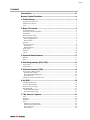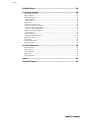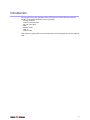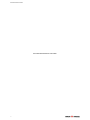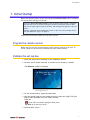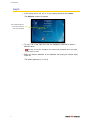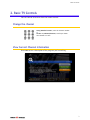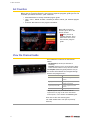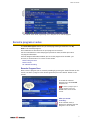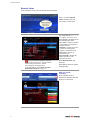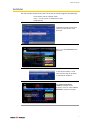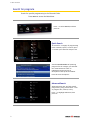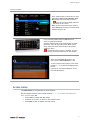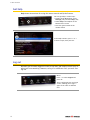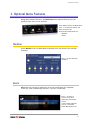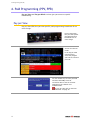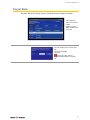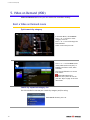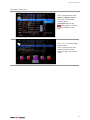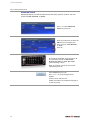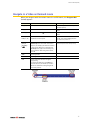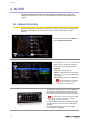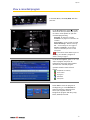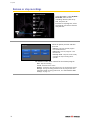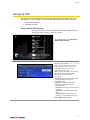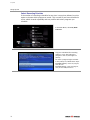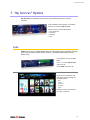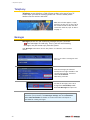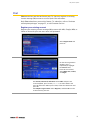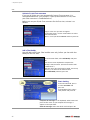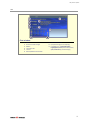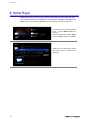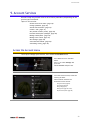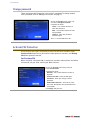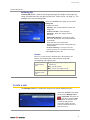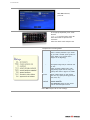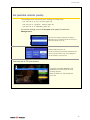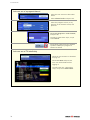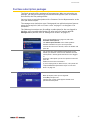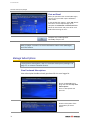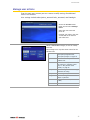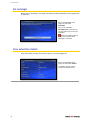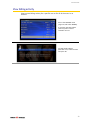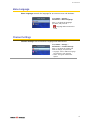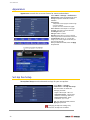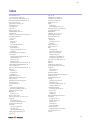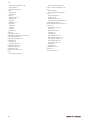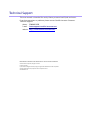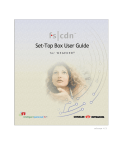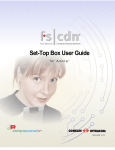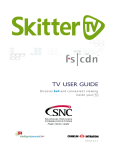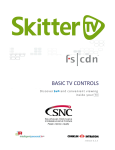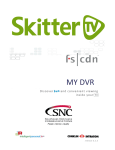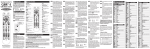Download Entone VUDU Installation manual
Transcript
` release 5.9 Contents Contents Introduction ..................................................................................... iii Remote Control Functions ................................................................ iv 1. Initial Startup ................................................................................1 Program the remote control ............................................................................................................... 1 Validate the set-top box ...................................................................................................................... 1 Log in ................................................................................................................................................... 2 2. Basic TV Controls ...........................................................................3 Change the channel ............................................................................................................................. 3 View Current Channel Information ..................................................................................................... 3 Set Favorites ........................................................................................................................................ 4 View the Channel Guide ...................................................................................................................... 4 Record a program or series ................................................................................................................. 5 Record a Program Once.................................................................................................................... 5 Record a Series ................................................................................................................................. 6 Autotune ............................................................................................................................................. 7 Search for programs ............................................................................................................................ 8 Quick Search ..................................................................................................................................... 8 Advanced Search .............................................................................................................................. 8 Access menus ...................................................................................................................................... 9 Get help ............................................................................................................................................. 10 Log out .............................................................................................................................................. 10 3. Optional Menu Features ............................................................. 11 Weather ............................................................................................................................................ 11 Alerts ................................................................................................................................................. 11 4. Paid Programming (PPV, PPB) ................................................... 12 Pay per View...................................................................................................................................... 12 Pay per Block ..................................................................................................................................... 13 5. Video on Demand (VOD)............................................................. 14 Rent a Video on Demand movie ........................................................................................................ 14 Quick search by category ............................................................................................................... 14 Search by expanded category list ................................................................................................... 14 Advanced Search ............................................................................................................................ 16 Navigate in a Video on Demand movie ............................................................................................. 17 6. My DVR ....................................................................................... 18 Set a Manual Recording .................................................................................................................... 18 View a recorded program ................................................................................................................. 19 Remove or stop recordings ............................................................................................................... 20 Manage My DVR................................................................................................................................ 21 Select Default DVR Settings ............................................................................................................ 21 Select Recording Priorities.............................................................................................................. 22 7. “My Services” Options ................................................................ 23 Vudu .................................................................................................................................................. 23 Telephony.......................................................................................................................................... 24 Messages ........................................................................................................................................... 24 Chat ................................................................................................................................................... 25 Register your existing account ....................................................................................................... 25 Activate fs|cdn Chat username ...................................................................................................... 26 Add a Chat buddy ........................................................................................................................... 26 Start chatting .................................................................................................................................. 26 i Contents 8. Media Player ............................................................................... 28 9. Account Services ......................................................................... 29 Access the Account menu ................................................................................................................. 29 Change password .............................................................................................................................. 30 Activate PIN Protection ..................................................................................................................... 30 Set Purchase PIN ............................................................................................................................ 30 Set Rating PIN ................................................................................................................................. 31 Create a user ..................................................................................................................................... 31 Set parental controls (Locks) ............................................................................................................. 33 Lock user out of TV for a set time ................................................................................................... 33 Lock user out of a program/channel .............................................................................................. 34 Lock user out of TV indefinitely ...................................................................................................... 34 Purchase subscription packages ........................................................................................................ 35 Chat and Email................................................................................................................................ 36 Manage Subscriptions ....................................................................................................................... 36 View Purchased Subscriptions ........................................................................................................ 36 Manage user actions ......................................................................................................................... 37 Set Autologin ..................................................................................................................................... 38 View subscriber details ..................................................................................................................... 38 View billing activity ........................................................................................................................... 39 10. Set Preferences ......................................................................... 40 Favorite Channels .............................................................................................................................. 40 Menu Language ................................................................................................................................. 41 Channel Settings ................................................................................................................................ 41 Appearance ....................................................................................................................................... 42 Set-top box Setup .............................................................................................................................. 42 Index .............................................................................................. 43 Technical Support ........................................................................... 45 ii Introduction The set-top box is your gateway to the Full-Service Content Delivery Network ® (fs|cdn ) interactive television service including Favorite Channels Video on Demand (VOD) Pay per View (PPV) DVR Parental Locks Chat TV Caller ID alert This manual is your guide to accessing these services through the remote control unit. iii Remote Control Functions Remote Control Functions fs|cdn Universal Remote (model UR5U-8700L-IPCI) iv Remote Control Functions Entone Remote (model RCP-UM3) v Remote Control Functions Entone Remote (model URCPLUS) vi Remote Control Functions Amino Advanced Remote vii Remote Control Functions Wegener 515 (model UR4-A803-WEG) viii Remote Control Functions ix Remote Control Functions THIS PAGE INTENTIONALLY LEFT BLANK x 1. Initial Startup 1. Initial Startup When you connect power to your set-top box for the first time, you’ll configure the set-top box and log in to fs|cdn. IMPORTANT: Do not disconnect power to the set-top box until Startup is complete. This will take up to 10 minutes. During this time the set-top box will shut down and start up again, lights may flash or blink, and messages will appear on your TV screen. Startup is complete when the Welcome screen on your TV screen prompts you for your password (see “Log in” on page 2). Follow the instructions below to set up your system. Program the remote control Before you can use the remote control, you’ll need to program it for your TV brand. Follow the instructions included with your remote control. Validate the set-top box 1 Install the set-top box according to the installation manual. 2 Connect the AC power and wait a moment for the screen to activate. The Welcome screen will display. Screen background may vary. 3 On the remote control, press the STB button. 4 Use the number keys on the remote control to enter the 8-digit PUK (pin unlock code) available from your fs|cdn provider. Press OK. If you make a mistake typing the PUK, press Pg Back () to erase the error. 5 Continue with “Log in.” 1 1. Initial Startup Log in 1 If the set-top box is off, turn it on by pressing STB and then POWER. The Welcome screen will appear. Use number buttons on the remote control to enter your password *** *** 2 To log in as a user other than the one displayed, press OK to select a different name. Be sure to use the manager user name and password when you sign in for the first time. 3 Enter the numeric password for the selected user (using the number keys). Press OK. The default password is 1 2 3 4. 2 2. Basic TV Controls 2. Basic TV Controls You can control all services from the remote control. Change the channel Using Number buttons, enter the channel number. or On the CH (Channel) buttons, scroll up or down one channel at a time. View Current Channel Information Press INFO to see a description of the program you’re watching. 3 2. Basic TV Controls Set Favorites When you set Favorite channels, you create a separate program guide just for the channels you watch the most—your Favorites! Press GUIDE twice to see My Channels program guide. Use and buttons to select a channel you want to add to your Favorites program guide. Press the INFO button to see program information. With ‘Add to Favorites’ selected, press OK on the remote control. After you set up Favorite channels, press GUIDE three times to see the Favorites program guide. View the Channel Guide Press GUIDE once or twice to see the Channel Guides. My Channels (channels you subscribe to currently) Favorites (channels you’ve set as favorites). Refer to Set Favorites above to set up Favorite channels The Help Bar (below the guide) provides a key to the remote control buttons that navigate through channels and program times.* Buttons Function Arrows ( ) Scroll through channels and times ) Jump to previous/next block of channels Pg Back/Fwd ( ) Jump to previous/next times Rewind/FastFwd ( ) Jump to previous/next day Pg Up/Down ( * Help Bar appears only if activated. Refer to “Appearance” on page 42 for more information. In the Help Bar, “mine” denotes the Favorites guide. Press EXIT to close the channel guide. The Guide window times out after a period of inactivity. 4 2. Basic TV Controls The Channel Guide shows programming and a description of the selected program. Record a program or series The Recorded Programs feature lets you record programming to watch later. Use My DVR to view recorded programs. Press GUIDE twice or three times to see your programs or Favorites. Use the arrow buttons to select the program you wish to record, and then press OK to see program information. From the Program Information window, you can set the program to be recorded—just one time, or several times if it’s a series. In this section: Record a Program Once Record a Series Set a Manual Recording Record a Program Once Either record a program you are currently watching by pressing the ‘Record’ button on the remote, or select a program in the channel guide and press the ‘Record’ button on the remote. To record the selected program only, select Record and press OK. To record a program you’re already watching, press the Record button on the remote control. After you set the recording … In the Channel Guide, a Record icon indicates that the program is set to record. 5 2. Basic TV Controls Record a Series If you selected a series, you can record several episodes. Press to select Record series and then press OK. The Settings screen displays. Use arrow buttons ( ) to navigate, and press OK to select options you want to use for recording the series: Once you schedule a program to Record, you can watch real-time TV—or even schedule another program to Record—without interrupting the recording process. To set DVR defaults, select Guide> My DVR > Default DVR Settings (see page 21). Start offset—Number of minutes to record before the program is scheduled to start End offset—Number of minutes to continue recording after program is scheduled to end Keep at least—Number of episodes to store Record episodes—Record only Ribbon episodes, or new episodes and reruns Select Record series and press OK. Press Exit to return to regular viewing mode. After you set the recording … In the Channel Guide, a Record icon indicates that the series is set to record. 6 2. Basic TV Controls Autotune Use the remote control to set your TV to tune to a later program automatically. Press GUIDE to see the Channel Guide. Press as many times as needed to see later programming. Highlight the program you want your TV to tune to later, then press OK. Press to select Autotune, then press OK. In the Channel Guide, a clock icon indicates that the program is selected for Autotune. To cancel an Autotune selection, navigate to the program, press OK, select Cancel Autotune, and press OK again. 7 2. Basic TV Controls Search for programs Search for specific programming in the Channel Guide. Press MENU to access the Main Menu. Press to select Search, and then press OK. Quick Search To search for a category of programming (such as Movies, Sports, or Series) press to make your selection and press OK. View the Search Results of upcoming programs for the category you selected. Use arrow buttons to select an individual program and see its description at the top of the window. Press OK to see the options. Advanced Search Advanced Search lets you find specific programming using search filters—such as program title, channel, or day. Press to highlight Advanced, then press OK. 8 2. Basic TV Controls Search for programs Press arrow buttons to select one or more categories: Genre, Type, Channel, Title, Day, From (start time), To (end time). Press OK to scroll through options in the fields on this screen. When you’ve entered the Search criteria, select Search in the Search Channel Guide window and press OK. If you search by Title, select the ABC button to access the pop-up keyboard. Spell the program title using arrow buttons to select the letters; press OK after each letter. When you’re done, select the check mark and press OK. (Partial spelling is okay.) If Cell-phone like text entry is enabled, you may enter text by pressing number keys on the remote. After you select Search and press OK, you’ll see the Search Results in a list. To see a program description, press arrow buttons ( ) to select the program from the list. Press OK on any selected program to see the available options. Access menus The Main Menu is the gateway to most features. On the remote control, press arrow buttons ( ) to select the feature you want, and then press OK. Press MENU to access the Main Menu. Press the blue button to return to the previous menu. Press Exit to clear all menus from the screen. 9 2. Basic TV Controls Get help Help shows instructions for using the remote control and fs|cdn features. You can get help in several ways: Starting at the Main Menu, select Settings [+OK] and then Help [+OK] Select Help in the Help Bar at the bottom of the screen Press the green button on the remote control In the Help Contents, press or to select a topic, then press OK. Log out Normally you’ll remain logged in to the set-top box, and simply turn off your TV when you’re not watching. However, to log in as a different user, you must first log out. Press MENU to access the Main Menu. Press to select Logout and press OK. The TV will display the user login screen, allowing you to log in again as the same or different user. 10 3. Optional Menu Features 3. Optional Menu Features Along with standard features, the Main Menu lists optional features you can purchase from your service provider. Press MENU to access the Main Menu. Press to select the feature you want, then press OK. Features described below are: Weather Alerts Weather Select Weather from the Main Menu to display the 6-day forecast for available locations. Press to view alternate locations. Alerts Alerts lets you activate or deactivate on-screen notification for Telephony (Caller ID), Chat, and Message services, if you are a subscriber. Press to select a service. Press OK to deactivate/activate the service. A check mark indicates service is activated. Select OK and press OK. 11 4. Paid Programming (PPV, PPB) 4. Paid Programming (PPV, PPB) Pay per View and Pay per Block services give you access to special broadcasting. Pay per View Pay per View (PPV) lets you view specific paid programming broadcasts for an extra charge. Pay per View (PPV) lets you view specific paid programming broadcasts for an extra charge. Access the Channel Guide. In the Pay per View channel listing, select the program you want to view and press OK. Use the number keys to enter your PIN and then select Buy. Press OK. You will be able to view the selected program on this channel at its scheduled time. To set up a PIN, refer to “Activate PIN Protection” on page 30. 12 4. Paid Programming (PPV, PPB) Pay per Block Purchase blocks of viewing time on specified channels [where available]. Press GUIDE to open the Channel Guide. Select a Pay per Block channel and press OK. Use the number keys to enter your PIN and then select Buy. Press OK. To set up a PIN, refer to “Activate PIN Protection” on page 30. 13 5. Video on Demand (VOD) 5. Video on Demand (VOD) Video on Demand (VoD) lets you rent movies for immediate viewing. Rent a Video on Demand movie Quick search by category In the Main Menu, select Movies. Press or to select a movie category. Press OK. Press or to scroll through the Search Results. Select a movie and press OK. Press or to select Rent (order movie), Plot (read movie plot), or Trailer (view movie trailer, when available). Press OK and follow the on-screen instructions. When PIN Protection is activated, the system will ask for your PIN. Refer to page 30 to learn about PINs. Search by expanded category list Use this method to narrow your search by category and/or rating. With Search selected, press 14 OK. 5. Video on Demand (VOD) Rent a Video on Demand movie Press arrow buttons to select Genre and Rating categories. Press OK to scroll through category options. Select Search and press OK. Select options in as few or as many categories as you wish. Press or to scroll through Search Results. Select a movie and press OK. Follow instructions on the bottom of page 14 to rent the movie. 15 5. Video on Demand (VOD) Rent a Video on Demand movie Advanced Search Advanced Search is useful to find movies that meet specific criteria. You can search by title, director, or actor. Press to select Advanced Search and press OK. Press the arrow keys to select the ABC box at the category you want to search: Title, Director, or Actor. Press OK. In the pop-up keyboard, select and press for each letter to spell the movie title, director last name, or actor last name (partial spelling is okay). OK When you’re done, select the check mark symbol and press OK. Select Search and press OK. Press or to scroll through Search Results. Select a movie and press OK. Follow instructions on the bottom of page 14 to rent the movie. 16 5. Video on Demand (VOD) Navigate in a Video on Demand movie When you navigate with the remote control in a VOD movie, the Progress Bar (below) appears. Button ► Play ( ) Function Start or resume the movie. Progress Bar Indication Shows current place in the movie by section and minute (mm:ss). Stop () Pause the movie. Press ► to resume. Pause () Pause the movie. Press ► to resume. Rewind / Fast Fwd ( / ) Rewind / fast-forward the movie. Press repeatedly to increase speed. Indicates Rewind or Fast Forward mode and rate; 2x = twice as fast as Play speed, 4x = four times as fast, and so on. Number keys (0–9) OR arrow keys ( ) Skip among the ten movie sections. Shows the selected movie section and minutes transpired in the movie (mm:ss). MENU View Progress Bar. EXIT Hide Progress Bar. BACK Exit the VOD movie and return to regular programming. To return to the VOD movie, press Menu and select the movie as you did when you rented it. Movies are available for viewing during the 24 hours after purchase. Number keys: Press the number of sections to skip over; for example, press 6 to start at section 7 of the movie. (0 takes you to the beginning.) Arrow keys: Press right or left arrow key ( ) to skip forward or back among movie sections; press OK. Shows the section and time (mm:ss) where paused. Shows the section and time (mm:ss) where paused. 17 6. My DVR 6. My DVR The Recorded Programs feature lets you record programming for repeated viewing or viewing at a later time. Use My DVR to view the programming you record. Set a Manual Recording Manual recordings let you specify a specific time, channel, and/or date to record without using the channel guide. For example, you could record one channel for an entire evening. In the Main Menu, select My DVR and then Set Manual Recording. Press buttons ( ) to select up or down arrows at each field, then press OK to scroll to the setting you want: Channel From/To—Start/end times Repeat—How often to record at these settings, such as Just Once, Weekdays only, Daily Period start—Date to start recording Press to backspace your entries. For example, to change 9:30 to 9:00, press twice and then type 00. 1. To name this settings group, click the Name tab. 2. In the pop-up keyboard, press arrow buttons to select letters. Press ok after each letter to spell the name, and then select the check mark or OK. If you don’t select a name, the system will assign one. You will see it when you check recording schedules at My DVR > Scheduled. 3. On the Set Manual Recording window, select Set 18 and then press OK. Click OK in the confirmation window. 4. To view a list of programs you’ve scheduled, select My DVR > Scheduled. 6. My DVR View a recorded program In the Main Menu, select My DVR, and then press OK. In the My DVR menu, press to scroll down to the item you want, then press OK. These menu options let you view recorded programming: Recorded—All programs recorded Scheduled—All programs scheduled to be recorded Series Folders—Series episodes recorded Manual Recordings—Manual recordings All…—All recordings for user logged in All users’ recordings—All recordings made or scheduled by all users on this set-top box For information about different types of recording, see “Record a program or series” starting on page 5. In the list that appears, press or to select a program and press ok. Information at the top of the window describes the selected program. Symbols show the status of each listing: Completed successfully Unsuccessful In progress Scheduled Interrupted Select Start to start the program at the beginning, or select Resume to continue watching a program from where you stopped. Press OK. Navigate the program with Play, Stop, Pause, Rewind, Fast Fwd. 19 6. My DVR Remove or stop recordings In the Main Menu, select My DVR > Recorded, select to view recordings listed by date or by title, and press OK. From the list of programs, select the program you want to remove and press OK. Select the option you want and then press OK: Remove—Erase the selected program from the Recorded list Remove all—Erase all programs in the Recorded list Interrupt series—Keep the series already recorded, but stop recording future episodes The window includes other controls for the selected program: Start—Play the recording Cancel—Discontinue this action Resume—Continue to play the program if it has already been started Settings—Change recording preferences for the program (for more information about recording preferences, see “Select Default DVR Settings” on page 21.) 20 6. My DVR Manage My DVR Managing your recordings will optimize My DVR performance when you record programs for later viewing. This section describes how to set these controls: Default DVR Settings Recording Priorities Select Default DVR Settings Use this option to pre-set your recording preferences for different types of programs such as series, movies, and sports. In the Main Menu, select My DVR > Default DVR Settings. Use the arrow buttons ( ) to select up or down arrows at each field, then press OK to scroll to the setting you want (settings vary depending on the Type): Type—Type of recording, such as Series Recordings, Single series episodes, Movies, Shows, Sports, Manual Recordings Start offset—Number of minutes to start recording before the program is scheduled to start End offset—Number of minutes to continue recording after program is scheduled to end Keep until—How long to store recorded programs Keep at least—Number of episodes to store Record episodes—Record only new episodes, or new episodes and reruns Select Apply and press OK. 21 6. My DVR Manage My DVR Select Recording Priorities If the number of recordings scheduled at one time is more than allowed, use this option to choose which program to record. This is useful if you have scheduled a series, which records repeatedly and may conflict with other programs you schedule. In the Main Menu, select My DVR > Priorities. Programs scheduled for recording display in a list. The higher the program in the list, the higher its priority: To move a program higher or lower in the priority list, follow these steps: 22 For higher priority—Select the program, then press OK For lower priority—Select the program, then press the Info/red button 7. “My Services” Options 7. “My Services” Options My Services are optional services you can purchase from your service provider. Find available service options on the Main Menu or by selecting My Services. Some services are described below: Vudu downloads Telephony Messages Chat Vudu Vudu service lets you download movies and television series episodes through your external Vudu (movie rental) account. (Available with Entone set-top boxes only.) Press MENU to access the Main Menu. Press to select My Services and press OK. Select Vudu and press OK. Press the arrow buttons and then OK to elect groupings of available videos: New Browse Collections My VUDU Search Follow on-screen instructions to make a selection. 23 7. “My Services” Options Telephony Telephony service displays a Caller ID pop-up alert at the top of your TV screen when you have an incoming phone call. The alert shows phone numbers for the receiver and caller. When the call alert appears, simply wait for it to time out, or press OK on the remote control to close the alert. To activate Caller ID, refer to “Alerts” on page 11. Messages Messages service lets you read Email messages on your TV screen. Email messages are read-only. That is, you can read incoming messages, but you cannot reply from the system. Only Messages subscribers can use this feature. To subscribe, call Customer Service. Press to select a message to read. Press OK. View the message you selected. To keep the message viewable in the ‘Unread’ message list, click OK to select Set To Unread. Otherwise, press EXIT. To view all messages, press OK to change from Unread Only to All. Select Get Messages and press To set the system to display on-screen alerts of incoming messages and remember your password, click Messages Settings and select Remember. Select Don’t Remember to disable on-screen email alerts and require a password for viewing messages. 24 OK. 7. “My Services” Options Chat Chat service lets you chat on-line on your TV. You may register an existing instant message (IM) account or use an fs|cdn Chat username. Only Chat subscribers can use this feature. To subscribe, refer to “Purchase subscription packages” on page 35, or call Customer Service. Register your existing account Register your existing instant message (IM) account with AOL, Google, MSN, or Yahoo to chat with your own user name and password. Select Registration and press OK. On the Chat registration window, press repeatedly to highlight the Service field. Press OK to scroll and select MSN, AOL, Yahoo, or Google. For UserID, Password, Nickname: Select ABC and press OK. In the keyboard, press arrows ( ) to select letters and press OK after each. When you’re done, select the check mark and press OK. To complete registration: Select Register, and then OK. On the remote control, press OK. 25 7. “My Services” Options Chat Activate fs|cdn Chat username If you are an fs|cdn user, you automatically have a Chat username: It is username@chatserver. (For example, if your fs|cdn username is Fred, then your Chat username is Fred@chatserver.) Before you use your fs|cdn Chat username for the first time, activate it as follows. Log in as the user you wish to register. In the Chat screen, use the arrow buttons to select the Function field. Press until you select Connect and then press OK. Add a Chat buddy You will add each of your Chat buddies once only, before you chat with that buddy for the first time. In the Function field, select Add Buddy and press OK. Use the on-screen keyboard to compose the buddy’s IPTV username. (You do not need to add “@chatserver”.) DO NOT select the check mark. Instead, use the up arrow () to return to the function field. With Add Buddy selected, press OK. Start chatting In the Function field, press to select Available and press OK. In the Buddies field, select a Chat partner and press OK. Compose the message: In the keyboard, select letters and press OK after each. As you compose the message, it appears in the Input field. Send the message: Select the check mark and press 26 OK. 7. “My Services” Options Chat Chat window 1 2 3 4 5 6 Status Number of unread messages Buddies Conversation box Function Minimize/Maximize Chat window 7 8 9 Erase Conversation box Input (the message you are composing) Formatting tools — capital/small letters, English/Spanish, erase previous letter/number, space, check mark (to post the message) 27 8. Media Player 8. Media Player Media Player lets you play music, photos, and videos on your television from your personal USB drive. (Available on set-top boxes equipped with USB ports.) Before you start, insert the USB drive to the USB port on the set-top box. Press MENU to access the Main Menu. Press to select Media Player and press OK. Select the appropriate media: Audio (music), Images (photos), or Video. Follow on-screen instructions to play your music, photos, or video on the television. 28 9. Account Services 9. Account Services Account setup may include some or all of these procedures, depending on the services you’ve ordered. Topics in this section: Access the Account menu (page 29) Change password (page 30) Activate PIN Protection (page 30) Create a user (page 31) Set parental controls (Locks) (page 33) Purchase subscription packages (page 35) Manage subscriptions (page 36) Manage user actions (page 37) Set Autologin (page 38) View subscriber details (page 38) View billing activity (page 39) Access the Account menu To set up or change your services, first access the Account menu. Press MENU to access the Main Menu. Press to select Settings and press OK. Select Account and press OK. From the Account menu, select the activity you want. Some account activities are described in this section: Change Password (page 30) Purchase PIN (page 30) Rating PIN (page 31) Manage Users (page 31 and 37) My Own Subscriptions (page 36) 29 9. Account Services Change password These instructions will change the current user’s password. To change another user’s password, refer to “Manage user actions’ on page 37. Access the Account menu (page 29) and select Change Password. Complete the fields: Frame – Use number buttons to enter old password. New – Use number buttons to enter new password. Confirm – Enter the password numbers again. Press to select OK. Press OK. Activate PIN Protection fs|cdn features two types of optional personal identification numbers (PINs): Purchase PIN allows secure purchase of subscriptions or services, and Rating PIN allows parental controls. Set Purchase PIN When activated, a Purchase PIN is required to purchase subscriptions and Video on Demand, Pay per View, and Pay per Block services. Access the Account menu (page 29) and select Purchase PIN. Complete the fields: New PIN – Use number buttons to enter 4digit PIN. Confirm new PIN – Enter the PIN again. Password – Enter your 4-digit numeric password. Enable PIN Protection – Press OK to select Yes or No. (Will appear only if PIN Protection is activated.) Click Apply and press 30 OK. 9. Account Services Activate PIN Protection Set Rating PIN A Rating PIN allows a user to view programming with a higher rating than the rating specified when the user was created (see “Create a user” on page 31). The manager user may set Rating PINs. Access the Account menu (page 29) and select Rating PIN. Complete the fields: New PIN – Use number buttons to enter the 4-digit PIN. Confirm new PIN – Enter PIN again. Password – Enter your 4-digit numeric password. Enable PIN Protection – Press OK to select Yes or No. (Will appear only if PIN protection is activated.) If No, then this user cannot view programming with a higher rating under any circumstances. PIN Protected Rating – Press OK to select the highest rating user can view without a Rating PIN. Select Apply and press OK. Example: John is a 13-year-old user specified with a TV-14 rating. His parents also assigned John a PIN-protected rating of R. The following rules apply to John: PIN-Protection enabled (option ‘Yes’) May view programming as high as TV-14 PIN-Protection disabled (option ‘No’) May view as high as TV-14 only without PIN May view R with PIN May not ever view higher than R Create a user The Manager User for a subscriber account can create additional users. Access the Account menu (page 29) and select Manage Users. Select Create New and press OK. If you don’t see the Create New option, it’s because your account already has the maximum number of users. Contact Customer Service to add more users. 31 9. Account Services With ABC selected, press OK. In the pop-up keyboard, press arrow buttons ( ) to select letters. Press OK after each letter to spell the new username. Select the check mark and press OK. Complete the remaining fields: Password Press number buttons on the remote to enter a numeric password of your choice. [If you make a mistake, press Pg Back to erase. Refer to your remote control diagram at the beginning.] Confirm Enter the password numbers again. Rating Press OK to scroll through ratings. Stop at the highest rating level you want this user to view. Users will need a Rating PIN to view programming higher than the rating you specify here. Refer to page 31 for details. Sp.Limit Press number buttons to enter amount this user may spend per billing period (for VoD, PPV, etc.). Can(not) Subscribe Press OK to toggle between Can and Cannot Subscribe. Can Subscribe means this user will be able to add subscription services. Select OK and press 32 OK to save settings. 9. Account Services Set parental controls (Locks) The manager user can control user viewing in several ways: Lock user out of TV for a set time (page 33) Lock user out of a program / channel (page 34) Lock user out of TV indefinitely (page 34) For all Lock settings, access the Account menu (page 29) and select Manage Users. For all Lock settings, begin by selecting Manage Users, and then select the user you wish to control. Press OK. Select Locks and press OK. Continue with the instructions below for the action you want (lock user out of program, out of channel, or out of TV). Lock user out of TV for a set time Complete the From, Duration, and Daily fields by pressing OK to scroll through options. With the fields set, select Lock and press OK. 33 9. Account Services Lock user out of a program/channel Select the user account as described above. Select Channel Locks and press OK. Select the program to lock, or any program in the channel to lock, and press OK. Select Lock Program or Lock Channel, and press OK. To unlock, repeat these steps, except select Unlock. The channel guide will show a padlock symbol to identify the program or channel as locked. Lock user out of TV indefinitely Select the user account as described on page 33. Select Lock Now and press OK. This user will be blocked from logging in. To unlock the user, repeat these steps, except select Unlock Now. 34 9. Account Services Purchase subscription packages The fs|cdn provider offers packages of programming. When you subscribe to a package, you may purchase any or all entertainment options (such as channels and services) that the package offers. You may have set up subscriptions with a Customer Service Representative at the time you ordered fs|cdn. The manager user (and other users if designated) can add subscription features using the set-top box (refer to “Create a user” on page 31 to designate ‘Can Subscribe’). The following instructions are for adding a subscription for the user logged in. Manager users can add subscriptions for other users by starting with the Manage Users function (refer to “Manage user actions” on page 37). Access the Account menu (page 29) and select Available Subscriptions. The Subscription Bundles menu shows product bundles available from your service provider. To view the content of a bundle, select the bundle and press OK. The system will show available subscriptions in the bundle you selected. A check mark indicates that the subscription is already purchased for the user logged in. Select the subscription you wish to purchase now and press OK. Follow the on-screen instructions. Sample subscriptions in a Subscription Bundle. Your menu may look different. If you’re buying Chat or Email service, the system will request additional information. Refer to “Chat and Email” on page 36. When prompted, enter your 4-digit PIN. Select Buy and press OK. Confirm that a check mark appears beside each purchased subscription. 35 9. Account Services Purchase subscription packages Chat and Email When you purchase Chat or Email (Messages) service, the system will request additional information. In the window that appears, select ABC beside each field. Use the keyboard pop-up to complete the Username and Password fields. Select the check mark and press field before starting the next. OK for each Complete any remaining fields. Select Buy and press OK. Refer to pages 24 and 25 for more information about Email (Messages) and Chat service. Manage Subscriptions To purchase a subscription, refer to “Purchase subscription packages” on page 35, or contact Customer Service. View Purchased Subscriptions View subscription bundles already purchased for the user logged in. Access the Account menu (page 29) and select My Own Subscriptions. Select a subscription and press OK. View the description of the subscription you chose above. 36 9. Account Services Manage user actions From the main user account you can create or modify settings for additional users in the account. User settings include subscriptions, parental locks, password, and Autologin. Access the Account menu (page 29) and select Manage Users. Select the user name and press OK. Changes you make in the next screens will be for the user you select here. Select a User Action category to view or modify. Press OK. The manager user may take these actions for the selected user: Avail. Sub. Follow steps in “Purchase subscription packagesPurchase subscription packages” on page 35. My Own Sub. View current subscriptions for the selected user. Locks Activate/deactivate parental control for programs or channels. Follow steps in “Set parental control (Locks)” on page 33. Modify View or change user info including password and rating. Activity View billing activity. Autologin Set the user login so it doesn’t require a password. Delete Delete selected user. (Select Yes or No.) Cancel Discontinue 37 9. Account Services Set Autologin When you set Autologin, the login procedure becomes disabled and no password is required. Access the Account menu (page 29) and select Autologin. Press to select Set Autologin User and press OK. Use the same steps to turn off Autologin. Other users will be able to access your account when Autologin is enabled. View subscriber details View subscriber settings for the user who is currently logged on. Access the Account menu (page 29) and select Details. To change settings, please contact Customer Service. 38 9. Account Services View billing activity View current billing activity for a specific user or for all of the users in an account. Access the Account menu (page 29) and select Activity. If you have questions about your bill, please contact Customer Service. To view details about a particular item, select the item and press OK. 39 10. Set Preferences 10. Set Preferences Preferences are customized settings you can make for your fs|cdn system to control: Favorite channels Menu language Channel settings Appearance of menus and windows Set-top box setup Press MENU to access the Main Menu. Press to select Settings, and then press OK. The Settings menu displays. Press to select Preferences, and then press OK. In the Preferences menu, select from the options and press OK: Favorite Channels—Make it easy to see the channels you watch most (see page 40) Menu Language—Change the language in onscreen menus and windows (see page 41) To go to Preferences, select Settings in the Main Menu Channel Settings—Select an alternate language for broadcasts (see page 41) Appearance—Select a different color or design for menus and windows (see page 42) Set-top box Setup—Change advanced set-top box settings (see page 42) Favorite Channels The channels you set up as Favorites will appear in a separate program guide. This way, you can avoid scrolling through dozens of channels to find the ones you watch most. Select Menu > Settings > Preferences > Favorite Channels. Click a channel in the left column to add it to your Favorites list. Click a channel in the right column to remove it from your Favorites. Add as many Favorite channels as you like—there is no limit. 40 10. Set Preferences Menu Language Menu Language controls the language for on-screen menus and windows. Select Menu > Settings > Preferences > Menu Language. Press to select the language you want, and press OK. Language order remains the same. Channel Settings Channel Settings control broadcast language and audio format. Select Menu > Settings > Preferences > Channel Settings. Press to select the setting you want to change, and press OK: Language—Select a different language for broadcasts, when available Audio—Change the audio format options 41 10. Set Preferences Appearance Appearance controls the on-screen format for menus and windows. Select Menu > Settings > Preferences > Appearance. Press arrow buttons to move through the options. Press OK to make a selection. Menu Help Bar Channel Guide Help Bar Transparency Transparent–Current program shows through on-screen windows. Opaque–On-screen windows are opaque. Color Schemes View samples on next page. Font Size Type size in on-screen windows. Font Weight Bold or plain. GUI Type Ribbon or Frame. Help Bar (at left) When “on,” keys to shortcut buttons appear below Channel Guide and menus. Thumbnail Video When “on,” a small video image of your current program shows while you view the Channel Guide. With your selections made, arrow to Apply and press OK. Set-top box Setup Set-top box Setup controls advanced settings for your set-top box. Select Menu > Settings > Preferences > Set-top box Setup. Use the arrows to select the settings you want: Digital Audio Output—Off or on Component Output—SD (standard definition) or HD (high definition) Output Aspect Ratio—AUTO (automatic), 4/3, or 16/9 With your selections made, arrow to Apply and press OK. 42 Changing set-top box settings may cause the set-top box to reboot. Index Index Account menu, 29 account services, setup, 29 actor, search for VOD movie by, 16 advanced search for VOD movie, 16 alerts, activate, 11 appearance, choosing, 42 audio format, 41 Autologin, 38 Autotune, 7 billing activity, 39 buddy, add for Chat, 26 Caller ID, 24 category, search for VOD movie by, 14 change password, 30 user’s, 37 channel changing, 3 locks, 33 view information for, 3 channel guide quick search, 8 search for programs in, 3, 8 viewing, 4 channel settings, selecting, 41 Chat service activate fs|cdn username for, 26 add a buddy for, 26 how to use, 26 purchasing, 36 registering an Email account for, 25 Chat window, field definitions, 27 color schemes, 42 director, search for VOD movie by, 16 DVR, 18 manage, 21 priorities, 22 settings, 21 Email messages, 24 Email service, purchasing, 36 exit fs|cdn, 10 Favorite channels, setting, 40 font, setting, 42 remote controls, iv genre search for program by, 9 search for VOD movie by, 15 guide. See channel guide. Help Bar, 4 turning on, 42 IM. See Chat service. instant messages. See Chat service. language for broadcasts, 41 for menus and windows, 41 language for menus, 42 lock user out of a program, 34 out of TV, 33 out of TV indefinitely, 34 locks, program/channel, 33 log in, 1, 2 log out, 10 Main Menu, accessing, 9 manager user actions, 37 manual recording, 18 Media Player, 28 menu accessing, 9 choosing appearance, 42 Messages service, purchase, 36 messages, Email, 24 My DVR, 18 My Services. See services. paid programming, 12 parental control, 33 password change, 30 changing user’s, 37 default, 2 Pay per Block, 13 Pay per View, 12 PIN activating, 30 protection, setting, 31 purchase, setting, 30 rating, setting, 31 using for Pay per Block, 13 using for Pay per View, 12 plot, view for a VOD movie, 14 PPB, 13 PPV, 12 preferences, setting, 40 program the remote control, 1 programs quick search, 8 search for, 8 purchase PIN, 30 purchase subscription packages, 35 quick search, 8 rating PIN, setting, 31 ratings assign level to user, 32 definitions, 32 search for VOD movie by, 15 setting a PIN for, 31 recorded programs recording a program, 18 remove, 20 resume, 19 viewing, 19 Recorded Programs feature, 5 recording a program once, 5 default settings, 22 manual, 18 priorities, 22 series episodes, 6 remote control, 1 programming for TV brand, 1 rent a VOD movie, 14 search 43 Index advanced, for VOD movie, 16 for programs, 8 for VOD movie, 14, 15 series interrupt, 20 recording, 6 services activate alerts, 11 Messages, 24 setup, 29 telephony, 24 set-top box exiting, 10 setup, 42 validate, 1 spend limit, 32 startup, 1 stop a VOD movie, 17 subscribe, assign privilege to user, 32 subscriber details, 38 subscription packages, 35 subscriptions purchase, 35 view purchased, 36 technical support, 45 telephony service, 24 television. See TV. thumbnail, turning on, 42 title search for program by, 9 44 search for VOD movie by, 16 trailer, view for a VOD movie, 14 TV basic controls, 3 programming the remote for, 1 user actions, manage, 37 create new, 31 modify settings for, 37 set program/channel locks for, 33 validate the set-top box, 1 Video on Demand. See VOD movie. VOD movie advanced search for, 16 pausing, 17 quick search for, 14 resuming, 17 rewinding, 17 search for by actor, 16 search for by category, 14 search for by director, 16 search for by genre, 15 search for by title, 16 starting, 17 stopping, 17 Vudu download, 23 weather, 11 welcome screen, 1, 2 Technical Support This user manual is intended for use by Owner personnel and fs|cdn end users. If you have questions or problems please contact Conklin-Intracom Customer Technical Support: phone: 770-295-2525 e-mail: [email protected] website: http://www.conklin-intracom.com/ Information included in this document is correct at time of release. © 2011 Conklin Corporation, all rights reserved. Printed in the USA. fs|cdn and the Intelligent Personal|TV logo are registered trademarks of Conklin Corporation. All other trademarks are the properties of their respective owners. UM-CDNSTBC-5.9a