Download BARCO GALAXY
Transcript
SIMULATION PRODUCTS BARCO GALAXY R9040310 R9040311 OWNER’S MANUAL 15042003 R5976445/02 Barco nv Simulation Products 600 Bellbrook Ave, Xenia OH 45385 Phone: +1 (937) 372 7579 Fax: +1 (937) 372 8645 E-mail: [email protected] Visit us at the web: www.eis.barco.com Barco nv Simulation Products Noordlaan 5, B-8520 Kuurne Phone: +32 56.36.82.11 Fax: +32 56.36.84.86 E-mail: [email protected] Visit us at the web: www.barco.com Printed in Belgium Copyright © All rights reserved. No part of this document may be copied, reproduced or translated. It shall not otherwise be recorded, transmitted or stored in a retrieval system without the prior written consent of BARCO. Changes Barco provides this manual “as is” without warranty of any kind, either expressed or implied, including but not limited to the implied warranties or merchantability and fitness for a particular purpose. Barco may make improvements and/or changes to the product(s) and/or the program(s) described in this publication at any time without notice. This publication could contain technical inaccuracies or typographical errors. Changes are periodically made to the information in this publication; these changes are incorporated in new editions of this publication. Trademarks Brand and product names mentioned in this manual may be trademarks, registered trademarks or copyrights of their respective holders. All brand and product names mentioned in this manual serve as comments or examples and are not to be understood as advertising for the products or their manufactures. Federal Communication Commission (FCC Statement) This equipment has been tested and found to comply with the limits for a class A digital device, pursuant to Part 15 of the FCC rules. These limits are designed to provide reasonable protection against harmful interference when the equipment is operated in a commercial environment. This equipment generates, uses, and can radiate radio frequency energy and, if not installed and used in accordance with the instruction manual, may cause harmful interference to radio communications. Operation of this equipment in a residential area may cause harmful interference, in which case the user will be responsible for correcting any interference. Table of contents TABLE OF CONTENTS 1. Safety Instructions .. .. .. .. .. .. .. .. .. .. .. .. .. .. .. .. .. .. .. .. .. .. .. .. .. .. .. .. .. .. .. .. .. .. .. .. .. .. .. .. .. .. .. .. .. .. .. .. .. 5 1.1 Warnings . . . . . . . . . . . . . . . . . . . . . . . . . . . . . . . . . . . . . . . . . . . . . . . . . . . . . . . . . . . . . . . . . . . . . . . . . . . . . . . . . . . . . . . . . . . . . . . . . . . . . . . . . . . . . . . . . . . . . . . . . . . . . . . . 5 1.2 FCC statement . . . . . . . . . . . . . . . . . . . . . . . . . . . . . . . . . . . . . . . . . . . . . . . . . . . . . . . . . . . . . . . . . . . . . . . . . . . . . . . . . . . . . . . . . . . . . . . . . . . . . . . . . . . . . . . . . . . . . . . . . . 5 1.3 Note . . . . . . . . . . . . . . . . . . . . . . . . . . . . . . . . . . . . . . . . . . . . . . . . . . . . . . . . . . . . . . . . . . . . . . . . . . . . . . . . . . . . . . . . . . . . . . . . . . . . . . . . . . . . . . . . . . . . . . . . . . . . . . . . . . . . . 5 2. Packaging and Dimensions . .. .. .. .. .. .. .. .. .. .. .. .. .. .. .. .. .. .. .. .. .. .. .. .. .. .. .. .. .. .. .. .. .. .. .. .. .. .. .. .. .. .. .. 7 2.1 Box Content . . . . . . . . . . . . . . . . . . . . . . . . . . . . . . . . . . . . . . . . . . . . . . . . . . . . . . . . . . . . . . . . . . . . . . . . . . . . . . . . . . . . . . . . . . . . . . . . . . . . . . . . . . . . . . . . . . . . . . . . . . . . . 7 2.2 Lens Packaging . . . . . . . . . . . . . . . . . . . . . . . . . . . . . . . . . . . . . . . . . . . . . . . . . . . . . . . . . . . . . . . . . . . . . . . . . . . . . . . . . . . . . . . . . . . . . . . . . . . . . . . . . . . . . . . . . . . . . . . . . 7 2.3 Projector Case . . . . . . . . . . . . . . . . . . . . . . . . . . . . . . . . . . . . . . . . . . . . . . . . . . . . . . . . . . . . . . . . . . . . . . . . . . . . . . . . . . . . . . . . . . . . . . . . . . . . . . . . . . . . . . . . . . . . . . . . . . 7 3. Installation Guidelines.. .. .. .. .. .. .. .. .. .. .. .. .. .. .. .. .. .. .. .. .. .. .. .. .. .. .. .. .. .. .. .. .. .. .. .. .. .. .. .. .. .. .. .. .. .. .. 9 3.1 3.2 3.3 3.4 3.5 General . . . . . . . . . . . . . . . . . . . . . . . . . . . . . . . . . . . . . . . . . . . . . . . . . . . . . . . . . . . . . . . . . . . . . . . . . . . . . . . . . . . . . . . . . . . . . . . . . . . . . . . . . . . . . . . . . . . . . . . . . . . . . . . . . . 9 Configuration . . . . . . . . . . . . . . . . . . . . . . . . . . . . . . . . . . . . . . . . . . . . . . . . . . . . . . . . . . . . . . . . . . . . . . . . . . . . . . . . . . . . . . . . . . . . . . . . . . . . . . . . . . . . . . . . . . . . . . . . . . . 10 Safety Area arround the projector . . . . . . . . . . . . . . . . . . . . . . . . . . . . . . . . . . . . . . . . . . . . . . . . . . . . . . . . . . . . . . . . . . . . . . . . . . . . . . . . . . . . . . . . . . . . . . . . . . . . . 12 Re-adjusting the lamp position in the lamp casing. . . . . . . . . . . . . . . . . . . . . . . . . . . . . . . . . . . . . . . . . . . . . . . . . . . . . . . . . . . . . . . . . . . . . . . . . . . . . . . . . . . . 13 Lenses. . . . . . . . . . . . . . . . . . . . . . . . . . . . . . . . . . . . . . . . . . . . . . . . . . . . . . . . . . . . . . . . . . . . . . . . . . . . . . . . . . . . . . . . . . . . . . . . . . . . . . . . . . . . . . . . . . . . . . . . . . . . . . . . . . 14 3.5.1 Lenses . . . . . . . . . . . . . . . . . . . . . . . . . . . . . . . . . . . . . . . . . . . . . . . . . . . . . . . . . . . . . . . . . . . . . . . . . . . . . . . . . . . . . . . . . . . . . . . . . . . . . . . . . . . . . . . . . . . . . . . . . . . 15 3.5.2 Lens selection . . . . . . . . . . . . . . . . . . . . . . . . . . . . . . . . . . . . . . . . . . . . . . . . . . . . . . . . . . . . . . . . . . . . . . . . . . . . . . . . . . . . . . . . . . . . . . . . . . . . . . . . . . . . . . . . . . . 15 3.5.3 Lens formulas . . . . . . . . . . . . . . . . . . . . . . . . . . . . . . . . . . . . . . . . . . . . . . . . . . . . . . . . . . . . . . . . . . . . . . . . . . . . . . . . . . . . . . . . . . . . . . . . . . . . . . . . . . . . . . . . . . . 15 3.5.4 Lens Installation . . . . . . . . . . . . . . . . . . . . . . . . . . . . . . . . . . . . . . . . . . . . . . . . . . . . . . . . . . . . . . . . . . . . . . . . . . . . . . . . . . . . . . . . . . . . . . . . . . . . . . . . . . . . . . . . . 15 3.5.5 Cleaning the lens . . . . . . . . . . . . . . . . . . . . . . . . . . . . . . . . . . . . . . . . . . . . . . . . . . . . . . . . . . . . . . . . . . . . . . . . . . . . . . . . . . . . . . . . . . . . . . . . . . . . . . . . . . . . . . . . 16 3.6 Battery Installation in the RCU . . . . . . . . . . . . . . . . . . . . . . . . . . . . . . . . . . . . . . . . . . . . . . . . . . . . . . . . . . . . . . . . . . . . . . . . . . . . . . . . . . . . . . . . . . . . . . . . . . . . . . . . 16 4. Stereo Mode .. .. .. .. .. .. .. .. .. .. .. .. .. .. .. .. .. .. .. .. .. .. .. .. .. .. .. .. .. .. .. .. .. .. .. .. .. .. .. .. .. .. .. .. .. .. .. .. .. .. .. .. . 19 4.1 Stereo Source Specifications . . . . . . . . . . . . . . . . . . . . . . . . . . . . . . . . . . . . . . . . . . . . . . . . . . . . . . . . . . . . . . . . . . . . . . . . . . . . . . . . . . . . . . . . . . . . . . . . . . . . . . . . . . 19 4.2 Running in Stereo Mode . . . . . . . . . . . . . . . . . . . . . . . . . . . . . . . . . . . . . . . . . . . . . . . . . . . . . . . . . . . . . . . . . . . . . . . . . . . . . . . . . . . . . . . . . . . . . . . . . . . . . . . . . . . . . . . 19 4.3 Quick Stereo Set Up . . . . . . . . . . . . . . . . . . . . . . . . . . . . . . . . . . . . . . . . . . . . . . . . . . . . . . . . . . . . . . . . . . . . . . . . . . . . . . . . . . . . . . . . . . . . . . . . . . . . . . . . . . . . . . . . . . . 19 5. Connections.. .. .. .. .. .. .. .. .. .. .. .. .. .. .. .. .. .. .. .. .. .. .. .. .. .. .. .. .. .. .. .. .. .. .. .. .. .. .. .. .. .. .. .. .. .. .. .. .. .. .. .. . 21 5.1 5.2 5.3 5.4 5.5 Power connection . . . . . . . . . . . . . . . . . . . . . . . . . . . . . . . . . . . . . . . . . . . . . . . . . . . . . . . . . . . . . . . . . . . . . . . . . . . . . . . . . . . . . . . . . . . . . . . . . . . . . . . . . . . . . . . . . . . . . . 21 Switching On . . . . . . . . . . . . . . . . . . . . . . . . . . . . . . . . . . . . . . . . . . . . . . . . . . . . . . . . . . . . . . . . . . . . . . . . . . . . . . . . . . . . . . . . . . . . . . . . . . . . . . . . . . . . . . . . . . . . . . . . . . . 21 Switching to standby . . . . . . . . . . . . . . . . . . . . . . . . . . . . . . . . . . . . . . . . . . . . . . . . . . . . . . . . . . . . . . . . . . . . . . . . . . . . . . . . . . . . . . . . . . . . . . . . . . . . . . . . . . . . . . . . . . . 22 Switching off. . . . . . . . . . . . . . . . . . . . . . . . . . . . . . . . . . . . . . . . . . . . . . . . . . . . . . . . . . . . . . . . . . . . . . . . . . . . . . . . . . . . . . . . . . . . . . . . . . . . . . . . . . . . . . . . . . . . . . . . . . . . 22 Input Source Connections . . . . . . . . . . . . . . . . . . . . . . . . . . . . . . . . . . . . . . . . . . . . . . . . . . . . . . . . . . . . . . . . . . . . . . . . . . . . . . . . . . . . . . . . . . . . . . . . . . . . . . . . . . . . . 23 5.5.1 Input Facilities . . . . . . . . . . . . . . . . . . . . . . . . . . . . . . . . . . . . . . . . . . . . . . . . . . . . . . . . . . . . . . . . . . . . . . . . . . . . . . . . . . . . . . . . . . . . . . . . . . . . . . . . . . . . . . . . . . . 23 5.5.2 Inputs via RCVDS05 . . . . . . . . . . . . . . . . . . . . . . . . . . . . . . . . . . . . . . . . . . . . . . . . . . . . . . . . . . . . . . . . . . . . . . . . . . . . . . . . . . . . . . . . . . . . . . . . . . . . . . . . . . . . 23 5.5.3 Input 1 & 2 . . . . . . . . . . . . . . . . . . . . . . . . . . . . . . . . . . . . . . . . . . . . . . . . . . . . . . . . . . . . . . . . . . . . . . . . . . . . . . . . . . . . . . . . . . . . . . . . . . . . . . . . . . . . . . . . . . . . . . . 23 5.5.4 Left/Right Phasing module (Input 3) . . . . . . . . . . . . . . . . . . . . . . . . . . . . . . . . . . . . . . . . . . . . . . . . . . . . . . . . . . . . . . . . . . . . . . . . . . . . . . . . . . . . . . . . . . . . 25 5.6 Communication Connections . . . . . . . . . . . . . . . . . . . . . . . . . . . . . . . . . . . . . . . . . . . . . . . . . . . . . . . . . . . . . . . . . . . . . . . . . . . . . . . . . . . . . . . . . . . . . . . . . . . . . . . . . . 26 5.6.1 RS232 (RS422) Connection . . . . . . . . . . . . . . . . . . . . . . . . . . . . . . . . . . . . . . . . . . . . . . . . . . . . . . . . . . . . . . . . . . . . . . . . . . . . . . . . . . . . . . . . . . . . . . . . . . . . 26 5.6.2 Communication with peripherals . . . . . . . . . . . . . . . . . . . . . . . . . . . . . . . . . . . . . . . . . . . . . . . . . . . . . . . . . . . . . . . . . . . . . . . . . . . . . . . . . . . . . . . . . . . . . . . . 26 5.6.3 Trigger output. . . . . . . . . . . . . . . . . . . . . . . . . . . . . . . . . . . . . . . . . . . . . . . . . . . . . . . . . . . . . . . . . . . . . . . . . . . . . . . . . . . . . . . . . . . . . . . . . . . . . . . . . . . . . . . . . . . . 26 6. Getting Started. .. .. .. .. .. .. .. .. .. .. .. .. .. .. .. .. .. .. .. .. .. .. .. .. .. .. .. .. .. .. .. .. .. .. .. .. .. .. .. .. .. .. .. .. .. .. .. .. .. .. . 27 6.1 RCU & Local keypad. . . . . . . . . . . . . . . . . . . . . . . . . . . . . . . . . . . . . . . . . . . . . . . . . . . . . . . . . . . . . . . . . . . . . . . . . . . . . . . . . . . . . . . . . . . . . . . . . . . . . . . . . . . . . . . . . . . 27 6.2 Terminology overview . . . . . . . . . . . . . . . . . . . . . . . . . . . . . . . . . . . . . . . . . . . . . . . . . . . . . . . . . . . . . . . . . . . . . . . . . . . . . . . . . . . . . . . . . . . . . . . . . . . . . . . . . . . . . . . . . . 27 6.3 Operating the projector . . . . . . . . . . . . . . . . . . . . . . . . . . . . . . . . . . . . . . . . . . . . . . . . . . . . . . . . . . . . . . . . . . . . . . . . . . . . . . . . . . . . . . . . . . . . . . . . . . . . . . . . . . . . . . . . 28 6.3.1 Switching On . . . . . . . . . . . . . . . . . . . . . . . . . . . . . . . . . . . . . . . . . . . . . . . . . . . . . . . . . . . . . . . . . . . . . . . . . . . . . . . . . . . . . . . . . . . . . . . . . . . . . . . . . . . . . . . . . . . . 28 6.3.2 Switching to standby . . . . . . . . . . . . . . . . . . . . . . . . . . . . . . . . . . . . . . . . . . . . . . . . . . . . . . . . . . . . . . . . . . . . . . . . . . . . . . . . . . . . . . . . . . . . . . . . . . . . . . . . . . . . 29 6.3.3 Switching off . . . . . . . . . . . . . . . . . . . . . . . . . . . . . . . . . . . . . . . . . . . . . . . . . . . . . . . . . . . . . . . . . . . . . . . . . . . . . . . . . . . . . . . . . . . . . . . . . . . . . . . . . . . . . . . . . . . . . 29 6.3.4 Temperature error DMD . . . . . . . . . . . . . . . . . . . . . . . . . . . . . . . . . . . . . . . . . . . . . . . . . . . . . . . . . . . . . . . . . . . . . . . . . . . . . . . . . . . . . . . . . . . . . . . . . . . . . . . . . 29 6.4 Quick Set Up Adjustments . . . . . . . . . . . . . . . . . . . . . . . . . . . . . . . . . . . . . . . . . . . . . . . . . . . . . . . . . . . . . . . . . . . . . . . . . . . . . . . . . . . . . . . . . . . . . . . . . . . . . . . . . . . . . 29 6.4.1 Quick Language Change. . . . . . . . . . . . . . . . . . . . . . . . . . . . . . . . . . . . . . . . . . . . . . . . . . . . . . . . . . . . . . . . . . . . . . . . . . . . . . . . . . . . . . . . . . . . . . . . . . . . . . . . 29 6.4.2 Quick Lens Adjustment. . . . . . . . . . . . . . . . . . . . . . . . . . . . . . . . . . . . . . . . . . . . . . . . . . . . . . . . . . . . . . . . . . . . . . . . . . . . . . . . . . . . . . . . . . . . . . . . . . . . . . . . . . 30 6.4.3 Quick On Screen Color change . . . . . . . . . . . . . . . . . . . . . . . . . . . . . . . . . . . . . . . . . . . . . . . . . . . . . . . . . . . . . . . . . . . . . . . . . . . . . . . . . . . . . . . . . . . . . . . . . 31 6.5 Using the RCU . . . . . . . . . . . . . . . . . . . . . . . . . . . . . . . . . . . . . . . . . . . . . . . . . . . . . . . . . . . . . . . . . . . . . . . . . . . . . . . . . . . . . . . . . . . . . . . . . . . . . . . . . . . . . . . . .. . . . . . . . 31 6.6 Projector Address . . . . . . . . . . . . . . . . . . . . . . . . . . . . . . . . . . . . . . . . . . . . . . . . . . . . . . . . . . . . . . . . . . . . . . . . . . . . . . . . . . . . . . . . . . . . . . . . . . . . . . . . . . . . . . . . . . . . . . 32 6.6.1 Controlling the projector. . . . . . . . . . . . . . . . . . . . . . . . . . . . . . . . . . . . . . . . . . . . . . . . . . . . . . . . . . . . . . . . . . . . . . . . . . . . . . . . . . . . . . . . . . . . . . . . . . . . . . . . . 32 6.6.2 Displaying and Programming addresses . . . . . . . . . . . . . . . . . . . . . . . . . . . . . . . . . . . . . . . . . . . . . . . . . . . . . . . . . . . . . . . . . . . . . . . . . . . . . . . . . . . . . . . 33 6.7 Controlling the Projector . . . . . . . . . . . . . . . . . . . . . . . . . . . . . . . . . . . . . . . . . . . . . . . . . . . . . . . . . . . . . . . . . . . . . . . . . . . . . . . . . . . . . . . . . . . . . . . . . . . . . . . . . . . . . . . 33 7. Start up of the Adjustment mode. .. .. .. .. .. .. .. .. .. .. .. .. .. .. .. .. .. .. .. .. .. .. .. .. .. .. .. .. .. .. .. .. .. .. .. .. .. .. .. . 35 7.1 Start up . . . . . . . . . . . . . . . . . . . . . . . . . . . . . . . . . . . . . . . . . . . . . . . . . . . . . . . . . . . . . . . . . . . . . . . . . . . . . . . . . . . . . . . . . . . . . . . . . . . . . . . . . . . . . . . . . . . . . . . . . . . . . . . . . 35 7.2 Password . . . . . . . . . . . . . . . . . . . . . . . . . . . . . . . . . . . . . . . . . . . . . . . . . . . . . . . . . . . . . . . . . . . . . . . . . . . . . . . . . . . . . . . . . . . . . . . . . . . . . . . . . . . . . . . . . . . . . . . . . . . . . . . 35 7.3 Menus on Local LCD Display . . . . . . . . . . . . . . . . . . . . . . . . . . . . . . . . . . . . . . . . . . . . . . . . . . . . . . . . . . . . . . . . . . . . . . . . . . . . . . . . . . . . . . . . . . . . . . . . . . . . . . . . . . 36 8. Random Access Adjustment Mode .. .. .. .. .. .. .. .. .. .. .. .. .. .. .. .. .. .. .. .. .. .. .. .. .. .. .. .. .. .. .. .. .. .. .. .. .. .. . 37 8.1 Overview Flow . . . . . . . . . . . . . . . . . . . . . . . . . . . . . . . . . . . . . . . . . . . . . . . . . . . . . . . . . . . . . . . . . . . . . . . . . . . . . . . . . . . . . . . . . . . . . . . . . . . . . . . . . . . . . . . . . . . . . . . . . 37 8.2 File Service . . . . . . . . . . . . . . . . . . . . . . . . . . . . . . . . . . . . . . . . . . . . . . . . . . . . . . . . . . . . . . . . . . . . . . . . . . . . . . . . . . . . . . . . . . . . . . . . . . . . . . . . . . . . . . . . . . . . . . . . . . . . . 38 8.2.1 File annotation . . . . . . . . . . . . . . . . . . . . . . . . . . . . . . . . . . . . . . . . . . . . . . . . . . . . . . . . . . . . . . . . . . . . . . . . . . . . . . . . . . . . . . . . . . . . . . . . . . . . . . . . . . . . . . . . . . . 38 8.2.2 Possible file manipulations . . . . . . . . . . . . . . . . . . . . . . . . . . . . . . . . . . . . . . . . . . . . . . . . . . . . . . . . . . . . . . . . . . . . . . . . . . . . . . . . . . . . . . . . . . . . . . . . . . . . . . 38 8.2.3 Possible file manipulations . . . . . . . . . . . . . . . . . . . . . . . . . . . . . . . . . . . . . . . . . . . . . . . . . . . . . . . . . . . . . . . . . . . . . . . . . . . . . . . . . . . . . . . . . . . . . . . . . . . . . . 39 8.2.4 Start up . . . . . . . . . . . . . . . . . . . . . . . . . . . . . . . . . . . . . . . . . . . . . . . . . . . . . . . . . . . . . . . . . . . . . . . . . . . . . . . . . . . . . . . . . . . . . . . . . . . . . . . . . . . . . . . . . . . . . . . . . . 39 R5976445 BARCO GALAXY 15042003 1 Table of contents 8.2.5 Load file. . . . . . . . . . . . . . . . . . . . . . . . . . . . . . . . . . . . . . . . . . . . . . . . . . . . . . . . . . . . . . . . . . . . . . . . . . . . . . . . . . . . . . . . . . . . . . . . . . . . . . . . . . . . . . . . . . . . . . . . . . 40 8.2.6 Edit File . . . . . . . . . . . . . . . . . . . . . . . . . . . . . . . . . . . . . . . . . . . . . . . . . . . . . . . . . . . . . . . . . . . . . . . . . . . . . . . . . . . . . . . . . . . . . . . . . . . . . . . . . . . . . . . . . .. . . . . . . . 41 8.2.6.1 Start up . . . . . . . . . . . . . . . . . . . . . . . . . . . . . . . . . . . . . . . . . . . . . . . . . . . . . . . . . . . . . . . . . . . . . . . . . . . . . . . . . . . . . . . . . . . . . . . . . . . . . . . . . . . . . . . . . . . . 41 8.2.6.2 Changing the settings . . . . . . . . . . . . . . . . . . . . . . . . . . . . . . . . . . . . . . . . . . . . . . . . . . . . . . . . . . . . . . . . . . . . . . . . . . . . . . . . . . . . . . . . . . . . . . . . . . . . 41 8.2.6.3 Correct value. . . . . . . . . . . . . . . . . . . . . . . . . . . . . . . . . . . . . . . . . . . . . . . . . . . . . . . . . . . . . . . . . . . . . . . . . . . . . . . . . . . . . . . . . . . . . . . . . . . . . . . . . . . . . . 42 8.2.7 Rename. . . . . . . . . . . . . . . . . . . . . . . . . . . . . . . . . . . . . . . . . . . . . . . . . . . . . . . . . . . . . . . . . . . . . . . . . . . . . . . . . . . . . . . . . . . . . . . . . . . . . . . . . . . . . . . . . . . . . . . . . . 44 8.2.8 Copy . . . . . . . . . . . . . . . . . . . . . . . . . . . . . . . . . . . . . . . . . . . . . . . . . . . . . . . . . . . . . . . . . . . . . . . . . . . . . . . . . . . . . . . . . . . . . . . . . . . . . . . . . . . . . . . . . . . . . . . . . . . . . 45 8.2.9 Delete . . . . . . . . . . . . . . . . . . . . . . . . . . . . . . . . . . . . . . . . . . . . . . . . . . . . . . . . . . . . . . . . . . . . . . . . . . . . . . . . . . . . . . . . . . . . . . . . . . . . . . . . . . . . . . . . . . . .. . . . . . . . 45 8.2.10File Options. . . . . . . . . . . . . . . . . . . . . . . . . . . . . . . . . . . . . . . . . . . . . . . . . . . . . . . . . . . . . . . . . . . . . . . . . . . . . . . . . . . . . . . . . . . . . . . . . . . . . . . . . . . . . .. . . . . . . . 46 8.3 Picture Tuning . . . . . . . . . . . . . . . . . . . . . . . . . . . . . . . . . . . . . . . . . . . . . . . . . . . . . . . . . . . . . . . . . . . . . . . . . . . . . . . . . . . . . . . . . . . . . . . . . . . . . . . . . . . . . . . . . . . . . . . . . . 46 8.3.1 Start up . . . . . . . . . . . . . . . . . . . . . . . . . . . . . . . . . . . . . . . . . . . . . . . . . . . . . . . . . . . . . . . . . . . . . . . . . . . . . . . . . . . . . . . . . . . . . . . . . . . . . . . . . . . . . . . . . . . . . . . . . . 47 8.3.2 Color Temperature. . . . . . . . . . . . . . . . . . . . . . . . . . . . . . . . . . . . . . . . . . . . . . . . . . . . . . . . . . . . . . . . . . . . . . . . . . . . . . . . . . . . . . . . . . . . . . . . . . . . . . . . . . . . . . . 47 8.3.3 Gamma . . . . . . . . . . . . . . . . . . . . . . . . . . . . . . . . . . . . . . . . . . . . . . . . . . . . . . . . . . . . . . . . . . . . . . . . . . . . . . . . . . . . . . . . . . . . . . . . . . . . . . . . . . . . . . . . . . . . . . . . . . 48 8.3.4 Decoding. . . . . . . . . . . . . . . . . . . . . . . . . . . . . . . . . . . . . . . . . . . . . . . . . . . . . . . . . . . . . . . . . . . . . . . . . . . . . . . . . . . . . . . . . . . . . . . . . . . . . . . . . . . . . . . . . . . . . . . . . 48 8.3.5 Dynamic Color Depth . . . . . . . . . . . . . . . . . . . . . . . . . . . . . . . . . . . . . . . . . . . . . . . . . . . . . . . . . . . . . . . . . . . . . . . . . . . . . . . . . . . . . . . . . . . . . . . . . . . . . . . . . . . 48 8.3.6 Noise Reduction . . . . . . . . . . . . . . . . . . . . . . . . . . . . . . . . . . . . . . . . . . . . . . . . . . . . . . . . . . . . . . . . . . . . . . . . . . . . . . . . . . . . . . . . . . . . . . . . . . . . . . . . . . . . . . . . . 49 8.3.7 Input Balance . . . . . . . . . . . . . . . . . . . . . . . . . . . . . . . . . . . . . . . . . . . . . . . . . . . . . . . . . . . . . . . . . . . . . . . . . . . . . . . . . . . . . . . . . . . . . . . . . . . . . . . . . . . . . . . . . . . . 49 8.3.7.1 Input Balance for RGB input signals . . . . . . . . . . . . . . . . . . . . . . . . . . . . . . . . . . . . . . . . . . . . . . . . . . . . . . . . . . . . . . . . . . . . . . . . . . . . . . . . . . . . . 50 8.3.7.2 Input Balance for YUV signals . . . . . . . . . . . . . . . . . . . . . . . . . . . . . . . . . . . . . . . . . . . . . . . . . . . . . . . . . . . . . . . . . . . . . . . . . . . . . . . . . . . . . . . . . . . 51 8.4 Geometry . . . . . . . . . . . . . . . . . . . . . . . . . . . . . . . . . . . . . . . . . . . . . . . . . . . . . . . . . . . . . . . . . . . . . . . . . . . . . . . . . . . . . . . . . . . . . . . . . . . . . . . . . . . . . . . . . . . . . . . . . . . . . . . 51 8.4.1 Introduction . . . . . . . . . . . . . . . . . . . . . . . . . . . . . . . . . . . . . . . . . . . . . . . . . . . . . . . . . . . . . . . . . . . . . . . . . . . . . . . . . . . . . . . . . . . . . . . . . . . . . . . . . . . . . . . . . . . . . . 51 8.4.2 Geometry start up . . . . . . . . . . . . . . . . . . . . . . . . . . . . . . . . . . . . . . . . . . . . . . . . . . . . . . . . . . . . . . . . . . . . . . . . . . . . . . . . . . . . . . . . . . . . . . . . . . . . . . . . . . . . . . . 52 8.4.3 Shift . . . . . . . . . . . . . . . . . . . . . . . . . . . . . . . . . . . . . . . . . . . . . . . . . . . . . . . . . . . . . . . . . . . . . . . . . . . . . . . . . . . . . . . . . . . . . . . . . . . . . . . . . . . . . . . . . . . . . . . . . . . . . . 52 8.4.4 Size . . . . . . . . . . . . . . . . . . . . . . . . . . . . . . . . . . . . . . . . . . . . . . . . . . . . . . . . . . . . . . . . . . . . . . . . . . . . . . . . . . . . . . . . . . . . . . . . . . . . . . . . . . . . . . . . . . . . . .. . . . . . . . 53 8.4.5 Side Keystone . . . . . . . . . . . . . . . . . . . . . . . . . . . . . . . . . . . . . . . . . . . . . . . . . . . . . . . . . . . . . . . . . . . . . . . . . . . . . . . . . . . . . . . . . . . . . . . . . . . . . . . . . . . . . . . . . . . 54 8.4.6 Blanking. . . . . . . . . . . . . . . . . . . . . . . . . . . . . . . . . . . . . . . . . . . . . . . . . . . . . . . . . . . . . . . . . . . . . . . . . . . . . . . . . . . . . . . . . . . . . . . . . . . . . . . . . . . . . . . . . .. . . . . . . . 54 8.4.7 Aspect Ratio . . . . . . . . . . . . . . . . . . . . . . . . . . . . . . . . . . . . . . . . . . . . . . . . . . . . . . . . . . . . . . . . . . . . . . . . . . . . . . . . . . . . . . . . . . . . . . . . . . . . . . . . . . . . . . . . . . . . . 55 8.5 Stereo Options . . . . . . . . . . . . . . . . . . . . . . . . . . . . . . . . . . . . . . . . . . . . . . . . . . . . . . . . . . . . . . . . . . . . . . . . . . . . . . . . . . . . . . . . . . . . . . . . . . . . . . . . . . . . . . . . . . . . . . . . . 56 8.5.1 Running in Stereo Mode . . . . . . . . . . . . . . . . . . . . . . . . . . . . . . . . . . . . . . . . . . . . . . . . . . . . . . . . . . . . . . . . . . . . . . . . . . . . . . . . . . . . . . . . . . . . . . . . . . . . . . . . 56 8.5.2 Start up of the Stereo Options . . . . . . . . . . . . . . . . . . . . . . . . . . . . . . . . . . . . . . . . . . . . . . . . . . . . . . . . . . . . . . . . . . . . . . . . . . . . . . . . . . . . . . . . . . . . . . . . . . 56 8.5.3 Turnover Point . . . . . . . . . . . . . . . . . . . . . . . . . . . . . . . . . . . . . . . . . . . . . . . . . . . . . . . . . . . . . . . . . . . . . . . . . . . . . . . . . . . . . . . . . . . . . . . . . . . . . . . . . . . . . . . . . . . 57 8.5.4 Stereo Phase . . . . . . . . . . . . . . . . . . . . . . . . . . . . . . . . . . . . . . . . . . . . . . . . . . . . . . . . . . . . . . . . . . . . . . . . . . . . . . . . . . . . . . . . . . . . . . . . . . . . . . . . . . . . . . . . . . . . 57 8.5.5 Invert Stereo . . . . . . . . . . . . . . . . . . . . . . . . . . . . . . . . . . . . . . . . . . . . . . . . . . . . . . . . . . . . . . . . . . . . . . . . . . . . . . . . . . . . . . . . . . . . . . . . . . . . . . . . . . . . . . . . . . . . . 58 8.5.6 Stereo Timings . . . . . . . . . . . . . . . . . . . . . . . . . . . . . . . . . . . . . . . . . . . . . . . . . . . . . . . . . . . . . . . . . . . . . . . . . . . . . . . . . . . . . . . . . . . . . . . . . . . . . . . . . . . . . . . . . . 59 8.5.6.1 Start up of the Stereo Timings. . . . . . . . . . . . . . . . . . . . . . . . . . . . . . . . . . . . . . . . . . . . . . . . . . . . . . . . . . . . . . . . . . . . . . . . . . . . . . . . . . . . . . . . . . . . 59 8.5.6.2 Horizontal Delay . . . . . . . . . . . . . . . . . . . . . . . . . . . . . . . . . . . . . . . . . . . . . . . . . . . . . . . . . . . . . . . . . . . . . . . . . . . . . . . . . . . . . . . . . . . . . . . . . . . . . . . . . . 59 8.5.6.3 Vertical Back Porch . . . . . . . . . . . . . . . . . . . . . . . . . . . . . . . . . . . . . . . . . . . . . . . . . . . . . . . . . . . . . . . . . . . . . . . . . . . . . . . . . . . . . . . . . . . . . . . . . . . . . . . 60 8.5.6.4 Vertical Frequency Offset. . . . . . . . . . . . . . . . . . . . . . . . . . . . . . . . . . . . . . . . . . . . . . . . . . . . . . . . . . . . . . . . . . . . . . . . . . . . . . . . . . . . . . . . . . . . . . . . . 61 8.5.6.5 Auto Vertical Frequency . . . . . . . . . . . . . . . . . . . . . . . . . . . . . . . . . . . . . . . . . . . . . . . . . . . . . . . . . . . . . . . . . . . . . . . . . . . . . . . . . . . . . . . . . . . . . . . . . . 61 9. Installation Mode .. .. .. .. .. .. .. .. .. .. .. .. .. .. .. .. .. .. .. .. .. .. .. .. .. .. .. .. .. .. .. .. .. .. .. .. .. .. .. .. .. .. .. .. .. .. .. .. .. . 63 9.1 Start up of the Installation mode. . . . . . . . . . . . . . . . . . . . . . . . . . . . . . . . . . . . . . . . . . . . . . . . . . . . . . . . . . . . . . . . . . . . . . . . . . . . . . . . . . . . . . . . . . . . . . . . . . . . . . . 63 9.2 Input Slots . . . . . . . . . . . . . . . . . . . . . . . . . . . . . . . . . . . . . . . . . . . . . . . . . . . . . . . . . . . . . . . . . . . . . . . . . . . . . . . . . . . . . . . . . . . . . . . . . . . . . . . . . . . . . . . . . . . . . . . . . . . . . . 63 9.3 800 peripheral . . . . . . . . . . . . . . . . . . . . . . . . . . . . . . . . . . . . . . . . . . . . . . . . . . . . . . . . . . . . . . . . . . . . . . . . . . . . . . . . . . . . . . . . . . . . . . . . . . . . . . . . . . . . . . . . . . . . . . . . . . 64 9.3.1 Defining the output module of the RCVDS05.. . . . . . . . . . . . . . . . . . . . . . . . . . . . . . . . . . . . . . . . . . . . . . . . . . . . . . . . . . . . . . . . . . . . . . . . . . . . . . . . . . 64 9.3.2 Defining the Infrared Communication protocol . . . . . . . . . . . . . . . . . . . . . . . . . . . . . . . . . . . . . . . . . . . . . . . . . . . . . . . . . . . . . . . . . . . . . . . . . . . . . . . . . 65 9.4 Source Switching. . . . . . . . . . . . . . . . . . . . . . . . . . . . . . . . . . . . . . . . . . . . . . . . . . . . . . . . . . . . . . . . . . . . . . . . . . . . . . . . . . . . . . . . . . . . . . . . . . . . . . . . . . . . . . . . . . . . . . . 65 9.5 No Signal . . . . . . . . . . . . . . . . . . . . . . . . . . . . . . . . . . . . . . . . . . . . . . . . . . . . . . . . . . . . . . . . . . . . . . . . . . . . . . . . . . . . . . . . . . . . . . . . . . . . . . . . . . . . . . . . . . . . . . . . . . . . . . . 66 9.5.1 Changing the Background Color . . . . . . . . . . . . . . . . . . . . . . . . . . . . . . . . . . . . . . . . . . . . . . . . . . . . . . . . . . . . . . . . . . . . . . . . . . . . . . . . . . . . . . . . . . . . . . . . 67 9.5.2 Changing the Shutdown Setting . . . . . . . . . . . . . . . . . . . . . . . . . . . . . . . . . . . . . . . . . . . . . . . . . . . . . . . . . . . . . . . . . . . . . . . . . . . . . . . . . . . . . . . . . . . . . . . . 67 9.5.3 Changing the Shutdown Time . . . . . . . . . . . . . . . . . . . . . . . . . . . . . . . . . . . . . . . . . . . . . . . . . . . . . . . . . . . . . . . . . . . . . . . . . . . . . . . . . . . . . . . . . . . . . . . . . . 67 9.6 Convergence . . . . . . . . . . . . . . . . . . . . . . . . . . . . . . . . . . . . . . . . . . . . . . . . . . . . . . . . . . . . . . . . . . . . . . . . . . . . . . . . . . . . . . . . . . . . . . . . . . . . . . . . . . . . . . . . . . . . . . . . . . . 68 9.7 Configuration . . . . . . . . . . . . . . . . . . . . . . . . . . . . . . . . . . . . . . . . . . . . . . . . . . . . . . . . . . . . . . . . . . . . . . . . . . . . . . . . . . . . . . . . . . . . . . . . . . . . . . . . . . . . . . . . . . . . . . . . . . . 68 9.8 Lens Adjustment . . . . . . . . . . . . . . . . . . . . . . . . . . . . . . . . . . . . . . . . . . . . . . . . . . . . . . . . . . . . . . . . . . . . . . . . . . . . . . . . . . . . . . . . . . . . . . . . . . . . . . . . . . . . . . . . . . . . . . . 69 9.9 Quick Access Keys . . . . . . . . . . . . . . . . . . . . . . . . . . . . . . . . . . . . . . . . . . . . . . . . . . . . . . . . . . . . . . . . . . . . . . . . . . . . . . . . . . . . . . . . . . . . . . . . . . . . . . . . . . . . . . . . . . . . 71 9.10OSD . . . . . . . . . . . . . . . . . . . . . . . . . . . . . . . . . . . . . . . . . . . . . . . . . . . . . . . . . . . . . . . . . . . . . . . . . . . . . . . . . . . . . . . . . . . . . . . . . . . . . . . . . . . . . . . . . . . . . . . . . . . . . . . . . . . . 71 9.10.1Color Settings . . . . . . . . . . . . . . . . . . . . . . . . . . . . . . . . . . . . . . . . . . . . . . . . . . . . . . . . . . . . . . . . . . . . . . . . . . . . . . . . . . . . . . . . . . . . . . . . . . . . . . . . . . . . . . . . . . . 71 9.10.2Menu Position . . . . . . . . . . . . . . . . . . . . . . . . . . . . . . . . . . . . . . . . . . . . . . . . . . . . . . . . . . . . . . . . . . . . . . . . . . . . . . . . . . . . . . . . . . . . . . . . . . . . . . . . . . . . . . . . . . . 72 9.11Internal Patterns . . . . . . . . . . . . . . . . . . . . . . . . . . . . . . . . . . . . . . . . . . . . . . . . . . . . . . . . . . . . . . . . . . . . . . . . . . . . . . . . . . . . . . . . . . . . . . . . . . . . . . . . . . . . . . . . . . . . . . . 72 10.Service Mode. .. .. .. .. .. .. .. .. .. .. .. .. .. .. .. .. .. .. .. .. .. .. .. .. .. .. .. .. .. .. .. .. .. .. .. .. .. .. .. .. .. .. .. .. .. .. .. .. .. .. .. . 73 10.1Built-up . . . . . . . . . . . . . . . . . . . . . . . . . . . . . . . . . . . . . . . . . . . . . . . . . . . . . . . . . . . . . . . . . . . . . . . . . . . . . . . . . . . . . . . . . . . . . . . . . . . . . . . . . . . . . . . . . . . . . . . . . . . . . . . . . 73 10.2Start up. . . . . . . . . . . . . . . . . . . . . . . . . . . . . . . . . . . . . . . . . . . . . . . . . . . . . . . . . . . . . . . . . . . . . . . . . . . . . . . . . . . . . . . . . . . . . . . . . . . . . . . . . . . . . . . . . . . . . . . . . . . . . . . . . 73 10.3Identification . . . . . . . . . . . . . . . . . . . . . . . . . . . . . . . . . . . . . . . . . . . . . . . . . . . . . . . . . . . . . . . . . . . . . . . . . . . . . . . . . . . . . . . . . . . . . . . . . . . . . . . . . . . . . . . . . . . . . . . . . . . 73 10.4Password . . . . . . . . . . . . . . . . . . . . . . . . . . . . . . . . . . . . . . . . . . . . . . . . . . . . . . . . . . . . . . . . . . . . . . . . . . . . . . . . . . . . . . . . . . . . . . . . . . . . . . . . . . . . . . . . . . . . . . . . . . . . . . 74 10.4.1Change Password. . . . . . . . . . . . . . . . . . . . . . . . . . . . . . . . . . . . . . . . . . . . . . . . . . . . . . . . . . . . . . . . . . . . . . . . . . . . . . . . . . . . . . . . . . . . . . . . . . . . . . . . . . . . . . . 74 10.4.2Access Control List. . . . . . . . . . . . . . . . . . . . . . . . . . . . . . . . . . . . . . . . . . . . . . . . . . . . . . . . . . . . . . . . . . . . . . . . . . . . . . . . . . . . . . . . . . . . . . . . . . . . . . . . . . . . . . 75 10.5Changing Language . . . . . . . . . . . . . . . . . . . . . . . . . . . . . . . . . . . . . . . . . . . . . . . . . . . . . . . . . . . . . . . . . . . . . . . . . . . . . . . . . . . . . . . . . . . . . . . . . . . . . . . . . . . . . . . . . . . 77 10.6Change Projector Address . . . . . . . . . . . . . . . . . . . . . . . . . . . . . . . . . . . . . . . . . . . . . . . . . . . . . . . . . . . . . . . . . . . . . . . . . . . . . . . . . . . . . . . . . . . . . . . . . . . . . . . . . . . . 77 10.7Serial Communication . . . . . . . . . . . . . . . . . . . . . . . . . . . . . . . . . . . . . . . . . . . . . . . . . . . . . . . . . . . . . . . . . . . . . . . . . . . . . . . . . . . . . . . . . . . . . . . . . . . . . . . . . . . . . . . . . 77 10.7.1Start Up of the Serial Communication . . . . . . . . . . . . . . . . . . . . . . . . . . . . . . . . . . . . . . . . . . . . . . . . . . . . . . . . . . . . . . . . . . . . . . . . . . . . . . . . . . . . . . . . . . 78 10.7.2Baud rate Setting. . . . . . . . . . . . . . . . . . . . . . . . . . . . . . . . . . . . . . . . . . . . . . . . . . . . . . . . . . . . . . . . . . . . . . . . . . . . . . . . . . . . . . . . . . . . . . . . . . . . . . . . . . . . . . . . 78 10.7.3Setting up the Interface Standard . . . . . . . . . . . . . . . . . . . . . . . . . . . . . . . . . . . . . . . . . . . . . . . . . . . . . . . . . . . . . . . . . . . . . . . . . . . . . . . . . . . . . . . . . . . . . . 79 10.7.4RS422 Termination. . . . . . . . . . . . . . . . . . . . . . . . . . . . . . . . . . . . . . . . . . . . . . . . . . . . . . . . . . . . . . . . . . . . . . . . . . . . . . . . . . . . . . . . . . . . . . . . . . . . . . . . . . . . . . 79 10.8Lamp . . . . . . . . . . . . . . . . . . . . . . . . . . . . . . . . . . . . . . . . . . . . . . . . . . . . . . . . . . . . . . . . . . . . . . . . . . . . . . . . . . . . . . . . . . . . . . . . . . . . . . . . . . . . . . . . . . . . . . . . . . . . . . . . . . . 79 10.9BARCO Logo . . . . . . . . . . . . . . . . . . . . . . . . . . . . . . . . . . . . . . . . . . . . . . . . . . . . . . . . . . . . . . . . . . . . . . . . . . . . . . . . . . . . . . . . . . . . . . . . . . . . . . . . . . . . . . . . . . . . . . . . . . 81 2 R5976445 BARCO GALAXY 15042003 Table of contents 10.10Add-Ins . . . . . . . . . . . . . . . . . . . . . . . . . . . . . . . . . . . . . . . . . . . . . . . . . . . . . . . . . . . . . . . . . . . . . . . . . . . . . . . . . . . . . . . . . . . . . . . . . . . . . . . . . . . . . . . . . . . . . . . . . . . . . . . 81 10.11Preset Input Balance . . . . . . . . . . . . . . . . . . . . . . . . . . . . . . . . . . . . . . . . . . . . . . . . . . . . . . . . . . . . . . . . . . . . . . . . . . . . . . . . . . . . . . . . . . . . . . . . . . . . . . . . . . . . . . . . . 82 10.12Diagnosis . . . . . . . . . . . . . . . . . . . . . . . . . . . . . . . . . . . . . . . . . . . . . . . . . . . . . . . . . . . . . . . . . . . . . . . . . . . . . . . . . . . . . . . . . . . . . . . . . . . . . . . . . . . . . . . . . . . . . . . . . . . . . 82 10.12.1How to start up the Diagnosis?. . . . . . . . . . . . . . . . . . . . . . . . . . . . . . . . . . . . . . . . . . . . . . . . . . . . . . . . . . . . . . . . . . . . . . . . . . . . . . . . . . . . . . . . . . . . . . . . 82 10.12.2I 2C Diagnoses . . . . . . . . . . . . . . . . . . . . . . . . . . . . . . . . . . . . . . . . . . . . . . . . . . . . . . . . . . . . . . . . . . . . . . . . . . . . . . . . . . . . . . . . . . . . . . . . . . . . . . . . . . . . . . . . . 83 10.12.3Formatter. . . . . . . . . . . . . . . . . . . . . . . . . . . . . . . . . . . . . . . . . . . . . . . . . . . . . . . . . . . . . . . . . . . . . . . . . . . . . . . . . . . . . . . . . . . . . . . . . . . . . . . . . . . . . . .. . . . . . . . 83 10.12.4SMPS . . . . . . . . . . . . . . . . . . . . . . . . . . . . . . . . . . . . . . . . . . . . . . . . . . . . . . . . . . . . . . . . . . . . . . . . . . . . . . . . . . . . . . . . . . . . . . . . . . . . . . . . . . . . . . . . . . . . . . . . . . 84 11.Programmable Function Keys .. .. .. .. .. .. .. .. .. .. .. .. .. .. .. .. .. .. .. .. .. .. .. .. .. .. .. .. .. .. .. .. .. .. .. .. .. .. .. .. .. . 85 11.1Function Keys. . . . . . . . . . . . . . . . . . . . . . . . . . . . . . . . . . . . . . . . . . . . . . . . . . . . . . . . . . . . . . . . . . . . . . . . . . . . . . . . . . . . . . . . . . . . . . . . . . . . . . . . . . . . . . . . . . . . . . . . . . 85 A. Standard Source set up Files.. .. .. .. .. .. .. .. .. .. .. .. .. .. .. .. .. .. .. .. .. .. .. .. .. .. .. .. .. .. .. .. .. .. .. .. .. .. .. .. .. .. . 87 A.1 Table overview . . . . . . . . . . . . . . . . . . . . . . . . . . . . . . . . . . . . . . . . . . . . . . . . . . . . . . . . . . . . . . . . . . . . . . . . . . . . . . . . . . . . . . . . . . . . . . . . . . . . . . . . . . . . . . . . . . . . . . . . . 87 Index. .. .. .. .. .. .. .. .. .. .. .. .. .. .. .. .. .. .. .. .. .. .. .. .. .. .. .. .. .. .. .. .. .. .. .. .. .. .. .. .. .. .. .. .. .. .. .. .. .. .. .. .. .. .. .. .. .. .. . 91 R5976445 BARCO GALAXY 15042003 3 Table of contents 4 R5976445 BARCO GALAXY 15042003 1. Safety Instructions 1. SAFETY INSTRUCTIONS 1.1 Warnings To prevent personnel injury The customer should never attempt to disassemble the lamp casing or to dispose of the lamp casing other than by returning it to BARCO. To prevent injuries and physical damage, always read this manual and all labels on the system before connecting to the wall outlet, or adjusting the projector. To prevent injuries, take note of the weight of the projector. Minimum 2 persons are needed to carry the projector. NEVER look into the lens ! Due to the high luminance damage to the eye can happen. Before attempting to remove the projector’s cover, you must turn off the projector and disconnect from the wall outlet. When performing set up work at a ceiling mounted projector, to prevent injury caused by falling objects or the system, set out a keep out area. Consult a professional structural engineer prior to suspending the ceiling mount from a structure not intended for that use. Always ensure the working load limit of the structure supporting the projector. The power input at the projector side is considered as the disconnect device. When mentioned to switch of the projector, to access some parts inside, always disconnect the power cord at the projector side. To prevent projector damage If the Air Filters are not regularly replaced, the air flow inside the projector could be disrupted, causing overheating. Overheating may lead to the projector shutting down during operation. In order to ensure that correct airflow is maintained, and that the projector complies with Electromagnetic Compatibility requirements, it should always be operated with all of it’s covers in place. Ensure that nothing can be spilled on, or dropped inside the projector. If this does happen, switch off and unplug the mains supply immediately. Do not operate the projector again until it has been checked by qualified service personnel. The projector must always be mounted in a manner which ensures free flow of air into its air inlets and unimpeded evacuation of the hot air exhausted from its cooling system. Heat sensitive materials should not be placed in the path of the exhausted air. Special care should be used when DLP projectors are used in the same room as performant laser equipment. Direct or indirect hitting of a laser beam on to the lens can severely damage the Digital Mirror Devices (TM) in which case there is a loss of warranty To prevent battery explosion Danger of explosion if battery is incorrectly replaced. Replace only with the same or equivalent type recommended by the manufacturer. Dispose of used batteries according to the manufacturer’s instructions. 1.2 FCC statement Federal Communication Commission (FCC Statement) This equipment has been tested and found to comply with the limits for a class A digital device, pursuant to Part 15 of the FCC rules. These limits are designed to provide reasonable protection against harmful interference when the equipment is operated in a commercial environment. This equipment generates, uses, and can radiate radio frequency energy and, if not installed and used in accordance with the instruction manual, may cause harmful interference to radio communications. Operation of this equipment in a residential area may cause harmful interference, in which case the user will be responsible for correcting any interference. 1.3 Note Definitions Definition Qualified service technicians or Qualified technicians : Persons having appropriate technical training and experience necessary to be aware of hazards to which they are exposed in performing a task and of measures to minimize the danger to themselves or other persons. R5976445 BARCO GALAXY 15042003 5 1. Safety Instructions Extra Safety manual Read also safety instructions in separate manual (R5976125). 6 R5976445 BARCO GALAXY 15042003 2. Packaging and Dimensions 2. PACKAGING AND DIMENSIONS This chapter handles about the way the projector is packed and gives an overview of the dimensions. • Box Content • Lens Packaging • Projector Case 2.1 Box Content Content • 1 projector BARCO Galaxy (weight ± 46.5 kg or 102.5 lbs) • 1 remote control unit + 2 batteries (1,5V) • 1 European and 1 American power cable • 1 owner’s manual 2.2 Lens Packaging Way of Packaging Lenses are supplied as an individual item. They are packed in a carton. 2.3 Projector Case Dimensions The dimensions are given in mm and inch (25.4 mm = 1 inch). Image 2-1 Front view dimensions R5976445 BARCO GALAXY 15042003 7 2. Packaging and Dimensions Image 2-2 Left view dimensions Image 2-3 Bottom view dimensions 8 R5976445 BARCO GALAXY 15042003 3. Installation Guidelines 3. INSTALLATION GUIDELINES Overview • General • Configuration • Safety Area arround the projector • Re-adjusting the lamp position in the lamp casing • Lenses • Battery Installation in the RCU Never use the projector when turned with the inputs downwards. The engines are non sealed versions. 3.1 General Before installing the projector, read first the safety instructions. Ambient Temperature Conditions. Careful consideration of things such as image size, ambient light level, projector placement and type of screen to use are critical to the optimum use of the projection system. Max. ambient temperature : 35 C or 104 F Min. ambient temperature : 10 C or 50 F The projector will not operate if ambient air temperature falls outside this range (10 C- 35 C or 50 F-10 F-95 F). Storage temperature: -35 C to +65 C (-25.6 F to 149 F) Humidity Conditions Storage: 0 to 98 % RH Non-condensing Operation: 0 to 95 % RH Non-condensing Harmful Environmental Contamination Precaution Environment Do not install the projection system in a site near heat sources such as radiators or air ducts, or in a place subject to direct sunlight, excessive dust or humidity. Be aware that room heat rises to the ceiling; check that temperature near the installation site is not excessive. Environment condition check A projector must always be mounted in a manner which ensures the free flow of clean air into the projectors ventilation inlets. For installations in environments where the projector is subject to airborne contaminants such as that produced by smoke machines or similar (these deposit a thin layer of greasy residue upon the projectors internal optics and imaging electronic surfaces, degrading performance), then it is highly advisable and desirable to have this contamination removed prior to it reaching the projectors clean air supply. Devices or structures to extract or shield contaminated air well away from the projector are a prerequisite, if this is not a feasible solution then measures to relocate the projector to a clean air environment should be considered. Only ever use the manufactures recommended cleaning kit which has been specifically designed for cleaning optical parts, never use industrial strength cleaners on a projectors optics as these will degrade optical coatings and damage sensitive optoelectronics components. Failure to take suitable precautions to protect the projector from the effects of persistent and prolonged air contaminants will culminate in extensive and irreversible ingrained optical damage. At this stage cleaning of the internal optical units will be R5976445 BARCO GALAXY 15042003 9 3. Installation Guidelines non-effective and impracticable. Damage of this nature is under no circumstances covered under the manufactures warranty and may deem the warranty null and void. In such a case the client shall be held solely responsible for all costs incurred during any repair. It is the clients responsibility to ensure at all times that the projector is protected from the harmful effects of hostile airborne particles in the environment of the projector. The manufacture reserves the right to refuse repair if a projector has been subject to wantful neglect, abandon or improper use. Special Care for Laser Beams Special care should be used when DLP projectors are used in the same room as performant laser equipment. Direct or indirect hitting of a laser beam on to the lens can severely damage the Digital Mirror Devices (TM) in which case there is a loss of warranty Which screen type ? There are two major categories of screens used for projection equipment. Those used for front projected images and those for rear projection applications. Screens are rated by how much light they reflect (or transmit in the case of rear projection systems) given a determined amount of light projected toward them. The ‘GAIN’ of a screen is the term used. Front and rear screens are both rated in terms of gain. The gain of screens range from a white matte screen with a gain of 1 (x1) to a brushed aluminized screen with a gain of 10 (x10) or more. The choice between higher and lower gain screens is largely a matter of personal preference and another consideration called the Viewing angle. In considering the type of screen to choose, determine where the viewers will be located and go for the highest gain screen possible. A high gain screen will provide a brighter picture but reduce the viewing angle. For more information about screens, contact your local screen supplier. What image size? How big should the image be? The projector is designed for projecting an image size : min 1.00m (3.3ft) to max (15 m 49.2ft) (depending on the ambient light conditions), with a aspect ratio of 4 to 3. 3.2 Configuration Which configuration can be used? The projector can be installed to project images in four different configurations. • Front Table • Front Ceiling • Rear Table • Rear Ceiling Positioning the projector The Projector should be installed perpendicular with the screen on a distance PD and water leveled in both directions. The mounting positions in following images are shown for a nominal lens position. 10 R5976445 BARCO GALAXY 15042003 3. Installation Guidelines Image 3-1 Front table configuration R5976445 BARCO GALAXY 15042003 11 3. Installation Guidelines Image 3-2 Front ceiling configuration 3.3 Safety Area arround the projector Safety area Make sure the projector is located so that the air inlets and outlets for the cooling system are not obstructed. Leave a safety area A of about 1 meter on the left and the right side of the projector. 12 R5976445 BARCO GALAXY 15042003 3. Installation Guidelines Image 3-3 3.4 Re-adjusting the lamp position in the lamp casing As the projector has to be opened, this procedure has to be performed by qualified service technician. Why With higher run times, the light output of the lamp will decrease, which results in a lower light output on the screen. This light output decrease can be compensated by readjusting the position of the lamp. How to readjust. 1. On the side of the inputs, turn the retaining bolt a quarter counter clockwise. 2. Flip the cover to the left side and take off. (image 3-4) 3. Start up the adjustment mode and select Service. (menu 3-1) 4. Select Lamp. The Z-axis indication (lamp menu in service mode) will be helpful while turning screw B . (menu 3-2) 5. Loosen the nut A (image 3-5)on the back of the lamp casing (nutdriver 10). 6. Adjust the screw B (image 3-5)with an Allen key by turning a little clockwise until the maximum light output is reached (the maximum value of the Z-AXIS indication on the lamp menu). 7. Fasten the nut on the back of the lamp casing to secure this position (nutdriver 10). ADJUSTMENT MODE SERVICE LAMP Select a path from below : IDENTIFICATION CHANGE PASSWORD CHANGE LANGUAGE CHANGE PROJ. ADDRESS SERIAL COMMUNICATION NETWORK LAMP MORE... Constant Light output [OFF] Mode [NORMAL] Serial number : R101111 Article number : R9840xxx Run time : 10 hours Remaining run time : 490 hours Number of strikes : 10 Z_AXIS : 100 RANDOM ACCESS INSTALLATION SERVICE Select with ↑ or ↓ then <ENTER> <EXIT> to return. Menu 3-1 Select with ↑ or ↓ then <ENTER> <EXIT> to return. Menu 3-2 R5976445 BARCO GALAXY 15042003 Select with ↑ or ↓ then <ENTER> <EXIT> to return. Menu 3-3 13 3. Installation Guidelines Image 3-4 Lamp adjustment access Image 3-5 Never turn the other screws ! These are factory aligned. 3.5 Lenses Overview 14 • Lenses • Lens selection • Lens formulas • Lens Installation • Cleaning the lens R5976445 BARCO GALAXY 15042003 3. Installation Guidelines 3.5.1 Lenses Available lenses 3.5.2 TLD(1.6–2.0:1) R9840670 TLD(2.0–2.8:1) R9840680 TLD(2.8–5.0:1) R9840690 TLD(1.2:1) R9840770 TLD(0.8:1) R9840900 TLD(5.0–8.0:1) R9840910 Lens selection How to select ? 1. Determine the required screen width. 2. Determine the approximate position of the projector in the projection room with regard to the screen and measure the projectorscreen distance (PD). 3. Use the lens formulas to find the best corresponding PD with regard to the measured projector-screen distance for the required screen width. 3.5.3 Lens formulas Formulas Metric formulas (meter) Inch formulas (inch) TLD(0.8:1) PD=0.84xSW-0.05 PD=0.84SW-1.97 TLD(1.2:1) PD=1.20xSW-0.01 PD=1.20xSW-0.39 TLD(1.6–2.0:1) PD min=1.59xSW-0.09 PD min=1.59xSW-3.54 PD max=2.00xSW-0.13 PD max=2.00xSW-5.12 PD min=2.00xSW-0.17 PD min=2.00xSW-6.69 PD max=2.84xSW-0.24 PD max=2.84xSW-9.45 TLD(2.0–2.8:1) TLD(2.8–5.0:1) TLD(5.0–8.0:1) PD min=2.80xSW-0.16 PD min=2.80xSW-6.30 PD max=5.10xSW-0.38 PD max=5.10xSW-14.96 PD min=4.90xSW-0.01 PD min=4.90xSW-0.39 PD max=8.16xSW-0.29 PD max=8.16xSW-11.42 Lens program to calculate the projector distance is available on the http://www.barco.com/projection systems/customer services/lens program.asp 3.5.4 BARCO web side : Lens Installation How to install ? Follow the next procedure: 1. Remove the foam rubber in the opening of the lens holder. 2. Take the lens assembly out of its packing material and remove the lens caps on both sides. 3. Move the handle (A) of the lens anchor system to the right. (image 3-6) 4. Push the lens, motors at the top, in the lens block gap horizontally, lining up the motor connector on the lens with the connector on the lens block (B), until the lens clicks in the lens anchor system. (image 3-7) Caution: On a table mounted projector, hold the projector when pushing the lens into the lens block to avoid sliding off from the table. R5976445 BARCO GALAXY 15042003 15 3. Installation Guidelines Image 3-7 Mounted Lens Image 3-6 Lens installation 3.5.5 Cleaning the lens To minimize the possibility of damaging the optical coating or scratching exposed lens surface, we have developed recommendations for cleaning the lens. FIRST, we recommend you try to remove any material from the lens by blowing it off with clean, dry deionized air. DO NOT use any liquid to clean the lenses. Necessary tools Toraysee TM cloth (delivered together with the lens kit). Order number : R379058. How to clean the lens ? Proceed as follow : 1. Always wipe lenses with a CLEAN Toraysee TM cloth. 2. Always wipe lenses in a single direction. Warning: Do not wipe back and forwards across the lens surface as this tends to grind dirt into the coating. 3. Do not leave cleaning cloth in either an open room or lab coat pocket, as doing so can contaminate the cloth. 4. If smears occur when cleaning lenses, replace the cloth. Smears are the first indication of a dirty cloth. Do not use fabric softener when washing the cleaning cloth or softener sheets when drying the cloth. Do not use liquid cleaners on the cloth as doing so will contaminate the cloth. Other lenses can also be cleaned safely with this Toraysee TM cloth. 3.6 Battery Installation in the RCU How are the batteries delivered ? The batteries (not yet installed to save the battery life time) are delivered inside the plastic bag with the power cord. 16 R5976445 BARCO GALAXY 15042003 3. Installation Guidelines How to install 1. Remove the battery cover on the backside of the remote control by pushing the indicated handle a little towards the bottom of the RCU. 2. Lift up the top side of the cover at the same time. 3. Insert the 2 new 1,5 V batteries as indicated in the RCU. (image 3-8) 4. Put the battery cover back on its place. Image 3-8 Battery installation R5976445 BARCO GALAXY 15042003 17 3. Installation Guidelines 18 R5976445 BARCO GALAXY 15042003 4. Stereo Mode 4. STEREO MODE 4.1 Stereo Source Specifications Stereo Source Specifications • Maximum Vertical frequency is 110 Hz. • Maximum Horizontal Frequency is 113.63 KHz. • Pixel clock of incoming signal must exceed 150 MHz and be lower than 205 MHz. • The Active number of pixels has to be 1280x1024 for stereo operation. 4.2 Running in Stereo Mode When does the projector run in Stereo Mode ? • It is possible to program a Turnover frequency for the BARCO Galaxy projector, when a source is detected with a vertical frequency that exceeds this Turnover point the projector will switch from Mono Mode to Stereo Mode. • Going in Stereo Mode will enable Stereo Phase, Invert Stereo and the Stereo Timings menu, at the same time the Geometry Adjustment menus and Gamma Menu are disabled. Why distorted images in Stereo Mode when selecting a menu ? As soon as you select a menu when running in Stereo Mode, the projector switches back to Mono Mode to enable the on screen display generated by the PMP. As a consequence, the stereo image might look a little bit distorted, this is normal as the PMP cannot handle such a high bit clock. Rudimentary Barscale in Stereo Mode When running in Stereo Mode an rudimentary barscale is displayed in the Bottom Right corner. Image 4-1 Rudimentary Barscale in Stereo Mode Pressing the ? key on the RCU or Local Keypad will force the projector to run in Mono Mode and will display the more detailed bar scale as displayed in Mono Mode, however since this is generated by the PMP a distorted stereo image will occur. Use the ? key to return to Stereo Mode. Image 4-2 Barscale in Mono Mode 4.3 Quick Stereo Set Up How to set up a Stereo Source ? 1. Connect the Image Generator and Stereo Emitters to the projector(see chapter 5. Connections, Input 1 & 2, page 23)(see chapter 5. Connections, Left/Right Phasing module (Input 3), page 25). 2. With the File Load menu you have to select a memory block that matches your source as close as possible. (some standard source are already on board e.g. SGI_108 and SGI_110 other will follow)(see chapter 8. Random Access Adjustment Mode, Load file, page 40). 3. Edit the memory file and set the total and active number of pixels both horizontal and vertical to the appropriate values(see chapter 8. Random Access Adjustment Mode, Edit File, page 41). 4. Select the second page and adjust the clamping delay and width (these values will be lower compared to standard mono sources)(see chapter 8. Random Access Adjustment Mode, Correct value, page 42). R5976445 BARCO GALAXY 15042003 19 4. Stereo Mode 5. Save the changes to the memory file. 6. Select the Stereo Options in the main menu, put Invert Phase to ON and adjust the Stereo Phase.(see chapter 8. Random Access Adjustment Mode, Stereo Options, page 56). 7. Select Stereo Timings, adjust the vertical back porch and horizontal delay.(see chapter 8. Random Access Adjustment Mode, Stereo Timings, page 59). 20 R5976445 BARCO GALAXY 15042003 5. Connections 5. CONNECTIONS Overview • Power connection • Switching On • Switching to standby • Switching off • Input Source Connections • Communication Connections 5.1 Power connection AC Power cord connection Use the supplied power cord to connect your projector to the wall outlet. Plug the female power connector into the male connector at the left of the projector. The power input is 230 VAC. Fuses For continued protection against fire hazard : • refer replacement to qualified service personnel. • ask to replace with the same type of fuse (T7 AH/250V). 5.2 Switching On How to switch on ? 1. Press the power switch to switch on the projector. - When ’0’ is visible, the projector is switched off. - When ’1’ is visible, the projector is switched on. The projector starts in standby mode. The projector indication lamp is red. Starting image projection 1. Press Stand by key once on the local keypad or on the remote control. (image 5-1) The projector mode indication lamp will be green. Or, Press a digit button to select an input source. Image 5-1 Stand by keys on RCU and local keypad R5976445 BARCO GALAXY 15042003 21 5. Connections Lamp run time indication while running When the total run time of the lamp is 30 hours less then 1000 or 1500 (depending on the lamp type), the following warning message will be displayed for 1 minute. This warning message will be repeated every 30 minutes. Press EXIT to remove the message before the minute is over. When the total run time of the lamp is 1000 or 1500 (depending on the lamp type) hours or more, the following warning message, with the exact run time is displayed on the screen. Image 5-2 Lamp run time is 1000 or 1500 (depending on the lamp type) hours. Operating the lamp longer than 1000 hours may damage the projector. Please replace the lamp. When ENTER is pressed to go on, the warning will be repeated every 30 min. The total lifetime of the lamp for a safe operation is 1000 or 1500 (depending on the lamp type) hours max. Do not use it longer. Always replace with a same type of lamp. Call a BARCO authorized service technician for lamp replacement. Using a lamp for more than 1000 or 1500 (depending on the lamp type) hours is dangerous as the lamp could explode. Lamp Light Output Indication When starting up and the center lumens measurement is lower than 50 % of its initial value, the lamp light output warning will be displayed. Press ENTER to continue. The message will not be repeated during operation. WARNING Lamp run time is X hours The light output of the lamp is less than 50% of its initial value. It is advisable to replace the lamp before damage occurs. <ENTER> to confirm Menu 5-1 When the ’Constant Light Output’ (CLO) options is installed, the light output message will appear on the screen when the light output is reduced with 33% from its initial value. This message will be repeated every hour. 5.3 Switching to standby How to switch to standby? 1. Press Standby to switch the projector to standby. 5.4 Switching off How to switch off the projector? 1. Press first Standby. 2. Let cool down the projector until the fans stop blowing, at least 15 min. 3. Switch off the projector with the power switch. 22 R5976445 BARCO GALAXY 15042003 5. Connections 5.5 Input Source Connections 5.5.1 Input Facilities Overview input facilities Image 5-3 Input Facilities 5.5.2 Input number Type of input 1 5 cable input or DVI input and DVI output 2 5 cable input or DVI input 3 Left/Right Phasing module Inputs via RCVDS05 Overview When using a RCVDS05, the input configuration must be as follows: slot 1 RGB/Component slot 2 Video slot 3 not used slot 4 not used When using a RCVDS05, it is recommended to use a 5-cable output module in the RCVDS. The outputs of this module has to be connected to slot 1 of the projector. To switch the projector in the 5-cable mode see ’Input slots’ in the chapter Installation mode. 5.5.3 Input 1 & 2 Input 1 & 2 specifications ? • Input 1& 2 have 5 BNC input terminals for 5 cable input and a DVI plug for DVI input. • Within the installation mode it is possible to setup the input for 5 cable or DVI. • Input 1 has also an DVI output for loop through to a second projector. • Composite video and super video signals can be connected on Input 1 when an optional decoder is installed. • Input 2 has no decoder so composite video and super video signals can not be connected. R5976445 BARCO GALAXY 15042003 23 5. Connections Image 5-4 Input 1 & 2 connection Which signals can be connected to Input 1 & 2 ? R G B H V RGBHV R G B H V RGBS R G B S - RGsB R Gs B - - Composite Video1 - Video - - - Super Video1 - Y - - C Component Video — SS R-Y Y B-Y S - Component Video — SOY R-Y Ys B-Y - - Connector name/ Input signal DVI signals can be connected to the DVI input connector. Pin assignment for the DVI connector. Pin 1 TMDS DATA2- Pin 13 TMDS DATA3+ Pin 2 TMDS DATA2+ Pin 14 +5 Power Pin 3 TMDS DATA2/4 Shield Pin 15 Ground (for +5V) Pin 4 TMDS DATA4- Pin 16 Hot Plug Detect Pin 5 TMDS DATA4+ Pin 17 TMDS DATA0- Pin 6 DDC Clock Pin 18 TMDS DATA0+ Pin 7 DDC Data Pin 19 TMDS DATA0/5 Shield Pin 8 No connect Pin 20 TMDS DATA5- Pin 9 TMDS DATA1- Pin 21 TMDS DATA5+ Pin 10 TMDS DATA1+ Pin 22 TMDS Clock Shield Pin 11 TMDS DATA1/3 Shield Pin 23 TMDS Clock+ Pin 12 TMDS DATA3- Pin 24 TMDS Clock- How to select input slot 1 or 2 ? 1. Key in 1 or 2 on the RCU or on the local keypad. 1. Only available on Input 1 when an optional decoder is installed. 24 R5976445 BARCO GALAXY 15042003 5. Connections How to change the input slot setting? 1. Press ADJUST or ENTER key to start up the Adjustment mode. 2. Push the cursor key ↑ or ↓ to select Installation. (menu 5-2) 3. Press ENTER. 4. Press the cursor key ↑ or ↓ to select Input Slots. (menu 5-3) 5. Press ENTER. The internal system will scan the inputs and displays the result in the Input Slots menu. 6. Push the cursor key ↑ or ↓ to select the first or second slot. (menu 5-4) ADJUSTMENT MODE INSTALLATION Select a path from below : INPUT SLOTS 800 PERIPHERAL SOURCE SWITCHING NO SIGNAL CONVERGENCE CONFIGURATION LENS QUICK ACCESS KEYS OSD INTERNAL PATTERNS RANDOM ACCESS INSTALLATION SERVICE Select with ↑ or ↓ then <ENTER> <EXIT> to return. Menu 5-2 Select with ↑ or ↓ then <ENTER> <EXIT> to return. Menu 5-3 INPUT SLOTS 1. RGB-SS [CV or HS & VS] 2. RGB-SS [CV or HS & VS] 3. No module 4. No module ______________ 1. DVI OUTPUT [Active Image] Select with ↑ or ↓ then <ENTER> <EXIT> to return. Menu 5-4 Possible indications on the input slot menu. • RGS-SS [CV or HS&VS] = RGB analog signals, separate sync is composite sync or horizontal and vertical sync. • RGB-SS [CV] = RGB analog signals, separate sync is composite video. • RGB-SOG [SOG or 3LSOG] = RGB analog signals, sync on green is composite sync or composite tri-level sync. • COMPONENT VIDEO - SS [SS or 3LSS] = separate sync is composite sync or composite tri-level sync. • COMPONENT VIDEO - SOY [SOY or 3LSOY] = component video with composite sync on Y or composite tri-level sync on Y. • DVI • VIDEO1 • S-VIDEO.1 When changing from an analog signal on the 5 cable module to the DVI input the indication led on the front panel of the module will switch from the 5 cable input to the DVI input. 5.5.4 Left/Right Phasing module (Input 3) Purpose The Left/Right Phasing module allows us to manipulate the Stereo Emitter Signal that activate the Stereo Glasses. How to connect the stereo emitter signal ? 1. Connect the stereo emitter signal from the Image Generator to the input (BNC or Mini DIN) of the Left/Right Phasing module. 2. Connect the IR emitters to the output (BNC2 or Mini DINS) of the Left/Right Phasing module. (image 5-5) Image 5-5 Left/Right phasing module connections 2. A BNC T-splitter is required. R5976445 BARCO GALAXY 15042003 25 5. Connections 5.6 Communication Connections Overview • RS232 (RS422) Connection • Communication with peripherals • Trigger output 5.6.1 RS232 (RS422) Connection Application 1. 2. Remote control : - easy adjustment of projector via an IBM PC (or compatible) or MAC connection. - allow storage of multiple projector configurations and set ups. - wide range of control possibilities. - address range from 0 to 255. data communications : sending data to the projector or copying the data from the projector to a hard memory device (hard disc, floppy, etc.). Set up of the Baud Rate for communication with a computer. see Baud rate Setting, page 78. 5.6.2 Communication with peripherals What is possible with an RCVDS05 connected. • Up to 20 inputs with the RCVDS 05 and 90 inputs when RCVDS’s are linked via the expansion module. • Serial communication with the projector. • Remote control buttons on the RCVDS to control the projector (source selection and analog settings). • The selected source number will be displayed on a 2 digit display and the selected input module will be indicated with a LED on the rear. For more information about the use of the RCVDS05, consult the owner’s manual of the RCVDS05. What is possible with an VS05 connected. The VS05 can switch up to 5 Composite Video sources, 3 Super Video sources and 1 RGB analog or component video source to the projector. In addition, the audio signal proper to the source, can be switched to an audio amplifier. Order number : R9827890 For more information about the use of the VS05, consult the VS05 owner’s manual. Connecting an IR Remote Receiver to the projector. This infrared receiver unit makes it possible to control the projector from another room. There is a communication line cable between the IR receiver and the projector or the RCVDS. The control information from the RCU can now be sent to the IR Remote Receiver. The IR Remote Receiver displays the selected source on a 7-segment display. Connecting a Rugged Remote to the projector. The Rugged Remote Control allows following functions: • Remote mode : sends actions to and reads information from the projector. • Lamp read mode : reads information stored in the lamp information module. The following types of Rugged Remote Control are available: • wireless (order number R9840171) • wired to CTRL3 (order number R9840170) For more information about the use of this remote control, consult the user manual R5976251. 5.6.3 Trigger output Purpose This trigger output can deliver a 5 V output voltage to trigger an external device (max. 10 mA). This voltage is available when the projector is on. 26 R5976445 BARCO GALAXY 15042003 6. Getting Started 6. GETTING STARTED Overview • RCU & Local keypad • Terminology overview • Operating the projector • Quick Set Up Adjustments • Using the RCU • Projector Address • Controlling the Projector 6.1 RCU & Local keypad How controlling the projector ? The projector can be controlled by the local keypad or by the remote control unit. Location of the local keypad ? The local keypad is located on the input side of the projector. Remote control functions. This remote control includes a battery powered infrared (IR) transmitter that allows the user to control the projector remotely. This remote control is used for source selection, control, adaptation and set up. It includes automatic storing of picture controls (Brightness, Sharpness...) and settings. Other functions of the remote control are : • switching between stand by and operational mode. • switching to "pause" (blanked picture, full power for immediate restarting) • direct access to all connected sources. 6.2 Terminology overview Overview The following table gives an overview of the different functionalities of the keys. 1 Function keys user programmable keys with functions for direct access. 2 ADJ. Adjust key, to enter the adjustment mode 3 Address key (recessed key), to enter the address of the projector (between 0 and 9). Press the recessed address key with a pencil, followed by pressing one digit button between 0 and 9. 4 Selection key (*) to direct access the zoom/focus/shift functions. 5 PAUSE to stop projection for a short time, press ’PAUSE’. The image disappears but full power is retained for immediate restarting. 6 STBY standby button, to start projector when the power switch is switched on and to switch off the projector without switching off the power switch. Attention : Switching to Standby. When the projector is running and you want to go to standby, press the standby key for 2 seconds until the message ’Saving data, please wait’ is displayed. Do not press any longer on the standby key otherwise the projector will restart. 7 MUTE to interrupt the sound reproduction. 8 ? When running in Stereo Mode use this button to toggle the projector between Mono Mode and Stereo Mode. 9 Digit buttons direct input selection. R5976445 BARCO GALAXY 15042003 27 6. Getting Started 10 Audio controls use these buttons to obtain the desired sound level. 11 Picture controls use these buttons to obtain the desired color setting. 12 Phase used to remove the instability of the image. 13 FREEZ press to freeze the projected image. 14 TEXT when adjusting one of the image, e.g. controls during a meeting, the displayed bar scale can be removed by pressing ’TEXT’ key first. To re-display the bar scale on the screen, press ’TEXT’ key again. 15 ENTER to start up the adjustment mode or to confirm an adjustment or selection in the adjustment mode. 16 Cursor keys to make menu selections when in the adjustment mode or to zoom/focus when the direct access is active. Comparison between the cursor keys and the use of the ’+’ and ’-’ keys on the local keypad : RCU = local keypad cursor key up = ’+’ key up cursor key down = ’-’ key down cursor key right = ’+’ key right cursor key left = ’-’ key left 17 EXIT to leave the adjustment mode or to scroll upwards when in the adjustment mode. 18 RCU operation indication lights up when a button on the remote control is pressed. (This is a visual indicator to check the operation of the remote control) Table 6-1 6.3 Operating the projector Overview 6.3.1 • Switching On • Switching to standby • Switching off • Temperature error DMD Switching On How to switch on ? 1. Press the power switch to switch on the projector. - When ’0’ is visible, the projector is switched off. - When ’1’ is visible, the projector is switched on. The projector starts in standby mode. The projector indication lamp is red. Starting image projection 1. Press Stand by key once on the local keypad or on the remote control. The projector mode indication lamp will be green. Or, Press a digit button to select an input source. Lamp Run time indication see chapter 5. Connections, Switching On, page 21 Lamp Light output indication see chapter 5. Connections, Switching On, page 21 28 R5976445 BARCO GALAXY 15042003 6. Getting Started 6.3.2 Switching to standby How to switch to standby? 1. Press Standby to switch the projector to standby. Switching to Standby. When the projector is running and you want to go to standby, press the standby key for 2 seconds until the message ’Saving data, please wait’ is displayed. Do not press any longer on the standby key otherwise the projector will restart. 6.3.3 Switching off How to switch off the projector? 1. Press first Standby. 2. Let cool down the projector until the fans stop blowing, at least 15 min. 3. Switch off the projector with the power switch. 6.3.4 Temperature error DMD Overview When the temperature of one of the DMD is too low or too high the projector will be switched automatically to standby. Before switching to standby, the following message appears for 3 seconds on the screen : ’DMD out of operating temperature range. Automatic shutdown is activated.’. A ’-t’ appears on the LED display to indicate the user that the projector is switched to standby due to DMD temperature problems. Operating temperature range of the DMD : +10 C and +40 C. ERROR DMD out of operating temperature range Automatic shutdown is activated Menu 6-1 6.4 Quick Set Up Adjustments Overview 6.4.1 • Quick Language Change • Quick Lens Adjustment • Quick On Screen Color change Quick Language Change What can be done? Only if different on screen languages are available, these can be changed in quick way by following the next procedure. How to change 1. Press ENTER to start up the adjustment mode. 2. Press the cursor key ↑ or ↓ to highlight Service. (menu 6-2) When password protected, your password will be asked. (more explanation about access by password can be found in Chapter ’Start up the Adjustment mode’. 3. Press ENTER to display the Service mode menu. R5976445 BARCO GALAXY 15042003 29 6. Getting Started 4. Push the cursor key ↑ or ↓ to highlight Change Language . If not visible in the menu, highlight first More and press ENTER to display a second service menu. Select then Change Language. (menu 6-3) 5. Press ENTER to display the language selection menu. 6. Push the cursor key ↑ or ↓ to highlight the desired language. (menu 6-4) Note: For the moment, only English is available. ADJUSTMENT MODE SERVICE CHANGE LANGUAGE Select a path from below : ENGLISH RANDOM ACCESS INSTALLATION SERVICE IDENTIFICATION CHANGE PASSWORD CHANGE LANGUAGE CHANGE PROJ. ADDRESS SERIAL COMMUNICATION NETWORK LAMP MORE... Select with ↑ or ↓ then <ENTER> <EXIT> to return. Select with ↑ or ↓ then <ENTER> <EXIT> to return. Select with ↑ or ↓ then <ENTER> <EXIT> to return. Menu 6-2 6.4.2 Menu 6-3 Menu 6-4 Quick Lens Adjustment Quick zoom/focus adjustment 1. Press the Selection key *, Barco key. The zoom/focus menu will be displayed. (image 6-1) 2. Push the cursor key ↑ or ↓ to zoom and ← or → to focus the image. 3. When finished, press EXIT key to return or ENTER to continue to the shift adjustment. Image 6-1 Quick shift adjustment 1. Press the Selection key *, Barco key. The zoom/focus menu will be displayed (image 6-1). 2. Press ENTER. The shift menu will be displayed. (image 6-2) 3. Push the cursor key ↑ or ↓ to shift the image up or down and ← or → to shift the image left or right. 4. When finished, press EXIT key to return or ENTER to continue to zoom/focus. Image 6-2 30 R5976445 BARCO GALAXY 15042003 6. Getting Started 6.4.3 Quick On Screen Color change What can be done ? For quick change of the on-screen color of the highlighted items. The highlighted items on the menus can be displayed in red, green or yellow. How to change ? 1. Press ENTER to start up the adjustment mode. 2. Push the cursor key ↑ or ↓ to highlight Installation. (menu 6-5) 3. Press ENTER to select. 4. Push the cursor key ↑ or ↓ to highlight OSD. (menu 6-6) 5. Press ENTER to select. The OSD menu will be displayed. (menu 6-7) 6. Push the cursor key ↑ or ↓ to highlight Highlighted item color. 7. Press ENTER to toggle between red, green and yellow. ADJUSTMENT MODE INSTALLATION OSD Select a path from below : INPUT SLOTS 800 PERIPHERAL SOURCE SWITCHING NO SIGNAL CONVERGENCE CONFIGURATION LENS QUICK ACCESS KEYS OSD INTERNAL PATTERNS HIGHLIGHT ITEM COLOR [red] Select with ↑ or ↓ then <ENTER> <EXIT> to return. Select with ↑ or ↓ then <ENTER> <EXIT> to return. RANDOM ACCESS INSTALLATION SERVICE Select with ↑ or ↓ then <ENTER> <EXIT> to return. Menu 6-5 Menu 6-6 MENU POSITION [Default] Menu 6-7 6.5 Using the RCU Pointing to the reflective screen 1. Point the front of the RCU to the reflective screen surface. Hardwired Remote Input 1. Plug one end of the remote cable in the connector on the bottom of the RCU. 2. Plug the other end in the connector in the front panel of the projector labelled RC. (image 6-3) Image 6-3 Hardwired to remote R5976445 BARCO GALAXY 15042003 31 6. Getting Started Hardwired to the XLR input 1. Plug one end of the remote cable in the connector on the bottom of the RCU 2. Plug the other end in the connector in the front panel of the projector labelled Hardwired CTRL2. (image 6-4) Image 6-4 Hardwired to XLR Directly to one of the IR sensors When using the wireless remote control, make sure you are within the effective operating distance (30m, 100ft in a straight line). The remote control unit will not function properly if strong light strikes the sensor window or if there are obstacles between the remote control unit and the projector IR sensor. 6.6 Projector Address 6.6.1 Controlling the projector Projector address Address installed in the projector to be individually controlled. Common address Default address. Projector will always execute the command coming from a RCU programmed with that common address. Why a projector address ? As more than one projector can be installed in a room, the separate projector should be separately addressable with an RCU or computer. There for each projector has its own address. Set up an individual Projector Address. The set up of a projector address can be done via the software. See ’Change projector address’ in chapter ’Service mode’. Projector controlling. Every projector requires an individual address between 0 and 255 which can be set in the Service mode. When the address is set, the projector can be controlled now: • RCU for addresses between 0 and 9. • computer, e.g. IBM PC (or compatible), Apple MAC, etc. for addresses between 0 and 255. Common Address Every projector has a common address ’0’ or ’1’. The choice between ’0’ and ’1’ can be selected in the Service mode. 32 R5976445 BARCO GALAXY 15042003 6. Getting Started 6.6.2 Displaying and Programming addresses Displaying the Projector Address on the Screen. 1. Press Address key (recessed key on the RCU) with a pencil. The projector’s address will be displayed in a ’Text box’ To continue using the RCU with that specific address, it is necessary to enter the same address with the digit buttons (address between 0 and 9) within 5 seconds after pushing the address key. For example : if the Address key displays projector address 003, then press "3" digit button on the RCU to set the RCU’s address to match the projector’s address. Do not press 003 digits. This will address the remote control to ’0’ and control all projectors in the room. If the address is not entered within 5 seconds, the RCU returns to its default address (zero address) and control all projectors in the room. How to Program an Address into the RCU? 1. Press the Address key (recessed key on the RCU) with a pencil. 2. Enter the address with the digit buttons within 5 seconds after pushing the address key. Note: That address can be any digit between 0 and 9. 6.7 Controlling the Projector Input Selection Key in the corresponding slot number with the digit keys on the RCU. The selected source will be displayed. Picture Controls In Mono Mode, during the picture control adjustments, a text box with a bar scale, icon and function name of the control, e.g. ’brightness...’ appears on the screen (only if text is ON). See example screen. The length of the bar scale and the value of the numeric indication indicate the current memorized setting for this source. The bar scale changes as the control stick on the RCU is pressed or the + or - buttons on the local keypad. In Stereo Mode an rudimentary barscale will appear. Brightness A correct ’brightness’ setting is important for good image reproduction. Use the + button for a higher brightness. Use the - button for a lower brightness. Contrast A correct ’contrast’ setting is important for good image reproduction. Adjust the contrast to the level you prefer, according to room lighting conditions. Use the + button for a higher contrast. Use the - button for lower contrast. Color Color saturation is only active for Video and S-Video. Adjust the color intensity of the picture. Use the + button for richer colors. Use the - button for lighter colors. Tint Tint is only active for Video and S-Video when using the NTSC 4.43 or NTSC 3.58 system. Use the + button Use the - button. Sharpness Use the + button for a sharper picture. Use the - button for a softer picture. Phase Use the arrow buttons to adjust the phase. The Pause Key When the Pause key is pressed, the image projection is stopped, a black screen will be displayed and the projector remains with full power for immediate restart. The display on front of the projector will show a "P". R5976445 BARCO GALAXY 15042003 33 6. Getting Started To restart the image : • Press Pause key. • Press EXIT key • Select a source number. The Stand-by Key When the Stand-by key is pressed, the image projection is stopped and the projector goes to stand-by. This situation is used when a projection stop is planned for a longer period. 34 R5976445 BARCO GALAXY 15042003 7. Start up of the Adjustment mode 7. START UP OF THE ADJUSTMENT MODE 7.1 Start up Possible paths There are 3 possible paths to follow once in the Adjustment mode. They are : • Installation - Installation should be selected if a new input module is installed or a new source is connected to an existing input module. Also when the projector is relocated in a new configuration. • Random Access - Random Access should be selected to set up a new source. • Service - Service should be selected if the user intends to change general settings such as password, language, address, etc.or some service actions or get set-up information. How to start up. 1. Press ADJUST or ENTER to enter the Adjustment mode. The adjustment mode opens. (menu 7-1) 2. The cursor key (RCU) or ’+ or ’-’ keys (local keypad) are used to make menu selections and also for adjustments. 3. The ENTER and EXIT keys are used to move forward and backward through the menu structure. 4. The ADJUST key can be used to terminate the adjustment mode while any path selection menu is displayed. ADJUSTMENT MODE Select a path from below : RANDOM ACCESS INSTALLATION SERVICE Select with ↑ or ↓ then <ENTER> <EXIT> to return. Menu 7-1 7.2 Password Password protection of some items. Some items in the Adjustment mode are password protected. While selecting such an item, the projector asks to enter your password (Password protection is only available when the password strap on the controller module is ON, call an authorized service center to change the position of the password strap). R5976445 BARCO GALAXY 15042003 35 7. Start up of the Adjustment mode Entering your password 1. The first digit position is highlighted. Enter the first digit. (menu 7-2) The highlighted square jumps to the next position. 2. Continue with the other digits Example : 2 3 1 9 When your password is correct, you gain access to the selected item. When your password is wrong. The error message Invalid password is displayed on the screen. Press EXIT to continue and to return to the adjustment menu. PASSWORD ENTER PASSWORD ---Use numeric keys <EXIT> to return Menu 7-2 Factory programmed password : 0 0 0 0 Password remark When re-entering the Adjustment mode, it will be necessary to enter the password again when selecting a password protected item. Changing your password To change your password, see chapter Service Mode, Change Password. 7.3 Menus on Local LCD Display Overview When text is ’off’, no menus will be displayed on the projection screen. But on the local LCD display, it is still possible to scroll through the menus. The menus will be displayed line by line in the same order as they were displayed on the projection screen. Adjustments can be done while the projector is running without projecting the disturbing menus on the screen. Use the cursor keys to scroll through the menus and press ENTER to activate the displayed menu. 36 R5976445 BARCO GALAXY 15042003 8. Random Access Adjustment Mode 8. RANDOM ACCESS ADJUSTMENT MODE Overview • Overview Flow • File Service • Picture Tuning • Geometry • Stereo Options 8.1 Overview Flow Overview Image 8-1 Overview Flow Random Access Adjustment Mode R5976445 BARCO GALAXY 15042003 37 8. Random Access Adjustment Mode Start up 1. Push the cursor key ↑ or ↓ to highlight Random Access. (menu 8-1) 2. Press ENTER. (menu 8-2) ADJUSTMENT MODE RANDOM ACCESS ADJUSTMENT MODE Select a path from below : RANDOM ACCESS INSTALLATION SERVICE FILE SERVICE PICTURE TUNING GEOMETRY SCENERGIX PIP STEREO OPTIONS Select with ↑ or ↓ then <ENTER> <EXIT> to return. Select with ↑ or ↓ then <ENTER> <EXIT> to return. Menu 8-1 Menu 8-2 8.2 File Service 8.2.1 File annotation How a file is built up The file notation on a menu is built up in different parts. Let us have a look to these parts. Take the following notation : xxxxxxxx.eee n ppppXppppi xxxxxxxx base name, 8 characters eee file extension first character C : custom made file first character S : standard file The second and third character is used for a following number (= file index). The file index for custom files : 00 to 63. n source number ppppXpppp active pixel rating i i or blank i = interlaced file blank = not interlaced Table 8-1 8.2.2 Possible file manipulations Connecting a new Mono source Before using a new source, a correct file has to be installed. The projector’s memory contains a list of files corresponding to the most used sources. When the new source corresponds with one of these files, the file can be loaded and saved for future use. When there is a little difference, the file can also be loaded and then edited until the source specs are reached. file loading can be done automatically. Files with a ~ in front of the file name are temporary files. These files will be deleted when switching to another source. Connecting a new Stereo source Keep in mind that the Stereo Source answers the Projector’s Stereo Source Specificationssee chapter 4. Stereo Mode, Stereo Source Specifications, page 19. When using a Stereo Source 2 files are already in the list: SGI_108 and SGI_110, other will follow. 38 R5976445 BARCO GALAXY 15042003 8. Random Access Adjustment Mode Possible file Manipulations The following file manipulations are possible : • Load : installation of a file for a new source. • Edit : editing a loaded file to the source specs. • Rename : renaming a file. • Copy : copying a file. • Delete : deleting a file • Options : way of sorting the files. 8.2.3 Possible file manipulations Connecting a new source. Before using a new source, a correct file has to be installed. The projector’s memory contains a list of files corresponding to the most used sources. When the new source corresponds with one of these files, the file can be loaded and saved for future use. When there is a little difference, the file can also be loaded and then edited until the source specs are reached. file loading can be done automatically (see File Options, page 46). Files with a ~ in front of the file name are temporary files. These files will be deleted when switching to another source. Possible file Manipulations The following file manipulations are possible : 8.2.4 • Load : installation of a file for a new source. • Edit : editing a loaded file to the source specs. • Rename : renaming a file. • Copy : copying a file. • Delete : deleting a file • Options : way of sorting the files. Start up Start up To enter the File Service, handle as follow : 1. Push the cursor key ↑ or ↓ to highlight File Service. (menu 8-3) 2. Press ENTER to select. The File Service menu will be displayed. (menu 8-4) RANDOM ACCESS ADJUSTMENT MODE FILE SERVICE LOAD EDIT RENAME COPY DELETE OPTIONS FILE SERVICE PICTURE TUNING GEOMETRY SCENERGIX PIP STEREO OPTIONS Select with ↑ or ↓ then <ENTER> <EXIT> to return. Select with ↑ or ↓ then <ENTER> <EXIT> to return. Menu 8-3 Menu 8-4 R5976445 BARCO GALAXY 15042003 39 8. Random Access Adjustment Mode 8.2.5 Load file Start up Load file To start up the load file, handle as follow : 1. Push the cursor key ↑ or ↓ to highlight Load. (menu 8-5) 2. Press ENTER to select. The Load menu displays the corresponding files depending on the installed filter. (menu 8-6) FILE SERVICE LOAD FILE FILTER LIST [All] LOAD EDIT RENAME COPY DELETE OPTIONS Filename video525.s01 video525.c01 video525.c02 Src 1 1 1 resolution 675x240i 675x240i 675x240i ---------------------------Active file : Video525.c50 Select with ↑ or ↓ , → <ENTER> to accept <EXIT> to return. Select with ↑ or ↓ then <ENTER> <EXIT> to return. Menu 8-5 Menu 8-6 Changing the filter setting 1. Push the cursor key ↑ or ↓ highlight filter list. 2. Press ENTER to toggle the annotation between brackets. [All] : all files that can be loaded will be displayed. [Fit] : only the best fitting files will be displayed (with a distinction of ± 2 lines and line duration of ± 300 ns, if nothing is found within this small area, the projector continues searching until it finds something). How to load a file ? 1. Push the cursor key ↑ or ↓ to select the best fitting file. (menu 8-7) 2. Press ENTER to select. A confirm Load file menu will be displayed with the newly created file and the one on which the new file is based on. (menu 8-8) 3. Press ENTER to confirm the new creation or EXIT to return to the load file menu. LOAD FILE FILTER LIST [All] Filename video525.s01 video525.c01 video525.c02 Src 1 1 1 CONFIRM LOAD FILE create file Video525.c02 based on file Video525.s01? resolution 675x240i 675x240i 675x240i ---------------------------Active file : Video525.c50 Select with ↑ or ↓ , → <ENTER> to accept <EXIT> to return. Menu 8-7 <ENTER> to return <EXIT> to return. Menu 8-8 During a load file, the actual file is displayed next to the indication Active file. When scrolling through the files, the image will be adapted according to the settings of the selected file ( on line adaptation. The image is not perfect ? If the displayed image is not correct after selecting the best fitting file, go to the Edit menu, select the active file and change the File settings. 40 R5976445 BARCO GALAXY 15042003 8. Random Access Adjustment Mode 8.2.6 Edit File 8.2.6.1 Start up How to start up the Edit menu ? To start up the EDIT menu : 1. Push the cursor key ↑ or ↓ to highlight Edit. (menu 8-9) 2. Press ENTER to select. The Edit file adaptation menu will be displayed. (menu 8-10) 3. Select the file which must be edited (mostly the active file). 4. Press ENTER. The file name will be displayed in the upper right corner. (menu 8-11) FILE SERVICE EDIT FILE LOAD EDIT RENAME COPY DELETE OPTIONS Filename video525.s01 video525.c01 video525.c02 EDIT FILE xga.s30 resolution 675x240i 675x240i 675x240i ------------------------------Active file : Video525.c50 Select with ↑ or ↓ , → <ENTER> to accept <EXIT> to return. Select with ↑ or ↓ then <ENTER> <EXIT> to return. Menu 8-9 Src 1 1 1 Menu 8-10 HORIZONTAL TOTAL 1344 PIXELS ACTIVE 1024 PIXELS START 296 PIXELS PERIOD 20.678 µs VERTICAL (FIELD) TOTAL 806 LINES ACTIVE 768 LINES START 36 LINES INTERLACED [OFF] READ AMDS OPTIONS ↑ , ↓ , ← , → <ENTER>, <EXIT> Menu 8-11 8.2.6.2 Changing the settings Different methods The 3 different methods to change a setting will be describe hereafter. These methods are : • with the numeric keys on the remote control. • with the arrow keys selecting the changing digit. • with the arrow keys counting up or down. How to change a setting with the numeric keys? 1. Push the cursor key ↑ or ↓ to select an item. The color of the selected item will change. 2. Press ENTER to activate the digits. 3. Enter directly with the numeric keys on the RCU or local keypad the new value. How to change a setting with the cursor keys? 1. Push the cursor key ↑ or ↓ to select an item. The color of the selected item will change. 2. Push the cursor key ← or → to select the changing digit. 3. Push the cursor key ↑ or ↓ to scroll to the desired digit. 4. When finished, press ENTER to confirm. How to change a setting with the cursor keys and counting up or down? 1. Push the cursor key ↑ or ↓ to select an item. The color of the selected item will change. 2. Counting up or down by pushing the cursor key ← or →. R5976445 BARCO GALAXY 15042003 41 8. Random Access Adjustment Mode 8.2.6.3 Correct value What is already available during start up? During the installation of a file with LOAD, the horizontal period, the total number of vertical lines and the interlaced mode are automatically measured and filled in the menu table. These values will be available when starting up the EDIT procedure of an active file. Do not adjust these settings on an active file, they are used to identify the input source file. How to find the correct values for the item in the Edit file menu? Horizontal Total Pixels If the value for "Horizontal Total Pixels" is wrong, sampling mistakes (small vertical bars in the projected image) will be seen in the image. Select "Total" and adjust the pixel quantity. Adjust for zero bars. hint: if the number of bars increase, adjust in the other direction. Active Pixels The "Active Pixels" : determine the width of the window on the screen. This value is normally given in the source specifications. If not, adjust until full image is displayed (no missing pixels). Horizontal Start3 Number of pixels between the beginning of the input signal and the start of the video information in the signal. Horizontal Period already filled in with the correct value when active file. Vertical Total Lines already filled when an active file is selected to be edited Active Lines number of horizontal lines determining the height of the projected image. This value is normally given in the specification of the source. If not, adjust until full image height is displayed (no missing lines) Vertical Start3 number of lines between the start of the input signal and start of the image on the screen. Interlaced [On] or [Off] this selection is automatically filled when active file has to be edited. If the image is wrong due to mismeasurement, use the ENTER key to toggle between [On] and [Off]. (for interlaced images, 1 frame contains 2 fields). Read AMDS AMDS = automatic mode detection & synchronization During the installation of a file with LOAD, the system automatically measured the horizontal period, the total vertical lines and the interlaced mode. When selecting Read AMDS, the system remeasures the above indicated items. How to install the correct settings for the options in the Edit file menu. EDIT FILE OPTIONS Source number Clamp position Clamp delay Clamp width Field polarity Field select Vertical refresh Film Mode Detection Banner Protect 1 [leading] 0 10 [pos] [both] [sync] [on] [on] Select with ↑ or ↓ <ENTER> to toggle ↑ or ↓ to change value <EXIT> to return. Menu 8-12 Source number The source number of a non-active source can be changed to any other source number. This makes it possible to create a file for future source numbers. Clamp position Clamping determines the black level of the signal. The clamp pulse can be related to the leading or the trailing edge of the sync pulse. Use the ENTER key to toggle between [leading] and [trailing]. Clamp delay4 The time between the leading edge of the clamp pulse and the locked edge of the sync pulse. Can be any value between 0 and 255. Change the value by pushing the cursor key ↑ or ↓. Clamp width4 The width of the clamp pulse can be any value between 0 and 255. Change the value by pushing the cursor key ↑ or ↓. 3. The Start Positions have no real meaning for stereo sources 4. When adjusting a Stereo Source these values will be lower compared to Mono Sources. 42 R5976445 BARCO GALAXY 15042003 8. Random Access Adjustment Mode Image 8-2 Clamp delay + Clamp width Field polarity The field polarity function is used for interlaced images. Both rasters of the image could be shifted in a wrong way (double lines are visible in the image). This can be corrected by forcing the field polarity to [neg] or [pos]. Use the ENTER key to toggle between [pos] and [neg]. Field select Default [both] The field select is only used for interlaced images. One frame of an interlaced image contains two fields, an even and an odd field. The choice exists to project [both] fields on the screen or only the [even] or [odd] field. This can be useful for 3D projection. Use the ENTER key to toggle between [both], [even] and [odd]. Vertical refresh [sync/async] Film mode detection: [On] or [Off] The way of updating the image information on the LCD panels. Not available for PAL-NTSC-SECAM sources. This option will be displayed in gray. • For sources with a vertical frequency up to 60 Hz : the vertical refresh rate is the same as the vertical frequency of the incoming source. This is a necessity to project moving images without ’motion artifacts’. For stationary images with a vertical frequency up to 60 Hz it is still possible to use asynchronous refresh. When loading Pal, Secam, NTSC-files the synchronous mode is default, for all other sources below 60 Hz asynchronous mode is default. • For sources with a vertical frequency higher that 60 Hz : the vertical refresh is different than the vertical frequency of the incoming source. Synchronous refresh cannot be used. Detects in the [on] mode if the source is film or video. Use the ENTER key to toggle between [on] or [off] R5976445 BARCO GALAXY 15042003 43 8. Random Access Adjustment Mode 8.2.7 Rename Start Up To change the name of a selected file : 1. Push the cursor key ↑ or ↓ to highlight Rename. (menu 8-13) 2. Press ENTER. The Rename selection menu will be displayed. (menu 8-14) 3. Push the cursor key ↑ or ↓ to select a file name. 4. Press ENTER to select. The Rename file menu will be displayed with the selected file name already filled in, in the ’From file name :’ area and in the ’To file name :’ area. The first character in the ’To file name :’ area is highlighted. (menu 8-15) FILE SERVICE LOAD EDIT RENAME COPY DELETE OPTIONS Select with ↑ or ↓ then <ENTER> <EXIT> to return. Menu 8-13 RENAME FILE Filename video525.s01 video525.c01 video525.c02 Src 1 1 1 RENAME FILE resolution 675x240i 675x240i 675x240i From file name : Video525.c01 To file name : demo.c10 ------------------------------Active file : Video525.c50 Select with ↑ or ↓ , → <ENTER> to accept <EXIT> to return. Menu 8-14 Select with ← or → Reprogram with ↑ or ↓ or numeric keys <ENTER> to confirm <EXIT> to return. Menu 8-15 Changing the characters 1. Push the cursor keys ← or → to select the desired character. (menu 8-16) Or, Change that character by pushing the cursor keys ↑ or ↓. Numeric characters can be entered directly with numeric keys on the RCU. Or, Press ENTER to confirm. The renamed file is entered in the list of files. 2. Press EXIT to return to the Rename menu selection. No changes are made. RENAME FILE From file name : Video525.c01 To file name : demo.c10 Select with ← or → Reprogram with ↑ or ↓ or numeric keys <ENTER> to confirm <EXIT> to return. Menu 8-16 44 R5976445 BARCO GALAXY 15042003 8. Random Access Adjustment Mode 8.2.8 Copy Start Up To copy the name of a selected file : 1. Push the cursor key ↑ or ↓ to highlight Copy. 2. Press ENTER. The Copy selection menu will be displayed. (menu 8-17) 3. Push the cursor key ↑ or ↓ to select a file name. 4. Press ENTER to select. The Copy file menu will be displayed with the selected file name already filled in, in the ’From file name :’ area and in the ’To file name :’ area. The first character in the ’To file name :’ area is highlighted. (menu 8-18) COPY FILE Filename video525.s01 video525.c01 video525.c02 Src 1 1 1 COPY FILE Frome file name : Video525.s01 To file name : demo.c10 resolution 675x240i 675x240i 675x240i ------------------------------Active file : Video525.c50 Select with ← or → Reprogram with ↑ or ↓ or numeric keys <ENTER> to confirm <EXIT> to return. Select with ↑ or ↓ , → <ENTER> to accept <EXIT> to return. Menu 8-17 Menu 8-18 Changing the characters 1. Push the cursor keys ← or → to select the desired character. (menu 8-19) Or, Change that character by pushing the cursor keys ↑ or ↓. Numeric characters can be entered directly with numeric keys on the RCU. Or, Press ENTER to confirm. The copy file is entered in the list of files. 2. Press EXIT to return to the Copy menu selection. No changes are made. COPY FILE Frome file name : Video525.s01 To file name : demo.c10 Select with ← or → Reprogram with ↑ or ↓ or numeric keys <ENTER> to confirm <EXIT> to return. Menu 8-19 8.2.9 Delete Start up and delete To delete a selected file out of the list of files : 1. Push the cursor key ↑ or ↓ to highlight Delete. (menu 8-20) 2. Press ENTER. The delete selection menu will be displayed. (menu 8-21) 3. Push the cursor key ↑ or ↓ to select a file name. R5976445 BARCO GALAXY 15042003 45 8. Random Access Adjustment Mode 4. Press ENTER to select. If [all] is selected, your password has to be entered before all files will be deleted. A confirmation menu "Delete file ’file name’?" is displayed. (menu 8-22) 5. Press ENTER to delete the file, press EXIT if you want to keep it. Note: The active file cannot be deleted. FILE SERVICE LOAD EDIT RENAME COPY DELETE OPTIONS Select with ↑ or ↓ then <ENTER> <EXIT> to return. Menu 8-20 DELETE FILE Filename video525.s01 video525.c01 video525.c02 Src 1 1 1 CONFIRM DELETE FILE resolution 675x240i 675x240i 675x240i Delete file : Video525.c01? ------------------------------Active file : Video525.c50 Select with ↑ or ↓ , → <ENTER> to accept <EXIT> to return. Menu 8-21 <ENTER> to confirm <EXIT> to return. Menu 8-22 8.2.10 File Options Start up 1. Push the cursor key ↑ or ↓ to highlight Options. (menu 8-23) 2. Press ENTER. The option selection menu will be displayed. (menu 8-24) FILE SERVICE FILE OPTIONS LOAD EDIT RENAME COPY DELETE OPTIONS FILE SORT [NAME] FILE LOAD [AUTOMATIC] Select with ↑ or ↓ then <ENTER> <EXIT> to return. Select with ↑ or ↓ then <ENTER> <EXIT> to return. Menu 8-23 Menu 8-24 File Sort 1. Press ENTER to toggle between [name] and [index]. - [name] : the files in the list will be sorted on the file name. - [index] : the files in the list will be sorted on the file extension. File Load 1. Press ENTER to toggle between [automatic] and [manual]. - [automatic] : correct file will be loaded automatically. - [manual] : correct file has to be loaded manually. 8.3 Picture Tuning Overview • 46 Start up • Color Temperature • Gamma • Decoding • Dynamic Color Depth • Noise Reduction • Input Balance R5976445 BARCO GALAXY 15042003 8. Random Access Adjustment Mode 8.3.1 Start up Start up To improve the image quality, the items in the Picture Tuning menu can be toggled or adjusted. To start up the Picture Tuning : 1. Push the cursor key ↑ or ↓ to highlight Picture Tuning. (menu 8-25) 2. Press ENTER to select. The picture tuning menu will be displayed. (menu 8-26) RANDOM ACCESS ADJUSTMENT MODE PICTURE TUNING COLOR TEMPERATURE GAMMA DECODING [EBU] DYNAMIC COLOR DEPTH NOISE REDUCTION INPUT BALANCE FILE SERVICE PICTURE TUNING GEOMETRY SCENERGIX PIP STEREO OPTIONS Select with ↑ or ↓ then <ENTER> <EXIT> to return. Select with ↑ or ↓ then <ENTER> <EXIT> to return. Menu 8-25 8.3.2 Menu 8-26 Color Temperature Available Color temperatures • Projector white • Broadcast 3200K • Film 5400K • Video 6500K • Computer 9300K • Custom balance Start Up 1. Push the cursor key ↑ or ↓ to highlight Color Temperature. (menu 8-27) 2. Press ENTER to select. The color temperature selection menu will be displayed. (menu 8-28) PICTURE TUNING COLOR TEMPERATURE COLOR TEMPERATURE GAMMA DECODING [EBU] DYNAMIC COLOR DEPTH NOISE REDUCTION INPUT BALANCE PROJECTOR WHITE COMPUTER 9300K VIDEO 6500K FILM 5400K BROADCAST 3200K CUSTOM BALANCE Select with ↑ or ↓ then <ENTER> <EXIT> to return. Select with ↑ or ↓ then <ENTER> <EXIT> to return. Menu 8-27 Menu 8-28 Adjusting the color balance 1. Adjusting the color balance by selecting a fixed color balance ? Push the cursor key ↑ or ↓ to highlight one of the preprogrammed color balances. Press ENTER to select Note: Projector white will provide maximum projector light output. The calibrated ’Broadcast’, ’Film’, ’Video’ and ’Computer’ presets will provide optimum color tracking. If no, go to step 2 2. Push the cursor key ↑ or ↓ to adjust red and push the cursor key ← or → to adjust blue (range 0 to 255) in comparison with the green color. (image 8-3) Note: Even when running in Stereo Mode it is possible to pop up this barscale by pushing the ? key on the RCU or local keypad. R5976445 BARCO GALAXY 15042003 47 8. Random Access Adjustment Mode Image 8-3 8.3.3 Gamma What can be adjusted ? With the gamma correction adjustment, it is possible to accurately set the gamma of the projector image. Changing the gamma value 1. Push the cursor key ↑ or ↓ to highlight Gamma. (menu 8-29) 2. Press ENTER to select. 3. Change the gamma value by pushing the cursor key ← or → until the desired value is reached. Note: Default value of gamma : 2.2 4. Press EXIT to return to the Picture Tuning menu. PICTURE TUNING COLOR TEMPERATURE GAMMA DECODING [EBU] DYNAMIC COLOR DEPTH NOISE REDUCTION INPUT BALANCE Select with ↑ or ↓ then <ENTER> <EXIT> to return. Menu 8-29 8.3.4 Decoding What can be done ? The possibility is offered to decode the NTSC video signals via the default American IRE standard or via the European EBU standard. Decoding a NTSC signal using the European EBU standard may result in a greenish tint. How to change the decoding setting ? 1. Push the cursor key ↑ or ↓ to highlight Decoding. (menu 8-30) 2. Press ENTER to toggle between EBU or IRE. 3. Press EXIT to return. PICTURE TUNING COLOR TEMPERATURE GAMMA DECODING [EBU] DYNAMIC COLOR DEPTH NOISE REDUCTION INPUT BALANCE Select with ↑ or ↓ then <ENTER> <EXIT> to return. Menu 8-30 8.3.5 Dynamic Color Depth Purpose Increases color contrast for all video and data sources. 48 R5976445 BARCO GALAXY 15042003 8. Random Access Adjustment Mode Changing the Dynamic Color depth value. 1. Push the cursor key ↑ or ↓ to highlight Dynamic Color Depth. (menu 8-31) 2. Press ENTER to select. 3. Change the value by pushing the cursor key ← or → until the desired dark color saturation is reached. 4. Press EXIT to return the Picture Tuning menu. PICTURE TUNING COLOR TEMPERATURE GAMMA DECODING [EBU] DYNAMIC COLOR DEPTH NOISE REDUCTION INPUT BALANCE Select with ↑ or ↓ then <ENTER> <EXIT> to return. Menu 8-31 8.3.6 Noise Reduction Purpose Reduces noise and pixel jitter in all video and data sources Changing the noise reduction value. 1. Push the cursor key ↑ or ↓ to highlight Noise Reduction. (menu 8-32) 2. Press ENTER to select. 3. Change the value by pushing the cursor key ← or → until the desired noise level is reached. 4. Press EXIT to return the Picture Tuning menu. PICTURE TUNING COLOR TEMPERATURE GAMMA DECODING [EBU] DYNAMIC COLOR DEPTH NOISE REDUCTION INPUT BALANCE Select with ↑ or ↓ then <ENTER> <EXIT> to return. Menu 8-32 8.3.7 Input Balance Why adjusting the input balance? The input balance is normally correct adjusted in the factory. But due to signal distribution or signal transmission, a color imbalance can be the result. This imbalance can be adjusted source by source for color critical applications. These adjustmens influence only the actual custom adjustment file. This procedure is not so easy. Overview • Input Balance for RGB input signals • Input Balance for YUV signals There are 2 different adjustment procedures, one for RGB (included Video and S-Video) and one for YUV input signals. R5976445 BARCO GALAXY 15042003 49 8. Random Access Adjustment Mode Before starting the Input Balance function, generate a signal with dominant black and white areas. 8.3.7.1 Input Balance for RGB input signals Step to be taken for RGB input signals To adjust the input balance, the following steps have to be executed in the following order : 1. Start with the black balance. 2. Continue with the white balance. The default values are normally loaded when selecting a source. If the image is not as desired, continue with the next procedure. Black balance adjustment 1. Is the input balance menu already activated ? If yes, go to step 4 If no, go to step 2 2. Push the cursor key ↑ or ↓ to highlight Input Balance. (menu 8-33) 3. Press ENTER to select. The Input Balance menu will be displayed. (menu 8-34) 4. Push the cursor key ↑ or ↓ to highlight Black Balance menu 8-34. 5. Press ENTER to select. 6. Adjust the Brightness to a maximum value until there is just no green noise visible in the black areas. 7. Adjust with the cursor keys ↑ or ↓ or ← or → until there is no red or blue noise visible in the black areas. PICTURE TUNING INPUT BALANCE COLOR TEMPERATURE GAMMA DECODING [EBU] DYNAMIC COLOR DEPTH NOISE REDUCTION INPUT BALANCE WHITE BALANCE BLACK BALANCE Select with ↑ or ↓ then <ENTER> <EXIT> to return. Select with ↑ or ↓ then <ENTER> <EXIT> to return. Menu 8-33 Menu 8-34 White balance adjustement 1. Push the cursor key ↑ or ↓ to highlight White Balance. (menu 8-35) 2. Press ENTER to select. 3. Put the Gain Red and Gain Blue to -32. 4. Adjust the contrast to a maximum value until the green noise becomes visible in the white areas and return one step. 5. Adjust with the cursor keys ↑ or ↓ or ← or → until the red respectively blue noise becomes visible in the white areas and return one step. INPUT BALANCE WHITE BALANCE BLACK BALANCE Select with ↑ or ↓ then <ENTER> <EXIT> to return. Menu 8-35 50 R5976445 BARCO GALAXY 15042003 8. Random Access Adjustment Mode 8.3.7.2 Input Balance for YUV signals Steps to be taken for YUV 1. Is the input balance menu already activated ? If yes, go to step 4 If no, go to step 2 2. Push the cursor key ↑ or ↓ to highlight Input Balance. (menu 8-36) 3. Press ENTER to select. The Input Balance menu will be displayed. (menu 8-37) 4. Push the cursor key ↑ or ↓ to highlight Black Balance menu 8-34. 5. Press ENTER to select. 6. Decrease the Brightness a lot, for example to a value 50 on the barscale. 7. Adjust RED Black Balance with the cursor key ↑ or ↓ until the red noise becomes visible in the left bar. 8. Adjust the BLUE Black Balance with the cursor key ← or → until blue noise becomes visible in the left bar. 9. Increase the brightness until the left bar displays approximately 50% white noise. 10.Correct Red and Blue Black Balance adjustment in such a way the blue and red noise are just visible and a small Brightness increase maintain a grey colour. PICTURE TUNING INPUT BALANCE COLOR TEMPERATURE GAMMA DECODING [EBU] DYNAMIC COLOR DEPTH NOISE REDUCTION INPUT BALANCE WHITE BALANCE BLACK BALANCE Select with ↑ or ↓ then <ENTER> <EXIT> to return. Select with ↑ or ↓ then <ENTER> <EXIT> to return. Menu 8-36 Menu 8-37 Checking the White Balance There is no adjustment procedure for the white balance. This menu is usefull for checking the color tracking in relation to Contrast and Saturation adjustment, which are adjustable in this menu item. 8.4 Geometry Overview • 8.4.1 Introduction • Geometry start up • Shift • Size • Side Keystone • Blanking • Aspect Ratio Introduction Geometry is only available in Mono Mode Geometry is only available in Mono Mode, when running in Stereo Mode this item will be grayed out in the Random Access menu. For shifting an image in Stereo Modesee chapter 8. Random Access Adjustment Mode, Stereo Timings, page 59 R5976445 BARCO GALAXY 15042003 51 8. Random Access Adjustment Mode How the adjustment is done ? An adjustment can be done as follow : 1. Using the cursor key to adjust 2. Entering the value with the digit keys. Therefore, press ENTER to select the indicated value and enter the desired value with the digit keys. Press ENTER to confirm the entered value. 8.4.2 Geometry start up Start up 1. Push the cursor key ↑ or ↓ to highlight Geometry. (menu 8-38) 2. Press ENTER to select. The geometry menu will be displayed. (menu 8-39) ADJUSTMENT MODE GEOMETRY Select a path from below : RANDOM ACCESS INSTALLATION SERVICE SHIFT SIZE SIDE KEYSTONE BLANKING ASPECT RATIO [4:3] Select with ↑ or ↓ then <ENTER> <EXIT> to return. Select with ↑ or ↓ then <ENTER> <EXIT> to return. Menu 8-38 8.4.3 Menu 8-39 Shift What can be done ? The image can be shifted in a horizontal or vertical direction. Image 8-4 Shift adjustment A B C D 52 Shift Shift Shift Shift to the left to the right upwards downwards R5976445 BARCO GALAXY 15042003 8. Random Access Adjustment Mode How to shift the image ? 1. Push the cursor key ↑ or ↓ to highlight Shift. (menu 8-40) 2. Press ENTER to select. 3. Push the cursor key ↑ or ↓ to shift the image in a vertical direction. Push the cursor key ← or → to shift the image in a horizontal direction. Note: The default value for the shift is 0. Shifting in a vertical direction : when the shift value is positive, the image is shifted upwards, when the value is negative, the image is shifted downwards. Shifting in a horizontal direction : when the shift value is positive, the image is shifted to the right, when the value is negative, the image is shifted to the left. GEOMETRY SHIFT SIZE SIDE KEYSTONE BLANKING ASPECT RATIO [4:3] Select with ↑ or ↓ then <ENTER> <EXIT> to return. Menu 8-40 8.4.4 Size What can be done ? The size can be adjusted in a vertical or horizontal way. When adjusting the vertical size, The upper side of the image is fixed (table and ceiling mounted configurations) and only the lower side can be moved to its exact position. When adjusting the horizontal size, the left side of the image is fixed and only the right side can be moved to its exact position. Image 8-5 Size adjustment A B Horizontal size adjustment Vertical size adjustment R5976445 BARCO GALAXY 15042003 53 8. Random Access Adjustment Mode Size adjustment 1. Push the cursor key ↑ or ↓ to highlight Size. (menu 8-41) 2. Press ENTER to select. 3. Push the cursor key ↑ or ↓ to size the image in a vertical direction. Push the cursor key ← or → to size the image in a horizontal direction. GEOMETRY SHIFT SIZE SIDE KEYSTONE BLANKING ASPECT RATIO [4:3] Select with ↑ or ↓ then <ENTER> <EXIT> to return. Menu 8-41 8.4.5 Side Keystone What can be done? The side keystone adjustment is used to align the image if the projector is mounted at a non standard projection angle. Image 8-6 Side Keystone Side keystone adjustment 1. Push the cursor key ↑ or ↓ to highlight Side Keystone. (menu 8-42) 2. Press ENTER to select. 3. Push the cursor key ← or → to adjust the keystone of the image. When the upper part of the image is wider than the lower part of the image, push the cursor key ←. The number indication below the bar scale will be negative. When the upper part of the image is smaller than the lower part of the image, push the cursor key →. The number indication below the bar scale will be positive. GEOMETRY SHIFT SIZE SIDE KEYSTONE BLANKING ASPECT RATIO [4:3] Select with ↑ or ↓ then <ENTER> <EXIT> to return. Menu 8-42 8.4.6 Blanking What can be done ? Blanking adjustments affect only the edges of the projected image and are used to frame the projected image on to the screen and to hide or black out unwanted information (or noise). A ’0’ on the bar scale indicates no blanking. 54 R5976445 BARCO GALAXY 15042003 8. Random Access Adjustment Mode Which blanking adjustments are available ? • top blanking • bottom blanking • left blanking • right blanking Image 8-7 Blanking A B C D Top blanking Bottom blanking Left blanking Right blanking Adjusting the blanking. 1. Push the cursor key ↑ or ↓ to highlight Blanking. (menu 8-43) 2. Press ENTER to display the blanking menu. (menu 8-44) 3. Push the cursor key ↑ or ↓ to highlight the desired blanking. 4. Press ENTER to start up the chosen blanking. 5. Use the cursor keys to adjust the blanking. GEOMETRY BLANKING SHIFT SIZE SIDE KEYSTONE BLANKING ASPECT RATIO [4:3] TOP BOTTOM LEFT RIGHT Select with ↑ or ↓ then <ENTER> <EXIT> to return. Select with ↑ or ↓ then <ENTER> <EXIT> to return. Menu 8-43 8.4.7 Menu 8-44 Aspect Ratio Purpose To force the projector in a typical aspect ratio. E.g. projecting a 4:3 image in a 16:9 aspect ratio. R5976445 BARCO GALAXY 15042003 55 8. Random Access Adjustment Mode How to set up the desired aspect ratio ? 1. Push the cursor key ↑ or ↓ to highlight Aspect Ratio. (menu 8-45) 2. Press ENTER to scroll between [5:4], [4:3], [16:9], [2.35], [1.88] or [1.78]. GEOMETRY SHIFT SIZE SIDE KEYSTONE BLANKING ASPECT RATIO [4:3] Select with ↑ or ↓ then <ENTER> <EXIT> to return. Menu 8-45 8.5 Stereo Options Overview • Running in Stereo Mode • Start up of the Stereo Options • Turnover Point • Stereo Phase • Invert Stereo • Stereo Timings 8.5.1 Running in Stereo Mode Stereo Options are only available when running in Stereo Mode Stereo Phase, Invert Stereo and the Stereo Timings menu are only available when running in Stereo Mode. When running in Mono Mode these items will be grayed out. When does the projector run in Stereo Mode ? 8.5.2 • It is possible to program a Turnover frequency for the BARCO Galaxy projector, when a source is detected with a vertical frequency that exceeds this Turnover point the projector will switch from Mono Mode to Stereo Mode. • Going in Stereo Mode will enable Stereo Phase, Invert Stereo and the Stereo Timings menu, at the same time the Geometry Adjustment menus and Gamma Menu are disabled. Start up of the Stereo Options Start up To enter the Stereo Options, handle as follow: 1. Push the cursor key ↑ or ↓ to highlight Stereo Options. (menu 8-46) 2. Press ENTER to select. The Stereo Options menu will be displayed. (menu 8-47) RANDOM ACCESS ADJUSTMENT MODE FILE SERVICE PICTURE TUNING GEOMETRY SCENERGIX PIP STEREO OPTIONS Select with ↑ or ↓ then <ENTER> <EXIT> to return. Menu 8-46 56 STEREO OPTIONS STEREO PHASE INVERT STEREO [ON] STEREO TIMINGS TURNOVER POINT: 075 Hz Select with ↑ or ↓ then <ENTER> Program the frequency with numeric keys <EXIT> to return. Menu 8-47 R5976445 BARCO GALAXY 15042003 8. Random Access Adjustment Mode 8.5.3 Turnover Point What can be done ? It is possible to program a Turnover frequency (75 to 110 Hz) when a source is detected with a vertical frequency that exceeds this Turnover point the projector will switch from Mono Mode to Stereo Mode. Turnover Point 1. Push the cursor key ↑ or ↓ to highlight Turnover Point. (menu 8-48) 2. Press ENTER to select. 3. Use the ← or → keys to highlight the desired digit. 4. Use the ↑ or ↓ keys to adjust the value of the selected digit. 5. Press ENTER to apply the V Frequency adjustment. STEREO OPTIONS STEREO PHASE INVERT STEREO [ON] STEREO TIMINGS TURNOVER POINT: 075 Hz Select with ↑ or ↓ then <ENTER> Program the frequency with numeric keys <EXIT> to return. Menu 8-48 8.5.4 Stereo Phase What can be done ? With Stereo Phase it is possible to apply an adjustable time delay on the stereo emitter signal. Image 8-8 Stereo Phase Adjustment R5976445 BARCO GALAXY 15042003 57 8. Random Access Adjustment Mode How to adjust Stereo Phase ? 1. Push the cursor key ↑ or ↓ to highlight Stereo Phase. (menu 8-49) 2. Press ENTER to select. 3. Push the ← or → keys for fine adjustment of 1step (= 400 nanoseconds) or push the↑ or ↓ keys for a coarse adjustment of 100 steps. Note: Adjustment is possible until a full frame delay is reached. 4. Press Exit to return to the Stereo Options menu. STEREO OPTIONS STEREO PHASE INVERT STEREO [ON] STEREO TIMINGS TURNOVER POINT: 075 Hz Select with ↑ or ↓ then <ENTER> Program the frequency with numeric keys <EXIT> to return. Menu 8-49 8.5.5 Invert Stereo What can be done ? With Invert Stereo we can invert the stereo emitter signal (Left eye opens when a right image is supplied to the projector) We advise to set Invert Stereo ON, one frame delay is inherent to DLP technology. Image 8-9 Invert Stereo Adjustment 58 R5976445 BARCO GALAXY 15042003 8. Random Access Adjustment Mode How to activate Invert Stereo ? 1. Push the cursor key ↑ or ↓ to highlight Invert Stereo. (menu 8-50) 2. Press ENTER to toggle between ON or OFF. STEREO OPTIONS STEREO PHASE INVERT STEREO [ON] STEREO TIMINGS TURNOVER POINT: 075 Hz Select with ↑ or ↓ then <ENTER> Program the frequency with numeric keys <EXIT> to return. Menu 8-50 8.5.6 Stereo Timings Overview • Start up of the Stereo Timings • Horizontal Delay • Vertical Back Porch • Vertical Frequency Offset • Auto Vertical Frequency 8.5.6.1 Start up of the Stereo Timings Start up 1. Push the cursor key ↑ or ↓ to highlight Stereo Timings. (menu 8-51) 2. Press ENTER to select. See menu 8-52. STEREO OPTIONS STEREO TIMINGS STEREO PHASE INVERT STEREO [ON] STEREO TIMINGS HORIZONTAL DELAY VERTICAL BACK PORCH V FREQUENCY OFFSET AUTO V FREQUENCY [ON] TURNOVER POINT: 075 Hz V FREQUENCY: 105 Hz Select with ↑ or ↓ then <ENTER> If autofrequency is off, program the frequency with numeric keys <EXIT> to return. Select with ↑ or ↓ then <ENTER> Program the frequency with numeric keys <EXIT> to return. Menu 8-51 Menu 8-52 8.5.6.2 Horizontal Delay What can be done ? The Stereo image can be shifted in a horizontal direction. R5976445 BARCO GALAXY 15042003 59 8. Random Access Adjustment Mode How to adjust the Horizontal Delay 1. Push the cursor key ↑ or ↓ to highlight Horizontal Delay. (menu 8-53) 2. Press ENTER to select. 3. Move the left side of the image to coincide with the left edge of the screen, using the cursor keys. (image 8-10) Tip: If you are now missing information at the right side of the screen it means that your total/active horizontal number of pixels does not match. 4. Press Exit to return to the Stereo Timings menu. STEREO TIMINGS HORIZONTAL DELAY VERTICAL BACK PORCH V FREQUENCY OFFSET AUTO V FREQUENCY [ON] V FREQUENCY: 105 Hz Select with ↑ or ↓ then <ENTER> If autofrequency is off, program the frequency with numeric keys <EXIT> to return. Menu 8-53 Image 8-10 Horizontal Delay Adjustment 8.5.6.3 Vertical Back Porch What can be done ? The Stereo image can be shifted in a vertical direction. How to adjust the Vertical Porch 1. Push the cursor key ↑ or ↓ to highlight Vertical Porch. (menu 8-54) 2. Press ENTER to select. 3. Move the top of the image to coincide with the top edge of the screen, using the cursor keys. (image 8-11) Tip: If you are out of range the image might look to small. 4. Press Exit to return to the Stereo Timings menu. STEREO TIMINGS HORIZONTAL DELAY VERTICAL BACK PORCH V FREQUENCY OFFSET AUTO V FREQUENCY [ON] V FREQUENCY: 105 Hz Select with ↑ or ↓ then <ENTER> If autofrequency is off, program the frequency with numeric keys <EXIT> to return. Menu 8-54 60 R5976445 BARCO GALAXY 15042003 8. Random Access Adjustment Mode Image 8-11 Vertical Back Porch Adjustment 8.5.6.4 Vertical Frequency Offset What can be done ? With Vertical Frequency adjustment it is possible to fine tune the stereo sync signal so that each eye receives only the data intended for it. We advise this is done only by experienced users. How to adjust Vertical Frequency Offset ? 1. Push the cursor key ↑ or ↓ to highlight V Frequency Offset. (menu 8-55) 2. Press ENTER to select. 3. Push the cursor keys to adjust (in steps of 0.01 Hz) the V Frequency Offset. 4. Press Exit to return to the Stereo Options menu. STEREO TIMINGS HORIZONTAL DELAY VERTICAL BACK PORCH V FREQUENCY OFFSET AUTO V FREQUENCY [ON] V FREQUENCY: 105 Hz Select with ↑ or ↓ then <ENTER> If autofrequency is off, program the frequency with numeric keys <EXIT> to return. Menu 8-55 8.5.6.5 Auto Vertical Frequency We advise to set Auto Vertical Frequency ON. R5976445 BARCO GALAXY 15042003 61 8. Random Access Adjustment Mode How to toggle Auto Vertical Frequency ON/OFF 1. Push the cursor key ↑ or ↓ to highlight Auto V Frequency. (menu 8-56) 2. Press ENTER to toggle between ON or OFF. ON Auto V Frequency is active and V Frequency is grayed out, in the Stereo Options menu. OFF Auto V Frequency is not active and the V Frequency is programmable See menu 8-57. STEREO TIMINGS STEREO TIMINGS HORIZONTAL DELAY VERTICAL BACK PORCH V FREQUENCY OFFSET AUTO V FREQUENCY [ON] HORIZONTAL DELAY VERTICAL BACK PORCH V FREQUENCY OFFSET AUTO V FREQUENCY [OFF] V FREQUENCY: 105 Hz V FREQUENCY: 090 Hz Select with ↑ or ↓ then <ENTER> If autofrequency is off, program the frequency with numeric keys <EXIT> to return. Select with ↑ or ↓ then <ENTER> If autofrequency is off, program the frequency with numeric keys <EXIT> to return. Menu 8-56 Menu 8-57 How to program the V Frequency when Auto Frequency is set to OFF ?5 1. Push the ↑ or ↓ keys to highlight the digits field of V Frequency. (menu 8-58) 2. Press ENTER to select. 3. Use the ← or → keys to highlight the desired digit. 4. Use the ↑ or ↓ keys to adjust the value of the selected digit. 5. Press ENTER to apply the V Frequency adjustment. STEREO TIMINGS HORIZONTAL DELAY VERTICAL BACK PORCH V FREQUENCY OFFSET AUTO V FREQUENCY [OFF] V FREQUENCY: 090 Hz Select with ↑ or ↓ then <ENTER> If autofrequency is off, program the frequency with numeric keys <EXIT> to return. Menu 8-58 5. We advise this is done only by experienced users. 62 R5976445 BARCO GALAXY 15042003 9. Installation Mode 9. INSTALLATION MODE Overview • Start up of the Installation mode • Input Slots • 800 peripheral • Source Switching • No Signal • Convergence • Configuration • Lens Adjustment • Quick Access Keys • OSD • Internal Patterns 9.1 Start up of the Installation mode Start up 1. Push the cursor key ↑ or ↓ to highlight Installation. (menu 9-1) 2. Press ENTER. The Installation mode menu will be displayed. (menu 9-2) ADJUSTMENT MODE INSTALLATION Select a path from below : INPUT SLOTS 800 PERIPHERAL SOURCE SWITCHING NO SIGNAL CONVERGENCE CONFIGURATION LENS QUICK ACCESS KEYS OSD INTERNAL PATTERNS RANDOM ACCESS INSTALLATION SERVICE Select with ↑ or ↓ then <ENTER> <EXIT> to return. Menu 9-1 Select with ↑ or ↓ then <ENTER> <EXIT> to return. Menu 9-2 9.2 Input Slots What can be done ? The input configuration of the variable inputs is shown in the Input slots menu. To view or the change the input configuration. 1. Push the cursor key ↑ or ↓ to highlight Input Slots. (menu 9-3) 2. Press ENTER to select. The input slots menu will be displayed. (menu 9-4) INSTALLATION INPUT SLOTS INPUT SLOTS 800 PERIPHERAL SOURCE SWITCHING NO SIGNAL CONVERGENCE CONFIGURATION LENS QUICK ACCESS KEYS OSD INTERNAL PATTERNS 1. RGB-SS [CV or HS & VS] 2. RGB-SS [CV or HS & VS] 3. No module 4. No module ______________ 1. DVI OUTPUT [Active Image] Select with ↑ or ↓ then <ENTER> <EXIT> to return. Select with ↑ or ↓ then <ENTER> <EXIT> to return. Menu 9-3 Menu 9-4 R5976445 BARCO GALAXY 15042003 63 9. Installation Mode Possible results for the fixed input slots (1&2). Source Indication RGB analog RGB-SS[CV] : separate sync is composite video on H/C input RGB-SS[HS&VS or CV]: separate sync is horizontal and vertical sync RGB-SOG : sync on green Component Video Component video - SS : Component video with separate sync Component video - SOY : Component video with sync on Y Component video - 3LSS : Component video with 3 level separate sync. Component video - 3LSOY : Component video with 3 level sync on Y. RGB analog with tri-level-sync RGB-SS[3LSS] : RGB with separate Tri level sync. RGB3L-SOG[3LSOY]: RGB with Tri-level sync on green. DVI DVI Video or S-Video6 Video S-video What if a switcher is connected to the projector ? If a RCVDS (switched on) or VS05 is connected to the projector, it will be also indicated on the menu by adding +800 peripheral. If no 800 peripheral indication is made on the menu, there are still two possibilities, no RCVDS or VS05 connected or RCVDS is switched off. When a 800 peripheral is connected to the projector, the input slots are not accessible with the cursor key to toggle their function. 9.3 800 peripheral Overview • Defining the output module of the RCVDS05. • Defining the Infrared Communication protocol 9.3.1 Defining the output module of the RCVDS05. Which module are available? When a RCVDS05 is connected to the projector, the type of output module of this RCVDS05 has to be defined in the 800 peripheral menu. • standard output module • 5 cable output module 6. Only available on Input 1 when an optional decoder is installed. 64 R5976445 BARCO GALAXY 15042003 9. Installation Mode Defining the output module To define the output module: 1. Push the cursor key ↑ or ↓ to highlight 800 Peripheral. (menu 9-5) 2. Press ENTER to select. 3. Push the cursor key ↑ or ↓ to highlight Output module. (menu 9-6) INSTALLATION 800 PERIPHERAL INPUT SLOTS 800 PERIPHERAL SOURCE SWITCHING NO SIGNAL CONVERGENCE CONFIGURATION LENS QUICK ACCESS KEYS OSD INTERNAL PATTERNS OUTPUT MODULE [STANDARD] INFRARED [PPM] Select with ↑ or ↓ then <ENTER> <EXIT> to return. Select with ↑ or ↓ then <ENTER> <EXIT> to return. Menu 9-5 9.3.2 Menu 9-6 Defining the Infrared Communication protocol Which protocols are available? When a peripheral is connected to the ’Comm Port’, the communication can be in PPM or RC5. The type of communication can be set to : • PPM • RC5 Defining the communication protocol. 1. Push the cursor key ↑ or ↓ to highlight 800 Peripheral. (menu 9-7) 2. Press ENTER to select. 3. Push the cursor key ↑ or ↓ to highlight Infrared. (menu 9-8) 4. Press ENTER to select. 5. Press ENTER to toggle between [PPM] or [RC5]. INSTALLATION 800 PERIPHERAL INPUT SLOTS 800 PERIPHERAL SOURCE SWITCHING NO SIGNAL CONVERGENCE CONFIGURATION LENS QUICK ACCESS KEYS OSD INTERNAL PATTERNS OUTPUT MODULE [STANDARD] INFRARED [PPM] Select with ↑ or ↓ then <ENTER> <EXIT> to return. Select with ↑ or ↓ then <ENTER> <EXIT> to return. Menu 9-7 Menu 9-8 9.4 Source Switching Switching from one source to another. To minimize undesired effects when switching from one source to another one can use the Seamless switching mode, beside Seamless switching there is a choice between several effects which render the transitions more enjoyable. R5976445 BARCO GALAXY 15042003 65 9. Installation Mode How to select a switching mode 1. Push the cursor key ↑ or ↓ to highlight Source Switching. (menu 9-9) 2. Press ENTER to select. The seamless source switching menu will be displayed. (menu 9-10) 3. Press ENTER to toggle between [NO TRANSITION], [FADE], ... OFF no effect installed. RANDOM TRANSITION source switching will happens with an effect, random chosen between the available effects. See image 9-1. INSTALLATION SEAMLESS SOURCE SWITCHING INPUT SLOTS 800 PERIPHERAL SOURCE SWITCHING NO SIGNAL CONVERGENCE CONFIGURATION LENS QUICK ACCESS KEYS OSD INTERNAL PATTERNS EFFECT [NO TRANSITION] Select with ↑ or ↓ then <ENTER> <EXIT> to return. Menu 9-9 <ENTER> to toggle <EXIT> to return. Menu 9-10 Image 9-1 Example of seamless switching with Fade effect. When an effect is selected within seamless source switching, wait until the effect is terminated before switching to another source (± 2 seconds). 9.5 No Signal Overview 66 • Changing the Background Color • Changing the Shutdown Setting • Changing the Shutdown Time R5976445 BARCO GALAXY 15042003 9. Installation Mode 9.5.1 Changing the Background Color How to change ? 1. Push the cursor key ↑ or ↓ to highlight No signal. (menu 9-11) 2. Press ENTER to select. The no signal menu will be displayed. (menu 9-12) 3. Push the cursor key ↑ or ↓ to highlight Color.menu 9-12 4. Press ENTER to toggle between [blue] or [black]. INSTALLATION NO SIGNAL INPUT SLOTS 800 PERIPHERAL SOURCE SWITCHING NO SIGNAL CONVERGENCE CONFIGURATION LENS QUICK ACCESS KEYS OSD INTERNAL PATTERNS COLOR [Blue] SHUTDOWN [off] Shutdown time: Select with ↑ or ↓ then <ENTER> <EXIT> to return. Select with ↑ or ↓ then <ENTER> <EXIT> to return. Menu 9-11 9.5.2 5 min Menu 9-12 Changing the Shutdown Setting How to change ? 1. Push the cursor key ↑ or ↓ to highlight No Signal. (menu 9-13) 2. Press ENTER to select. The no signal menu will be displayed. (menu 9-14) 3. Push the cursor key ↑ or ↓ to highlight Shutdown.menu 9-14 4. Press ENTER to toggle between [On] or [Off]. INSTALLATION NO SIGNAL INPUT SLOTS 800 PERIPHERAL SOURCE SWITCHING NO SIGNAL CONVERGENCE CONFIGURATION LENS QUICK ACCESS KEYS OSD INTERNAL PATTERNS COLOR [Blue] SHUTDOWN [off] Shutdown time: Select with ↑ or ↓ then <ENTER> <EXIT> to return. Select with ↑ or ↓ then <ENTER> <EXIT> to return. Menu 9-13 9.5.3 5 min Menu 9-14 Changing the Shutdown Time Range The shutdown time can be set between 5 min. and 60 min. R5976445 BARCO GALAXY 15042003 67 9. Installation Mode How to change ? To set up the shutdown time, handle as follow: 1. Push the cursor key ↑ or ↓ to highlight No Signal. (menu 9-15) 2. Press ENTER to select. The no signal menu will be displayed. (menu 9-16) 3. Push the cursor key ↑ or ↓ to highlight Shutdown Time.menu 9-16 4. Push the cursor key ↑ or ↓ to change the digits. Or, Enter the digits directly with the digit keys on the RCU. INSTALLATION NO SIGNAL INPUT SLOTS 800 PERIPHERAL SOURCE SWITCHING NO SIGNAL CONVERGENCE CONFIGURATION LENS QUICK ACCESS KEYS OSD INTERNAL PATTERNS COLOR [Blue] SHUTDOWN [off] Select with ↑ or ↓ then <ENTER> <EXIT> to return. Menu 9-15 Shutdown time: 5 min Select with ↑ or ↓ then <ENTER> <EXIT> to return. Menu 9-16 9.6 Convergence What can be done? The convergence of the displayed image can be adjusted only by a qualified service technician. How to start up? 1. Push the cursor key ↑ or ↓ to highlight Convergence. (menu 9-17) 2. Press ENTER to select. The following message will be displayed : “Convergence is reserved to qualified service personnel.” (menu 9-18) INSTALLATION INPUT SLOTS 800 PERIPHERAL SOURCE SWITCHING NO SIGNAL CONVERGENCE CONFIGURATION LENS QUICK ACCESS KEYS OSD INTERNAL PATTERNS Select with ↑ or ↓ then <ENTER> <EXIT> to return. Menu 9-17 WARNING CONVERGENCE is reserved to qualified service personnel <ENTER> to accept <EXIT> to return Menu 9-18 9.7 Configuration What can be done? The way of physical installation of the projector can be defined to the projector. The following installation configurations are possible: 68 • front/table • front/ceiling • rear/table • rear/table R5976445 BARCO GALAXY 15042003 9. Installation Mode Set up the Correct Configuration 1. Push the cursor key ↑ or ↓ to highlight Configuration. (menu 9-19) 2. Press ENTER to select. The configuration menu will be displayed. INSTALLATION INPUT SLOTS 800 PERIPHERAL SOURCE SWITCHING NO SIGNAL CONVERGENCE CONFIGURATION LENS QUICK ACCESS KEYS OSD INTERNAL PATTERNS Select with ↑ or ↓ then <ENTER> <EXIT> to return. Menu 9-19 For more information, see Installation Guidelines . 9.8 Lens Adjustment What can be done ? All lens adjustments are motorized and can be adjusted with the RCU. The following items can be adjusted: • zoom/focus • shift • Options : same zoom/focus for all files, yes or no. How to start up. 1. Push the cursor key ↑ or ↓ to highlight Lens. (menu 9-20) 2. Press ENTER to select. The lens menu will be displayed. (menu 9-21) INSTALLATION LENS ADJUSTMENT INPUT SLOTS 800 PERIPHERAL SOURCE SWITCHING NO SIGNAL CONVERGENCE CONFIGURATION LENS QUICK ACCESS KEYS OSD INTERNAL PATTERNS ZOOM/FOCUS SHIFT OPTIONS Select with ↑ or ↓ then <ENTER> <EXIT> to return. Select with ↑ or ↓ then <ENTER> <EXIT> to return. Menu 9-20 Menu 9-21 R5976445 BARCO GALAXY 15042003 69 9. Installation Mode How to Zoom/Focus ? 1. Push the cursor key ↑ or ↓ to select Zoom/Focus. (menu 9-22) 2. Push the cursor key ↑ or ↓ to zoom and ← or → to focus the image.see Quick Set Up Adjustments, page 29 3. When finished, press EXIT to return to the lens adjustment menu or press ENTER to go to the shift function. LENS ADJUSTMENT ZOOM/FOCUS SHIFT OPTIONS Select with ↑ or ↓ then <ENTER> <EXIT> to return. Menu 9-22 How to shift the image? 1. When on the Zoom/Focus menu, press ENTER to switch to the shift menu or 2. When on the Lens Adjustment menu, Push the cursor key ↑ or ↓ to highlight Shift and press ENTER to display the shift menu. (menu 9-23) 3. Push the cursor key ↑ or ↓ to shift the image up or down and ← or → to shift the image left or right. 4. When finished, press EXIT to go to the lens adjustment menu or press ENTER to go to the zoom/focus function. LENS ADJUSTMENT ZOOM/FOCUS SHIFT OPTIONS Select with ↑ or ↓ then <ENTER> <EXIT> to return. Menu 9-23 Options The zoom/focus and shift can be set the same for all files. 1. Push the cursor key ↑ or ↓ to highlight Options. (menu 9-24) 2. Press ENTER to select. The Lens Options menu will be displayed. (menu 9-25) 3. Press ENTER to toggle between ’Yes’ or ’No’. [Yes] all lens settings will be the same for all files [No] different lens settings for all files Default setting : [Yes] LENS ADJUSTMENT LENS OPTIONS ZOOM/FOCUS SHIFT OPTIONS Use the same zoom and focus of the lens for all files? [No] Select with ↑ or ↓ then <ENTER> <EXIT> to return. Menu 9-24 70 <ENTER> to toggle <EXIT> to return. Menu 9-25 R5976445 BARCO GALAXY 15042003 9. Installation Mode When in the ’No’ position, the lens memory is using incremental motors which have an accuracy of 1 to 2 steps. This has no implication for zoom, but focus might demand some fine-tuning when switching from one source to another. 9.9 Quick Access Keys What can be done? It is possible to get an overview of the programmed functions of the different function keys (only accessible with an adapted RCU). How to get an overview. 1. Push the cursor key ↑ or ↓ to highlight Quick Access Keys. (menu 9-26) 2. Press ENTER to select. The Quick Access Overview menu will be displayed. (menu 9-27) INSTALLATION QUICK ACCESS KEYS INPUT SLOTS 800 PERIPHERAL SOURCE SWITCHING NO SIGNAL CONVERGENCE CONFIGURATION LENS QUICK ACCESS KEYS OSD INTERNAL PATTERNS <F1> : <F2> : <F3> : <F4> : <F5> : <*> : LENS ADJUSTMENTS CLEAR ALL Select with ↑ or ↓ then <ENTER> <EXIT> to return. Menu 9-26 Select with ↑ or ↓ then <ENTER> <EXIT> to return. Menu 9-27 No functions are preprogrammed. 9.10 OSD Overview • Color Settings • Menu Position 9.10.1 Color Settings How to change 1. Push the cursor key ↑ or ↓ to highlight OSD. (menu 9-28) 2. Press ENTER to select. 3. Push the cursor key ↑ or ↓ to highlight Highlighted item color. (menu 9-29) 4. Press ENTER to toggle between Yellow, Red and Blue. INSTALLATION OSD INPUT SLOTS 800 PERIPHERAL SOURCE SWITCHING NO SIGNAL CONVERGENCE CONFIGURATION LENS QUICK ACCESS KEYS OSD INTERNAL PATTERNS HIGHLIGHT ITEM COLOR [red] Select with ↑ or ↓ then <ENTER> <EXIT> to return. Select with ↑ or ↓ then <ENTER> <EXIT> to return. Menu 9-28 MENU POSITION [Default] Menu 9-29 R5976445 BARCO GALAXY 15042003 71 9. Installation Mode 9.10.2 Menu Position How to change 1. Push the cursor key ↑ or ↓ to highlight OSD. (menu 9-30) 2. Press ENTER to select. 3. Push the cursor key ↑ or ↓ to highlight Menu Position. (menu 9-31) 4. Press ENTER to toggle between [DEFAULT] and [CENTER]. DEFAULT menus displayed in the center, adjustment boxes displayed in the corner. CENTER menus and adjustment boxes displayed in the center of the image. INSTALLATION OSD INPUT SLOTS 800 PERIPHERAL SOURCE SWITCHING NO SIGNAL CONVERGENCE CONFIGURATION LENS QUICK ACCESS KEYS OSD INTERNAL PATTERNS HIGHLIGHT ITEM COLOR [red] Select with ↑ or ↓ then <ENTER> <EXIT> to return. Select with ↑ or ↓ then <ENTER> <EXIT> to return. Menu 9-30 MENU POSITION [Default] Menu 9-31 9.11 Internal Patterns What can be done with these internal patterns? The projector is equipped with different internal patterns which can be used for measurement purposes. Available patterns - Outline - Hatch - Color bars - Multiburst - Checker board - Page Char - Alpha numeric char How to select an internal patterns? 1. Push the cursor key ↑ or ↓ to highlight Internal Patterns. (menu 9-32) 2. Press ENTER to select. The internal patterns menu will be displayed. (menu 9-33) INSTALLATION INTERNAL PATTERNS INPUT SLOTS 800 PERIPHERAL SOURCE SWITCHING NO SIGNAL CONVERGENCE CONFIGURATION LENS QUICK ACCESS KEYS OSD INTERNAL PATTERNS OUTLINE HATCH COLOR BARS MULTIBURST CHECKER BOARD PURITY PAGE CHAR ALPHA_NUMERIC CHARS Select with ↑ or ↓ then <ENTER> <EXIT> to return. Select with ↑ or ↓ then <ENTER> <EXIT> to return. Menu 9-32 72 Menu 9-33 R5976445 BARCO GALAXY 15042003 10. Service Mode 10. SERVICE MODE Overview • Built-up • Start up • Identification • Password • Changing Language • Change Projector Address • Serial Communication • Lamp • BARCO Logo • Add-Ins • Preset Input Balance • Diagnosis 10.1 Built-up Built-up The service menu is built-up in two parts which are connected together with the ’more’ item. If the desired item is not in the list of the displayed menu, select ’more’ with the cursor key and push ENTER to display the other items in the service menu. 10.2 Start up Start up 1. Push the cursor key ↑ or ↓ to highlight Service. (menu 10-1) 2. Press ENTER to display the service mode menu. (menu 10-2) ADJUSTMENT MODE SERVICE SERVICE Select a path from below : IDENTIFICATION CHANGE PASSWORD CHANGE LANGUAGE CHANGE PROJ. ADDRESS SERIAL COMMUNICATION NETWORK LAMP MORE... BARCO LOGO ADD INS PRESET INPUT BALANCE ADVANCED PROCESSING DIAGNOSIS MORE... Select with ↑ or ↓ then <ENTER> <EXIT> to return. Select with ↑ or ↓ then <ENTER> <EXIT> to return. RANDOM ACCESS INSTALLATION SERVICE Select with ↑ or ↓ then <ENTER> <EXIT> to return. Menu 10-1 Menu 10-2 Menu 10-3 Some items in the Service mode are password protected (when the password function is active). Enter the password to continue. All other password protected items are now available if you stay in the adjustment mode. 10.3 Identification What can be seen on the identification screen? The identification screen shows the general information of the projector. R5976445 BARCO GALAXY 15042003 73 10. Service Mode The following items will be displayed: • Type of projector: BARCO Galaxy • Software version • Network module: yes • Proj. address: To change the address of the projector, see Change Projector Address, page 77 • Installation: - front/ceiling - front/table - rear/ceiling - rear/table • Baud rate: transfer speed for communication with an IBM PC (or compatible) or MAC. The baud rate of the projector must be the same as the baud rate of the connected computer. When there is a difference, consult ’Change Baudrate PC’ in this chapter. • Projector Run Time: gives the total run time since the first start up. All projectors leave the factory with a run time of approximately 24 hours. • Projector Serial number: indicates the fabrication number of the projector. This number can be useful when calling for technical assistance. Start Up 1. Push the cursor key ↑ or ↓ to highlight Identification. (menu 10-4) 2. Press ENTER to display the Identification screen. (menu 10-5) SERVICE BARCO Galaxy IDENTIFICATION CHANGE PASSWORD CHANGE LANGUAGE CHANGE PROJ. ADDRESS SERIAL COMMUNICATION NETWORK LAMP MORE... Proj. address: 001 Soft. version: 3.0 Network module: yes Config: front/ceiling Bautrate PC: 9600 text: on Serial no:1010200 Run time: 100 h Select with ↑ or ↓ then <ENTER> <EXIT> to return. Select with ↑ or ↓ then <ENTER> <EXIT> to return. Menu 10-4 Menu 10-5 10.4 Password Overview • Change Password • Access Control List 10.4.1 Change Password How to enable or disable the password function ? This item is password protected when the password strap is installed. The password function is enabled when the password strap, second switch of S2 on the controller module is installed. Consult an authorized Barco service technician to change the strap position. About password types. 3 different password levels are built in, in the projector software. The different levels are: • owner • user • guest Depending on your password level some password protected items are accessible and others not. The owner (which has the highest level) can set up via the ’Access control list’ the accessibility of the different items. See ’Access Control List’. 74 R5976445 BARCO GALAXY 15042003 10. Service Mode Get access to the controller module 1. Power down the projector and disconnect the power cord from the wall outlet. 2. Loosen the indicate screws of the input box. (image 10-1) 3. Pull out the input box by both handlers. 4. When looking inside the box, the controller module with the switches is situated in the middle of the box. (image 10-2) 5. Change the position of S2. Image 10-2 Image 10-1 Access password switch How to change the password ? 1. Push the cursor key ↑ or ↓ to highlight Change Password. (menu 10-6) 2. Press ENTER to display the Change Password menu. (menu 10-7) Note: Only possible when Owner. The old passwords are displayed. 3. Push the cursor key ↑ or ↓ to highlight the password which must be changed. 4. Press ENTER to select. Enter the new password with the numeric keys of the RCU or local keypad. 5. Select the next password or press ENTER to save the changes. Press EXIT to return without saving the new passwords. SERVICE CHANGE PASSWORD IDENTIFICATION CHANGE PASSWORD CHANGE LANGUAGE CHANGE PROJ. ADDRESS SERIAL COMMUNICATION NETWORK LAMP MORE... Enter new OWNER USER GUEST ACCESS CONTROL LIST Select with ↑ or ↓ then <ENTER> Reprogram with ↓,↑,← or → or numeric keys <ENTER> to confirm <EXIT> to return. Select with ↑ or ↓ then <ENTER> <EXIT> to return. Menu 10-6 password 0000 0000 0000 Menu 10-7 10.4.2 Access Control List What is possible? In the access control list the owner can set up the access possibilities for the user and the guest. R5976445 BARCO GALAXY 15042003 75 10. Service Mode Set up of an Access Control List. 1. Push the cursor key ↑ or ↓ to highlight Change Password. (menu 10-8) 2. Press ENTER to display the Change password menu. (menu 10-9) Note: Only possible when Owner. 3. Push the cursor key ↑ or ↓ to highlight Access Control List. 4. Press ENTER to display the Access Control List menu. (menu 10-10) For each item an access possibility can be set for owner, user, guest or everybody. SERVICE CHANGE PASSWORD IDENTIFICATION CHANGE PASSWORD CHANGE LANGUAGE CHANGE PROJ. ADDRESS SERIAL COMMUNICATION NETWORK LAMP MORE... Enter new OWNER USER GUEST ACCESS CONTROL LIST ACCESS CONTROL LIST Menu Adj mode BARCO LOGO Change add Menu 10-9 O Y Y Y U Y Y G Y - E Y - O=owner, U=user, G=Guest E=everybody Select with ↑ or ↓ then <ENTER> Reprogram with ↓,↑,← or → or numeric keys <ENTER> to confirm <EXIT> to return. Select with ↑ or ↓ then <ENTER> <EXIT> to return. Menu 10-8 password 0000 0000 0000 Select with ↑ or ↓ then <ENTER> <EXIT> to return. Menu 10-10 Changing an access possibility 1. Push the cursor key ↑ or ↓ to select an item in the scroll list. 2. Press ENTER to select. 3. Push the cursor key ← or → to select owner, user, guest or everybody. 4. Press ENTER to toggle between Y(yes) or N(no). 5. Repeat both steps if necessary. Access Levels An access level can be added to the following items: 76 • Adjustment mode • Barco logo • Change projector address • File delete • File delete all • Input balance • Installation • Random access • Serial communication • Service R5976445 BARCO GALAXY 15042003 10. Service Mode 10.5 Changing Language Start up 1. Push the cursor key ↑ or ↓ to highlight Change Language. (menu 10-11) 2. Press ENTER to display the Change Language menu. (menu 10-12) 3. Push the cursor key ↑ or ↓ to highlight the desired language. 4. Press ENTER to change the language. Available languages: English SERVICE CHANGE LANGUAGE IDENTIFICATION CHANGE PASSWORD CHANGE LANGUAGE CHANGE PROJ. ADDRESS SERIAL COMMUNICATION NETWORK LAMP MORE... ENGLISH Select with ↑ or ↓ then <ENTER> <EXIT> to return. Select with ↑ or ↓ then <ENTER> <EXIT> to return. Menu 10-11 Menu 10-12 10.6 Change Projector Address How to change that address? 1. Push the cursor key ↑ or ↓ to highlight Change Proj Address. (menu 10-13) 2. Press ENTER. The Change Projector Address menu will be displayed and the actual address will be filled in. The first digit is highlighted (menu 10-14) SERVICE CHANGE PROJ. ADDRESS IDENTIFICATION CHANGE PASSWORD CHANGE LANGUAGE CHANGE PROJ. ADDRESS SERIAL COMMUNICATION NETWORK LAMP MORE... Enter new address 001 Select with ← or → Reprogram with ↑ or ↓ or numeric keys <ENTER> to confirm <EXIT> to return. Select with ↑ or ↓ then <ENTER> <EXIT> to return. Menu 10-13 Menu 10-14 10.7 Serial Communication Overview • Start Up of the Serial Communication • Baud rate Setting • Setting up the Interface Standard • RS422 Termination R5976445 BARCO GALAXY 15042003 77 10. Service Mode 10.7.1 Start Up of the Serial Communication Start up 1. Push the cursor key ↑ or ↓ to highlight Serial communication. (menu 10-15) 2. Press ENTER to display the Serial Communication menu. (menu 10-16) SERVICE SERIAL COMMUNICATION IDENTIFICATION CHANGE PASSWORD CHANGE LANGUAGE CHANGE PROJ. ADDRESS SERIAL COMMUNICATION NETWORK LAMP MORE... PROJECTOR ADDRESS 001 BAUDRATE [115200] INTERFACE STANDARD [RS232] RS422 TERMINATION [ON] Select with ↑ or ↓ then <ENTER> <EXIT> to return. Select with ↑ or ↓ then <ENTER> <EXIT> to return. Menu 10-15 Menu 10-16 10.7.2 Baud rate Setting Set up To change the baud rate, handle as follow: 1. Push the cursor key ↑ or ↓ to highlight Baudrate. (menu 10-17) The actual baud rate will be displayed. 2. Press ENTER to toggle between the available baudrates. Default : 9600 SERIAL COMMUNICATION PROJECTOR ADDRESS 001 BAUDRATE [115200] INTERFACE STANDARD [RS232] RS422 TERMINATION [ON] Select with ↑ or ↓ then <ENTER> <EXIT> to return. Menu 10-17 Available baud rates. 115200/57600/38400/19200/9600/4800/1200 78 R5976445 BARCO GALAXY 15042003 10. Service Mode 10.7.3 Setting up the Interface Standard Set up The communication protocol for the communication between the projector and a computer can be set on RS232 or RS422. To set up the desired protocol, handle as follow : 1. Push the cursor key ↑ or ↓ to highlight Interface Standard. (menu 10-18) The actual interface standard will be displayed. 2. Press ENTER to toggle between RS232 and RS422. Default : RS232 SERIAL COMMUNICATION PROJECTOR ADDRESS 001 BAUDRATE [115200] INTERFACE STANDARD [RS232] RS422 TERMINATION [ON] Select with ↑ or ↓ then <ENTER> <EXIT> to return. Menu 10-18 10.7.4 RS422 Termination Set up The last projector in a line should be RS422 terminated (ON position). All others in the line should be in the OFF position. To change the termination position : 1. Push the cursor key ↑ or ↓ to highlight RS422 Termination. (menu 10-19) The actual setting will be displayed. 2. Press ENTER to toggle between ON and OFF. Default : ON SERIAL COMMUNICATION PROJECTOR ADDRESS 001 BAUDRATE [115200] INTERFACE STANDARD [RS232] RS422 TERMINATION [ON] Select with ↑ or ↓ then <ENTER> <EXIT> to return. Menu 10-19 10.8 Lamp Lamp information light output switching All information about the lamp is stored inside the lamp house and can be displayed via the projector software on the projection screen. No information can be changed. The Constant light output function can be changed between OFF, [slave] and [master]. Linked CLO The constant light output of projectors in a chain (maximum 12 projectors) can be set to the same value by linking the projectors via the RS232 connector. To the RS232in of the first projector, a terminator must be connected (Z3498823). The out of the first must be connected to the in of the next projector, etc. All projectors must have a different projector address between 1 and 12. All must have the same baud rate and RS mode. R5976445 BARCO GALAXY 15042003 79 10. Service Mode The constant light output setting of one projector must be in the master position. All others must be in the slave position. Image 10-3 Which information is available serial number unique serial number of the lamp type lamp type run time total time the lamp is used in this or other projectors. remaining run time time left before the lamp must be replaced Using the lamp longer than the maximum run time may damage the projector. number of strikes Total times the lamp is started up. Z-AXIS indication to adjust the Z-AXIS of the lamp (see Re-adjustment of the lamp position in chapter Installation Guidelines). How to display the lamp menu 1. Push the cursor key ↑ or ↓ to highlight Lamp. (menu 10-20) 2. Press ENTER to select. The lamp menu will be displayed. (menu 10-21) SERVICE LAMP IDENTIFICATION CHANGE PASSWORD CHANGE LANGUAGE CHANGE PROJ. ADDRESS SERIAL COMMUNICATION NETWORK LAMP MORE... Constant Light output [OFF] Mode [NORMAL] Serial number : R101111 Article number : R9840xxx Run time : 10 hours Remaining run time : 490 hours Number of strikes : 10 Z_AXIS : 100 Select with ↑ or ↓ then <ENTER> <EXIT> to return. Menu 10-20 Select with ↑ or ↓ then <ENTER> <EXIT> to return. Menu 10-21 How to switch the constant light output? 1. Push the cursor key ↑ or ↓ to highlight Constant Light Output.menu 10-21 2. Press ENTER to toggle between [OFF], [SLAVE] and [MASTER]. [OFF] fixed power, no power adaptation. [SLAVE] follows the master projector to adjust the CLO. When stand alone and the light output should be adjusted, put on slave. [MASTER] master projector to control the CLO in a chain of projectors. Mode switching 1. Push the cursor key ↑ or ↓ to highlight Mode.menu 10-21 2. Press ENTER to toggle between [NORMAL] and [ECONOMIC]. 80 normal normal light output economic reduced light output R5976445 BARCO GALAXY 15042003 10. Service Mode 10.9 BARCO Logo What can be done? The BARCO logo can be added to the image, in overlay or on a background, on any place on the screen. How to add the BARCO logo or to change the setting? 1. Push the cursor key ↑ or ↓ to highlight BARCO logo. (menu 10-22) 2. Press ENTER to select. The BARCO logo menu will be displayed. (menu 10-23) The actual settings will be displayed. Within this menu, three toggle settings and a shift control are available. SERVICE BARCO LOGO BARCO LOGO ADD INS PRESET INPUT BALANCE ADVANCED PROCESSING DIAGNOSIS MORE... STATUS: [ON] BACKGROUND: [ON] SHIFT HOT KEY: [TEXT] Select with ↑ or ↓ then <ENTER> <EXIT> to return. Select with ↑ or ↓ then <ENTER> <EXIT> to return. Menu 10-22 Menu 10-23 Available Settings • STATUS [ON/OFF] ON : BARCO logo will be displayed on the screen. OFF: NO BARCO logo displayed on the screen. • BACKGROUND [ON/OFF] ON: BARCO logo will be displayed on a black background. OFF: BARCO logo will be displayed without any background. • SHIFT By pushing the cursor key ↑, ↓, ← or →, the BARCO logo can be positioned anywhere on the screen. • HOT KEY [TEXT/OFF] OFF: no key on the RCU is used to display the BARCO logo. TEXT: the TEXT key on the RCU is used to display or to remove the BARCO logo with one single push on this key (only in operational mode). 10.10Add-Ins How to get add ins? The available add-ins can be activated by entering your personal access key when buying this function. Please contact your reseller. He will ask for the serial number of your projector. Available Add Ins CLO : When activated, the lamp option ‘Constant light output’ in the menu ‘Lamp’ becomes available. Scenergix : When activated, soft edging becomes possible in the Random access adjustment mode. How to activate an add-ins? 1. Push the cursor key ↑ or ↓ to highlight Add-Ins. (menu 10-24) The Add-Ins menu will be displayed. (menu 10-25) 2. Push the cursor key ↑ or ↓ to highlight an Add-Ins. 3. Press ENTER to activate. The Install Add-Ins menu will be displayed. E.g. (menu 10-26) 4. Enter your personal key. The key exists out of 16 alphanumeric characters. R5976445 BARCO GALAXY 15042003 81 10. Service Mode 5. To reprogram the key, use the cursor key ↑ , ↓,← or → or the numeric keys for the digits. When the entered key is correct, the indication ’Software : not activated’ will change in ’activated’. 6. Press ENTER to confirm. SERVICE ADD-INS BARCO LOGO ADD INS PRESET INPUT BALANCE ADVANCED PROCESSING DIAGNOSIS MORE... CLO [INACTIVE] SCENERGIX [INACTIVE] Select with ↑ or ↓ then <ENTER> <EXIT> to return. Select with ↑ or ↓ then <ENTER> <EXIT> to return. Menu 10-24 Menu 10-25 INSTALL ADD-INS CLO KEY :xxxxxxxxxxxxxx ___________________ Hardware : OK Software : Not activated Select with ↑ or ↓ Reprogram with ↑,↓,← or → <ENTER> to confirm <EXIT> to return. Menu 10-26 10.11Preset Input Balance Changing these settings may seriously affect the performance of the projector. Start Up 1. Push the cursor key ↑ or ↓ to highlight Preset Input Balance. (menu 10-27) 2. Press ENTER to select. The following warning will be displayed : (menu 10-28) Preset input balance is reserved to qualified service personnel. If you are not qualified, press EXIT to cancel the panel adjustments. SERVICE WARNING BARCO LOGO ADD INS PRESET INPUT BALANCE ADVANCED PROCESSING DIAGNOSIS MORE... PRESET INPUT BALANCE is reserved to qualified service personnel Select with ↑ or ↓ then <ENTER> <EXIT> to return. <ENTER> to accept <EXIT> to return. Menu 10-27 Menu 10-28 10.12Diagnosis 10.12.1How to start up the Diagnosis? What can be seen? The diagnosis menu gives the possibility to select an overview of the I 2C controlled IC’s and an overview of the working of the formatter. 82 R5976445 BARCO GALAXY 15042003 10. Service Mode Start up 1. Push the cursor key ↑ or ↓ to highlight Diagnosis. (menu 10-29) 2. Press ENTER to select. The diagnosis menu will be displayed. (menu 10-30) SERVICE DIAGNOSIS BARCO LOGO ADD INS PRESET INPUT BALANCE ADVANCED PROCESSING DIAGNOSIS MORE... I2C FORMATTER SMPS Select with ↑ or ↓ then <ENTER> <EXIT> to return. Select with ↑ or ↓ then <ENTER> <EXIT> to return. Menu 10-29 Menu 10-30 10.12.2I 2C Diagnoses How to select? 1. Push the cursor key ↑ or ↓ to highlight I2C. (menu 10-31) 2. Press ENTER to select. The I2C Diagnosis overview will be displayed. If the indication behind the hex code is green, everything is ok. If the indication is red, something is wrong with that indicated address. (menu 10-32) DIAGNOSIS I2C DIAGNOSIS I2C FORMATTER SMPS DECODER MOTOR DRIVER LIGHT SENSOR LAMP DRIVER POWER SUPPLY FORMATTER PMP INPUT SELECTOR INPUT SELECTOR INPUT SELECTOR LAMP MODULE Select with ↑ or ↓ then <ENTER> <EXIT> to return. Menu 10-31 12H 1AH 1CH 20H 30H 34H 4AH 72H 98H 9AH A0H ### ### ### ### ### ### ### ### ### ### ### Select with ↑ or ↓ <EXIT> to return. Menu 10-32 10.12.3Formatter How to select the overview? 1. Push the cursor key ↑ or ↓ to highlight Formatter. (menu 10-33) 2. Press ENTER to select. An overview of the working of the formatter will be displayed. DIAGNOSIS I2C FORMATTER SMPS Select with ↑ or ↓ then <ENTER> <EXIT> to return. Menu 10-33 R5976445 BARCO GALAXY 15042003 83 10. Service Mode 10.12.4SMPS How to select the overview? 1. Push the cursor key ↑ or ↓ to highlight SMPS. (menu 10-34) 2. Press ENTER to select. The SMPS overview menu will be displayed. (menu 10-35) DIAGNOSIS I2C FORMATTER SMPS Select with ↑ or ↓ then <ENTER> <EXIT> to return. Menu 10-34 84 SMPS I2C (30H) AMBIENT NTC TILT SWITCH MICRO SWITCH LAMP TEMP LPS MAINS POWER OK OK OK OK OK OK OK OK <EXIT> to return. Menu 10-35 R5976445 BARCO GALAXY 15042003 11. Programmable Function Keys 11. PROGRAMMABLE FUNCTION KEYS 11.1 Function Keys What can be done with these keys? The five function keys on top of an adapted remote control can be programmed as short cut keys (quick access) to almost any adjustment menu. How can a function key be programmed? A function key can only be programmed when in the adjustment mode. Handle as follow : 1. Scroll through the menus until the desired menu is reached. 2. Press the desired function key for this menu during a few seconds. A confirmation menu will be displayed : " <F1> will be used to quickly access this menu". (menu 11-1) CONFIRM QUICK ACCESS <F1> will be used to quickly access this menu. <ENTER> to confirm <EXIT> to cancel Menu 11-1 R5976445 BARCO GALAXY 15042003 85 11. Programmable Function Keys 86 R5976445 BARCO GALAXY 15042003 A. Standard Source set up Files A. STANDARD SOURCE SET UP FILES A.1 Table overview Table overview The following standard source files are pre-programmed in the projector. Name7 Ptot12 Pact13 Ltot14 Lact15 135,000 2160 1600 651 600 75,000 162,000 2160 1600 1250 1200 65,000 81,250 175,500 2160 1600 1250 1200 1600x1200 70,000 87,500 189,000 2160 1600 1250 1200 8514_A 1024x384i 43,479 35,522 44,900 1264 1024 409 384 CGA 640x200 59,924 15.700 14.318 912 640 262 200 COMPUSC4 1024x480i 29,945 30,694 39,779 1296 1024 512 480 ED 735x480 59,943 31,470 28,638 910 735 525 480 EGA 640x350 59,702 21,851 16,257 744 640 366 350 EWS_50 1280x1024 50,000 52,350 87,948 1680 1280 1047 1024 EWS_60 1280x1024 60,000 63,900 107,352 1680 1280 1065 1024 EWS_60V 1280x1024 60,282 63,657 110,000 1728 1280 1056 1024 EWS_72 1280x1024 72,000 76,968 130,076 1690 1280 1069 1024 EWS_75 1280x1024 75,025 79,976 135,000 1688 1280 1066 1024 FMR 640x400i 42,323 36,440 28,570 784 640 431 400 FMTO_2 640x400 55,370 24,370 21,056 864 640 440 400 HD_24P 1920x1080 24,000 27,000 74,250 2750 1920 1125 1080 HD_25I 1920x540I 25,000 28,125 74,250 2640 1920 563 540 HD_25P 1920x1080 25,000 28,125 74,250 2640 1920 1125 1080 HD_30I 1920x540I 30,000 33n750 74,250 200 1920 563 540 HD_30I_2 1920x517I 30,000 33,750 74,250 2200 1920 563 517 HD_30P 1920x1080 30,000 33,750 74,250 2200 1920 1125 1080 HD_60P 1920x720 60,000 45,000 74,250 1650 1280 750 720 HDMAC 1252x570i 25,020 31,250 39,125 1252 1024 625 570 INTER_GR 1184x886 67,170 61,796 92,941 1504 1184 920 886 MAC_2 640x480 66,667 35,000 30,240 864 640 525 480 Resolution8 Fvert FHor Fpix Hz9 kHz10 MHz11 1600_48V 1600x600i 48,040 62,500 1600_60V 1600x1200 60,000 1600_65V 1600x1200 1600_70V 7. Name: name of file, contains the settings. 8. Resolution: image resolution, when followed by ..i means interlaced. 9. Fvert Hz: vertical frame frequency of the source 10. FHor kHz: horizontal frequency of the source 11. Fpix MHz: pixel frequency 12. Ftot : total pixels on one horizontal line. 13. Pact: active pixels on one horizontal line. 14. Ltot: total lines in one field 15. Lact: active lines in one field. R5976445 BARCO GALAXY 15042003 87 A. Standard Source set up Files Name7 88 Ptot12 Pact13 Ltot14 Lact15 15,667 640 512 407 384 24,480 17,234 704 560 407 384 60,158 22,259 16,670 704 512 370 342 832x624 74,546 49,722 57,280 1152 832 667 624 MAC_7 1024x768 74,907 60,150 80,000 1330 1024 803 768 MAC_LC 640x480 66,619 34,975 31,338 896 640 525 480 MAC_POR 640x870 74,996 68,846 57,280 932 640 918 870 MUSE 1172x518i 30,000 33,750 37,125 1172 1024 563 518 VIDEO525 1302x239i 29,970 15,734 32,207 1302 1024 263 239 VIDEO625 1024x278i 25,000 15,625 31,984 1310 1024 313 278 PAM500 640x400 60,000 26,400 22,810 864 640 440 400 PAM800 1120x375i 44,936 36,443 50,000 1372 1120 406 375 PC98_1 640x400 56,416 24,823 21,050 848 640 440 400 PC98_2 1120x375i 39,994 32,835 47,840 1457 1120 411 375 PC98_3 1120x750 60,000 50,000 78,569 1571 1120 833 750 S1152_66 1152x900 66,004 61,846 94,500 1528 1152 937 900 S1152_76 1152x900 76,637 71,809 108,000 1504 1152 937 900 SDI_625 675x2781 25,000 15,625 13,500 864 720 313 278 SDI_525 675x2401 29,970 15,734 13,500 858 720 263 240 SG_50 1600x1200 50,000 62,500 130,313 2085 1600 1250 1200 SG_60_2 1024x768 60,000 48,780 64,390 1320 1024 813 768 SG_60_3 960x680 60,000 43,200 54,432 1260 960 720 680 SG_60_4 1600x1200 60,000 75,000 156,375 2085 1600 1250 1200 SUNEWS67 1280x1024 67,189 71,691 117,000 1632 1280 1067 1024 SUNEWS76 1280x124 76,107 81,130 135,000 1664 1280 1066 1024 SUNXGA60 1024x768 59,984 48,287 64,125 1328 1024 805 768 SUNXGA70 1024x768 70,041 56,596 74,250 1312 1024 808 768 SUNXGA77 1024x768 77,069 62,040 84,375 1360 1024 805 768 SUP_MAC 1024x768 60,000 48,780 63,999 1312 1024 813 768 SVGA_56V 800x600 56,250 35,156 36,000 1024 800 625 600 SVGA_60V 800x600 60,317 37,879 40,000 1056 800 628 600 Resolution8 Fvert FHor Fpix Hz9 kHz10 MHz11 MAC_3 512x384 60,147 24,480 MAC_4 560_384 60,147 MAC_5 512x342 MAC_6 R5976445 BARCO GALAXY 15042003 A. Standard Source set up Files Name7 Ptot12 Pact13 Ltot14 Lact15 50,003 1040 800 667 600 37,856 31,496 832 640 520 480 59,941 31,469 25,175 800 640 525 480 720x400 70,087 31,469 28,322 900 720 449 400 VGA75ISO 640x480 75,000 39,375 31,500 800 640 525 480 XGA_60 1024x768 60,000 48,360 64,996 1344 1024 806 768 XGA_70 1024x768 70,000 57,050 78,044 1368 1024 815 768 XGA_70V 1024x768 69,705 56,182 74,610 1328 1024 806 768 XGA_72 1024x768 71,955 58,140 80,000 1376 1024 808 768 XGA_75 1024x768 75,781 61,080 86,000 1408 1024 806 768 XGA75_GS 1024x768 74,534 59,701 79,284 1328 1024 801 768 SGI_108V 1280x1024 108 112,676 164.145 1460 1280 1041 1024 SGI_110V 1280x1024 110 114,286 167.160 1464 1280 1038 1024 SGI_96V 1280x1024 96 102,564 163.277 1600 1280 1063 1024 HP_100V 1280x1024 100 108,108 187.488 1728 1280 1085 1024 Resolution8 Fvert FHor Fpix Hz9 kHz10 MHz11 SVGA_72V 800x600 72,084 48,080 VGA_72V 640x480 72,800 VGA_GR 640x480 VGA_TXT SUN Table A-1 R5976445 BARCO GALAXY 15042003 89 A. Standard Source set up Files 90 R5976445 BARCO GALAXY 15042003 Index INDEX A Aspect ratio 55 Blanking 54 Shift 52 Side Keystone 54 Size 53 start up 52 Getting Started 27–29, 31, 33 Controlling the Projector 33 Operating the projector 28 Quick set up 29 RCU & local keypad 27 Switching On 28 Temperature error DMD 29 Using the RCU 31 Address 33 Program 33 RCU 33 Adjustment 30–31, 36 Local LCD Display 36 Quick set up 30–31 Lens 30 On screen color 31 Adjustment mode 35, 37 Random Access 37 Start up 37 start up 35 Adjustment Mode 38 Random Access 38 File Service 38 Aspect ratio 55 I C Color Temperature 47 Available Temperatures 47 Connections 21–23, 25–26, 29 Communication 26 peripherals 26 RS232 26 RS422 26 Input 1 & 2 23 Input Sources 23 Inputs via RCVDS05 23 Left/Right Phasing module (Input 3) Power 21 Switching off 22, 29 Switching On 21 Trigger output 26 Content 7 25 D Diagnosis 84 SMPS 84 Dimensions 7 Projector 7 F File Service 38–42, 44–46, 48–51 Annotation 38 Copy 45 Delete 45 Dynamic Color Depth 48 Edit 41–42 Change settings 41 Start up 41 Values 42 Edit File 41 File options 46 Input Balance 49–51 RGB 50–51 Load 40 Manipulations 39 Noise Reduction 49 Rename 44 start up 39 Function Keys 85 programming 85 Fuses 21 Input 1 & 2 23 Input Balance 50 Black Balance 50 Inputs 23 Facilities 23 Inputs via RCVDS05 23 Installation guidelines 12 Safety area 12 Installation Guidelines 9–10, 13–14, 16 Ambient Temperature 9 Battery Installation 16 Condition Check 9 Configuration 10 Environment 9 General 9 Lamp positioning 13 Laser Beams 10 Lenses 14 Screen Type 10 Installation Mode 63–69, 71–72 800 peripheral 64–65 IR Comm protocol 65 Output module RCVDS 64 Configuration 68 Convergence 68 Input Slots 63 Internal Patterns 72 Lens 69 No Signal 66–67 Background color 67 Shutdown Setting 67 Shutdown time 67 OSD 71–72 Color settings 71 Menu Position 72 Quick Access Keys 71 Source Switching 65 Start up 63 L Lamp 22 Run time 22 Left/Right Phasing module (Input 3) Lens 15–16, 69 Adjustment 69 Cleaning 16 Selection 15 Lenses 14–15 Available lenses 15 Formulas 15 installation 15 25 G Geometry 51–55 R5976445 BARCO GALAXY 15042003 91 Index O Operating the projector 28 P Packaging 7 Lens 7 Projector 7 Password 35–36, 74 Change 74 Entering 36 Protection 35 Use 35 Picture Tuning 46–48, 50 Color Temperature 47 Available Temperatures Decoding 48 Gamma 48 Input Balance 50 Black Balance 50 Start up 47 Projector 32 Address 32 Controlling 32 Projector Address 32 47 Q Quick set up 29–30 language 29 Lens 30 Quick Stereo Set Up 19 R Random Access 37–38, 46, 51, 56 File Service 38 Geometry 51 Introduction 51 Picture Tuning 46 Start up 37 Stereo Options 56 RCU 27 Terminology 27 Overview 27 RS232 26 RS422 26 Running in Stereo Mode 19 92 T Temperature 9 Ambient 9 S Safety Instructions FCC statement 5 Note 5 Warnings 5 service mode 73 built-up 73 Service Mode 73–75, 77–79, 81–83 Add-Ins 81 BARCO Logo 81 Change Password 74 Diagnosis 82–83 Formatter 83 I 2C Diagnoses 83 Start up 82 Identification 73 Lamp 79 Language 77 Changing 77 Password 74–75 Access Control List 75 Preset Input Balance 82 Projector Address 77 Change 77 Serial Communication 77–79 Baud rate 78 Interface standard 79 RS422 termination 79 Start up 78 Start up 73 Standard Source Files 87 Stereo Mode 19 Stereo Options 56–61 Invert Stereo 58 Running in Stereo Mode 56 Start up 56 Stereo Phase 57 Stereo Timings 59–61 Auto Vertical Frequency 61 Horizontal Delay 59 Start up of the Stereo Timings 59 Vertical Back Porch 60 Vertical Frequency Offset 61 Turnover Point 57 Stereo Source Specifications 19 Switching off 22, 29 Switching On 21, 28 Switching to standby 22, 29 5 R5976445 BARCO GALAXY 15042003 Revision Sheet To: Barco nv Simulation Products Noordlaan 5, B-8520 Kuurne Phone: +32 56.36.82.11, Fax: +32 56.36.84.86 E-mail: [email protected], Web: www.barco.com From: Date: Please correct the following points in this documentationPlease correct the following points in this documentation (R5976445/02): page page R5976445 wrong wrong BARCO GALAXY 15042003 correct correct




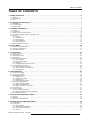
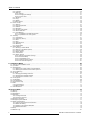
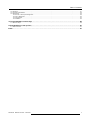
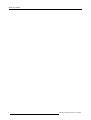
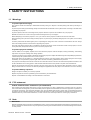

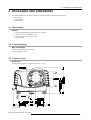

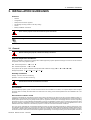

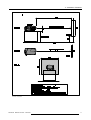



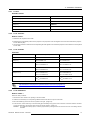


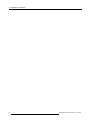
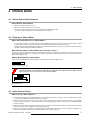

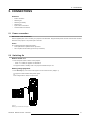



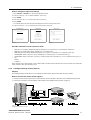


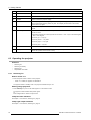
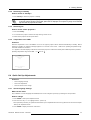
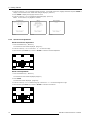
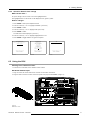

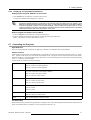
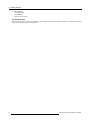
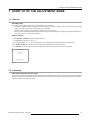
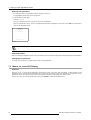
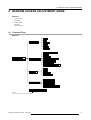
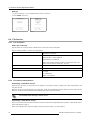
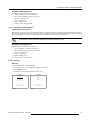
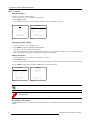
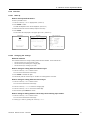
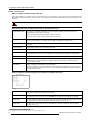
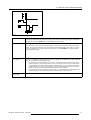
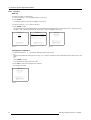



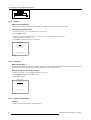
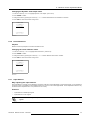
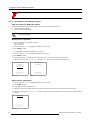
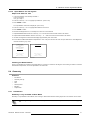

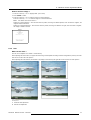






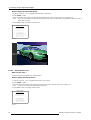
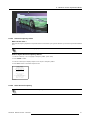

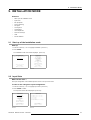



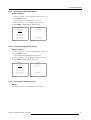
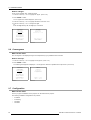
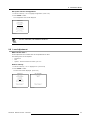
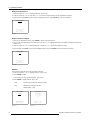
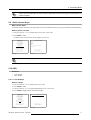
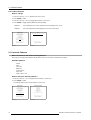

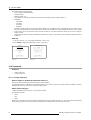


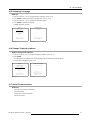
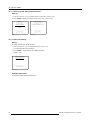
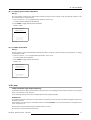

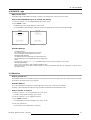

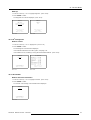

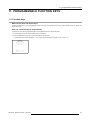
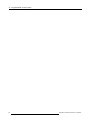
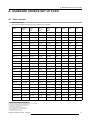


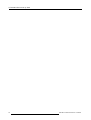
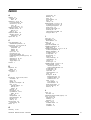

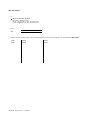

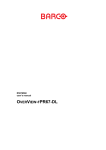
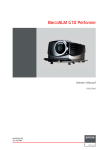

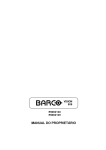
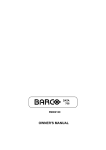
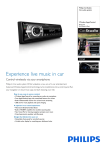
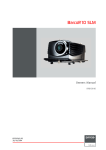
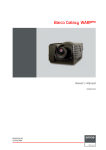
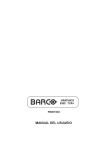
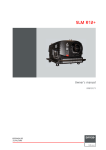

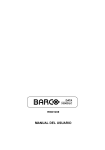
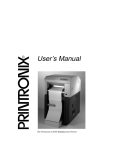
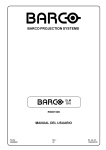
![SLM R12+ Performer [v05]](http://vs1.manualzilla.com/store/data/006296879_1-50504fc86d9979ae79ec928acfe3e08c-150x150.png)
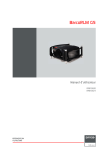
![Overview cPR67 and cPR84 [v00]](http://vs1.manualzilla.com/store/data/005648847_1-d158a5d3d4b92d14c7a3179652b88ffd-150x150.png)
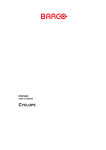
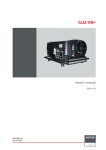

![HDQ 2K40 [v08]](http://vs1.manualzilla.com/store/data/006536373_2-22f5f0a85cf98fe489e6ade8dbc762dc-150x150.png)