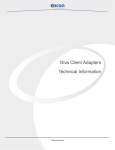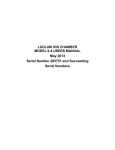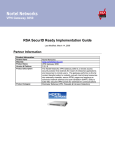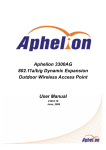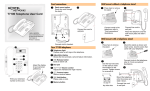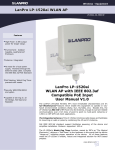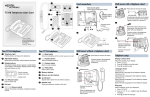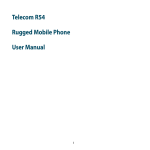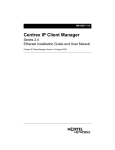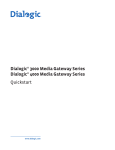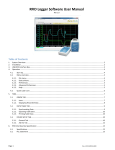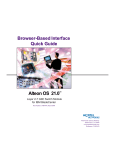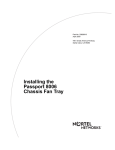Download Installing and Using the Nortel Networks Wireless
Transcript
Part No. 214695-B April 2004 4655 Great America Parkway Santa Clara, CA 95054 Installing and Using the Nortel Networks Wireless LAN Mobile Adapter 2201 Release 1.1.0.0 2 Copyright © 2004 Nortel Networks All rights reserved. April 2004. No part of this publication may be reproduced, stored in a retrieval system, or transmitted in any form or by any means, whether electronic, mechanical, photocopying, recording or otherwise without the prior writing of the publisher. Windows 2000/XP are trademarks of Microsoft Corp. Pentium is a trademark of Intel. Nortel Networks and the Nortel Networks logo are trademarks of Nortel Networks, Inc. Compliances Federal Communication Commission Interference Statement This equipment has been tested and found to comply with the limits for a Class B digital device, pursuant to Part 15 of the FCC Rules. These limits are designed to provide reasonable protection against harmful interference in a residential installation. This equipment generates, uses and can radiate radio frequency energy and, if not installed and used in accordance with instructions, may cause harmful interference to radio communications. However, there is no guarantee that the interference will not occur in a particular installation. If this equipment does cause harmful interference to radio or television reception, which can be determined by turning the equipment off and on, the user is encouraged to try to correct the interference by one or more of the following measures: • • • • Reorient the receiving antenna Increase the separation between the equipment and receiver Connect the equipment into an outlet on a circuit different from that to which the receiver is connected Consult the dealer or an experienced radio/TV technician for help FCC Caution: To assure continued compliance, (example - use only shielded interface cables when connecting to computer or peripheral devices). Any changes or modifications not expressly approved by the party responsible for compliance could void the user’s authority to operate this equipment. This device complies with Part 15 of the FCC Rules. Operation is subject to the following two conditions: (1) This device may not cause harmful interference, and (2) this device must accept any interference received, including interference that may cause undesired operation. IMPORTANT NOTE: FCC Radiation Exposure Statement This equipment complies with FCC radiation exposure limits set forth for an uncontrolled environment. This equipment should be installed and operated with a minimum distance of 2.5cm between the radiator and your body. This transmitter must not be co-located or operating in conjunction with any other antenna or transmitter. Caution: This device includes a module which can emit RF energy. For compliance with FCC exposure rule, the user has to keep at least 2.5cm separation distance between the radiator and the body of the user. Exposure to Radio Frequency Radiation The radiated output power of the Nortel Networks Wireless LAN Mobile Adapter 2201 radio is far below the FCC radio frequency exposure limits. Nevertheless, the wireless radio shall be used in such a manner that the potential for human contact during normal operation is minimized. The Nortel Networks Wireless LAN Mobile Adapter 2201 radio operates within guidelines found in radio frequency safety standards and recommendations, which reflect the consensus of the scientific community. Nortel Networks therefore believes the internal wireless radio is safe for use by consumers. The level of energy emitted is far less than the 214695-B 3 electromagnetic energy emitted by wireless devices such as mobile phones. However, the use of wireless radios may be restricted in some situations or environments, such as aboard airplanes. If you are unsure of restrictions, you are encouraged to ask for authorization before turning on the wireless radio. European Community Notice Marking by the symbol indicates compliance with the Essential Requirements of the R&TTE Directive of the European Union (1999/5/EC). This equipment meets the following conformance standards: EN 301 893, EN 301 489-17, EN 60950, ETS 300 328-2 This device should not be operated in 802.11a mode in the following European Community countries: Greece and Spain. The radio spectrum authorities in these countries do not currently allow operation of this radio device in the 5GHz bands. This device is restricted to indoor use when operated in the European Community using channels in the 5150-5350 MHz band to reduce the potential for harmful interference to other users of the band. To remain in conformance with European National spectrum usage laws, the following channel limitations apply per the table below. The user should use the utility provided with the product software to check the current channel of operation. If operation is occurring outside of the allowable frequencies as listed in the table, the user should cease operating the product and consult with the local technical support staff responsible for the wireless network. This device is restricted from operating in ad-hoc mode using channels in the 5GHz bands in the European Community. Ad-hoc mode is direct communication between two client devices without an Access Point. Allowable Frequencies of Operation Countries 5150-5250 MHz (Channels 36, 40, 44, 48) Austria, Germany, Liechtenstein, Switzerland 5150-5350 MHz (Channels 36, 40, 44, 48, 52, 56, 60, 64) Belgium, France, Ireland, U.K. 5150-5350 & 5470-5725 MHz (Channels 36, 40, 44, 48, 52, 56, 60, 64, 100, 104, 108, 112, 116, 120, 124, 128, 132, 136, 140) Denmark, Finland, Iceland, Italy, Luxembourg, Netherlands, Norway, Portugal, Sweden 2446.5Mhz - 2483.5Mhz (Channels 10,11,12,13) France European Community Declaration of Conformity: English Hereby, Nortel Networks, declares that this Radio LAN device is in compliance with the essential requirements and other relevant provisions of Directive 1999/5/EC. Finnish Valmistaja Nortel Networks vakuuttaa täten että Radio LAN device tyyppinen laite on direktiivin 1999/5/EY oleellisten vaatimusten ja sitä koskevien direktiivin muiden ehtojen mukainen. Dutch Hierbij verklaart Nortel Networks dat het toestel Radio LAN device in overeenstemming is met de essentiële eisen en de andere relevante bepalingen van richtlijn 1999/5/EG Bij deze verklaart Nortel Networks dat deze Radio LAN device voldoet aan de essentiële eisen en aan de overige relevante bepalingen van Richtlijn 1999/5/EC. Installing and Using the Nortel Networks Wireless LAN Mobile Adapter 2201 4 French Par la présente Nortel Networks déclare que l'appareil Radio LAN device est conforme aux exigences essentielles et aux autres dispositions pertinentes de la directive 1999/5/CE Par la présente, Nortel Networks déclare que ce Radio LAN device est conforme aux exigences essentielles et aux autres dispositions de la directive 1999/5/CE qui lui sont applicables Swedish Härmed intygar Nortel Networks att denna Radio LAN device står I överensstämmelse med de väsentliga egenskapskrav och övriga relevanta bestämmelser som framgår av direktiv 1999/5/EG. Danish Undertegnede Nortel Networks erklærer herved, at følgende udstyr Radio LAN device overholder de væsentlige krav og øvrige relevante krav i direktiv 1999/5/EF German Hiermit erklärt Nortel Networks, dass sich dieser/diese/dieses Radio LAN device in Übereinstimmung mit den grundlegenden Anforderungen und den anderen relevanten Vorschriften der Richtlinie 1999/5/EG befindet". (BMWi) Hiermit erklärt Nortel Networks die Übereinstimmung des Gerätes Radio LAN device mit den grundlegenden Anforderungen und den anderen relevanten Festlegungen der Richtlinie 1999/5/EG. (Wien) Greek Ã≈ ‘«Õ —¡–œ’”¡ Nortel Networks ƒ«ÀŸÕ≈… œ‘… Radio LAN device ”’ÃÃœ–÷ŸÕ≈‘¡… —–œ” ‘…” œ’”…Ÿƒ≈…” ¡—¡…‘«”≈…” ¡… ‘…” Àœ…—≈” ”◊≈‘… ≈” ƒ…¡‘¡Œ≈…” ‘«” œƒ«√…¡” 1999/5/≈ Italian Con la presente Nortel Networks dichiara che questo Radio LAN device è conforme ai requisiti essenziali ed alle altre disposizioni pertinenti stabilite dalla direttiva 1999/5/CE. Spanish Por medio de la presente Nortel Networks declara que el Radio LAN device cumple con los requisitos esenciales y cualesquiera otras disposiciones aplicables o exigibles de la Directiva 1999/ 5/CE Portuguese Nortel Networks declara que este Radio LAN device está conforme com os requisitos essenciais e outras disposições da Directiva 1999/5/CE. 214695-B 5 Contents Preface . . . . . . . . . . . . . . . . . . . . . . . . . . . . . . . . . . . . . . . . . . . . . . . . . . . . . . 11 Introduction . . . . . . . . . . . . . . . . . . . . . . . . . . . . . . . . . . . . . . . . . . . . . . . . . . . . . . . . . 11 Package Checklist . . . . . . . . . . . . . . . . . . . . . . . . . . . . . . . . . . . . . . . . . . . . . . . . . 11 System Requirements . . . . . . . . . . . . . . . . . . . . . . . . . . . . . . . . . . . . . . . . . . . . . . 12 Status LEDs . . . . . . . . . . . . . . . . . . . . . . . . . . . . . . . . . . . . . . . . . . . . . . . . . . . . . . 12 Chapter 1 Driver/Utility Installation . . . . . . . . . . . . . . . . . . . . . . . . . . . . . . . . . . . . . . . . 13 Basic Setup . . . . . . . . . . . . . . . . . . . . . . . . . . . . . . . . . . . . . . . . . . . . . . . . . . . . . . . . . 13 Additional Setup . . . . . . . . . . . . . . . . . . . . . . . . . . . . . . . . . . . . . . . . . . . . . . . . . . . . . . 18 Uninstallation . . . . . . . . . . . . . . . . . . . . . . . . . . . . . . . . . . . . . . . . . . . . . . . . . . . . . . . . 18 Chapter 2 Utility Configuration . . . . . . . . . . . . . . . . . . . . . . . . . . . . . . . . . . . . . . . . . . . 21 Connecting to an Existing Network . . . . . . . . . . . . . . . . . . . . . . . . . . . . . . . . . . . . . . . 21 Creating a New Network Profile . . . . . . . . . . . . . . . . . . . . . . . . . . . . . . . . . . . . . . . . . . 30 Configuring advanced settings for Windows XP . . . . . . . . . . . . . . . . . . . . . . . . . . . . . 32 Chapter 3 Network Configuration . . . . . . . . . . . . . . . . . . . . . . . . . . . . . . . . . . . . . . . . . 35 Device Configuration . . . . . . . . . . . . . . . . . . . . . . . . . . . . . . . . . . . . . . . . . . . . . . . . . . 35 Infrastructure Mode . . . . . . . . . . . . . . . . . . . . . . . . . . . . . . . . . . . . . . . . . . . . . . . . 35 Ad Hoc Mode . . . . . . . . . . . . . . . . . . . . . . . . . . . . . . . . . . . . . . . . . . . . . . . . . . . . . 36 Chapter 4 Troubleshooting . . . . . . . . . . . . . . . . . . . . . . . . . . . . . . . . . . . . . . . . . . . . . . . 39 Verifying the Driver . . . . . . . . . . . . . . . . . . . . . . . . . . . . . . . . . . . . . . . . . . . . . . . . . . . . 39 Windows 2000 . . . . . . . . . . . . . . . . . . . . . . . . . . . . . . . . . . . . . . . . . . . . . . . . . . . . 39 Installing and Using the Nortel Networks Wireless LAN Mobile Adapter 2201 6 Contents Windows XP . . . . . . . . . . . . . . . . . . . . . . . . . . . . . . . . . . . . . . . . . . . . . . . . . . . . . 39 Appendix A Specifications. . . . . . . . . . . . . . . . . . . . . . . . . . . . . . . . . . . . . . . . . . . . . . . . . 41 Frequency Range . . . . . . . . . . . . . . . . . . . . . . . . . . . . . . . . . . . . . . . . . . . . . . . . . . . . . 41 Modulation Technique . . . . . . . . . . . . . . . . . . . . . . . . . . . . . . . . . . . . . . . . . . . . . . . . . 41 Host Interface . . . . . . . . . . . . . . . . . . . . . . . . . . . . . . . . . . . . . . . . . . . . . . . . . . . . . . . . 41 Channels Supported . . . . . . . . . . . . . . . . . . . . . . . . . . . . . . . . . . . . . . . . . . . . . . . . . . 41 Operation Voltage . . . . . . . . . . . . . . . . . . . . . . . . . . . . . . . . . . . . . . . . . . . . . . . . . . . . 42 Power Consumption . . . . . . . . . . . . . . . . . . . . . . . . . . . . . . . . . . . . . . . . . . . . . . . . . . . 42 Output Power . . . . . . . . . . . . . . . . . . . . . . . . . . . . . . . . . . . . . . . . . . . . . . . . . . . . . . . . 42 Operating System Support . . . . . . . . . . . . . . . . . . . . . . . . . . . . . . . . . . . . . . . . . . . . . . 43 Dimension . . . . . . . . . . . . . . . . . . . . . . . . . . . . . . . . . . . . . . . . . . . . . . . . . . . . . . . . . . 43 Security . . . . . . . . . . . . . . . . . . . . . . . . . . . . . . . . . . . . . . . . . . . . . . . . . . . . . . . . . . . . 43 Operation Mode . . . . . . . . . . . . . . . . . . . . . . . . . . . . . . . . . . . . . . . . . . . . . . . . . . . . . . 43 Transfer Data Rate . . . . . . . . . . . . . . . . . . . . . . . . . . . . . . . . . . . . . . . . . . . . . . . . . . . . 43 Operating Temperature . . . . . . . . . . . . . . . . . . . . . . . . . . . . . . . . . . . . . . . . . . . . . . . . 44 Storage Temperature . . . . . . . . . . . . . . . . . . . . . . . . . . . . . . . . . . . . . . . . . . . . . . . . . . 44 Compliance Standards . . . . . . . . . . . . . . . . . . . . . . . . . . . . . . . . . . . . . . . . . . . . . . . . . 44 Media Access Protocol . . . . . . . . . . . . . . . . . . . . . . . . . . . . . . . . . . . . . . . . . . . . . . . . . 44 214695-B 7 Figures Figure 1 InstallShield Wizard . . . . . . . . . . . . . . . . . . . . . . . . . . . . . . . . . . . . . . . . . 14 Figure 2 Previous version detected screen . . . . . . . . . . . . . . . . . . . . . . . . . . . . . . . 14 Figure 3 InstallShield Wizard welcome dialog box . . . . . . . . . . . . . . . . . . . . . . . . . 15 Figure 4 InstallShield Wizard Setup Status screen . . . . . . . . . . . . . . . . . . . . . . . . . 15 Figure 5 Insert mobile adapter message . . . . . . . . . . . . . . . . . . . . . . . . . . . . . . . . 16 Figure 6 Inserting the adapter . . . . . . . . . . . . . . . . . . . . . . . . . . . . . . . . . . . . . . . . . 16 Figure 7 Found New Hardware dialog box . . . . . . . . . . . . . . . . . . . . . . . . . . . . . . . 16 Figure 8 Digital Signature Not Found dialog box . . . . . . . . . . . . . . . . . . . . . . . . . . 17 Figure 9 InstallShield Wizard Complete dialog box . . . . . . . . . . . . . . . . . . . . . . . . 17 Figure 10 WLAN Mobile Adapter Utility Icon in system tray . . . . . . . . . . . . . . . . . . . 17 Figure 11 Uninstall Mobile Adapter 2201 . . . . . . . . . . . . . . . . . . . . . . . . . . . . . . . . . 18 Figure 12 Confirm Uninstall dialog box . . . . . . . . . . . . . . . . . . . . . . . . . . . . . . . . . . . 19 Figure 13 Remove adapter dialog box . . . . . . . . . . . . . . . . . . . . . . . . . . . . . . . . . . . 19 Figure 14 InstallShield Wizard Setup Status screen . . . . . . . . . . . . . . . . . . . . . . . . . 19 Figure 15 Removal Complete dialog box . . . . . . . . . . . . . . . . . . . . . . . . . . . . . . . . . 20 Figure 16 Launch Mobile Adapter 2201 . . . . . . . . . . . . . . . . . . . . . . . . . . . . . . . . . . 21 Figure 17 Mobile Adapter 2201 Utility . . . . . . . . . . . . . . . . . . . . . . . . . . . . . . . . . . . . 21 Figure 18 Mobile Adapter 2201 Client Manager - Site Survey tab . . . . . . . . . . . . . . 22 Figure 19 Association Icon — Access Point . . . . . . . . . . . . . . . . . . . . . . . . . . . . . . . 22 Figure 20 Association Icon — Ad Hoc Network . . . . . . . . . . . . . . . . . . . . . . . . . . . . 22 Figure 21 Profile Management dialog box - General Tab . . . . . . . . . . . . . . . . . . . . . 23 Figure 22 Profile Management Settings dialog box - General Tab . . . . . . . . . . . . . . 23 Figure 23 Profile Management - Security Tab . . . . . . . . . . . . . . . . . . . . . . . . . . . . . 24 Figure 24 Profile Management - Security tab . . . . . . . . . . . . . . . . . . . . . . . . . . . . . . 26 Figure 25 Define Certificate dialog box . . . . . . . . . . . . . . . . . . . . . . . . . . . . . . . . . . . 26 Figure 26 Define Pre-Shared Keys . . . . . . . . . . . . . . . . . . . . . . . . . . . . . . . . . . . . . . 27 Figure 27 Profile Management Settings - Advanced tab . . . . . . . . . . . . . . . . . . . . . 28 Figure 28 Mobile Adapter 2201 Client Manager - Profile Management tab . . . . . . . 29 Figure 29 Mobile Adapter 2201 Client Manager - Site Survey tab . . . . . . . . . . . . . . 29 Installing and Using the Nortel Networks Wireless LAN Mobile Adapter 2201 8 Figures Figure 30 Mobile Adapter 2201 Utility - Profile Management tab . . . . . . . . . . . . . . . 30 Figure 31 Profile Management Settings dialog box - General Tab . . . . . . . . . . . . . . 31 Figure 32 Profile Management Settings - Security Tab . . . . . . . . . . . . . . . . . . . . . . 31 Figure 33 Mobile Adapter 2201 Utility - Profile Management tab . . . . . . . . . . . . . . . 32 Figure 34 Windows system tray signal icon . . . . . . . . . . . . . . . . . . . . . . . . . . . . . . . 32 Figure 35 Cardbus context menu . . . . . . . . . . . . . . . . . . . . . . . . . . . . . . . . . . . . . . . 33 Figure 36 Wireless networks tab . . . . . . . . . . . . . . . . . . . . . . . . . . . . . . . . . . . . . . . 34 Figure 37 Infrastructure mode . . . . . . . . . . . . . . . . . . . . . . . . . . . . . . . . . . . . . . . . . 36 Figure 38 Ad hoc mode . . . . . . . . . . . . . . . . . . . . . . . . . . . . . . . . . . . . . . . . . . . . . . 37 214695-B 9 Tables Table 1 Status LEDs . . . . . . . . . . . . . . . . . . . . . . . . . . . . . . . . . . . . . . . . . . . . . . . 12 Table 2 Profile Management Settings - General tab . . . . . . . . . . . . . . . . . . . . . . . 24 Table 3 Required parameters for each security method . . . . . . . . . . . . . . . . . . . . 25 Table 4 Profile Management Settings - Advanced tab . . . . . . . . . . . . . . . . . . . . . 28 Table 5 Troubleshooting . . . . . . . . . . . . . . . . . . . . . . . . . . . . . . . . . . . . . . . . . . . . 40 Installing and Using the Nortel Networks Wireless LAN Mobile Adapter 2201 10 Tables 214695-B 11 Preface Introduction This User Manual contains detailed instructions in the operation of the Nortel Network Wireless LAN Mobile Adapter 2201 (Mobile Adapter 2201). Please keep this manual for future reference. Package Checklist The Mobile Adapter 2201 package includes: • • • 1 Nortel Network Wireless LAN Mobile Adapter 2201 1 Installation Software CD 1 Documentation CD Note: Nortel Network Wireless LAN Mobile Adapter 2201 release 1.1.0.0 includes version 1.1.0.0 of the Mobile Adapter 2201 driver and version 2.1.0.0 of the Mobile Adapter 2201 utility. Note: Nortel Network Wireless LAN Mobile Adapter 2201 release 1.1.0.0 is only available via download from the Nortel Networks support site (www.nortelnetworks.com/support). See Chapter 1, “Driver/Utility Installation,” on page 13 for installation instructions. Installing and Using the Nortel Networks Wireless LAN Mobile Adapter 2201 12 Preface System Requirements Before you install the Mobile Adapter 2201, check your system for the following: • • A laptop PC contains: — 32-bit Cardbus slot — 64 MB memory or greater — 300 MHz processor or higher Microsoft Windows 2000 or Windows XP (Prepare the Windows installation CD-ROM for use during installation; some versions of Windows require you to have administrator privileges) Status LEDs There are two Status LEDs on the Mobile Adapter 2201. You can check your network connectivity status by looking at the LEDs. Table 1 Status LEDs 214695-B Status Description Off Power is off. Slow Blink A connection is made. There is no activity yet. Fast Blink There are activities in a connected network. Alternate Blink between LEDs Look for a network association. One LED Blink Power Saving Mode is on. One LED Steady Light Awake from Power Saving Mode. 13 Chapter 1 Driver/Utility Installation Warning: Do Not insert the Mobile Adapter 2201 into the Cardbus slot before installing the driver. To protect your computer’s configuration, you must follow the specific installation instructions for the specific Windows installation you are running. Basic Setup Follow the steps below to complete the driver/utility installation: 1 Download the zip archive file containing the Mobile Adapter 2201 release 1.1.0.0 installation files from the Nortel Networks support site (www.nortelnetworks.com/support). 2 Expand the zip archive file and click “setup.exe” to launch the InstallShield Wizard (Figure 1). Installing and Using the Nortel Networks Wireless LAN Mobile Adapter 2201 14 Chapter 1 Driver/Utility Installation Figure 1 InstallShield Wizard Note: If the InstallShield Wizard detects an older version of the Nortel Networks Mobile Adapter software, you will be prompted to close the utility if it is running and to eject the Mobile Adapter 2201 if it is already inserted (Figure 2). Click “OK” and the InstallShield will continue with the installation (Figure 3). Figure 2 Previous version detected screen 3 214695-B The InstallShield Wizard welcome screen appears (Figure 3). Click “Next.” Chapter 1 Driver/Utility Installation 15 Figure 3 InstallShield Wizard welcome dialog box 4 The InstallShield Wizard Setup Status screen displays the progress of the installation (Figure 4). Figure 4 InstallShield Wizard Setup Status screen 5 As the installation progresses, a message to insert the mobile adapter will appear (Figure 5). Installing and Using the Nortel Networks Wireless LAN Mobile Adapter 2201 16 Chapter 1 Driver/Utility Installation Figure 5 Insert mobile adapter message 6 Insert the Mobile Adapter 2201 into the Cardbus slot (Figure 6), and the Windows Operating System will find the new hardware (Figure 7) and install the drivers. Note: The Digital Signature Not Found dialog box (Figure 8) or the Windows XP compatibility testing dialog box may appear during driver installation. Click “Yes” (Windows 2000) or “Continue Anyway” (Windows XP) to continue the installation. Figure 6 Inserting the adapter Laptop computer 9474FD Figure 7 Found New Hardware dialog box 214695-B Chapter 1 Driver/Utility Installation 17 Figure 8 Digital Signature Not Found dialog box 7 The driver files are copied to your system. The installation completes. The InstallShield Wizard Complete dialog box appears (Figure 9). Click “Finish.” Figure 9 InstallShield Wizard Complete dialog box The Mobile Adapter 2201 software is now installed and the utility icon will appear in the system tray (Figure 9). Figure 10 WLAN Mobile Adapter Utility Icon in system tray Installing and Using the Nortel Networks Wireless LAN Mobile Adapter 2201 18 Chapter 1 Driver/Utility Installation Additional Setup During software installation procedure, select “Install the software automatically” if the window with this option appears, and then click “Next” to continue installation. Note: Refer to “Configuring advanced settings for Windows XP” on page 32 for information on disabling the Windows XP Zero Configuration tool. Uninstallation Note: Before uninstallation, please close all running programs and make sure that the Mobile Adapter 2201 is inserted in the Cardbus slot. 1 Click Start>Programs>Nortel Networks>WLAN - Mobile Adapter 2201 Utilities>Uninstall Nortel Networks WLAN - Mobile Adapter 2201 Utilities (Figure 11). Figure 11 Uninstall Mobile Adapter 2201 2 214695-B The Confirm Uninstall dialog box appears (Figure 12). Click “OK” to start Uninstall. Chapter 1 Driver/Utility Installation 19 Figure 12 Confirm Uninstall dialog box 3 Remove the Nortel Networks Mobile Adapter when instructed (Figure 13). Click “OK.” Figure 13 Remove adapter dialog box 4 The InstallShield Wizard Setup Status screen displays the progress of the uninstall (Figure 14). Figure 14 InstallShield Wizard Setup Status screen 5 The Removal Complete dialog box appears (Figure 15). Click “Finish.” Uninstall is now complete. Installing and Using the Nortel Networks Wireless LAN Mobile Adapter 2201 20 Chapter 1 Driver/Utility Installation Figure 15 Removal Complete dialog box 214695-B 21 Chapter 2 Utility Configuration Connecting to an Existing Network 1 Click Start>Programs>Nortel Networks>WLAN - Mobile Adapter 2201 Utilities>Nortel Networks WLAN - Mobile Adapter 2201 Utilities (Figure 16), and the Mobile Adapter 2201 Utility window will appear (Figure 17). Figure 16 Launch Mobile Adapter 2201 Figure 17 Mobile Adapter 2201 Utility Installing and Using the Nortel Networks Wireless LAN Mobile Adapter 2201 22 Chapter 2 Utility Configuration 2 Click the Site Survey tab to bring up a list of the available access points and ad hoc networks (Figure 18). Figure 18 Mobile Adapter 2201 Client Manager - Site Survey tab Note: An access point shown with no SSID value is configured as a closed system. If the Mobile Adapter 2201 is configured with the matching SSID of an access point configured for closed system, the site survey will display the SSID of that access point. The Mobile Adapter 2201 will associate to an access point configured for a closed system only when the SSID of the access point matches the SSID of the Mobile Adapter 2201’s active profile. A circle on the icon next to the Network Name (SSID) indicates that the Mobile Adapter 2201 is associated with that access point or ad hoc network (Figure 19 and Figure 20.) See Chapter 3, “Network Configuration,” on page 35 for more information about ad hoc mode and infrastructure mode. Figure 19 Association Icon — Access Point Figure 20 Association Icon — Ad Hoc Network 214695-B Chapter 2 Utility Configuration 23 3 To connect to a different access point, select the Network Name (SSID) for that access point and click on “Activate.” 4 If you do not already have a configuration profile created for this association, you will be prompted to create one. The Profile Management dialog box will launch (Figure 21). Figure 21 Profile Management dialog box - General Tab Enter a Profile Name and the correct SSID for the network that you are going to join. Table 2 describes the items on the Profile Management Settings General tab. Installing and Using the Nortel Networks Wireless LAN Mobile Adapter 2201 24 Chapter 2 Utility Configuration Figure 22 Profile Management Settings dialog box - General Tab Table 2 Profile Management Settings - General tab Item Description Profile Name This name identifies the configuration. This name should be unique. SSID (1-3) The name of the wireless network. This name cannot be longer than 32 characters. If the field is set to be “ANY” or is left blank, your computer will connect to an AP with the best signal strength. 5 214695-B Click on the Security tab (Figure 23). The Security dialog box appears. Select the radio button that corresponds to the security method used on your network. (Default: None) Chapter 2 Utility Configuration 25 Figure 23 Profile Management - Security Tab Depending on the security method chosen, you may have to configure additional parameters. Table 3 shows the required parameters and settings for each security method. Table 3 Required parameters for each security method Security method Required parameters None (no encryption) -- WEP Pre-Shared Key • • • one or more pre-shared keys key entry method key length WEP 802.1x • • • • • 802.1x EAP type certificate certificate authority server/domain name login or user name WPA-PSK • WPA passphrase WPA • • • • • WPA EAP type certificate certificate authority server/domain name login name Installing and Using the Nortel Networks Wireless LAN Mobile Adapter 2201 26 Chapter 2 Utility Configuration The following example will configure the mobile adapter profile to connect to a network using the WPA Security Method, using TLS for the EAP type: a From the Security tab, select the WPA radio button. The WPA EAP Type drop-down menu becomes active (Figure 24). Select TLS from the menu. Figure 24 Profile Management - Security tab b Click “Configure...” to bring up the Define Certificate dialog box (Figure 25). Verify the certificate settings are correct and enter the Server/ Domain Name and Login Name in the corresponding fields and click “OK.” Figure 25 Define Certificate dialog box c 214695-B Click “OK” to dismiss the Profile Management dialog box. Chapter 2 Utility Configuration 27 The profile is now configured to use WPA with TLS as the EAP type. The following example will configure the profile to connect to a network using WEP with pre-shared keys. a From the Security tab, select the WEP Pre-Shared Key radio button. Click “Configure...” and the Define Pre-Shared Keys dialog box appears (Figure 26). Figure 26 Define Pre-Shared Keys b Select the key entry method, the key length and enter at least one pre-shared key in the corresponding field. Click “OK” to save the pre-shared key information. Note: All keys must be entered using the same format (ASCII or Hexadecimal). c Click “OK” to dismiss the Profile Management dialog box. The profile is now configured to use WEP with pre-shared keys. 6 Click on the Advanced tab to set advanced settings (Figure 27). Table 4 shows the items on the Network Configuration Settings - Advanced tab. Installing and Using the Nortel Networks Wireless LAN Mobile Adapter 2201 28 Chapter 2 Utility Configuration Figure 27 Profile Management Settings - Advanced tab Table 4 Profile Management Settings - Advanced tab Item Description Power Save Mode Three power management options are “Off,” “Normal” and “Maximum.” In Ad Hoc mode, Power Savings function cannot be enabled. Network Type Specifies the mode of the network. Two options are “Access Point” and “Ad Hoc.” 802.11b Preamble Two options are “Short & Long” and “Long Only.” Transmit Power Level Options are “100%,” “50%,” “25%,” “12.5%” and “Lowest.” Wireless Mode Three options are “5 GHz 54 Mbps,” “5 GHz 108 Mbps” and “2.4 GHz 11 Mbps.” Wireless Mode When Starting Ad Hoc Network Options for channel are “Auto” or channels 1-11. This option is only enabled if “Ad Hoc” is selected for Network Type. 7 214695-B Once all of the profile settings have been entered, click OK. The newly created profile will be displayed in the Profile Management tab (Figure 28). Chapter 2 Utility Configuration 29 Figure 28 Mobile Adapter 2201 Client Manager - Profile Management tab 8 Once you have created the profile for the network that you are trying to join, your Mobile Adapter 2201 will associate with the proper access point. When you click on the Site Survey tab, the association icon will appear before the Network Name (SSID) that you selected (Figure 29). Figure 29 Mobile Adapter 2201 Client Manager - Site Survey tab Installing and Using the Nortel Networks Wireless LAN Mobile Adapter 2201 30 Chapter 2 Utility Configuration Creating a New Network Profile 1 To create a new Network Configuration profile, click the Profile Management tab (Figure 30). Figure 30 Mobile Adapter 2201 Utility - Profile Management tab 2 Click New. The Profile Management Settings dialog box will launch (Figure 31). Enter the correct SSIDs for the network that you are going to join. 214695-B Chapter 2 Utility Configuration 31 Figure 31 Profile Management Settings dialog box - General Tab 3 Click on the Security tab (Figure 32). The Security dialog box appears. Select the radio button that corresponds to the security method used on your network. (Default: None) Figure 32 Profile Management Settings - Security Tab Depending on the security method chosen, you may have to configure additional parameters. Table 3 on page 25 shows the required parameters and settings for each available security method. Installing and Using the Nortel Networks Wireless LAN Mobile Adapter 2201 32 Chapter 2 Utility Configuration 4 Once all of the profile settings have been entered, click OK. The newly created profile will be displayed in the Station Configuration tab (Figure 33). Figure 33 Mobile Adapter 2201 Utility - Profile Management tab Configuring advanced settings for Windows XP If using Windows XP, it is recommended that you use the Mobile Adapter 2201 Client Manager rather than the Windows XP Zero Configuration tool. Before using the Mobile Adapter 2201 Client Manager, please follow the steps below to disable the Windows XP Zero Configuration. 1 Click Start>Programs>Nortel Networks>WLAN - Mobile Adapter 2201 Utilities>Nortel Networks WLAN - Mobile Adapter 2201 Utilities to open the Utility. 2 From the Windows System Tray, you should see the signal icon. Right-click it and select “Disable Zero-Configuration” (Figure 34). Figure 34 Windows system tray signal icon 214695-B Chapter 2 Utility Configuration 33 Or 1 Go to “Control Panel” and double click “Network Connections.” 2 Right-click “Wireless Network Connection” of “Mobile Adapter 2201,” and select “Properties” (Figure 35). Figure 35 Cardbus context menu 3 Select “Wireless Networks” tab, and uncheck the check box “Use Windows to configure my wireless network settings,” and then click “OK” (Figure 36). Installing and Using the Nortel Networks Wireless LAN Mobile Adapter 2201 34 Chapter 2 Utility Configuration Figure 36 Wireless networks tab 214695-B 35 Chapter 3 Network Configuration Device Configuration You can set the Wireless Network Adapter to work in either “infrastructure” mode or “ad hoc” mode. Infrastructure Mode In infrastructure mode, devices communicate with each other by first going through an Access Point (AP). Wireless devices can communicate with each other or can communicate with a wired network (Figure 37). When one AP is connected to a wired network and a set of wireless stations, it is referred to as a BSS (Basic Service Set). Installing and Using the Nortel Networks Wireless LAN Mobile Adapter 2201 36 Chapter 3 Network Configuration Figure 37 Infrastructure mode Wireless LAN Extension to Wireless Adapters Desktop PC File Server Switch Notebook with Wireless PC Card Adapter PC with Wireless PCI Adapter Access Point 11194FA Ad Hoc Mode Ad-hoc mode is also called “peer-to-peer mode” or “Independent Basic Service Set (IBSS).” In ad hoc mode (Figure 38), devices communicate directly with each other without using an Access Point (AP). An ad hoc wireless LAN consists of a group of computers, each equipped with a wireless adapter, connected via radio signals as an independent wireless LAN. Computers in a specific ad hoc wireless LAN must therefore be configured to the same radio channel. An ad hoc wireless LAN can be used for a branch office operation. 214695-B Chapter 3 Network Configuration 37 Figure 38 Ad hoc mode Ad Hoc Wireless LAN Notebook with Wireless USB Adapter Notebook with Wireless PC Card PC with Wireless PCI Adapter 11193FA Installing and Using the Nortel Networks Wireless LAN Mobile Adapter 2201 38 Chapter 3 Network Configuration 214695-B 39 Chapter 4 Troubleshooting Verifying the Driver Windows 2000 1 Right-click “My Computer” icon on the desktop and choose “Properties.” 2 Select “Hardware” tab and click “Device Manager.” Open “Network adapters.” You should see your Mobile Adapter 2201 in the list. Right-click this Mobile Adapter 2201 and choose “Properties.” 3 From the “Device status”, you should see the line “This device is working properly.” If, instead, you see error messages displayed, please remove this Mobile Adapter 2201 (right-click this Mobile Adapter 2201 from the “Network adapters” list and choose “Uninstall”). Restart your PC and go through the installation process again. Windows XP 1 Click Start>Control Panel> System. 2 Select “Hardware” tab and click “Device Manager.” Open “Network adapters.” You should see your Mobile Adapter 2201 in the list. Right-click this Adapter and choose “Properties.” 3 From the “Device status”, you should see the line “This device is working properly.” If, instead, you see error messages displayed, please remove this Mobile Adapter 2201 (right-click this Mobile Adapter 2201 from the “Network adapters” list and choose “Uninstall”). Restart your PC and go through the installation process again. Installing and Using the Nortel Networks Wireless LAN Mobile Adapter 2201 40 Troubleshooting Check the following troubleshooting items before contacting Technical Support. Table 5 Troubleshooting Problems Possible Solutions My computer cannot find the • Adapter • • • • I cannot access any network • resources from the • computer. • • • • 214695-B Make sure the Adapter has no physical damage. Make sure the Adapter is properly inserted in the Cardbus slot. Try the Adapter in other Cardbus slots. Try another Adapter in that particular Cardbus slot. Check whether there are conflicts caused by other network cards in the computer. Remove all other cards then try this Adapter separately. Make sure the correct software is installed. Uninstall and reinstall the driver/utility (see Chapter 2 for the procedures). Make sure all network devices are receiving power and working well. Check whether the SSID is set properly. Check with the network administrator to see whether the Access Point is configured properly to accept your signal. If you have trouble accessing the Internet, make sure to check with the network administrator for further instructions. 41 Appendix A Specifications This appendix provides technical specifications for the Nortel Network Wireless LAN Mobile Adapter 2201. Frequency Range US/Canada: 2.412 - 2.484 GHz, 5.15 - 5.35 GHz, 5.725 - 5.825 GHz Major European countries: 2.412 - 2.484 GHz, 5.15 - 5.35 GHz, 5.47 - 5.725 GHz Japan: 2.412 - 2.497 GHz, 5.15 - 5.25 GHz Frequency selection will vary according to current local regulations. Modulation Technique Direct Sequence Spread Spectrum (DSSS) (with CCK, BPSK, QPSK modulation) for 2.4 GHz Orthogonal Frequency Division Multiplexing (OFDM) subcarrier (with BPSK, QPSK, 16-QAM, 64-QAM modulation) for 5 GHz Host Interface Card Bus interface and form factor Channels Supported 2.4 GHz (802.11b) US/Canada: 11 (1 - 11 with 3 non-overlapping channels) Major European countries: 13 (1 - 13 with 3 non-overlapping) Japan: 14 (1 - 14) Installing and Using the Nortel Networks Wireless LAN Mobile Adapter 2201 42 Appendix A Specifications 5 GHz (802.11a) US/Canada: 12 non-overlapping channels 5.15 - 5.35 GHz, 5.725 - 5.825 GHz Major European countries: 19 non-overlapping channel 5.15 - 5.35 GHz, 5.47 - 5.725 GHz Japan: 4 non-overlapping channels 5.15 - 5.25 GHz Channel selection will vary according to current local regulations. Operation Voltage 3.3V +/- 5% Power Consumption Transmission mode 1155 mW (estimated) Receive mode 1221 mW (estimated) Standby mode 297 mW (estimated) Power saving mode 39.6 mW (estimated) Output Power Worldwide 2.4 GHz: 18 dBm (~65 mW) peak power US 5 GHz a. 5.150 - 5.250: peak power to 50mW (17dBm) per FCC 15.407 specification (UNII band operation) b. 5.250 - 5.350:peak power to 250mW (24 dBm) per FCC 15.407 specification (UNII band operation) c. 5.470 - 5.725:not allowed d. 5.725 - 5.825:peak power to 1W (30 dBm) per FCC 15.407 specification (UNII band operation) Europe 5 GHz a. 5.150 - 5.250 and 5.250-5.350: European regulations limit power; this limitation varies by current local regulations b. 5.470 -5.725: European regulations limit power; this limitation varies by current local regulations 214695-B Appendix A Specifications Japan 43 5 GHz a. 5.150 ~ 5.250: Output power varies according to current local regulations b. 5.250 ~ 5.350: not allowed c. 5.470 ~ 5.725: not allowed d. 5.725 ~ 5.825: not allowed Maximum power setting will vary according to current local regulations. Operating System Support Windows 2000 and Windows XP Dimension 118mm (L) x 54mm (W) x 9.4mm (H) Security 64-bit WEP, 128-bit WEP, 152-bit WEP Encryption 802.1x Authentication WPA - TKIP Operation Mode Infrastructure & Ad-hoc mode Transfer Data Rate 2.4 GHz 11, 5.5, 2, 1 Mbps, auto-fallback 5 GHz 54, 48, 36, 24, 18, 12, 9, 6 Mbps, auto-fallback 108, 96, 72, 48, 36, 24, 18, 12 Mbps by using turbo mode Installing and Using the Nortel Networks Wireless LAN Mobile Adapter 2201 44 Appendix A Specifications Operating Temperature 0 - 55°C Storage Temperature -20 - 80 °C Compliance Standards Safety: UL 60950 CAN/CSA-22.2 No. 60950 IEC 60950/EN60950, CB certificate and report with all national deviations Radio Approvals: FCC Part 15.247 (2.4 GHz) FCC Part 15.401-15.407 (5 GHz) RSS-139-1, RSS-210 (Canada) EN 300.329 (Europe, 2.4 GHz) EN 301.893 (Europe, 5 GHz) EMI and Susceptibility (Class B): FCC Part 15.107 and 15.109 ICES-003 (Canada) EN 301.489-1 and -17 (Europe) Other: IEEE 802.11a and 802.11b FCC Bulletin OET-65C (Human exposure to RF Fields) RSS-102 (Canada) Media Access Protocol Carrier Sense Multiple Access with Collision Avoidance (CSMA/CA) with positive ACK architecture 214695-B