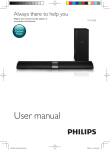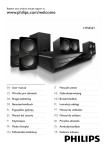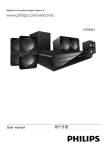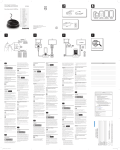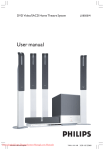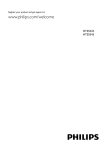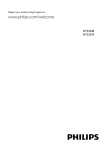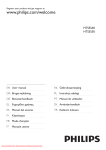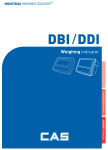Download www.philips.com/welcome
Transcript
Register your product and get support at www.philips.com/welcome HTS3532 WARRANTY This Philips Home Theatre System is covered under warranty against any defect arising out of faulty or defective material or workmanship for a period of 12 Months from the date of purchase. Should a defect develop during the period of warranty, Philips Electronics India Limited undertakes to repair the apparatus free of charge through an Authorised Philips service centre. If the purchaser shifts his residence to other town, the warranty will be valid at the nearest Authorised Philips service center. The Warranty is not valid in case: • Proof of purchase is not accompanied with this warranty form • This warranty form is not completed immediately after purchase • The Apparatus is not used according to this manual • Defects are caused by improper or reckless use • Any repair work are done by person other than Authorised Philips service center • Any modification or alteration of any nature are made in the apparatus • The serial number is tampered • Defects due to causes beyond control like lightning, abnormal voltage, Acts of God or while in transit to the purchaser’s residence Maintenance Tips for your Home Theatre System: • Always keep a Disc loaded in your Home Theatre System tray. • Keep the home theatre away from the dusty areas. Keep it covered with a dust cover. • Clean your Home Theatre System Lens after every 20 Discs played. o Use the 2 brush Philips DVD Lens Cleaner SVC2520 for best results. • Clean the CDs / VCD / DVD / MP3 CD before inserting in your Home Theatre System 1 2 Important 2 Safety Care for your product Care of the environment Help and support 2 3 3 3 Your home theater Main unit Connectors Remote control 3 Connect and set up Connect speakers Connect to TV Connect audio from TV and other devices Set up speakers Set up EasyLink (HDMI-CEC control) 4 Use your home theater Discs Data files USB storage devices Audio, video, and picture options Radio MP3 player Create MP3 files Choose sound 5 6 Change settings Language settings Picture and video settings Audio settings Parental control settings Display settings Energy saving settings Restore default settings 4 4 4 5 6 6 7 8 8 8 Update software Check software version Update software through USB 15 15 15 7 Product specif cations 16 8 Troubleshooting 18 9 Notice 19 19 19 Copyright Trademarks 10 Index 20 9 9 10 11 11 12 12 12 13 14 14 14 14 14 15 15 15 EN 1 English Contents 1 Important Read and understand all instructions before you use your product. If damage is caused by failure to follow instructions, the warranty does not apply. Safety Risk of electric shock or f re! • Never expose the product and accessories to rain or water. Never place liquid containers, such as vases, near the product. If liquids are spilt on or into the product, disconnect it from the power outlet immediately. Contact Philips Consumer Care to have the product checked before use. • Never place the product and accessories near naked flames or other heat sources, including direct sunlight. • Never insert objects into the ventilation slots or other openings on the product. • Where the mains plug or an appliance coupler is used as the disconnect device, the disconnect device shall remain readily operable. • Disconnect the product from the power outlet before lightning storms. • When you disconnect the power cord, always pull the plug, never the cable. Risk of short circuit or f re! • Before you connect the product to the power outlet, ensure that the power voltage matches the value printed on the back or bottom of the product. Never connect the product to the power outlet if the voltage is different. Risk of injury or damage to the home theater! • For wall-mountable products, use only the supplied wall mount bracket. Secure the wall mount to a wall that can support the combined weight of the product and the wall mount. Koninklijke Philips Electronics N.V. bears no responsibility for improper wall mounting that results in accident, injury or damage. • For speakers with stands, use only the supplied stands. Secure the stands to the speakers tightly. Place the assembled stands on flat, level surfaces that can support the combined weight of the speaker and stand. 2 EN • Never place the product or any objects on power cords or on other electrical equipment. • If the product is transported in temperatures below 5°C, unpack the product and wait until its temperature matches room temperature before connecting it to the power outlet. • Visible and invisible laser radiation when open. Avoid exposure to beam. • Do not touch the disc optical lens inside the disc compartment. • Parts of this product can be made of glass. Handle with care to avoid injury and damage. Risk of overheating! • Never install this product in a confined space. Always leave a space of at least four inches around the product for ventilation. Ensure curtains or other objects never cover the ventilation slots on the product. Risk of contamination! • Do not mix batteries (old and new or carbon and alkaine, etc.). • Danger of explosion if batteries are incorrectly replaced. Replace only with the same or equivalent type. • Remove batteries if they are exhausted or if the remote control is not to be used for a long time. • Batteries contain chemical substances, they should be disposed of properly. Risk of swallowing batteries! • The product/remote control may contain a coin/button type battery, which can be swallowed. Keep the battery out of reach of children at all times! If swallowed, the battery can cause serious injury or death. Severe internal burns can occur within two hours of ingestion. • If you suspect that a battery has been swallowed or placed inside any part of the body, seek immediate medical attention. • When you change the batteries, always keep all new and used batteries out of reach of children. Ensure that the battery compartment is completely secure after you replace the battery. • If the battery compartment cannot be completely secured, discontinue use of the product. Keep out of reach of children and contact the manufacturer. Help and support • Philips provides extensive online support. Visit our website at www.philips.com/support to: • download the complete user manual • print the quick start guide • watch video tutorials (available only for selected models) • find answers to frequently answered questions (FAQs) • email us a question • chat with our support representative. Follow the instructions on the website to select your language, and then enter your product model number. Alternatively, you can contact Philips Consumer Care in your country. Before you contact Philips, note down the model number and serial number of your product. You can find this information on the back or bottom of your product. • • • Do not insert any objects other than discs into the disc compartment. Do not insert warped or cracked discs into the disc compartment. Remove discs from the disc compartment if you are not using the product for an extended period of time. Use only microfiber cloth to clean the product. Care of the environment Your product is designed and manufactured with high quality materials and components, which can be recycled and reused. When this crossed-out wheeled bin symbol is attached to a product it means that the product is covered by the European Directive 2002/96/ EC. Please inform yourself about the local separate collection system for electrical and electronic products. Please act according to your local rules and do not dispose of your old products with your normal household waste. Correct disposal of your old product helps to prevent potential negative consequences for the environment and human health. Your product contains batteries covered by the European Directive 2006/66/EC, which cannot be disposed with normal household waste. Please inform yourself about the local rules on separate collection of batteries because correct disposal helps to prevent negative consequences for the environmental and human health. EN 3 English Care for your product 2 Your home theater Congratulations on your purchase, and welcome to Philips! To fully benefit from the support that Philips offers, register your product at www.philips. com/welcome. a (USB) Audio, video or picture input from a USB storage device. b MUSIC iLINK Audio input from an MP3 player. Rear connectors Main unit This section includes an overview of the main unit. a AC MAINS Connect to the power supply. b SPEAKERS Connect to the supplied speakers and subwoofer. a Disc compartment b Display panel c HDMI OUT Connect to the HDMI input on the TV. c (Open/Close) Open or close the disc compartment, or eject the disc. d OPTICAL d (Play/Pause) Start, pause or resume play. e VIDEO OUT e SOURCE Select an audio or video source for the home theater. f (Standby-On) Switch the home theater on or to standby. Connectors This section includes an overview of the connectors available on your home theater. Front connectors 4 EN Connect to an optical audio output on the TV or a digital device. Connect to the composite video input on the TV. f AUDIO IN-AUX Connect to an analog audio output on the TV or an analog device. g ANTENNA FM 75 Signal input from an antenna, cable or satellite. b This section includes an overview of the remote control. c Source buttons • DISC: Switch to disc source.Access or exit the disc menu when you play a disc. AUDIO SOURCE: Select an audio input source. RADIO: Switch to FM radio. USB: Switch to USB storage device. • 1 • • 2 3 24 23 d Navigation buttons • Navigate menus. • In video mode, press left or right to fast 4 6 7 8 9 10 backward or fast forward; press up or down to slow forward or slow backward. In radio mode, press left or right to search a radio station; press up or down to fine tune a radio frequency. • 5 English (Open/Close) Open or close the disc compartment, or eject the disc. Remote control e OK Confirm an entry or selection. 22 21 f g BACK Return to a previous menu screen. 20 • 19 • 18 h / (Previous/Next) Skip to the previous or next track, chapter or file. In radio mode, select a preset radio station. (Mute) Mute or restore volume. i VOL +/- Increase or decrease volume. 11 j SOUND Select a sound mode. 12 17 13 16 14 15 k Numeric buttons Select an item to play. l ANGLE Select video scenes recorded in different camera angels. m REPEAT / PROGRAM • Select or turn off repeat mode. • In radio mode, press once to access a (Standby-On) • Switch the home theater on or to standby. • When EasyLink is enabled, press and hold for at least three seconds to switch all connected HDMI CEC compliant devices to standby. • program mode, and press again to store the radio station. In radio mode, press and hold for three seconds to reinstall the radio stations. n REPEAT A-B Mark two points within a chapter or track to repeat play, or turn off the repeat mode. EN 5 o CREATE MP3/ZOOM • Access the create MP3 menu. • Zoom into a video scene or picture. Press the Navigation buttons (left/right) to select a zoom factor. p SCREEN FIT Fit the picture format to the TV screen. q SUBTITLE Select subtitle language for video. r AUDIO SYNC • Select an audio language or channel. • Press and hold to access audio delay setting, and then press the +/- or Navigation buttons to delay the audio to match the video. s SURR 3 Connect and set up This section helps you connect your home theater to a TV and other devices, and then set it up. For information about the basic connections of your home theater and accessories, see the quick start guide. For a comprehensive interactive guide, visit www.connectivityguide.philips.com. Note • For identification and supply ratings, see the type plate at the back or bottom of the product. • Before you make or change any connections, make sure that all devices are disconnected from the power outlet. Select surround sound or stereo sound. t • • (Stop) Stop play. In radio mode, press and hold to erase the current preset radio stations. u (Play/Pause) Start, pause or resume play. v INFO Access more play options while playing a disc or a USB storage device. w SETUP Access or exit the setup menu. x SLEEP Switch the home theater to standby mode after the elapsed time. 6 EN Connect speakers The speaker cables are color-coded for easy connection. To connect a speaker to your home theater, match the color on the speaker cable to the color on the connector. Speaker position plays a critical role in setting up a surround sound effect. For best effect, position all the speakers towards the seating position and place them close to your ear level (seated). 2 • Surround sound depends on factors such as room shape and size, type of wall and ceiling, windows and reflective surfaces, and speaker acoustics. Experiment with the speaker positions to find the optimum setting for you. Follow these general guidelines for speakers placement. Seating position: This is the center of your listening area. FRONT CENTER (front center) speaker: Place the center speaker directly in front of the seating position, either above or below your TV. FRONT LEFT (front left) and FRONT RIGHT (front right) speakers: Place the left and right speakers in the front, and at equal distance from the center speaker. Make sure that the left, right, and the center speakers are at equal distance from your seating position. REAR LEFT (rear left) and REAR RIGHT (rear right) speakers: Place the rear surround speakers to the left and right side of your seating position, either in line with it or slightly behind it. SUBWOOFER (subwoofer): Place the subwoofer at least one meter to the left or right of the TV. Leave about 10-centimeter clearance from the wall. 1 2 3 Connect an audio cable to hear the TV audio through your home theater (see 'Connect audio from TV and other devices' on page 8). • When you watch TV programs, press SOURCE on your home theater repeatedly to select the correct audio input. On your TV, turn on HDMI-CEC operations. For details, see the TV user manual. Note • If your TV has a DVI connector, you can use an HDMI/DVI adapter to connect to TV. However, some of the features may not be available. 3 TV 4 5 Connect to TV Connect your home theater to a TV to watch videos. You can listen to the TV audio through your home theater speakers. Use the best quality connection available on your home theater and TV. Option 1: Connect to TV through standard HDMI Best quality video Connect your home theater to the TV through a standard HDMI connection. Using a High Speed HDMI cable, connect the HDMI OUT connector on your home theater to the HDMI connector on the TV. 1 Option 2: Connect to the TV through composite video Basic quality video If your TV does not have HDMI connectors, use a composite video connection. A composite connection does not support high-definition video. Using a composite video cable, connect the VIDEO connector on your home theater to the VIDEO IN connector on the TV. • The composite video connector might be labeled AV IN, COMPOSITE, or BASEBAND. Connect an audio cable to hear the TV audio through your home theater (see 'Connect audio from TV and other devices' on page 8). When you watch TV programs, press SOURCE on your home theater repeatedly to select the correct audio input. When you watch videos, switch your TV to the correct video input. For details, see the TV user manual. 1 2 3 4 EN 7 English Note TV Option 2: Connect audio through analog audio cables Basic quality audio Using an analog cable, connect the AUX connectors on your home theater to the AUDIO OUT connectors on the TV or other device. 1 Connect audio from TV and other devices VCR Play audio from TV or other devices through your home theater speakers. Use the best quality connection available on your TV, home theater, and other devices. Note • The audio connections in this user manual are only recommendations. You can use other connections too. . Option 1: Connect audio through a digital optical cable Best quality audio Using an optical cable, connect the OPTICAL connector on your home theater to the OPTICAL OUT connector on the TV or other device. • The digital optical connector might be labeled SPDIF or SPDIF OUT. 1 TV Set up speakers Set up the speakers manually to experience customized surround sound. Before you start Make the necessary connections described in the quick start guide, and then switch the TV to the correct source for your home theater. 1 2 3 Press SETUP on your home theater remote control. Select [Audio Setup] and then press OK. Press the Navigation buttons and OK to select and change: • [Speakers Volume]: Set the volume level of each speaker. • [Speakers Delay]: Set the delay time for speakers which are placed closer to the seating position in order to obtain equal audio transmission from all the speakers. Set up EasyLink (HDMI-CEC control) This home theater supports Philips EasyLink, which uses the HDMI-CEC (Consumer Electronics Control) protocol. EasyLink-compliant devices that are connected through HDMI can be controlled by a single remote control. 8 EN 4 Use your home theater • Depending on the manufacturer, HDMI-CEC is known by many names. For information on your device, see the user manual of the device. • Philips does not guarantee 100% interoperability with all HDMI-CEC devices. Before you start • Connect your home theater to the HDMI-CEC compliant device through HDMI connection. • Make the necessary connections described in the quick start guide, and then switch the TV to the correct source for your home theater. Enable EasyLink 1 2 3 4 Press SETUP. Select [Video Setup] and then press OK. Select [HDMI Setup] > [EasyLink Setup] > [EasyLink] > [On]. On your TV and other connected devices, turn on HDMI-CEC control. For details, see the user manual of the TV or other devices. • On your TV, set the audio output to 'Amplifier' (instead of TV speakers). For details, see the TV user manual. EasyLink controls With EasyLink, you can control your home theater, TV, and other connected HDMI-CEC compliant devices with a single remote control. • [One Touch Play] (One-touch play): When a video disc is in the disc compartment, press to wake up the TV from standby, and then play a disc. • [One Touch Standby] (One-touch standby): If one-touch standby is enabled, your home theater can switch to standby with the remote control of the TV or other HDMICEC devices. Note • To change the EasyLink control settings, press SETUP, select [Video Setup] > [HDMI Setup] > [EasyLink Setup]. English Note This section helps you use the home theater to play media from a wide range of sources. Before you start • Make the necessary connections described in the quick start guide and the user manual. • Switch the TV to the correct source for your home theater (for example, HDMI, AV IN). Discs Your home theater can play DVDs, VCDs, and CDs. It can also play discs that you’ve made at home, such as CD-R discs of photos and music. Insert a disc into the home theater. If the disc does not play automatically, press DISC. Use the remote control to control play (see 'Remote control' on page 5). 1 2 3 Play buttons Button Navigation buttons OK (Play/ Pause) / / SUBTITLE DISC AUDIO SYNC Action Navigate menus. Up/Down: Flip the picture vertically or horizontally. Left/Right: Rotate the picture clockwise or counter-clockwise. Confirm an entry or selection. Start, pause or resume play. Stop play. Skip to the previous or next track, chapter or file. Fast backwards or fast forwards. Press repeatedly to change the search speed. Select subtitle language for video. Access or exit the disc menu. Select an audio language or channel. EN 9 Button SCREEN FIT ZOOM REPEAT REPEAT A-B ANGLE INFO Action Fit the picture format to the TV screen. Zoom into a video scene or picture. Select or turn off repeat mode. Mark two points within a chapter or track to repeat play, or turn off the repeat mode. Select video scenes recorded in different camera angels. Access the advanced options when you play your audio, video, or media files (see 'Audio, video, and picture options' on page 11). Subtitles If your video has subtitles in multiple languages, select a subtitle language. Note • Make sure that the subtitle file has the exact same name as the video file. For example, if the video file is named 'movie.avi', name the subtitle file as 'movie.srt' or 'movie.sub'. • Your home theater supports the following file formats: .srt, .sub, .txt, .ssa, .ass, smi, and .sami. If the subtitles do not appear correctly, change the character set. 1 Synchronize picture and sound 2 If the audio and video are not synchronized, delay the audio to match the video. While playing video, press and hold AUDIO SYNC. » Audio sync menu is displayed. 3 4 5 1 2 Press the +/- or Navigation buttons to synchronize the audio with the video, and then press OK. Note • Picture and sound can be synchronized through the setup menu of your home theater, press SETUP, select [Audio Setup] > [Audio Sync]. Data f les Your home theater can play pictures, audio and video files contained in a disc or a USB storage device. Before you play a file, check that the file format is supported by your home theater (see 'File formats' on page 16). Play the files from a disc or USB storage device. To stop play, press . • To resume the video from where you . stopped, press 1 2 10 EN While playing video, press SUBTITLE to select a language. For DivX video, if the subtitles do not appear correctly, continue the following steps to change the character set. Press SETUP. Select [Preference Setup] and then press OK. Select [DivX Subtitle] and then select a character set that supports the subtitle. Character Set [Standard] Language English, Albanian, Danish, Dutch, Finnish, French, Gaelic, German, Italian, Kurdish (Latin), Norwegian, Portuguese, Spanish, Swedish and Turkish [Central Europe] Albanian, Croat, Czech, Dutch, English, German, Hungarian, Irish, Polish, Romanian, Slovak, Slovene and Sorbian [Cyrillic] Bulgarian, Belorussian, English, Macedonian, Moldavian, Russian, Serbian and Ukrainian [Greek] Greek [Hebrew] Hebrew [Chinese(Simp)] Simplified Chinese VOD code for DivX Before you purchase DivX videos and play them on your home theater, register the home theater on www.divx.com using the DivX VOD code. Press SETUP. 1 4 Select [General Setup] and then press OK. Select [DivX(R) VOD Code] and then press OK. Press OK again. » The DivX VOD registration code for your home theater is displayed. USB storage devices Enjoy pictures, audio, and video stored on a USB storage device such as an MP4 player or digital camera. What you need • A USB storage device that is formatted for FAT file system, and complies with the Mass Storage Class. • • Video options 1 2 Note • If you use a USB extension cable, USB HUB or USB multi-reader, the USB storage device may not be recognized. • You can connect to a digital camera if they can play the files without using a special computer program. 1 2 3 4 Track Go To: Enter the track time to skip to a specific part of the track. Select Track: Select a specific track. Connect a USB storage device to the (USB) connector on your home theater. Press USB. » A content browser is displayed. Select a file and then press OK. Use the play buttons to control play (see 'Play buttons' on page 9). Press INFO. » The video options menu is displayed. Depending on the video source, some options are not available. Press the Navigation buttons and OK to select and change: • [Title]: Select a specific title. • [Chapter]: Select a specific chapter. • [Track]: Select a specific track (for VCD/ SVCD only). • [Audio]: Select audio language for video. • [Subtitle]: Select subtitle language for video. • [Angle]: Select video scenes recorded in different camera angels. • [TT Time]: Skip to a specific part of the video by entering the title time. • [Ch Time]: Skip to a specific part of the video by entering the chapter time. • [Disc Time]: Skip to a specific part of the video by entering the disc time (for VCD/ SVCD only). • [Track Time]: Skip to a specific part of the video by entering the track time (for VCD/SVCD only). • [Preview]: Select a content preview for disc. • [Repeat]: Select a repeat mode. • [Time Disp.]: Select the information of time display. Picture options Audio, video, and picture options Use advanced features when you play pictures, audio and video files from a disc or a USB storage device. Audio options 1 Press INFO repeatedly to cycle through the following options: • Show the current track information and time. • Disc Go To: Enter the disc time to skip to a specific part of the disc. 1 2 3 Press INFO to access picture preview mode. » 12 thumbnail pictures are displayed. Press / to go to previous or next preview page. Press the Navigation buttons and OK to select a picture. EN 11 English 2 3 Musical slideshow If the picture and audio files are from the same disc or USB storage device, you can create a musical slideshow. Select an audio track and then press OK. Press BACK and then go to the picture folder. Select a picture and then press OK to start the slideshow. Press to stop slideshow. Press again to stop music. 1 2 PROGRAM 3 4 5 Tuning grid Radio Listen to FM radio on your home theater, and store up to 40 radio stations. Note • AM and digital radio are not supported. • If no stereo signal is detected, or if fewer than five stations are found, you are prompted to install the radio stations again. 1 2 3 Extend the FM antenna at the back of your home theater and place it away from the TV or other sources of radiation. Press RADIO. » If you have already installed the radio stations, the last channel that you listened to is played. » If you have not installed any radio stations, the message AUTO INSTALL...PRESS PLAY appears on the display panel. press . Use the remote control to listen or to change radio stations. Button Numeric buttons, / Navigation buttons 12 EN Press to stop the installation of radio stations. Press and hold to erase the preset radio station. Manual: 1) Press PROGRAM. 2) Press / to select your preset. 3) Press PROGRAM again to store the radio station. Automatic: Press and hold for three seconds to reinstall the radio stations. Action Select a preset radio station. Left/Right: Search for a radio station. Up/Down: Fine tune a radio frequency. In some countries, you can toggle the FM tuning grid between 50 kHz and 100 kHz. Switching the tuning grid erases all preset radio stations. Press RADIO. Press . Press and hold (Play/Pause) to toggle between 50 kHz or 100 kHz. 1 2 3 MP3 player Connect a MP3 player to play audio files. What you need • An MP3 player. • A 3.5mm stereo audio cable. 1 2 3 Using the 3.5mm stereo audio cable, connect the MP3 player to the MUSIC iLINK connector on your home theater. Press SOURCE repeatedly until MUSIC I-LINK appears on the display panel. Press the buttons on the MP3 player to select and play audio files. Create MP3 f les Use your home theater to convert audio CDs into MP3 files. What you need • An audio disc. • A USB storage device. 2 3 4 Connect a USB storage device to your home theater. Play your audio CD (CDDA). Press CREATE MP3. » A confirmation message is displayed. Select [Yes], and then press OK. » The create MP3 screen is displayed. The right panel contains MP3 settings and the left panel shows the audio tracks. CREATE MP3 TRACK OPTIONS Speed Normal Track01 04:14 Bitrate 128kbps Track02 04:17 Track03 03:58 Track04 04:51 Track05 03:53 Track06 04:09 Track07 04:38 CRT ID3 Yes Device USB1 SUMMARY Select Track 0 Time 00:00 Start 5 6 7 Exit Select All Deselect All Press the Navigation buttons and OK to select and change: • [Speed]: Select the write-to-file speed. • [Bitrate]: Select the conversion quality. • [Device]: Select the USB storage device which you use to store the MP3 files. Navigate to the right panel, select the audio tracks and press OK. • To select all tracks, navigate to [Select All], and then press OK. Select [Start] and then press OK to start the MP3 conversion. » A new folder which contains the MP3 files is created in the USB storage device. • To exit the menu, select [Exit], and then press OK. Choose sound This section helps you choose the ideal sound for your video or music. Sound mode Select predefined sound modes to suit your video or music. Press SOUND repeatedly to select a sound mode. • CINEMAA: Enjoy a cinematic audio experience, specially enhanced for movies. • SANGEET: Recreate the original recording environment of your music, in the studio or at a concert. • ORIGINAL: Experience the original sound of your movies and music, without added sound effects. • NEWS: Hear every word with optimized speech and clear vocals. • CRICKET: Enjoy thrilling arcade sounds, ideal for action-packed video games or loud parties. 1 Surround sound mode Experience an immersive audio experience with surround sound modes. Press SURR repeatedly to select a surround mode. • MULTI-CH: Traditional 5.1 channel for a more relaxing cinematic experience. • STEREO: Two-channel stereo sound. Ideal for listening to music. 1 Note • If the audio source is a 2.1 channel. multi-channel mode will output 5-channel stereo sound. Note • Do not remove the USB and press any buttons when the conversion is in progress. • DTS CDs and copy-protected CDs cannot be converted. • Write-protected or password-protected USB storage device cannot be used to store MP3 files. EN 13 English 1 5 Change settings The home theater settings are already configured for optimal performance. Unless you have a reason to change a setting, we recommend that you keep the default setting. Picture and video settings 1 2 Note • You cannot change a setting that is grayed out. • To return to the previous menu, press BACK. To exit the menu, press SETUP. Language settings Onscreen display language 1 2 Press SETUP. Select [General Setup] and then press OK. • [OSD Language]: Select a display language for menu. Press SETUP. Select [Video Setup] and then press OK. • [TV System]: Select a video format supported by the TV. • [TV Display]: Select a picture format to fit the TV screen. • [HDMI Setup]: [Wide Screen Format]: For 16:9 wide screen TV display setting. [HDMI Video]: Select the resolution of the video signal being output from the HDMI OUT. • [Picture Settings]: Select color settings for the video display on TV. • [HD JPEG]: Enable or disable high definition picture display. Note • If you change a setting, make sure that the TV supports the new setting. Disc language Audio settings 1 2 1 2 Press SETUP. Select [Preference Setup] and then press OK. • [Audio]: Select an audio language for discs. • [Subtitle]: Select a subtitle language for discs. • [Disc Menu]: Select a menu language for discs. Note • If your preferred disc language is not available, select [Others] from the list, and enter the 4-digit language code found at the end of this user manual. • If you select a language that is not available on a disc, the home theater uses the default language of the disc. 14 EN Press SETUP. Select [Audio Setup] and then press OK. • [HDMI Audio]: HDMI audio is automatically down-mixed to two channel for TV speakers. If you do not want to output audio through your TV, disable the HDMI audio. Parental control settings Password and Ratings 1 2 Press SETUP. Select [Preference Setup] and then press OK. • [Password]: Set or change your password for parental control access. If you do not have a password or have forgotten your password, enter 0000. • [Parental]: Enable maturity-based restricted access for playback of DVD-video that are recorded with ratings.To play discs irrespective of the rating, select [8 Adult]. 1 2 Press SETUP. Select [General Setup] and then press OK. • [Disc Lock]: Lock the disc to restrict play. You can lock up to 20 discs on your home theater. Note • To play a locked disc, follow the onscreen instructions to enter the password, and then press OK. 6 Update software Philips continually tries to improve its products. To get the best features and support, update your home theater with the latest software. Compare the version of your current software with the latest version on www.philips.com/ support. If the current version is lower than the latest version available on the Philips support website, upgrade your home theater with the latest software. Caution Display settings 1 2 Press SETUP. Select [Preference Setup] and then press OK. • [PBC]: Enable or disable the content menu navigation of VCD and SVCD discs with Play Back Control feature. • [MP3/JPEG Display]: Select the content display for MP3/JPEG files. Energy saving settings 1 2 Press SETUP. Select [General Setup] and then press OK. • [Screen Saver]: Switch the home theater to screen saver mode after 10 minutes of no activity. • [Auto Standby]: Switch the home theater to standby mode after 30 minutes of no activity when in disc or USB mode. • [Sleep Timer]: Switch the home theater to standby mode after the elapsed time. • [Display Dim]: Set the brightness of the home theater front panel display. Restore default settings 1 2 3 • Do not install a lower version of software than the current version installed on your product. Philips is not liable for problems caused due to software downgrade. Check software version Check the version of the current software installed on your home theater. Press SETUP. Select [Preference Setup] and then press OK. Select [Version Info.] and then press OK. » The software version is displayed. 1 2 3 Update software through USB What you need • A USB flash drive that is FAT-formatted, with at least 75MB of memory. Do not use a USB hard drive. • A computer with Internet access. • An archive utility that supports the ZIP file format. Press SETUP. Select [Preference Setup] > [Default], and then press OK. Select [Ok] and then press OK to confirm. » Your home theater is reset to its default settings, except for parental control setting. EN 15 English Lock disc Step 1: Download the latest software 1 2 3 4 5 6 Connect a USB flash drive to your computer. In your web browser, go to www.philips.com/ support. At the Philips Support website, find your product and locate the Software and drivers. » The software update is available as a zip file. Save the zip file in the root directory of your USB flash drive. Use the archive utility to extract the software update file in the root directory. Disconnect the USB flash drive from your computer. 7 Note • Specifications and design are subject to change without notice. Region codes The type plate on the back or bottom of the home theater shows which regions it supports. Step 2: Update the software Caution Product specifications Country DVD Europe, United Kingdom • Do not switch off the home theater or remove the USB flash drive during the update. 1 2 3 Connect the USB flash drive containing the downloaded file to your home theater. • Make sure that the disc compartment is closed and there is no disc inside. Switch your TV to the correct source for your home theater. Follow the onscreen instructions to confirm the update. » Once complete, the home theater automatically switches off and restarts. If it does not, disconnect the power cord for a few seconds and then reconnect it. Russia, India Media formats • DVD-Video, DVD+R/+RW, DVD-R/-RW, DVD+R/-R DL, CD-R/CD-RW, Audio CD, Video CD/SVCD, Picture files, MP3 media, WMA media, DivX media, USB storage device File formats • • • Audio: .mp3, .wma Video: .avi, .divx, .mpg, .mpeg, Picture: .jpg, .jpeg Amplif er • • • • 16 EN Total output power: 300W RMS (30% THD) Frequency response: 20 Hz-20 kHz / ±3 dB Signal-to-noise ratio: > 65 dB (CCIR) / (A-weighted) Input sensitivity: • AUX: 2 V • Music iLink: 1 V Subwoofer • • • • • • • Signal system: PAL / NTSC HDMI output: 480i/576i, 480p/576p, 720p, 1080i, 1080p Audio • • • S/PDIF Digital audio input: • Optical: TOSLINK Sampling frequency: • MP3: 32 kHz, 44.1 kHz, 48 kHz • WMA: 44.1 kHz, 48 kHz Constant bit rate: • MP3: 32 kbps - 320 kbps • WMA: 64 kbps - 192 kbps Radio • • • Tuning range: • Europe/Russia/China: FM 87.5-108 MHz (50 kHz) • Asia Pacific/Latin America: FM 87.5-108 MHz (50/100 kHz) Signal-to-noise ratio: FM 50 dB Frequency response: FM 200 Hz-12.5 kHz / ±6 dB USB • • • • Compatibility: Hi-Speed USB (2.0) Class support: USB Mass Storage Class (MSC) File system: FAT16, FAT32 Maximum memory support: < 160 GB Output power: 50 W RMS (30% THD) Impedance: 4 ohm Speaker drivers: 133 mm (5.25") woofer Dimensions (WxHxD): 195 x 265 x 265 mm Weight: 2.83 kg Speakers Center speaker: • Output power: 50 W RMS (30% THD) • Speaker impedance: 4 ohm • Speaker drivers: 1 x 63.5 mm (2.5") woofer • Dimensions (WxHxD): 159 x 84.5 x 80 mm • Weight: 0.33 kg Front/Rear speaker: • Output power: 4 x 50 W RMS (30% THD) • Speaker impedance: 4 ohm • Speaker drivers: 1 x 63.5 mm (2.5") full range • Dimensions (WxHxD): 84.5 x159 x 80mm • Weight: 0.34~0.37 kg/each Remote control batteries • 2 x AAA-R03-1.5 V Laser • • • • Type: Semiconductor laser GaAIAs (CD) Wave length: 645 - 665 nm (DVD), 770 - 800 nm (CD) Output power: 6 mW (DVD), 7 mW (VCD/ CD) Beam divergence: 60 degrees. Main unit • • • • • Power supply: • Europe/China/Russia/India: 220-240V~, 50 Hz • Latin America/Asia Pacific: 110-240V~, 50-60 Hz Power consumption: 55 W Standby power consumption: ≤ 0.9 W Dimensions (WxHxD): 360 x 58 x 325 mm Weight: 2.3 kg EN 17 English Video 8 Troubleshooting Warning • Risk of electric shock. Never remove the casing of the product. To keep the warranty valid, never try to repair the product yourself. If you have problems using this product, check the following points before you request service. If you still have a problem, get support at www.philips. com/support. Main unit The buttons on the home theater do not work. • Disconnect the home theater from the power supply for a few minutes, then reconnect. Picture No picture. • Make sure that the TV is switched to the correct source for the home theater. No picture on a TV connected through HDMI. • Make sure that the HDMI cable is not faulty. If it is faulty, replace it with a new cable. • If this happens when you change the HDMI video resolution, switch to its default mode: 1) Press . 2) Press . 3) Press ZOOM. • Wait for 10 seconds for auto recovery, or change the HDMI video setting. Disc does not play high-def nition video. • Make sure that the disc contains highdefinition video. • Make sure that the TV supports highdefinition video. • Use an HDMI cable to connect to the TV. Sound No sound from home theater speakers. • Connect the audio cable from your home theater to your TV or other devices (see 'Connect audio from TV and other devices' on page 8). • Reset your home theater to its factory settings (see 'Restore default settings' on page 15), then switch it off and switch on again. 18 EN On your home theater, press SOURCE repeatedly to select the correct audio input. Distorted sound or echo. • If you play audio from the TV through the home theater, make sure that the TV is muted. Audio and video are not synchronized. • 1) Press and hold AUDIO SYNC. 2) Press the +/- or Navigation buttons within 5 seconds to synchronize the audio with the video. • Play Cannot play a disc. • Clean the disc. • Make sure that the home theater supports the type of disc (see 'Media formats' on page 16). • Make sure that the home theater supports the region code of the disc. • If the disc is a DVD±RW or DVD±R disc, make sure that it is finalized. Cannot play a DivX f le. • Make sure that the DivX file is encoded according to the 'Home Theater Profile' with the DivX encoder. • Make sure that the DivX file is complete. DivX subtitles do not display correctly. • Make sure that the subtitle file name is the same as the movie file name (see 'Subtitles' on page 10). • Select the correct character set (see 'Subtitles' on page 10). Cannot read the contents of a USB storage device. • Make sure that the format of the USB storage device is compatible with the home theater. • Make sure that the file system on the USB storage device is supported by the home theater. 'No entry' or 'x' sign appears on the TV. • The operation is not possible. EasyLink does not work. • Make sure that the home theater is connected to a Philips brand EasyLink TV, and the EasyLink option is turned on (see 'Set up EasyLink (HDMI-CEC control)' on page 8). When you switch on the TV, the home theater automatically switches on. • This behavior is normal when you are using Philips EasyLink (HDMI-CEC). To make the home theater work independently, switch off EasyLink. Notice This section contains the legal and trademark notices. HDMI, and HDMI logo, and High-Definition Multimedia Interface are trademarks or registered trademarks of HDMI licensing LLC in the United States and other countries. Copyright CLASS 1 LASER PRODUCT This item incorporates copy protection technology that is protected by U.S. patents and other intellectual property rights of Rovi Corporation. Reverse engineering and disassembly are prohibited. Trademarks Manufactured under license from Dolby Laboratories. Dolby and the double-D symbol are trademarks of Dolby Laboratories. DivX , DivX Ultra , DivX Certified and associated logos are trademarks of Rovi Corporation or its subsidiaries and are used under license. DivX Ultra Certified to play DivX video with advanced features and premium content. ABOUT DIVX VIDEO: DivX is a digital video format created by DivX, LLC, a subsidiary of Rovi Corporation. This is an official DivX Certified device that plays DivX video. Visit divx.com for more information and software tools to convert your files into DivX videos. ABOUT DIVX VIDEO-ON-DEMAND: This DivX Certified device must be registered in order to play purchased DivX Video-on-Demand (VOD) movies. To obtain your registration code, locate the DivX VOD section in your device setup menu. Go to vod.divx.com for more information on how to complete your registration. EN 19 English 9 10 Index A audio from TV and other devices audio input mapping audio language for discs audio options audio settings auto standby B batteries C change password character set connect analog audio cable connect composite video cable connect FM antenna connect HDMI cable connect home theater connect optical audio cable connect speakers connect to TV connectors consumer support control play buttons create MP3 D disc menu discs display brightness display menu for MP3/JPEG display menu for VCD/SVCD disposal DivX DivX subtitles E Easylink (HDMI-CEC) Easylink controls 20 EN H 8 9 14 11 14 15 17 14 10 8 7 4, 12 7 6 8 6 7 4 3 9 12 14 9 15 15 15 3 10, 16 10 8 9 HDMI audio HDMI video HDMI-CEC L language settings lock disc M main unit overview menu language for discs MP3 player musical slideshow O one-touch play one-touch standby onscreen menu language P parental control parental ratings password PBC (play back control) picture options picture settings product serial number program radio stations R radio recycling remote control overview repeat mode restore default settings rotate pictures 14 14 8 14 15 4 14 12 12 9 9 14 14 14 14 15 11 14 3 12 12 3 5 9 15 9 screen saver setup menu sleep timer slideshow software version sound mode speakers placement speakers setup specif cations subtitle language for discs supported f le format supported media formats surround sound synchronize picture and sound system audio control T time search titles trademarks troubleshooting tuning grid U update software USB storage device V video options video resolution VOD code for DivX English S 15 14 15 12 15 13 6 8 16 14 16 16 13 10 9 11 11 19 18 12 15 11 11 14 10 EN 21 WARRANTY This Philips Home Theatre System is covered under warranty against any defect arising out of faulty or defective material or workmanship for a period of 12 Months from the date of purchase. Should a defect develop during the period of warranty, Philips Electronics India Limited undertakes to repair the apparatus free of charge through an Authorised Philips service centre. If the purchaser shifts his residence to other town, the warranty will be valid at the nearest Authorised Philips service center. The Warranty is not valid in case: • Proof of purchase is not accompanied with this warranty form • This warranty form is not completed immediately after purchase • The Apparatus is not used according to this manual • Defects are caused by improper or reckless use • Any repair work are done by person other than Authorised Philips service center • Any modification or alteration of any nature are made in the apparatus • The serial number is tampered • Defects due to causes beyond control like lightning, abnormal voltage, Acts of God or while in transit to the purchaser’s residence Maintenance Tips for your Home Theatre System: • Always keep a Disc loaded in your Home Theatre System tray. • Keep the home theatre away from the dusty areas. Keep it covered with a dust cover. • Clean your Home Theatre System Lens after every 20 Discs played. o Use the 2 brush Philips DVD Lens Cleaner SVC2520 for best results. • Clean the CDs / VCD / DVD / MP3 CD before inserting in your Home Theatre System Philips Electronics India Limited, Registered Office: 7, Justice Chandra Madhab Road, Kolkata – 700 020 For Any Sales & Service Enquiry: Email us at [email protected] Call us on Tel No. 1800 102 2929 * 1860 180 1111 * 0124- 429 1111* *Standard Call rates apply for the calls made to above telephone lines Pls fill the following for your reference and warranty validity:- • Serial No:_______________________________ • Bill No. & Date of Purchase:________________ • Purchaser’s Name:________________________ • Location & Tel No.:_______________________ • Dealer’s Name:___________________________ • Location & Tel No:________________________ • Dealer’s Stamp & Sign:_____________________ Language Code book1 indd M ac © 2012 Koninklijke Philips Electronics N.V. All rights reserved. sgpjp_1208/94_v1 boo