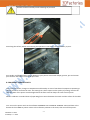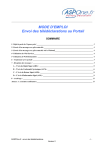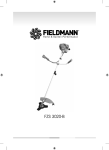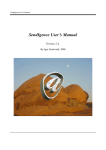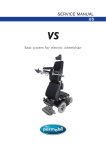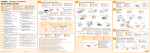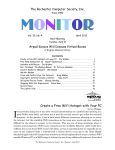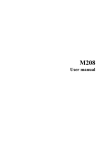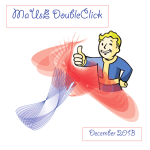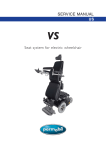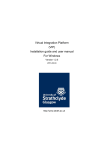Download Users_Guide_-_Easy3dmaker
Transcript
Thank you for chooding our 3D printer Before any manipulation with the printer carefully read this user guide USER‘S GUIDE TYPE: EASY3DMAKER -1VERSION: 1.9.2012 © AROJA, s.r.o. 2012 IMPORTANT SAFETY NOTICE: 1. CAUSING DAMAGE A 3D PRINTER DUE TO FAILURE OF FOLLOWING INSTRUCTION IN THIS USER MANUAL, EXPIRING THE WARRANTY VOID. 2. SECOND MATERIAL FOR DAMAGES AND PERSONAL INJURY CAUSED BY THE PRINTER MISAPPLICATION IN VIOLATION OF THIS USER'S MANUALS OR FAILURE TO SAFETY REGULATIONS IS FULLY RESPONSIBLE USER OF THIS DEVICE. 3. RISK OF A POSSIBLE BURNS CAUSED BY THE ACCIDENT! BE CAREFUL! 4. THIS DEVICE IS NOT TOY! KEEP AWAY FROM CHILDREN! 5. NEVER LEAVE EQUIPMENT WORK WITHOUT SUPERVISION! 6. CAUTION HOT ITEMS ABOVE 70 ° C! RISK OF BURNS! 7. PERSONS WHO ARE NOT ABLE TO MENTALLY OR MOTORIZED EQUIPMENT FULLY OPERATE, MAY OPERATE THIS DEVICE ONLY UNDER THE SUPERVISION OF A COMPETENT PERSON. 8. BEFORE USING MAKE SURE THAT THE PRODUCT IS COMPLETE. 9. RISK OF ELECTRIC SHOCK. 10. DEVICE MAY OPERATE AT LEAST 18 YEARS OF AGE, OTHERWISE UNDER ADULT SUPERVISION. 11. DEVICE MAY NOT be disposed of via standard WASTE. PRINTER CAN BE ONLY IN A PLACE THAT IS: • DRY WITHOUT DUST • STABLE • GOOD VENTILATION • NEAR AN EASILY ACCESSIBLE POWER OUTLET • AWAY FROM OBJECTS THAT MIGHT BLOCK THE VENTILATION HOLE OF THE PRINTER AT A SAFE DISTANCE FROM FLAMMABLE OBJECTS (EG CURTAINS) AWAY FROM SPLASHING LIQUIDS, AWAY FROM ORGANIC GASES (SUCH AS AMMONIA) • AWAY FROM DIRECT SUNLIGHT • SEVERE TEMPERATURE FLUCTUATIONS • AWAY FROM OUTLETS HEATING, VENTILATION AND AIR CONDITIONING SYSTEMS -2VERSION: 1.9.2012 © AROJA, s.r.o. 2012 CONTENT 1. 2. 3. 4. 5. 6. 7. 8. 9. 10. 11. 12. 13. 14. PAGE PACKAGE CONTENTS 3 DESCRIPTION OF PARTS EQUIPMENT TO PRINT MINIMUM PC REQUIREMENTS 5 INSTALL SOFTWARE – G3DMAKER 5 PRINTER CONNECTION TURN ON - OFF MACHINE 5 BEFORE PRINT 6 8.1 PRINT BED 6 8.2 REMOVING OF DEBRIS 6 8.3 PRINT BAD CALIBRATION 7 8.4 CONTROL OF PRINT BED FLATNESS 9 8.5 NOZZLE CLEARING 9 PRINT 11 9.1 PRINT MATERIALS 11 9.2 NEW FILAMENT, CHANGE OF FILAMENT 11 9.3 PREPARE FILE FOR PRINT MANUÁL K G3DMAKER 9.4 START PRINT MANUÁL K G3DMAKER 9.5 REMOVE OBJECT FROM PRINTER CLEANING AND MAINTENANCE HOW TO SOLVE TROUBLE CASE PRINT IS NOT GOOD CRUNCH THE X OR Y TECHNICAL SUPPORT 4 4 5 WARRANTY AND SPARE PARTS HOW TO ORDER SPARE PARTS DECLARATION OF CONFORMITY 1. PACKAGE CONTENTS 1x POWER SOURCE 24 V 1x 3D PRINTER 1x USB CABLE 1x CD -3VERSION: 1.9.2012 © AROJA, s.r.o. 2012 2. DESCRIPTION OF PATRS EXTRUDER AXIS Y AXIS X PRINT BED AXIS Z SPOOL OF MATERIAL 3. EQUIPMENT TO PRINT All equipments is possible order via our distributost or in the special shops. For model removing from the print bed and for cleaning of bed use knife (with caution) of spatula. -4VERSION: 1.9.2012 © AROJA, s.r.o. 2012 4. MINIMUM PC REQUIREMENTS - Intel Cel. 2,8 GHz RAM 1 GB Intel HD Graphics or better HDD 50GB DVD Keyboard, mause, USB port Windows XP and newer + FRAMEWORK 3.5 and newer 5. POSTUP INSTALACE OBSLUŽNÉHO SOFTWARU G3DMAKER Put CD into and CD reader on your compiuter and follow the instruction. If process will not start find on CD G3DMAKER_setup.exe and double click on it. 6. PŘIPOJENÍ TISKÁRNY After instalation of software connect printer to an eletricity with the adapter 24V 5A which is part of the package. To the compiuter i sprinter connectet with USB cable. After connect compiuter asky ou for driver of USB. Follow instruction. Driver is on the CD in USB driver folder, map this folder and install driver. 7. ZAPNUTÍ – VYPNUTÍ TISKÁRNY Printer has three positional switch. Middle position is OFF. I turn on only light. II turn on printer. -5VERSION: 1.9.2012 © AROJA, s.r.o. 2012 8. PŘÍPRAVA PŘED TISKEM Before print is necessary do this few steps. Please pay attention to this. • • • • • • Doublecheck if the print bed is clean Remove all debris and rests of material Doublecheck if the print bed is put in the right way and strongly attached Doublecheck it the nozzle is clean Doublecheck and correct height of nozzle over print bed Doublecheck if the filament is correctly put into extruder and spool is correctly put in printer 8.1 TISKOVÁ PLOCHA Before first launch of the printer check if the print bed is clear and without rest of material. Each printer is tested before packing and can happen that there will be some rests of material. By the same way check it before each next print. 8.2 ODSTRANĚNÍ NEČISTOT If on the print bed are some debris, remove it with spatula or knife. -6VERSION: 1.9.2012 © AROJA, s.r.o. 2012 Remove material carefully avoid to damage of print bed Scratching the surface, which occurs during the operation is not reason for impossibility to print. Print quality is affected and the risk of damage to your printer comes with deeper grooves, pits and uneven print surface. See flatness control the print area 8.3 KALIBRACE TISKOVÉ PLOCHY Due to transportation, changes in temperature and humidity or wear of mechanical components operating is shifting print area and must be reset. This setting has a direct impact on the quality of printing, but also the safe operation of the printer. Nozzle height above the floor must be always the same control points. Need to calibrate a standard sheet of paper 80 g/m2 to insert between the nozzle and the surface of the table. First Turn on the printer and run the software G3DMAKER. Go to MANUAL CONTROL menu and here at the bottom click on HOME Z. printer moves to the reference position to the Z axis, then turn off the printer. -7VERSION: 1.9.2012 © AROJA, s.r.o. 2012 TURN OFF THE MACHINE CALIBRATION PROCEDURE IS PERFORMED IN PRINTER disconnected from electricity! First put the paper on the print bed. Set screws so that the paper is just touching the nozzle. ATTENTION PAPER must move a little freely! Do this for 3 position and be used to check again. Crossing the nozzle into the appropriate positions perform manually. 8.4 KONTROLA TISKOVÉ PLOCHY Check the flatness of the print area and visually using a ruler or other flat surface. If the print surface deflection, make sure that no point no higher than the lowest set point of nozzle. If necessary, readjust the height of the nozzle or replace the print area. -8VERSION: 1.9.2012 © AROJA, s.r.o. 2012 8.5 TRYSKA A ČIŠTĚNÍ TRYSKY SAFETY WARNING! o o o o the nozzle flowing molten material coating layers. Nozzle temperature can reach up to 280 ° C, please observe caution. To print ran correctly, it is necessary to keep the nozzle clean. Do not touch the print head when the machine Danger of burns! Clean the print nozzles always turned off the machine and when the print nozzle has cooled down for about 30 minutes after the last press and switched off. Make sure the nozzle is clean, residue-free material. If necessary, remove waste material. If the material even after warming up and running extruder still leaking, check that it is properly implemented filament or carefully clean with the drill bit diameter of 0.5 mm nozzle. Cleaning should be done very carefully and always perpendicular to the hole. Never hold drill in hand, but only on the horns. This cleaning takes place when the material is A hot! Danger of burns! 9. TISK For fixing the printed object to the base use paper labels or using a special adhesive. Here is also described a procedure of operations. 9.1 TISKOVÉ MATERIÁLY Supported is PLA as a basic material. The melting point is 190 ° C. The diameter of the filament is 1.75 mm and it is possible to order the material in several colors (natural, red, black, blue … see www.3dfactories.com) The coil weight is 1 kg or 2Kg. -9VERSION: 1.9.2012 © AROJA, s.r.o. 2012 UPOROZNĚNÍ ! Do not use other then recomendet materials. The printer can be damage. 9.2 ZAVEDENÍ STRUNY A VÝMĚNA STRUNY (BARVY, MATERIÁLU) Ze zásobníku ve spodní části stroje je vyvedeno vedení struny (bílá trubička) do tiskové hlavy extrudéru. Konec struny upravte dle obrázku a nasuňte do vedení. Leadership strings (white tube) out of the extruder and pull the string about 10 cm so that sticking out of the tube. Push the end of the line between the pressure and the drive wheel (see picture below). The program G3DMAKER start extruder and set the interval to run the extruder 30 mm and adjust the feed rate of 100 mm / min. Temperature of extruder depend on material ABS 230°C and PLA 190°C preheat it before. Make sure the string properly introduced into the hole under the drive wheel. After loading strings insert lines (white tube) back into the extruder. - 10 VERSION: 1.9.2012 © AROJA, s.r.o. 2012 REPLACEMENT STRINGS FOR CHANGE MATERIAL AND COLOR When replacing strings proceed similarly as that of a new line with the following procedure: First Cut off above the extruder and the rest of the original material is removed from the line (tube) away. Above extruder leave about 2 cm original material. Second When you turn on the printer and heating using G3DMAKER. After about 1.5-2 minutes, nozzle heated to a sufficient temperature - this G3DMAKER be used to check the program. Third Boot to head a new string to the extruder and follow the rules for the introduction of a new line (trim, height of material pulled from the tube ...). 4th Printing plate reduce to a minimum distance of 100 mm from the nozzle and start the extrusion speed of 100 mm / min and 100 mm length of the extrusion. 5th Must manually hold the new material, so that it touches the original material, which is gradually extruded from the nozzle. Once the end of the original material already out of the feed wheel extruder, extruder sobering new material and it will displace the original material from the nozzle out. 6th Set in the program G3DMAKER additional 100 mm extrusion. After the extrusion nozzle will already be fully cleansed from original material and will be ready for printing with new material. WARNING - DO NOT DO NOT ORIGINAL MATERIAL OF JETS TO FEED DIRECTION!! RISK OF DAMAGE TO THE PRINTER!! 9.3 PŘÍPRAVA SOUBORU PRO TISK 9.4 ZAHÁJENÍ TISKU TATO ČÁST BUDE V MANUÁLU PRO G3DMAKER. - 11 VERSION: 1.9.2012 © AROJA, s.r.o. 2012 9.5 VYJMUTÍ MODELU Z TISKÁRNY For better access to print flat scroll to the bottom position. Using a knife or spatula peel first corner base layer of the model, and then gradually podeberte and remove the entire model. If there is to fuse the model to the motherboard and it is difficult to peel off the model it is possible to remove the entire board for better access to the model. (after removal of the plates must be re-calibrate its height) Loosen the screws plates, then loosen the set screw and pull together to release the ezámečků, then lift and pull the plate side facing out from the machine. - 12 VERSION: 1.9.2012 © AROJA, s.r.o. 2012 9TH CLEANING AND MAINTENANCE OUTER SHEATH PRINTER WITH A DRY CLOTH. XYZ AXES KEEP CLEAN AND FREE FROM DUST. XY AXIS PERIODICALLY LUBRICATE WITH SILICONE OIL. BEFORE DELETING WIPE WITH A DRY CLOTH OR TOWEL SO THAT YOU GET RID OF DUST AND DIRT. SCREWS AND GUIDE RODS Z TREAT THE SAME WAY. IN THE CASE OF IMPURITIES ON THE Z AXIS IN THE SAME WAY AS THE PREVIOUS PERSON OR A VACUUM CLEANER TO REMOVE DUST. PRESS GENTLY CLEAN THE SURFACE MECHANICALLY. VACUUM OR WIPE DUST CLOTH. DO NOT USE THINNERS, SOLVENTS OR OTHER CHEMICALS. MAKE SURE THAT ALL AXES ARE FREE OF SCRATCHES AND SCRAPES. ALL MAINTENANCE PERFORMED ONLY WITH THE MACHINE TURNED OFF AND DISCONNECTED NETWORK ADAPTER 10.1 THE PRINTER DOES NOT PRINT INVOLVED PRINTER MOVES BUT NONE COMES OUT OF THE NOZZLE MATERIAL. CHECK OR PERFORM THE CLEANING NOZZLE CHAPTER 7 FIGURE 7.1.2 ENSURE PROPER IMPLEMENTATION OF STRINGS. IF STRING STUCK ON THE DRIVING WHEEL, IT COULD CAUSE IT TO STOP LABORED AND FIGURE 10.1.1. PULL OR PULL LINE FROM THE EXTRUDER. RUBBED PART OF THE THREAD AND INSERT THE STRING AGAIN. ALTERNATIVELY, REMOVE AND CLEAN THE DRIVE WHEEL. 10.2 THE PRINTOUT QUALITY IS NOT - 13 VERSION: 1.9.2012 © AROJA, s.r.o. 2012 CHECK THE NOZZLE HEIGHT ADJUSTMENT. IF THE NOZZLE IS TOO LOW, THE MATERIAL IS APPLIED INCORRECTLY, IT BREAKS UP INTO THE NOZZLE AND IT BREAKS. THE NOZZLE IS TOO HIGH. MATERIAL FORM ROLLER, COMES OUT OF THE NOZZLE AND FORMS A WAVE. IDEALLY NESTLED NOZZLE ZANACHÁVÁ UNIFORM LAYER OF MATERIAL SPREAD IT INTO A THIN FLAT SHAPE. CRUNCH 10.3 X AXIS OR Y WHEN PRINTING, THE X OR Y AXIS STUCK AND SUBSEQUENT LAYERS ARE SHIFTED. - STOP PRINTING, AND THEN CLEANING AND LUBRICATION XY. THE JAM MAY OCCUR THAT THE AXIS OF THE DIRT NENBO LONG TIME WAS NOT LUBRICATED AND OIL DRIED UP. 11TH TECHNICAL SUPPORT THE SITE WWW.3DFACTORIES.COM CAN EASILY QUERY, JOIN THE FORUM OR COMMUNITY. YOU WILL ALSO FIND MANY HELPFUL TIPS, TUTORIALS AND USER EXPERIENCE. DOWNLOADS ARE ALSO MANY 3D MODELS. - 14 VERSION: 1.9.2012 © AROJA, s.r.o. 2012