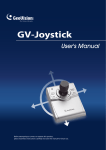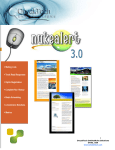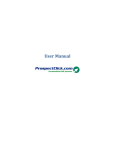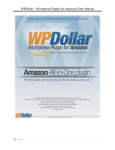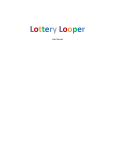Download Advertiser User Manual for Admin
Transcript
1 Advertiser User Manual for Admin Create on March 25, 2008 Advertiser User Manual for Admin ..................................................................................... 1 1. Introduction .................................................................................................................... 2 1.1 Flow Chart of Procedures ............................................................................................. 3 2. Implement Advertisers ................................................................................................... 3 2.1 Login the System ....................................................................................................... 3 2.2 Initiate Advertiser ..................................................................................................... 4 2.2.1 Create Advertiser Account ................................................................................. 4 2.2.2 Add Advertiser Funds (Must Add Fund before Add Campaign) ........................ 7 2.2.3 Create Campaigns in Advertiser Member Area ................................................. 9 2.2.4 Approve Campaign in Admin Area................................................................... 11 1 2 1. Introduction This user guide intended for advertiser webmasters to implement MyAdMarket Ad Serving System. MyAdMarket Ad serving system empowers our users to lucratively differentiate themselves to their client base by offering turnkey solutions built upon its advanced ad serving system. MyAdMarket understands the importance of the demand in technology development, MyAdMarket’s ad serving system was launched to give users the chance to use and implement our technology as their own. MyAdMarket Ad Serving System is an application system proffers all elements for advertisers, publishers, and ad network webmasters to setup and manage all their online advertisings. In this user guide includes create advertiser account, add advertiser fund, create campaign in advertiser member area, approve campaign in admin area, implement publisher, generate coding and send to your traffic buyer. 2 3 1.1 Flow Chart of Procedures 2. Implement Advertisers 2.1 Login the System Address: http://admin.demo.MyAdMarket.com/login.php?c1=&c2=&rurl=/index.php Step 1: Login Name: demo Step 2: Password: demo 3 4 Step 3: After Login, you will see “Welcome page” present like below. This is so‐called “Admin Area”. Red is the basic color for the platform. 2.2 Initiate Advertiser 2.2.1 Create Advertiser Account Step 1: Login in “Admin Area”, @ “Advertiser Area Menu” click “Create new Advertiser”. 4 5 Step 2: After fill out your information in each field, and click “Submit”. Step 3: Go to your email and obtain your Account ID. Step 4: login back “Admin Area”, @ “Advertiser Area Menu”, search the “Advertiser ID”. 5 6 Step 5: Click “Advertiser ID” at Search Result. Step 6: Scroll down and select “active” to status of your account and click “update”. 6 7 2.2.2 Add Advertiser Funds (Must Add Fund before Add Campaign) Step 1: Go to “Billing Menu”, click “Advertising Fund”. Enter your Advertiser Account ID into the Search Box. 7 8 Step 2: Input “999999” into Amount, and click “Add”. Step 3: you will see $999,999.00 amount in your account. 8 9 2.2.3 Create Campaigns in Advertiser Member Area Step 1: @Advertiser Area Menu, Search “Advertiser Account ID”. Step 2: Click “Ad ID” under “Ads ID”. 9 10 Step 3: Click [Go advertiser area], this action will bring you to Advertiser “Member Area” Step 4: Click “Create new campaign” in Member Area. 10 11 Step 5: After fill out every field, and click Next when you done. Step 6: Follow the wizard and finish create the campaign. 2.2.4 Approve Campaign in Admin Area Step 1: Login back “Admin Area” http://admin.demo.MyAdMarket.com Step 2: At “Advertiser Area Menu”, Search campaign by different circumstances. You can search by status, by ID, or by type. 11 12 Step 3: Click your campaign @ the Search Result page. Step 4: Active your campaign @ “Camp.Status”, and update campaign info @ “campaign info” page. Click Update when you done. 12 13 Step 5: To verify your campaign activities, go to “Reports Menu”, click “Advertiser Traffic Reports”. Run your reports, if you see traffic, it means your campaign is on the go. 13 14 Please refer to Publisher User Manual for Admin on how to set up publisher accounts. 14