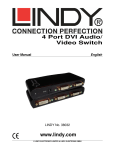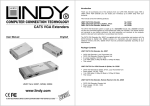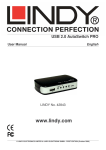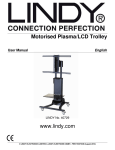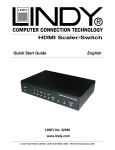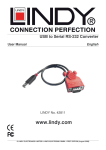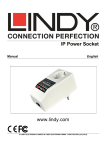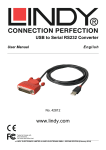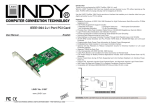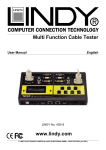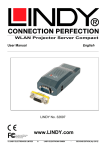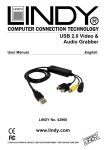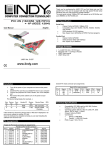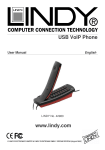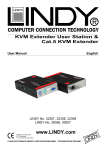Download USB 2.0 Mini Docking Station www.lindy.com
Transcript
USB 2.0 Mini Docking Station English User Manual LINDY No. 42806 www.lindy.com © LINDY ELECTRONICS LIMITED & LINDY-ELEKTRONIK GMBH - FIRST EDITION (June 2009) User Manual English Introduction Thank you for purchasing the LINDY USB 2.0 Mini Docking Station. It is perfect for use with your notebook as it allows you to connect your external peripherals to a single highspeed USB 2.0 port. As well as one USB 2.0 port for connecting to your PC or notebook, the LINDY USB 2.0 Mini Docking Station offers one high-speed RS-232 serial port, one parallel printer port and 2 downstream USB 2.0 ports for many devices like printer, modem, scanner, USB mouse & keyboard and other USB enabled peripherals! Package Contents • • • • LINDY USB 2.0 Mini Docking Station USB Type A to B cable Driver CD LINDY Manual Features • • • • • • 2 port USB 2.0 hub, backwards compatible with USB 1.1 High-speed serial RS-232 port (9 Way D Male) Bi-directional parallel printer port (25 Way D Female) Bus-powered - no external power supply required Compact size: 59 x 72 x 24mm (WxDxH) Compatible with Windows 2000/XP/Vista/ 7RC & Mac Installation 1. Power on your computer and make sure that the USB 2.0 port is enabled and working properly. 2. Plug the USB cable into Mini USB 2.0 Docking Station and the USB 2.0 port of your PC/Notebook. 3. Windows will first detect the HUB device. Please follow the on screen prompts to complete the installation. 4. Windows will then detect the IEEE-1284 and RS-232 devices. 5. Please see table below to decide if you need to use the provided driver CD to complete the installation. Operation System USB Hub Parallel Serial Win 98SE/ME No Yes Yes Win 2000/XP/Vista/7 (RC) No No Yes 1 User Manual English For WINDOWS 2000/ XP/ Vista/ 7 (RC): (Screen Shots refer to Win 2000/XP only) 1. Turn off your printer. Connect the cable to the Mini USB 2.0 Docking station parallel port and the printer. Then turn on the printer. 2. Turn on your computer and connect the USB 2.0 Mini Docking Station with a USB cable to your PC/notebook. 3. If you have installed a printer device before, click Start, Settings, Printers. Rightclick the default installed printer and click on Properties. The Properties dialog box of the installed printer will appear on your screen. 4. Click the Ports tab and change the printer port to USB001 (Virtual printer port to USB). 5. If you do not have a printer installed yet, click on Start, Settings, Printers, Add Printer. The Add Printer Wizard will start and assist you in installing a new printer device. Select the printer manufacturer and model name from the list provided by the wizard or use the printer driver disk supplied with your printer. 6. When prompted which port the printer will use, click on USB001 (Virtual printer port to USB). 2 User Manual English Set up the HyperTerminal with USB to Serial port (only for Windows XP) 1. Make sure that HyperTerminal is installed in your system. If not, please click Start, Settings, Control Panel, double click Add/Remove Programs, choose Windows Setup page, then Communications, click Details button, enable HyperTerminal to install the program to your Windows system. 2. Please click on Start, Settings, Control Panel, double click System, and click on Device Manager. Check which COM port is located by USB to serial port. 3. If you have setup HyperTerminal before, please run Start, Programs, Accessories, Communications, HyperTerminal, HyperTrm.exe. Click File, Properties. The Properties dialog page will appear on your screen. If it’s the first time to setup HyperTerminal, you will see this page during the setup procedure. 4. Click the "Connect using" item to indicate the proper COM port which appeared in step 2 to complete the set up. 3 CE/FCC & Recycling Information CE Certification This equipment complies with the requirements relating to electromagnetic compatibility, EN55022/EN55024 class B for IEC/EN61000-4-2/3 the essential protection requirement of Council Directive 89/336/EEC on the approximation of the laws of the Member States relating to electromagnetic compatibility. FCC Certification This equipment has been tested and found to comply with the limits for a Class B digital device, pursuant to part 15 of the FCC Rules. These limits are designed to provide reasonable protection against harmful interference in a residential installation. This equipment generates, uses, and can radiate radio frequency energy and, if not installed and used in accordance with the instructions, may cause harmful interference to radio communications. However, there is no guarantee that interference will not occur in a particular installation. If this equipment does cause harmful interference to radio or television reception, which can be determined by turning the equipment off and on, the user is encouraged to try to correct the interference by one or more of the following measures: • Reorient or relocate the receiving antenna • Increase the separation between the equipment and receiver • Connect the equipment into an outlet on a circuit different from that to which the receiver is connected • Consult the dealer or an experienced technician for help You are cautioned that changes or modification not expressly approved by the party responsible for compliance could void your authority to operate the equipment. This device complies with part 15 of the FCC Rules. Operation is subject to the following two conditions: 1. This device may not cause harmful interference, and 2. This device must accept any interference received, including interference that may cause undesired operation. WEEE (Waste of Electrical and Electronic Equipment), Recycling of Electronic Products United Kingdom In 2006 the European Union introduced regulations (WEEE) for the collection and recycling of all waste electrical and electronic equipment. It is no longer allowable to simply throw away electrical and electronic equipment. Instead, these products must enter the recycling process. Each individual EU member state has implemented the WEEE regulations into national law in slightly different ways. Please follow your national law when you want to dispose of any electrical or electronic products. More details can be obtained from your national WEEE recycling agency. Germany Die Europäische Union hat mit der WEEE Direktive umfassende Regelungen für die Verschrottung und das Recycling von Elektro- und Elektronikprodukten geschaffen. Diese wurden von der Bundesregierung im Elektro- und Elektronikgerätegesetz – ElektroG in deutsches Recht umgesetzt. Dieses Gesetz verbietet vom 24.März 2006 an das Entsorgen von entsprechenden, auch alten, Elektro- und Elektronikgeräten über die Hausmülltonne! Diese Geräte müssen den lokalen Sammelsystemen bzw. örtlichen Sammelstellen zugeführt werden! Dort werden sie kostenlos entgegen genommen. Die Kosten für den weiteren Recyclingprozess übernimmt die Gesamtheit der Gerätehersteller. France En 2006, l' union Européenne a introduit la nouvelle réglementation (DEEE) pour le recyclage de tout équipement électrique et électronique. Chaque Etat membre de l’ Union Européenne a mis en application la nouvelle réglementation DEEE de manières légèrement différentes. Veuillez suivre le décret d’application correspondant à l’élimination des déchets électriques ou électroniques de votre pays. Italy Nel 2006 l’unione europea ha introdotto regolamentazioni (WEEE) per la raccolta e il riciclo di apparecchi elettrici ed elettronici. Non è più consentito semplicemente gettare queste apparecchiature, devono essere riciclate. Ogni stato membro dell’ EU ha tramutato le direttive WEEE in leggi statali in varie misure. Fare riferimento alle leggi del proprio Stato quando si dispone di un apparecchio elettrico o elettronico. Per ulteriori dettagli fare riferimento alla direttiva WEEE sul riciclaggio del proprio Stato. LINDY No. 42806 1st Edition June 2009 www.lindy.com © LINDY ELECTRONICS LIMITED & LINDY-ELEKTRONIK GMBH - FIRST EDITION (June 2009)