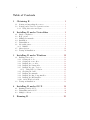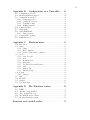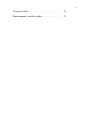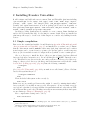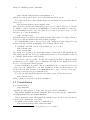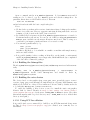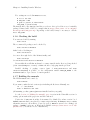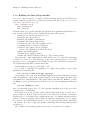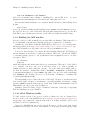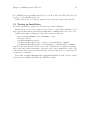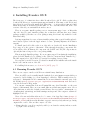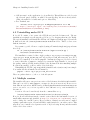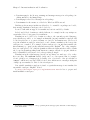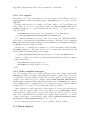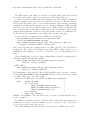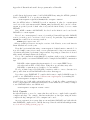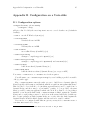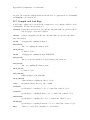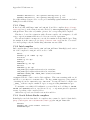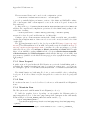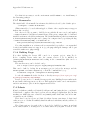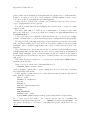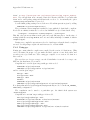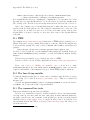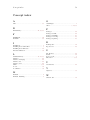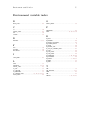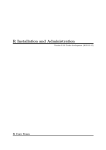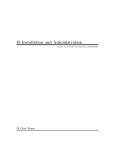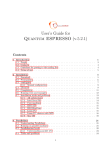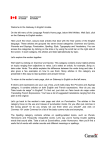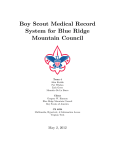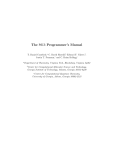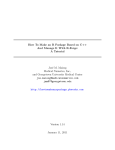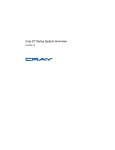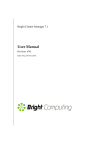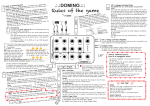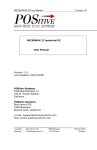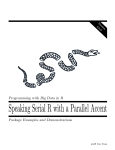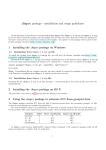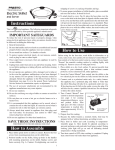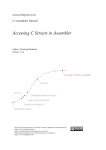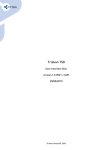Download Section “Installing packages” in R Installation and Administration
Transcript
R Installation and Administration
Version 3.1.1 (2014-07-10)
R Core Team
This manual is for R, version 3.1.1 (2014-07-10).
c 2001–2013 R Core Team
Copyright Permission is granted to make and distribute verbatim copies of this manual
provided the copyright notice and this permission notice are preserved on all
copies.
Permission is granted to copy and distribute modified versions of this manual
under the conditions for verbatim copying, provided that the entire resulting
derived work is distributed under the terms of a permission notice identical to
this one.
Permission is granted to copy and distribute translations of this manual into
another language, under the above conditions for modified versions, except that
this permission notice may be stated in a translation approved by the R Core
Team.
i
Table of Contents
1
Obtaining R . . . . . . . . . . . . . . . . . . . . . . . . . . . . . . . . . . . . . 1
1.1
1.2
2
Getting and unpacking the sources . . . . . . . . . . . . . . . . . . . . . . . . . . . . . 1
Getting patched and development versions . . . . . . . . . . . . . . . . . . . . . . 1
1.2.1 Using Subversion and rsync . . . . . . . . . . . . . . . . . . . . . . . . . . . . . . . . 1
Installing R under Unix-alikes . . . . . . . . . . . . . . . . . 3
2.1
2.2
2.3
2.4
2.5
2.6
Simple compilation . . . . . . . . . . . . . . . . . . . . . . . . . . . . . . . . . . . . . . . . . . . . . 3
Help options . . . . . . . . . . . . . . . . . . . . . . . . . . . . . . . . . . . . . . . . . . . . . . . . . . . 4
Making the manuals . . . . . . . . . . . . . . . . . . . . . . . . . . . . . . . . . . . . . . . . . . . . 4
Installation . . . . . . . . . . . . . . . . . . . . . . . . . . . . . . . . . . . . . . . . . . . . . . . . . . . . 6
Uninstallation . . . . . . . . . . . . . . . . . . . . . . . . . . . . . . . . . . . . . . . . . . . . . . . . . . 8
Sub-architectures . . . . . . . . . . . . . . . . . . . . . . . . . . . . . . . . . . . . . . . . . . . . . . . 9
2.6.1 Multilib . . . . . . . . . . . . . . . . . . . . . . . . . . . . . . . . . . . . . . . . . . . . . . . . . . . 9
2.7 Other Options . . . . . . . . . . . . . . . . . . . . . . . . . . . . . . . . . . . . . . . . . . . . . . . . 10
2.8 Testing an Installation . . . . . . . . . . . . . . . . . . . . . . . . . . . . . . . . . . . . . . . . 10
3
Installing R under Windows . . . . . . . . . . . . . . . . . . 12
3.1
Building from source . . . . . . . . . . . . . . . . . . . . . . . . . . . . . . . . . . . . . . . . . .
3.1.1 Getting the tools . . . . . . . . . . . . . . . . . . . . . . . . . . . . . . . . . . . . . . . . .
3.1.2 Getting the source files . . . . . . . . . . . . . . . . . . . . . . . . . . . . . . . . . . .
3.1.3 Building the core files . . . . . . . . . . . . . . . . . . . . . . . . . . . . . . . . . . . .
3.1.4 Building the bitmap files . . . . . . . . . . . . . . . . . . . . . . . . . . . . . . . . .
3.1.5 Building the cairo devices . . . . . . . . . . . . . . . . . . . . . . . . . . . . . . . .
3.1.5.1 Using ICU for collation . . . . . . . . . . . . . . . . . . . . . . . . . . . . . .
3.1.6 Checking the build . . . . . . . . . . . . . . . . . . . . . . . . . . . . . . . . . . . . . . .
3.1.7 Building the manuals . . . . . . . . . . . . . . . . . . . . . . . . . . . . . . . . . . . . .
3.1.8 Building the Inno Setup installer . . . . . . . . . . . . . . . . . . . . . . . . .
3.1.9 Building the MSI installer . . . . . . . . . . . . . . . . . . . . . . . . . . . . . . . .
3.1.10 64-bit Windows builds . . . . . . . . . . . . . . . . . . . . . . . . . . . . . . . . . .
3.2 Testing an Installation . . . . . . . . . . . . . . . . . . . . . . . . . . . . . . . . . . . . . . . .
4
Installing R under OS X . . . . . . . . . . . . . . . . . . . . . . 19
4.1
4.2
4.3
5
12
12
12
13
14
14
14
15
15
16
17
17
18
Running R under OS X . . . . . . . . . . . . . . . . . . . . . . . . . . . . . . . . . . . . . . . 19
Uninstalling under OS X . . . . . . . . . . . . . . . . . . . . . . . . . . . . . . . . . . . . . . 20
Multiple versions . . . . . . . . . . . . . . . . . . . . . . . . . . . . . . . . . . . . . . . . . . . . . . 20
Running R . . . . . . . . . . . . . . . . . . . . . . . . . . . . . . . . . . . . . 21
ii
6
Add-on packages. . . . . . . . . . . . . . . . . . . . . . . . . . . . . . . 22
6.1
6.2
6.3
Default packages . . . . . . . . . . . . . . . . . . . . . . . . . . . . . . . . . . . . . . . . . . . . . .
Managing libraries . . . . . . . . . . . . . . . . . . . . . . . . . . . . . . . . . . . . . . . . . . . .
Installing packages . . . . . . . . . . . . . . . . . . . . . . . . . . . . . . . . . . . . . . . . . . . .
6.3.1 Windows . . . . . . . . . . . . . . . . . . . . . . . . . . . . . . . . . . . . . . . . . . . . . . . . .
6.3.2 OS X . . . . . . . . . . . . . . . . . . . . . . . . . . . . . . . . . . . . . . . . . . . . . . . . . . . .
6.3.3 Customizing package compilation . . . . . . . . . . . . . . . . . . . . . . . . .
6.3.4 Multiple sub-architectures . . . . . . . . . . . . . . . . . . . . . . . . . . . . . . . .
6.3.5 Byte-compilation . . . . . . . . . . . . . . . . . . . . . . . . . . . . . . . . . . . . . . . . .
6.4 Updating packages . . . . . . . . . . . . . . . . . . . . . . . . . . . . . . . . . . . . . . . . . . . .
6.5 Removing packages . . . . . . . . . . . . . . . . . . . . . . . . . . . . . . . . . . . . . . . . . . .
6.6 Setting up a package repository . . . . . . . . . . . . . . . . . . . . . . . . . . . . . . .
6.7 Checking installed source packages . . . . . . . . . . . . . . . . . . . . . . . . . . . .
7
22
22
23
24
25
26
26
27
27
27
28
28
Internationalization and Localization . . . . . . . . 30
7.1
Locales . . . . . . . . . . . . . . . . . . . . . . . . . . . . . . . . . . . . . . . . . . . . . . . . . . . . . . .
7.1.1 Locales under Unix-alikes . . . . . . . . . . . . . . . . . . . . . . . . . . . . . . . .
7.1.2 Locales under Windows . . . . . . . . . . . . . . . . . . . . . . . . . . . . . . . . . .
7.1.3 Locales under OS X . . . . . . . . . . . . . . . . . . . . . . . . . . . . . . . . . . . . . .
7.2 Localization of messages . . . . . . . . . . . . . . . . . . . . . . . . . . . . . . . . . . . . . .
30
30
31
31
31
8
Choosing between 32- and 64-bit builds . . . . . 33
9
The standalone Rmath library . . . . . . . . . . . . . . . 34
9.1
9.2
Unix-alikes . . . . . . . . . . . . . . . . . . . . . . . . . . . . . . . . . . . . . . . . . . . . . . . . . . . . 34
Windows. . . . . . . . . . . . . . . . . . . . . . . . . . . . . . . . . . . . . . . . . . . . . . . . . . . . . . 35
Appendix A Essential and useful other programs
under a Unix-alike . . . . . . . . . . . . . . . . . . . . . . . . . . . 37
A.1 Essential programs and libraries . . . . . . . . . . . . . . . . . . . . . . . . . . . . . .
A.2 Useful libraries and programs . . . . . . . . . . . . . . . . . . . . . . . . . . . . . . . . .
A.2.1 Tcl/Tk . . . . . . . . . . . . . . . . . . . . . . . . . . . . . . . . . . . . . . . . . . . . . . . . . .
A.2.2 Java support . . . . . . . . . . . . . . . . . . . . . . . . . . . . . . . . . . . . . . . . . . . .
A.2.3 Other compiled languages . . . . . . . . . . . . . . . . . . . . . . . . . . . . . . . .
A.3 Linear algebra . . . . . . . . . . . . . . . . . . . . . . . . . . . . . . . . . . . . . . . . . . . . . . . .
A.3.1 BLAS . . . . . . . . . . . . . . . . . . . . . . . . . . . . . . . . . . . . . . . . . . . . . . . . . . .
A.3.1.1 ATLAS . . . . . . . . . . . . . . . . . . . . . . . . . . . . . . . . . . . . . . . . . . . . .
A.3.1.2 ACML . . . . . . . . . . . . . . . . . . . . . . . . . . . . . . . . . . . . . . . . . . . . . .
A.3.1.3 Goto and OpenBLAS . . . . . . . . . . . . . . . . . . . . . . . . . . . . . . .
A.3.1.4 Intel MKL . . . . . . . . . . . . . . . . . . . . . . . . . . . . . . . . . . . . . . . . . .
A.3.1.5 Shared BLAS . . . . . . . . . . . . . . . . . . . . . . . . . . . . . . . . . . . . . . .
A.3.2 LAPACK . . . . . . . . . . . . . . . . . . . . . . . . . . . . . . . . . . . . . . . . . . . . . . . .
A.3.3 Caveats . . . . . . . . . . . . . . . . . . . . . . . . . . . . . . . . . . . . . . . . . . . . . . . . .
37
38
40
41
41
41
42
42
43
43
43
45
45
46
iii
Appendix B
Configuration on a Unix-alike . . . 47
B.1 Configuration options . . . . . . . . . . . . . . . . . . . . . . . . . . . . . . . . . . . . . . . . .
B.2 Internationalization support . . . . . . . . . . . . . . . . . . . . . . . . . . . . . . . . . .
B.3 Configuration variables . . . . . . . . . . . . . . . . . . . . . . . . . . . . . . . . . . . . . . .
B.3.1 Setting paper size . . . . . . . . . . . . . . . . . . . . . . . . . . . . . . . . . . . . . . . .
B.3.2 Setting the browsers . . . . . . . . . . . . . . . . . . . . . . . . . . . . . . . . . . . . .
B.3.3 Compilation flags . . . . . . . . . . . . . . . . . . . . . . . . . . . . . . . . . . . . . . . .
B.3.4 Making manuals . . . . . . . . . . . . . . . . . . . . . . . . . . . . . . . . . . . . . . . . .
B.4 Setting the shell . . . . . . . . . . . . . . . . . . . . . . . . . . . . . . . . . . . . . . . . . . . . . .
B.5 Using make . . . . . . . . . . . . . . . . . . . . . . . . . . . . . . . . . . . . . . . . . . . . . . . . . . .
B.6 Using FORTRAN . . . . . . . . . . . . . . . . . . . . . . . . . . . . . . . . . . . . . . . . . . . .
B.6.1 Using gfortran . . . . . . . . . . . . . . . . . . . . . . . . . . . . . . . . . . . . . . . . . . .
B.7 Compile and load flags. . . . . . . . . . . . . . . . . . . . . . . . . . . . . . . . . . . . . . . .
B.8 Maintainer mode . . . . . . . . . . . . . . . . . . . . . . . . . . . . . . . . . . . . . . . . . . . . .
Appendix C
Platform notes . . . . . . . . . . . . . . . . . . . . 53
C.1 X11 issues . . . . . . . . . . . . . . . . . . . . . . . . . . . . . . . . . . . . . . . . . . . . . . . . . . . .
C.2 Linux . . . . . . . . . . . . . . . . . . . . . . . . . . . . . . . . . . . . . . . . . . . . . . . . . . . . . . . .
C.2.1 Clang . . . . . . . . . . . . . . . . . . . . . . . . . . . . . . . . . . . . . . . . . . . . . . . . . . .
C.2.2 Intel compilers . . . . . . . . . . . . . . . . . . . . . . . . . . . . . . . . . . . . . . . . . . .
C.2.3 Oracle Solaris Studio compilers . . . . . . . . . . . . . . . . . . . . . . . . . .
C.3 OS X . . . . . . . . . . . . . . . . . . . . . . . . . . . . . . . . . . . . . . . . . . . . . . . . . . . . . . . . .
C.3.1 Snow Leopard . . . . . . . . . . . . . . . . . . . . . . . . . . . . . . . . . . . . . . . . . . .
C.3.2 Lion . . . . . . . . . . . . . . . . . . . . . . . . . . . . . . . . . . . . . . . . . . . . . . . . . . . . .
C.3.3 Mountain Lion. . . . . . . . . . . . . . . . . . . . . . . . . . . . . . . . . . . . . . . . . . .
C.3.4 Mavericks . . . . . . . . . . . . . . . . . . . . . . . . . . . . . . . . . . . . . . . . . . . . . . .
C.3.5 Tcl/Tk headers and libraries . . . . . . . . . . . . . . . . . . . . . . . . . . . . .
C.3.6 Java . . . . . . . . . . . . . . . . . . . . . . . . . . . . . . . . . . . . . . . . . . . . . . . . . . . . .
C.3.7 Frameworks . . . . . . . . . . . . . . . . . . . . . . . . . . . . . . . . . . . . . . . . . . . . .
C.3.8 Building R.app . . . . . . . . . . . . . . . . . . . . . . . . . . . . . . . . . . . . . . . . . .
C.4 Solaris. . . . . . . . . . . . . . . . . . . . . . . . . . . . . . . . . . . . . . . . . . . . . . . . . . . . . . . .
C.4.1 Using gcc . . . . . . . . . . . . . . . . . . . . . . . . . . . . . . . . . . . . . . . . . . . . . . . .
C.5 AIX . . . . . . . . . . . . . . . . . . . . . . . . . . . . . . . . . . . . . . . . . . . . . . . . . . . . . . . . . .
C.6 FreeBSD . . . . . . . . . . . . . . . . . . . . . . . . . . . . . . . . . . . . . . . . . . . . . . . . . . . . .
C.7 Cygwin . . . . . . . . . . . . . . . . . . . . . . . . . . . . . . . . . . . . . . . . . . . . . . . . . . . . . . .
C.8 New platforms . . . . . . . . . . . . . . . . . . . . . . . . . . . . . . . . . . . . . . . . . . . . . . . .
Appendix D
D.1
D.2
D.3
D.4
D.5
LAT
47
48
48
48
49
49
49
49
49
50
50
51
52
53
54
56
56
56
57
59
59
59
60
60
61
62
62
62
65
66
68
68
69
The Windows toolset . . . . . . . . . . . . . 70
EX . . . . . . . . . . . . . . . . . . . . . . . . . . . . . . . . . . . . . . . . . . . . . . . . . . . . . . . .
The Inno Setup installer . . . . . . . . . . . . . . . . . . . . . . . . . . . . . . . . . . . . . .
The command line tools . . . . . . . . . . . . . . . . . . . . . . . . . . . . . . . . . . . . . .
The MinGW-w64 toolchain . . . . . . . . . . . . . . . . . . . . . . . . . . . . . . . . . . .
Useful additional programs . . . . . . . . . . . . . . . . . . . . . . . . . . . . . . . . . . .
71
71
71
72
72
Function and variable index . . . . . . . . . . . . . . . . . . . . . . 73
iv
Concept index . . . . . . . . . . . . . . . . . . . . . . . . . . . . . . . . . . . . . 74
Environment variable index . . . . . . . . . . . . . . . . . . . . . . 75
Chapter 1: Obtaining R
1
1 Obtaining R
Sources, binaries and documentation for R can be obtained via CRAN, the “Comprehensive
R Archive Network” whose current members are listed at http://CRAN.R-project.org/
mirrors.html.
1.1 Getting and unpacking the sources
The simplest way is to download the most recent R-x.y.z.tar.gz file, and unpack it with
tar -xf R-x.y.z.tar.gz
on systems that have a suitable1 tar installed. On other systems you need to have the gzip
program installed, when you can use
gzip -dc R-x.y.z.tar.gz | tar -xf The pathname of the directory into which the sources are unpacked should not contain
spaces, as most make programs (and specifically GNU make) do not expect spaces.
If you want the build to be usable by a group of users, set umask before unpacking so
that the files will be readable by the target group (e.g., umask 022 to be usable by all users).
Keep this setting of umask whilst building and installing.
If you use a recent GNU version of tar and do this as a root account (which on Windows
includes accounts with administrator privileges) you may see many warnings about changing
ownership. In which case you can use
tar --no-same-owner -xf R-x.y.z.tar.gz
and perhaps also include the option --no-same-permissions. (These options can also be
set in the TAR_OPTIONS environment variable: if more than one option is included they
should be separated by spaces.)
1.2 Getting patched and development versions
A patched version of the current release, ‘r-patched’, and the current development version,
‘r-devel’, are available as daily tarballs and via access to the R Subversion repository. (For
the two weeks prior to the release of a minor (3.x.0) version, ‘r-patched’ tarballs may refer
to beta/release candidates of the upcoming release, the patched version of the current release
being available via Subversion.)
The tarballs are available from ftp://ftp.stat.math.ethz.ch/pub/Software/R/.
Download R-patched.tar.gz or R-devel.tar.gz (or the .tar.bz2 versions) and unpack
as described in the previous section. They are built in exactly the same way as distributions
of R releases.
1.2.1 Using Subversion and rsync
Sources are also available via https://svn.R-project.org/R/, the R Subversion repository. If you have a Subversion client (see http://subversion.apache.org/), you can check
out and update the current ‘r-devel’ from https://svn.r-project.org/R/trunk/ and
the current ‘r-patched’ from ‘https://svn.r-project.org/R/branches/R-x-y-branch/’
1
e.g. GNU tar version 1.15 or later, or that from the ‘libarchive’ (as used on OS X versions 10.6 and
later) or ‘Heirloom Toolchest’ distributions.
Chapter 1: Obtaining R
2
(where x and y are the major and minor number of the current released version of R). E.g.,
use
svn checkout https://svn.r-project.org/R/trunk/ path
to check out ‘r-devel’ into directory path (which will be created if necessary).
The alpha, beta and RC versions of an upcoming x.y.0 release are available from
‘https://svn.r-project.org/R/branches/R-x-y-branch/’ in the four-week period prior
to the release.
Note that ‘https:’ is required2 , and that the SSL certificate for the Subversion server
of the R project should be recognized as from a trusted source.
Note that retrieving the sources by e.g. wget -r or svn export from that URL will not
work (and will give a error early in the make process): the Subversion information is needed
to build R.
The Subversion repository does not contain the current sources for the recommended packages, which can be obtained by rsync or downloaded from CRAN. To
use rsync to install the appropriate sources for the recommended packages, run
./tools/rsync-recommended from the top-level directory of the R sources.
If downloading manually from CRAN, do ensure that you have the correct versions
of the recommended packages: if the number in the file VERSION is ‘x.y.z’ you need to
download the contents of ‘http://CRAN.R-project.org/src/contrib/dir’, where dir is
‘x.y.z/Recommended’ for r-devel or x.y-patched/Recommended for r-patched, respectively,
to directory src/library/Recommended in the sources you have unpacked. After downloading manually you need to execute tools/link-recommended from the top level of the
sources to make the requisite links in src/library/Recommended. A suitable incantation
from the top level of the R sources using wget might be (for the correct value of dir)
wget -r -l1 --no-parent -A\*.gz -nd -P src/library/Recommended \
http://CRAN.R-project.org/src/contrib/dir
./tools/link-recommended
2
for some Subversion clients ‘http:’ may appear to work, but requires continual redirection.
Chapter 2: Installing R under Unix-alikes
3
2 Installing R under Unix-alikes
R will configure and build under most common Unix and Unix-alike platforms including
‘cpu-*-linux-gnu’ for the ‘alpha’, ‘arm’, ‘hppa’, ‘ix86’, ‘ia64’, ‘m68k’, ‘mips’, ‘mipsel’,
‘powerpc’, ‘s390’, ‘sparc’, and ‘x86_64’ CPUs, ‘x86_64-apple-darwin’, ‘i386-sunsolaris’ and ‘sparc-sun-solaris’ as well as perhaps (it is tested less frequently on
these platforms) ‘i386-apple-darwin’, ‘i386-*-freebsd’, ‘x86_64-*-freebsd’, ‘i386-*netbsd’, ‘i386-*-openbsd’ and ‘powerpc-ibm-aix6*’
In addition, binary distributions are available for some common Linux distributions
and for OS X (formerly Mac OS). See the FAQ for current details. These are installed in
platform-specific ways, so for the rest of this chapter we consider only building from the
sources.
2.1 Simple compilation
First review the essential and useful tools and libraries in Appendix A [Essential and useful
other programs under a Unix-alike], page 37, and install those you want or need. Ensure
that the environment variable TMPDIR is either unset (and /tmp exists and can be written
in and scripts can be executed from) or points to the absolute path to a valid temporary
directory (one from which execution of scripts is allowed) which does not contain spaces.1
Choose a directory to install the R tree (R is not just a binary, but has additional
data sets, help files, font metrics etc). Let us call this place R HOME. Untar the source
code. This should create directories src, doc, and several more under a top-level directory:
change to that top-level directory (At this point North American readers should consult
Section B.3.1 [Setting paper size], page 48.) Issue the following commands:
./configure
make
(See Section B.5 [Using make], page 49 if your make is not called ‘make’.) Users of Debianbased 64-bit systems2 may need
./configure LIBnn=lib
make
Then check the built system works correctly by
make check
Failures are not necessarily problems as they might be caused by missing functionality,3
but you should look carefully at any reported discrepancies. (Some non-fatal errors are
expected in locales that do not support Latin-1, in particular in true C locales and non-UTF8 non-Western-European locales.) A failure in tests/ok-errors.R may indicate inadequate
resource limits (see Chapter 5 [Running R], page 21).
More comprehensive testing can be done by
make check-devel
or
1
2
3
Most aspects will work with paths containing spaces, but external software used by R, e.g. texi2dvi
version 4.8, may not.
which use lib rather than lib64 for their primary 64-bit library directories.
for example, if you configured R with --without-recommended.
Chapter 2: Installing R under Unix-alikes
4
make check-all
see file tests/README and Section 2.8 [Testing a Unix-alike Installation], page 10 for the
possibilities of doing this in parallel. Note that these checks need the recommended packages
to be installed.
If the command configure and make commands execute successfully, a shell-script frontend called R will be created and copied to R_HOME/bin. You can link or copy this script to
a place where users can invoke it, for example to /usr/local/bin/R. You could also copy
the man page R.1 to a place where your man reader finds it, such as /usr/local/man/man1.
If you want to install the complete R tree to, e.g., /usr/local/lib/R, see Section 2.4
[Installation], page 6. Note: you do not need to install R: you can run it from where it was
built.
You do not necessarily have to build R in the top-level source directory (say, TOP_
SRCDIR). To build in BUILDDIR, run
cd BUILDDIR
TOP_SRCDIR/configure
make
and so on, as described further below. This has the advantage of always keeping your
source tree clean and is particularly recommended when you work with a version of R from
Subversion. (You may need GNU make to allow this, and you will need no spaces in the
path to the build directory.)
Now rehash if necessary, type R, and read the R manuals and the R FAQ (files FAQ or
doc/manual/R-FAQ.html, or http://CRAN.R-project.org/doc/FAQ/R-FAQ.html which
always has the version for the latest release of R).
2.2 Help options
By default HTML help pages are created when needed rather than being built at install
time.
If you need to disable the server and want HTML help, there is the option to build
HTML pages when packages are installed (including those installed with R). This is enabled
by the configure option --enable-prebuilt-html. Whether R CMD INSTALL (and hence
install.packages) pre-builds HTML pages is determined by looking at the R installation
and is reported by R CMD INSTALL --help: it can be overridden by specifying one of the
INSTALL options --html or --no-html.
The server is disabled by setting the environment variable R_DISABLE_HTTPD to a nonempty value, either before R is started or within the R session before HTML help (including
help.start) is used. It is also possible that system security measures will prevent the
server from being started, for example if the loopback interface has been disabled. See
?tools::startDynamicHelp for more details.
2.3 Making the manuals
There is a set of manuals that can be built from the sources,
‘fullrefman’
Printed versions of all the help pages for base and recommended packages (over
3300 pages).
Chapter 2: Installing R under Unix-alikes
5
‘refman’
Printed versions of the help pages for selected base packages (over 1900 pages)
‘R-FAQ’
R FAQ
‘R-intro’
“An Introduction to R”.
‘R-data’
“R Data Import/Export”.
‘R-admin’
“R Installation and Administration”, this manual.
‘R-exts’
“Writing R Extensions”.
‘R-lang’
“The R Language Definition”.
To make these (with ‘fullrefman’ rather than ‘refman’), use
make pdf
to create PDF versions
make info
to create info files (not ‘refman’ nor ‘fullrefman’).
You will not be able to build any of these unless you have makeinfo version 4.7 or later
installed, and for PDF you must have texi2dvi and texinfo.tex installed (which are part
of the GNU texinfo distribution but are, especially texinfo.tex, often made part of the
TEX package in re-distributions).
The PDF versions can be viewed using any recent PDF viewer: they have hyperlinks
that can be followed. The info files are suitable for reading online with Emacs or the
standalone GNU info program. The PDF versions will be created using the paper size
selected at configuration (default ISO a4): this can be overridden by setting R_PAPERSIZE
on the make command line, or setting R_PAPERSIZE in the environment and using make
-e. (If re-making the manuals for a different paper size, you should first delete the file
doc/manual/version.texi. The usual value for North America would be ‘letter’.)
There are some issues with making the PDF reference manual, fullrefman.pdf or
refman.pdf. The help files contain both ISO Latin1 characters (e.g. in text.Rd) and
upright quotes, neither of which are contained in the standard LATEX Computer Modern
fonts. We have provided four alternatives:
times
(The default.) Using standard PostScript fonts, Times Roman, Helvetica and
Courier. This works well both for on-screen viewing and for printing. One disadvantage is that the Usage and Examples sections may come out rather wide:
this can be overcome by using in addition either of the options inconsolata,
on a Unix-alike only if found by configure) or beramono, which replace the
Courier monospaced font by Inconsolata or Bera Sans mono respectively. (You
will need a recent version of the appropriate LATEX package inconsolata4 or bera
installed: inconsolata is likely to require upquote.)
Note that in most LATEX installations this will not actually use the standard
fonts for PDF, but rather embed the URW clones NimbusRom, NimbusSans
and (for Courier, if used) NimbusMon.
This needs LATEX packages times, helvetic and (if used) courier installed.
lm
Using the Latin Modern fonts. These are not often installed as part of a TEX
distribution, but can obtained from http: / /www .ctan .org /tex-archive /
4
Instructions on how to install the latest version are at http://www.ctan.org/tex-archive/fonts/
inconsolata/.
Chapter 2: Installing R under Unix-alikes
6
fonts/ps-type1/lm/ and mirrors. This uses fonts rather similar to Computer
Modern, but is not so good on-screen as times.
cm-super
Using type-1 versions of the Computer Modern fonts by Vladimir Volovich. This
is a large installation, obtainable from http://www.ctan.org/tex-archive/
fonts/ps-type1/cm-super/ and its mirrors. These type-1 fonts have poor
hinting and so are nowhere near as readable on-screen as the other three options.
ae
A package to use composites of Computer Modern fonts. This works well most
of the time, and its PDF is more readable on-screen than the previous two options. There are three fonts for which it will need to use bitmapped fonts,
tctt0900.600pk, tctt1000.600pk and tcrm1000.600pk. Unfortunately, if
those files are not available, Acrobat Reader will substitute completely incorrect
glyphs so you need to examine the logs carefully.
The default can be overridden by setting the environment variable R_RD4PDF. (On Unixalikes, this will be picked up at install time and stored in etc/Renviron, but can still be
overridden when the manuals are built, using make -e.) The usual5 default value for R_
RD4PDF is ‘times,inconsolata,hyper’: omit ‘hyper’ if you do not want hyperlinks (e.g.
for printing the manual) or do not have LATEX package hyperref, and omit ‘inconsolata’
if you do not have LATEX package inconsolata installed.
Further options, e.g for hyperref, can be included in a file Rd.cfg somewhere on your
A
L TEX search path. For example if you prefer the text and not the page number in the table
of contents to be hyperlinked, use
\ifthenelse{\boolean{Rd@use@hyper}}{\hypersetup{linktoc=section}}{}
or
\ifthenelse{\boolean{Rd@use@hyper}}{\hypersetup{linktoc=all}}{}
to hyperlink both text and page number6 .
Ebook versions in one or both of .epub and .mobi formats can be made by running in
doc/manual one of
make ebooks
make epub
make mobi
This requires ebook-convert from Calibre (http: / / calibre-ebook . com / download),
or from most Linux distributions). If necessary the path to ebook-convert can be set as
make macro EBOOK to by editing doc/manual/Makefile (which contains a commented value
suitable for OS X).
2.4 Installation
To ensure that the installed tree is usable by the right group of users, set umask appropriately
(perhaps to ‘022’) before unpacking the sources and throughout the build process.
After
5
6
on a Unix-alike, ‘inconsolata’ is omitted if not found by configure.
The linktoc settings require hyperref version 6.78f or newer; with older versions of hyperref use
linktocpage=false to hyperlink the text.
Chapter 2: Installing R under Unix-alikes
7
./configure
make
make check
(or, when building outside the source, TOP_SRCDIR/configure, etc) have been completed
successfully, you can install the complete R tree to your system by typing
make install
A parallel make can be used (but run make before make install).
This will install to the following directories:
prefix/bin or bindir
the front-end shell script and other scripts and executables
prefix/man/man1 or mandir/man1
the man page
prefix/LIBnn/R or libdir/R
all the rest (libraries, on-line help system, . . . ). Here LIBnn is usually ‘lib’,
but may be ‘lib64’ on some 64-bit Linux systems. This is known as the R
home directory.
where prefix is determined during configuration (typically /usr/local) and can be set by
running configure with the option --prefix, as in
./configure --prefix=/where/you/want/R/to/go
This causes make install to install the R script to /where/you/want/R/to/go/bin, and
so on. The prefix of the installation directories can be seen in the status message that is
displayed at the end of configure. You can install into another directory tree by using
make prefix=/path/to/here install
at least with GNU make (and current Solaris and FreeBSD make, but not some older Unix
makes).
More precise control is available at configure time via options: see configure --help
for details. (However, most of the ‘Fine tuning of the installation directories’ options are
not used by R.)
Configure options --bindir and --mandir are supported and govern where a copy of
the R script and the man page are installed.
The configure option --libdir controls where the main R files are installed: the default
is ‘eprefix/LIBnn’, where eprefix is the prefix used for installing architecture-dependent
files, defaults to prefix, and can be set via the configure option --exec-prefix.
Each of bindir, mandir and libdir can also be specified on the make install command
line (at least for GNU make).
The configure or make variables rdocdir and rsharedir can be used to install
the system-independent doc and share directories to somewhere other than libdir.
The C header files can be installed to the value of rincludedir: note that as the
headers are not installed into a subdirectory you probably want something like
rincludedir=/usr/local/include/R-3.1.1.
If you want the R home to be something other than libdir/R, use rhome: for example
Chapter 2: Installing R under Unix-alikes
8
make install rhome=/usr/local/lib64/R-3.1.1
will use a version-specific R home on a non-Debian Linux 64-bit system.
If you have made R as a shared/static library you can install it in your system’s library
directory by
make prefix=/path/to/here install-libR
where prefix is optional, and libdir will give more precise control.7 However, you should
not install to a directory mentioned in LDPATHS (e.g. /usr/local/lib64) if you intend to
work with multiple versions of R, since that directory may be given precedence over the
lib directory of other R installations.
make install-strip
will install stripped executables, and on platforms where this is supported, stripped libraries
in directories lib and modules and in the standard packages.
Note that installing R into a directory whose path contains spaces is not supported, and
at least some aspects (such as installing source packages) will not work.
To install info and PDF versions of the manuals, use one or both of
make install-info
make install-pdf
Once again, it is optional to specify prefix, libdir or rhome (the PDF manuals are installed under the R home directory). (make install-info needs Perl installed if there is
no command install-info on the system.)
More precise control is possible. For info, the setting used is that of infodir (default
prefix/info, set by configure option --infodir). The PDF files are installed into the R
doc tree, set by the make variable rdocdir.
A staged installation is possible, that it is installing R into a temporary directory in
order to move the installed tree to its final destination. In this case prefix (and so on)
should reflect the final destination, and DESTDIR should be used: see http://www.gnu.
org/prep/standards/html_node/DESTDIR.html.
You can optionally install the run-time tests that are part of make check-all by
make install-tests
which populates a tests directory in the installation.
2.5 Uninstallation
You can uninstall R by
make uninstall
optionally specifying prefix etc in the same way as specified for installation.
This will also uninstall any installed manuals. There are specific targets to uninstall info
and PDF manuals in file doc/manual/Makefile.
Target uninstall-tests will uninstall any installed tests, as well as removing the directory tests containing the test results.
An installed shared/static libR can be uninstalled by
make prefix=/path/to/here uninstall-libR
7
This will be needed if more than one sub-architecture is to be installed.
Chapter 2: Installing R under Unix-alikes
9
2.6 Sub-architectures
Some platforms can support closely related builds of R which can share all but the executables and dynamic objects. Examples include builds under Linux and Solaris for different
CPUs or 32- and 64-bit builds.
R supports the idea of architecture-specific builds, specified by adding ‘r_arch=name’ to
the configure line. Here name can be anything non-empty, and is used to name subdirectories of lib, etc, include and the package libs subdirectories. Example names from
other software are the use of sparcv9 on Sparc Solaris and 32 by gcc on ‘x86_64’ Linux.
If you have two or more such builds you can install them over each other (and for 32/64bit builds on one architecture, one build can be done without ‘r_arch’). The space savings
can be considerable: on ‘x86_64’ Linux a basic install (without debugging symbols) took
63Mb, and adding a 32-bit build added 6Mb. If you have installed multiple builds you can
select which build to run by
R --arch=name
and just running ‘R’ will run the last build that was installed.
R CMD INSTALL will detect if more than one build is installed and try to install packages
with the appropriate library objects for each. This will not be done if the package has an
executable configure script or a src/Makefile file. In such cases you can install for extra
builds by
R --arch=name CMD INSTALL --libs-only pkg1 pkg2 ...
If you want to mix sub-architectures compiled on different platforms (for example
‘x86_64’ Linux and ‘i686’ Linux), it is wise to use explicit names for each, and you may
also need to set libdir to ensure that they install into the same place.
When sub-architectures are used the version of Rscript in e.g. /usr/bin will
be the last installed, but architecture-specific versions will be available in e.g.
/usr/lib64/R/bin/exec${R_ARCH}. Normally all installed architectures will run on the
platform so the architecture of Rscript itself does not matter. The executable Rscript
will run the R script, and at that time the setting of the R_ARCH environment variable
determines the architecture which is run.
When running post-install tests with sub-architectures, use
R --arch=name CMD make check[-devel|all]
to select a sub-architecture to check.
Sub-architectures are also used on Windows, but by selecting executables within the appropriate bin directory, R_HOME/bin/i386 or R_HOME/bin/x64. For backwards compatibility with R < 2.12.0, there are executables R_HOME/bin/R.exe or R_HOME/bin/Rscript.exe:
these will run an executable from one of the subdirectories, which one being taken first from
the R_ARCH environment variable, then from the --arch command-line option8 and finally
from the installation default (which is 32-bit for a combined 32/64 bit R installation).
2.6.1 Multilib
On Linux9 , there is an alternative mechanism for mixing 32-bit and 64-bit libraries known
as multilib. If a Linux distribution supports multilib, then parallel builds of R may be
8
9
with possible values ‘i386’, ‘x64’, ‘32’ and ‘64’.
mainly on RedHat and Fedora, whose layout is described here.
Chapter 2: Installing R under Unix-alikes
10
installed in the sub-directories lib (32-bit) and lib64 (64-bit). The build to be run may
then be selected using the setarch command. For example, a 32-bit build may be run by
setarch i686 R
The setarch command is only operational if both 32-bit and 64-bit builds are installed.
If there is only one installation of R, then this will always be run regardless of the architecture specified by the setarch command.
There can be problems with installing packages on the non-native architecture. It is a
good idea to run e.g. setarch i686 R for sessions in which packages are to be installed,
even if that is the only version of R installed (since this tells the package installation code
the architecture needed).
At present there is a potential problem with packages using Java, as the post-install for
a ‘i686’ RPM on ‘x86_64’ Linux reconfigures Java and will find the ‘x86_64’ Java. If you
know where a 32-bit Java is installed you may be able to run (as root)
export JAVA_HOME=<path to jre directory of 32-bit Java>
setarch i686 R CMD javareconf
to get a suitable setting.
When this mechanism is used, the version of Rscript in e.g. /usr/bin will be the last
installed, but an architecture-specific version will be available in e.g. /usr/lib64/R/bin.
Normally all installed architectures will run on the platform so the architecture of Rscript
does not matter.
2.7 Other Options
There are many other installation options, most of which are listed by configure --help.
Almost all of those not listed elsewhere in this manual are either standard autoconf options
not relevant to R or intended for specialist uses by the R developers.
One that may be useful when working on R itself is the option --disable-bytecompiled-packages, which ensures that the base and recommended packages are lazyloaded but not byte-compiled. (Alternatively the (make or environment) variable R_NO_
BASE_COMPILE can be set to a non-empty value for the duration of the build.)
Option --with-internal-tzcode makes use of R’s own code and copy of the Olson
database for managing timezones. This will be preferred where there are issues with the
system implementation, usually involving times after 2037 or before 1916. An alternative
time-zone directory10 can be used, pointed to by environment variable TZDIR: this should
contain files such as Europe/London. On all tested OSes the system timezone was deduced
correctly, but if necessary it can be set as the value of environment variable TZ.
2.8 Testing an Installation
Full testing is possible only if the test files have been installed with
make install-tests
which populates a tests directory in the installation.
If this has been done, two testing routes are available. The first is to move to the home
directory of the R installation (as given by R.home()) and run
10
How to prepare such a directory is described in file src/extra/tzone/Notes in the R sources.
Chapter 2: Installing R under Unix-alikes
11
cd tests
## followed by one of
../bin/R CMD make check
../bin/R CMD make check-devel
../bin/R CMD make check-all
and other useful targets are test-BasePackages and test-Recommended to the run tests
of the standard and recommended packages (if installed) respectively.
This re-runs all the tests relevant to the installed R (including for example code in
the package vignettes), but not for example the ones checking the example code in the
manuals nor making the standalone Rmath library. This can occasionally be useful when
the operating environment has been changed, for example by OS updates or by substituting
the BLAS (see Section A.3.1.5 [Shared BLAS], page 45).
Parallel checking of packages may be possible: set the environment variable TEST_MC_
CORES to the maximum number of processes to be run in parallel. This affects both checking
the package examples (part of make check) and package sources (part of make check-devel
and make check-recommended). It does require a make command which supports the make
-j n option: most do but on Solaris you need to select GNU make or dmake. Where parallel
checking of package sources is done, a log file pngname.log is left in the tests directory
for inspection.
Alternatively, the installed R can be run, preferably with --vanilla. Then
Sys.setenv(LC_COLLATE = "C", LC_TIME = "C", LANGUAGE = "en")
library("tools")
testInstalledBasic("both")
testInstalledPackages(scope = "base")
testInstalledPackages(scope = "recommended")
runs the basic tests and then all the tests on the standard and recommended packages.
These tests can be run from anywhere: the basic tests write their results in the tests
folder of the R home directory and run slightly fewer tests than the first approach: in
particular they do not test Internet access.
These tests work best if diff (in Rtools*.exe for Windows users) is in the path.
It is possible to test the installed packages (but not the package-specific tests) by
testInstalledPackages even if make install-tests was not run.
Note that the results may depend on the language set for times and messages: for
maximal similarity to reference results you may want to try setting (before starting the R
session)
LANGUAGE=en
but use a UTF-8 or Latin-1 locale.
Chapter 3: Installing R under Windows
12
3 Installing R under Windows
The bin/windows directory of a CRAN site contains binaries for a base distribution and a
large number of add-on packages from CRAN to run on Windows XP or later on ix86 CPUs
(including AMD64/Intel64 cpus and Windows x64).
Your file system must allow long file names (as is likely except perhaps for some networkmounted systems).
Installation is via the installer R-3.1.1-win.exe. Just double-click on the icon and
follow the instructions. When installing on a 64-bit version of Windows the options will
include 32- or 64-bit versions of R (and the default is to install both). You can uninstall R
from the Control Panel.
Note that you will be asked to choose a language for installation, and that choice applies
to both installation and un-installation but not to running R itself.
See the R Windows FAQ for more details on the binary installer.
3.1 Building from source
R can be built as either a 32-bit or 64-bit application on Windows: to build the 64-bit
application you need a 64-bit edition of Windows: such an OS can also be used to build
32-bit R.
The standard installer combines 32-bit and 64-bit builds into a single executable which
can then be installed into the same location and share all the files except the .exe and .dll
files and some configuration files in the etc directory.
Building is only tested in a 8-bit locale: using a multi-byte locale (as used for CJK
languages) is unsupported and may not work (the scripts do try to select a ‘C’ locale;
Windows may not honour this).
3.1.1 Getting the tools
If you want to build R from the sources, you will first need to collect, install and test
an extensive set of tools. See Appendix D [The Windows toolset], page 70 (and perhaps
updates in http://CRAN.R-project.org/bin/windows/Rtools/) for details.
The Rtools*.exe executable installer described in Appendix D [The Windows toolset],
page 70 also includes some source files in addition to the R source as noted below. You should
run it first, to obtain a working tar and other necessities. Choose a “Full installation”, and
install the extra files into your intended R source directory, e.g. C:/R. The directory name
should not contain spaces. We will call this directory R_HOME below.
3.1.2 Getting the source files
You need to collect the following sets of files:
• Get the R source code tarball R-3.1.1.tar.gz from CRAN. Open a command window
(or another shell) at directory R HOME, and run
tar -xf R-3.1.1.tar.gz
to create the source tree in R HOME. Beware: do use tar to extract the sources rather
than tools such as WinZip. If you are using an account with administrative privileges
you may get a lot of messages which can be suppressed by
Chapter 3: Installing R under Windows
13
tar --no-same-owner -xf R-3.1.1.tar.gz
or perhaps better, set the environment variable TAR_OPTIONS to the value
‘--no-same-owner --no-same-permissions’.
It is also possible to obtain the source code using Subversion; see Chapter 1 [Obtaining
R], page 1 for details.
• If you are not using a tarball you need to obtain copies of the recommended packages
from CRAN. Put the .tar.gz files in R_HOME/src/library/Recommended and run make
link-recommended. If you have an Internet connection, you can do this automatically
by running in R_HOME/src/gnuwin32
make rsync-recommended
The following additional items are normally installed by Rtools31.exe. If instead you
choose to do a completely manual build you will also need
• The Tcl/Tk support files are contained in Rtools31.exe and available as .zip files
from http://www.stats.ox.ac.uk/pub/Rtools. Please make sure you install the
right version: there is a 32-bit version and a 64-bit version. They should be installed
to R_HOME, creating directory Tcl there.
• You need libpng, jpeg and libtiff sources (available, e.g., from http: / / www .
libpng.org/, http://www.ijg.org and http://download.osgeo.org/libtiff/
); current versions are recommended and jpeg 7 or later is required. It is also possible
to use ‘libjpeg-turbo’ from http://sourceforge.net/projects/libjpeg-turbo/
files/.
Working in the directory R_HOME/src/gnuwin32/bitmap, install the libpng and
jpeg sources in sub-directories. The jpeg sub-directory for version 9 is named
jpeg-9; if you use a different version (e.g. jpeg-9a or libjpeg-turbo), copy
file src/gnuwin32/MkRules.dist to src/gnuwin32/MkRules.local and edit the
definition of JPEGDIR: the names of the libpng and libtiff directories can also be
set there.
Example:
>
>
>
>
>
>
tar -zxf libpng-1.6.10.tar.gz
mv libpng-1.6.10 libpng
tar -zxf jpegsrc.v9a.tar.gz
tar -zxf tiff-4.0.3.tar.gz
mv tiff-4.0.3/libtiff .
rm -rf tiff-4.0.3
(and see the comment above about --no-same-owner).
3.1.3 Building the core files
Set the environment variable TMPDIR to the absolute path to a writable directory, with a
path specified with forward slashes and no spaces. (The default is /tmp, which may not be
useful on Windows.)
You may need to compile under a case-honouring file system: we found that a sambamounted file system (which maps all file names to lower case) did not work.
Chapter 3: Installing R under Windows
14
Open a command window at R_HOME/src/gnuwin32. Look at MkRules.dist and if
settings need to be altered, copy it to MkRules.local and edit the settings there. In
particular, this is where a 64-bit build is selected. Then run
make all recommended
and sit back and wait while the basic compile takes place.
Notes:
• We have had reports that earlier versions of anti-virus software locking up the machine,
but not for several years. However, aggressive anti-virus checking such as the on-access
scanning of Sophos can slow the build down several-fold.
• By default Doug Lea’s malloc in the file R_HOME/src/gnuwin32/malloc.c is used for
R’s internal memory allocations. You can opt out of this by setting LEA_MALLOC=NO in
MkRules.dist, in which case the malloc in msvcrt.dll is used. This does impose a
considerable performance penalty and has not been tested recently.
• You can run a parallel make by e.g.
make -j4 all
make -j4 recommended
but this is only likely to be worthwhile on a multi-core machine with ample memory,
and is not 100% reliable.
• It is possible (mainly for those working on R itself) to set the (make or environment)
variable R_NO_BASE_COMPILE to a non-empty value, which inhibits the byte-compilation
of the base and recommended packages.
3.1.4 Building the bitmap files
The file R_HOME/library/grDevices/libs/{i386,x64}Rbitmap.dll is not built automatically.
Running
make
in
R_HOME/src/gnuwin32/bitmap
or
make bitmapdll
in
R_HOME/src/gnuwin32 should build Rbitmap.dll and install it under R_
HOME/library/grDevices/libs.
3.1.5 Building the cairo devices
The devices based on cairographics (svg, cairo_pdf, cairo_ps and the type = "cairo"
versions of png, jpeg, tiff and bmp) are implemented in a separate DLL winCairo.dll
which is loaded when one of these devices is first used. It is not built by default, and needs
to be built after Rbitmap.dll, by make cairodevices.
To enable the building of these devices you need to install the static cairographics
libraries built by Simon Urbanek at http: / / www . rforge . net / Cairo / files /
cairo-current-win.tar.gz. Set the macro ‘CAIRO_HOME’ in MkRules.local. (Note that
this tarball unpacks with a top-level directory src/: ‘CAIRO_HOME’ needs to include that
directory in its path.)
3.1.5.1 Using ICU for collation
It is possible (and even recommended) to build R to use ICU (International Components
for Unicode, http: / /site .icu-project .org /) for collation, as is commonly done on
Unix-alikes.
Chapter 3: Installing R under Windows
15
Two settings are needed in MkRules.local,
# set to use ICU
# USE_ICU = YES
# path to parent of ICU headers
ICU_PATH = /path/to/ICU
The first should be uncommented and the second set to the top-level directory of a suitably
packaged binary build of ICU, for example that at http://www.stats.ox.ac.uk/pub/
Rtools/goodies/ICU_531.zip. Depending on the build, it may be necessary to edit the
macro ICU_LIBS.
3.1.6 Checking the build
You can test a build by running
make check
The recommended packages can be checked by
make check-recommended
Other levels of checking are
make check-devel
for a more thorough check of the R functionality, and
make check-all
for check-devel and check-recommended.
If a test fails, there will almost always be a .Rout.fail file in the directory being checked
(often tests/Examples or tests): examine the file to help pinpoint the problem.
Parallel checking of package sources (part of make check-devel and make
check-recommended) is possible: see the environment variable TEST_MC_CORES to the
maximum number of processes to be run in parallel.
3.1.7 Building the manuals
The PDF manuals can be made by
make manuals
If you want to make the info versions (not including the Reference Manual), use
cd ../../doc/manual
make -f Makefile.win info
(all assuming you have pdftex/pdflatex installed and in your path).
See the Section 2.3 [Making the manuals], page 4 section in the Unix-alike section for
setting options such as the paper size and the fonts used.
Version 4.x of makeinfo from Rtools is assumed by default. If you have version 5.x of
texinfo, makeinfo has been replaced by a Perl script texi2any: file MkRules.dist contains
alternative macros to allow that to be used (copy it to MkRules.local before editing). (A
package of texinfo 5.x for use on Windows is available at http://www.stats.ox.ac.uk/
pub/Rtools/: you will also need to install Perl.)
Chapter 3: Installing R under Windows
16
3.1.8 Building the Inno Setup installer
You need to have the files for a complete R build, including bitmap and Tcl/Tk support
and the manuals, as well as the recommended packages and Inno Setup (see Section D.2
[The Inno Setup installer], page 71).
Once everything is set up
make distribution
make check-all
will make all the pieces and the installer and put them in the gnuwin32/cran subdirectory,
then check the build. This works by building all the parts in the sequence:
rbuild (the executables, the FAQ docs etc.)
rpackages (the base packages)
htmldocs (the HTML documentation)
bitmapdll (the bitmap support files)
cairodevices (the cairo-based graphics devices)
recommended (the recommended packages)
vignettes (the vignettes in base packages:
only needed if building from an svn checkout)
manuals (the PDF manuals)
rinstaller (the install program)
crandir (the CRAN distribution directory, only for 64-bit builds)
The parts can be made individually if a full build is not needed, but earlier parts must
be built before later ones. (The Makefile doesn’t enforce this dependency—some build
targets force a lot of computation even if all files are up to date.) The first four targets are
the default build if just make (or make all) is run.
Parallel make is not supported and likely to fail.
If you want to customize the installation by adding extra packages, replace make
rinstaller by something like
make rinstaller EXTRA_PKGS=’pkg1 pkg2 pkg3’
An alternative way to customize the installer starting with a binary distribution is to first
make an installation of R from the standard installer, then add packages and make other
customizations to that installation. Then (after having customized file MkRules, possibly
via MkRules.local, and having made R in the source tree) in src/gnuwin32/installer
run
make myR IMAGEDIR=rootdir
where rootdir is the path to the root of the customized installation (in double quotes if it
contains spaces or backslashes).
Both methods create an executable with a standard name such as R-3.1.1-win.exe, so
please rename it to indicate that it is customized. If you intend to distribute a customized
installer please do check that license requirements are met – note that the installer will state
that the contents are distributed under GPL-2 and this has a requirement for you to supply
the complete sources (including the R sources even if you started with a binary distribution
of R, and also the sources of any extra packages (including their external software) which
are included).
The defaults for the startup parameters may also be customized. For example
Chapter 3: Installing R under Windows
17
make myR IMAGEDIR=rootdir MDISDI=1
will create an installer that defaults to installing R to run in SDI mode.
gnuwin32/installer/Makefile for the names and values that can be set.
See src/
The standard CRAN distribution of a 32/64-bit installer is made by first building 32-bit
R (just
make 32-bit
is needed), and then building 64-bit R with the macro HOME32 set in file MkRules.local to
the top-level directory of the 32-bit build. Then the make rinstaller step copies the files
that differ between architectures from the 32-bit build as it builds the installer image.
3.1.9 Building the MSI installer
It is also possible to build an installer for use with Microsoft Installer. This is intended for
use by sysadmins doing automated installs, and is not recommended for casual use.
It makes use of the Windows Installer XML (WiX) toolkit version 3.5 (or perhaps later,
untested) available from http://wix.sourceforge.net/ or http://wixtoolset.org/.
Once WiX is installed, set the path to its home directory in MkRules.local.
You need to have the files for a complete R build, including bitmap and Tcl/Tk support
and the manuals, as well as the recommended packages. There is no option in the installer
to customize startup options, so edit etc/Rconsole and etc/Rprofile.site to set these
as required. Then
cd installer
make msi
which will result in a file with a name like R-3.1.1-win32.msi. This can be double-clicked
to be installed, but those who need it will know what to do with it (usually by
running msiexec /i with additional options). Properties that users might want to
set from the msiexec command line include ‘ALLUSERS’, ‘INSTALLDIR’ (something like
c:\Program Files\R\R-3.1.1) and ‘RMENU’ (the path to the ‘R’ folder on the start menu)
and ‘STARTDIR’ (the starting directory for R shortcuts, defaulting to something like
c:\Users\name\Documents\R).
The MSI installer can be built both from a 32-bit build of R (R-3.1.1-win32.msi) and
from a 64-bit build of R (R-3.1.1-win64.msi, optionally including 32-bit files by setting
the macro HOME32, when the name is R-3.1.1-win.msi). Unlike the main installer, a 64-bit
MSI installer can only be run on 64-bit Windows.
Thanks to David del Campo (Dept of Statistics, University of Oxford) for suggesting
WiX and building a prototype installer.
3.1.10 64-bit Windows builds
To build a 64-bit version of R you need a 64-bit toolchain: the only one discussed here
is based on the work of the MinGW-w64 project (http://sourceforge.net/projects/
mingw-w64/, but commercial compilers such as those from Intel and PGI could be used
(and have been by R redistributors).
Support for MinGW-w64 was developed in the R sources over the period 2008–10 and
was first released as part of R 2.11.0. The assistance of Yu Gong at a crucial step in porting
Chapter 3: Installing R under Windows
18
R to MinGW-w64 is gratefully acknowledged, as well as help from Kai Tietz, the lead
developer of the MinGW-w64 project.
Windows 64-bit is now completely integrated into the R and package build systems.
3.2 Testing an Installation
The Windows installer contains a set of test files used when building R.
The Rtools are not needed to run these tests. but more comprehensive analysis of errors
will be given if diff is in the path (and errorsAreFatal = FALSE is then not needed below).
Launch either Rgui or Rterm, preferably with --vanilla. Then run
Sys.setenv(LC_COLLATE = "C", LANGUAGE = "en")
library("tools")
testInstalledBasic("both")
testInstalledPackages(scope = "base", errorsAreFatal = FALSE)
testInstalledPackages(scope = "recommended", errorsAreFatal = FALSE)
runs the basic tests and then all the tests on the standard and recommended packages.
These tests can be run from anywhere: they write some of their results in the tests folder
of the R home directory (as given by R.home()), and hence may need to be run under the
account used to install R.
The results of example(md5sums) when testing tools will differ from the reference output
as some files are installed with Windows’ CRLF line endings.
Chapter 4: Installing R under OS X
19
4 Installing R under OS X
The front page of a CRAN site has a link ‘Download R for OS X’. Click on that, then
download the file R-3.1.1-snowleopard.pkg and install it. This runs on OS X 10.6 and
later (Snow Leopard, Lion, Mountain Lion, Mavericks, . . . ); it is a 64-bit (‘x86_64’) build
which should run on all Macs from mid-2008 on. For older Intel Macs and some older
versions of the OS you can install R from the sources.
There is a separate installer package, R-3.1.1-mavericks.pkg, for use on Mavericks
only: the ‘Snow Leopard’ installer package also works there and may have more binary
packages available (but there are a few packages using C++11 and only available for the
Mavericks build).
It is important that if you use a binary installer package that your OS is fully updated:
run ‘Software Update’ from the Apple menu to be sure. (If using XQuartz, check that is
current.)
To install, just double-click on the icon of the file you downloaded. At the ‘Installation
Type’ stage, note the option to ‘Customize’. This currently shows three components. Everyone will need the ‘R Framework’ component: the ‘R GUI’ and ‘Tcl/Tk’ components are
optional (the latter being needed to use package tcltk).
This is an Apple Installer package. If you encounter any problem during the installation,
please check the Installer log by clicking on the “Window” menu and item “Installer Log”.
The full output (select “Show All Log”) is useful for tracking down problems.
If you update your OS X version, you should re-install R: the installer tailors the installation to the current version of the OS.
For building R from source, see Section C.3 [OS X], page 57.
4.1 Running R under OS X
There are two ways to run R on OS X from a CRAN binary distribution.
There is a GUI console normally installed with the R icon in /Applications which you
can run by double-clicking (e.g. from Launchpad or Finder). This is usually referred to
as R.app to distinguish it from command-line R: its user manual is currently part of the
OS X FAQ at http://cran.r-project.org/bin/macosx/RMacOSX-FAQ.html and can be
viewed from R.app’s ‘Help’ menu.
You can run command-line R from a Terminal like any other Unix-alike: see the next
chapter of this manual. There are some small differences which may surprise users of R on
other platforms, notably the default personal library directory (under ~/Library/R, e.g.
~/Library/R/3.1/library), and that warnings, messages and other output to stderr are
highlighted in bold.
Users of R.app under Mavericks need to be aware of its ‘App Nap’ feature (https://
developer.apple.com/library/mac/releasenotes/MacOSX/WhatsNewInOSX/Articles/
MacOSX10_9.html) which can cause R tasks to appear to run very slowly when not producing
output in the console. Here are three ways to avoid it:
• Ensure that the console is completely visible (or at least the activity indicator at the
top right corner is visible).
Chapter 4: Installing R under OS X
20
• Call ‘Get Info’ on the application (e.g. from Finder). This will have two tick boxes in
the ‘General’ panel: click the one named ‘Prevent App Nap’ if it is not already ticked.
(This only available for builds made prior to Mavericks.)
• In a Terminal, run
defaults write org.R-project.R NSAppSleepDisabled -bool YES
(see https: / / developer . apple . com / library / mac / releasenotes / MacOSX /
WhatsNewInOSX/Articles/MacOSX10_9.html).
4.2 Uninstalling under OS X
R for OS X consists of two parts: the GUI (R.app) and the R framework. The uninstallation is as simple as removing those folders (e.g. by dragging them into the Trash).
The typical installation will install the GUI into the /Applications/R.app folder and the
R framework into the /Library/Frameworks/R.framework folder. This does leave some
links in /usr/bin.
If you want to get rid of R more completely using a Terminal, simply run (prepend sudo
if needed):
rm -rf /Library/Frameworks/R.framework /Applications/R.app \
/usr/bin/R /usr/bin/Rscript
The installation consisted of three Apple packages: org.r-project.R.x86_64.fw.pkg,
org.r-project.R.x86_64.GUI.pkg and org.r-project.x86_64.tcltk.x11 (not all of
which need be installed). You can use pkgutil --unlink (not supported by Lion or later)
to remove their files or pkgutil --forget if you want the Apple Installer to forget about
the package without deleting its files (useful for the R framework when installing multiple
R versions in parallel), or after you have deleted the files.
Uninstalling the Tcl/Tk component (which is installed under /usr/local) is not simple.
You can list the files it installed in a Terminal by
pkgutil --files org.r-project.x86_64.tcltk.x11
These are paths relative to /, the root of the file system.
4.3 Multiple versions
The installer will remove any previous version of the R framework which it finds installed.
This can be avoided by using pkgutil --forget (see the previous section). However, note
that different versions are installed under /Library/Frameworks/R.framework/Versions
as 3.0, 3.1 and so on, so it is not possible to have different ‘3.x.y’ versions installed for
the same ‘x’.
A version of R can be run directly from the command-line as e.g.
/Library/Frameworks/R.framework/Versions/3.1/Resources/bin/R
However, R.app will always run the ‘current’ version, that is the last installed version. A
small utility, Rswitch.app (available at http://r.research.att.com/ #other), can be
used to change the ‘current’ version. However, this is of limited use as R.app is compiled
against a particular version of R and will likely crash if switched to an earlier version. This
may allow you to install a development version of R (de-selecting R.app) and then switch
back to the release version.
Chapter 5: Running R
21
5 Running R
How to start R and what command-line options are available is discussed in Section “Invoking R” in An Introduction to R.
You should ensure that the shell has set adequate resource limits: R expects a stack size
of at least 8MB and to be able to open at least 256 file descriptors. (Any modern OS will
have default limits at least as large as these, but apparently NetBSD does not. Use the
shell command ulimit (sh/bash) or limit (csh/tcsh) to check.)
R makes use of a number of environment variables, the default values of many of which
are set in file R_HOME/etc/Renviron (there are none set by default on Windows and hence
no such file). These are set at configure time, and you would not normally want to
change them – a possible exception is R_PAPERSIZE (see Section B.3.1 [Setting paper size],
page 48). The paper size will be deduced from the ‘LC_PAPER’ locale category if it exists
and R_PAPERSIZE is unset, and this will normally produce the right choice from ‘a4’ and
‘letter’ on modern Unix-alikes (but can always be overridden by setting R_PAPERSIZE).
Various environment variables can be set to determine where R creates its per-session
temporary directory. The environment variables TMPDIR, TMP and TEMP are searched in turn
and the first one which is set and points to a writable area is used. If none do, the final
default is /tmp on Unix-alikes and the value of R_USER on Windows. The path should be an
absolute path not containing spaces (and it is best to avoid non-alphanumeric characters
such as +).
Some Unix-alike systems are set up to remove files and directories periodically from
/tmp, for example by a cron job running tmpwatch. Set TMPDIR to another directory before
starting long-running jobs on such a system.
Note that TMPDIR will be used to execute configure scripts when installing packages,
so if /tmp has been mounted as ‘noexec’, TMPDIR needs to be set to a directory from which
execution is allowed.
Chapter 6: Add-on packages
22
6 Add-on packages
It is helpful to use the correct terminology. A package is loaded from a library by the
function library(). Thus a library is a directory containing installed packages; the main
library is R_HOME/library, but others can be used, for example by setting the environment
variable R_LIBS or using the R function .libPaths().
6.1 Default packages
The set of packages loaded on startup is by default
> getOption("defaultPackages")
[1] "datasets" "utils"
"grDevices" "graphics"
"stats"
"methods"
(plus, of course, base) and this can be changed by setting the option in startup code (e.g.
in ~/.Rprofile). It is initially set to the value of the environment variable R_DEFAULT_
PACKAGES if set (as a comma-separated list). Setting R_DEFAULT_PACKAGES=NULL ensures
that only package base is loaded.
Changing the set of default packages is normally used to reduce the set for speed when
scripting: in particular not using methods will reduce the start-up time by a factor of up
to two (and this is done by Rscript). But it can also be used to customize R, e.g. for class
use.
6.2 Managing libraries
R packages are installed into libraries, which are directories in the file system containing a
subdirectory for each package installed there.
R comes with a single library, R_HOME/library which is the value of the R object
‘.Library’ containing the standard and recommended1 packages. Both sites and users
can create others and make use of them (or not) in an R session. At the lowest level
‘.libPaths()’ can be used to add paths to the collection of libraries or to report the current collection.
R will automatically make use of a site-specific library R_HOME/site-library if this
exists (it does not in a vanilla R installation). This location can be overridden by setting2
‘.Library.site’ in R_HOME/etc/Rprofile.site, or (not recommended) by setting the
environment variable R_LIBS_SITE. Like ‘.Library’, the site libraries are always included
by ‘.libPaths()’.
Users can have one or more libraries, normally specified by the environment variable R_
LIBS_USER. This has a default value (to see it, use ‘Sys.getenv("R_LIBS_USER")’ within
an R session), but that is only used if the corresponding directory actually exists (which by
default it will not).
Both R_LIBS_USER and R_LIBS_SITE can specify multiple library paths, separated by
colons (semicolons on Windows).
1
2
unless they were excluded in the build.
its binding is locked once the startup files have been read, so users cannot easily change it.
Chapter 6: Add-on packages
23
6.3 Installing packages
Packages may be distributed in source form or compiled binary form. Installing source
packages which contain C/C++/Fortran code requires that compilers and related tools be
installed. Binary packages are platform-specific and generally need no special tools to
install, but see the documentation for your platform for details.
Note that you may need to specify implicitly or explicitly the library to which the package
is to be installed. This is only an issue if you have more than one library, of course.
Ensure that the environment variable TMPDIR is either unset (and /tmp exists and can
be written in and executed from) or is the absolute path to a valid temporary directory,
not containing spaces.
For most users it suffices to call ‘install.packages(pkgname)’ or its GUI equivalent
if the intention is to install a CRAN package and internet access is available.3 On most
systems ‘install.packages()’ will allow packages to be selected from a list box (typically
with several thousand items).
To install packages from source on a Unix-alike use
R CMD INSTALL -l /path/to/library pkg1 pkg2 ...
The part ‘-l /path/to/library’ can be omitted, in which case the first library of a normal
R session is used (that shown by .libPaths()[1]).
There are a number of options available: use R CMD INSTALL --help to see the current
list.
Alternatively, packages can be downloaded and installed from within R. First set the
option CRAN to your nearest CRAN mirror using chooseCRANmirror(). Then download and
install packages pkg1 and pkg2 by
> install.packages(c("pkg1", "pkg2"))
The essential dependencies of the specified packages will also be fetched. Unless the library
is specified (argument lib) the first library in the library search path is used: if this is not
writable, R will ask the user (in an interactive session) if the default personal library should
be created, and if allowed to will install the packages there.
If you want to fetch a package and all those it depends on (in any way) that are not
already installed, use e.g.
> install.packages("Rcmdr", dependencies = TRUE)
install.packages can install a source package from a local .tar.gz file by setting
argument repos to NULL: this will be selected automatically if the name given is a single
.tar.gz file.
install.packages can look in several repositories, specified as a character vector by
the argument repos: these can include a CRAN mirror, Bioconductor, Omegahat, R-forge,
rforge.net, local archives, local files, . . . ). Function setRepositories() can select amongst
those repositories that the R installation is aware of.
Naive users sometimes forget that as well as installing a package, they have to use
library to make its functionality available.
3
If a proxy needs to be set, see ?download.file.
Chapter 6: Add-on packages
24
6.3.1 Windows
What install.packages does by default is different on Unix-alikes (except OS X) and
Windows. On Unix-alikes it consults the list of available source packages on CRAN (or
other repository/ies), downloads the latest version of the package sources, and installs them
(via R CMD INSTALL). On Windows it looks (by default) at the list of binary versions of
packages available for your version of R and downloads the latest versions (if any), although
optionally it will also download and install a source package by setting the type argument.
On Windows install.packages can also install a binary package from a local zip file
by setting argument repos to NULL. Rgui.exe has a menu Packages with a GUI interface
to install.packages, update.packages and library.
Windows binary packages for R are distributed as a single binary containing either or
both architectures.
A few of the binary packages need other software to be installed on your system: see
for example http://CRAN.R-project.org/bin/windows/contrib/3.1/@ReadMe. For
64-bit builds, packages using Gtk+ (Cairo, RGtk2, cairoDevice and those that depend
on them) need the bin directory of a bundled distribution from http://www.gtk.org/
download-windows-64bit.html in the path: it should work to have both 32- and 64-bit
Gtk+ bin directories in the path on a 64-bit version of R.
R CMD INSTALL works in Windows to install source packages.
No additional tools are needed if the package does not contain compiled code, and
install.packages(type="source") will work for such packages (and for those with
compiled code if the tools (see Appendix D [The Windows toolset], page 70) are in the
path). We have seen occasional permission problems after unpacking source packages on
some Vista/Windows 7/Server 2008 systems: these have been circumvented by setting the
environment variable R_INSTALL_TAR to ‘tar.exe’.
If you have only a source package that is known to work with current R and just want a
binary Windows build of it, you could make use of the building service offered at http://
win-builder.r-project.org/.
For almost all packages R CMD INSTALL will attempt to install both 32- and 64-bit builds
of a package if run from a 32/64-bit install of R. It will report success if the installation of
the architecture of the running R succeeded, whether or not the other architecture was successfully installed. The exceptions are packages with a non-empty configure.win script
or which make use of src/Makefile.win. If configure.win does something appropriate to both architectures use4 option --force-biarch: otherwise R CMD INSTALL --mergemultiarch can be applied to a source tarball to merge separate 32- and 64-bit installs.
(This can only be applied to a tarball, and will only succeed if both installs succeed.)
If you have a package without compiled code and no Windows-specific help, you can zip
up an installation on another OS and install from the that zip file on Windows. However,
such a package can be installed from the sources on Windows without any additional tools.
There is provision to make use of a system-wide library of installed external software by
setting the make variable LOCAL_SOFT, to give an equivalent of /usr/local on a Unix-alike.
4
for a small number of CRAN packages where this is known to be safe and is needed by the autobuilder
this is the default. Look at the source of tools:::.install_packages for the list. It can also be specified
in the package’s DESCRIPTION file.
Chapter 6: Add-on packages
25
This can be set in src/gnuwin/MkRules.local when R is built from sources (see the comments in src/gnuwin/MkRules.dist), or in file5 etc/i386/Makeconf or etc/x64/Makeconf
for an installed version of R. The version used by CRAN can be downloaded from http://
www.stats.ox.ac.uk/pub/Rtools/libs.html.
6.3.2 OS X
On OS X install.packages works as it does on other Unix-alike systems, but there is an
additional type mac.binary (the default in the CRAN distribution but not when compiling
from source: mac.binary.mavericks for a Mavericks-only build) which can be passed to
install.packages in order to download and install binary packages from a suitable repository. These OS X binary package files have the extension ‘.tgz’. The R.app GUI provides
menus for installation of either binary or source packages, from CRAN or local files.
Note that most binary packages including compiled code are tied to a particular series
(e.g. R 3.0.x or 3.1.x) of R.
Installing source packages which do not contain compiled code should work with no
additional tools. For others you will need the ‘Command-line Tools’ for Xcode and compilers
which match those used to build R: see Section C.3 [OS X], page 57. (Note that the Fortran
compilers differ for the ‘Snow Leopard’ and ‘Mavericks’ binary installations of R.)
Package rJava and those which depend on it need a Java runtime installed and several
packages need X11 installed, including those using Tk. For Mountain Lion and Mavericks
see Section C.3 [OS X], page 57 and Section C.3.6 [Java (OS X)], page 61.
Tcl/Tk extensions BWidget and Tktable are part of the Tcl/Tk contained in the R
installer. These are required by a number of CRAN and Bioconductor packages.
A few of the binary packages need other software to be installed on your system. In
particular packages using Gtk+ (RGtk2, cairoDevice and those that depend on them) need
the GTK framework installed from http://r.research.att.com/libs/: the appropriate
version at the time of writing was http://r.research.att.com/libs/GTK_2.24.17-X11.
pkg
The default compilers specified in /Library/Frameworks/R.framework/Resources/etc/Makeconf
depend on the version of OS X under which R was installed, and are appropriate to the
latest version of the Xcode command-line tools for that version of OS X. The settings can
be changed, either by editing that file or in a file such as ~/.R/Makevars (see the next
section). Entries which may need to be changed include ‘CC’, ‘CXX’, ‘FC’, ‘F77’, ‘FLIBS’
and the corresponding flags, and perhaps ‘CXXCPP’, ‘DYLIB_LD’, ‘MAIN_LD’, ‘SHLIB_CXXLD’,
‘SHLIB_FCLD’ and ‘SHLIB_LD’.
So for example you could select clang for both C and C++ with extensive checking by
having in ~/.R/Makevars
CC=clang
CXX=clang++
CFLAGS=-mtune=native -g -O2 -Wall -pedantic -Wconversion
CXXFLAGS=-mtune=native -g -O2 -Wall -pedantic -Wconversion
and for another version of gfortran-4.2 we needed
FLIBS=-lgfortran
5
or by adding it in a file such as etc/i386/Makevars.site, which does not exist by default.
Chapter 6: Add-on packages
26
6.3.3 Customizing package compilation
The R system and package-specific compilation flags can be overridden or added to by
setting the appropriate Make variables in the personal file HOME/.R/Makevars-R_PLATFORM
(but HOME/.R/Makevars.win or HOME/.R/Makevars.win64 on Windows), or if that does
not exist, HOME/.R/Makevars, where ‘R_PLATFORM’ is the platform for which R was built, as
available in the platform component of the R variable R.version. An alternative personal
file can be specified via the environment variable R_MAKEVARS_USER.
Package developers are encouraged to use this mechanism to enable a reasonable amount
of diagnostic messaging (“warnings”) when compiling, such as e.g. -Wall -pedantic for
tools from GCC, the Gnu Compiler Collection.
Note that this mechanism can also be used when it necessary to change the optimization
level for a particular package. For example
## for C code
CFLAGS=-g -O -mtune=native
## for C++ code
CXXFLAGS=-g -O -mtune=native
## for Fortran code
FFLAGS=-g -O -mtune=native
## for Fortran 9x code
FCFLAGS=-g -O -mtune=native
There is also provision for a site-wide Makevars.site file under R_HOME/etc (in a subarchitecture-specific directory if appropriate). This is read immediately after Makeconf,
and an alternative file can be specified by environment variable R_MAKEVARS_SITE.
6.3.4 Multiple sub-architectures
When installing packages from their sources, there are some extra considerations on installations which use sub-architectures. These are commonly used on Windows but can in
principle be used on other platforms.
When a source package is installed by a build of R which supports multiple subarchitectures, the normal installation process installs the packages for all sub-architectures.
The exceptions are
Unix-alikes
where there is an configure script, or a file src/Makefile.
Windows
where there is a non-empty configure.win script, or a file src/Makefile.win
(with some exceptions where the package is known to have an architectureindependent configure.win, or if --force-biarch or a field in the
DESCRIPTION file is used to assert so).
In those cases only the current architecture is installed. Further sub-architectures can be
installed by
R CMD INSTALL --libs-only pkg
using the path to R or R --arch to select the additional sub-architecture. There is also R
CMD INSTALL --merge-multiarch to build and merge the two architectures, starting with
a source tarball.
Chapter 6: Add-on packages
27
6.3.5 Byte-compilation
The base and recommended packages are byte-compiled by default. Other packages can be
byte-compiled on installation by using R CMD INSTALLwith option --byte-compile or by
install.packages(type = "source", INSTALL_opts = "--byte-compile").
Not all contributed packages work correctly when byte-compiled (for example because
they interfere with the sealing of namespaces). For most packages (especially those which
make extensive use of compiled code) the speed-up is small. Unless a package is used
frequently the time spent in byte-compilation can outweigh the time saved in execution:
also byte-compilation can add substantially to the installed size of the package.
Byte-compilation can be controlled on a per-package basis by the ‘ByteCompile’ field in
the DESCRIPTION file.
6.4 Updating packages
The command update.packages() is the simplest way to ensure that all the packages on
your system are up to date. It downloads the list of available packages and their current
versions, compares it with those installed and offers to fetch and install any that have later
versions on the repositories.
An alternative interface to keeping packages up-to-date is provided by the command
packageStatus(), which returns an object with information on all installed packages and
packages available at multiple repositories. The print and summary methods give an overview of installed and available packages, the upgrade method offers to fetch and install the
latest versions of outdated packages.
One sometimes-useful additional piece of information that packageStatus() returns is
the status of a package, as "ok", "upgrade" or "unavailable" (in the currently selected
repositories). For example
> inst <- packageStatus()$inst
> inst[inst$Status != "ok", c("Package", "Version", "Status")]
Package Version
Status
Biobase
Biobase
2.8.0 unavailable
RCurl
RCurl
1.4-2
upgrade
Rgraphviz
Rgraphviz 1.26.0 unavailable
rgdal
rgdal 0.6-27
upgrade
6.5 Removing packages
Packages can be removed in a number of ways. From a command prompt they can be
removed by
R CMD REMOVE -l /path/to/library pkg1 pkg2 ...
From a running R process they can be removed by
> remove.packages(c("pkg1", "pkg2"),
lib = file.path("path", "to", "library"))
Finally, in most installations one can just remove the package directory from the library.
Chapter 6: Add-on packages
28
6.6 Setting up a package repository
Utilities such as install.packages can be pointed at any CRAN-style repository, and R
users may want to set up their own. The ‘base’ of a repository is a URL such as http://
www.omegahat.org/R/: this must be an URL scheme that download.packages supports
(which also includes ‘ftp://’ and ‘file://’, but not on most systems ‘https://’). Under
that base URL there should be directory trees for one or more of the following types of
package distributions:
• "source": located at src/contrib and containing .tar.gz files. Other forms of compression can be used, e.g. .tar.bz2 or .tar.xz files. Complete repositories contain
the sources corresponding to any binary packages, and in any case it is wise to have a
src/contrib area with a possibly empty PACKAGES file.
• "win.binary": located at bin/windows/contrib/x.y for R versions x.y.z and containing .zip files for Windows.
• "mac.binary": located at bin/macosx/contrib/3.y for R versions 3.y.z and containing .tgz files.
• "mac.binary.mavericks": located at bin/macosx/mavericks/contrib/3.y for R
versions 3.1.z to be run under OS X 10.9 (Mavericks) and containing .tgz files.
• "mac.binary.leopard": located at bin/macosx/leopard/contrib/2.y for R versions
2.y.z and containing .tgz files.
Each terminal directory must also contain a PACKAGES file. This can be a concatenation of the DESCRIPTION files of the packages separated by blank lines, but only a few of
the fields are needed. The simplest way to set up such a file is to use function write_
PACKAGES in the tools package, and its help explains which fields are needed. Optionally
there can also be a PACKAGES.gz file, a gzip-compressed version of PACKAGES—as this will
be downloaded in preference to PACKAGES it should be included for large repositories. (If
you have a mis-configured server that does not report correctly non-existent files you may
need PACKAGES.gz.)
To add your repository to the list offered by setRepositories(), see the help file for
that function.
Incomplete repositories are better specified via a contriburl argument than via being
set as a repository.
A repository can contain subdirectories, when the descriptions in the PACKAGES file of
packages in subdirectories must include a line of the form
Path: path/to/subdirectory
—once again write_PACKAGES is the simplest way to set this up.
6.7 Checking installed source packages
It can be convenient to run R CMD check on an installed package, particularly on a platform
which uses sub-architectures. The outline of how to do this is, with the source package in
directory pkg (or a tarball filename):
R CMD INSTALL -l libdir pkg > pkg.log 2>&1
R CMD check -l libdir --install=check:pkg.log pkg
Chapter 6: Add-on packages
29
Where sub-architectures are in use the R CMD check line can be repeated with additional
architectures by
R --arch arch CMD check -l libdir --extra-arch --install=check:pkg.log pkg
where --extra-arch selects only those checks which depend on the installed code and not
those which analyse the sources. (If multiple sub-architectures fail only because they need
different settings, e.g. environment variables, --no-multiarch may need to be added to the
INSTALL lines.) On Unix-alikes the architecture to run is selected by --arch: this can also
be used on Windows with R_HOME/bin/R.exe, but it is more usual to select the path to the
Rcmd.exe of the desired architecture.
So on Windows to install, check and package for distribution a source package from a
tarball which has been tested on another platform one might use
.../bin/i386/Rcmd INSTALL -l libdir tarball --build > pkg.log 2>&1
.../bin/i386/Rcmd check -l libdir --extra-arch --install=check:pkg.log pkg
.../bin/x64/Rcmd check -l libdir --extra-arch --install=check:pkg.log pkg
where one might want to run the second and third lines in a different shell with different
settings for environment variables and the path (to find external software, notably for Gtk+).
R CMD INSTALL can do a i386 install and then add the x64 DLL from a single command
by
R CMD INSTALL --merge-multiarch -l libdir tarball
and --build can be added to zip up the installation.
Chapter 7: Internationalization and Localization
30
7 Internationalization and Localization
Internationalization refers to the process of enabling support for many human languages,
and localization to adapting to a specific country and language.
Current builds of R support all the character sets that the underlying OS can handle.
These are interpreted according to the current locale, a sufficiently complicated topic
to merit a separate section. Note though that R has no built-in support for right-to-left
languages and bidirectional output, relying on the OS services. For example, how character
vectors in UTF-8 containing both English digits and Hebrew characters are printed is OSdependent (and perhaps locale-dependent).
The other aspect of the internationalization is support for the translation of messages.
This is enabled in almost all builds of R.
7.1 Locales
A locale is a description of the local environment of the user, including the preferred language, the encoding of characters, the currency used and its conventions, and so on. Aspects
of the locale are accessed by the R functions Sys.getlocale and Sys.localeconv.
The system of naming locales is OS-specific. There is quite wide agreement on schemes,
but not on the details of their implementation. A locale needs to specify
• A human language. These are generally specified by a lower-case two-character abbreviation following ISO 639 (see e.g. http://en.wikipedia.org/wiki/ISO_639-1).
• A ‘territory’, used mainly to specify the currency. These are generally specified by
an upper-case two-character abbreviation following ISO 3166 (see e.g. http: / /en .
wikipedia.org/wiki/ISO_3166).
• A charset encoding, which determines both how a byte stream should be divided into
characters, and which characters the subsequences of bytes represent. Sometimes the
combination of language and territory is used to specify the encoding, for example to
distinguish between traditional and simplified Chinese.
• Optionally, a modifier, for example to indicate that Austria is to be considered preor post-Euro. The modifier is also used to indicate the script (@latin, @cyrillic for
Serbian, @iqtelif) or language dialect (e.g. @saaho, a dialect of Afar, and @bokmal
and @nynorsk, dialects of Norwegian regarded by some OSes as separate languages, no
and nn).
R is principally concerned with the first (for translations) and third. Note that the
charset may be deducible from the language, as some OSes offer only one charset per
language.
7.1.1 Locales under Unix-alikes
Modern Linux uses the XPG1 locale specifications which have the form ‘en_GB’,
‘en_GB.UTF-8’, ‘aa_ER.UTF-8@saaho’, ‘de_AT.iso885915@euro’, the components being in
the order listed above. (See man locale and locale -a for more details.) Similar schemes
are used by most Unix-alikes: some (including some distributions of Linux) use ‘.utf8’
rather than ‘.UTF-8’.
1
‘X/Open Portability Guide’, which has had several versions.
Chapter 7: Internationalization and Localization
31
Note that whereas UTF-8 locales are nowadays almost universally used, locales such as
‘en_GB’ use 8-bit encodings for backwards compatibility.
7.1.2 Locales under Windows
Windows also uses locales, but specified in a rather less concise way. Most users will
encounter locales only via drop-down menus, but more information and lists can be found
at http://msdn.microsoft.com/en-us/library/hzz3tw78(v=vs.80) (or if Microsoft
moves it yet again, search for ‘Windows language country strings’).
It offers only one encoding per language.
Some care is needed with Windows’ locale names. For example, chinese is Traditional
Chinese and not Simplified Chinese as used in most of the Chinese-speaking world.
7.1.3 Locales under OS X
OS X supports locales in its own particular way, but the R GUI tries to make this easier
for users. See http: / /developer .apple .com /documentation /MacOSX /Conceptual /
BPInternational/ for how users can set their locales. As with Windows, end users will
generally only see lists of languages/territories. Users of R in a terminal may need to set
the locale to something like ‘en_GB.UTF-8’ if it defaults to ‘C’ (as it sometimes does when
logging it remotely and in batch jobs: note whether Terminal sets the LANG environment
variable is an (advanced) option, but the default).
Internally OS X uses a form similar to Linux: the main difference from other Unix-alikes
is that where a character set is not specified it is assumed to be UTF-8.
7.2 Localization of messages
The preferred language for messages is by default taken from the locale. This can be
overridden first by the setting of the environment variable LANGUAGE and then2 by the
environment variables LC_ALL, LC_MESSAGES and LANG. (The last three are normally used
to set the locale and so should not be needed, but the first is only used to select the
language for messages.) The code tries hard to map locales to languages, but on some
systems (notably Windows) the locale names needed for the environment variable LC_ALL
do not all correspond to XPG language names and so LANGUAGE may need to be set. (One
example is ‘LC_ALL=es’ on Windows which sets the locale to Estonian and the language to
Spanish.)
It is usually possible to change the language once R is running via (not Windows)
Sys.setlocale("LC_MESSAGES", "new_locale"), or by setting an environment variable
such as LANGUAGE, provided 3 the language you are changing to can be output in the current
character set. But this is OS-specific, and has been known to stop working on an OS
upgrade.
Messages are divided into domains, and translations may be available for some or all
messages in a domain. R makes use of the following domains.
• Domain R for the C-level error and warning messages from the R interpreter.
2
3
On some systems setting LC_ALL or LC_MESSAGES to ‘C’ disables LANGUAGE.
If you try changing from French to Russian except in a UTF-8 locale, you will most likely find messages
change to English.
Chapter 7: Internationalization and Localization
32
• Domain R-pkg for the R stop, warning and message messages in each package, including R-base for the base package.
• Domain pkg for the C-level messages in each package.
• Domain RGui for the menus etc of the R for Windows GUI front-end.
Dividing up the messages in this way allows R to be extensible: as packages are loaded,
their message translation catalogues can be loaded too.
R can be built without support for translations, but it is enabled by default.
R-level and C-level domains are subtly different, for example in the way strings are
canonicalized before being passed for translation.
Translations are looked for by domain according to the currently specified language,
as specifically as possible, so for example an Austrian (‘de_AT’) translation catalogue will
be used in preference to a generic German one (‘de’) for an Austrian user. However, if
a specific translation catalogue exists but does not contain a translation, the less specific
catalogues are consulted. For example, R has catalogues for ‘en_GB’ that translate the
Americanisms (e.g., ‘gray’) in the standard messages into English.4 Two other examples:
there are catalogues for ‘es’, which is Spanish as written in Spain and these will by default
also be used in Spanish-speaking Latin American countries, and also for ‘pt_BR’, which are
used for Brazilian locales but not for locales specifying Portugal.
Translations in the right language but the wrong charset are made use of by on-thefly re-encoding. The LANGUAGE variable (only) can be a colon-separated list, for example
‘se:de’, giving a set of languages in decreasing order of preference. One special value is
‘en@quot’, which can be used in a UTF-8 locale to have American error messages with pairs
of single quotes translated to Unicode directional quotes.
If no suitable translation catalogue is found or a particular message is not translated in
any suitable catalogue, ‘English’5 is used.
See http://developer.r-project.org/Translations.html for how to prepare and
install translation catalogues.
4
5
the language written in England: some people living in the USA appropriate this name for their language.
with Americanisms.
Chapter 8: Choosing between 32- and 64-bit builds
33
8 Choosing between 32- and 64-bit builds
Almost all current CPUs have both 32- and 64-bit sets of instructions. Most OSes running
on such CPUs offer the choice of building a 32-bit or a 64-bit version of R (and details are
given below under specific OSes). For most a 32-bit version is the default, but for some
(e.g., ‘x86_64’ Linux and OS X >= 10.6) 64-bit is.
All current versions of R use 32-bit integers and ISO/IEC 605591 double-precision reals,
and so compute to the same precision2 and with the same limits on the sizes of numerical
quantities. The principal difference is in the size of the pointers.
64-bit builds have both advantages and disadvantages:
• The total virtual memory space made available to a 32-bit process is limited by the
pointer size to 4GB, and on most OSes to 3GB (or even 2GB). The limits for 64-bit
processes are much larger (e.g. 8–128TB).
R allocates memory for large objects as needed, and removes any unused ones at garbage
collection. When the sizes of objects become an appreciable fraction of the address
limit, fragmentation of the address space becomes an issue and there may be no hole
available that is the size requested. This can cause more frequent garbage collection
or the inability to allocate large objects. As a guide, this will become an issue with
objects more than 10% of the size of the address space (around 300Mb) or when the
total size of objects in use is around one third (around 1Gb).
• Only 64-bit builds support ‘long vectors’, those with 231 or more elements (each of
which needs at least 8GB of storage, 16GB for a numeric vector).
• Most 32-bit OSes by default limit file sizes to 2GB (and this may also apply to 32bit builds on 64-bit OSes). This can often be worked around: and configure selects
suitable defines if this is possible. (We have also largely worked around that limit on
32-bit Windows.) 64-bit builds have much larger limits.
• Because the pointers are larger, R’s basic structures are larger. This means that R
objects take more space and (usually) more time to manipulate. So 64-bit builds of R
will, all other things being equal, run slower than 32-bit builds. (On Sparc Solaris the
difference was 15-20%.)
• However, ‘other things’ may not be equal. In the specific case of ‘x86_64’ vs ‘ix86’, the
64-bit CPU has features (such as SSE2 instructions) which are guaranteed to be present
but are optional on the 32-bit CPU, and also has more general-purpose registers. This
means that on chips like a desktop Intel Core 2 Duo the vanilla 64-bit version of R has
been around 10% faster on both Linux and OS X. (Laptop CPUs are usually relatively
slower in 64-bit mode.)
So, for speed you may want to use a 32-bit build (especially on a laptop), but to handle
large datasets (and perhaps large files) a 64-bit build. You can often build both and install
them in the same place: See Section 2.6 [Sub-architectures], page 9. (This is done for the
Windows binary distributions.)
Even on 64-bit builds of R there are limits on the size of R objects (see
help("Memory-limits"), some of which stem from the use of 32-bit integers (especially in
FORTRAN code). For example, the dimensions of an array are limited to 231 − 1.
1
2
also known as IEEE 754
at least when storing quantities: the on-FPU precision is allowed to vary
Chapter 9: The standalone Rmath library
34
9 The standalone Rmath library
The routines supporting the distribution and special1 functions in R and a few others are
declared in C header file Rmath.h. These can be compiled into a standalone library for
linking to other applications. (Note that they are not a separate library when R is built,
and the standalone version differs in several ways.)
The makefiles and other sources needed are in directory src/nmath/standalone, so the
following instructions assume that is the current working directory (in the build directory
tree on a Unix-alike if that is separate from the sources).
Rmath.h contains ‘R_VERSION_STRING’, which is a character string containing the current
R version, for example "3.1.0".
There is full access to R’s handling of NaN, Inf and -Inf via special versions of the
macros and functions
ISNAN, R_FINITE, R_log, R_pow and R_pow_di
and (extern) constants R_PosInf, R_NegInf and NA_REAL.
There is no support for R’s notion of missing values, in particular not for NA_INTEGER
nor the distinction between NA and NaN for doubles.
A little care is needed to use the random-number routines. You will need to supply the
uniform random number generator
double unif_rand(void)
or use the one supplied (and with a shared library or DLL you may have to use the one
supplied, which is the Marsaglia-multicarry with an entry point
set_seed(unsigned int, unsigned int)
to set its seeds).
The facilities to change the normal random number generator are available through the
constant N01 kind. This takes values from the enumeration type
typedef enum {
BUGGY_KINDERMAN_RAMAGE,
AHRENS_DIETER,
BOX_MULLER,
USER_NORM,
INVERSION,
KINDERMAN_RAMAGE
} N01type;
(and ‘USER_NORM’ is not available).
9.1 Unix-alikes
If R has not already been made in the directory tree, configure must be run as described
in the main build instructions.
Then (in src/nmath/standalone)
1
e.g. Bessel, beta and gamma functions
Chapter 9: The standalone Rmath library
35
make
will make standalone libraries libRmath.a and libRmath.so (libRmath.dylib on OS X):
‘make static’ and ‘make shared’ will create just one of them.
To use the routines in your own C or C++ programs, include
#define MATHLIB_STANDALONE
#include <Rmath.h>
and link against ‘-lRmath’ (and ‘-lm’ if needed on your OS). The example file test.c does
nothing useful, but is provided to test the process (via make test). Note that you will
probably not be able to run it unless you add the directory containing libRmath.so to the
LD_LIBRARY_PATH environment variable (libRmath.dylib, DYLD_LIBRARY_PATH on OS X).
The targets
make install
make uninstall
will (un)install the header Rmath.h and shared and static libraries (if built). Both prefix=
and DESTDIR are supported, together with more precise control as described for the main
build.
‘make install’ installs a file for pkg-config to use by e.g.
$(CC) ‘pkg-config --cflags libRmath‘ -c test.c
$(CC) ‘pkg-config --libs libRmath‘ test.o -o test
On some systems ‘make install-strip’ will install a stripped shared library.
9.2 Windows
You need to set up2 almost all the tools to make R and then run (in a Unix-like shell)
(cd ../../gnuwin32; make MkRules)
(cd ../../include; make -f Makefile.win config.h Rconfig.h Rmath.h)
make -f Makefile.win
Alternatively, in a cmd.exe shell use
cd ../../include
make -f Makefile.win config.h Rconfig.h Rmath.h
cd ../nmath/standalone
make -f Makefile.win
This creates a static library libRmath.a and a DLL Rmath.dll. If you want an import
library libRmath.dll.a (you don’t need one), use
make -f Makefile.win shared implib
To use the routines in your own C or C++ programs using MinGW, include
#define MATHLIB_STANDALONE
#include <Rmath.h>
and link against ‘-lRmath’. This will use the first found of libRmath.dll.a, libRmath.a
and Rmath.dll in that order, so the result depends on which files are present. You should
be able to force static or dynamic linking via
2
including copying MkRules.dist to MkRule.local and selecting the architecture.
Chapter 9: The standalone Rmath library
36
-Wl,-Bstatic -lRmath -Wl,dynamic
-Wl,-Bdynamic -lRmath
or by linking to explicit files (as in the ‘test’ target in Makefile.win: this makes two executables, test.exe which is dynamically linked, and test-static.exe, which is statically
linked).
It is possible to link to Rmath.dll using other compilers, either directly or via an import
library: if you make a MinGW import library as above, you will create a file Rmath.def
which can be used (possibly after editing) to create an import library for other systems
such as Visual C++.
If you make use of dynamic linking you should use
#define MATHLIB_STANDALONE
#define RMATH_DLL
#include <Rmath.h>
to ensure that the constants like NA_REAL are linked correctly. (Auto-import will probably
work with MinGW, but it is better to be sure. This is likely to also work with VC++,
Borland and similar compilers.)
Appendix A: Essential and useful other programs under a Unix-alike
37
Appendix A Essential and useful other programs
under a Unix-alike
This appendix gives details of programs you will need to build R on Unix-like platforms, or
which will be used by R if found by configure.
Remember that some package management systems (such as RPM and deb) make a
distinction between the user version of a package and the development version. The latter
usually has the same name but with the extension ‘-devel’ or ‘-dev’: you need both versions
installed.
A.1 Essential programs and libraries
You need a means of compiling C and FORTRAN 90 (see Section B.6 [Using FORTRAN],
page 50). Your C compiler should be ISO/IEC 600591 , POSIX 1003.1 and C99-compliant.2
R tries to choose suitable flags for the C compilers it knows about, but you may have to
set CC or CFLAGS suitably. For recent versions of gcc with glibc this means including
-std=gnu993 . If the compiler is detected as gcc, -std=gnu99 will be appended to CC unless
it conflicts with a setting of CFLAGS. (Note that options essential to run the compiler even
for linking, such as those to set the architecture, should be specified as part of CC rather
than in CFLAGS.)
Unless you do not want to view graphs on-screen (or use a Mac) you need ‘X11’ installed,
including its headers and client libraries. For recent Fedora distributions it means (at least)
RPMs ‘libX11’, ‘libX11-devel’, ‘libXt’ and ‘libXt-devel’. On Debian we recommend
the meta-package ‘xorg-dev’. If you really do not want these you will need to explicitly
configure R without X11, using --with-x=no.
The command-line editing (and command completion) depends on the GNU readline
library: version 4.2 or later is needed for all the features to be enabled. Otherwise you will
need to configure with --with-readline=no (or equivalent).
A suitably comprehensive iconv function is essential. The R usage requires iconv
to be able to translate between "latin1" and "UTF-8", to recognize "" (as the current
encoding) and "ASCII", and to translate to and from the Unicode wide-character formats
"UCS-[24][BL]E" — this is true for glibc but not of most commercial Unixes. However,
you can make use of GNU libiconv (possibly as a plug-in replacement: see http://www.
gnu.org/software/libiconv/).
The OS needs to have enough support4 for wide-character types: this is checked at
configuration. A small number of POSIX functions5 are essential, and others6 will be used
if available.
1
2
3
4
5
6
also known as IEEE 754
Note that C11 compilers need not be C99-compliant: R requires support for double complex and variablelength arrays which are optional in C11 but is mandatory in C99.
-std=c99 excludes POSIX functionality, but config.h will turn on all GNU extensions to include the
POSIX functionality.
specifically, the C99 functionality of headers wchar.h and wctype.h, types wctans_t and mbstate_t and
functions mbrtowc, mbstowcs, wcrtomb, wcscoll, wcstombs, wctrans, wctype, and iswctype.
including the opendir, readdir, closedir, popen, stat, glob, access, getcwd and chdir system calls,
and either putenv or setenv.
such as realpath, symlink.
Appendix A: Essential and useful other programs under a Unix-alike
38
A tar program is needed to unpack the sources and packages (including the recommended packages). A version7 that can automagically detect compressed archives is preferred for use with untar(): the configure script looks for gtar and gnutar before tar: use
environment variable TAR to override this.
There need to be suitable versions of the tools grep and sed: the problems are usually
with old AT&T and BSD variants. configure will try to find suitable versions (including
looking in /usr/xpg4/bin which is used on some commercial Unixes).
You will not be able to build most of the manuals unless you have makeinfo version
4.7 or later installed, and if not some of the HTML manuals will be linked to CRAN. To
make PDF versions of the manuals you will also need file texinfo.tex installed (which
is part of the GNU texinfo distribution but is often made part of the TEX package in redistributions) as well as texi2dvi.8 Further, the versions of texi2dvi and texinfo.tex
need to be compatible: we have seen problems with older TEX distributions (TeXLive 2007
and MiKTeX 2.8) used with texinfo 4.13. It is possible to use texinfo version 5.x, preferably
5.2 or later.
The PDF documentation (including doc/NEWS.pdf) and building vignettes needs
pdftex and pdflatex. We require LATEX version 2005/12/01 or later (for UTF-8 support).
Building PDF package manuals (including the R reference manual) and vignettes is
sensitive to the version of the LATEX package hyperref and we recommend that the
TEX distribution used is kept up-to-date. A number of standard LATEX packages are
required (including fancyvrb, url and some of the font packages such as times, helvetic,
ec and cm-super) and others such as hyperref and inconsolata are desirable (and without
them you may need to change R’s defaults: see Section 2.3 [Making the manuals],
page 4). Note that most versions of inconsolata require package upquote and that
hyperref (currently) requires packages kvoptions, ltxcmds and refcount. For distributions
based on TeXLive the simplest approach may be to install collections collection-latex,
collection-fontsrecommended, collection-latexrecommended, collection-fontsextra and
collection-latexextra (assuming they are not installed by default): Fedora uses names like
texlive-collection-fontsextra and Debian/Ubuntu like texlive-fonts-extra.
If you want to build from the R Subversion repository you need both makeinfo and
pdflatex.
The essential programs should be in your PATH at the time configure is run: this will
capture the full paths.
A.2 Useful libraries and programs
The ability to use translated messages makes use of gettext and most likely needs GNU
gettext: you do need this to work with new translations, but otherwise the version contained in the R sources will be used if no suitable external gettext is found.
The ‘modern’ version of the X11(), jpeg(), png() and tiff() graphics devices uses the
cairo and (optionally) Pango libraries. Cairo version 1.2.0 or later is required. Pango needs
7
8
Such as GNU tar 1.15 or later, bsdtar (from http://code.google.com/p/libarchive/, as used by
FreeBSD and OS 10.6 and later) or tar from the Heirloom Toolchest (http://heirloom.sourceforge.
net/tools.html).
texi2dvi is normally a shell script. Some versions, e.g. that from texinfo 4.13a and 5.2, need to be run
under bash rather than a Bourne shell as on, say, Solaris.
Appendix A: Essential and useful other programs under a Unix-alike
39
to be at least version 1.10, and 1.12 is the earliest version we have tested. (For Fedora users
we believe the pango-devel RPM and its dependencies suffice.) R checks for pkg-config,
and uses that to check first that the ‘pangocairo’ package is installed (and if not, ‘cairo’)
and if additional flags are needed for the ‘cairo-xlib’ package, then if suitable code can
be compiled. These tests will fail if pkg-config is not installed, and are likely to fail if
cairo was built statically (unusual). Most systems with Gtk+ 2.8 or later installed will
have suitable libraries. OS X comes with none of these libraries (but XQuartz, as used
for 10.8 and later, ships cairo), but cairo support (without Pango) has been added to
the binary distribution (see http://r.research.att.com/libs/ you need fontconfig,
freetype and pixman too): pkg-config is still needed when building R from source and
can be installed from its sources.
For the best font experience with these devices you need suitable fonts installed:
Linux users will want the urw-fonts package. On platforms which have it available, the
msttcorefonts package9 provides TrueType versions of Monotype fonts such as Arial and
Times New Roman. Another useful set of fonts is the ‘liberation’ TrueType fonts available
at https://fedorahosted.org/liberation-fonts/,10 which cover the Latin, Greek and
Cyrillic alphabets plus a fair range of signs. These share metrics with Arial, Times New
Roman and Courier New, and contain fonts rather similar to the first two (http://en.
wikipedia.org/wiki/Liberation_fonts). Then there is the ‘Free UCS Outline Fonts’
project (http: / /www .gnu .org /software /freefont /) which are OpenType/TrueType
fonts based on the URW fonts but with extended Unicode coverage. See the R help on X11
on selecting such fonts.
The bitmapped graphics devices jpeg(), png() and tiff() need the appropriate headers
and libraries installed: jpeg (version 6b or later, or libjpeg-turbo) or libpng (version
1.2.7 or later) and zlib or libtiff (any recent version – 3.9.[4567] and 4.0.[23] have been
tested) respectively. They also need support for either X11 or cairo (see above). Should
support for these devices not be required or broken system libraries need to be avoided there
are configure options --without-libpng, --without-jpeglib and --without-libtiff.
For most system installations the TIFF libraries will require JPEG libraries to be present
and perhaps linked explicitly, so --without-jpeglib may also disable the tiff() device.
The tiff() devices only require a basic build of libtiff (not even JPEG support is
needed). Recent versions allow several other libraries to be linked into libtiff such as
lzma, jbig and jpeg12, and these may need also to be present.
If you have them installed (including the appropriate headers and of suitable versions),
system versions of zlib, libbz2 and PCRE will be used if specified by --with-systemzlib (version 1.2.5 or later), --with-system-bzlib or --with-system-pcre (version 8.10
or later, preferably 8.3411 ): otherwise versions in the R sources will be compiled in. As the
latter suffice and are tested with R you should not need to change this.
Option --with-system-tre is also available: it needs a recent version of TRE. (The
current sources are in the git repository at https://github.com/laurikari/tre/, but
at the time of writing the resulting build will not pass its checks.).
9
10
11
also known as ttf-mscorefonts-installer in the Debian/Ubuntu world: see also http: / / en .
wikipedia.org/wiki/Core_fonts_for_the_Web.
ttf-liberation in Debian/Ubuntu.
which is what is supplied with R: PCRE must be built with UTF-8 support (not the default) and support
for Unicode properties is assumed by some R packages. Neither are tested by configure.
Appendix A: Essential and useful other programs under a Unix-alike
40
liblzma from xz-utils version 5.0.3 or later will be used if installed: the version in
the R sources can be selected instead by configuring with --with-system-xz=no. Systems
differ in what they call the package including this: e.g. on Fedora the library is in ‘xz-libs’
and the headers in ‘xz-devel’.
An implementation of XDR is required, and the R sources contain one which is likely to
suffice (although a system version may have higher performance). XDR is part of RPC and
historically has been part of libc on a Unix-alike. However some builds of glibc hide it
with the intention that the TI-RPC library be used instead, in which case libtirpc (and
its development version) needs to be installed, and its headers need to be on the C include
path or in /usr/include/tirpc.
Use of the X11 clipboard selection requires the Xmu headers and libraries. These are
normally part of an X11 installation (e.g. the Debian meta-package ‘xorg-dev’), but some
distributions have split this into smaller parts, so for example recent versions of Fedora
require the ‘libXmu’ and ‘libXmu-devel’ RPMs.
Some systems (notably OS X and at least some FreeBSD systems) have inadequate
support for collation in multibyte locales. It is possible to replace the OS’s collation support
by that from ICU (International Components for Unicode, http://site.icu-project.
org/), and this provides much more precise control over collation on all systems. ICU
is available as sources and as binary distributions for (at least) most Linux distributions,
Solaris, FreeBSD and AIX, usually as libicu or icu4c. It will be used by default where
available (including on OS X >= 10.4): should a very old or broken version of ICU be found
this can be suppressed by --without-ICU.
The bitmap and dev2bitmap devices and function embedFonts() use ghostscript
(http://www.ghostscript.com/). This should either be in your path when the command
is run, or its full path specified by the environment variable R_GSCMD at that time.
A.2.1 Tcl/Tk
The tcltk package needs Tcl/Tk >= 8.4 installed: the sources are available at http://
www.tcl.tk/. To specify the locations of the Tcl/Tk files you may need the configuration
options
--with-tcltk
use Tcl/Tk, or specify its library directory
--with-tcl-config=TCL_CONFIG
specify location of tclConfig.sh
--with-tk-config=TK_CONFIG
specify location of tkConfig.sh
or use the configure variables TCLTK_LIBS and TCLTK_CPPFLAGS to specify the flags needed
for linking against the Tcl and Tk libraries and for finding the tcl.h and tk.h headers,
respectively. If you have both 32- and 64-bit versions of Tcl/Tk installed, specifying the
paths to the correct config files may be necessary to avoid confusion between them.
Versions of Tcl/Tk up to 8.5.12 and 8.6.0 have been tested (including most versions of
8.4.x, but not recently).
Appendix A: Essential and useful other programs under a Unix-alike
41
A.2.2 Java support
The build process looks for Java support on the host system, and if it finds it sets some
settings which are useful for Java-using packages. JAVA_HOME can be set to point to a specific
JRE/JDK.
Principal amongst these are setting some library paths to the Java libraries and
JVM, which are stored in environment variable R_JAVA_LD_LIBRARY_PATH in file
R_HOME/etc/ldpaths (or a sub-architecture-specific version). A typical setting for
‘x86_64’ Linux is
JAVA_HOME=/usr/lib/jvm/java-1.7.0-openjdk-1.7.0.25.x86_64/jre
R_JAVA_LD_LIBRARY_PATH=${JAVA_HOME}/lib/amd64/server
Note that this unfortunately depends on the exact version of the JRE/JDK installed,
and so may need updating if the Java installation is updated. This can be done by running R
CMD javareconf which updates settings in both etc/Makeconf and R_HOME/etc/ldpaths.
See R CMD javareconf --help for details.
Another way of overriding those settings is to set the environment variable R_JAVA_
LD_LIBRARY_PATH (before R is started, hence not in ~/.Renviron), which suffices to run
already-installed Java-using packages. For example
R_JAVA_LD_LIBRARY_PATH=/usr/lib/jvm/java-1.7.0/jre/lib/amd64/server
It may be possible to avoid this by specifying an invariant link as the path. For example,
on that system either of
JAVA_HOME=/usr/lib/jvm/java-1.7.0
JAVA_HOME=/usr/lib/jvm/java-1.7.0/jre
worked.
A.2.3 Other compiled languages
Some add-on packages need a C++ compiler. This is specified by the configure variables CXX,
CXXFLAGS and similar. configure will normally find a suitable compiler. However, in most
cases this will be a C++98 compiler, and as from R 3.1.0 it is possible to specify an alternative
compiler for use with C++11 by the configure variables CXX1X, CXX1XSTD, CXX1XFLAGS and
similar. Again, configure will normally find a suitable value for CXX1XSTD if the compiler
given by CXX is capable of compiling C++11 code, but it is possible that a completely different
compiler will be needed (it is for OS X < 10.9 and Solaris, for example).
Other packages need full Fortran 90 (or later) support. For source files with extension
.f90 or .f95, the compiler defined by the macro FC is used by R CMD INSTALL. This is
found when R is configured and is often the same as F77: note that it is detected by the
name of the command without a test that it can actually compile Fortran 90 code. Set the
configure variable FC to override this if necessary: variables FCFLAGS, FCPICFLAGS, FCLIBS,
SHLIB_FCLD and SHLIB_FCLDFLAGS might also need to be set.
See file config.site in the R source for more details about these variables.
A.3 Linear algebra
Appendix A: Essential and useful other programs under a Unix-alike
42
A.3.1 BLAS
The linear algebra routines in R can make use of enhanced BLAS (Basic Linear Algebra
Subprograms, http://www.netlib.org/blas/faq.html) routines. However, these have to
be explicitly requested at configure time: R provides an internal BLAS which is well-tested
and will be adequate for most uses of R.
You can specify a particular BLAS library via a value for the configuration option
--with-blas and not to use an external BLAS library by --without-blas (the default).
If --with-blas is given with no =, its value is taken from the environment variable BLAS_
LIBS, set for example in config.site. If neither the option nor the environment variable
supply a value, a search is made for a suitable BLAS. If the value is not obviously a linker
command (starting with a dash or giving the path to a library), it is prefixed by ‘-l’, so
--with-blas="foo"
is an instruction to link against ‘-lfoo’ to find an external BLAS (which needs to be found
both at link time and run time).
The configure code checks that the external BLAS is complete (it must include all double
precision and double complex routines, as well as LSAME), and appears to be usable. However, an external BLAS has to be usable from a shared object (so must contain positionindependent code), and that is not checked.
Some enhanced BLASes are compiler-system-specific (sunperf on Solaris12 , libessl on
IBM, Accelerate on OS X). The correct incantation for these is usually found via --withblas with no value on the appropriate platforms.
Some of the external BLASes are multi-threaded. One issue is that R profiling (which
uses the SIGPROF signal) may cause problems, and you may want to disable profiling if you
use a multi-threaded BLAS. Note that using a multi-threaded BLAS can result in taking
more CPU time and even more elapsed time (occasionally dramatically so) than using a
similar single-threaded BLAS.
Note that under Unix (but not under Windows) if R is compiled against a non-default
BLAS and --enable-BLAS-shlib is not used, then all BLAS-using packages must also be.
So if R is re-built to use an enhanced BLAS then packages such as quantreg will need to be
re-installed.
R relies on ISO/IEC 60559 compliance of an external BLAS. This can be broken if for
example the code assumes that terms with a zero factor are always zero and do not need to
be computed—whereas x*0 can be NaN. This is checked in the test suite.
A.3.1.1 ATLAS
ATLAS (http://math-atlas.sourceforge.net/) is a “tuned” BLAS that runs on a wide
range of Unix-alike platforms. Unfortunately it is usually built as a static library that on
some platforms cannot be used with shared objects such as are used in R packages. Be
careful when using pre-built versions of ATLAS (they seem to work on ‘ix86’ platforms,
but not always on ‘x86_64’ ones).
The usual way to specify ATLAS will be via
--with-blas="-lf77blas -latlas"
if the libraries are in the library path, otherwise by
12
Using the Oracle Solaris Studio cc and f95 compilers
Appendix A: Essential and useful other programs under a Unix-alike
43
--with-blas="-L/path/to/ATLAS/libs -lf77blas -latlas"
For example, ‘x86_64’ Fedora needs
--with-blas="-L/usr/lib64/atlas -lf77blas -latlas"
For systems with multiple CPU cores it is possible to use a multi-threaded version of
ATLAS, by specifying
--with-blas="-lptf77blas -lpthread -latlas"
Consult its file INSTALL.txt for how to build ATLAS with position-independent code:
that file also describes how to build ATLAS as a shared library.
A.3.1.2 ACML
For ‘x86_64’ and ‘i686’ processors under Linux there is the AMD Core Math Library
(ACML) http://www.amd.com/acml. For the gcc version we could use
--with-blas="-lacml"
if the appropriate library directory (such as /opt/acml5.1.0/gfortran64/lib) is in the
LD_LIBRARY_PATH. For other compilers, see the ACML documentation. There is a multithreaded Linux version of ACML available for recent versions of gfortran. To make use of
this you will need something like
--with-blas="-L/opt/acml5.1.0/gfortran64_mp/lib -lacml_mp"
(and you may need to arrange for the directory to be in ld.so cache).
See see Section A.3.1.5 [Shared BLAS], page 45 for an alternative (and in many ways
preferable) way to use ACML.
The version last tested (5.1.0) failed the reg-BLAS.R test in its handling of NAs.
A.3.1.3 Goto and OpenBLAS
Dr Kazushige Goto wrote another tuned BLAS which is available for several processors and
OSes. The final version is known as GotoBLAS2, and was re-released under a much less
restrictive licence. Source code can be obtained from http://www.tacc.utexas.edu/
tacc-projects/gotoblas2/
Once it is built and installed, it can be used by configuring R with
--with-blas="-lgoto2"
See see Section A.3.1.5 [Shared BLAS], page 45 for an alternative (and in many ways
preferable) way to use it.
Our understanding is that this project is now frozen and so will not be updated for CPUs
released since mid-2010. However, OpenBLAS (http://xianyi.github.com/OpenBLAS/)
is a descendant project with support for some current CPUs (e.g. Intel Sandy Bridge and
AMD Bulldozer).
A.3.1.4 Intel MKL
For Intel processors, and perhaps others, and some distributions of Linux, there is Intel’s
Math Kernel Library (http: / /www .intel .com /software /products /mkl /). You are
strongly encouraged to read the MKL User’s Guide, which is installed with the library,
before attempting to link to MKL. There are also versions of MKL for OS X and Windows,
but they did not work with the standard compilers used for R on those platforms.
Appendix A: Essential and useful other programs under a Unix-alike
44
The MKL interface has changed several times, and may change again: the following
notes apply exactly only to version 10.3 but have been used with version 11.1.
Versions 10 and later of MKL support two linking models: the default model (which is
backward compatible with version 9 see below) and the layered model. The layered model
gives the user fine-grained control over four different library layers: interface, threading,
computation, and run-time library support. Some examples of linking to MKL using this
layered model are given below. (These examples are for GCC compilers on ‘x86_64’.) The
choice of interface layer is important on ‘x86_64’ since the Intel Fortran compiler returns
complex values in different registers from the GNU Fortran compiler. You must therefore
use the interface layer that matches your compiler (mkl_intel* or mkl_gf*).
R can be linked to a sequential version of MKL by something like
MKL_LIB_PATH=/opt/intel/mkl/10.311.339/lib/intel64/
export LD_LIBRARY_PATH=$MKL_LIB_PATH
MKL="-L${MKL_LIB_PATH} -lmkl_gf_lp64 -lmkl_sequential -lmkl_core"
./configure --with-blas="$MKL" --with-lapack
where some versions may need -lmkl_lapack before -lmkl_core. The order of the libraries
is important. The option --with-lapack is used since MKL contains a tuned copy of
LAPACK as well as BLAS (see Section A.3.2 [LAPACK], page 45), although this can be
omitted.
Threaded MKL may be used (according to Zhang Zhang of Intel) by replacing the line
defining the variable MKL with (Intel OMP)
MKL="-L${MKL_LIB_PATH} -lmkl_gf_lp64 -lmkl_intel_thread \
-lmkl_core -liomp5 -lpthread"
or (GNU OMP)
MKL="-L${MKL_LIB_PATH} -lmkl_gf_lp64 -lmkl_gnu_thread \
-lmkl_core -fopenmp -lpthread"
The default number of threads will be chosen by the OpenMP software, but can be controlled
by setting OMP_NUM_THREADS or MKL_NUM_THREADS, and in recent versions seems to default
to a sensible value for sole use of the machine.
Static threaded MKL may be used (GNU OpenMP) with something like
MKL="
-L${MKL_LIB_PATH}
-Wl,--start-group
${MKL_LIB_PATH}/libmkl_gf_lp64.a
${MKL_LIB_PATH}/libmkl_gnu_thread.a
${MKL_LIB_PATH}/libmkl_core.a
-Wl,--end-group
-lgomp -ldl -lpthread"
\
\
\
\
\
\
(Thanks to Ei-ji Nakama. The -ldl was needed on a Centos 5 systems and may not be
needed everywhere.)
The MKL documentation includes a ‘link line advisor’ which will suggest appropriate
incantations: an on-line version was available at http://software.intel.com/en-us/
articles/intel-mkl-link-line-advisor/
The default linking model, which was also used by version 9 of MKL, can be used by
Appendix A: Essential and useful other programs under a Unix-alike
45
--with-blas="-lmkl -lguide -lpthread"
but this may not match your compiler on a 64-bit platform. This is multi-threaded, but
in version 9 the number of threads defaults to 1. It can be increased by setting OMP_NUM_
THREADS. (Thanks to Andy Liaw for the information.)
A.3.1.5 Shared BLAS
The BLAS library will be used for many of the add-on packages as well as for R itself. This
means that it is better to use a shared/dynamic BLAS library, as most of a static library
will be compiled into the R executable and each BLAS-using package.
R offers the option of compiling the BLAS into a dynamic library libRblas stored in
R_HOME/lib and linking both R itself and all the add-on packages against that library.
This is the default on all platforms except AIX unless an external BLAS is specified and
found: for the latter it can be used by specifying the option --enable-BLAS-shlib, and it
can always be disabled via --disable-BLAS-shlib.
This has both advantages and disadvantages.
• It saves space by having only a single copy of the BLAS routines, which is helpful if
there is an external static BLAS such as used to be standard for ATLAS.
• There may be performance disadvantages in using a shared BLAS. Probably the most
likely is when R’s internal BLAS is used and R is not built as a shared library, when it is
possible to build the BLAS into R.bin (and libR.a) without using position-independent
code. However, experiments showed that in many cases using a shared BLAS was as
fast, provided high levels of compiler optimization are used.
• It is easy to change the BLAS without needing to re-install R and all the add-on packages, since all references to the BLAS go through libRblas, and that can be replaced.
Note though that any dynamic libraries the replacement links to will need to be found
by the linker: this may need the library path to be changed in R_HOME/etc/ldpaths.
Another option to change the BLAS in use is to symlink a dynamic BLAS library (such
as ACML or Goto’s) to R_HOME/lib/libRblas.so. For example, just
mv R_HOME/lib/libRblas.so R_HOME/lib/libRblas.so.keep
ln -s /opt/acml5.1.0/gfortran64_mp/lib/libacml_mp.so R_HOME/lib/libRblas.so
will change the BLAS in use to multithreaded ACML. A similar link works for some
versions of the Goto BLAS and perhaps for MKL (provided the appropriate lib directory
is in the run-time library path or ld.so cache).
A.3.2 LAPACK
Provision is made for using an external LAPACK library, principally to cope with BLAS
libraries which contain a copy of LAPACK (such as sunperf on Solaris, Accelerate on
OS X and ACML and MKL on ‘ix86’/‘x86_64’ Linux). At least LAPACK version 3.2 is
required. This can only be done if --with-blas has been used.
However, the likely performance gains are thought to be small (and may be negative),
and the default is not to search for a suitable LAPACK library, and this is definitely not
recommended. You can specify a specific LAPACK library or a search for a generic library
by the configuration option --with-lapack. The default for --with-lapack is to check the
BLAS library and then look for an external library ‘-llapack’. Sites searching for the fastest
Appendix A: Essential and useful other programs under a Unix-alike
46
possible linear algebra may want to build a LAPACK library using the ATLAS-optimized
subset of LAPACK. To do so specify something like
--with-lapack="-L/path/to/ATLAS/libs -llapack -lcblas"
since the ATLAS subset of LAPACK depends on libcblas. A value for --with-lapack
can be set via the environment variable LAPACK_LIBS, but this will only be used if --withlapack is specified (as the default value is no) and the BLAS library does not contain
LAPACK.
Since ACML contains a full LAPACK, if selected as the BLAS it can be used as the
LAPACK via --with-lapack.
If you do use --with-lapack, be aware of potential problems with bugs in the LAPACK
sources (or in the posted corrections to those sources). In particular, bugs in DGEEV and
DGESDD have resulted in error messages such as
DGEBRD gave error code -10
. Other potential problems are incomplete versions of the libraries, seen several times in
Linux distributions over the years.
Please do bear in mind that using --with-lapack is ‘definitely not recommended’: it
is provided only because it is necessary on some platforms and because some users want to
experiment with claimed performance improvements. Reporting problems where it is used
unnecessarily will simply irritate the R helpers.
Note too the comments about ISO/IEC 60559 compliance in the section of external BLAS:
these apply equally to an external LAPACK, and for example the Intel MKL documentation
says
LAPACK routines assume that input matrices do not contain IEEE 754 special values such as INF or NaN values. Using these special values may cause
LAPACK to return unexpected results or become unstable.
We rely on limited support in LAPACK for matrices with 231 or more elements: it is
quite possible that an external LAPACK will not have that support.
If you have a pure FORTRAN 77 compiler which cannot compile LAPACK it may be
possible to use CLAPACK from http://www.netlib.org/clapack/ by something like
-with-lapack="-lclapack -lf2c"
provided these were built with position-independent code and the calling conventions for
double complex function return values match those in the BLAS used, so it may be simpler
to use CLAPACK built to use CBLAS and
-with-lapack="-lclapack -lcblas -lf2c"
A.3.3 Caveats
As with all libraries, you need to ensure that they and R were compiled with compatible
compilers and flags. For example, this has meant that on Sun Sparc using the native
compilers the flag -dalign is needed so sunperf can be used.
On some systems it is necessary that an external BLAS/LAPACK was built with the
same FORTRAN compiler used to build R: known problems are with R built with gfortran,
see Section B.6.1 [Using gfortran], page 50.
Appendix B: Configuration on a Unix-alike
47
Appendix B Configuration on a Unix-alike
B.1 Configuration options
configure has many options: running
./configure --help
will give a list. Probably the most important ones not covered elsewhere are (defaults in
brackets)
--with-x
use the X Window System [yes]
--x-includes=DIR
X include files are in DIR
--x-libraries=DIR
X library files are in DIR
--with-readline
use readline library (if available) [yes]
--enable-R-profiling
attempt to compile support for Rprof() [yes]
--enable-memory-profiling
attempt to compile support for Rprofmem() and tracemem() [no]
--enable-R-shlib
build R as a shared/dynamic library [no]
--enable-BLAS-shlib
build the BLAS as a shared/dynamic library [yes, except on AIX]
You can use --without-foo or --disable-foo for the negatives.
You will want to use --disable-R-profiling if you are building a profiled executable
of R (e.g. with ‘-pg)’.
Flag --enable-R-shlib causes the make process to build R as a dynamic (shared)
library, typically called libR.so, and link the main R executable R.bin against that library.
This can only be done if all the code (including system libraries) can be compiled into a
dynamic library, and there may be a performance1 penalty. So you probably only want
this if you will be using an application which embeds R. Note that C code in packages
installed on an R system linked with --enable-R-shlib is linked against the dynamic
library and so such packages cannot be used from an R system built in the default way.
Also, because packages are linked against R they are on some OSes also linked against the
dynamic libraries R itself is linked against, and this can lead to symbol conflicts.
If you need to re-configure R with different options you may need to run make clean or
even make distclean before doing so.
1
We have measured 15–20% on ‘i686’ Linux and around 10% on ‘x86_64’ Linux.
Appendix B: Configuration on a Unix-alike
48
B.2 Internationalization support
Translation of messages is supported via GNU gettext unless disabled by the configure
option --disable-nls. The configure report will show NLS as one of the ‘Additional
capabilities’ if support has been compiled in, and running in an English locale (but not the
C locale) will include
Natural language support but running in an English locale
in the greeting on starting R.
B.3 Configuration variables
If you need or want to set certain configure variables to something other than their default,
you can do that by either editing the file config.site (which documents many of the
variables you might want to set: others can be seen in file etc/Renviron.in) or on the
command line as
./configure VAR=value
If you are building in a directory different from the sources, there can be copies of
config.site in the source and the build directories, and both will be read (in that order).
In addition, if there is a file ~/.R/config, it is read between the config.site files in the
source and the build directories.
There is also a general autoconf mechanism for config.site files, which are
read before any of those mentioned in the previous paragraph. This looks first at a
file specified by the environment variable CONFIG_SITE, and if not is set at files such
as /usr/local/share/config.site and /usr/local/etc/config.site in the area
(exemplified by /usr/local) where R would be installed.
These variables are precious, implying that they do not have to be exported to the
environment, are kept in the cache even if not specified on the command line, checked for
consistency between two configure runs (provided that caching is used), and are kept during
automatic reconfiguration as if having been passed as command line arguments, even if no
cache is used.
See the variable output section of configure --help for a list of all these variables.
If you find you need to alter configure variables, it is worth noting that some settings
may be cached in the file config.cache, and it is a good idea to remove that file (if it
exists) before re-configuring. Note that caching is turned off by default: use the command
line option --config-cache (or -C) to enable caching.
B.3.1 Setting paper size
One common variable to change is R_PAPERSIZE, which defaults to ‘a4’, not ‘letter’. (Valid
values are ‘a4’, ‘letter’, ‘legal’ and ‘executive’.)
This is used both when configuring R to set the default, and when running R to override
the default. It is also used to set the paper size when making PDF manuals.
The configure default will most often be ‘a4’ if R_PAPERSIZE is unset. (If the (Debian
Linux) program paperconf is found or the environment variable PAPERSIZE is set, these
are used to produce the default.)
Appendix B: Configuration on a Unix-alike
49
B.3.2 Setting the browsers
Another precious variable is R_BROWSER, the default HTML browser, which should take a
value of an executable in the user’s path or specify a full path.
Its counterpart for PDF files is R_PDFVIEWER.
B.3.3 Compilation flags
If you have libraries and header files, e.g., for GNU readline, in non-system directories,
use the variables LDFLAGS (for libraries, using ‘-L’ flags to be passed to the linker) and
CPPFLAGS (for header files, using ‘-I’ flags to be passed to the C/C++ preprocessors),
respectively, to specify these locations. These default to ‘-L/usr/local/lib’ (LDFLAGS,
‘-L/usr/local/lib64’ on most 64-bit Linux OSes) and ‘-I/usr/local/include’
(CPPFLAGS) to catch the most common cases. If libraries are still not found, then maybe
your compiler/linker does not support re-ordering of -L and -l flags (this has been
reported to be a problem on HP-UX with the native cc). In this case, use a different
compiler (or a front end shell script which does the re-ordering).
These flags can also be used to build a faster-running version of R. On most platforms
using gcc, having ‘-O3’ in CFLAGS and FFLAGS produces worthwhile performance gains with
gcc and gfortran, but may result in a less reliable build (both segfaults and incorrect
numeric computations have been seen). On systems using the GNU linker (especially those
using R as a shared library), it is likely that including ‘-Wl,-O1’ in LDFLAGS is worthwhile,
and ‘’-Bdirect,--hash-style=both,-Wl,-O1’’ is recommended at http: / /lwn .net /
Articles/192624/. Tuning compilation to a specific CPU family (e.g. ‘-mtune=native’
for gcc) can give worthwhile performance gains, especially on older architectures such as
‘ix86’.
B.3.4 Making manuals
The default settings for making the manuals are controlled by R_RD4PDF and R_PAPERSIZE.
B.4 Setting the shell
By default the shell scripts such as R will be ‘#!/bin/sh’ scripts (or using the SHELL chosen
by configure). This is almost always satisfactory, but on a few systems /bin/sh is not
a Bourne shell or clone, and the shell to be used can be changed by setting the configure
variable R_SHELL to a suitable value (a full path to a shell, e.g. /usr/local/bin/bash).
B.5 Using make
To compile R, you will most likely find it easiest to use GNU make, although the Sun make
works on Solaris, as does the native FreeBSD make. The native make has been reported to
fail on SGI Irix 6.5 and Alpha/OSF1 (aka Tru64).
To build in a separate directory you need a make that uses the VPATH variable, for
example GNU make, or Sun make on Solaris 7 or later.
dmake has also been used. e.g, on Solaris 10.
If you want to use a make by another name, for example if your GNU make is called
‘gmake’, you need to set the variable MAKE at configure time, for example
./configure MAKE=gmake
Appendix B: Configuration on a Unix-alike
50
B.6 Using FORTRAN
To compile R, you need a FORTRAN compiler. The default is to search for f95, fort,
xlf95, ifort, ifc, efc, pgf95 lf95, gfortran, ftn, g95, f90, xlf90, pghpf, pgf90,
epcf90, g77, f77, xlf, frt, pgf77, cf77, fort77, fl32, af77 (in that order)2 , and use
whichever is found first; if none is found, R cannot be compiled. However, if CC is gcc, the
matching FORTRAN compiler (g77 for gcc 3 and gfortran for gcc 4) is used if available.
The search mechanism can be changed using the configure variable F77 which specifies
the command that runs the FORTRAN 77 compiler. If your FORTRAN compiler is in
a non-standard location, you should set the environment variable PATH accordingly before
running configure, or use the configure variable F77 to specify its full path.
If your FORTRAN libraries are in slightly peculiar places, you should also look at LD_
LIBRARY_PATH or your system’s equivalent to make sure that all libraries are on this path.
Note that only FORTRAN compilers which convert identifiers to lower case are supported.
You must set whatever compilation flags (if any) are needed to ensure that FORTRAN
integer is equivalent to a C int pointer and FORTRAN double precision is equivalent
to a C double pointer. This is checked during the configuration process.
Some of the FORTRAN code makes use of COMPLEX*16 variables, which is a Fortran 90
extension. This is checked for at configure time3 , but you may need to avoid compiler flags
asserting FORTRAN 77 compliance.
Compiling the version of LAPACK in the R sources also requires some Fortran 90 extensions, but these are not needed if an external LAPACK is used.
It might be possible to use f2c, the FORTRAN-to-C converter (http://www.netlib.
org /f2c), via a script. (An example script is given in scripts/f77_f2c: this can be
customized by setting the environment variables F2C, F2CLIBS, CC and CPP.) You will need
to ensure that the FORTRAN type integer is translated to the C type int. Normally
f2c.h contains ‘typedef long int integer;’, which will work on a 32-bit platform but
needs to be changed to ‘typedef int integer;’ on a 64-bit platform. If your compiler is
not gcc you will need to set FPICFLAGS appropriately. Also, the included LAPACK sources
contain constructs that f2c is unlikely to be able to process, so you would need to use an
external LAPACK library (such as CLAPACK from http://www.netlib.org/clapack/).
B.6.1 Using gfortran
gfortran is the F95 compiler that is part of gcc 4.x.y.
On Linux ‘x86_64’ systems there is an incompatibility in the return conventions for
double-complex functions between gfortran and g77 which results in the final example
in example(eigen) hanging or segfaulting under external BLASs built under g77 (and
also some external LAPACKs). The commonest cases will be detected by a configure
test. Although g77 is long obsolete this is still sometimes seen with C versions of external
software using g77 conventions.
The default FFLAGS and FCFLAGS chosen (by autoconf) for a GNU FORTRAN compiler
is ‘-g -O2’. This has caused problems (segfaults and infinite loops) on ‘x86_64’ Linux in
2
3
On HP-UX fort77 is the POSIX compliant FORTRAN compiler, and comes after g77.
as well as its equivalence to the Rcomplex structure defined in R_ext/Complex.h.
Appendix B: Configuration on a Unix-alike
51
the past, but seems fine with gfortran 4.4.4 and later: for gfortran 4.3.x set FFLAGS
and FCFLAGS to use at most ‘-O’.
B.7 Compile and load flags
A wide range of flags can be set in the file config.site or as configure variables on the
command line. We have already mentioned
CPPFLAGS
header file search directory (-I) and any other miscellaneous options for the C
and C++ preprocessors and compilers
LDFLAGS
path (-L), stripping (-s) and any other miscellaneous options for the linker
and others include
CFLAGS
debugging and optimization flags, C
MAIN_CFLAGS
ditto, for compiling the main program
SHLIB_CFLAGS
for shared objects
FFLAGS
debugging and optimization flags, FORTRAN
SAFE_FFLAGS
ditto for source files which need exact floating point behaviour
MAIN_FFLAGS
ditto, for compiling the main program
SHLIB_FFLAGS
for shared objects
MAIN_LDFLAGS
additional flags for the main link
SHLIB_LDFLAGS
additional flags for linking the shared objects
LIBnn
the primary library directory, lib or lib64
CPICFLAGS
special flags for compiling C code to be turned into a shared object
FPICFLAGS
special flags for compiling Fortran code to be turned into a shared object
CXXPICFLAGS
special flags for compiling C++ code to be turned into a shared object
FCPICFLAGS
special flags for compiling Fortran 95 code to be turned into a shared object
DEFS
defines to be used when compiling C code in R itself
Appendix B: Configuration on a Unix-alike
52
Library paths specified as -L/lib/path in LDFLAGS are collected together and prepended
to LD_LIBRARY_PATH (or your system’s equivalent), so there should be no need for -R or
-rpath flags.
Variables such as CPICFLAGS are determined where possible by configure. Some systems
allows two types of PIC flags, for example ‘-fpic’ and ‘-fPIC’, and if they differ the first
allows only a limited number of symbols in a shared object. Since R as a shared library has
about 6200 symbols, if in doubt use the larger version.
To compile a profiling version of R, one might for example want to use
‘MAIN_CFLAGS=-pg’, ‘MAIN_FFLAGS=-pg’, ‘MAIN_LDFLAGS=-pg’ on platforms where ‘-pg’
cannot be used with position-independent code.
Beware: it may be necessary to set CFLAGS and FFLAGS in ways compatible with the
libraries to be used: one possible issue is the alignment of doubles, another is the way
structures are passed.
On some platforms configure will select additional flags for CFLAGS, CPPFLAGS, FFLAGS,
CXXFLAGS and LIBS in R_XTRA_CFLAGS (and so on). These are for options which are always
required, for example to force IEC 60559 compliance.
B.8 Maintainer mode
There are several files that are part of the R sources but can be re-generated from their own
sources by configuring with option --enable-maintainer-mode and then running make in
the build directory. This requires other tools to be installed, discussed in the rest of this
section.
File configure is created from configure.ac and the files under m4 by autoconf and
aclocal. There is a formal version requirement on autoconf of 2.62 or later, but it is
unlikely that anything other than the most recent versions have been thoroughly tested.
File src/include/config.h is created by autoheader.
Grammar files *.y are converted to C sources by an implementation of yacc, usually
bison -y: these are found in src/main and src/library/tools/src. It is known that
earlier versions of bison generate code which reads (and in some cases writes) outside array
bounds: bison 2.6.1 was found to be satisfactory.
The ultimate sources for package compiler are in its noweb directory. To re-create the
sources from src/library/compiler/noweb/compiler.nw, the command notangle is required. This is likely to need to be installed from the sources at http://www.cs.tufts.
edu/~nr/noweb/ (and can also be found on CTAN). The package sources are only recreated even in maintainer mode if src/library/compiler/noweb/compiler.nw has been
updated.
It is likely that in future creating configure will need the GNU ‘autoconf archive’
installed. This can be found at http://www.gnu.org/software/autoconf-archive/ and
as a package (usually called autoconf-archive) in most packaged distributions, for example
Debian, Fedora, OpenCSW, Homebrew and MacPorts.
Appendix C: Platform notes
53
Appendix C Platform notes
This section provides some notes on building R on different Unix-alike platforms. These
notes are based on tests run on one or two systems in each case with particular sets of
compilers and support libraries. Success in building R depends on the proper installation
and functioning of support software; your results may differ if you have other versions of
compilers and support libraries.
Older versions of this manual (for R < 2.10.0) contain notes on platforms such as HP-UX,
IRIX and Alpha/OSF1 for which we have had no recent reports.
C macros to select particular platforms can be tricky to track down (there is a fair
amount of misinformation on the Web). The Wiki (currently) at http://sourceforge.
net/p/predef/wiki/Home/ can be helpful. The R sources currently use
AIX: _AIX
Cygwin: __CYGWIN__
FreeBSD: __FreeBSD__
HP-UX: __hpux__, __hpux
IRIX: sgi, __sgi
Linux: __linux__
OS X: __APPLE__
NetBSD: __NetBSD__
OpenBSD: __OpenBSD__
Solaris: __sun, sun
Windows: _WIN32, _WIN64
C.1 X11 issues
The ‘X11()’ graphics device is the one started automatically on Unix-alikes when plotting.
As its name implies, it displays on a (local or remote) X server, and relies on the services
provided by the X server.
The ‘modern’ version of the ‘X11()’ device is based on ‘cairo’ graphics and (in most
implementations) uses ‘fontconfig’ to pick and render fonts. This is done on the server,
and although there can be selection issues, they are more amenable than the issues with
‘X11()’ discussed in the rest of this section.
When X11 was designed, most displays were around 75dpi, whereas today they are of the
order of 100dpi or more. If you find that X11() is reporting1 missing font sizes, especially
larger ones, it is likely that you are not using scalable fonts and have not installed the
100dpi versions of the X11 fonts. The names and details differ by system, but will likely
have something like Fedora’s
xorg-x11-fonts-75dpi
xorg-x11-fonts-100dpi
xorg-x11-fonts-ISO8859-2-75dpi
xorg-x11-fonts-Type1
xorg-x11-fonts-cyrillic
1
for example, X11 font at size 14 could not be loaded.
Appendix C: Platform notes
54
and you need to ensure that the ‘-100dpi’ versions are installed and on the X11 font path
(check via xset -q). The ‘X11()’ device does try to set a pointsize and not a pixel size:
laptop users may find the default setting of 12 too large (although very frequently laptop
screens are set to a fictitious dpi to appear like a scaled-down desktop screen).
More complicated problems can occur in non-Western-European locales, so if you are
using one, the first thing to check is that things work in the C locale. The likely issues are
a failure to find any fonts or glyphs being rendered incorrectly (often as a pair of ASCII
characters). X11 works by being asked for a font specification and coming up with its idea
of a close match. For text (as distinct from the symbols used by plotmath), the specification
is the first element of the option "X11fonts" which defaults to
"-adobe-helvetica-%s-%s-*-*-%d-*-*-*-*-*-*-*"
If you are using a single-byte encoding, for example ISO 8859-2 in Eastern Europe or
KOI8-R in Russian, use xlsfonts to find an appropriate family of fonts in your encoding
(the last field in the listing). If you find none, it is likely that you need to install further font
packages, such as ‘xorg-x11-fonts-ISO8859-2-75dpi’ and ‘xorg-x11-fonts-cyrillic’
shown in the listing above.
Multi-byte encodings (most commonly UTF-8) are even more complicated. There are
few fonts in ‘iso10646-1’, the Unicode encoding, and they only contain a subset of the
available glyphs (and are often fixed-width designed for use in terminals). In such locales
fontsets are used, made up of fonts encoded in other encodings. If the locale you are using
has an entry in the ‘XLC_LOCALE’ directory (typically /usr/share/X11/locale, it is likely
that all you need to do is to pick a suitable font specification that has fonts in the encodings
specified there. If not, you may have to get hold of a suitable locale entry for X11. This may
mean that, for example, Japanese text can be displayed when running in ‘ja_JP.UTF-8’ but
not when running in ‘en_GB.UTF-8’ on the same machine (although on some systems many
UTF-8 X11 locales are aliased to ‘en_US.UTF-8’ which covers several character sets, e.g.
ISO 8859-1 (Western European), JISX0208 (Kanji), KSC5601 (Korean), GB2312 (Chinese
Han) and JISX0201 (Kana)).
On some systems scalable fonts are available covering a wide range of glyphs. One source
is TrueType/OpenType fonts, and these can provide high coverage. Another is Type 1 fonts:
the URW set of Type 1 fonts provides standard typefaces such as Helvetica with a larger
coverage of Unicode glyphs than the standard X11 bitmaps, including Cyrillic. These are
generally not part of the default install, and the X server may need to be configured to use
them. They might be under the X11 fonts directory or elsewhere, for example,
/usr/share/fonts/default/Type1
/usr/share/fonts/ja/TrueType
C.2 Linux
Linux is the main development platform for R, so compilation from the sources is normally
straightforward with the standard compilers.
Remember that some package management systems (such as RPM and deb) make a
distinction between the user version of a package and the developer version. The latter
usually has the same name but with the extension ‘-devel’ or ‘-dev’: you need both
versions installed. So please check the configure output to see if the expected features
are detected: if for example ‘readline’ is missing add the developer package. (On most
Appendix C: Platform notes
55
systems you will also need ‘ncurses’ and its developer package, although these should be
dependencies of the ‘readline’ package(s).)
When R has been installed from a binary distribution there are sometimes problems
with missing components such as the FORTRAN compiler. Searching the ‘R-help’ archives
will normally reveal what is needed.
It seems that ‘ix86’ Linux accepts non-PIC code in shared libraries, but this is not
necessarily so on other platforms, in particular on 64-bit CPUs such as ‘x86_64’. So care
can be needed with BLAS libraries and when building R as a shared library to ensure
that position-independent code is used in any static libraries (such as the Tcl/Tk libraries,
libpng, libjpeg and zlib) which might be linked against. Fortunately these are normally
built as shared libraries with the exception of the ATLAS BLAS libraries.
The default optimization settings chosen for CFLAGS etc are conservative. It is likely that
using -mtune will result in significant performance improvements on recent CPUs (especially
for ‘ix86’): one possibility is to add -mtune=native for the best possible performance on
the machine on which R is being installed: if the compilation is for a site-wide installation,
it may still be desirable to use something like -mtume=core2.2 It is also possible to increase
the optimization levels to -O3: however for many versions of the compilers this has caused
problems in at least one CRAN package.
For platforms with both 64- and 32-bit support, it is likely that
LDFLAGS="-L/usr/local/lib64 -L/usr/local/lib"
is appropriate since most (but not all) software installs its 64-bit libraries in
/usr/local/lib64. To build a 32-bit version of R on ‘x86_64’ with Fedora 18 we used
CC="gcc -m32"
CXX="g++ -m32"
F77="gfortran -m32"
FC=${F77}
OBJC=${CC}
LDFLAGS="-L/usr/local/lib"
LIBnn=lib
Note the use of ‘LIBnn’: ‘x86_64’ Fedora installs its 64-bit software in /usr/lib64 and
32-bit software in /usr/lib. Linking will skip over inappropriate binaries, but for example
the 32-bit Tcl/Tk configure scripts are in /usr/lib. It may also be necessary to set the
pkg-config path, e.g. by
export PKG_CONFIG_PATH=/usr/local/lib/pkgconfig:/usr/lib/pkgconfig
64-bit versions of Linux are built with support for files > 2Gb, and 32-bit versions will
be if possible unless --disable-largefile is specified.
To build a 64-bit version of R on ‘ppc64’ (also known as ‘powerpc64’) with gcc 4.1.1,
Ei-ji Nakama used
CC="gcc -m64"
CXX="gxx -m64"
F77="gfortran -m64"
FC="gfortran -m64"
2
or -mtune=corei7 for Intel Core i3/15/17 with gcc >= 4.6.0.
Appendix C: Platform notes
56
CFLAGS="-mminimal-toc -fno-optimize-sibling-calls -g -O2"
FFLAGS="-mminimal-toc -fno-optimize-sibling-calls -g -O2"
the additional flags being needed to resolve problems linking against libnmath.a and when
linking R as a shared library.
C.2.1 Clang
R has been built with Linux ‘ix86’ and ‘x86_64’ C and C++ compilers (http://clang.
llvm.org) based on the Clang front-ends, invoked by CC=clang CXX=clang++, together
with gfortran. These take very similar options to the corresponding GCC compilers.
This has to be used in conjunction with a Fortran compiler: the configure code will
remove -lgcc from FLIBS, which is needed for some versions of gfortran.
The current default for clang++ is to use the C++ runtime from the installed g++. Using
the runtime from the libc++ project (http://libcxx.llvm.org/) has also been tested:
for some R packages only the variant using libcxxabi was successful.
C.2.2 Intel compilers
Intel compilers have been used under ‘ix86’ and ‘x86_64’ Linux. Brian Ripley used version
9.0 of the compilers for ‘x86_64’ on Fedora Core 5 with
CC=icc
CFLAGS="-g -O3 -wd188 -ip -mp"
F77=ifort
FLAGS="-g -O3 -mp"
CXX=icpc
CXXFLAGS="-g -O3 -mp"
FC=ifort
FCFLAGS="-g -O3 -mp"
ICC_LIBS=/opt/compilers/intel/cce/9.1.039/lib
IFC_LIBS=/opt/compilers/intel/fce/9.1.033/lib
LDFLAGS="-L$ICC_LIBS -L$IFC_LIBS -L/usr/local/lib64"
SHLIB_CXXLD=icpc
configure will add ‘-c99’ to CC for C99-compliance. This causes warnings with icc 10
and later, so use CC="icc -std=c99" there. The flag -wd188 suppresses a large number
of warnings about the enumeration type ‘Rboolean’. Because the Intel C compiler sets
‘__GNUC__’ without complete emulation of gcc, we suggest adding CPPFLAGS=-no-gcc.
To maintain correct IEC 60559 arithmetic you most likely need add flags to CFLAGS,
FFLAGS and CXXFLAGS such as -mp (shown above) or -fp-model precise -fp-model
source, depending on the compiler version.
Others have reported success with versions 10.x and 11.x.
C.2.3 Oracle Solaris Studio compilers
Brian Ripley tested the Sun Studio 12 compilers, since renamed to Oracle Solaris Studio,
(http://developers.sun.com/sunstudio/index.jsp) On ‘x86_64’ Linux with
CC=suncc
CFLAGS="-xO5 -xc99 -xlibmil -nofstore"
CPICFLAGS=-Kpic
Appendix C: Platform notes
57
F77=sunf95
FFLAGS="-O5 -libmil -nofstore"
FPICFLAGS=-Kpic
CXX="sunCC -library=stlport4"
CXXFLAGS="-xO5 -xlibmil -nofstore -features=tmplrefstatic"
CXXPICFLAGS=-Kpic
FC=sunf95
FCFLAGS=$FFLAGS
FCPICFLAGS=-Kpic
LDFLAGS=-L/opt/sunstudio12.1/rtlibs/amd64
SHLIB_LDFLAGS=-shared
SHLIB_CXXLDFLAGS=-G
SHLIB_FCLDFLAGS=-G
SAFE_FFLAGS="-O5 -libmil"
-m64 could be added, but was the default. Do not use -fast: see the warnings under
Solaris. (The C++ options are also explained under Solaris.)
Others have found on at least some versions of ‘ix86’ Linux that the configure flag
--disable-largefile was needed (since glob.h on that platform presumed gcc was being
used).
C.3 OS X
You can build R using Apple’s ‘Command-line Tools for Xcode’ and and suitable compilers.
You will also need readline (or to configure with --without-readline). That and other
binary components are available from http://r.research.att.com/libs.
You may also need to install an X sub-system (or you will need to configure using option
--without-x): X is part of the standard OS X distribution in versions prior to Mountain Lion, but not always installed. For Mountain Lion and later, see http://xquartz.
macosforge .org /. (Note that XQuartz will likely need to be re-installed after an OS
upgrade.)
In principle R can be built for 10.4.x, 10.5.x and for PowerPC Macs but this has not
been tested recently: 10.6 (Snow Leopard) is the earliest version currently tested. 32-bit
Intel builds of R 3.0.0 were tested: they would be needed for Snow Leopard running on very
old machines with Core Solo or Core Duo CPUs. The instructions here are for ‘x86_64’
builds.
To use the quartz() graphics device you need to configure with --with-aqua (which is
the default): quartz() then becomes the default device when running R at the console and
X11 would only be used for the data editor/viewer. (This needs an Objective-C compiler3
which can compile the code for quartz().)
Use --without-aqua if you want a standard Unix-alike build: apart from disabling
quartz() and the ability to use the build with R.app, it also changes the default location
of the personal library (see ?.libPaths()). Also use --disable-R-framework to install in
the standard layout.
3
These days that is defined by Apple’s implementation of clang, so it is strongly recommended to use
that.
Appendix C: Platform notes
58
‘Command-line Tools for Xcode’ used to be part of the Apple Developer Tools (‘Xcode’)
but nowadays need to be installed separately. They can be downloaded from http: / /
developer.apple.com/devcenter/mac/ (you will need to register there: that allows you
to download older versions available for your OS) or some versions of Xcode (from the
App Store or from http://developer.apple.com/devcenter/mac/) you can install the
command-line tools from within Xcode, from the ‘Downloads’ pane in the ‘Preferences’.
For Mavericks, see the specific sub-section below.
Various compilers can be used. The current CRAN ‘Snow Leopard’ distribution of R is
built using
• gcc from an Xcode distribution prior to version 5. This is a version of gcc 4.2.1 with
an LLVM backend.
• gfortran from http://cran.r-project.org/bin/macosx/tools/gfortran-4.2.3.
pkg. Note that this installs into /usr/local/bin, so make sure that is on your path.
Other compilers from http://r.research.att.com/tools/ can also be used.
• clang from the Xcode distribution, to compile the Objective-C parts of the quartz()
device.
To use these, have in config.site something like
CC="llvm-gcc-4.2"
CXX="llvm-g++-4.2"
F77="gfortran-4.2 -arch x86_64"
FC=$F77
OBJC="clang"
Full names help to ensure that the intended compilers are used. In particular gcc is a
copy of llvm-gcc-4.2 for Xcode < 5 but of clang in Xcode 5. The recommended Fortran
compiler defaults to 32-bit, so -arch x86_64 is needed. (For a 32-bit build, use -arch i386
for all compiler commands.)
The OpenMP support in this version of gcc is problematic, so the CRAN build is configured with --disable-openmp.
The current CRAN ‘Mavericks’ distribution of R is built using
CC=clang
CXX=clang++
F77=gfortran-4.8
FC=$F77
OBJC=clang
with clang and clang++ from Xcode 5, and the Fortran compiler from http://r.research.
att .com /libs /gfortran-4 .8 .2-darwin13 .tar .bz2.4 Apple’s build of clang has no
OpenMP support.
Pre-compiled versions of many of the Section A.2 [Useful libraries and programs], page 38
are available from http://r.research.att.com/libs/. You will most likely want at least
jpeg, libpng and readline (and perhaps tiff). pkg-config is not provided by Apple
and useful for many packages: it will also be used if present when configuring the X11()
device.
4
This is a tarball which needs to be unpacked in the Terminal by e.g. sudo tar -zxf gfortran-4.8.2darwin13.tar.bz2 -C /.
Appendix C: Platform notes
59
The Accelerate library can be used via the configuration options
--with-blas="-framework Accelerate" --with-lapack
to provide potentially higher-performance versions of the BLAS and LAPACK routines.
(Use of Accelerate with --with-lapack does not work on Snow Leopard: it may work
there without.)5
Looking at the top of /Library/Frameworks/R.framework/Resources/etc/Makeconf
will show the compilers and configuration options used for the CRAN binary package for R:
at the time of writing
--with-system-zlib --enable-memory-profiling --disable-openmp
was used for ‘Snow Leopard’ and the first two for ‘Mavericks’.
Configure option --with-internal-tzcode is the default, as a 64-bit time_t is available
but the system implementation of time zones does not work correctly for times before 1902
or after 2037.
The TEX implementation used by the developers is MacTeX (http://www.tug.org/
mactex/): the full installation is about 4GB, but a smaller version is available at http://
www.tug.org/mactex/morepackages.html: you will need to add some packages, e.g. for the
2014 version we needed to add cm-super, ec, helvetic, inconsolata and texinfo which brought
this to about 380MB (or package texinfo and the collections collection-fontsrecommended,
collection-fontsextra and collection-latexextra which will take this up to about 1GB). ‘TeX
Live Utility’ (available via the MacTeX front page) provides a graphical means to manage
TEX packages.
C.3.1 Snow Leopard
A quirk on Snow Leopard is that the X11 libraries are not in the default linking path, so
something like ‘LIBS=-L/usr/X11/lib’ may be required in config.site, or you can use
the configure options --x-includes=/usr/X11/include --x-libraries=/usr/X11/lib
.
The CRAN binaries are built using Xcode 4.2, a version available only to subscribing
developers. It is believed that 3.2.6 (the last public free version for Snow Leopard) will
work.
C.3.2 Lion
No tweaks are known to be needed on Lion. See the notes on Mountain Lion if XQuartz is
in use.
C.3.3 Mountain Lion
The X11 system used with Mountain Lion is XQuartz (see above).
To build the graphics devices depending on cairographics the XQuartz path for
pkg-config files needs to be known to pkg-config when configure is run: this usually
means adding it to the PKG_CONFIG_PATH environment variable, e.g.
export PKG_CONFIG_PATH= \
/opt/X11/lib/pkgconfig:/usr/local/lib/pkgconfig:/usr/lib/pkgconfig
or putting
5
It is reported that for some non-Apple toolchains CPPFLAGS needed to contain -D__ACCELERATE__.
Appendix C: Platform notes
60
PKG_CONFIG_PATH=/opt/X11/lib/pkgconfig:/usr/local/lib/pkgconfig:/usr/lib/pkgconfig
in config.site.
For some pre-compiled software, for example the GTK framework, /opt/X11/include
may need to be added to the include paths.
If you install the command-line tools for Xcode 4.6.3 you will get the compilers used for
the CRAN binary distribution: those for Xcode 5 can be installed afterwards.
C.3.4 Mavericks
Xcode for Mavericks provides different compilers, headers and libraries from earlier versions.
In particular the compilers (even those called gcc and g++) are based on clang, and the
C++ headers and runtime are from LLVM’s ‘libc++’ project).
The command-line tools can be (re-)installed by xcode-select --install. (If you have
a fresh installation of Mavericks, running e.g. make in a terminal will offer the installation
of the command-line tools, or perhaps use the versions from Xcode. However, after an
update to Mavericks, you are advised to re-install them.) They are not available under the
‘Downloads’ preference pane in Xcode.
To use the compilers from the command-line tools for Xcode 5 with the recommended
Fortran compiler, have in config.site something like
CC=clang
CXX=clang++
F77=gfortran-4.8
FC=$F77
OBJC=clang
(CC=gcc and CXX=g++ are slightly different front-ends to the same compilers.) Recent
versions of the CRAN binary package installer for ‘Snow Leopard’ change the settings in
etc/Makeconf to
CC = gcc -arch x86_64 -std=gnu99
CXX g++ -arch x86_64
F77 = gfortran-4.2 -arch x86_64
OBJC = gcc -arch x86_64
OBJCXX = g++ -arch x86_64
when installing on Mavericks.
See the comments under Mountain Lion about X11 and GTK.
C.3.5 Tcl/Tk headers and libraries
If you plan to use the tcltk package for R, you need to install a distribution of Tcl/Tk.
There are two alternatives. If you use R.app you will want to use X11-based Tcl/Tk (as
used on other Unix-alikes), which is installed as part of the CRAN binary for R. This may
need
-with-tcltk=/usr/local/lib
or
--with-tcl-config=/usr/local/lib/tclConfig.sh
--with-tk-config=/usr/local/lib/tkConfig.sh
Appendix C: Platform notes
61
Note that this expects a fully-updated X11 installation.
There is also a native (‘Aqua’) version of Tcl/Tk which produces widgets in the native
OS X style: this will not work with R.app because of conflicting event loops, but for
those only using command-line R this provides a much more intuitive interface to Tk for
experienced Mac users. Most versions of OS X come with Aqua Tcl/Tk libraries, but these
are not current versions of Tcl/Tk (8.5.9 in Mountain Lion and Mavericks). It is better to
install Tcl/Tk 8.6.x or 8.5.x from the sources or the binary distribution at http://www.
activestate.com/activetcl/downloads. Configure R with
--with-tcl-config=/Library/Frameworks/Tcl.framework/tclConfig.sh
--with-tk-config=/Library/Frameworks/Tk.framework/tkConfig.sh
(for the versions bundled with OS X, use paths starting with /System/Library).
C.3.6 Java
The situation with Java support on OS X is messy, with Apple essentially no longer supporting Java (and what it does support is Java 6, which has reached end-of-life). Snow
Leopard and Lion shipped with a Java 6 runtime (JRE).
Mountain Lion and Mavericks do not come with an installed JRE, and an upgrade to
either removes one if already installed: it is intended to be installed at first use. Check if a
JRE is installed by running java -version in a Terminal window: if Java is not installed
this should prompt you to install it.
However, you may want/need to install the latest Java from Oracle (currently Java 7
from http://www.oracle.com/technetwork/java/javase/downloads/index.html); this
is for Lion and later.
To see what compatible versions of Java are currently installed, run
/usr/libexec/java_home -V -a x86_64.
If needed, set the environment variable
JAVA_HOME to choose between these, both when R is built from the sources and when R
CMD javareconf is run.
Configuring and building R both looks for a JRE and for support for compiling JNI
programs (used by packages rJava and JavaGD); the latter requires a JDK (Java SDK) and
not just a JRE.
The build process tries to fathom out what JRE/JDK to use, but it may need some help,
e.g. by setting JAVA_HOME. The Apple JRE can be specified explicitly by something like
JAVA_HOME=/System/Library/Frameworks/JavaVM.framework/Home
JAVA_CPPFLAGS="-I/System/Library/Frameworks/JavaVM.framework/Headers"
JAVA_LD_LIBRARY_PATH=
JAVA_LIBS="-framework JavaVM"
The Apple developer versions of the JDK install somewhere like
JAVA_HOME=/Library/Java/JavaVirtualMachines/1.6.0_43-b01-447.jdk/Contents/Home
The Oracle JDK can be specified explicitly by something like
JAVA_HOME=/Library/Java/JavaVirtualMachines/jdk1.7.0_45.jdk/Contents/Home
JAVA_CPPFLAGS="-I/${JAVA_HOME}/include -I/${JAVA_HOME}/include/darwin"
JAVA_LD_LIBRARY_PATH="${JAVA_HOME}/jre/lib/server"
JAVA_LIBS="-L/${JAVA_HOME}/jre/lib/server -ljvm"
in config.site.
Appendix C: Platform notes
62
Note that it is necessary to set the environment variable NOAWT to 1 to install many of
the Java-using packages.
C.3.7 Frameworks
The CRAN build of R is installed as a framework, which is selected by the default option
./configure --enable-R-framework
(This is intended to be used with an Apple toolchain: other compilers may not support
frameworks correctly.)
It is only needed if you want to build R for use with the R.app console, and implies
--enable-R-shlib to build R as a dynamic library. This option configures R to be built and
installed as a framework called R.framework. The default installation path for R.framework
is /Library/Frameworks but this can be changed at configure time by specifying the flag
--enable-R-framework[=DIR] or at install time as
make prefix=/where/you/want/R.framework/to/go install
Note that installation as a framework is non-standard (especially to a non-standard
location) and utilities may not support it (e.g. the pkg-config file libR.pc will be put
somewhere unknown to pkg-config).
C.3.8 Building R.app
Note that building the R.app GUI console is a separate project, using Xcode.
Before compiling R.app make sure the current version of R is installed in
/Library/Frameworks/R.framework and working at the command-line (this can be a
binary install).
The current sources can be checked out by
svn co https://svn.r-project.org/R-packages/trunk/Mac-GUI
This can be built by loading the R.xcodeproj project (select the R target and the
SnowLeopard64 or Lion64 configuration), or from the command-line by e.g.
xcodebuild -target R -configuration SnowLeopard64
See also the INSTALL file in the checkout or directly at https://svn.r-project.org/
R-packages/trunk/Mac-GUI/INSTALL.
R.app does not need to be installed in any specific way. Building R.app results in the
R.app bundle which appears as one R icon. This application bundle can be run anywhere
and it is customary to place it in the /Applications folder.
C.4 Solaris
R has been built successfully on Solaris 10 (both Sparc and ‘x86’) using the (zero cost) Oracle
Solaris Studio compilers: there has been some success with gcc 4/gfortran. (Recent Sun
machines are AMD Opterons or Intel Xeons (‘amd64’) rather than ‘x86’, but 32-bit ‘x86’
executables are the default.)
There have been few reports on Solaris 11, with no known extra issues. Solaris 9 and
earlier are now so old that it is unlikely that R is still used with them, and they will not be
considered here.
The Solaris versions of several of the tools needed to build R (e.g. make, ar and ld)
are in /usr/ccs/bin, so if using those tools ensure this is in your path. A version of the
Appendix C: Platform notes
63
preferred GNU tar is (if installed) in /usr/sfw/bin, as sometimes are tools like makeinfo.
It may be necessary to avoid the tools in /usr/ucb: POSIX-compliant versions of some
tools can be found in /usr/xpg4/bin and /usr/xpg6/bin.
A large selection of Open Source software can be installed from http://www.opencsw.
org, by default installed under /opt/csw.
You will need GNU libiconv and readline: the Solaris version of iconv is not sufficiently powerful.
The native make suffices to build R but a small number of packages require GNU
make (some without good reason and without declaring it as ‘SystemRequirements’ in
the DESCRIPTION file).
Some people have reported that the Solaris libintl needs to be avoided, for example
by using --disable-nls or --with-included-gettext or using libintl from OpenCSW.
The support for the C99 long double type on Sparc hardware uses quad-precision arithmetic, and this is usually slow because it is done by software emulation. On such systems
configure option --disable-long-double can be used for faster but less accurate computations.
The Solaris time-zone conversion services seem to be unreliable pre-1916 in Europe (when
daylight-savings time was first introduced): most often reporting in the non-existent DST
variant. Using configure option --with-internal-tzcode is recommended, and required
if you find time-zone abbreviations being given odd values (as has been seen on 64-bit builds
without it).
When using the Oracle compilers6 do not specify -fast, as this disables IEEE arithmetic
and make check will fail.
It has been reported that some Solaris installations need
INTERNET_LIBS="-lsocket -lnsl"
on the configure command line or in file config.site; however, there have been many
successful installs without this.
A little juggling of paths was needed to ensure GNU libiconv (in /usr/local) was used
rather than the Solaris iconv:
CC="cc -xc99"
CFLAGS="-O -xlibmieee"
F77=f95
FFLAGS=-O
CXX="CC -library=stlport4"
CXXFLAGS=-O
FC=f95
FCFLAGS=$FFLAGS
FCLIBS="-lfai -lfsu"
R_LD_LIBRARY_PATH="/usr/local/lib:/opt/csw/gcc4/lib:/opt/csw/lib"
For a 64-bit target add -m64 to the compiler macros and use something like
LDFLAGS=-L/usr/local/lib/sparcv9
or
LDFLAGS=-L/usr/local/lib/amd64
as
appropriate. It will also be necessary to point pkg-config at the 64-bit directories, e.g.
one of
6
including gcc for Sparc from Oracle.
Appendix C: Platform notes
64
PKG_CONFIG_PATH=/opt/csw/lib/amd64/pkgconfig:/usr/lib/amd64/pkgconfig
PKG_CONFIG_PATH=/opt/csw/lib/sparcv9/pkgconfig:/usr/lib/sparcv9/pkgconfig
and to specify a 64-bit Java VM by e.g.
JAVA_CPPFLAGS="-I${JAVA_HOME}/../include -I${JAVA_HOME}/../include/solaris"
JAVA_LD_LIBRARY_PATH=${JAVA_HOME}/lib/amd64/server
JAVA_LIBS="-L${JAVA_HOME}/lib/amd64/server \
-R${JAVA_HOME}/lib/amd64/server -ljvm"
With Solaris Studio 12.[23] on Sparc, FCLIBS needs to be
FCLIBS="-lfai -lfai2 -lfsu"
(and possibly other Fortran libraries, but this suffices for the packages currently on CRAN).
Currently ‘amd64’ and ‘sparcv9’ builds work out-of-the-box with Sun Studio 12u1 but
not Solaris Studio 12.2 and 12.3: libRblas.so and lapack.so are generated with code that
causes relocation errors (which is being linked in from the Fortran libraries). This means
that building 64-bit R as a shared library may be impossible with Solaris Studio >= 12.2.
For a standard build the trick seems to be to manually set FLIBS to avoid the troublesome
libraries. For example, on ‘amd64’ set in config.site something like
FLIBS_IN_SO="-R/opt/solarisstudio12.3/lib/amd64
/opt/solarisstudio12.3/lib/amd64/libfui.so
/opt/solarisstudio12.3/lib/amd64/libfsu.so"
For 64-bit Sparc, set in config.site something like
FLIBS="-R/opt/solarisstudio12.3/prod/lib/sparc/64
-lifai -lsunimath -lfai -lfai2 -lfsumai -lfprodai -lfminlai -lfmaxlai
-lfminvai -lfmaxvai -lfui -lsunmath -lmtsk
/opt/solarisstudio12.3/prod/lib/sparc/64/libfsu.so.1"
By default the Solaris Studio compilers do not by default conform to the C99 standard
(appendix F 8.9) on the return values of functions such as log: use -xlibmieee to ensure
this.
You can target specific Sparc architectures for (slightly) higher performance:
-xtarget=native (in CFLAGS etc) tunes the compilation to the current machine.
Using -xlibmil in CFLAGS and -xlibmil in FFLAGS allows more system mathematical
functions to be inlined.
On ‘x86’ you will get marginally higher performance via
CFLAGS="-xO5 -xc99 -xlibmieee -xlibmil -nofstore -xtarget=native"
FFLAGS="-O5 -libmil -nofstore -xtarget=native"
CXXFLAGS="-xO5 -xlibmil -nofstore -xtarget=native"
SAFE_FFLAGS="-libmil -fstore -xtarget=native"
but the use of -nofstore can be less numerically stable, and some packages (notably mgcv
on ‘x86’) failed to compile at higher optimization levels with version 12.3.
The Solaris Studio compilers provide several implementations of the C++98 standard
which select both the set of headers and a C++ runtime library. These are selected by
the -library flag, which as it is needed for both compiling and linking is best specified
as part of the compiler. The examples above use ‘stlport4’, currently the most modern
of the options: the default (but still needed to be specified as it is needed for linking) is
Appendix C: Platform notes
65
‘Cstd’: see http://developers.sun.com/solaris/articles/cmp_stlport_libCstd.
html. Note though that most external Solaris C++ libraries will have been built with
‘Cstd’ and so an R package using such libraries also needs to be. Occasionally the option
-library=stlport4,Crun has been needed.
Several CRAN packages using C++ need the more liberal interpretation given by adding
CXXFLAGS="-features=tmplrefstatic"
The performance library sunperf is available for use with the Solaris Studio compilers.
If selected as a BLAS, it must also be selected as LAPACK via (for Solaris Studio 12.2)
./configure --with-blas=’-library=sunperf’ --with-lapack
This has often given test failures in the past, in several different places. At the time of
writing it fails in tests/reg-BLAS.R, and on some builds, including for ‘amd64’, it fails in
example(eigen).
Parsing very complex R expressions needs a lot of stack space when the Oracle compilers
are used: several packages require the stack increased to at least 20MB.
C.4.1 Using gcc
If using gcc, ensure that the compiler was compiled for the version of Solaris in use. (This
can be ascertained from gcc -v.) gcc makes modified versions of some header files, and
several reports of problems were due to using gcc compiled on one version of Solaris on a
later version.
The notes here are for gcc set up to use the Solaris linker: it can also be set up to use
GNU ld, but that has not been tested.
Compilation for a 32-bit Sparc target with gcc 4.9.0 needed
CPPFLAGS=-I/opt/csw/include
LDFLAGS="-L/opt/csw/gcc4/lib -L/opt/csw/lib"
and for a 64-bit Sparc target
CC="gcc -m64"
F77="gfortran -m64"
CXX="g++ -m64"
FC=$F77
CPPFLAGS=-I/opt/csw/include
LDFLAGS="-L/opt/csw/gcc4/lib/sparcv9 -L/opt/csw/lib/sparcv9"
Note that paths such as /opt/csw/gcc4/lib/sparcv9 may need to be in the LD_LIBRARY_
PATH during configuration.
The compilation can be tuned to a particular cpu: the CRAN check system uses
-mtune=niagara2.
Compilation for an ‘x86’ target with gcc 4.9.0 needed
CC="/opt/csw/gcc4/bin/gcc -m32"
CPPFLAGS="-I/opt/csw/include -I/usr/local/include"
F77="/opt/csw/gcc4/bin/gfortran -m32"
CXX="/opt/csw/gcc4/bin/g++ -m32"
FC="/opt/csw/gcc4/bin/gfortran -m32"
LDFLAGS="-L/opt/csw/gcc4/lib -L/opt/csw/lib -L/usr/local/lib"
Appendix C: Platform notes
66
(-L/opt/csw/lib is needed since TeXLive was built using 32-bit gcc, and we need
/opt/csw/lib in R_LD_LIBRARY_PATH.)
For an ‘amd64’ target with gcc 4.9.0 we used
CC="/opt/csw/gcc4/bin/gcc -m64"
CPPFLAGS="-I/opt/csw/include -I/usr/local/include"
F77="/opt/csw/gcc4/bin/gfortran -m64"
FPICFLAGS=-fPIC
CXX="/opt/csw/gcc4/bin/g++ -m64"
FC=$F77
FCPICFLAGS=$FPICFLAGS
LDFLAGS="-L/opt/csw/gcc4/lib/amd64 -L/opt/csw/lib/amd64"
C.5 AIX
We no longer support AIX prior to 4.2, and configure will throw an error on such systems.
Ei-ji Nakama was able to build under AIX 5.2 on ‘powerpc’ with GCC 4.0.3 in several configurations. 32-bit versions could be configured with --without-iconv as well as
--enable-R-shlib. For 64-bit versions he used
OBJECT_MODE=64
CC="gcc -maix64"
CXX="g++ -maix64"
F77="gfortran -maix64"
FC="gfortran -maix64"
and was also able to build with the IBM xlc and Hitachi f90 compilers by
OBJECT_MODE=64
CC="xlc -q64"
CXX="g++ -maix64"
F77="f90 -cpu=pwr4 -hf77 -parallel=0 -i,L -O3 -64"
FC="f90 -cpu=pwr4 -hf77 -parallel=0 -i,L -O3 -64"
FLIBS="-L/opt/ofort90/lib -lhf90vecmath -lhf90math -lf90"
Some systems have f95 as an IBM compiler that does not by default accept FORTRAN
77. It needs the flag -qfixed=72, or to be invoked as xlf_r.
The AIX native iconv does not support encodings ‘latin1’ nor ‘""’ and so cannot be
used. (As far as we know GNU libiconv could be installed.)
Fan Long reports success on AIX 5.3 using
OBJECT_MODE=64
LIBICONV=/where/libiconv/installed
CC="xlc_r -q64"
CFLAGS="-O -qstrict"
CXX="xlC_r -q64"
CXXFLAGS="-O -qstrict"
F77="xlf_r -q64"
AR="ar -X64"
CPPFLAGS="-I$LIBICONV/include -I/usr/lpp/X11/include/X11"
LDFLAGS="-L$LIBICONV/lib -L/usr/lib -L/usr/X11R6/lib"
Appendix C: Platform notes
67
On one AIX 6.x system it was necessary to use R_SHELL to set the default shell to be
Bash rather than Zsh.
Kurt Hornik and Stefan Theussl at WU (Wirtschaftsuniversität Wien) successfully built
R on a ‘powerpc’ (8-CPU Power6 system) running AIX 6.1, configuring with or without
--enable-R-shlib (Ei-ji Nakama’s support is gratefully acknowledged).
It helps to describe the WU build environment first. A small part of the software
needed to build R and/or install packages is available directly from the AIX Installation
DVDs, e.g., Java 6, X11, and Perl. Additional open source software (OSS) is packaged for
AIX in .rpm files and available from both IBM’s “AIX Toolbox for Linux Applications”
(http://www-03.ibm.com/systems/power/software/aix/linux/) and http://www.
oss4aix.org/download/. The latter website typically offers more recent versions of the
available OSS. All tools needed and libraries downloaded from these repositories (e.g., GCC,
Make, libreadline, etc.) are typically installed to /opt/freeware, hence corresponding
executables are found in /opt/freeware/bin which thus needs to be in PATH for using these
tools. As on other Unix systems one needs GNU libiconv as the AIX version of iconv is not
sufficiently powerful. Additionally, for proper Unicode compatibility one should install the
corresponding package from the ICU project (http://www.icu-project.org/download/),
which offers pre-compiled binaries for various platforms which in case of AIX can be installed
via unpacking the tarball to the root file system. For full LATEX support one can install
the TEX Live DVD distribution (http://www.tug.org/texlive/): it is recommended to
update the distribution using the tlmgr update manager. For 64-bit R builds supporting
Tcl/Tk this needs to installed from the sources as available pre-compiled binaries supply
only 32-bit shared objects.
The recent WU testing was done using compilers from both the GNU Compiler Collection
(version 4.2.4) which is available from one of the above OSS repositories, and the IBM C/C++
(XL C/C++ 10.01) as well as FORTRAN (XL Fortran 12.01) compilers (http://www14.
software.ibm.com/webapp/download/byproduct.jsp#X).
To compile for a 64-bit ‘powerpc’ (Power6 CPU) target one can use
CC ="gcc -maix64 -pthread"
CXX="g++ -maix64 -pthread"
FC="gfortran -maix64 -pthread"
F77="gfortran -maix64 -pthread"
CFLAGS="-O2 -g -mcpu=power6"
FFLAGS="-O2 -g -mcpu=power6"
FCFLAGS="-O2 -g -mcpu=power6"
for the GCC and
CC=xlc
CXX=xlc++
FC=xlf
F77=xlf
CFLAGS="-qarch=auto -qcache=auto -qtune=auto -O3 -qstrict -ma"
FFLAGS="-qarch=auto -qcache=auto -qtune=auto -O3 -qstrict"
FCFLAGS="-qarch=auto -qcache=auto -qtune=auto -O3 -qstrict"
CXXFLAGS="-qarch=auto -qcache=auto -qtune=auto -O3 -qstrict"
Appendix C: Platform notes
68
for the IBM XL compilers. For the latter, it is important to note that the decision for
generating 32-bit or 64-bit code is done by setting the OBJECT_MODE environment variable
appropriately (recommended) or using an additional compiler flag (-q32 or -q64). By
default the IBM XL compilers produce 32 bit code. Thus, to build R with 64-bit support
one needs to either export OBJECT_MODE=64 in the environment or, alternatively, use the
-q64 compiler options.
It is strongly recommended to install Bash and use it as the configure shell, e.g., via
setting CONFIG_SHELL=/usr/bin/bash in the environment, and to use GNU Make (e.g., via
(MAKE=/opt/freeware/bin/make).
Further installation instructions to set up a proper R development environment can be
found in the “R on AIX” project on R-Forge (http://R-Forge.R-project.org/projects/
aix/).
C.6 FreeBSD
There have been no reports for R 3.0.0 or later.
C.7 Cygwin
The Cygwin emulation layer on Windows can be treated as a Unix-alike OS. This is unsupported, but experiments have been conducted and a few workarounds added. Cygwin has
not been tested for R 3.0.0 or later.
The 64-bit version is completely unsupported. The 32-bit version has never worked well
enough to pass R’s make check.
R requires C99 complex type support, which is available as from Cygwin 1.7.8 (March
2011). However, the (then) implementation of cacos gives incorrect results, so we undefine
HAVE_CACOS in src/main/complex.c on that platform. It has been reported that some
C99 long double mathematical functions are missing, so configuring with --disable-longdouble was required.
Only building as a shared library can possibly work,7 so use e.g.
./configure --disable-nls --enable-R-shlib FLIBS=-lgfortran
make
Enabling NLS does work if required, although adding --with-included-gettext is preferable. You will see many warnings about the use of auto-import. Setting ‘FLIBS’ explicitly
seems needed currently as the auto-detection gives an incorrect value.
You will need the tetex-extra Cygwin package to build NEWS.pdf and the vignettes.
Note that this gives you a command-line application using readline for command
editing. The ‘X11’ graphics device will work if a suitable X server is running, and the
standard Unix-alike ways of installing source packages work. There was a bug in the
/usr/lib/tkConfig.sh script in the version we looked at, which needs to have
TK_LIB_SPEC=’-ltk84’
The overhead of using shell scripts makes this noticeably slower than a native build of
R on Windows.
7
Windows DLLs need to have all links resolved at build time and so cannot resolve against R.bin.
Appendix C: Platform notes
69
Even when R could be built, not all the tests passed: there were incorrect results from
wide-character regular expressions code and from sourcing CR-delimited files.
Do not use Cygwin’s BLAS library: it is known to give incorrect results.
C.8 New platforms
There are a number of sources of problems when installing R on a new hardware/OS platform. These include
Floating Point Arithmetic: R requires arithmetic compliant with IEC 60559, also known
as IEEE 754. This mandates the use of plus and minus infinity and NaN (not a number)
as well as specific details of rounding. Although almost all current FPUs can support this,
selecting such support can be a pain. The problem is that there is no agreement on how
to set the signalling behaviour; Sun/Sparc, SGI/IRIX and ‘ix86’ Linux require no special
action, FreeBSD requires a call to (the macro) fpsetmask(0) and OSF1 required that
computation be done with a -ieee_with_inexact flag etc. On a new platform you must
find out the magic recipe and add some code to make it work. This can often be done via
the file config.site which resides in the top level directory.
Beware of using high levels of optimization, at least initially. On many compilers these
reduce the degree of compliance to the IEEE model. For example, using -fast on the Solaris
Studio compilers has caused R’s NaN to be set incorrectly, and gcc’s -ffast-math has given
incorrect results.
Shared Objects: There seems to be very little agreement across platforms on what needs
to be done to build shared objects. there are many different combinations of flags for the
compilers and loaders. GNU libtool cannot be used (yet), as it currently does not fully
support FORTRAN: one would need a shell wrapper for this). The technique we use is to
first interrogate the X window system about what it does (using xmkmf), and then override
this in situations where we know better (for tools from the GNU Compiler Collection and/or
platforms we know about). This typically works, but you may have to manually override the
results. Scanning the manual entries for cc and ld usually reveals the correct incantation.
Once you know the recipe you can modify the file config.site (following the instructions
therein) so that the build will use these options.
It seems that gcc 3.4.x and later on ‘ix86’ Linux defeat attempts by the
LAPACK code to avoid computations entirely in extended-precision registers, so file
src/modules/lapack/dlamc.f may need to be compiled without optimization. Set the
configure variable SAFE_FFLAGS to the flags to be used for this file. If configure detects
GNU FORTRAN it adds flag -ffloat-store to FFLAGS. (Other settings are needed when
using icc on ‘ix86’ Linux, for example. Using -mpc64 is preferable on more recent GCC
compilers.)
If you do manage to get R running on a new platform please let us know about it so we
can modify the configuration procedures to include that platform.
If you are having trouble getting R to work on your platform please feel free to use the
‘R-devel’ mailing list to ask questions. We have had a fair amount of practice at porting
R to new platforms . . .
Appendix D: The Windows toolset
70
Appendix D The Windows toolset
If you want to build R or add-on packages from source in Windows, you will need to collect,
install and test an extensive set of tools. See http://CRAN.R-project.org/bin/windows/
Rtools/ for the current locations and other updates to these instructions. (Most Windows
users will not need to build add-on packages from source; see Chapter 6 [Add-on packages],
page 22 for details.)
We have found that the build process for R is quite sensitive to the choice of tools: please
follow our instructions exactly, even to the choice of particular versions of the tools.1 The
build process for add-on packages is somewhat more forgiving, but we recommend using
the exact toolset at first, and only substituting other tools once you are familiar with the
process.
This appendix contains a lot of prescriptive comments. They are here as a result of bitter
experience. Please do not report problems to the R mailing lists unless you have followed
all the prescriptions.
We have collected most of the necessary tools (unfortunately not all, due to license or
size limitations) into an executable installer named2 Rtools31.exe, available from http://
CRAN.R-project.org/bin/windows/Rtools/. You should download and run it, choosing
the default “Package authoring installation” to build add-on packages, or the “full installation” if you intend to build R.
You will need the following items to build R and packages. See the subsections below
for detailed descriptions.
• The command line tools (in Rtools*.exe)
• The MinGW-w64 32/64-bit toolchain to compile C, Fortran and C++.
For installing simple source packages containing data or R source but no compiled code,
none of these are needed. Perl is no longer needed to build R nor to install nor develop
source packages.
A complete build of R including PDF manuals, and producing the installer will also need
the following:
• LATEX
• The Inno Setup installer
• (optional) qpdf
It is important to set your PATH properly. The installer Rtools*.exe optionally sets the
path to components that it installs.
Your PATH may include . first, then the bin directories of the tools, the compiler toolchain
and LATEX. Do not use filepaths containing spaces: you can always use the short forms
(found by dir /x at the Windows command line). Network shares (with paths starting \\)
are not supported.
For example for a 32-bit build, all on one line,
1
2
For example, the Cygwin version of make 3.81 fails to work correctly.
for R 3.0.0 and later.
Appendix D: The Windows toolset
71
PATH=c:\Rtools\bin;c:\Rtools\gcc-4.6.3\bin;c:\MiKTeX\miktex\bin;
c:\R\R-3.1\bin\i386;c:\windows;c:\windows\system32
It is essential that the directory containing the command line tools comes first or second in
the path: there are typically like-named tools3 in other directories, and they will not work.
The ordering of the other directories is less important, but if in doubt, use the order above.
Our toolset contains copies of Cygwin DLLs that may conflict with other ones on your
system if both are in the path at once. The normal recommendation is to delete the older
ones; however, at one time we found our tools did not work with a newer version of the
Cygwin DLLs, so it may be safest not to have any other version of the Cygwin DLLs in
your path.
D.1 LATEX
The ‘MiKTeX’ (http://www.miktex.org/) distribution of LATEX includes a suitable port of
pdftex. This can be set up to install extra packages ‘on the fly’, which is the simplest way
to use it (and the default). The ‘basic’ version of ‘MiKTeX’ almost suffices: when last tested
packages
epsf fancyvrb inconsolata listings mptopdf natbib upquote url
needed to be added (on the fly or via the ‘MiKTeX’ Package Manager) to install R. In any case
ensure that the inconsolata package is installed—you can check with the ‘MiKTeX’ Package
Manager.
The Rtools*.exe installer does not include any version of LATEX.
It is also possible to use the TeXLive distribution from http://www.tug.org/texlive/
.
Please read Section 2.3 [Making the manuals], page 4 about how to make
fullrefman.pdf and set the environment variable R_RD4PDF suitably; ensure you have the
required fonts installed or that ‘MiKTeX’ is set up to install LATEX packages on first use.
D.2 The Inno Setup installer
To make the installer package (R-3.1.1-win.exe) we currently require the Unicode version
of Inno Setup 5.3.7 or later from http: / /jrsoftware .org /. This is not included in
Rtools*.exe.
Copy file src/gnuwin32/MkRules.dist to src/gnuwin32/MkRules.local and edit it to
set ISDIR to the location where Inno Setup was installed.
D.3 The command line tools
This item is installed by the Rtools*.exe installer.
If you choose to install these yourself, you will need suitable versions of at least basename,
cat, cmp, comm, cp, cut, date, diff, du, echo, expr, gzip, ls, make, makeinfo, mkdir, mv,
rm, rsync, sed, sh, sort, tar, texindex, touch and uniq; we use those from the Cygwin
distribution (http://www.cygwin.com/) or compiled from the sources. You will also need
zip and unzip from the Info-ZIP project (http://www.info-zip.org/). All of these tools
are in Rtools*.exe.
3
such as sort, find and perhaps make.
Appendix D: The Windows toolset
72
Beware: ‘Native’ ports of make are not suitable (including those called ‘MinGW make’
at the MinGW SourceForge site and mingw32-make in some MinGW-w64 distributions).
There were also problems with other versions of the Cygwin tools and DLLs. To avoid
frustration, please use our tool set, and make sure it is at the front of your path (including
before the Windows system directories). If you are using a Windows shell, type PATH at the
prompt to find out.
You may need to set the environment variable CYGWIN to a value including
‘nodosfilewarning’ to suppress messages about Windows-style paths.
D.4 The MinGW-w64 toolchain
Technically you need more than just a compiler so the set of tools is referred to as a
‘toolchain’.
The preferred toolchain since R 2.14.2 is part of Rtools30.exe: this uses a beta version
of gcc 4.6.3 and version 2.0.1 of the MinGW-w64 project’s runtime.
This toolchain uses multilib: that is there is a single front-end such as gcc.exe for each
of the compilers and 32-bit (the default) and 64-bit compilation are selected by the flags4
-m32 and -m64 respectively. The tools are all 32-bit Windows executables and should be
able to run on any current version of Windows—however you do need a 64-bit version of
Windows to build 64-bit R as the build process runs R.
To select a 32-bit or 64-bit build of R, set the options in MkRules.local appropriately
(following the comments in the file).
Some external software libraries will need to be re-compiled under the new toolchain:
especially those providing a C++ interface. Many of those used by CRAN packages are
available from http://www.stats.ox.ac.uk/pub/Rtools/multilib/. Users developing
packages with Rcpp need to ensure that they use a version built with exactly the same
toolchain as their package: the recommendation is to build Rcpp from its sources yourself.
There is support for OpenMP and pthreads in this toolchain. As the performance of
OpenMP on Windows is poor for small tasks, it is not used for R itself.
D.5 Useful additional programs
The process of making the installer will make use of qpdf to compact some of the package vignettes, if it is available. Windows binaries of qpdf are available from http: / /
sourceforge.net/projects/qpdf/files/. Set the path to the qpdf installation in file
MkRules.local.
Developers of packages will find some of the ‘goodies’ at http://www.stats.ox.ac.uk/
pub/Rtools/goodies useful.
There is a version of the file command that identifies the type of files, and is used by
Rcmd check if available. The binary distribution is included in Rtools30.exe.
The file xzutils.zip contains the program xz which can be used to (de)compress files
with that form of compression.
4
these flags apply to the compilers: some of the tools use different flags. 32-bit builds are the default.
Function and variable index
73
Function and variable index
C
configure . . . . . . . . . . . . . . . . . . . . . . . 3, 4, 6, 7, 48, 49
I
R
R_HOME . . . . . . . . . . . . . . . . . . . . . . . . . . . . . . . . . . . . . . . . . 3
remove.packages . . . . . . . . . . . . . . . . . . . . . . . . . . . . . . 27
install.packages . . . . . . . . . . . . . . . . . . . . . . . . . . . . . 23
M
make . . . . . . . . . . . . . . . . . . . . . . . . . . . . . . . . . . . . . . . . . . 49
U
update.packages . . . . . . . . . . . . . . . . . . . . . . . . . . . . . . 27
Concept index
74
Concept index
A
O
AIX . . . . . . . . . . . . . . . . . . . . . . . . . . . . . . . . . . . . . . . . . . . 66
Obtaining R . . . . . . . . . . . . . . . . . . . . . . . . . . . . . . . . . . . . 1
OS X . . . . . . . . . . . . . . . . . . . . . . . . . . . . . . . . . . . 3, 19, 57
B
BLAS library. . . . . . . . . . . . . . . . . . . . . . . . . . . 41, 58, 65
P
FORTRAN . . . . . . . . . . . . . . . . . . . . . . . . . . . . . . . . . . . . 50
FreeBSD . . . . . . . . . . . . . . . . . . . . . . . . . . . . . . . . . . . . . . 68
Packages . . . . . . . . . . . . . . . . . . . . . . . . . . . . . . . . . . . . . .
Packages, default . . . . . . . . . . . . . . . . . . . . . . . . . . . . . .
Packages, installing . . . . . . . . . . . . . . . . . . . . . . . . . . . .
Packages, removing . . . . . . . . . . . . . . . . . . . . . . . . . . . .
Packages, updating . . . . . . . . . . . . . . . . . . . . . . . . . . . .
I
R
Installation . . . . . . . . . . . . . . . . . . . . . . . . . . . . . . . . . . . . . 6
Installing under Unix-alikes . . . . . . . . . . . . . . . . . . . . . 3
Installing under Windows . . . . . . . . . . . . . . . . . . . . . . 12
Internationalization . . . . . . . . . . . . . . . . . . . . . . . . . . . . 30
Rbitmap.dll . . . . . . . . . . . . . . . . . . . . . . . . . . . . . . . . . . . 14
Repositories . . . . . . . . . . . . . . . . . . . . . . . . . . . . . . . . . . . 28
F
L
LAPACK library . . . . . . . . . . . . . . . . . . . . . . . 45, 58,
Libraries . . . . . . . . . . . . . . . . . . . . . . . . . . . . . . . . . . . . . .
Libraries, managing . . . . . . . . . . . . . . . . . . . . . . . . . . .
Libraries, site . . . . . . . . . . . . . . . . . . . . . . . . . . . . . . . . . .
Libraries, user . . . . . . . . . . . . . . . . . . . . . . . . . . . . . . . . .
Linux . . . . . . . . . . . . . . . . . . . . . . . . . . . . . . . . . . . . . . . 3,
Locale . . . . . . . . . . . . . . . . . . . . . . . . . . . . . . . . . . . . . . . . .
Localization . . . . . . . . . . . . . . . . . . . . . . . . . . . . . . . . . . .
65
22
22
22
22
54
30
30
M
Manuals . . . . . . . . . . . . . . . . . . . . . . . . . . . . . . . . . . . . . . . . 4
Manuals, installing. . . . . . . . . . . . . . . . . . . . . . . . . . . . . . 8
22
22
23
27
27
S
Site libraries . . . . . . . . . . . . . . . . . . . . . . . . . . . . . . . . . . . 22
Solaris. . . . . . . . . . . . . . . . . . . . . . . . . . . . . . . . . . . . . . . . . 62
Sources for R . . . . . . . . . . . . . . . . . . . . . . . . . . . . . . . . . . . 1
Subversion . . . . . . . . . . . . . . . . . . . . . . . . . . . . . . . . . . 1, 38
U
User libraries . . . . . . . . . . . . . . . . . . . . . . . . . . . . . . . . . . 22
V
Vignettes . . . . . . . . . . . . . . . . . . . . . . . . . . . . . . . . . . . . . . 38
W
winCairo.dll . . . . . . . . . . . . . . . . . . . . . . . . . . . . . . . . . . . 14
Environment variable index
75
Environment variable index
B
O
BLAS_LIBS . . . . . . . . . . . . . . . . . . . . . . . . . . . . . . . . . . . . . 42
OBJECT_MODE . . . . . . . . . . . . . . . . . . . . . . . . . . . . . . . . . . 68
C
P
CC . . . . . . . . . . . . . . . . . . . . . . . . . . . . . . . . . . . . . . . . . . . . .
CONFIG_SITE . . . . . . . . . . . . . . . . . . . . . . . . . . . . . . . . . .
CPP . . . . . . . . . . . . . . . . . . . . . . . . . . . . . . . . . . . . . . . . . . . .
CYGWIN . . . . . . . . . . . . . . . . . . . . . . . . . . . . . . . . . . . . . . . .
50
48
50
72
PAPERSIZE . . . . . . . . . . . . . . . . . . . . . . . . . . . . . . . . . . . . . 48
PATH . . . . . . . . . . . . . . . . . . . . . . . . . . . . . . . . 38, 50, 67, 70
R
D
DESTDIR. . . . . . . . . . . . . . . . . . . . . . . . . . . . . . . . . . . . . 8, 35
F
F2C . . . . . . . . . . . . . . . . . . . . . . . . . . . . . . . . . . . . . . . . . . . . 50
F2CLIBS . . . . . . . . . . . . . . . . . . . . . . . . . . . . . . . . . . . . . . . 50
FPICFLAGS . . . . . . . . . . . . . . . . . . . . . . . . . . . . . . . . . . . . . 50
J
JAVA_HOME . . . . . . . . . . . . . . . . . . . . . . . . . . . . . . . . . . . . . 41
L
LANG . . . . . . . . . . . . . . . . . . . . . . . . . . . . . . . . . . . . . . . . . .
LANGUAGE . . . . . . . . . . . . . . . . . . . . . . . . . . . . . . . . . . 31,
LAPACK_LIBS . . . . . . . . . . . . . . . . . . . . . . . . . . . . . . . . . .
LC_ALL . . . . . . . . . . . . . . . . . . . . . . . . . . . . . . . . . . . . . . . .
LC_COLLATE. . . . . . . . . . . . . . . . . . . . . . . . . . . . . . . . . . . .
LC_MESSAGES . . . . . . . . . . . . . . . . . . . . . . . . . . . . . . . . . .
LD_LIBRARY_PATH . . . . . . . . . . . . . . . 35, 43, 50, 52,
LOCAL_SOFT. . . . . . . . . . . . . . . . . . . . . . . . . . . . . . . . . . . .
31
32
46
31
11
31
65
24
R_ARCH . . . . . . . . . . . . . . . . . . . . . . . . . . . . . . . . . . . . . . . . . 9
R_BROWSER . . . . . . . . . . . . . . . . . . . . . . . . . . . . . . . . . . . . . 49
R_DEFAULT_PACKAGES . . . . . . . . . . . . . . . . . . . . . . . . . . 22
R_DISABLE_HTTPD . . . . . . . . . . . . . . . . . . . . . . . . . . . . . . . 4
R_GSCMD . . . . . . . . . . . . . . . . . . . . . . . . . . . . . . . . . . . . . . . 40
R_INSTALL_TAR . . . . . . . . . . . . . . . . . . . . . . . . . . . . . . . . 24
R_JAVA_LD_LIBRARY_PATH . . . . . . . . . . . . . . . . . . . . . . 41
R_LIBS . . . . . . . . . . . . . . . . . . . . . . . . . . . . . . . . . . . . . . . . 22
R_LIBS_SITE . . . . . . . . . . . . . . . . . . . . . . . . . . . . . . . . . . 22
R_LIBS_USER . . . . . . . . . . . . . . . . . . . . . . . . . . . . . . . . . . 22
R_PAPERSIZE . . . . . . . . . . . . . . . . . . . . . . . . . 5, 21, 48, 49
R_PDFVIEWER . . . . . . . . . . . . . . . . . . . . . . . . . . . . . . . . . . 49
R_RD4PDF . . . . . . . . . . . . . . . . . . . . . . . . . . . . . . . . 6, 49, 71
R_SHELL . . . . . . . . . . . . . . . . . . . . . . . . . . . . . . . . . . . . . . . 66
R_USER . . . . . . . . . . . . . . . . . . . . . . . . . . . . . . . . . . . . . . . . 21
T
TAR . . . . . . . . . . . . . . . . . . . . . . . . . . . . . . . . . . . . . . . . . . . .
TAR_OPTIONS . . . . . . . . . . . . . . . . . . . . . . . . . . . . . . . . 1,
TEMP . . . . . . . . . . . . . . . . . . . . . . . . . . . . . . . . . . . . . . . . . .
TMP . . . . . . . . . . . . . . . . . . . . . . . . . . . . . . . . . . . . . . . . . . . .
TMPDIR . . . . . . . . . . . . . . . . . . . . . . . . . . . . . . 3, 13, 21,
38
13
21
21
23