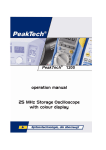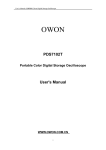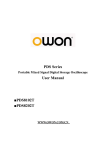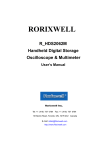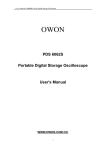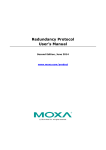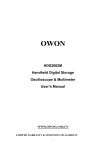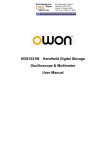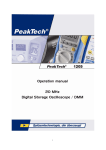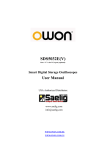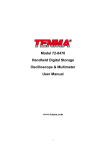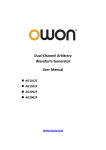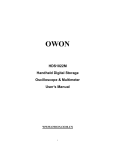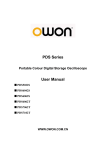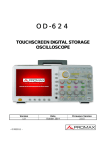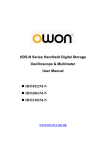Download PDS5022S User`s Manual
Transcript
User’s Manual of OWON Colour Digital Storage Oscilloscope OWON PDS5022S Portable Colour Digital Storage Oscilloscope User's Manual WWW.OWON.COM.CN 1 User’s Manual of OWON Colour Digital Storage Oscilloscope Copy Right in this Manual © Lilliput Company. All rights have been reserved. The Lilliput’s products are under the protection of the patent rights in America and other countries, including ones which have already obtained the patent rights and those which are applying for. The information in this manual will replace all that in the materials published originally. The information in this manual was correct at the time of printing. However, OWON will continue to improve products and reserves the rights to changes specification at any time without notice. Lilliput Company, the 5th floor, B Area, Chuangxin Mansion, Xiamen Software Zone. OWON is the registered trademark of the Lilliput Company. Manufacturer: Fujian Lilliput Optoelectronics Technology Co., Ltd. Statement of Conformity Base on the result using appropriate standards,the product is in conformity with Electromagnetic Compatibility Directive 89/336/EEC Low Voltage Directive 73/23/EEC Sample tests Standards used: EN61010.1 2001 2nd edition Safety Requirements for Electrical Equipment for Measurement, Control, and Laboratory use-part 1:General Requirements EN61326 1997+A1 1998+A2 2001+A3 2003 Electrical Equipment for Measurement, Control and Laboratory use-EMC Requirements-part 1. General Repuirements EN61000-3-2 2000+A2 2005 Electromagnetic Compatibility(EMC)-part 3:Limits-Section 2:Limits for Harmonic Current Emissions (Equipment Input Current less than/equal to 16A per phase) EN61000-3-3 1995+A1 2001 Electromagnetic Compatability (EMC)-part 3:Limits-Section 3 Limitation of Voltage Fluctutations and Flicker in Low-Voltage Supply systems for Equipment with Rated Current less than or equal to 16A The tests have been performed in typical configuration. This conformity is indicated by the symbol CE, i.e."Conformite Europeenne". 2 User’s Manual of OWON Colour Digital Storage Oscilloscope Warranty Summary (PDS Series Digital Storage Oscilloscope) The Lilliput guarantees that no faults in material and processing will present in the products produced and sold by the company within 3 years since the date when they are delivered by the authorized retail trader of Lilliput. If there is any defect really found in the product within the warranty period, the Lilliput will offer repairing and changing services according to those described in the complete warranty statement. Please contact the nearest Lilliput’s Sales and Service Offices for services or a complete copy of the warranty statement. Excepting the after-sales services provided in this summary or the applicable warranty statements, Lilliput will not offer any guarantee for maintenance definitely declared or hinted, including but not limited to the implied guarantee for marketability and special-purpose acceptability. Lilliput will not take any responsibilities for any indirect, special or consequent damages. To avoid body damage and prevent product and connected equipment damage. This product can only be used in the specified applications. Carefully read the following safety information before using the test tool. Warning: When use BC(battery charge) as power supply, to avoid fire or electrical shock if a test tool input is connected to more 42V peak (30Vrms) or on circuits of more than 4800VA: Only use accessory insulated voltage probes, test lead Before use, inspect oscilloscope probes, accessories for mechanical damage and replace when damage. Remove all probes, test leads and accessories that are not in use. Remove computer data line Do not apply input voltages above the rating of the instrument Use caution when using 1:1 test leads because the probe tip voltage will be directly transmitted to the oscilloscope. Do not use exposed metal BNC or banana plug connectors Do not insert metal objects into connectors. 3 User’s Manual of OWON Colour Digital Storage Oscilloscope Warranty Summary (Probe) The Lilliput guarantees that no faults in material and processing will emerge in the products produced and sold by the company within one year since the date when they are delivered. If it is shown that there is any defect in the product within the warranty period, the Lilliput will offer repairing and changing services according to those described in the complete warranty statement. Please contact the nearest Lilliput’s Sales and Service Offices for services or a complete copy of the warranty statement. Excepting the after-sales services provided in this summary or the applicable warranty statements, Lilliput will not offer any guarantee for maintenance definitely declared or hinted, including but not limited to the implied guarantee for marketability and special-purpose acceptability. Lilliput should not take any responsibilities for any in direct, special or consequent damages. 4 User’s Manual of OWON Colour Digital Storage Oscilloscope Table of Contents General Safety Requirements...........................................................................................7 Safety Terms and Symbols ...............................................................................................8 General Characteristics of the PDS5022S Colour Digital Storage Oscilloscope..............9 Junior User’s'Guidebook .............................................................................................. 10 Introduction to the Front Panel and the User's Interface of the PDS series Oscilloscope .. 11 How to Carry on the General Inspection ................................................................................ 15 How to Carry on the Function Inspection............................................................................... 16 How to Implement the Probe Compensation .......................................................................... 18 How to Set the Probe Attenuation Coefficient ........................................................................ 19 How to Use the Probe Safely..................................................................................................... 20 How to Implement Auto-calibration........................................................................................ 21 Introduction to the Vertical System ......................................................................................... 22 Introduction to the Horizontal System .................................................................................... 23 Introduction to the Trigger System.......................................................................................... 24 Advanced User's Guidebook .......................................................................................... 25 How to Set the Vertical System................................................................................................. 26 Implementation of Mathematical Manipulation Function .................................................... 32 Application of VERTICAL POSITION and VOLTS/DIV Knobs......................................... 33 How to Set the Horizontal system ............................................................................................ 34 How to Set the Trigger System ................................................................................................. 38 How to Operate the Function Menu ........................................................................................ 46 How to Implement Sampling Setup ......................................................................................... 46 How to Set the Display System ................................................................................................. 49 How to Save and Recall a Wave Form..................................................................................... 53 How to Implement the Auxiliary System Function Setting ................................................... 55 How to Implement the Automatic Measurement.................................................................... 58 How to Implement the Cursor Measurement ......................................................................... 61 How to Implement the Autoscale function setting............................................................... 63 How to Use Executive Buttons.................................................................................................. 66 Examples of Application ................................................................................................ 67 Example 1: Measurement of Simple Signals........................................................................... 67 5 User’s Manual of OWON Colour Digital Storage Oscilloscope Example 2: Gain of the Amplifier in the Metering Circuit.................................................... 68 Example 3: Capture the Single Signal ..................................................................................... 69 Example 4: Analyze the Details of a Signal ............................................................................. 71 Example 5: Application of X-Y Function ................................................................................ 73 Example 6: Video Signal Trigger ............................................................................................. 75 Fault Treatment ............................................................................................................. 80 Appendix A: Technical Specifications............................................................................ 81 Appendix B: Enclosure .................................................................................................. 85 Appendix C: Maintenance, Cleaning and Repairing ..................................................... 85 Appendix D: Battery Using Guide ................................................................................. 86 6 User’s Manual of OWON Colour Digital Storage Oscilloscope General Safety Requirements Before any operations, please read the following safety precautions to avoid any possible bodily injury and prevent this product or any other products connected from damage. In order to avoid any contingent danger, this product is only used within the range specified. Only the qualified technicians can implement the maintenance. Prevent the Fire or Bodily Injury. Use the proper power line. Only use the power cord specially provided for this product or that has been approved to be used in this user state. Connect or Disconnect Correctly. When the probe or testing wire is connected to the power lead, please do not connect and disconnect the probe or testing wire freely. Product Grounding. This product is grounded through the power lead grounding conductor. In order to prevent any electric shocking, the grounding conductor must be connected to the ground. It requires guarantee that this product has been already grounded correctly before any connection with its input or output terminal. Connect the probe correctly. The grounding end of the probe corresponds to the grounding phase. Please don't connect the grounding end to the positive phase. Pay attention to the nominal values of all terminals. In order to prevent any fire or electric shock risks, please pay attention to all the nominal values and marks of this product. Before implement any connections for this product, please read the user's manual of this product to understand the information about the rated values further. Do not make any operations without the instrument cover installed. If the cover or panel has already been removed, please don't operate this product. Use the proper fuse. Only the fuse complying with the specified type and nominal value for this product can be used. Avoid touching any exposed circuit. When the product is on power, please don't touch the uncovered contacts and parts. Please don't make any operations while there is an uncertain fault emerged. If suspecting damage to this product, please contact the qualified maintenance personnel for check. Keep a good ventilation condition. Please consult the detailed installation instruction in the user's manual so that this product can be erected correctly, keeping it under a good ventilation condition. Please do not make any operations in a moist environment. Please do not make any operates in an explosive environment. Keep the products surface clean and dry. 7 User’s Manual of OWON Colour Digital Storage Oscilloscope Safety Terms and Symbols Terms in this manual. The following terms may appear in this manual: Warning. A warning statement indicates the conditions and actions which may endanger the life safety. Note. A note statement indicates the conditions and actions which may cause damage to this product or other property. Terms on the product. The following terms may appear on this product: Danger: It indicates that there may be an immediate injury to you when you encounter this mark. Warning: It indicates that there may not be an immediate injury to you when you encounter this mark. Note: It indicates that there may be damage to this product or other property. Symbols on the products. The following symbol may appear on the products: High Voltage Please Consult the Manual. Protective Ground End 8 Earth End on the Shell Grounding End for Measurement User’s Manual of OWON Colour Digital Storage Oscilloscope General Characteristics of the PDS5022S Colour Digital Storage Oscilloscope With the bandwidth of 25M; Record length of 5,000 points for each channel; Sampling rates of 100MS/s for each channel; Reading-out with the cursor; Twenty automatic measurement functions; Autoscale function; Color liquid crystal display of high resolution and high contrast with adjustable back light; Storage and call-out of waveforms; Automatic setting function provided capable of fast setting; Multiple-waveform calculation function; Implementation of detecting the average and peak values of the waveform; Digital real-time oscilloscope; Edge and video triggering function; RS232 or USB communication ports; Different continuous displaying time; User interface in two languages for the user’s choice. 9 User’s Manual of OWON Colour Digital Storage Oscilloscope Junior User’s' Guidebook This chapter deals with the following topics mainly: Introduction to the front panel and the user’s interface of the PDS series oscilloscope How to carry on the general inspection How to carry on the function inspection How to implement the probe compensation How to set the probe attenuation coefficient How to use the probe safely How to implement an auto-calibration Introduction to the vertical system Introduction to the horizontal system Introduction to the trigger system 10 User’s Manual of OWON Colour Digital Storage Oscilloscope Introduction to the Front Panel and the User's Interface of the PDS series Oscilloscope When you get a new-type oscilloscope, you should get acquainted with its front panel at first and the PDS series digital storage oscilloscope is no exception. This chapter makes a simple description of the operation and function of the front panel of the PDS series oscilloscope, enabling you to be familiar with the use of the PDS series oscilloscope in the shortest time. The PDS series oscilloscope offers a simple front panel with distinct functions to users for their completing some basic operations, in which the knobs and function pushbuttons are included. The knobs have the functions similar to other oscilloscopes. The 5 buttons in the column on the right side of the display screen are menu selection buttons (defined as F1 to F5 from top to bottom respectively), through which, you can set the different options for the current menu. The other pushbuttons are function buttons, through which, you can enter different function menus or obtain a specific function application directly. 11 User’s Manual of OWON Colour Digital Storage Oscilloscope Fig. 1 The Front Panel of a PDS series Oscilloscope Function Buttons Back-light Adjustment Menu Selection Vertical Control Connector Horizontal Control Trigger Control Fig. 2 Explanatory Drawing for Operations of the PDS series Oscilloscope 12 User’s Manual of OWON Colour Digital Storage Oscilloscope Fig. 3 Illustrative Drawing of Display Interfaces 1. The Trigger State indicates the following information: Auto: The oscilloscope is under the Automatic mode and is collecting the waveform under the non-trigger state. Trig' d: The oscilloscope has already detected a trigger signal and is collecting the after-triggering information. Ready: All pre-triggered data have been captured and the oscilloscope has been already ready for accepting a trigger. Scan: The oscilloscope captures and displays the waveform data continuously in the scan mode. Stop: The oscilloscope has already stopped the waveform data acquisition. 2. Waveform Viewing Area. 3. The purple pointer indicates the horizontal trigger position, which can be adjusted by the horizontal position control knob. 4. The reading shows the time deviation between the horizontal trigger position and the screen centre line, which equals 0 in the screen center. 5. This reading shows the time deviation between the horizontal trigger position and the window centre line, which is regarded as 0 in the window center. 6. It indicates the current function menu. 13 User’s Manual of OWON Colour Digital Storage Oscilloscope 7. It indicates the operation options for the current function menu, which changes with the function menus. 8. The purple pointer shows the trigger level position. 9. The reading shows the trigger level value. 10. The reading shows the trigger source. 11. It shows the selected trigger type: Rising edge triggering Falling edge triggering Video line synchronous triggering Video field synchronous triggering 12. The reading shows the window time base set value. 13. The reading shows the main time base set value. 14. The two yellow dotted lines indicate the size of the viewing expanded window. 15. The icon shows the coupling mode of the CH2 channel. “ “ “ indicates the direct current coupling ” indicates the AC coupling 16. The reading shows the vertical scale factor (the Voltage Division) of the CH2 channel. 17. The icon indicates the coupling mode of the CH1 channel: The icon "–" indicates the direct current coupling The icon " " indicates the AC coupling 18. The reading indicates the vertical scale factor (the Voltage Division) of the CH1 channel. 19. The information shows the zero point positions of CH1 or CH2 channel. 20. The yellow pointer shows the grounding datum point (zero point position) of the waveform of the CH2 channel. If the pointer is not displayed, it shows that this channel is not opened. 21. The red pointer indicates the grounding datum point (zero point position) of the waveform of the CH1 channel. If the pointer is not displayed, it shows that the channel is not opened. 22. The positions of two purple dotted line cursors measurements. 14 User’s Manual of OWON Colour Digital Storage Oscilloscope How to Carry on the General Inspection After you get a new PDS series oscilloscope, it is recommended that you should make a check on the instrument according to the following steps: 1. Check whether there is any damage caused by transportation. If it is found that the packaging carton or the foamed plastic protection cushion has suffered serious damage, do not throw it away first till the complete device and its accessories succeed in the electrical and mechanical property tests. 2. Check the Accessories The supplied accessories have been already described in the Appendix B “Accessories” of this Manual. You can check whether there is any loss of accessories with reference to this description. If it is found that there is any accessory lost or damaged, please get in touch with the distributor of LILLIPUT responsible for this service or the LILLIPUT’s local offices. 3. Check the Complete Instrument If it is found that there is damage to the appearance of the instrument, or the instrument can not work normally, or fails in the performance test, please get in touch with the LILLIPUT’s distributor responsible for this business or the LILLIPUT’s local offices. If there is damage to the instrument caused by the transportation, please keep the package. With the transportation department or the LILLIPUT’s distributor responsible for this business informed about it, a repairing or replacement of the instrument will be arranged by the LILLIPUT. 15 User’s Manual of OWON Colour Digital Storage Oscilloscope How to Carry on the Function Inspection Make a fast function check to verify the normal operation of the instrument, according to the following steps: 1. Connect the Instrument to the Power and Push down the Power Switch Button. The instrument carries out all self-check items and shows the prompt “Press any Key Enter the Operating Mode”. Press the “UTILITY” button to get access to the “FUNCTION” menu and push down F2 the menu selection button to call out the function “Recall Factory”. The default attenuation coefficient set value of the probe in the menu is 10X, shown as Fig. 4. Fig. 4 Power on the Instrument 2. Set the Switch in the Oscilloscope Probe as 10X and Connect the Oscilloscope with CH1 Channel. Align the slot in the probe with the plug in the CH1 connector BNC, and then tighten the probe with rotating it to the right side. Connect the probe tip and the ground clamp to the connector of the probe compensator, shown as Fig. 5. 16 User’s Manual of OWON Colour Digital Storage Oscilloscope Probe comp CH1 Fig. 5 Connection of the Probe 3. Press the AUTOSET Button. The square wave of 1 KHz frequency and 5V peak-peak value will be displayed in several seconds (see Fig. 6). Fig. 6 Autoset Check CH2 by repeating Step 2 and Step 3. 17 User’s Manual of OWON Colour Digital Storage Oscilloscope How to Implement the Probe Compensation When connect the probe with any input channel for the first time, make this adjustment to match the probe with the input channel. The probe which is not compensated or presents a compensation deviation will result in the measuring error or mistake. For adjusting the probe compensation, please carry out the following steps: 1. Set the attenuation coefficient of the probe in the menu as 10X and that of the switch in the probe as 10X, and connect the oscilloscope probe with the CH1 channel. If a probe hook tip is used, ensure that it keeps in close touch with the probe. Connect the probe tip with the signal connector of the probe compensator and connect the reference wire clamp with the ground wire connector of the probe connector, and then press the button AUTOSET (see Fig. 5). 2. Check the displayed wave forms and regulate the probe till a correct compensation is achieved (see Fig. 7 and Fig. 8). Fig. 7 Displayed Wave Forms of the Probe Compensation 3. Repeat the steps mentioned if necessary. Fig. 8 Adjust Probe 18 User’s Manual of OWON Colour Digital Storage Oscilloscope How to Set the Probe Attenuation Coefficient The probe has several attenuation coefficients, which will influence the vertical scale factor of the oscilloscope. If it is required to change (check) the set value of the probe attenuation coefficient, press the function menu button of the channels used, then push down the selection button corresponding to the probe till the correct set value is shown. This setting will be valid all the time before it is changed again. Note: The attenuation coefficient of the probe in the menu is preset to 10X when the oscilloscope is delivered from the factory. Make sure that the set value of the attenuation switch in the probe is the same as the menu selection of the probe in the oscilloscope. The set values of the probe switch are 1X and 10X (see Fig. 9). Fig. 9 Attenuation Switch Note: When the attenuation switch is set to 1X, the probe will limit the bandwidth of the oscilloscope in 5MHz. If it is needed to use the whole bandwidth of the oscilloscope, the switch must be set to 10X. 19 User’s Manual of OWON Colour Digital Storage Oscilloscope How to Use the Probe Safely The safety guard ring around the probe body protects your finger against the electric shock, shown as Fig. 10. Fig. 10 Finger Guard Warning: In order to avoid suffering from the electric shock, please keep your finger behind the safety guard ring of the probe body during the operation. In order to protect you from suffering from the electric shock during your using the probe, do not touch the metal part of the probe tip when the probe is connected to the power supply. Before making any measurements, please connect the probe to the instrument and connect the ground terminal to the earth. 20 User’s Manual of OWON Colour Digital Storage Oscilloscope How to Implement Auto-calibration The auto-calibration application can make the oscilloscope reach the optimum condition rapidly to obtain the most accurate measurement value. You can carry out this application program at any time, but when the range of variation of the ambient temperature is up to or over 5 , this program must be executed. For the performing of the self-calibration, all probes or wires should be disconnected with the input connector first. Then, press the “UTILITY” button to call out the FUNCTION menu; push down the F3 menu selection button to choose the option “ Do Self Cal”; finally, run the program after confirming that everything is ready now. 21 User’s Manual of OWON Colour Digital Storage Oscilloscope Introduction to the Vertical System Shown as Fig.11, there are a series of buttons and knobs in VERTICAL CONTROLS. The following practices will gradually direct you to be familiar with the using of the vertical setting. Fig. 11 Vertical Control Zone 1. Use the button “VERTICAL POSITION” knob to show the signal in the center of the waveform window. The “VERTICAL POSITION” knob functions the regulating of the vertical display position of the signal. Thus, when the “VERTICAL POSITION” knob is rotated, the pointer of the earth datum point of the channel is directed to move up and down following the wave form. Measuring Skill If the channel is under the DC coupling mode, you can rapidly measure the DC component of the signal through the observation of the difference between the wave form and the signal ground. If the channel is under the AC mode, the DC component will be removed by filtration. This mode helps you display the AC component of the signal with a higher sensitivity. 2. Change the Vertical Setting and Observe the Consequent State Information Change. With the information displayed in the status bar at the bottom of the waveform window, you can determine any changes in the channel vertical scale factor. Rotate the vertical “VOLTS/DIV” knob and change the “Vertical Scale Factor (Voltage Division)”, it can be found that the scale factor of the channel corresponding to the status bar has been changed accordingly. Press buttons of “CH1 MENU”, “CH2 MENU” and “MATH MENU”, the operation menu, symbols, wave forms and scale factor status information of the corresponding channel will be displayed in the screen. 22 User’s Manual of OWON Colour Digital Storage Oscilloscope Introduction to the Horizontal System Shown as Fig.12, there are a button and two knobs in the “HORIZONTAL CONTROLS”. The following practices will gradually direct you to be familiar with the setting of horizontal time base. Fig. 12 Horizontal Control Zone 1. Use the horizontal “SEC/DIV” knob to change the horizontal time base setting and observe the consequent status information change. Rotate the horizontal “SEC/DIV” knob to change the horizontal time base, and it can be found that the “Horizontal Time Base” display in the status bar changes accordingly. The horizontal scanning speed steps from 5ns up to 100s in the sequence of 1-2.5-5. 2. Use the “HORIZONTAL POSITION” knob to adjust the horizontal position of the signal in the waveform window. The “HORIZONTAL POSITION” knob is used to control the triggering displacement of the signal or for other special applications. If it is applied to triggering the displacement, it can be observed that the wave form moves horizontally with the knob when you rotate the “Horizontal Position” knob. 3. With the “HORIZONTAL MENU” button pushed down, you can set and initiate the Window Expansion. 23 User’s Manual of OWON Colour Digital Storage Oscilloscope Introduction to the Trigger System Shown as Fig.13, there are a knob and four buttons in the “TRIGGER CONTROLS”. The following practices will direct you to be familiar with the setting of the trigger system gradually. Fig. 13 Trigger Control Zone 1. Press the “TRIG MENU” button and call out the trigger menu. With the operations of the 5 menu selection buttons, the trigger setting can be changed. 2. Use the “TRIG LEVEL” knob to change the trigger level setting. With the rotation of the “TRIG LEVEL” knob, it can found that the trigger indicator in the screen will move up and down with the rotation of the knob. With the movement of the trigger indicator, it can be observed that the trigger level value displayed in the screen changes. 3. Press the button “SET TO 50%” to set the trigger level as the vertical mid point values of the amplitude of the trigger signal. 4. Press the “FORCE TRIG” button to force a trigger signal, which is mainly applied to the “Normal" and "Single” trigger modes. 5. The “SET TO ZERO” button is used to reset the trigger horizontal position. 24 User’s Manual of OWON Colour Digital Storage Oscilloscope Advanced User's Guidebook Up till now, you have already been familiar with the initial operations of “VERTICAL CONTROLS”, “HORIZONTAL CONTROLS” and “TRIGGER CONTROLS”, and the functions of the function areas, buttons and knobs in the front panel of the PDS series oscilloscope. Based the introduction of the previous Chapter, the user should have an intimate knowledge of the determination of the change of the oscilloscope setting through observing the status bar. If you have not been familiar with the above-mentioned operations and methods yet, we advise you to read the section of “Chapter One Junior Users' Guidebook”. This chapter will deal with the following topics mainly: How to Set the Vertical System How to Set the Horizontal System How to Set the Trigger System How to implement the Sampling Setup How to Set the Display System How to Save and Recall a Wave Form How to implement the Auxiliary System Function Setting How to implement the Automatic Measurement How to implement the Autoscale How to implement the Cursor Measurement How to Use Executive Buttons It is recommended that you read this chapter carefully to get acquainted the various measurement functions and other operation methods of the PDS series oscilloscope. 25 User’s Manual of OWON Colour Digital Storage Oscilloscope How to Set the Vertical System The VERTICAL CONTROLS includes three menu buttons such as CH1 MENU, CH2 MENU and MATH MENU, and four knobs such as VERTICA POSITION, VOLTS/DIV (one group for each of the two channels). Setting of CH1 and CH2 Every channel has an independent vertical menu and each item is set respectively based on the channel. With the “CH1 MENU” or “CH2 MENU” menu button pushed down, the system shows the operation menu of the corresponding channel (see Fig. 14). Fig. 14 Channel Setting Menu 26 User’s Manual of OWON Colour Digital Storage Oscilloscope The description of the Channel Menu is shown as the following list: following form: Function Menu Coupling Channel Probe Inverted 1. Setting AC DC Ground OFF ON 1X 10X 100X 1000X OFF ON Description Block the AC component in the input signal. Unblock the AC and DC components in the input signal. Input signal is interrupted. Close the measurement channel. Open the measuring channel. Choose one according to the probe attenuation factor to make the vertical scale reading accurate. The wave form is displayed normally. Initiate the wave form inverted function. Setting Channel Coupling Taking the Channel 1 for example, the measured signal is a square wave signal containing the direct current bias. The operation steps are shown as below: (1). Press the CH1 MENU button and call out the CH1 SETUP menu. (2). Press the F1 menu selection button and select the Coupling item as “AC” to set the channel coupling as ac mode, under which the direct current component in the signal will be blocked. Then, press the F1 menu selection button again and select the Coupling item as “DC”, setting the channel coupling as dc mode, under which both dc and ac components in the signal will be unblocked. The wave forms are shown as Fig. 15 and Fig. 16. 27 User’s Manual of OWON Colour Digital Storage Oscilloscope Fig. 15 AC Coupling Oscillogram Fig. 16 DC Coupling Oscillogram 28 User’s Manual of OWON Colour Digital Storage Oscilloscope 2. Setting the Channel “ON/OFF” Taking the Channel 1 for example, the operation steps are shown as below: (1). Press the CH1 MENU button and call out the CH1 SETUP menu. (2). Press the F2 menu selection button and select the Channel as OFF, with Channel 1 switched off. (3). Press F2 menu selection button again, select the channel as ON, with Channel 1 is switched on. 3. Regulate the Attenuation Ratio of the Probe In order to match the attenuation coefficient of the probe, it is required to adjust the attenuation ration coefficient of the probe through the operating menu of the Channel accordingly. If the attenuation coefficient of the probe is 1:1, that of the oscilloscope input channel should also be set to 1X to avoid any errors presented in the displayed scale factor information and the measured data. Take the Channel 1 as an example, the attenuation coefficient of the probe is 1:1, the operation steps is shown as follows: (1). Press the CH1 MENU button, access CH1 SETUP menu. (2). Press the F3 menu selection button and select 1X for the probe. The Figure 17 illustrates the setting and the vertical scale factor when the probe of the attenuation coefficient of 1:1.is used. Fig. 17 Regulation of the Attenuation Ratio of the Probe 29 User’s Manual of OWON Colour Digital Storage Oscilloscope A List of the Attenuation Coefficients of Probes and the Corresponding Menu Settings. Attenuation Coefficient of the Probe 1:1 10:1 100:1 1000:1 5. Corresponding Menu Setting 1X 10X 100X 1000X Setting of Wave Form Inverted Wave form inverted: the displayed signal is turned 180 degrees against the phase of the earth potential. Taking the Channel 1 for example, the operation steps are shown as follows: (1). Press the CH1 MENU button and get access to the CH1 SETUP menu. (2). Press the F4 menu selection button and select ON in the Inverted. The wave form inverted function is initiated. (3). Press the F4 menu selection button again and select OFF for Inverted item. The function of wave form inverted is closed off. For the screen display, see Fig. 18 and Fig. 19. 30 User’s Manual of OWON Colour Digital Storage Oscilloscope Fig. 18 Wave Form not Inverted Fig. 19 Wave Form Inverted 31 User’s Manual of OWON Colour Digital Storage Oscilloscope Implementation of Mathematical Manipulation Function The Mathematical Manipulation function is used to show the results of the additive and subtraction operations between Channel 1 and Channel 2. Taking the additive operation between Channel 1 and Channels 2 for example, the operation steps are as follows: 1. Press the MATH MENU button and call out the WAVE MATH menu. 2. Press the F3 menu selection button and choose CH1+CH2. The green calculated wave form M is displayed in the screen; press the F3 menu selection button again, the wave form M is closed off (see Fig. 20). Fig. 20 Wave Form resulted from CH1 +CH2 Mathematical Manipulation The corresponding FCL (Functional Capabilities List) of the Wave Form Calculation Setting CH1-CH2 CH2-CH1 CH1+CH2 Description Subtract the Channel 2 wave form from the Channel 1 wave form. Subtract the Channel 1 wave form from the Channel 2 wave form. Add the Channel 1 wave form to the Channel 2. 32 User’s Manual of OWON Colour Digital Storage Oscilloscope Application of VERTICAL POSITION and VOLTS/DIV Knobs 1. The .VERTIVAL POSITION knob is used to adjust the vertical positions of the wave forms of all Channels (including those resulted from the mathematical operation). The analytic resolution of this control knob changes with the vertical division. 2. The VOLTS/DIV knob is used to regulate the vertical resolution of the wave forms of all channels (including those obtained from the mathematical manipulation), which can determine the sensitivity of the vertical division with the sequence of 1-2-5. The vertical sensitivity goes up when the knob is rotated clockwise and goes down when the knob is rotated anticlockwise. 3. When the vertical position of the channel wave form is adjusted, the screen shows the information concerning the vertical position at the lower left corner (see Fig.21). Fig. 21 Information about Vertical Position 33 User’s Manual of OWON Colour Digital Storage Oscilloscope How to Set the Horizontal system The HORIZONTAL CONTROLS includes the HORIZONTAL MENU button and such knobs as HORIZONTAL POSITION and SEC/DIV. 1. HORIZONTAL POSITION knob: this knob is used to adjust the horizontal positions of all channels (include those obtained from the mathematical manipulation), the analytic resolution of which changes with the time base. 2. SEC/DIV knob: it is used to set the horizontal scale factor for setting the main time base or the window. 3. HORIZONTAL MENU button: with this button pushed down, the screen shows the operating menu (see Fig. 22). Fig. 22 Time Base Mode Menu The description of the Horizontal Menu is as follows: Function Menu Main Time Base Set Window Zone Window Setting Description The setting of the horizontal main time base is used to display the wave form. A window area is defined by two cursors. The defined window area for display is expanded to the full screen. 34 User’s Manual of OWON Colour Digital Storage Oscilloscope Main Time Base Press the F1 menu selection button and choose the Main Time Base. In this case, the HORIZONTAL POSITION and SEC/DIV knobs are used to adjust the main window. The display in the screen is shown as Fig. 23. Fig. 23 Main Time Base 35 User’s Manual of OWON Colour Digital Storage Oscilloscope Window Setting Press the F2 menu selection button and choose Set Window. The screen will show a window area defined by two cursors. In this case, the HORIZONTAL POSITION and SEC/DIV knobs can be used to adjust the horizontal position and size of this window area (see Fig. 24). Fig. 24 Set Window 36 User’s Manual of OWON Colour Digital Storage Oscilloscope Window Expansion Press the F3 menu selection button and choose Zone Window. As a result, the window area defined by two cursors will be expanded to the full screen size (see Fig. 25). Fig. 25 Zone Window 37 User’s Manual of OWON Colour Digital Storage Oscilloscope How to Set the Trigger System When the oscilloscope begins to collect the data and display the wave form depends on a trigger. Once it is set correctly, the trigger can transfer the unstable display into a meaningful wave form. When beginning to collect data, the oscilloscope will collect adequate data to draw the wave form at the left side of the trigger point at first. It will continuously perform the data acquisition while waiting for the trigger condition. After a trigger is detected, the oscilloscope will continuously collect data enough to draw the wave form at the right side of the trigger point. One knob and four function menu buttons are included in the trigger control zone. TRIG LEVEL: Trigger the level control knob and set the signal voltage corresponding to the trigger point. SET TO 50%: Set the trigger level as the vertical mid point value of the amplitude of the trigger signal. FORCE TRIG: It is a force trigger button for the generation of a trigger signal, which is mainly used in the “Normal” and "Single” triggering modes. SET TO ZERO: Trigger the resetting of the horizontal position. TRIG MENU: It is a trigger menu button. When it is pressed, an operation menu will be presented in the screen, shown as Fig. 26. Fig. 26 Trigger Mode Menu 38 User’s Manual of OWON Colour Digital Storage Oscilloscope Trigger Control There are two trigger modes: Edge Trigger and Video Trigger. Each trigger mode uses different function menu. The switching between two modes can be implemented by pressing the F1 menu selection button. Edge Trigger: It happens when the trigger input passes through a given level along the set direction. Video Trigger: Carry out the field or line video trigger of the standard video signal. The Edge and Video Trigger menus are described respectively as below: Edge Trigger Under the Edge Trigger mode, a trigger happens in the trigger threshold value of the input signal edge. When the Edge Trigger is selected, a trigger will occur in the rising or falling edge of the input signal. The Edge Trigger Menu is shown as Fig. 27. Fig. 27 Edge Trigger Menu 39 User’s Manual of OWON Colour Digital Storage Oscilloscope The Edge Trigger Menu is described as below: Function Menu Source Setting CH1 CH2 EXT EXT/5 Slope Mode Rising Falling Auto Normal Single Coupling AC DC HF Rjc LF Rjc Description Set Channel 1 as the trigger signal of the source. Set Channel 2 as the trigger signal of the source. Set the external trigger channel as the trigger signal of the source. Divide the External Trigger Source by 5 to expand the external trigger level range. Set a trigger on the rising edge of the signal. Set a trigger on the falling edge of the signal. Collect the wave form even if there is not trigger condition is detected. Collect the wave form only when the trigger condition is fulfilled. Collect a wave form when a trigger is detected, and then stop sampling. Block the direct current component. Unblock all components. Block the high-frequency signal and only unblock the low-frequency component. Block the low-frequency signal and only unblock the high -frequency component. To next menu Back to previous menu HoldOff Holdoff Reset 100ns 10s Turn “TRIG LEVEL” knob to set time slot before another trigger event Reset hold time to 100ns “ “ “ ” Make such settings in Channel 1 as Rising for Slop, Auto for Mode and DC for Coupling. The operation steps are as follows: 1. Press the TRIG MENU button and call out the trigger menu. 2. Press the F1 menu selection button and select Edge for Type. 3. Press the F2 menu selection button and choose CH1 for Source. 4. Press the F3 menu selection button and select Rising for Slope. 40 User’s Manual of OWON Colour Digital Storage Oscilloscope 5. Press the F4 menu selection button and choose Auto for Mode. 6. Press the F5 menu selection button to next menu 7. Press the F2 menu selection button and choose DC for Coupling. The display in the screen is as Fig. 28. 8. Press the F1 menu selection button to back to previous menu 7. Press the F3 menu selection button and choose Falling for Slope. For the screen display, see Fig. 29. Fig. 28 Wave Form Triggered on the Rising Edge Fig. 29 Wave Form Triggered on the Falling Edge 41 User’s Manual of OWON Colour Digital Storage Oscilloscope Video Trigger After choosing “Video Trigger”, a trigger is possible in field or line of NTSC, PAL or SECAM standard video signal. The operation menu of Video Trigger is shown as Fig. 30. Fig. 30 Video Trigger Menu The description of the Video Trigger menu is shown the following table: Function Menu Setting Source CH1 CH2 EXT EXT/5 Sync Line Field Description Set Channel 1 as the trigger signal of the source. Set Channel 2 as the trigger signal of the source. Set the external input channel as the trigger signal of the source. Divide the external trigger source by 5 and expand the external trigger level range. Set a trigger synchronization in the vide line. Set a trigger synchronization in the video field. To next menu Back to previous menu HoldOff 100ns 10s Adjust “TRIG LEVEL” key to set time slot before another trigger event Reset hold time to 100ns Holdoff Reset The operation steps for setting Channel 1 in Video Trigger Mode are as below: 1. Press the TRIG MENU button and get access to the trigger menu. 2. Press the F1 menu selection button and choose Video for Type. 3. Press the F2 menu selection button and choose CH1 for Source. 4. Press the F3 menu selection button and choose Field for Sync. The screen 42 User’s Manual of OWON Colour Digital Storage Oscilloscope display is shown as Fig. 31. 5. Press the F3 menu selection button and choose Line for Slope. The screen display is shown as Fig. 32. 6. Press the F3 menu selection button again and choose Odd field for Slope. The screen display is shown as Fig. 33. 7. Press the F3 menu selection button again and choose Even field for Slope. The screen display is shown as Fig. 34. 8. Press the F3 menu selection button again and choose Line num for Slope. The screen display is shown as Fig. 35. Fig. 31 Wave Form Triggered in the Video Field 43 User’s Manual of OWON Colour Digital Storage Oscilloscope Fig. 32 Wave Form Triggered in the Video Line Fig. 33 Wave Form Triggered in the Odd Field 44 User’s Manual of OWON Colour Digital Storage Oscilloscope Fig. 34 Wave Form Triggered in the Even Field Fig. 35 Wave Form Triggered in the Line Num 45 User’s Manual of OWON Colour Digital Storage Oscilloscope How to Operate the Function Menu The function menu control zone includes 7 function menu buttons and 2 immediate-execution buttons: SAVE/RCL, MEASURE, ACQUIRE, UTILITY, CURSOR, DISPLAY, AUTOSCALE, AUTOSET and RUN/STOP. How to Implement Sampling Setup Press the ACQUIRE button and the menu is displayed in the screen, shown as Fig. 36. Fig. 36 ACQU MODE Menu The description of the Sampling Setup Menu is shown as follows: Function Menu Sample Peak Detect Average Averages Setting Description General sampling mode. It is used for the detection of the jamming burr and the possibility of reducing the confusion. It is used to reduce the random and don’t-care noises, with the optional number of averages. 4, 16, 64, Choose the number of averages. 128 46 User’s Manual of OWON Colour Digital Storage Oscilloscope Change the ACQU Mode settings and observe the consequent variation of the wave form displayed. Fig. 37 Peak Detect mode, under which the burrs on the falling edge of the square wave, can be detected and the noise is heavy. 47 User’s Manual of OWON Colour Digital Storage Oscilloscope Fig. 38 Common ACQU Mode display, in which no burr can be detected. Fig. 39 The displayed wave form after the noise is removed under the Average Mode, in which the average number of 16 is set. 48 User’s Manual of OWON Colour Digital Storage Oscilloscope How to Set the Display System Push down the DISPLAY button and the menu displayed in the screen is shown as Fig. 40. Fig. 40 Display Set Menu The description of the Display Set Menu is shown as follows: Function Menu Type Persist Format Setting Vectors Dots OFF 1sec 2sec 5sec Infinite YT XY Carry Bitmap Vectors Description The space between the adjacent sampling points in the display is filled with the vector form. Only the sampling points are displayed. Set the persistence time for each sampling point. Show the relative relation between the vertical voltage and the horizontal time. Channel 1 is displayed on the horizontal axis and Channel 2 on the vertical axis. The data transmitted in communication are in the bitmap form. The data transmitted in communication are in the vector form. Battery On Off Display Type: With the F1 menu selection button pushed down, you can shift 49 User’s Manual of OWON Colour Digital Storage Oscilloscope between Vectors and Dots types. The differences between the two display types can be observed through the comparison between Fig. 41 and Fig.42. Fig. 41 Display in the Vector Form Fig. 42 Display in Dots form 50 User’s Manual of OWON Colour Digital Storage Oscilloscope Persist When the Persist function is used, the persistence display effect of the picture tube oscilloscope can be simulated: the reserved original data is displayed in fade color and the new data is in bright color. With the F2 menu selection button, different persistence time can be chosen: 1sec, 2sec, 5sec, Infinite and Closed. When the “Infinite” option is set for Persist time, the measuring points will be stored till the controlling value is changed (see Fig. 43). Fig. 43 Infinite Persistence Display XY Format This format is only applicable to Channel 1 and Channel 2. After the XY display format is selected, Channel 1 is displayed in the horizontal axis and Channel 2 in the vertical axis; the oscilloscope is set in the untriggered sample mode: the data are displayed as bright spots and the sampling rate is 1MS/s and can not be changed. The operations of all control knobs are as follows: The Vertical VOLTS/DIV and the Vertical POSITION knobs of Channel 1are used to set the horizontal scale and position. The Vertical VOLTS/DIV and the Vertical POSITION knobs of Channel 2 are used to set the vertical scale and position continuously. 51 User’s Manual of OWON Colour Digital Storage Oscilloscope The following functions can not work in the XY Format: Reference or digital wave form Cursor Time base control Trigger control Operation steps: 1. Press the DISPLAY button and call out the Display Set Menu. 2. Press the F3 menu selection button and choose the form as XY. The display format is changed to be XY mode (see Fig. 44). Fig. 44 XY Display Mode 52 User’s Manual of OWON Colour Digital Storage Oscilloscope How to Save and Recall a Wave Form Press the SAVE/RCL button, you can save and call out the wave forms in the instrument. The menu displayed in the screen is shown as Fig. 45. Fig. 45 Wave Form Save Menu The description of the Wave Form Save Menu is shown as the following table: Function Menu Source WAVE Setting CH1 CH2 MATH A,B C,D Save CHA OFF ON Description Choose the wave form to be saved. Choose the address in or from which the waveform is saved or can be get access to.. Save the wave form of the source in the selected address. Switch on or off the display of the stored waveform . 53 User’s Manual of OWON Colour Digital Storage Oscilloscope Save and Recall the Wave Form The PDS series oscilloscope can store four wave forms, which can be displayed with the current wave form at the same time. The stored wave form called out can not be adjusted. In order to save the wave form of the channel CH1 into the address A, the operation steps should be followed: 1. Press the F1 menu selection button and choose CH1 for Source. 2. Press the F2 menu selection button and choose A for Wave. 3. Press the F3 menu selection button and save the wave form. 4. Press the F4 menu selection button and choose ON for CHA. The stored wave form A will be displayed in the screen. The voltage level and time base level will also be shown at the upper left corner of the display area at the same time (see Fig. 46). Fig. 46 Wave Saving 54 User’s Manual of OWON Colour Digital Storage Oscilloscope How to Implement the Auxiliary System Function Setting Press the UNTILITY button and the menu is displayed in the screen as Fig. 47. Fig. 47 Function Menu The description of the Auxiliary Function Menu is shown as the following table. Function Menu System Status Recall Factory Do Self Cal Language Setting Chinese English Description Display the system function menu. Call out the factory settings. Carry out the self-calibration procedure. Choose the display language of the operating system. 55 User’s Manual of OWON Colour Digital Storage Oscilloscope Do Self Cal(Self-Calibration) The self-calibration procedure can improve the accuracy of the oscilloscope under the ambient temperature to the greatest extent. If the change of the ambient temperature is up to or exceeds 5 , the self-calibration procedure should be executed to obtain the highest level of accuracy. Before executing the self-calibration procedure, disconnect the probe or wire and the input connector. Then press the F3 menu selection button and choose “Do Self Cal”. After confirming it is all set, push down F3 button and choose “Do Self Cal”, entering the self-calibration procedure of the instrument. SYS STAT(System State) Press the F1 menu selection button and choose “SYS STAT” item. The menu pops up in the screen as Fig. 48. Fig. 48 SYS STAT Menu 56 User’s Manual of OWON Colour Digital Storage Oscilloscope The “SYS STAT” menu is described as the following table: Function Menu Setting Description Horizontal Show the horizontal parameter of the channel. Vertical Show the vertical parameter of the channel. Trigger Show the parameters of the trigger system. Misc Show the serial number and edition number. After entering into the SYS STAT menu, choose the corresponding function, with the corresponding parameters shown in the screen. If press the F1 menu selection button and choose the function item “Horizontal”, the Horizontal System State will be displayed in the screen. Press any other function button and exit from the SYS STAT menu (see Fig. 49). Fig. 49 Horizontal System State 57 User’s Manual of OWON Colour Digital Storage Oscilloscope How to Implement the Automatic Measurement With the Measure button pressed down, an automatic measurement can be implemented. There are 20 types of measurements and 4 measurement results can be displayed simultaneously. The 20 types automatic measurements include frequency, cycle, average value, peak-to-peak value , root mean square value, Vmax, Vmin, Vtop, Vbase, Vamp, Overshoot, Preshoot, RiseTime, Fall Time, +Width, -Width, +Duty, -Duty, DelayA B and DelayA B . Press the F1 menu selection button to choose Source or Type menu. You can choose the channel to be measured from the Source menu and choose the measurement Type (Freq, Cycle, Mean, PK–PK, RMS and None). The menu is displayed as Fig. 50. Fig. 50 Measure Menu Term interpretation Vpp: Peak-to-Peak Voltage. Vmax: The maximum amplitude. The most positive peak voltage measured over the entire waveform. Vmin: The minimum amplitude. The most negative peak voltage measured over the entire waveform. Vamp: Voltage between Vtop and Vbase of a waveform Vtop: Voltage of the waveform’s flat top, useful for square/pulse waveforms. Vbase: Voltage of the waveform’s flat base, useful for square/pulse waveforms. Overshoot: Defined as (Vmax-Vtop)/Vamp, useful for square and pulse waveforms. 58 User’s Manual of OWON Colour Digital Storage Oscilloscope Preshoot: Defined as (Vmin-Vbase)/Vamp, useful for square and pulse waveforms. Average: The arithmetic mean over the entire waveform. Vrms: The true Root Mean Square voltage over the entire waveform. Rise Time: Time that the leading edge of the first pulse in the waveform takes to rise from 10% to 90% of its amplitude. Fall Time: Time that the falling edge of the first pulse in the waveform takes to fall from 90% to 10% of its amplitude. +Width: The width of the first positive pulse in 50% amplitude points. -Width: The width of the first negative pulse in the 50% amplitude points. Delay 1 2 : The delay between the two channels at the rising edge. Delay 1 2 : The delay between the two channels at the falling edge. +Duty: +Duty Cycle, defined as +Width/Period -Duty: -Duty Cycle, defined as -Width/Period. Measure Four automatic measured values can be shown one time at maximum for the wave form of each channel. Only if the wave form channel is in the ON state can the measurement be carried out. No automatic measurement can be made for the saved or the mathematically manipulated wave form, or in the XY or Scan format. Measure the frequency, the peak-to-peak value of the Channel CH1 and the mean, the RMS of the Channel CH2, according the following steps: 1. Press the F1 menu selection button and choose Source. 2. Press the F2 menu selection button and choose CH1. 3. Press the F3 menu selection button and choose CH1. 4. Press the F4 menu selection button and choose CH2. 5. Press the F5 menu selection button and choose CH2. 6. Press the F1 menu selection button and choose Type. 7. Press the F2 menu selection button and choose Freq. 8. Press the F3 menu selection button and choose Pk-Pk. 9. Press the F4 menu selection button and choose Mean. 10. Press the F5 menu selection button and choose Cyc RMS. The measured value will be displayed in the reading window automatically (see Fig. 51). 59 User’s Manual of OWON Colour Digital Storage Oscilloscope Fig. 51 Automatic Measurement 60 User’s Manual of OWON Colour Digital Storage Oscilloscope How to Implement the Cursor Measurement Press the CURSOR button to display the cursor measurement function menu (CURS MEAS) in the screen, which includes Voltage Measurement and Time Measurement, shown as Fig. 52. Fig. 52 CURS MEAS Menu The description of the cursor measurement menu is shown as the following table: Function Menu Setting Type OFF Voltage Source Delta Cursor 1 Cursor 2 Time CH1, CH2 Description Switch off the cursor measurement. Display the voltage measurement cursor and menu. Show time measures the cursor and menu. Choose the channel generating the wave form to which the cursor measurement will be applied. Read the difference between cursors. Read the position of Cursor 1 (the Time is read with reference to the horizontal trigger position and the Voltage is to the ground point). Read the position of Cursor 1 (the Time is read with reference to the horizontal trigger position and the Voltage is to the ground point). 61 User’s Manual of OWON Colour Digital Storage Oscilloscope Cursor Measurement When carrying out the cursor measurement, the position of Cursor 1 can be adjusted with the CURSOR1 (VERTICAL POSITION) knob of Channel 1, and that of Cursor 2 can be adjusted with the CURSOR2 (VERTICAL POSITION) knob of Channel 2. Perform the following operation steps for the voltage cursor measurement of the channel CH1: 1. Press CURSOR and recall the Curs Meas menu. 2. Press the F1 menu selection button to choose Voltage for Type, with two purple dotted lines displayed along the horizontal direction of the screen, which indicating CURSOR1 and CURSOR2. 3. Press the F2 menu selection button and choose CH1 for Source. 4. Adjust the positions of CURSOR1 and CURSOR2 according to the measured wave form, with the absolute value of the voltage amplitude difference between Cursor 1 and Cursor 2 displayed in the increment window. The current position of Cursor1 is displayed in the Cursor1 window and that of Cursor2 is displayed in the Cursor2 window (see Fig. 53). Fig. 53 Wave Form of Voltage Cursor Measurement 62 User’s Manual of OWON Colour Digital Storage Oscilloscope Carry out the following operation steps for the time cursor measurement of the channel CH1: 1. Press “CURSOR” and recall the CURS MEAS menu. 2. Press the F1 menu selection button and choose Time for Type, with two purple dotted lines displayed along the vertical direction of the screen, which indicating Cursor 1 and Cursor 2. 3. Press the F2 menu selection button and choose CH1 for Source. 4. Adjust the positions of CURSOR1 and CURSOR2 according to the measured wave form, with the cycle and frequency of Cursor1 and Cursor 2 displayed in the increment window. The current position of Cursor1 is displayed in the Cursor1 window and that of Cursor2 is displayed in the Cursor2 window (see Fig. 54). Fig. 54 Wave Form of Cursor Measurement How to Implement the Autoscale function setting The function is applied to follow-up signals automatically even if the signals change at any time. Autoscale enables the instrument to set up trigger mode, voltage division and time scale automatically according to the type, amplitude and frequency of the signals. The menu is as follows: 63 User’s Manual of OWON Colour Digital Storage Oscilloscope Function Menu Autoscale Mode Setting Instruction OFF Turn off Autoscale ON Turn on Autoscale Vertical Follow-up and adjust vertical without changing horizontal setting scale Horizontal Follow-up and adjust horizontal scale without changing vertical setting HORI—VERT Follow-up and adjust the vertical and horizontal settings. Wave Only show one or two periods Show Multi-period waveforms If you want to measure the two-channel signal, you can do as the follows: 1. Press Autoscale, the function menu will appear on the right of the screen. 2. Press F1 and choose ON. 3. Press F2 and choose Horizontal- Vertical for Mode item. 4. Press F3 and choose for Wave item. Then the wave is displayed in the screen,showon as Fig55. Fig55: Autoscale Horizontal- Vertical multi-period waveforms 64 User’s Manual of OWON Colour Digital Storage Oscilloscope Fig 56: Autoscale Horizontal- Vertical mono-period waveform Note: 1. Entering into Autoscale function and flicker will be on the top left corner. (flicker every 0.5 second) 2. At the mode of Autoscale, the oscilloscope can self-estimate “Trigger mode” (Edge, Video, and Alternate) and “Type” (Edge, Video). If now, you press “Trigger mode” or “Type”, the forbidden information will display on the screen. 3. At the mode of XY and STOP status, pressing AUTO SET to enter into Autoscale, DSO switches to YT mode and AUTO status. 4. At the mode of Autoscale, DSO is always in the state of DC coupling and AUTO triggering. In this case, the forbidden information will be showing when making Triggering or Coupling settings. 5. At the mode of Autoscale, if adjust the vertical position, voltage division, trigger level or time scale of CH1 or CH2, the oscilloscope will turn off Autoscale function and if press AUTOSET again, the oscilloscope will enter into Autoscale. 6. Turn off the submenu at the Autoscale menu, the Autoscale is off and turn on the submenu still enters into the function. 7. When video triggering, the horizontal time scale is 50us. If one channel is showing edge signal, the other channel is showing video one, the time scale refers to 50us as video one as standard. 8. While the Autoscale is working,below settings will be made forcibly: (1) The unit will switch from non-main time base to main time base status. (2) The unit will siwtch to Peak detection menu while in the state of Average sampling mode. 65 User’s Manual of OWON Colour Digital Storage Oscilloscope How to Use Executive Buttons The executive buttons include AUTOSET,AUTOSCALE and RUN/STOP. AUTOSET This button is used for the automatic setting of all control values of the instrument to generate the wave form suitable for observation. Press the AUTOSET button and the oscilloscope will perform the fast automatic measurement of the signal. The function items of AUTOSET are shown as the following table: Function Items Acquisition Mode Vertical Coupling Vertical Scale Bandwidth Horizontal Level Horizontal Sale Trigger Type Trigger Source Trigger Coupling Trigger Slope Trigger Level Trigger Mode Display Format Setting Current DC Adjust to the proper division. Full Middle Adjust to the proper division Current Show the minimum number of channels. Current Current Mid-point Setting Auto YT RUN/STOP: Enable or disable the waveform sampling. Notice: Under the Stop state, the vertical division and the horizontal time base of the wave form can be adjusted within a certain range, in other words, the signal can be expanded in the horizontal or vertical direction. When the horizontal time base equal to or is less than 50ms, the horizontal time base can be expanded for 4 divisions downwards. 66 User’s Manual of OWON Colour Digital Storage Oscilloscope Examples of Application Example 1: Measurement of Simple Signals Observe an unknown signal in the circuit, and display and measure rapidly the frequency and peak-to-peak value of the signal. 1. Carry out the following operation steps for the rapid display of this signal: 1. Set the probe menu attenuation coefficient as 10X and that of the switch in the probe switch as 10X. 2. Connect the probe of Channel 1 to the measured point of the circuit. 3. Push down the AUTOSET button. The oscilloscope will implement the AUTPSET to make the wave form optimized, based on which, you can further regulate the vertical and horizontal divisions till the waveform meets your requirement. 2. Perform Automatic Measurement The oscilloscope can measure most displayed signals automatically. Complete the following operations for the measurement of frequency, cycle, mean and peak-to-peak value: 1. Press the MEASURE button to show the automatic measurement function menu. 2. Press the F1 menu selection button and choose Source, with the Source menu displayed. 3. Press the F2, F3, F4 and F5 menu selection buttons and choose CH1. 4. Press the F1 menu selection button again and choose Type, with the Type menu displayed. 5. Press the F2 menu selection button and choose Freq. 6. Press the F3 menu selection button and choose Period. 7. Press the F4 menu selection button and choose Mean. 8. Press the F5 menu selection button and choose Pk-Pk. Then, the frequency, cycle, mean and peak-to-peak value will present in the menu and change periodically (see Fig. 57). 67 User’s Manual of OWON Colour Digital Storage Oscilloscope Fig. 57 Waveform of Automation Measurement Example 2: Gain of the Amplifier in the Metering Circuit Set the probe menu attenuation coefficient as 10X and that of the switch in the probe as 10X. Connect the oscilloscope CH1 channel with the circuit signal input end and the CH2 channel to the output end. Operation Steps 1. Push down the AUTOSET button and the oscilloscope will automatically adjust the waveforms of the two channels into the proper display state. 2. Push down the MEASURE button to show the MEASURE menu. 3. Press the F1 menu selection button and choose Source. 4. Press the F2 menu selection button and choose CH1. 5. Press the F3 menu selection button and choose CH2. 6. Press the F1 menu selection button again and choose Type. 7. Press the F2 menu selection button and choose Pk-Pk. 8. Press the F3 menu selection button and choose Pk-Pk. 10. Read the peak-to-peak values of Channel 1 and Channel 2 from the displayed 68 User’s Manual of OWON Colour Digital Storage Oscilloscope menu (see Fig. 58). 11. Calculate the amplifier gain with the following formulas. Gain = Output Signal / Input signal Gain (db) = 20×log (gain) Fig. 58 Wave Form of Gain Measurement Example 3: Capture the Single Signal The digital storage oscilloscope takes the lead in providing the convenience capturing of such non-periodic signals as pulse and burr, etc. If you intent to capture a single signal, you can not set the trigger level and the trigger edge unless you have a particular priori knowledge of this signal. For example, if the pulse is the logic signal of a TTL level, the trigger level should be set to 2 volts and the trigger edge be set as the rising edge trigger. If it is uncertain as to the signal, you can make an observation of it in advance under the automatic or ordinary mode to determine the trigger level and the trigger edge. 69 User’s Manual of OWON Colour Digital Storage Oscilloscope The operation steps are as follows: 1. Set the probe menu attenuation coefficient to 10X and that of the switch in the probe to 10X. 2. Adjust the VOLTS/DIV and SEC/DIV knobs to set up a proper vertical and horizontal ranges for the signal to be observed. 3. Press the button ACQUIRE to display the ACQUIRE Mode menu. 4. Press the F2 menu selection button and choose Peak Detect. 5. Press the TRIG MENU button to display the Trigger Mode menu. 6. Press the F1 menu selection button and choose Edge as the trigger type. 7. Press the F4 menu selection button and choose Single as the trigger mode. 8. Press the F3 menu selection button and choose Rising as the slope. 9. Rotate the LEVEL knob and adjust the trigger level to the mid-value of the signal to be measured. 10. If the Trigger State Indicator at the top of the screen does not indicate Ready, push down the RUN/STOP button and start Acquire, waiting the emergence of the signal in conformity with the trigger conditions. If a signal reaches to the set trigger level, one sampling will be made and then displayed in the screen. With this function, any random occurrence can be captured easily. Taking the burst burr of larger amplitude for example, set the trigger level to the value just greater than the normal signal level, and then press the RUN/STOP button and wait. When there is a burr occurring, the instrument will trigger automatically and record the wave form generated during the period around the trigger time. With the HORIZONTAL POSITION knob in the horizontal control area in the panel rotated, you can change the horizontal position of the trigger position to obtain the negative delay, making an easy observation of the waveform before the burr occurs (see Fig. 59). 70 User’s Manual of OWON Colour Digital Storage Oscilloscope Fig. 59 Capture the Single Signal Example 4: Analyze the Details of a Signal Observe the Signal Containing Noises If the signal is interfered by the noise, the noise may cause a failure in the circuit. For the analyzing of the noise in detail, please operate the instrument according to the following steps: 1. Press the ACQUIRE button to display the ACQU MODE menu. 2. Press the F2 menu selection button and choose Peak Detect. In this case, the screen display contains the wave form of a random noise. Especially when the time base is set as Low Speed, then noise peak and burr contained in the signal can be observed with the peak detection (See Fig. 60). 71 User’s Manual of OWON Colour Digital Storage Oscilloscope Fig. 60 Wave Form of the Signal Containing Noises Separate Noises from the Signal When analyze the wave form of a signal, you should remove the noise contained in it. For the reduction of the random noise in the oscilloscope display, please operate the instrument according to the following step: 1. Press the ACQUIRE button to show the ACQU MODE menu. 2. Press the F3 menu selection button and choose Average. 3. Press the F4 menu selection button and observe the wave form obtained from averaging the wave forms of different average number. After the averaging, the random noise is reduced and the detail of the signal is easier to be observed. Shown as follows, after the noise is removed, the burrs on the rising and falling edges appear (see Fig. 61). 72 User’s Manual of OWON Colour Digital Storage Oscilloscope ] Fig. 61 Wave Form of the Noise-Removed Signal Example 5: Application of X-Y Function Examine the Phase Difference between Signals of two Channels Example: Test the phase change of the signal after it passes through a circuit network. Connect the oscilloscope with the circuit and monitor the input and output signals of the circuit. For the examination of the input and output of the circuit in the form of X-Y coordinate graph, please operate according to the following steps: 1. Set the probe menu attenuation coefficient for 10X and that of the switch in the probe for 10X. 2. Connect the probe of channel 1 to the input of the network and that of Channel 2 to the output of the network. 3. Push down the AUTOSET button, with the oscilloscope turning on the signals of the two channels and displaying them in the screen. 5. Adjust the VOLTS/DIV knob, making the amplitudes of two signals equal in the rough. 73 User’s Manual of OWON Colour Digital Storage Oscilloscope 6. Push down the DISPLAY button and recall the DISP SET menu. 7. Press the F3 menu selection button and choose XY for Format. The oscilloscope will display the input and terminal characteristics of the network in the Lissajous graph form. 8. Adjust the VOLTS/DIV and VERTICAL POSITION knobs, optimizing the wave form. 9. With the elliptical oscillogram method adopted, observe and calculate the phase difference (see Fig. 62). The signal must be centered and kept in the horizontal direction. Fig. 62 Lissajous Graph Based on the expression sinq =A/B or C/D, where, q is the phase difference angle, and the definitions of A, B, C, and D are shown as the graph above. As a result, the phase difference angle can be obtained, namely, q =± arcsin (A/B ) or ± arcsin (C/D). If the principal axis of the ellipse is in the I and III quadrants, the determined phase difference angel should be in the I and IV quadrants, that is, in the range of (0- /2) or (3 / 2- 2 ). If the principal axis of the ellipse is in the II and IV quadrants, the determined phase difference angle is in the II and III quadrants, that is, within the range of ( / 2 - ) or ( - 3 /2). 74 User’s Manual of OWON Colour Digital Storage Oscilloscope Example 6: Video Signal Trigger Observe the video circuit of a television, apply the video trigger and obtain the stable video output signal display. Video Field Trigger For the trigger in the video field, carry out operations according to the following steps: 1. Press the TRIG MENU button to display the trigger menu. 2. Press the F1 menu selection button and choose Video for Type. 3. Press the F2 menu selection button and choose CH1 for Source. 4. Press the F3 menu selection button and choose Field for Sync. 5. Adjust the VOLTS/DIV, VERTICAL POSITION and SEC/DIV knobs to obtain a proper wave form display (see Fig. 63). Fig. 63 Wave Form Obtained from Video Field Trigger Video Line Trigger For the trigger in the video line, please operate according to the following steps: 1. Push down the TRIG MENU button to display the trigger menu. 2. Press the F1 menu selection button and choose Video for Type. 75 User’s Manual of OWON Colour Digital Storage Oscilloscope 3. Press the F2 menu selection button and choose CH1 for Source. 4. Press the F3 menu selection button and choose Line for Sync. 5. Adjust the VOLTS/DIV, VERTICAL POSITION and SEC/DIV knobs to obtain the proper wave form display (see Fig. 64). Fig. 64 Wave Form Obtained from the Video Line Trigger Video Odd Field Trigger For the trigger in the video field, carry out operations according to the following steps: 1. Press the TRIG MENU button to display the trigger menu. 2. Press the F1 menu selection button and choose Video for Type. 3. Press the F2 menu selection button and choose CH1 for Source. 4. Press the F3 menu selection button and choose Odd Field for Sync. 5. Adjust the VOLTS/DIV, VERTICAL POSITION and SEC/DIV knobs to obtain a proper wave form display (see Fig. 65). 76 User’s Manual of OWON Colour Digital Storage Oscilloscope Fig. 65 Wave Form Obtained from the Odd Field Trigger Video Even Field Trigger For the trigger in the video field, carry out operations according to the following steps: 1. Press the TRIG MENU button to display the trigger menu. 2. Press the F1 menu selection button and choose Video for Type. 3. Press the F2 menu selection button and choose CH1 for Source. 4. Press the F3 menu selection button and choose Even Field for Sync. 5. Adjust the VOLTS/DIV, VERTICAL POSITION and SEC/DIV knobs to obtain a proper wave form display (see Fig. 66). 77 User’s Manual of OWON Colour Digital Storage Oscilloscope Fig. 66 Wave Form Obtained from the Even Field Trigger Video Line Num Trigger For the trigger in the video field, carry out operations according to the following steps: 1. Press the TRIG MENU button to display the trigger menu. 2. Press the F1 menu selection button and choose Video for Type. 3. Press the F2 menu selection button and choose CH1 for Source. 4. Press the F3 menu selection button and choose Line Num for Sync. 5. Press the F4 menu selection button and choose NTSC for Modulation. 6. Adjust the VOLTS/DIV, VERTICAL POSITION and SEC/DIV knobs to obtain a proper wave form display (see Fig. 67). 78 User’s Manual of OWON Colour Digital Storage Oscilloscope Fig. 67 Wave Form Obtained from the Line NUM Trigger 79 User’s Manual of OWON Colour Digital Storage Oscilloscope Fault Treatment 1. In the case of that the oscilloscope is still in the black-screen state without any display after the power is switch on, implement the following fault treatment procedure. Check whether the power connection is connected properly. Check whether the power switch is pushed down to the designated position. Restart the instrument after complete the checks above. If this product still can not work normally, please get in touch with Lilliput and we will be under your service. 2. After acquiring the signal, carry out the following operations if the wave form of the signal is not displayed in the screen. Check whether the probe is properly connected to the signal connecting wire. Check whether the signal connecting wire is correctly connected to the BNC (namely, the channel connector). Check whether the probe is properly connected with the object to be measured. Check whether there is any signal generated from the object to be measured (the trouble can be shot by the connection of the channel from which there is a signal generated with the channel in fault). Make the signal acquisition operation again. 3. The measured voltage amplitude value is 10 times greater or smaller than the actual value. Check whether the channel attenuation coefficient and the attenuation ration of the probe used in practical application is match. 4. There is wave form displayed, but it is not stable. Check whether the Source item in the TRIG MODE menu is in conformity with the signal channel used in the practical application. Check on the trigger Type item: The common signal chooses the Edge trigger mode for Type and the video signal the Video. Only if a proper trigger mode is applied, the wave form can be displayed steadily. Try to change the trigger coupling into the high frequency suppress and the low frequency suppress to smooth the high frequency or low frequency noise triggered by the interference. 5. No Display Responses to the Push-down of RUN/STOP. Check whether Normal or Signal is chosen for Polarity in the TRIG MODE menu and the trigger level exceeds the wave form range. If it is, make the trigger level is centered in the screen or set the trigger mode as Auto. In addition, with the AUTOSET button pressed, the setting above can be completed automatically. 6. After the AVERAGE value sampling is set in the ACQU MODE or the a longer duration is set in the DISP MODE, the display rate is slowed down. It is a normal phenomenon. 80 User’s Manual of OWON Colour Digital Storage Oscilloscope Appendix A: Technical Specifications Unless otherwise specified, the technical specifications applied are applicable to the probe with the attenuation switch setting 10X and the PDS series digital oscilloscope. Only if the oscilloscope fulfill the following two conditions at first, can these specification standards be reached. This instrument should run for more than 30 minutes continuously under the specified operating temperature. If the change range of the operating temperature is up to or exceeds 5 , open the system function menu and execute the “Auto-calibration” procedure. All specification standards can be fulfilled, except one(s) marked with the word “Typical”. Sampling ACQU Mode Sampling Rate Sample Peak Detection Average 100 MS/s Input Input Coupling Input Impedance Probe attenuation coefficient Max. Input Voltage DC, AC ,Ground 1M ± 2%, connected with 20pF± 5pF in parallel 1X, 10X, 100X, 1000X 300V, Peak Value Level Sampling Rate Range Waveform interpolation Record Length Scanning Speed Range (S/div ) Measuring Accuracy of Time Interval ( T) (Full Bandwidth) 10S/s 100MS/s (sinx) /x 5000 sampling points per channel 5ns/div 100s/div, according to the stepping mode of 1- 2.5- 5. Single: ± (One Sampling Interval Time +100ppm × Reading +0.6ns) >Averages of 16: ± (One Sampling Interval Time +100ppm× Reading +0.4ns) 81 User’s Manual of OWON Colour Digital Storage Oscilloscope Vertical A/D Converter Sensitivity (Volt/division) Range (V/div ) Displacement Range Simulative Bandwidth Single Bandwidth Low frequency respond (AC Coupling, - 3dB) Rising Time (Typical, at BNC ) DC Gain Accuracy DC Measuring Accuracy ( Average for ACQU MODE) Resolution of 8 bits, with the sampling carried out in two channels at the same time. 5mV/div- 5V/div (at the input BNC) ± 10div (5mV- 5V ) 25M Full Bandwidth 5Hz (at BNC) 14ns ± 5% The voltage difference ( V) between any two points on the wave form after averaging the captured wave forms of more than 16: ± (5% Reading + 0.05 divisions). 82 User’s Manual of OWON Colour Digital Storage Oscilloscope Trigger Trigger Sensitivity (Edge Trigger) DC Coupling Internal Channel 1 and Channel 2: 1div (DC Full Bandwidth ) 100mV(DC 25M) 500mV(DC 25M) It is the same as the DC coupling in case of 50Hz or more. ± 6 divisions from the screen center. EXT EXT/5 Inside ± 600mV ± 3V ± 0.3 div EXT ± (40mV + 6% of Set Value) EXT/5 ± (200mV +6% of Set Value) EXT EXT/5 AC Coupling Trigger Level Range Trigger Level Accuracy (Typical): It is applicable to the signal with the rising and falling time 20ns Trigger Displacement Trigger Holdoff range Set Level to 50% (Typical) Trigger Sensitivity (Video trigger, typical) Signal System and Line/Field Frequency (Video Trigger Type) Preliminary Trigger: 655 divisions Late Trigger: 4 divisions. 100ns~10s Operation under the condition of input signal frequency 50Hz. Internal Peak-to-peak value of 2 divisions EXT 400mV EXT/5 2V Supporting the NTSC, PAL and SECAM broadcast system of any field frequency of line frequency. Measurement Cursor Measurement Automatic Measurement Voltage difference ( V) and time difference ( T) between cursors. frequency, cycle, average value, peak-to-peak value , root mean square value, Vmax, Vmin, Vtop, Vbase, Vamp, Overshoot, Preshoot, RiseTime, Fall Time, +Width, -Width, +Duty, -Duty, DelayA B and DelayA B Probe Bandwidth Attenuation Ratio Compensation Range Input Resistance Input Electric Capacity Input Voltage 1X Position DC: up to 6 MHz 1: 1 20pf 40pf 1M ± 2% 85pf- 115pf 150 V DC 83 10X Position DC: up to full bandwidth 10: 1 10M ± 2% 14.5pf- 17.5pf 300 V DC User’s Manual of OWON Colour Digital Storage Oscilloscope General Technical Specifications Display Display Type Display Resolution Display Colors 7.8 Colored LCD (Liquid Crystal Display) 640 (Horizontal) × 480 (Vertical) Pixels 256 Colors Output of the Probe Compensator Output Voltage (Typical ) Frequency (Typical ) About 5V, with the Peak-to-Peak value equal to or greater than 1M of load. Square wave of 1KHz Power Mains Voltage Power Consumption Fuse 100 240 VAC RMS, 50Hz, CAT II < 15W 1A, T grade, 250V Environment Temperature Working temperature: 0 Storage temperature: -20 90% Operating: 3,000 m Non-operating: 15,000 m Natural convection Relative Humidity Height Cooling Method 40 +60 Mechanical Specifications Dimension 350mm× 157mm×120mm Weight 1 kilogram Interval Period of Adjustment: One year is recommended for the calibration interval period. 84 User’s Manual of OWON Colour Digital Storage Oscilloscope Appendix B: Enclosure Standard Accessories: Passive probe: 2, 1.2 m, 1:1 (10:1) CD: 1, for operation instruction. RS232 data line or USB data line Power line: one, up to the standards of the country in which it is used. User's Manual: One Options: Battery Appendix C: Maintenance, Cleaning and Repairing General Maintenance Please don't store or put the instrument in the place where the liquid crystal display will be directly exposed to the sunlight for a long time. Caution: The instrument or probe should not be stained with the spraying agent, liquid and solvent to avoid any damage to it. Cleaning Check the probe and instrument regularly according to their operating state. Clean the external surface of the instrument following the steps shown as below: 1. Please wipe the dust from the instrument and probe surface with a soft cloth. Do not make any scuffing on the transparent LCD protection screen when clean the LCD screen. 2. Clean the instrument with a wet soft cloth not dripping water, during the period of which please pay attention to the disconnection of power. It is recommended to scrub with soft detergent or fresh water. Please don't apply any corrosive chemical cleaning agent to prevent the instrument or probe from damage. Warn: Before power on again for operation, it is required to confirm that the instrument has already been dried completely, avoiding any electrical short circuit or bodily injury resulting form the moisture. 85 User’s Manual of OWON Colour Digital Storage Oscilloscope Appendix D: Battery Using Guide Charging the oscilloscope The lithium battery maybe not be charged when delivery. Please charge the battery for 12 hours to make sure enough power to supply (the oscilloscope should be turned on during charging) to oscilloscope. The battery can supply power for 4 hours after being charged completely. There will have battery power indication show on the top of panel when oscilloscope power supplied by the battery. , , and imply for different power consumption and when the power can only supply for 5 minutes maximum. shows it means Note: To avoid superheat of battery during charging, the environment temperature is not allowed to exceed the permissible value given in technical specification. Replacing the Lithium Battery Unit It is usually not required to replace the battery unit. But when it is required to replace it, only qualified personnel can carry out this operation, and only use the same specification lithium battery 86