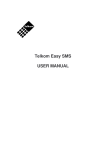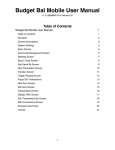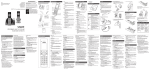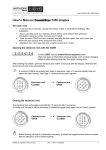Download TOT Smart SMS User`s manual
Transcript
TOT Smart SMS User’s manual SMS on Web Type I (down load .pdf) - User page contrains 10 main menus: o Personal SMS send message to person o Group SMS send message to group o Template Message add new frequently used message o Add new member add new member o Add new Group add new group o Manage Group add members into a group o SMS from file send message from text file o Daily Report daily statistic report o Summary Report summary report of usage o Change Password change login password of a user - Access to www.totsmartcall.com and enter your username and password A web page as shown in figure 2.2 will be displayed Figure 2.1 Login page Figure 2.2 User page Figure 2.3 Personal SMS page 2.1 Personal SMS Send message to any person(s). User can use message from templates or type in directly. Phone numbers are from phonebook or type in as desirable. User then specifies sender name (up to 10 English characters) or sender number. Message can be sent instantly or scheduled. In a message, contains maximum 70 Thai-characters or 160 English-characters or 70 characters for both languages. A user can see time left, expire date and the number of available messages on this page as shown in figure 2.3. Figure 2.4 Group SMS page 2.2 Group SMS User select a group from ‘…’ button or type in the group name and fill in message. Then identify the phone numbers and click send now or schedule the time. In a message, contains maximum 70 Thai-characters or 160 English-characters or 70 characters for both languages. A user can see time left, expire date and the number of available messages on this page as shown in figure 2.4. Figure 2.5 Template Message page 2.3 Template Message To insert a new template message, a user has to fill in the message name and content for example, message name “Birth Day” and content “Happy birthday to you”. Then add this message into the system as shown in figure 2.5. You can select and edit this message from template messages later on. Figure 2.6 Add New Member page 2.4 Add new member You have to specify the detail of a new user including: Title, First name, Last name, Phone number, note (optional). Then click add new member. You can also edit or delete this new member later on by select the required user in the check box and click edit or delete button as shown in figure 2.6. Figure 2.7 Add New Group page 2.5 Add new Group You have to specify the group name and note (optional). You can also edit or delete this new group later on by select the required group in the check box and click edit or delete button as shown in figure 2.7. Figure 2.8 Manage Group page 2.6 Manage Group Select group from select menu. The system then displays members in that group and all members. You can now select to add members into that group or delete members from that group as shown in figure 2.8. Figure 2.9 SMS from File page 2.7 SMS from file Sending SMS from prepared “.txt” file. This file must be in format: 10 digit phone numbers followed by “#” and the content of message. You can also schedule the sending time as shown in figure 2.9. Figure 2.10 Daily Report page 2.8 Daily Report Specify the date to make a report as shown in figure 2.10. This contains destination phone numbers, the number of sent messages, date and time. Figure 2.11 Summary Report page 2.9 Summary Report This generates summary report of messages of specified period. The result displays detail of sent status as shown in figure 2.11. Figure 2.11 Change Password page 2.10 Change Password A user can change his/her password by providing the correct existing password as shown in figure 2.12.