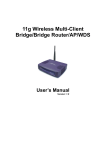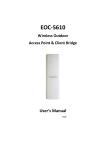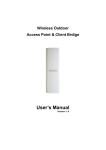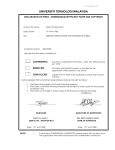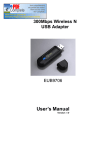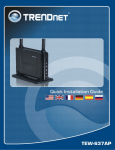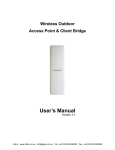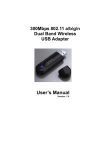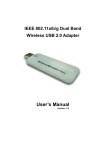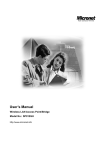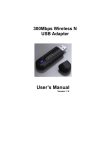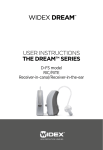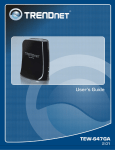Download 802.11a/b/g MESH Outdoor Router User`s Manual
Transcript
802.11a/b/g MESH Outdoor Router User’s Manual Version: 1.0 802.11a/b/g MESH Outdoor Router Version 1.0 Table of Contents 1 INTRODUCTION .................................................................................................................... 5 1.1 1.2 1.3 1.4 1.5 1.6 1.7 2 UNDERSTANDING THE HARDWARE ................................................................................ 10 2.1 2.2 3 FEATURES & BENEFITS ..................................................................................................... 5 PACKAGE CONTENTS ........................................................................................................ 6 SAFETY GUIDELINES ......................................................................................................... 6 MESH ROUTER DESCRIPTION .......................................................................................... 7 SYSTEM REQUIREMENTS .................................................................................................. 7 APPLICATIONS .................................................................................................................. 7 NETWORK CONFIGURATION ............................................................................................... 8 HARDWARE INSTALLATION ............................................................................................... 10 MAST / WALL MOUNTING ................................................................................................. 10 WEB CONFIGURATION .......................................................................................................11 3.1 3.2 3.2.1 3.2.2 3.2.3 3.2.4 3.2.5 3.2.6 3.2.7 3.2.8 3.3 3.3.1 3.3.2 3.3.3 3.3.3.1 3.3.3.2 3.3.3.3 3.3.3.4 3.3.3.5 3.3.3.6 3.3.4 3.3.5 3.3.6 3.3.7 3.3.8 3.3.9 3.4 3.4.1 3.4.2 3.4.3 3.5 3.5.1 3.5.2 3.5.3 3.5.4 3.5.5 3.5.6 3.6 LOGGING IN .....................................................................................................................11 SYSTEM ......................................................................................................................... 13 SYSTEM DESCRIPTION & OPERATION MODE .................................................................... 13 AUTO IP – WLAN1 & VLAN ........................................................................................... 14 ZERO CONFIG ................................................................................................................ 15 ADVANCE ....................................................................................................................... 15 SYSTEM BACKUP ............................................................................................................ 17 RESTORE TO FACTORY DEFAULTS ................................................................................... 17 RESTORE CONFIGURATION FROM A FILE .......................................................................... 18 REBOOT THE MESH ROUTER ......................................................................................... 18 NETWORK ...................................................................................................................... 19 WLAN CONFIGURATION 1............................................................................................... 19 DHCP SERVER .............................................................................................................. 22 WAN SETTINGS ............................................................................................................. 23 STATIC IP ADDRESS CONFIGURATION .......................................................................... 23 DHCP CONNECTION (DYNAMIC IP ADDRESS).............................................................. 24 PPPOE (POINT-TO-POINT PROTOCOL OVER ETHERNET).............................................. 24 VLAN TAGGING ......................................................................................................... 25 DNS, DOMAIN, AND DEFAULT GATEWAY ...................................................................... 27 DDNS (DYNAMIC DNS) ............................................................................................. 27 NAT (NETWORK ADDRESS TRANSLATION)........................................................................ 28 FIREWALL ....................................................................................................................... 29 NTP (NETWORK TIMING PROTOCOL) ............................................................................... 31 VPN (IPSEC, L2TP)....................................................................................................... 32 MESH INTERFACE IP SETTINGS ...................................................................................... 33 ROUTING (STATIC ROUTING, OLSR) ................................................................................ 33 SECURITY ...................................................................................................................... 36 MSSID .......................................................................................................................... 36 MAC ADDRESS FILTER ................................................................................................... 38 VLAN ............................................................................................................................ 39 SERVICES ...................................................................................................................... 41 PPTP SERVER ............................................................................................................... 41 MOBILE IP...................................................................................................................... 42 TRAFFIC SHAPING .......................................................................................................... 43 ROUTE WATCHDOG ........................................................................................................ 43 SYSTEM WATCHDOG ....................................................................................................... 44 SSHD (SECURE SHELL DAEMON) ................................................................................... 44 QOS .............................................................................................................................. 45 2 802.11a/b/g MESH Outdoor Router Version 1.0 Table of Contents 3.6.1 QOS TABLE .................................................................................................................... 45 3.6.2 WMM (WIRELESS MULTIMEDIA) ...................................................................................... 46 3.7 SYSTEM MANAGEMENT ................................................................................................... 48 3.7.1 HTTPD ......................................................................................................................... 48 3.7.2 SNMP ........................................................................................................................... 49 3.7.3 SYSLOG SERVER............................................................................................................ 51 3.7.4 FIRMWARE UPGRADE ...................................................................................................... 51 3.7.5 SNMP TRAP .................................................................................................................. 52 3.7.6 WEBSERVER CERTIFICATE / IPSEC MANAGEMENT (RSA, X.509)...................................... 53 3.8 LOGIN SETUP / CAPTIVE PORTAL ..................................................................................... 55 3.8.1 LOGIN PARAMETERS ....................................................................................................... 55 3.8.2 RADIUS........................................................................................................................ 56 3.8.3 LOCAL USERS DATABASE ................................................................................................ 57 3.8.4 WEBSPACE..................................................................................................................... 58 3.8.5 CUSTOMIZE LOGIN .......................................................................................................... 58 3.9 TOOLS ........................................................................................................................... 60 3.9.1 PING .............................................................................................................................. 60 3.9.2 IFCONFIG ....................................................................................................................... 61 3.9.3 ROUTE ........................................................................................................................... 61 3.9.4 TFTP ............................................................................................................................ 61 3.10 STATUS .......................................................................................................................... 63 3.10.1 SYSTEM STATUS ........................................................................................................ 63 3.10.2 INTERFACE STATUS .................................................................................................... 64 3.10.2.1 WAN INTERFACE STATUS ........................................................................................... 64 3.10.2.2 MESH INTERFACE STATUS ......................................................................................... 64 3.10.3 SERVICES STATUS ...................................................................................................... 65 3.10.4 USERS STATUS .......................................................................................................... 66 3.10.5 MOBILE IP STATUS ..................................................................................................... 66 3.10.6 TOPOLOGY STATUS .................................................................................................... 66 3.10.7 SYSTEM LOG STATUS ................................................................................................. 67 APPENDIX A – MAST MOUNTING .............................................................................................. 68 APPENDIX B – WALL MOUNTING.............................................................................................. 69 APPENDIX C – GLOSSARY......................................................................................................... 70 APPENDIX D – SPECIFICATIONS............................................................................................... 82 APPENDIX E – FCC INTERFERENCE STATEMENT.................................................................. 84 APPENDIX F – INDEX .................................................................................................................. 85 3 802.11a/b/g MESH Outdoor Router Version 1.0 Revision History Version Date Notes 1.0 September 23, 2007 Initial Version 4 802.11a/b/g MESH Outdoor Router Version 1.0 1 Introduction EnGenius Mesh Outdoor Router is designed with IEEE802.11a/b/g standards and addressed on providing high performance mesh network. The product encased in the IP68 protection enclosure and delivers the maximum scalability, high reliability at outdoor environment. Compared with expensive T1/E1 leased lines, the Mesh network offers a cost-effective last-mile connection. EnGenius Mesh Outdoor Router provides wireless connection over self-adaptation mesh backhaul (5GHz). The mesh AP can operate at both 2.4GHz for long range and 5GHz to reduce the frequency interference. The detachable antenna design allows users to use various antennas for different deployment. The advanced OLSR (Optimal Link State Routing) protocol is the industry and scalable mesh routing algorithm. It allows data to be transferred with the optimal path. Included is WAN interface for Internet connection with Gateway mode; Power over Ethernet for both Gateway mode and Relay mode. EnGenius Mesh Outdoor Router provides the highest security mechanism to protect data information over wireless. The security feature include AES backhaul link, WPA2 client access, SSL for web management. To simplify the administration task throughout the large area, this product also provides centralized management software. This software is built based on SNMP protocol and can be installed in computer. This chapter describes the features & benefits, package contents, applications, and network configuration. 1.1 Features & Benefits Features Dual Radio for independent Backhaul and local access Self Configuration and Healing EnGenius Business Class High Power Technology Lightning Protector in both antenna ports and Ethernet port Wide temperature range and robust mechanical design (IP68) Power over Ethernet (PoE) Support dynamic routing (layer3) Supports NAT (Network Address Translation)/NAPT Static Route Support Benefits Allow operators to set up at both 2.4GHz for long range and 5GHz to reduce the frequency interference. Automatically search and link with gateway AP and other nearest node Mesh AP for Ease of Deployment & Management Get more coverage and distance to save the installation fee Prevent a lightning stroke to damage the internal equipments Delivers reliable, top performance in the most demanding environments to Avoid water invaded and weather corroded Easy installation and cost-effective OLSR protocol provides optimized path of routing. The routing mechanism automatically finds the optimal link once the link status is changed or broken. Shares single Internet account and provides a type of firewall by hiding internal IP addresses for keeping hacker out Forwarding data in a network via a fixed path in 5 802.11a/b/g MESH Outdoor Router Support Multiple SSID for client access mode Support VLAN (Wired, Wireless) Support 802.1x (EAP-TLS/TTLS/SIM/PEAP), 802.11i (WPA/WPA2, AES), VPN pass-thru mechanisms Hide SSID Support MAC Address access control list Support WMM Extension Bandwidth control Support SNMP v2c/v3 Centralized management software Version 1.0 multi-subnet Distinguish separate networks within the same wireless space to provide secure connection Reduce the size of each broadcast domain, which in turn reduces network traffic and increases network security Provide mutual authentication (Client and dynamic encryption keys to enhance security Avoids unallowable users sharing bandwidth, increases efficiency of the network Ensures secure network connection Improve the user experience for audio, video, and voice applications by prioritizing data traffic Enables operators to specify the maximum line bandwidth that a particular transfer operation can use Allow users to operate with existing network management tools Easy to manage volume Mesh AP via central control system to save the management cost 1.2 Package Contents Open the package carefully, and make sure that none of the items listed below are missing. Do not discard the packing materials, in case of return; the unit must be shipped in its original package. h h h h h h h One 30M Ethernet cable with proprietary connector Two N-Type dual band antennas One mounting kit (Wall mount and Mast mount) One Ground Cable One proprietary PoE injector On 48V/ 0.375A power adapter One CD (User’s Manual and Management software) 1.3 Safety Guidelines In order to reduce the risk of fire, electric shock and injury, please adhere to the following safety guidelines. h h h h h h Carefully follow the instructions in this manual; also follow all instruction labels on this device. Except for the power adapter supplied, this device should not be connected to any other adapters. Do not spill liquid of any kind on this device. Do not place the unit on an unstable stand or table. This unit may drop and become damaged. Do not place any heavy objects on top of this unit. Do not use liquid cleaners or aerosol cleaners. Use a soft dry cloth for cleaning. 6 802.11a/b/g MESH Outdoor Router Version 1.0 1.4 MESH Router Description N-type Dual Band Antenna MESH Router Proprietary connector for 30M Ethernet cable 1.5 System Requirements The following are the minimum system requirements in order configure the device. h PC/AT compatible computer with a Ethernet / Wireless interface. h Operating system that supports HTTP web-browser 1.6 Applications The wireless LAN products are easy to install and highly efficient. The following list describes some of the many applications made possible through the power and flexibility of wireless LANs: a) Difficult-to-wire environments There are many situations where wires cannot be laid easily. Historic buildings, older buildings, open areas and across busy streets make the installation of LANs either impossible or very expensive. b) Temporary workgroups Consider situations in parks, athletic arenas, exhibition centers, disasterrecovery, temporary offices and construction sites where one wants a temporary WLAN established and removed. c) The ability to access real-time information Doctors/nurses, point-of-sale employees, and warehouse workers can access real-time information while dealing with patients, serving customers and processing information. d) Frequently changed environments Show rooms, meeting rooms, retail stores, and manufacturing sites where frequently rearrange the workplace. e) Small Office and Home Office (SOHO) networks SOHO users need a cost-effective, easy and quick installation of a small network. f) Wireless extensions to Ethernet networks 7 802.11a/b/g MESH Outdoor Router Version 1.0 Network managers in dynamic environments can minimize the overhead caused by moves, extensions to networks, and other changes with wireless LANs. g) Wired LAN backup Network managers implement wireless LANs to provide backup for missioncritical applications running on wired networks. h) Training/Educational facilities Training sites at corporations and students at universities use wireless connectivity to ease access to information, information exchanges, and learning. 1.7 Network Configuration To better understand how the wireless LAN products work together to create a wireless network, it might be helpful to depict a few of the possible wireless LAN PC card network configurations. The wireless LAN products can be configured as: a) Ad-hoc (or peer-to-peer) for departmental or SOHO LANs. b) Infrastructure for enterprise LANs. c) Wi-Fi Mesh Networks a) Ad-hoc (peer-to-peer) Mode This is the simplest network configuration with several computers equipped with the PC Cards that form a wireless network whenever they are within range of one another. In ad-hoc mode, each client is peer-to-peer, would only have access to the resources of the other client and does not require an access point. This is the easiest and least expensive way for the SOHO to set up a wireless network. The image below depicts a network in ad-hoc mode. b) Infrastructure Mode The infrastructure mode requires the use of an access point (AP). In this mode, all wireless communication between two computers has to be via the AP. It doesn’t matter if the AP is stand-alone or wired to an Ethernet network. If used in stand-alone, the AP can extend the range of independent wireless LANs by acting as a repeater, which effectively doubles the distance between wireless stations. The image below depicts a network in infrastructure mode. 8 802.11a/b/g MESH Outdoor Router Version 1.0 c) Wi-Fi Mesh Networks A Wireless Mesh Network constructed from WiFi Technology alleviate a number of roaming challenges from laptops, IP phones, PDAs, and IP base devices: No geographical limitations – User can take a handheld or laptop computer anywhere without losing the connection in their home No physical connection required – Mobile IP connect automatically and obtain local IP router information Supports security – Authentication is performed to ensure that rights are being protected Access Anytime, Anywhere – Network access is assured at all times and from all locations. No missed E-mails and increase productivity due to constant connectivity. Emergencies – Rapidly deployable and robust communications between each member when emergencies are involved in difficult operations inside buildings, towers, or surrounded in forest fires Military Usage – Soldiers in a battlefield are exchanging information about their position and giving and receiving orders, or the instructions 9 802.11a/b/g MESH Outdoor Router Version 1.0 2 Understanding the Hardware 2.1 Hardware Installation 1. Tighten the two N-type Dual Band antennas onto the top of the device. 2. Plug one end of the Ethernet cable into the AP port of the PoE Injector and the other end into the Bridge/AP. 3. Place one end of another Ethernet cable into the Network port of the PoE Injector and another end into your PC/Notebook. 4. Insert the DC-inlet of the power adapter into the port labeled “DC-IN” and the other end into the power socket on the wall. 5. The DHCP server function is enabled on the device, and your PC will receive an IP address from the device. Ensure that the TCP/IP settings on your computers are configured as Obtain IP address automatically. 6. Place the unit in an appropriate place after conducting a site survey. Refer to the mounting instructions in the next section. This diagram depicts the hardware configuration 2.2 Mast / Wall Mounting This device can be mounted on a Mast or the Wall. The mounting kit is included in the package. Refer to the image below for mounting instructions. 10 802.11a/b/g MESH Outdoor Router Version 1.0 3 Web Configuration 3.1 Logging In The MESH router must be configured through the wireless interface. Associate your PC to the MESH router by selecting EnGenius MESH from the list. The MESH router will automatically assign an IP address to the PC. Once you have connected to the MESH router through the wireless interface. Check the IP address that has been assigned. In Microsoft Windows, click Start, Run, and type cmd in the address bar. This will launch the MS-DOS window. In the MS-DOS window, type ipconfig. This will display the IP address, subnet mask, and default gateway. The IP address of the default gateway is the IP address of the MESH router. Ethernet Adapter Wireless Network Connection Connection Specific DNS Suffix: EnGenius IP Address: 172.20.215.254 (this is the IP address that has been assigned to the PC) Subnet Mask: 255.255.255.0 Default Gateway: 172.20.215.1 (This is the IP address of the MESH Router) Launch the web-browser and specify the IP address followed by https://. For example, you would type https://172.20.215.1 11 802.11a/b/g MESH Outdoor Router Version 1.0 After connecting to the IP address, specify the admin as the User Name and admin as the password. Then click on the OK button. After logging in you will graphical user interface (GUI) of the device. The navigation drop-down menu on left is divided into ten main sections: 1. System: This section includes the WLAN & VLAN Auto IP, Zero Config, Advanced networking/wireless, System, Backup, Restore, and Reset. Refer to section 3.2 for details. 2. Network: This section includes DHCP, WAN type, NAT, Firewall, NTP, VPN, Mesh, and Routing. Refer to section 3.3 for details. 3. Security: This section includes the SSID, MAC Address Filter, and VLAN. Refer to section 3.4 for details. Services: This section includes PPTP Server, Mobile IP, Traffic Shaping, Router 4. Watchdog, System Watchdog, and SSHD. Refer to section 3.5 for details. 5. QoS: This section includes QoS Table and WMM. Refer to section 3.6 for details. System Management: This section includes HTTPD, SNMP, SysLog Server, and 6. Firmware upgrade. Refer to section 3.7 for details. Login Setup: This section includes Login Parameters, RADIUS, Users Database, 7. Web-space, and Login Customization. Refer to section 3.8 for details. Tools: This section includes Ping, Ifconfig, Routing, and TFTP. Refer to section 3.9 8. for details. Status: This section includes System, Interfaces, Services, Users, Mobile IP, 9. Topology, and System Log. Refer to section 3.10 for details. 10. Help: Displays the help for configuring the device. 12 802.11a/b/g MESH Outdoor Router Version 1.0 3.2 System Click on the System link on the navigation drop-down menu. This menu includes the WLAN & VLAN Auto IP, Zero Config, Advanced networking / wireless configuration, System Backup, Restore, and Reset. The configuration steps for each option are described below. 3.2.1 System Description & Operation Mode Click on the System link on the navigation drop-down menu. On this page, you may specify the description and contact information of the MESH router. You may also select the operating mode such as gateway, relay, and client relay. 13 802.11a/b/g MESH Outdoor Router Version 1.0 Name: Specify a name for the MESH Router Location: Specify the physical or geographical location of the MESH Router. Contact Name: Specify the name of the technical administrator of the owner of the MESH Router. Contact Email: Specify the email address of the contact name. Contact Phone: Specify the phone number of the contact name. Description: Specify a description for the MESH Router. Operation Mode: Select an operation mode from the drop-down list: Gateway, Relay, or Client-Relay. Click on the Save Changes button to store and changes and then reboot the device in order for the changes to take effect. 3.2.2 Auto IP – WLAN1 & VLAN AutoIP will try to assign unique IP addresses to the systems. Upon successful of autoIP, mesh IP will be assigned. IP of VLAN0 also will be modified. It'll modify the DHCPD settings to match with the VLAN0. Active: Choose to enable or disable this feature. Mesh IP Prefix: Assign a Mesh IP prefix. The default is 10 VLAN0 IP Prefix: Assign a VLAN0 IP Prefix. The default is 172. 14 802.11a/b/g MESH Outdoor Router Version 1.0 Click on the Save Changes button to store and changes and then reboot the device in order for the changes to take effect. 3.2.3 Zero Config Click on the Zero Config link on the navigation drop-down menu. This section will allow you to configure the proxy service. Active: Choose to enable or disable the service. Handle Client Proxy: Choose to enable or disable client proxy handling. Proxy Login Port: Specify the proxy login port. The default is 8080. Handle Static IP Client: Choose to enable or disable the static IP client handling service. Click on the Save Changes button to store and changes and then reboot the device in order for the changes to take effect. 3.2.4 Advance Click on the Advance link on the navigation drop-down menu. On this page, you may manually specify the TCP, UDP, ICMP connection settings. You may also configure the wireless distance, country settings, and channel mode. 15 802.11a/b/g MESH Outdoor Router Version 1.0 Maximum session: Specify the maximum session time. Generic Timeout: Specify the generic session timeout. ICMP Timeout: Specify the ICMP timeout. TCP Close Timeout: Specify the TCP close timeout. TCP Close Wait Timeout: Specify the TCP close wait timeout. TCP Established Timeout: Specify the TCP established timeout. TCP Established Wait Timeout: Specify the TCP established wait timeout. TCP Last ACK Timeout: Specify the TCP last ACK timeout. TCP SYN Receive Timeout: Specify the TCP SYN receive timeout. TCP SYN Sent Timeout: Specify the TCP SYN sent timeout. TCP Time Wait Timeout: Specify the TCP time wait timeout. UDP Timeout: Specify the UDP timeout. UDP Stream Timeout: Specify the UDP stream timeout. Radio1 distance: Specify the radio distance in meters. Radio2 distance: Specify the radio distance in meters. Country: Select your country from the drop-down list. Outdoor Mode: Choose to enable or disable outdoor mode. External Channel Mode: Choose to enable or disable external channel mode. Click on the Save Changes button to store and changes and then reboot the device in order for the changes to take effect. 16 802.11a/b/g MESH Outdoor Router Version 1.0 3.2.5 System Backup Click on the Backup link on the navigation drop-down menu. This option allows you to save the current configuration of the device into a file. Click on the Backup button to begin. Save the file on your local disk by using the Save or Save to Disk button in the dialog box. 3.2.6 Restore to Factory Defaults Click on the Reset link on the navigation drop-down menu. This option allows you to restore the device back to the factory default settings. Click on the Default button. 17 802.11a/b/g MESH Outdoor Router Version 1.0 3.2.7 Restore Configuration from a File Click on the Restore link on the navigation drop-down menu. This option allows you to restore the configuration from a file that is stored on a local disk. Click on the Browse button and select the restoration file, and then click on the Upload button to restore the configuration. 3.2.8 Reboot the MESH Router Click on the Reboot link on the navigation drop-down menu. This option allows you to reboot the device in order for the current settings to take effect. Click on the Reboot button. 18 802.11a/b/g MESH Outdoor Router Version 1.0 3.3 Network Click on the Network link on the navigation drop-down menu. WLAN, WAN, NAT, Firewall, NTP, VPN, MESH, and routing. The configuration steps for each option are described below. 3.3.1 WLAN Configuration 1 Click on the WLAN1 link on the navigation drop-down menu. This page allows you to configure the wireless mode, wireless band, SSID, frequency, fragmentation threshold, RTS threshold, beacon period, transmit power, DTIM interval data rate, antenna diversity, and security settings. 19 802.11a/b/g MESH Outdoor Router Version 1.0 MAC: Displays the MAC address of the wireless interface. Mode: Select a wireless mode from the drop-down list. AP, Ad-hoc STA, or WDH. Band: Select a wireless band from the drop-down list: 802.11a, 802.11b, or 802.11g. ESSID: The SSID is a unique named shared amongst all the points of the wireless network. The SSID must be identical on all points of the wireless network and cannot exceed 32 characters Frequency: Select a frequency/channel from the drop-down list. The channels available are based on the country’s regulation. A wireless network uses specific channels in the wireless spectrum to handle communication between clients. Some channels in your area may have interference from other electronic devices. Choose the clearest channel to help optimize the performance and coverage of your wireless network. Beacon Period: Beacons are packets sent by a wireless Access Point to synchronize wireless devices. Specify a Beacon Period value between 20 and 1000. The default value is set to 100 milliseconds. RTS Threshold: Packets over the specified size will use the RTS/CTS mechanism to maintain performance in noisy networks and preventing hidden nodes from degrading the performance. Specify a value between 1 and 65535. The default value is 2346. Fragment Threshold: Packets over the specified size will be fragmented in order to improve performance on noisy networks. Specify a value between 256 and 65535. The default value is 2346. DTIM Interval: A DTIM is a countdown informing clients of the next window for listening to broadcast and multicast messages. When the wireless Access Point has buffered broadcast or multicast messages for associated clients, it sends the next DTIM with a DTIM Interval value. Wireless clients detect the beacons and awaken to receive the broadcast and multicast messages. The default value is 1. Datarate: Select a data rate from the drop-down list or select auto. Diversity: A method for improving the reliability of a message signal by utilizing two or more communication channels with different characteristics, in order to combat fading and interference. Click on “Diversity” drop down button to select “Card Default”, “Enable” or “Disable”. Tx Antenna: Click on “Tx antenna” drop down button to select “Diversity”, “Card Default”, “Port 1”, or “Port 2”. Rx antenna: Click on “Rx antenna” drop down button to select “Diversity”, “Card Default”, “Port 1”, or “Port 2” Current Datarate max Tx power: You may control the output power of the device by selecting a value from the drop-down list. WEP Security: You may select WEP or WPA security. WEP is an acronym for Wired Equivalent Privacy, and is a security protocol that provides the same level of security for wireless networks as for a wired network.WEP is not as secure as WPA encryption. To gain access to a WEP network, you must know the key. The key is a string of characters that you create. When using WEP, you must determine the level of encryption. The type of encryption determines the key length. 128-bit encryption requires a longer key than 64-bit encryption. Keys are defined by entering in a string in HEX (hexadecimal - using characters 0-9, A-F) or ASCII (American Standard Code for Information Interchange - alphanumeric characters) format. ASCII format is provided so you can enter a string that is easier to remember. The ASCII string is converted to HEX for use over the network. Encryption Key: Specify the WEP encryption key. 20 802.11a/b/g MESH Outdoor Router Version 1.0 WPA Security: You may select WEP or WPA security. WPA (Wi-Fi Protected Access) was designed to improve upon the security features of WEP (Wired Equivalent Privacy). The technology is designed to work with existing Wi-Fi products that have been enabled with WEP. WPA provides improved data encryption through the Temporal Integrity Protocol (TKIP), which scrambles the keys using a hashing algorithm and by adding an integrity checking feature which makes sure that keys haven’t been tampered with. WPA Type: The encryption algorithm used to secure the data communication. TKIP (Temporal Key Integrity Protocol) provides per-packet key generation and is based on WEP. AES (Advanced Encryption Standard) is a very secure block based encryption. Note that, if the bridge uses the AES option, the bridge can associate with the access point only if the access point is also set to use only AES. The device negotiates the cipher type with the access point, and uses AES when available. 802.1x: This option works with a RADIUS Server to authenticate wireless clients. Wireless clients should have established the necessary credentials before attempting to authenticate to the Server through this Gateway. Furthermore, it may be necessary to configure the RADIUS Server to allow this Gateway to authenticate users. Encryption Key: Specify the WPA encryption key. Click on the Save Changes button to store and changes and then reboot the device in order for the changes to take effect. 21 802.11a/b/g MESH Outdoor Router Version 1.0 3.3.2 DHCP Server Click on the DHCPD link on the navigation drop-down menu. This feature allows you to configure the LAN interface using a static IP address or as a DHCP server/client. DHCP stands for Dynamic Host Configuration Protocol. The DHCP section is where you configure the built-in DHCP Server to assign IP addresses to the computers and other devices on your local area network (LAN). In most situations, the router provides DHCP services, and you can leave this option disabled. However, if for any reason the router does not provide DHCP services, enable this option. The device’s DHCP Server will then manage the IP addresses and other network configuration information for wireless clients associated with the AP. The computers (and other devices) connected to your LAN also need to have their TCP/IP configuration set to DHCP or Obtain an IP address automatically. Select Add from the drop-down list in order to add a DHCP server entry. Interface: Select an interface from the drop-down list. Subnet: Specify the subnet of the network. IP Start/End: You may limit the number of IP addresses that are distributed on the network. Specify a starting and ending range that is part of the same subnet. Netmask: Specify the subnet mask for the IP address. Max Lease: Specify the max lease time (minutes) for the IP address. 22 802.11a/b/g MESH Outdoor Router Version 1.0 Lease: Specify the number of IP addresses that can be leased. DNS: Specify the IP address of the DNS server. Router: Specify the IP address of the router or default gateway. Domain Name: Specify a domain name for this device/network. Comments: You may include comments or a description. Active: Choose to enable or disable this entry. Click on the Save Changes button to store and changes and then reboot the device in order for the changes to take effect. Note: If you change the IP address here, you may need to adjust your PC’s network settings to access the network again. The computers (and other devices) connected to your LAN also need to have their TCP/IP configuration set to DHCP or Obtain an IP address automatically. 3.3.3 WAN Settings The device offers several types of WAN connections in order to connect to the Internet. o Static IP Address o Dynamic IP Address (DHCP Client) o PPPoE In this section, you may also configure the VLAN tag, networking settings, and DDNS. 3.3.3.1 Static IP Address Configuration The WAN interface can be configured as Static IP address. In this type of connection, your ISP provides you with a dedicated IP address. Select the Static radio button, and then click on the Save Changes button. 23 802.11a/b/g MESH Outdoor Router Version 1.0 IP Address: Specify the IP address for this device, which is assigned by your ISP. Subnet Mask: Specify the subnet mask for this IP address, which is assigned by your ISP. Click on the Save Changes button to store and changes and then reboot the device in order for the changes to take effect. 3.3.3.2 DHCP Connection (Dynamic IP Address) The WAN interface can be configured as a DHCP Client in which the ISP provides the IP address to the device. This is also known as Dynamic IP. Select the DHCP radio button, and then click on the Save Changes button. The configuration has been saved; please reboot the device in order for the changes to take effect. 3.3.3.3 PPPoE (Point-to-Point Protocol over Ethernet) The WAN interface can be configured as PPPoE. This type of connection is usually used for a DSL service and requires a username and password to connect. 24 802.11a/b/g MESH Outdoor Router Version 1.0 Select the PPPoE radio button, and then click on the Save Changes button. Active: Choose to enable or disable the WAN type. User Name: Specify the user name which is provided by your ISP. Password: Specify the password which is provided by your ISP, and then verify it once again in the next field. Click on the Save Changes button to store and changes and then reboot the device in order for the changes to take effect. 3.3.3.4 VLAN Tagging This device also supports VLAN tagging. A Virtual LAN is a network of computers that behave as if they are connected to the same wire even though they may actually be physically located on different segments of a LAN. VLANs are configured through software rather than hardware, which make them extremely flexible. One of the biggest advantages of VLANs is that when a computer is physically moved to another location, it can stay on the same VLAN without any hardware reconfiguration. 25 802.11a/b/g MESH Outdoor Router Version 1.0 Click on the Add VLAN Tag button. The table will list the current VLAN tag entries. Select Add from the drop-down list and then click on the Save Changes button to insert another VLAN tag entry. ID: Specify the VLAN tag ID. Type: Select the VLAN type from the drop-down list. IP: Specify the IP address for the VLAN tag. Netmask: Specify the subnet mask for the IP address. Comments: You may include comments or a description. Click on the Save Changes button to store and changes and then reboot the device in order for the changes to take effect. 26 802.11a/b/g MESH Outdoor Router Version 1.0 3.3.3.5 DNS, Domain, and Default Gateway In this section you may configure the primary/secondary DNS, domain name, and default gateway. If the WAN interface is configured as DHCP or PPPoE, you may not need to specify this information, as it will be assigned by the ISP. Click on the Network Settings button. Primary DNS: Specify the IP address of the primary DNS server. Secondary DNS: Specify the IP address of the secondary DNS server. Domain: Specify the domain name. Gateway: Specify the IP address of the default gateway. Click on the Save Changes button to store and changes and then reboot the device in order for the changes to take effect. 3.3.3.6 DDNS (Dynamic DNS) The Dynamic DNS feature allows you to host a server (Web, FTP, Game Server, etc.) using a domain name that you have purchased with your dynamically assigned IP address. Most broadband Internet Service Providers assign dynamic (changing) IP addresses. When you use a Dynamic DNS service provider, your friends can enter your host name to connect to your server, no matter what your IP address is. 27 802.11a/b/g MESH Outdoor Router Version 1.0 Click on the DDNS button. Active: Choose to enable or disable the DDNS feature. Server: Select a DDNS service provider from the drop-down list. DynDNS is a free service while. Host Name: Specify the website URL. User Name: Specify the user name for the DDNS service. Password: Specify the password for the DDNS service and verify it once again in the next field. Click on the Save Changes button to store and changes and then reboot the device in order for the changes to take effect. 3.3.4 NAT (Network Address Translation) In computer networking, network address translation (NAT, also known as network masquerading or IP-masquerading) is a technique in which the source and/or destination addresses of IP packets are rewritten as they pass through a router or firewall. It is most commonly used to enable multiple hosts on a private network to access the Internet using a single public IP address. 28 802.11a/b/g MESH Outdoor Router Version 1.0 Select Add from the drop-down list to insert a new NAT entry. Protocol: Select a protocol from the drop-down list. Port: Specify the port number. IP: Specify the IP address. Comments: You may include comments or a description. Active: Choose to enable or disable the NAT entry. Click on the Save Changes button to store and changes and then reboot the device in order for the changes to take effect. 3.3.5 Firewall The device provides a tight firewall by virtue of the way NAT works. Unless you configure the router to the contrary, the NAT does not respond to unsolicited incoming requests on any port, thereby making your LAN invisible to Internet cyber attacks. However, some network applications cannot run with a tight firewall. Those applications need to selectively open ports in the firewall to function correctly. The options on this page control several ways of opening the firewall to address the needs of specific types of applications. 29 802.11a/b/g MESH Outdoor Router Version 1.0 Select Add from the drop-down list to insert a new Firewall entry. Target: Choose to Allow or Deny the rules that are specified in this firewall entry. Source Interface: Select the source interface from the drop-down list. Destination Interface: Select the destination interface from the drop-down list. Source IP: Specify the IP address of the source. Destination IP: Specify the IP address of the destination. Destination Netmask: Specify the subnet mask of the destination IP address. Protocol: Select a protocol from the drop-down list. Start/End Port: Specify the start and end port. Comments: You may include comments or a description. Active: Choose to enable or disable the NAT entry. Click on the Save Changes button to store and changes and then reboot the device in order for the changes to take effect. 30 802.11a/b/g MESH Outdoor Router Version 1.0 3.3.6 NTP (Network Timing Protocol) This feature allows you to configure, update, and maintain the correct time on the device’s internal system clock as well as configure the time zone. The date and time of the device can be configured by synchronizing with a time server. Timezone: Select enable from the drop-down list to activate the time zone feature. Click on the Save Changes button to store and changes and then reboot the device in order for the changes to take effect. Select Add from the drop-down list to insert a new NTP Server entry. Server: Specify the name of IP address of the NTP server. Min Poll: Specify the minimum number of times that the device should poll the server. Max Poll: Specify the maximum number of times that the device should poll the server. Comments: You may include comments or a description. Active: Choose to enable or disable the NTP Server entry. Click on the Save Changes button to store and changes and then reboot the device in order for the changes to take effect. 31 802.11a/b/g MESH Outdoor Router Version 1.0 3.3.7 VPN (IPSec, L2TP) IPSec is a suite of protocols for securing Internet Protocol communications by encrypting and/or authenticating each IP packet in a data stream. It provides an extra level of securing the data in the network. Active: Choose to enable or disable IPSec. Type: Select the security type from the drop-down list. Local ID: Specify the local ID. Remote ID: Specify the remote ID. Remote IP: Specify the IP address of the remote server. Remote Subnet: Specify the subnet for the remote server. Remote Netmask: Specify the subnet mask for the remote server. Local Certificate Password: Specify the password for the certificate. Click on the Save Changes button to store and changes and then reboot the device in order for the changes to take effect. Layer 2 Tunneling Protocol is a tunneling protocol used to support virtual private networks (VPNs). L2TPC serves as a L2TP client that creates a tunnel through existing network to the designated peer computer or network. Active: Choose to enable or disable L2TP. L2TP LNS address: Specify the IP address of the server. Username: Specify the user name. Password: Specify the password and then re-type it in the next field for confirmation. Click on the Save Changes button to store and changes and then reboot the device in order for the changes to take effect. 32 802.11a/b/g MESH Outdoor Router Version 1.0 3.3.8 MESH Interface IP Settings This device will form a wireless mesh network with other devices. Each mesh device will have its own IP address. For simplicity and easy deployment of the mesh network. Please use the Auto IP feature to assign all the IP addresses. If you would like manually assign an IP to the mesh, please disable the Auto IP feature. Refer to section 3.2.2 for more details about Auto IP. IP: Specify an IP address for the mesh interface. Netmask: Specify the subnet mask for the IP address. Comments: You may include comments or a description. Click on the Save Changes button to store and changes and then reboot the device in order for the changes to take effect. 3.3.9 Routing (Static Routing, OLSR) This section displays the current routing table and allows you to add a new static routing entry. Select Add from the drop-down list and then click on the Save Changes button. 33 802.11a/b/g MESH Outdoor Router Version 1.0 Subnet: Specify the subnet IP address. Netmask: Specify the subnet mask for the IP address. Direct: Select the route as direct or indirect. Device: Select the interface from the drop-down list. Comments: You may include comments or a description. Click on the Save Changes button to store and changes and then reboot the device in order for the changes to take effect. Optimized Link State Routing protocol is a protocol to connect mobile ad-hoc networks. It is a link-state routing protocol that collects data about available network and then calculates an optimized routing table. 34 802.11a/b/g MESH Outdoor Router Version 1.0 Note: Any changes to the parameters on this page are not recommended. . Active: Choose to enable or disable the OLSR feature. TOS Value: Specify a TOS value for the IP header of the control traffic. o 0: normal service. o 2: minimize monetary cost o 4: maximize reliability o 8: maximize throughput o 16: minimize delay. (Default) Willingness: Choose to enable or disable the willingness service. Willingness will be calculated dynamically if disabled. Willingness Level: Specify a willingness level between 0 and 7. Hystereisis: Choose to enable or disable Hystereisis. This increases link robustness but delays neighbor registration. Hystereisis Scaling: Specify a level between 0 and 1.0 Hystereisis THR High: Specify a level between 0 and 1.0 Hystereisis THR Low: Specify a level between 0 and 1.0 Link Quality Type: Specify a link quality type. Link Quality Size: Specify a link quality size between 3 and 128 Poll Rate: Select a poll rate between 0.02 and 10. TC Type: Specify the amount of neighbor information that must be send in a TC message. o 0: only send MPR selectors. (Default) o 1: send MPR selectors and MPRs o 2: send all neighbors MPR: Specify the number of MPRs that the node should select for every two hops. Shared Key: Specify the shared key and then re-type it into the next field for confirmation. Click on the Save Changes button to store and changes and then reboot the device in order for the changes to take effect. 35 802.11a/b/g MESH Outdoor Router Version 1.0 3.4 Security Click on the Security link on the navigation drop-down menu. This menu includes Mesh SSID, MAC address filter, and VLAN. The configuration steps for each option are described below. 3.4.1 MSSID In this section you may configure the SSID, beacon interval, RTS threshold, fragmentation threshold, DTIM interval, data rate, security type, and 802.1x. Click on the Edit button to modify the default values. 36 802.11a/b/g MESH Outdoor Router Version 1.0 ESSID: The SSID is a unique named shared amongst all the points of the wireless network. The SSID must be identical on all points of the wireless network and cannot exceed 32 characters. Broadcast SSID: Select enable (visible) or disable (invisible). This is the SSID broadcast feature. When this option is set to Visible, your wireless network name is broadcast to anyone within the range of your signal. If you're not using encryption then they could connect to your network. When Invisible mode is enabled, you must enter the Wireless Network Name (SSID) on the client manually to connect to the network. Beacon Interval: Beacons are packets sent by a wireless Access Point to synchronize wireless devices. Specify a Beacon Period value between 20 and 1000. The default value is set to 100 milliseconds. RTS Threshold: Packets over the specified size will use the RTS/CTS mechanism to maintain performance in noisy networks and preventing hidden nodes from degrading the performance. Specify a value between 1 and 65535. The default value is 2346. Fragment Threshold: Packets over the specified size will be fragmented in order to improve performance on noisy networks. Specify a value between 256 and 65535. The default value is 2346. DTIM Interval: A DTIM is a countdown informing clients of the next window for listening to broadcast and multicast messages. When the wireless Access Point has buffered broadcast or multicast messages for associated clients, it sends the next DTIM with a DTIM Interval value. Wireless clients detect the beacons and awaken to receive the broadcast and multicast messages. The default value is 1. Valid settings are between 1 and 255. Data Rate: Select a transmission rate from the drop-down list. It is recommended to use the automatic option. Security: Select WEP or WPA (1&2) o WEP is an acronym for Wired Equivalent Privacy, and is a security protocol that provides the same level of security for wireless networks as for a wired network. WEP is not as secure as WPA encryption. To gain access to a WEP network, you must know the key. The key is a string of characters that you create. When using WEP, you must determine the level of encryption. The 37 802.11a/b/g MESH Outdoor Router Version 1.0 type of encryption determines the key length. 128-bit encryption requires a longer key than 64-bit encryption. Keys are defined by entering in a string in HEX (hexadecimal - using characters 0-9, A-F) or ASCII (American Standard Code for Information Interchange - alphanumeric characters) format. ASCII format is provided so you can enter a string that is easier to remember. The ASCII string is converted to HEX for use over the network. Four keys can be defined so that you can change keys easily. A default key is selected for use on the network. o WPA (Wi-Fi Protected Access) was designed to improve upon the security features of WEP (Wired Equivalent Privacy). The technology is designed to work with existing Wi-Fi products that have been enabled with WEP. WPA provides improved data encryption through the Temporal Integrity Protocol (TKIP), which scrambles the keys using a hashing algorithm and by adding an integrity checking feature which makes sure that keys haven’t been tampered with. WPA Type: The encryption algorithm used to secure the data communication. TKIP (Temporal Key Integrity Protocol) provides per-packet key generation and is based on WEP. AES. Use AES only. AES (Advanced Encryption Standard) is a very secure block based encryption. Note that, if the bridge uses the AES option, the bridge can associate with the access point only if the access point is also set to use only AES. TKIP and AES. The bridge negotiates the cipher type with the access point, and uses AES when available. 802.1x: Select true of false from the drop-down list to enable or disable 802.1x. Click on the Save Changes button to store and changes and then reboot the device in order for the changes to take effect. 3.4.2 MAC Address Filter This feature is used to restrict certain MAC address from accessing the Internet. These filters can be used for securing and restricting your network. 38 802.11a/b/g MESH Outdoor Router Version 1.0 Active: Choose to enable or disable the MAC address filter feature. Type: Choose to allow or deny access for the MAC addresses. Click on the Save Changes button to store and changes and then reboot the device in order for the changes to take effect. MAC Access List: Click on the Add button to insert a MAC address. MAC: Specify the MAC address. Type: Select Allow or Deny. Comments: You may include comments or a description. Active: Choose to enable or disable the filter on this MAC address. Click on the Save Changes button to store and changes and then reboot the device in order for the changes to take effect. 3.4.3 VLAN A Virtual LAN is a network of computers that behave as if they are connected to the same wire even though they may actually be physically located on different segments of a LAN. VLANs are configured through software rather than hardware, which make them extremely flexible. One of the biggest advantages of VLANs is that when a computer is physically moved to another location, it can stay on the same VLAN without any hardware reconfiguration. Click on the Edit button to modify the existing VLAN. 39 802.11a/b/g MESH Outdoor Router Version 1.0 ID: Specify the VLAN tag ID. Type: Select the VLAN type from the drop-down list. IP: Specify the IP address for the VLAN tag. Netmask: Specify the subnet mask for the IP address. Routed: Select if the VLAN is routed through the routing table or NAT. Comments: You may include comments or a description. Active: Choose to enable or disable this VLAN entry. Click on the Save Changes button to store and changes and then reboot the device in order for the changes to take effect. 40 802.11a/b/g MESH Outdoor Router Version 1.0 3.5 Services Click on the Services link on the navigation drop-down menu. This menu includes PPTP Server, Mobile IP, Traffic Shaping, Route Watchdog System Watchdog, and SSHD. The configuration steps for each option are described below. 3.5.1 PPTP Server PPTP (Point to Point Tunneling Protocol) uses a virtual private network to connect to your ISP. This method of connection is primarily used in Europe. This method of connection requires you to enter a username and password (provided by your ISP) to gain access to the Internet. The supported authentication protocols are PAP and CHAP Active: Choose to enable or disable this the PPTP Server feature. Server IP: Specify the IP address of the server. 41 802.11a/b/g MESH Outdoor Router Version 1.0 Client IP Start: Specify the starting address for the client. Client IP End: Specify the ending address for the client. Click on the Save Changes button to store and changes and then reboot the device in order for the changes to take effect. Click on the Add button to insert an entry into the PPTP user list. Username: Specify the PPTP username. Password: Specify the PPTP password and then re-type it into the next field for confirmation. IP: Specify the IP address of the PPTP server. Comments: You may include comments or a description. Active: Choose to enable or disable this VLAN entry. Click on the Save Changes button to store and changes and then reboot the device in order for the changes to take effect. 3.5.2 Mobile IP This section allows you to configure the Mobile IP service. Active: Choose to enable or disable the mobile IP service. Netname: Specify a name for the service. MLRD IP: Specify the IP address of the mobile registrar server. Click on the Save Changes button to store and changes and then reboot the device in order for the changes to take effect. 42 802.11a/b/g MESH Outdoor Router Version 1.0 3.5.3 Traffic Shaping The traffic shaping feature allows you to limit the bandwidth allocation to the users. Active: Choose to enable or disable the traffic shaping feature. WAN Uplink Speed (Mbps): Specify the maximum uplink speed. WAN Downlink Speed (Mbps): Specify the maximum downlink speed. User Uplink Speed (Kbps): Specify the maximum user uplink speed. User Downlink Speed (Kbps): Specify the maximum user downlink speed. Click on the Save Changes button to store and changes and then reboot the device in order for the changes to take effect. 3.5.4 Route Watchdog This section allows you to configure the route watchdog feature. Active: Choose to enable or disable the feature. Alert SSID: Specify an alert SSID. Interval: Specify the watchdog interval (seconds). Click on the Save Changes button to store and changes and then reboot the device in order for the changes to take effect. 43 802.11a/b/g MESH Outdoor Router Version 1.0 3.5.5 System Watchdog This section allows you to configure the system watchdog feature. Active: Choose to enable or disable the feature. Interval: Specify the watchdog interval (seconds). Click on the Save Changes button to store and changes and then reboot the device in order for the changes to take effect. 3.5.6 SSHD (Secure Shell Daemon) This section allows you to configure the SSHD (Secure Shell Daemon) feature. Active: Choose to enable or disable the feature. Port: Specify the port number. Click on the Save Changes button to store and changes and then reboot the device in order for the changes to take effect. 44 802.11a/b/g MESH Outdoor Router Version 1.0 3.6 QoS Click on the QoS link on the navigation drop-down menu. This menu includes QoS Table and WMM. The configuration steps for each option are described below. 3.6.1 QoS Table This section allows you to QoS (Quality of Service) feature of the device. Select Add from the drop-down list to insert a new QoS entry. 45 802.11a/b/g MESH Outdoor Router Version 1.0 Protocol: Specify the protocol. Port: Specify the port number. Min Size: Specify the minimum packet size. Max Size: Specify the maximum packet size. Priority: Select the QoS priority from the drop-down list. Background, Video, Voice, or Best Effort. Comments: You may include comments or a description. Click on the Save Changes button to store and changes and then reboot the device in order for the changes to take effect. 3.6.2 WMM (Wireless Multimedia) Wireless Multimedia Extensions (WME), also known as Wi-Fi Multimedia (WMM) is a Wi-Fi Alliance interpretability certification, based on the IEEE 802.11e draft standard. It provides basic Quality of service (QoS) features to IEEE 802.11 networks. WMM prioritizes traffic according to 4 AC (Access Categories), however it does not provide guaranteed throughput. It is suitable for simple applications that require QoS, such as Wi-Fi Voice over IP (VoIP) phone. Select Add from the drop-down list to insert a new WME entry. 46 802.11a/b/g MESH Outdoor Router Version 1.0 Interface: Select an interface from the drop-down list. Comments: You may include comments or a description. Active: Choose to enable or disable this feature. CWMIN: Specify the minimum value of CW in WMM. CWMAX: Specify the Highest CW value as used in WMM. AIFS: Specify the inter-frame spacings in WMM. TX OP LIMIT: Schedule the transmission OPs as defined in WMM. ACM: Choose to enable or disable the ACM as defined in WMM. NO ACK POLICY: Specify the ACK policy of WMM. Click on the Save Changes button to store and changes and then reboot the device in order for the changes to take effect. 47 802.11a/b/g MESH Outdoor Router Version 1.0 3.7 System Management Click on the System Management link on the navigation drop-down menu. This menu includes HTTPD, SNMP, Syslog Server, Firmware Upgrade, SNMP Trap, and Security configuration. The configuration steps for each option are described below. 3.7.1 HTTPD This device can be managed through a web-browser that supports the HTTP protocol. On this page you can configure the settings for the management page. 48 802.11a/b/g MESH Outdoor Router Version 1.0 Active: Choose to enable or disable this feature. Port: Specify the port number. Username: Specify a user name. Password: Specify a password and then re-type it into the next field for confirmation. Certificate Password: Specify the password for the authentication certificate and then re-type it into the next field for confirmation. Access Control: Choose to enable or disable access control. Click on the Save Changes button to store and changes and then reboot the device in order for the changes to take effect. Click on the Add button to insert an entry into the access control list. Device: Select an interface from the drop-down list. Using: Select device or network from the drop-down list. Comments: You may include comments or a description. Active: Choose to enable or disable this feature. Click on the Save Changes button to store and changes and then reboot the device in order for the changes to take effect. 3.7.2 SNMP Simple Network Management Protocol (SNMP) is used to monitor devices for conditions that warrant administrative attention. 49 802.11a/b/g MESH Outdoor Router Version 1.0 Active: Choose to enable or disable this feature. Version: Select the SNMP version from the drop-down list: v1, v2c, v3, or all Port: Specify the SNMP port number. v2 Read Community: Specify the v2 read community password and then re-type it into the next field for confirmation. v2 Read-write Community: Specify the v2 read/write community password and then re-type it into the next field for confirmation. v3 Read Username: Specify the v3 read username v3 Read-write Username: Specify the v3 read username v3 Password. Specify the v3 read password and then re-type it into the next field for confirmation. v3 Passphrase: Specify the v3 read password and then re-type it into the next field for confirmation. Active: Choose to enable or disable access control. Click on the Save Changes button to store and changes and then reboot the device in order for the changes to take effect. 50 802.11a/b/g MESH Outdoor Router Version 1.0 3.7.3 SysLog Server This device can automatically send system logs to a SysLog server. On this page you may configure the SysLog notice and server IP address. Active: Choose to enable or disable this feature. Klog: Choose to enable or disable this feature. Level: Select a logging level from the drop-down list. Remote Syslog: Choose enable to remotely control the syslog feature. Remote Server Address: Specify the IP address of the remote syslog server. Click on the Save Changes button to store and changes and then reboot the device in order for the changes to take effect. 3.7.4 Firmware Upgrade Click on the Firmware link in the navigation menu. This page allows you to upgrade the firmware of the device in order to improve the functionality and performance. This page also displays the current firmware version and its release date. Ensure that you have downloaded the appropriate firmware from the vendor’s website. Click on the Browse button to select the firmware and then click on the Upload button. Note: Please do not power off the device during the firmware upgrade as they may cause permanent damage to the device. 51 802.11a/b/g MESH Outdoor Router Version 1.0 3.7.5 SNMP Trap The Trap feature is used to report a system alert to a server. This page allows you to enable the trap function of certain feature and then send to an assigned server. Configuration: Choose to enable or disable this trap. Security: Choose to enable or disable this trap. Wireless: Choose to enable or disable this trap. Operational: Choose to enable or disable this trap. Flash: Choose to enable or disable this trap. Tftp: Choose to enable or disable this trap. Image: Choose to enable or disable this trap. Auth failure: Choose to enable or disable this trap. Click on the Save Changes button to store and changes and then reboot the device in order for the changes to take effect. Click on the Add button to insert an entry into the Trap Server list. 52 802.11a/b/g MESH Outdoor Router Version 1.0 IP: Specify the IP address of the Trap Server. Port: Specify the SNMP port number. v2 Read Community: Specify the v2 read community password and then re-type it into the next field for confirmation. Version: Select the SNMP version from the drop-down list: v1, v2c, v3, or all Active: Choose to enable or disable access control. Comments: You may include comments or a description. Click on the Save Changes button to store and changes and then reboot the device in order for the changes to take effect. 3.7.6 Webserver Certificate / IPSec Management (RSA, X.509) Click on the Configuration link in the navigation menu This section allows you to upload a web-certificate to the device and manage the IPSec, RSA, and X509 certificates. Upload New Webserver Certificate: Click on the Browse button to select the certificate and then click on the Upload button. Manage RSA: Click on the Manage RSA button to upload a private RSA key. 53 802.11a/b/g MESH Outdoor Router Version 1.0 Upload Key-Pair: Click on the Browse button to select the certificate and then click on the Upload button. Manage X509: Click on the Manage X509 button to upload a local and remote certificate from the CA (Certification Authority). Local Certificate: Click on the Browse button to select the certificate and then click on the Upload button. Remote Certificate: Click on the Browse button to select the certificate and then click on the Upload button. 54 802.11a/b/g MESH Outdoor Router Version 1.0 3.8 Login Setup / Captive Portal Click on the Login Setup link on the navigation drop-down menu. This menu includes Login Parameters, RADIUS, Local Users Database, Webspace, and Customize Login. The configuration steps for each option are described below. 3.8.1 Login Parameters Click on the Login Parameters link in the navigation menu. This section allows you to configure the settings of the Captive Portal. A captive portal directs a user to a specific web-page before proceeding to surf the Internet. 55 802.11a/b/g MESH Outdoor Router Version 1.0 Webbased Authentication: Choose to enable or disable web-based authentication. Redirect to URL: Specify the URL to redirect users after being successfully authenticated. POP3 Email Push: drop down menu to enable or disable Push email to not authenticated users. External Login Server: drop down menu to enable or disable External Login Server. External Server URL: Specify the URL for the external server. Default Idle Timeout: Specify the idle timeout in seconds. Default Session Timeout: Specify the idle session time out in seconds. Login using HTTP: Choose to enable or disable login with HTTP. HTTP port: Specify the HTTP port number used in captive login. Login using HTTPS: Choose to enable or disable login with HTTPS. HTTPS port: Specify the HTTPS port number used in captive login. Internal Web Space: Choose to enable or disable the internal web space feature. Web space port: Specify the port number for the internal web space. Default Language: Enter the default login language Multiple Login: Choose to enable or disable multiple user login. Click on the Save Changes button to store and changes and then reboot the device in order for the changes to take effect. 3.8.2 RADIUS Click on the RADIUS link in the navigation menu. Remote Authentication Dial In User Service (RADIUS) is an AAA (authentication, authorization and accounting) protocol This section allows you to configure the RADIUS server authentication and accounting settings. Wireless clients should have established the necessary credentials before attempting to authenticate to the Server through this device. Furthermore, it may be necessary to configure the RADIUS Server to allow this device to authenticate users. Active: Choose to enable or disable this feature. NAS ID: Specify the name/ID of the Network Access Server. 56 802.11a/b/g MESH Outdoor Router Version 1.0 Called Station ID: Specify the name/ID of the called station. NAS port: Specify the port number of the Network Access Port. NAS port type: Type the NAS port type. Interim Update Interval: Specify the number of seconds after which the client must re-register with the RADIUS server. Click on the Save Changes button to store and changes and then reboot the device in order for the changes to take effect. Click on the Add button to insert an entry into the RADIUS server list. Server Name: Specify the IP address of the RADIUS server. Server Type: Select authenticate or accounting from the drop-down list. Server Port: Specify port number of the RADIUS server. Server Secret: Specify the shared secret of the RADIUS server, and then re-type it into the next field for confirmation. Comments: You may include comments or a description. Active: Choose to enable or disable this feature. Click on the Save Changes button to store and changes and then reboot the device in order for the changes to take effect 3.8.3 Local Users Database Click on the Local Users Database link in the navigation menu. This section displays the list of users and allows you to add more users. . Click on the Add User button to insert a new user into the database. 57 802.11a/b/g MESH Outdoor Router Version 1.0 . Username: Specify a user name. New Password: Specify a password for the user name and then re-type it into the next field for confirmation. Click on the Add button to insert the new user into the database. 3.8.4 Webspace Click on the Webspace link in the navigation menu. This section allows you to upload html files for the captive portal. Click on the Browse button to select the html file and then click on the Upload button. 3.8.5 Customize Login Click on the Customize Login link in the navigation menu. This section allows you to upload language specific files for the captive portal. 58 802.11a/b/g MESH Outdoor Router Version 1.0 Click on the Browse button to select the language file and then click on the Upload button. Add Language: Specify the language and then click on the Add button. Default language: Select the default language from the drop-down list and then click on the Change button. 59 802.11a/b/g MESH Outdoor Router Version 1.0 3.9 Tools Click on the Tools link on the navigation dropdown menu. This menu includes ping, ifconfig, route, TFTP. The configuration steps for each option are described below. 3.9.1 Ping Click on the Ping link on the navigation drop-down menu. This option allows you to ping other devices in order to test connectivity. Ping: Specify the IP address that you would like to ping. Number of pings: Specify the number of times to ping the IP address. 60 802.11a/b/g MESH Outdoor Router Version 1.0 3.9.2 Ifconfig Click on the Ifconfig link on the navigation drop-down menu. This option displays the interface configuration, which includes IP address, MAC address, Tx/Rx bytes, and error packets. Click on the Ifconfig button to view the output. 3.9.3 Route Click on the Route link on the navigation drop-down menu. This option displays the routing table, which includes destination IP, gateway IP, subnet mask, flags, metrics, and interface. Click on the Route button to view the output. 3.9.4 TFTP Click on the TFTP link on the navigation drop-down menu. This option allows you to upload a configuration to the device. 61 802.11a/b/g MESH Outdoor Router Version 1.0 TFTP to: Specify the IP address Operation: Select put or get from the drop-down list. File Name: Specify the file name. Type of File: Select config or firmware from the drop-down list. Click on the Execute button to begin the process. 62 802.11a/b/g MESH Outdoor Router Version 1.0 3.10 Status 3.10.1 Click on the Status link on the navigation dropdown menu. This menu includes System, Interface, Services, Users, Mobile IP, Topology, and System Log. The configuration steps for each option are described below. System Status Click on the Status link on the navigation drop-down menu. This option displays the system uptime, CPU speed, free RAM, and firmware version. 63 802.11a/b/g MESH Outdoor Router 3.10.2 Version 1.0 Interface Status Click on the Interfaces link on the navigation drop-down menu. This option displays the details of the WAN, MESH, and VLAN0 interface. Click on the Get Details button for each interface to view the status. 3.10.2.1 WAN Interface Status Click on the Get Details button for the WAN interface. This section displays the hardware MAC address, IP type, IP address, broadcast address, netmask, MTU, and Tx/Rx packet information. 3.10.2.2 MESH Interface Status Click on the Get Details button for the MESH interface. This section displays the hardware MAC address, IP type, IP address, broadcast address, netmask, MTU, and Tx/Rx packet information. On the wireless interface it displays the ESSID, 802.11 band, frequency, MAC address, data rate, tx output power, encryption key, and QoS. 64 802.11a/b/g MESH Outdoor Router 3.10.3 Version 1.0 Services Status Click on the Services link on the navigation drop-down menu. This option displays the current status of the following services: DHCP server, DNS server, Dynamic DNS, IPSec, L2TPC, Mobile IP, NTP client,, OLSR, PPPoE, PPTP server, routedog, SSHD, SNMP server, Syslog server, traffic shaping, and web servers. 65 802.11a/b/g MESH Outdoor Router 3.10.4 Mobile IP Status Click on the Mobile IP link on the navigation drop-down menu. This option displays the current status of the Mobile IP feature. Click on the Get Status button to view the output. 3.10.6 Users Status Click on the Status link on the navigation drop-down menu. This option displays the list of users that are currently connected to the device. 3.10.5 Version 1.0 Topology Status Click on the Topology link on the navigation drop-down menu. This option displays the current status of the topology feature. Click on the Reload button to view the output. 66 802.11a/b/g MESH Outdoor Router 3.10.7 Version 1.0 System Log Status Click on the System Log link on the navigation drop-down menu. This option displays the list of events by date and time.. Click on the Get Log button to view the output. 67 802.11a/b/g MESH Outdoor Router Version 1.0 Appendix A – Mast Mounting 68 802.11a/b/g MESH Outdoor Router Version 1.0 Appendix B – Wall Mounting 69 802.11a/b/g MESH Outdoor Router Version 1.0 Appendix C – Glossary 8 802.11 A family of specifications for wireless local area networks (WLANs) developed by a working group of the Institute of Electrical and Electronics Engineers (IEEE). A Access Control List ACL. This is a database of network devices that are allowed to access resources on the network. Access Point AP. Device that allows wireless clients to connect to it and access the network ActiveX A Microsoft specification for the interaction of software components. Address Resolution Protocol ARP. Used to map MAC addresses to IP addresses so that conversions can be made in both directions. Ad-hoc network Peer-to-Peer network between wireless clients ADSL Asymmetric Digital Subscriber Line Advanced Encryption Standard AES. Government encryption standard Alphanumeric Characters A-Z and 0-9 Antenna Used to transmit and receive RF signals. AppleTalk A set of Local Area Network protocols developed by Apple for their computer systems AppleTalk Address Resolution Protocol AARP. Used to map the MAC addresses of Apple computers to their AppleTalk network addresses, so that conversions can be made in both directions. Application layer 7th Layer of the OSI model. Provides services to applications to ensure that they can communicate properly with other applications on a network. ASCII American Standard Code for Information Interchange. This system of characters is most commonly used for text files Attenuation The loss in strength of digital and analog signals. The loss is greater when the signal is being transmitted over long distances. Authentication To provide credentials, like a Password, in order to verify that the person or device is really who they are claiming to be 70 802.11a/b/g MESH Outdoor Router Version 1.0 Automatic Private IP Addressing APIPA. An IP address that that a Windows computer will assign itself when it is configured to obtain an IP address automatically but no DHCP server is available on the network B Backward Compatible The ability for new devices to communicate and interact with older legacy devices to guarantee interoperability Bandwidth The maximum amount of bytes or bits per second that can be transmitted to and from a network device Basic Input/Output System BIOS. A program that the processor of a computer uses to startup the system once it is turned on Baud Data transmission speed Beacon A data frame by which one of the stations in a Wi-Fi network periodically broadcasts network control data to other wireless stations. Bit rate The amount of bits that pass in given amount of time Bit/sec Bits per second BOOTP Bootstrap Protocol. Allows for computers to be booted up and given an IP address with no user intervention Bottleneck A time during processes when something causes the process to slowdown or stop all together Broadband A wide band of frequencies available for transmitting data Broadcast Transmitting data in all directions at once Browser A program that allows you to access resources on the web and provides them to you graphically C Cable modem A device that allows you to connect a computer up to a coaxial cable and receive Internet access from your Cable provider CardBus A newer version of the PC Card or PCMCIA interface. It supports a 32-bit data path, DMA, and consumes less voltage CAT 5 Category 5. Used for 10/100 Mbps or 1Gbps Ethernet connections Client 71 802.11a/b/g MESH Outdoor Router Version 1.0 A program or user that requests data from a server Collision When do two devices on the same Ethernet network try and transmit data at the exact same time. Cookie Information that is stored on the hard drive of your computer that holds your preferences to the site that gave your computer the cookie D Data Information that has been translated into binary so that it can be processed or moved to another device Data Encryption Standard Uses a randomly selected 56-bit key that must be known by both the sender and the receiver when information is exchanged Database Organizes information so that it can be managed updated, as well as easily accessed by users or applications. Data-Link layer The second layer of the OSI model. Controls the movement of data on the physical link of a network DB-25 A 25 ping male connector for attaching External modems or RS-232 serial devices DB-9 A 9 pin connector for RS-232 connections dBd Decibels related to dipole antenna dBi Decibels relative to isotropic radiator dBm Decibels relative to one milliwatt Decrypt To unscramble an encrypted message back into plain text Default A predetermined value or setting that is used by a program when no user input has been entered for this value or setting Demilitarized zone DMZ: A single computer or group of computers that can be accessed by both users on the Internet as well as users on the Local Network, but that is not protected by the same security as the Local Network. DHCP Dynamic Host Configuration Protocol: Used to automatically assign IP addresses from a predefined pool of addresses to computers or devices that request them Digital certificate: An electronic method of providing credentials to a server in order to have access to it or a network Direct Sequence Spread Spectrum 72 802.11a/b/g MESH Outdoor Router Version 1.0 DSSS: Modulation technique used by 802.11b wireless devices DMZ "Demilitarized Zone". A computer that logically sits in a "no-mans land" between the LAN and the WAN. The DMZ computer trades some of the protection of the router's security mechanisms for the convenience of being directly addressable from the Internet. DNS Domain Name System: Translates Domain Names to IP addresses Domain name A name that is associated with an IP address Download To send a request from one computer to another and have the file transmitted back to the requesting computer DSL Digital Subscriber Line. High bandwidth Internet connection over telephone lines Duplex Sending and Receiving data transmissions at the sane time Dynamic DNS service Dynamic DNS is provided by companies to allow users with Dynamic IP addresses to obtain a Domain Name that will always by linked to their changing IP address. The IP address is updated by either client software running on a computer or by a router that supports Dynamic DNS, whenever the IP address changes Dynamic IP address IP address that is assigned by a DHCP server and that may change. Cable Internet providers usually use this method to assign IP addresses to their customers. E EAP Extensible Authentication Protocol Email Electronic Mail is a computer-stored message that is transmitted over the Internet Encryption Converting data into cyphertext so that it cannot be easily read Ethernet The most widely used technology for Local Area Networks. F Fiber optic A way of sending data through light impulses over glass or plastic wire or fiber File server A computer on a network that stores data so that the other computers on the network can all access it File sharing Allowing data from computers on a network to be accessed by other computers on the network with different levels of access rights Firewall A device that protects resources of the Local Area Network from unauthorized users outside of the local network Firmware 73 802.11a/b/g MESH Outdoor Router Version 1.0 Programming that is inserted into a hardware device that tells it how to function Fragmentation Breaking up data into smaller pieces to make it easier to store FTP File Transfer Protocol. Easiest way to transfer files between computers on the Internet Full-duplex Sending and Receiving data at the same time G Gain The amount an amplifier boosts the wireless signal Gateway A device that connects your network to another, like the internet Gbps Gigabits per second Gigabit Ethernet Transmission technology that provides a data rate of 1 billion bits per second GUI Graphical user interface H H.323 A standard that provides consistency of voice and video transmissions and compatibility for videoconferencing devices Half-duplex Data cannot be transmitted and received at the same time Hashing Transforming a string of characters into a shorter string with a predefined length Hexadecimal Characters 0-9 and A-F Hop The action of data packets being transmitted from one router to another Host Computer on a network HTTP Hypertext Transfer Protocol is used to transfer files from HTTP servers (web servers) to HTTP clients (web browsers) HTTPS HTTP over SSL is used to encrypt and decrypt HTTP transmissions Hub A networking device that connects multiple devices together I ICMP Internet Control Message Protocol IEEE 74 802.11a/b/g MESH Outdoor Router Version 1.0 Institute of Electrical and Electronics Engineers IGMP Internet Group Management Protocol is used to make sure that computers can report their multicast group membership to adjacent routers IIS Internet Information Server is a WEB server and FTP server provided by Microsoft IKE Internet Key Exchange is used to ensure security for VPN connections Infrastructure In terms of a wireless network, this is when wireless clients use an Access Point to gain access to the network Internet A system of worldwide networks which use TCP/IP to allow for resources to be accessed from computers around the world Internet Explorer A World Wide Web browser created and provided by Microsoft Internet Protocol The method of transferring data from one computer to another on the Internet Internet Protocol Security IPsec provides security at the packet processing layer of network communication Internet Service Provider An ISP provides access to the Internet to individuals or companies Intranet A private network Intrusion Detection A type of security that scans a network to detect attacks coming from inside and outside of the network IP Internet Protocol IP address A 32-bit number, when talking about Internet Protocol Version 4, that identifies each computer that transmits data on the Internet or on an Intranet IPsec Internet Protocol Security IPX Internetwork Packet Exchange is a networking protocol developed by Novel to enable their Netware clients and servers to communicate ISP Internet Service Provider J Java A programming language used to create programs and applets for web pages K Kbps Kilobits per second 75 802.11a/b/g MESH Outdoor Router Version 1.0 Kbyte Kilobyte L L2TP Layer 2 Tunneling Protocol LAN Local Area Network Latency The amount of time that it takes a packet to get from the one point to another on a network. Also referred to as delay LED Light Emitting Diode Legacy Older devices or technology Local Area Network A group of computers in a building that usually access files from a server LPR/LPD "Line Printer Requestor"/"Line Printer Daemon". A TCP/IP protocol for transmitting streams of printer data. M MAC Address A unique hardware ID assigned to every Ethernet adapter by the manufacturer. Mbps Megabits per second MDI Medium Dependent Interface is an Ethernet port for a connection to a straight-through cable MDIX Medium Dependent Interface Crossover, is an Ethernet port for a connection to a crossover cable MIB Management Information Base is a set of objects that can be managed by using SNMP Modem A device that Modulates digital signals from a computer to an analog signal in order to transmit the signal over phone lines. It also Demodulates the analog signals coming from the phone lines to digital signals for your computer MPPE Microsoft Point-to-Point Encryption is used to secure data transmissions over PPTP connections MTU Maximum Transmission Unit is the largest packet that can be transmitted on a packetbased network like the Internet Multicast Sending data from one device to many devices on a network N 76 802.11a/b/g MESH Outdoor Router Version 1.0 NAT Network Address Translation allows many private IP addresses to connect to the Internet, or another network, through one IP address NetBEUI NetBIOS Extended User Interface is a Local Area Network communication protocol. This is an updated version of NetBIOS NetBIOS Network Basic Input/Output System Netmask Determines what portion of an IP address designates the Network and which part designates the Host Network Interface Card A card installed in a computer or built onto the motherboard that allows the computer to connect to a network Network Layer The third layer of the OSI model which handles the routing of traffic on a network Network Time Protocol Used to synchronize the time of all the computers in a network NIC Network Interface Card NTP Network Time Protocol O OFDM Orthogonal Frequency-Division Multiplexing is the modulation technique for both 802.11a and 802.11g OSI Open Systems Interconnection is the reference model for how data should travel between two devices on a network OSPF Open Shortest Path First is a routing protocol that is used more than RIP in larger scale networks because only changes to the routing table are sent to all the other routers in the network as opposed to sending the entire routing table at a regular interval, which is how RIP functions P Password A sequence of characters that is used to authenticate requests to resources on a network Personal Area Network The interconnection of networking devices within a range of 10 meters Physical layer The first layer of the OSI model. Provides the hardware means of transmitting electrical signals on a data carrier Ping A utility program that verifies that a given Internet address exists and can receive messages. The utility sends a control packet to the given address and waits for a response. 77 802.11a/b/g MESH Outdoor Router Version 1.0 PoE Power over Ethernet is the means of transmitting electricity over the unused pairs in a category 5 Ethernet cable POP3 Post Office Protocol 3 is used for receiving email Port A logical channel endpoint in a network. A computer might have only one physical channel (its Ethernet channel) but can have multiple ports (logical channels) each identified by a number. PPP Point-to-Point Protocol is used for two computers to communicate with each over a serial interface, like a phone line PPPoE Point-to-Point Protocol over Ethernet is used to connect multiple computers to a remote server over Ethernet PPTP Point-to-Point Tunneling Protocol is used for creating VPN tunnels over the Internet between two networks Preamble Used to synchronize communication timing between devices on a network Q QoS Quality of Service R RADIUS Remote Authentication Dial-In User Service allows for remote users to dial into a central server and be authenticated in order to access resources on a network Reboot To restart a computer and reload it's operating software or firmware from nonvolatile storage. Rendezvous Apple's version of UPnP, which allows for devices on a network to discover each other and be connected without the need to configure any settings Repeater Retransmits the signal of an Access Point in order to extend it's coverage RIP Routing Information Protocol is used to synchronize the routing table of all the routers on a network RJ-11 The most commonly used connection method for telephones RJ-45 The most commonly used connection method for Ethernet RS-232C The interface for serial communication between computers and other related devices RSA Algorithm used for encryption and authentication 78 802.11a/b/g MESH Outdoor Router Version 1.0 S Server A computer on a network that provides services and resources to other computers on the network Session key An encryption and decryption key that is generated for every communication session between two computers Session layer The fifth layer of the OSI model which coordinates the connection and communication between applications on both ends Simple Mail Transfer Protocol Used for sending and receiving email Simple Network Management Protocol Governs the management and monitoring of network devices SIP Session Initiation Protocol. A standard protocol for initiating a user session that involves multimedia content, such as voice or chat. SMTP Simple Mail Transfer Protocol SNMP Simple Network Management Protocol SOHO Small Office/Home Office SPI Stateful Packet Inspection SSH Secure Shell is a command line interface that allows for secure connections to remote computers SSID Service Set Identifier is a name for a wireless network Stateful inspection A feature of a firewall that monitors outgoing and incoming traffic to make sure that only valid responses to outgoing requests are allowed to pass though the firewall Subnet mask Determines what portion of an IP address designates the Network and which part designates the Host Syslog System Logger -- a distributed logging interface for collecting in one place the logs from different sources. Originally written for UNIX, it is now available for other operating systems, including Windows. T TCP Transmission Control Protocol TCP Raw A TCP/IP protocol for transmitting streams of printer data. 79 802.11a/b/g MESH Outdoor Router Version 1.0 TCP/IP Transmission Control Protocol/Internet Protocol TFTP Trivial File Transfer Protocol is a utility used for transferring files that is simpler to use than FTP but with less features Throughput The amount of data that can be transferred in a given time period Traceroute A utility displays the routes between you computer and specific destination U UDP User Datagram Protocol Unicast Communication between a single sender and receiver Universal Plug and Play A standard that allows network devices to discover each other and configure themselves to be a part of the network Upgrade To install a more recent version of a software or firmware product Upload To send a request from one computer to another and have a file transmitted from the requesting computer to the other UPnP Universal Plug and Play URL Uniform Resource Locator is a unique address for files accessible on the Internet USB Universal Serial Bus UTP Unshielded Twisted Pair V Virtual Private Network VPN: A secure tunnel over the Internet to connect remote offices or users to their company's network VLAN Virtual LAN Voice over IP Sending voice information over the Internet as opposed to the PSTN VoIP Voice over IP W Wake on LAN Allows you to power up a computer though it's Network Interface Card WAN 80 802.11a/b/g MESH Outdoor Router Version 1.0 Wide Area Network WCN Windows Connect Now. A Microsoft method for configuring and bootstrapping wireless networking hardware (access points) and wireless clients, including PCs and other devices. WDS Wireless Distribution System. A system that enables the interconnection of access points wirelessly. Web browser A utility that allows you to view content and interact with all of the information on the World Wide Web WEP Wired Equivalent Privacy is security for wireless networks that is supposed to be comparable to that of a wired network Wide Area Network The larger network that your LAN is connected to, which may be the Internet itself, or a regional or corporate network Wi-Fi Wireless Fidelity Wi-Fi Protected Access An updated version of security for wireless networks that provides authentication as well as encryption Wireless ISP A company that provides a broadband Internet connection over a wireless connection Wireless LAN Connecting to a Local Area Network over one of the 802.11 wireless standards WISP Wireless Internet Service Provider WLAN Wireless Local Area Network WPA Wi-Fi Protected Access. A Wi-Fi security enhancement that provides improved data encryption, relative to WEP. X xDSL A generic term for the family of digital subscriber line (DSL) technologies, such as ADSL, HDSL, RADSL, and SDSL. Y Yagi antenna A directional antenna used to concentrate wireless signals on a specific location 81 802.11a/b/g MESH Outdoor Router Version 1.0 Appendix D – Specifications Wireless Information Wireless Standard IEEE 802.11a IEEE 802.11b/g Media Access Protocol CSMA/CA RF Modulation 16 dBm @48Mbps 15 dBm @54Mbps z 5.18~5.24 GHz 17 dBm @6~36Mbps 16 dBm @48Mbps 15 dBm @54Mbps z 5.26~5.32 GHz 20 dBm @6~24Mbps 802.11a: OFDM 18 dBm @36Mbps 802.11g: OFDM 16 dBm @48Mbps 802.11b: DSSS 15 dBm @54Mbps Data Rates z 5.745~5.825GHz 802.11a: 6, 9, 12, 18, 24, 36, 48, 54Mbps 18 dBm @6~24Mbps 802.11g: 6, 9, 12, 18, 24, 36, 48, 54Mbps 16 dBm @36Mbps 802.11b: 1, 2, 5.5, 11Mbps 14 dBm @48Mbps Frequency Band 802.11a: 5.15~5.35GHz, 5.47~5.725GHz, 5.725~5.825GHz 802.11b/g: U.S., Europe and Japan product covering 2.4 to 2.484 GHz, programmable for different country regulations Modulation Technology 802.11a/g: OFDM (64-QAM, 16-QAM, QPSK, BPSK) 802.11b: DSSS (DBPSK, DQPSK, CCK) Operating Channels 13 dBm @54Mbps z 2.412~2.462 GHz (IEEE802.11g) 25 dBm @6~24Mbps 23 dBm @36Mbps 22 dBm @48Mbps 21 dBm @54Mbps z 2.412~2.462 GHz (IEEE802.11b) 25 dBm @1~11Mbps EOM-8670 (ETSI) z 4.92~5.08 GHz 20 dBm @6~36Mbps 16 dBm @48Mbps 802.11b/g 15 dBm @54Mbps 11 for North America, 14 for Japan, 13 for Europe z 5.18~5.32 GHz 802.11a 20 dBm @6~36Mbps US/Canada:12 non-overlapping channel (5.15~5.35GHz, 5.725~5.825GHz) 16 dBm @48Mbps Europe:19 non-overlapping channel (5.15~5.35GHz, 5.47~5.825GHz) z 5.52~5.70 GHz Japan:4 non-overlapping channel (5.15~5.25GHz) China:5 non-overlapping channel (5.725~5.85GHz) Receive Sensitivity (Typical) 802.11a: -88dBm @ 6Mbps, -70dBm @ 54Mbps 802.11g: -90 dBm @ 6Mbps, -74 dBm @ 54Mbp 802.11b: -95 dBm @ 1Mbps -90 dBm @ 11Mbps Available transmit power (Typical) 15 dBm @54Mbps 19 dBm @6~24Mbps 17 dBm @36Mbps 15 dBm @48Mbps 14 dBm @54Mbps z 5.745~5.825GHz 18 dBm @6~24Mbps 16 dBm @36Mbps 14 dBm @48Mbps 13 dBm @54Mbps z 2.412~2.472 GHz (IEEE802.11g) 25 dBm @6~24Mbps EOM-8670 (FCC) 23 dBm @36Mbps z 4.92~5.08 GHz 22 dBm @48Mbps 17 dBm @6~36Mbps 21 dBm @54Mbps z 2.412~2.472 GHz (IEEE802.11b) 82 802.11a/b/g MESH Outdoor Router 25 dBm @1~11Mbps RF Connector 2 x N-type (WLAN1 / WLAN2) Operating Mode WLAN1 Backhaul mode Version 1.0 z Hidden SSID z HTTP login z HTTPS login QoS z WMM z Bandwidth control WLAN2 AP mode Auto Channel Selection Yes Networking Standard Protocol / Standard z IEEE 802.3 (Ethernet) z IEEE 802.3u (Fast Ethernet) WLAN Security WEP-64/128, WPA, WPA2 Hide SSID z IEEE 802.11a (5GHz WLAN) z IEEE 802.11b/g (2.4GHz WLAN) z RFC 768 UDP z RFC 791 IP Yes System Management z RFC 792 ICMP z RFC 793 TCP z HTTP / HTTPS/ SSH z RFC 826 ARP z Windows Management Utility z RFC 1034, 1035 DNS z SNMP v2c/v3 z RFC 1058 RIP z Firmware upgrade via utility/HTTPS z RFC 1119 SNTPv2 z Syslog Windows Management Utility Features z RFC 1541 / 2131 / 3046 DHCP client / Server z RFC 1631 NAT z MESH AP discovery z RFC 2068 / 2616 HTTP z MESH AP status z RFC 2516 PPPoE z MESH AP setup, upgrade, reboot z RFC 2865,2866 RADIUS z User status, activity System Operating Mode z Gateway z Relay* *Remark: In Relay mode, Ethernet functionality will be disabled except power feeding WAN Connection Type (Gateway mode) z Fixed IP z PPPoE z DHCP client Security z Authentication: 802.11i (WPA, WPA2) 802.1x (including EAP-TLS/TTLS) z Encryption: Open, WEP-64/128, TKIP, AES z MAC address access control list z 802.1Q VLAN Support z MSSID Support in client access mode z VPN pass-through General Dimension TBD Weight TBD Power Connector 1 x Proprietary Ethernet / Power connector with water proof Power Requirement 48V DC, 0.375A (proprietary PoE) Environmental Protection Rating IP 68 Environmental Specification Operating Temperature: -20 ~ 70 Degree C Storage Temperature: -30 ~ 80 Degree C Relative Humidity: 0 ~ 90% non-condensing Regulatory Compliance FCC Part 15 B & C, R&TTE Directive 1999/5/EC, EN 300 328, EN 301 489, EN 60950 83 802.11a/b/g MESH Outdoor Router Version 1.0 Appendix E – FCC Interference Statement Federal Communication Commission Interference Statement This equipment has been tested and found to comply with the limits for a Class B digital device, pursuant to Part 15 of the FCC Rules. These limits are designed to provide reasonable protection against harmful interference in a residential installation. This equipment generates uses and can radiate radio frequency energy and, if not installed and used in accordance with the instructions, may cause harmful interference to radio communications. However, there is no guarantee that interference will not occur in a particular installation. If this equipment does cause harmful interference to radio or television reception, which can be determined by turning the equipment off and on, the user is encouraged to try to correct the interference by one of the following measures: z Reorient or relocate the receiving antenna. z Increase the separation between the equipment and receiver. z Connect the equipment into an outlet on a circuit different from that to which the receiver is connected. z Consult the dealer or an experienced radio/TV technician for help. FCC Caution: Any changes or modifications not expressly approved by the party responsible for compliance could void the user's authority to operate this equipment. This device complies with Part 15 of the FCC Rules. Operation is subject to the following two conditions: (1) This device may not cause harmful interference, and (2) this device must accept any interference received, including interference that may cause undesired operation. IMPORTANT NOTE: FCC Radiation Exposure Statement: This equipment complies with FCC radiation exposure limits set forth for an uncontrolled environment. This device complies with FCC RF Exposure limits set forth for an uncontrolled environment, under 47 CFR 2.1093 paragraph (d)(2). This transmitter must not be co-located or operating in conjunction with any other antenna or transmitter. 84 802.11a/b/g MESH Outdoor Router Version 1.0 Appendix F – Index 8 802.11b, 74 802.11g, 78 802.1x, 5, 20, 35, 37, 84 A Access Control, 71 Ad-hoc, 7, 71 antennas, 4, 5, 9 Applications, 6 Auto IP, 11, 12, 13, 32 G Gigabit, 75 Glossary, 71 Ground Cable, 5 H B backhaul, 4 Beacon Period, 19, 36 H.323, 75 Hardware Installation, 9 HTTPD, 11, 47 https://, 10 Hystereisis, 34 I C Captive Portal, 54 Certificate, 31, 48, 52, 53 D DDNS, 22, 26, 27 Default Gateway, 10, 26 DHCP Connection, 23 DHCP Server, 21 DHCPD, 13, 21 DMZ, 73, 74 DNS, 10, 22, 26, 64, 74, 84 DTIM, 18, 19, 36 Dynamic DNS, 26, 27, 28, 29, 30, 74 Dynamic IP Address, 22, 23 E Encryption Key, 19, 20 ESSID, 19, 36, 63 Ifconfig, 11, 59 Infrastructure, 7, 76 Interface Status, 63 IP Address Configuration, 22 IPSec, 31, 52, 64 L L2TP, 31, 77 LED, 77 Logging In, 10 M MAC Address Filter, 37, 38 Mast / Wall Mounting, 9 Mast Mounting, 67 MESH Interface, 32, 63 Mobile IP, 8, 11, 40, 41, 62, 64, 65 MPR, 34 MSSID, 35, 84 MTU, 77 F FCC Interference Statement, 85, 86 Features & Benefits, 4 Firewall, 11, 18, 28, 29, 74 Firmware Upgrade, 47, 50 Fragment Threshold, 19, 36 Frequency, 19, 78, 83 FTP, 26, 75, 76, 81 N NAT, 4, 11, 18, 27, 28, 29, 39, 78, 84 NIC, 78 NTP, 11, 18, 30, 64, 78 O OLSR, 4, 32, 34, 64 Operation Mode, 12, 13 85 802.11a/b/g MESH Outdoor Router P Package Contents, 5 Ping, 11, 59, 78 PoE injector, 5 POP3, 55, 79 power adapter, 5, 9 PPPoE, 22, 23, 24, 26, 64, 79, 84 PPTP, 77, 79 PPTP Server, 11, 40 Version 1.0 System Watchdog, 11, 40, 43 T TFTP, 11, 59, 60, 61, 81 Topology Status, 65 TOS, 34 Traffic Shaping, 11, 40, 42 Transmission Rate, 36 Transmit Power, 19 Q QoS, 44, 79 U Users Database, 11, 54, 56 Users Status, 65 R RADIUS, 11, 20, 54, 55, 56, 79, 84 Reboot, 17 Restore Configuration from a File, 17 Restore to Factory Defaults, 16 Route Watchdog, 40, 42 Routing, 4, 11, 32, 33, 79 RSA, 52, 79 RTS Threshold, 19, 36 S Safety, 5 Services Status, 64 SIP, 80 SNMP, 4, 5, 11, 47, 48, 49, 51, 52, 64, 77, 80, 84 Specifications, 83 SPI, 80 SSHD, 11, 40, 43, 64 SSID, 19, 36, 80 Static IP address, 22 Static Routing, 32 SysLog Server, 11, 50 System Backup, 12, 16 System Log Status, 66 System Requirements, 6 System Status, 62 V Visibility Status, 36 VLAN Tagging, 24 VPN, 5, 11, 18, 31, 76, 79, 81, 84 W Wall Mounting, 68 WAN Settings, 22 WDS, 82 Webspace, 54, 57 WEP, 19, 20, 36, 37, 82 Wi-Fi Mesh Networks, 7, 8 Willingness, 34 WLAN Configuration, 18 WMM, 5, 11, 44, 45, 46, 84 WPA Security, 20 WPA Type, 20, 37 X X.509, 52 Z Zero Config, 11, 12, 14 86