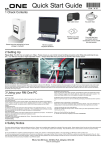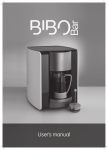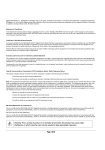Download Quick Start Guide - RM Support
Transcript
Quick Start Guide +23T.977+! 1 Check Contents Rear Cable Cover Microsoft Manual Please keep the packaging for future storage or transport RM One system Keyboard & Mouse AC power lead RM Recovery CDs You may also have purchased optional accessories such as a desk bolt and padlock. 2 Setting Up Please Note: The RM One can weigh up to 14kgs. Please ensure you use normal manual handling precautions when lifting and positioning the system. The integrated handle should be used with due care. Position the RM One in your desired location Connect your keyboard, mouse and Ethernet cable to the connectors in the rear of the RM One. The mains connects to the power supply on the right of the cave. If you wish to use the cable clamp you will need to unscrew the cable clamp screws on the base of the RM One. Remove the cable clamp, position the cables in the rubber grip and screw the cable clamp back into position. You may find it easier to lay the RM One down, taking care not to rest the RM One on any sharp objects. Switch the RM One on using the Power Switch on the silver panel as shown above. 3 Using your RM One PC RM One User manual: A manual can be found by clicking: Start—Run then typing c:\rm\manuals Troubleshooting: My RM One will not power up? Useful Features: LCD Power Button Ensure you have the mains cable connected. Some RM One systems are shipped with a mains switch on the power supply next to the AC cable inlet. Ensure this is set to the on position. Ensure you use the correct power button on the silver panel. Front Panel I/O Press the LCD Power button on the front of the monitor. This switches off the sound and display without powering down the system fully. The front panel houses a volume control, which affects both the speakers and headphone volume. Rotate to the right to increase volume, and left to reduce the volume. In addition, there is a stereo headphone socket, microphone socket, a IEEE1394 (Firewire) socket and two USB2.0 sockets. Variable Speed Fans The RM One will change the speed of the fans depending on the applications being run. You may hear the fans speed up and slow down occasionally. This is completely normal and helps to reduce the noise produced from the RM One when the system is not being utilized. My RM One powers up but there is no display on the screen? My RM One shows a shimmering or corrupt display. Press the button marked ‘AUTO’ on the front of the monitor. The screen will flicker and change colour for a few seconds before settling on the correct size, brightness and contrast. I cannot unscrew the rear cover of the RM One. The RM One is fitted with security screws. Please contact your sales representative to obtain a matching security key. 4 Safety Notice The mains cable provided has a sealed moulded plug and fuse. Always use the supplied cable, plugged into a standard 3-pin power socket. Always replace a blown fuse with one of the same rating, and ensure the fuse cover is refitted. Check the condition of cables regularly. If any are damaged, replace them immediately. Place the RM One near to outlet sockets to avoid the trip hazard of trailing cables. Do not use the RM One in conditions of extreme temperature, humidity, dust, vibration, or electromagnetic radiation. They may damage your RM One or make it unsafe to use. To avoid over-heating ensure the ventilation slots on the rear are not obstructed. Leave a gap of at least 10cm (4 inches). When the RM One is switched on avoid sudden movement of the unit. Hard disks are easily damaged if moved whilst operating. Failure to comply with these guidelines may cause damage to the RM one and are not covered by any warranty. The RM One User Manual contains more information and may be found pre-installed on your RM One system. RM plc, New Mill House, 183 Milton Park, Abingdon, OX14 4SE Support Telephone Number: 08709 202202 General Functions Monitor Power Button System Power Button Auto Setup/Increase Function Hard Disk Activity Indicator Volume Control Mute Speakers/Decrease Function Microphone Socket Headphone IEEE1394 (Firewire) Socket USB2.0 Sockets Access Menu Menu Item Increment Rear Cover Screws Rear System Exhaust Fan 3½” Floppy Drive (if fitted) Eject Button Activity Indicator Power Supply Exhaust Fan Panel Screws Cable Run Optical Drive (if fitted) Rear Cable Cover See the RM One PC user manual for further details. RM plc, New Mill House, 183 Milton Park, Abingdon, OX14 4SE Support Telephone Number: 08709 202202 Version 2