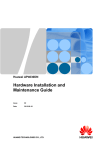Download STELLAR PHOENIX for Novell NetWare Data Recovery Software
Transcript
STELLAR PHOENIX for Novell NetWare Data Recovery Software User Manual Copyright © 2001 by Stellar Information Systems Ltd. All Rights Reserved The information contained in this documentation is subject to change without notice. Stellar Information Systems Ltd. makes no warranties with respect to this documentation. Stellar data safety software can be used only in accordance with the terms specified. Stellar Information Systems Ltd. assumes no responsibilities for errors within this documentation. No part of this book may be reproduced without or transferred in any form or by any means without the written consent of Stellar Information Systems Ltd. Trademarks Stellar is trademark of Stellar Information Systems Ltd. Novell NetWare, MS-DOS, Windows 95 and Windows 98 are trademarks of Microsoft Corporation All other trademarks appearing in the manual are acknowledged as trademarks of their respective companies Program License Agreement CAREFULLY READ THE FOLLOWING TERMS & CONDITIONS BEFORE OPENING THE DISKETTE PACKAGE. OPENING THE DISKETTE PACKAGE INDICATES YOUR ACCEPTANCE OF THESE TERMS AND CONDITIONS. NO REFUNDS WILL BE GIVEN FOR PRODUCTS THAT HAVE THE DISKETTE SEALS BROKEN OR WITH MISSING COMPONENTS. License This program may be used on a single computer. You may not use it on more than one computer at a time. The software may be copied for backup or modification purposes only in support of your use of the program on a single machine. You may transfer the program and license to another party if the other party agrees to accept the terms and conditions of this Agreement. If you transfer the program, you must either transfer all copies, whether in printed or machine readable form either to the same party, or, destroy any copies not transferred. This includes all modifications and/or portions of the program contained or merged into other programs. You may not use this program for commercial use. YOU MAY NOT USE, COPY, MODIFY OR TRANSFER THE PROGRAM, OR ANY COPY, MODIFICATION OR MERGED PORTION OF THE PROGRAM, OR IN PART, EXCEPT AS EXPRESSLY PROVIDED FOR IN THE LICENSE. IF YOU TRANSFER POSSESSION OF ANY COPY, MODIFICATION OR MERGED PORTION OF THE PROGRAM TO ANOTHER PARTY, YOUR LICENSE IS AUTOMATICALLY TERMINATED. UPON TERMINATION STELLAR INFORMATION SYSTEMS CAN ALSO ENFORCE ANY RIGHTS PROVIDED BY THE LAW. THE PROVISIONS OF THIS AGREEMENT WHICH PROTECT THE PROPRIETARY RIGHTS OF STELLAR INFORMATION SYSTEMS WILL CONTINUE IN FORCE AFTER TERMINATION Limited Liability Stellar Information Systems Ltd. ’s entire liability and your exclusive remedy shall be: (a) The replacement of any diskette(s) not meeting Stellar Information Systems Ltd. ’s “Limited Warranty,” which are returned to Stellar Information Systems Ltd., or any authorised dealer with a copy of your receipt; (b) If Stellar Information Systems Ltd. or the authorised dealer is unable to deliver a replacement diskette that is free of defects in materials or workmanship during the warranty period, you may terminate this Agreement by returning the program, and your money will be refunded. IN NO EVENT WILL STELLAR INFORMATION SYSTEMS LTD. BE LIABLE TO YOU FOR ANY DAMAGES, INCLUDING BUT NOT LIMITED TO LOST PROFITS, LOST SAVINGS, OR OTHER INCIDENTAL OR CONSEQUENTIAL DAMAGES ARISING OUT OF THE USE OR THE INABILITY TO USE SUCH PROGRAM, EVEN IF STELLAR INFORMATION SYSTEMS LTD OR AN AUTHORISED STELLAR INFORMATION SYSTEMS DEALER HAS BEEN ADVISED OF THE POSSIBILITY OF SUCH DAMAGES, OR ANY CLAIM BY ANY OTHER PARTY. Warranty Stellar Information Systems Ltd. warrants as the sole warranty provided to you that the diskette(s) on which the program is furnished, will be free from defects in material and workmanship under normal use and conditions for a period of one year from the date of delivery to you as evidenced by a copy of the receipt. No distributor, dealer or any other entity or person is authorised to expand or alter either the warranty or this agreement; any such representation shall not bind Stellar Information Systems Ltd. Stellar Information Systems Ltd. Does not warrant that functions contained in the program will meet your requirements or that the operation will be un-interrupted or trouble free. Support The new version of Stellar Phoenix is menu driven and easy to use. The manual is well documented and numerous case studies have been discussed to help you in recovering data. However, if you need help you can get in touch with the authorised dealer in your city or reach us at: Stellar Information Systems Ltd. 304, Deepali 92, Nehru Place New Delhi 110019. India Tel : 91-11-641 8809 91-11-641 8810 Fax : 91-11-641 1810 Email: Sales: [email protected] Support: [email protected] Web: www.stellarinfo.com Table of Contents Introduction to Stellar Phoenix 1.0 for Novell NetWare What is Stellar Phoenix 1.0 for Novell NetWare? Why do you need Stellar Phoenix 1.0 for Novell NetWare? How does Stellar Phoenix 1.0 for Novell NetWare help in data retrieval? System Requirements. Creating Bootable Diskette. Quick Setup. Setup Notes. Setup Procedure for Stellar Phoenix 1.0 Novell NetWare. How to recover compressed from servers 4.x and above. Software Limitations. 1. Introduction to Stellar Phoenix for Novell NetWare 1.0 This user’s manual describes how to install the Stellar Phoenix software included in this package. This document should be read carefully to facilitate a speedy and efficient data recovery. 2..What is Stellar Phoenix for Novell NetWare ? Stellar Phoenix is a convenient software utility, which allows a PC user to recover vital data from a logically damaged hard disk drive. The software is easy and simple to use, and very robust for all kinds of hard disk drives. The StelNet Stellar Phoenix for Novell NetWare focus is to access the data when the volume is not mountable. Stelnet can also copy data from the unmounted volume to another media, even on another server. By doing this, you can preserve the valuable data before repairs are made. StelNet does not require the volume to be mounted to perform recoveries. StelNet will allow you to selectively mark any number of files and copy them to a hard drive prior to any repairs being done. Selection of files may be done by file name, data and time, file attribute or specific directory. 3..Why do you need Stellar Phoenix? According to Murphy's Law of Data Loss, “ The probabilities of a hard-disk crash increase with the number of days since the drive was last backed up. “ No hard disk drive is ever completely safe from crashing, and losing all the important data on it. A disk drive in a server can be damaged due to a number of causes such as virus attack, voltage glitches, software malfunction, hard disk format, accidental file/directory deletion, human error or even sabotage. Such events cause corruption or damage to the disk drive, and make the data completely inaccessible to the user. In most cases, retrieval of such lost data and to create the user profile again is practically impossible, and this can mean grave losses to the user. The user has to rebuild his files from previous backups, and if improper or no backup has been taken, even construct the information again from scratch. In today’s age of information technology, data represents time as well as money, and such a loss of data could be a catastrophic event. This is precisely why a tool like Stellar Phoenix comes in handy to recover your lost data. Stellar Phoenix is a unique product, which allows you to recover precious data from inaccessible hard drives, which have been damaged due to a variety of reasons. It has the added advantage of requiring no prior installation before loss of data and can be used after the drive has crashed. 4.. How does Stellar Phoenix help in data retrieval? Stellar Phoenix helps data recovery from damaged media in a very simplistic manner, which requires no extra effort on the user’s part. Any disk drive is classified into two parts, the data area and the system area. The data area is where the data is stored, while the system area stores information about how and where the data has been stored. In most cases of data loss, it is the system area of the drive that gets damaged and not the actual data area itself. The system area contains information about how to access data from the drive, and since this is damaged, the complete disk drive becomes useless. This means that the data is still present on the drive, and in such a case a tool such as Stellar Phoenix can help you to retrieve it, even if the system area has been damaged. Stellar Phoenix works for disk drives, which use the NFS (Novell File System) to store data. Thus disk drives with NFS file System can be recovered. Phoenix goes through three stages, to recover lost data. These stages can be briefly described as follows: • Evaluation: First Phoenix identifies the device and it’s Volumes, and provides a tabular listing of the drive’s structure. • Analysis: Next, it examines the entities of the NFS structure, as well as the data area, and starts the data rebuilding from information obtained from it. It then tries to determine the best path to accomplish successful data recovery. • Recovery: Lastly, it displays this tree with its elements or files. The files and directories are color coded to identify their status. These files can then be tagged by the user and saved for backup on any other desired location or disk drive. 5.. System Requirements Stellar Phoenix can be executed to recover data from a damaged drive, on any PC with the following minimum requirements: • IBM PC AT • A working hard disk and a working floppy drive: The hard disk will be used to save the data recovered from the crashed drive, while the floppy drive is used to start the Stellar Phoenix software provided on the software disk. • Minimum 64Mb (Recommended 128Mb) • MS DOS 5.0 and above or Windows 95/98 operating systems. • Novell NetWare 3.1 and above only. The crashed hard disk should then be connected to this working PC to retrieve your lost data. See Section 2.2 for details on doing these connections. 6.. Creating a boot diskette It is necessary to create a boot diskette for future use, with the recovery disk, when rebuilding a crashed drive. The boot diskette will allow you to start up your system in this case. If you are using MS DOS 5.0 or above, the following few steps describe how you can create a boot diskette, by going to the DOS command prompt: • Copy system files on to an empty disk, using the command: sys a: • Copy the file himem.sys on to the floppy disk. This file generally lies in the c:\dos in MS-DOS operating systems. • Use text editor like edit to open a new file, and type the following line: Device = himem.sys • Save this file on to the floppy disk and name it as config.sys • Close the disk write protect tab of the floppy disk. 7..Quick Setup Procedure for Data Recovery This section takes you through the complete installation procedure for Stellar Phoenix, and it is recommended that you read this section before installing the software. 7.1.1 Setup Notes Before starting setup, please ensure that your system complies with the requirements described in Section 6 . As mentioned previously, the following three entities are necessary to start recovery: a working hard disk drive, a bootable disk as created in Section 1, and the software disk with Stellar Phoenix on it. Important: Please note that the Stellar program diskette contains a run counter, which grants you a program license to use Stellar Phoenix for 10 counts. This means that the product may be used only for the number of counts for which the license has been issued, after which data recovery will not be possible. Stellar software is copy-protected and you will be able to use the software to recover data only from a fixed number of disk drives. A new license or Stellar Phoenix version will be required to recover data, once the counter has reached its maximum limit. 7.1.2 Setup Procedure for Stellar Phoenix Setting up Stellar Phoenix and reconstructing a damaged disk drive is a very easy and simple procedure. Follow these steps to install Stellar Phoenix and recover lost data: • Attach the damaged drive to a working PC, which has the requirements mentioned above. The cabling of the crashed drive should be done, as shown Figure 1. Figure 1 • • • • • • The disk from which data is to be recovered should be configured as a slave drive to this PC and a working drive is the master drive. The crashed disk can be connected in either secondary slave/master or primary slave configuration, so as to allow the recovered data to be saved on the primary master disk. This configuration must be done, after startup of the system. Boot up the system and start the PC, using the bootable disk as created in section 7 (Note: It is Strongly recommended to boot from the dos bootable for recovery) Open the system BIOS setup. In most systems, pressing either the DEL or the F2 key provides access the BIOS setup. Next use the option to detect the hard disk. The BIOS performs an automatic detection of the hard drives present. If the damaged disk drive is not detected, this means that the disk is physically inaccessible and Stellar Phoenix cannot be used for data recovery in such a case. Next allow the PC to finish its booting procedures. Now insert the Stellar Phoenix disk in your floppy drive. Access the floppy drive, and run the stelnet.exe program and start recovery. Section 9 has described how to recover your data, in case of disk failure, with the help of Stellar Phoenix. 8.. Data recovery Procedure for Novell NetWare 3.1 and above. Figure 2 • As shown in Figure 2, Stellar Phoenix starts by displaying all the physical drives it finds. The disk from which data is to be recovered should now be selected from the list of physical drives, using the arrow keys for navigation. For instance in Figure 2, Hard Disk 2 should be selected since this is the crashed or damaged drive. Figure 3 • Next Phoenix presents the user with the option to use the current volume as shown in Figure 3. Figure 4 • If the Volume Table is damaged and no information about logical drives is available another screen comes as shown in Figure 4 Ÿ If the user selects the option to search for volumes, Stellar Phoenix proceeds to search for volumes in the hard disk, under recovery. This is displayed as shown in Figure 5: Figure 5 Ÿ The volumes found in the search will be displayed next as shown in Figure 3. If the search fails then there are various search option available to search for volumes just press alt+t and select the option like search volume or search volume table etc as shown in Figure 6 Figure 6 Ÿ After the search is complete select the volume for analysis. During the analysis procedure, Phoenix reads for copies of the FAT (File Allocation Table), directory entries and verifies that they are correct as shown in Figure 7: Figure7 Ÿ Next the blocks/clusters, which are the groups of sectors in the systems area, are verified, shown in Figure 8: Figure 8 Ÿ After accessing all possible directory entries, Phoenix gathers up all the information obtained so far, and creates a tree structure, as seen from Figure 9: Figure 9 Ÿ Any entry in the directory tree can be selected for saving to a location on the working hard disk drive or a floppy drive, using the Space bar. Multiple entries can be selected by pressing the key combination of Ctrl-A, while they can be unselected using the combination of Ctrl-U. Ÿ Finally, in order to save the data from the recovered drive, on any working drive, partition or a floppy drive, use the File menu to select the right path, or press F2, as shown in Figure 10: Figure 10 • If your drive or directories are still not accessible, contact your STELLAR program vendor or authorised dealer or visit www.stellarinfo.com for support. 9..Compressed File recovery for Novell NetWare 4.x and above. (Note: This procedure is not applicable for version earlier then 4.x) After recovering data from the crashed servers many files will not open as the files were earlier stored in compressed form that is supported by Novell NetWare version 4.x and above. Here are the steps to be followed to uncompress the recovered data. Pre-Requisites • You’ll need another working Novell NetWare server preferably with same version or a higher release. • Novell Client with Netware Logon configured. Procedure 1. Attach the hard drive having the recovered data with the Novell client’s hard drive. 2. Log on as an administrator. 3. Upload data in a folder of a volume of the working server as shown in Fig (A). 4. Shut down the server to DOS prompt. 5. Restart the Novell Server Machine with a DOS/Windows Startup Disk. 6. Load stelnet.exe from the Phoenix software diskette on to the working server. 7. Select the server drive and initiate the analysis process. 8. After analysis process is completed locate the folder containing the recovered data that you had uploaded in the volume of working server. 9. Select option “Mark Compressed files” in the File menu. 10. After that shut down the server and restart it again and log in as an administrator. 11. Thereafter copy the uncompressed data back to the client in a new folder and put the data in there respective user folders for the users to verify the data as shown in Fig (B). Note : Do Not use the crashed server drives unless the total data has been verified to the user satisfaction. Note: This process requires patience and if done systematically would yield better results. 10.. Software Limitations It should be noted that Stellar Phoenix for Novell NetWare is successful in restoring your data in case of failure, with the following limitations: • If the PC hardware (BIOS) is not able to detect the hard disk drive, recovery is not possible. • If files or directories have been overwritten, they these cannot be recovered. • Limited data recovery is possible from disks with bad sectors.



















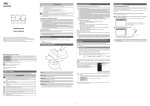
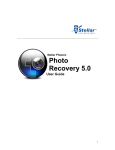
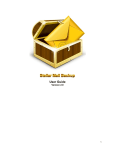
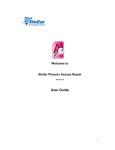


![[PDF:0.6MB]](http://vs1.manualzilla.com/store/data/005664304_1-5124c75bfbffa9dc3657cce05bb0013f-150x150.png)

![[PDF:5.2MB]](http://vs1.manualzilla.com/store/data/005774868_1-669613f95b0b272316743db6cc4e3a79-150x150.png)


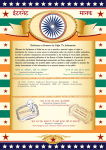
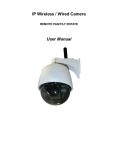
![Download_[PDF:2.54MB]](http://vs1.manualzilla.com/store/data/005691480_1-b58821d12ecc880b7183c5bf90d0eb66-150x150.png)