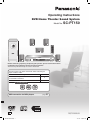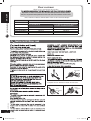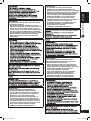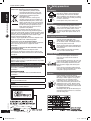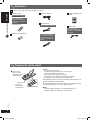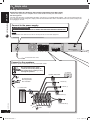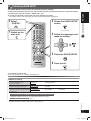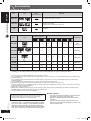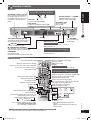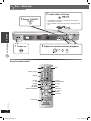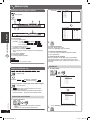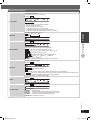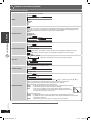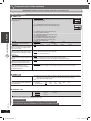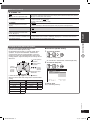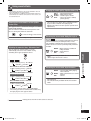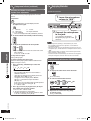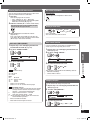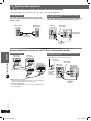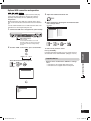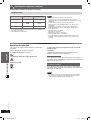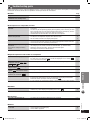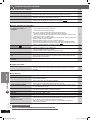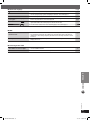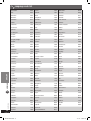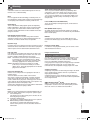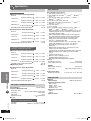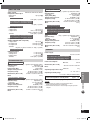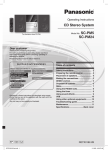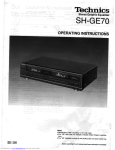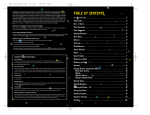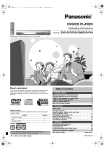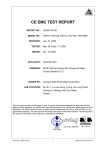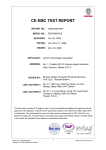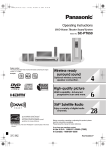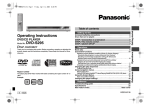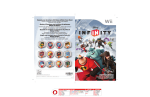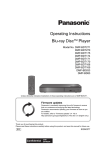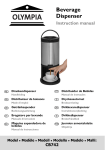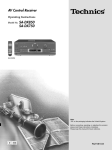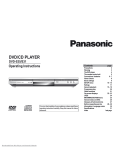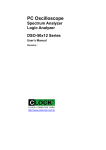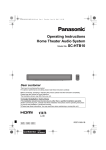Download Operating Instructions - Panasonic Service Network Europe
Transcript
Operating Instructions DVD Home Theater Sound System Model No. SC-PT150 Before connecting, operating or adjusting this product, please read the instructions completely. Please keep this manual for future reference. Your unit may not look exactly the same as illustrated. The player plays DVD-Video marked with labels containing the region number or “ALL”. Region Number Continental Europe, the Middle East, South Africa, Saudi Arabia and Kuwait 2 Southeast Asia and Thailand 3 Example: For Continental Europe 2 ALL 2 3 USB connection for MP3 players E RQTX0028-B10.indd 1 5 page 31 RQTX0028-B 1/21/07 4:38:14 PM Dear customer Thank you for purchasing this product. For optimum performance and safety, please read these instructions carefully. ENGLISH Operations in these instructions are described mainly with the remote control, but you can perform the operations on the main unit if the controls are the same. GETTING STARTED Unless otherwise indicated, all illustrations shown are for Continental Europe. System SC-PT150 Main unit SA-PT150 For Southeast Asia, Thailand, the Middle East, South Africa, Saudi Arabia and Kuwait For Continental Europe Front speakers Center speaker Surround speakers Subwoofer SB-HF150 SB-HC150 SB-HS151 SB-HW150 (Black) or SB-W340 (Silver) SB-HF150 SB-HC150 SB-HS151 SB-W340 Caution for AC Mains Lead Figure A Figure B Fuse cover 2. Replace the fuse and close or attach the fuse cover. Figure A Figure B Fuse (5 ampere) RQTX0028 Fuse (5 ampere) 2 RQT8043 RQTX0028-B10.indd 2 1/21/07 4:38:15 PM VAROITUS! TO REDUCE THE RISK OF FIRE, ELECTRIC SHOCK OR PRODUCT DAMAGE, • DO NOT EXPOSE THIS APPARATUS TO RAIN, MOISTURE, DRIPPING OR SPLASHING AND THAT NO OBJECTS FILLED WITH LIQUIDS, SUCH AS VASES, SHALL BE PLACED ON THE APPARATUS. • USE ONLY THE RECOMMENDED ACCESSORIES. • DO NOT REMOVE THE COVER (OR BACK); THERE ARE NO USER SERVICEABLE PARTS INSIDE. REFER SERVICING TO QUALIFIED SERVICE PERSONNEL. ENGLISH GETTING STARTED WARNING: • ÄLÄ ASENNA TAI LAITA TÄTÄ LAITETTA KABINETTITYYPPISEEN KIRJAKAAPPIIN TAI MUUHUN SULJETTUUN TILAAN, JOTTA TUULETUS ONNISTUISI. VARMISTA, ETTÄ VERHO TAI MIKÄÄN MUU MATERIAALI EI HUONONNA TUULETUSTA, JOTTA VÄLTETTÄISIIN YLIKUUMENEMISESTA JOHTUVA SÄHKÖISKU- TAI TULIPALOVAARA. • ÄLÄ PEITÄ LAITTEEN TUULETUSAUKKOJA SANOMALEHDELLÄ, PÖYTÄLIINALLA, VERHOLLA TAI MUULLA VASTAAVALLA ESINEELLÄ. • ÄLÄ ASETA PALAVAA KYNTTILÄÄ TAI MUUTA AVOTULEN LÄHDETTÄ LAITTEEN PÄÄLLE. • HÄVITÄ PARISTOT LUONTOA VAHINGOITTAMATTOMALLA TAVALLA. ADVARSEL: FØLG NEDENSTÅENDE INSTRUKSER FOR Å REDUSERE RISIKOEN FOR BRANN, ELEKTRISK STØT OG SKADE PÅ PRODUKTET: • DETTE APPARATET MÅ IKKE UTSETTES FOR REGN, FUKTIGHET, DRYPP ELLER SPRUT, OG INGEN VÆSKEFYLTE GJENSTANDER, SOM F.EKS. VASER, MÅ PLASSERES PÅ APPARATET. • BRUK KUN ANBEFALT TILBEHØR. • IKKE FJERN DEKSELET (ELLER BAKSIDEN); APPARATET INNEHOLDER INGEN DELER SOM KAN SKIFTES ELLER REPARERES AV BRUKEREN. OVERLAT TIL KVALIFISERTE SERVICETEKNIKERE Å UTFØRE SERVICE. VÄHENNÄ TULIPALON, SÄHKÖISKUN TAI LAITTEISTON VAHINGOITTUMISEN VAARAA • TÄTÄ LAITETTA EI SAA ALTISTAA SATEELLE, KOSTEUDELLE, ROISKEILLE TAI TIPPUVILLE NESTEILLE. LAITTEEN PÄÄLLE EI SAA MYÖSKÄÄN ASETTAA MITÄÄN NESTEELLÄ TÄYTETTYÄ ESINETTÄ, KUTEN MALJAKKOA. • KÄYTÄ VAIN SUOSITELTUJA LISÄVARUSTEITA. • ÄLÄ IRROTA KANTTA (TAI TAUSTAA). SISÄLLÄ EI OLE KÄYTTÄJÄN HUOLLETTAVISSA OLEVIA OSIA. HUOLLON SAA SUORITTAA VAIN AMMATTITAITOINEN HENKILÖKUNTA. RQTX0028 VAROITUS: 3 RQT8043 RQTX0028-B10.indd 3 1/21/07 4:38:17 PM GETTING STARTED ENGLISH -If you see this symbolInformation on Disposal for Users of Waste Electrical & Electronic Equipment (private households) This symbol on the products and/or accompanying documents means that used electrical and electronic products should not be mixed with general household waste. For proper treatment, recovery and recycling, please take these products to designated collection points, where they will be accepted on a free of charge basis. Alternatively, in some countries you may be able to return your products to your local retailer upon the purchase of an equivalent new product. Disposing of this product correctly will help to save valuable resources and prevent any potential negative effects on human health and the environment which could otherwise arise from inappropriate waste handling. Please contact your local authority for further details of your nearest designated collection point. Penalties may be applicable for incorrect disposal of this waste, in accordance with national legislation. For business users in the European Union If you wish to discard electrical and electronic equipment, please contact your dealer or supplier for further information. Information on Disposal in other Countries outside the European Union This symbol is only valid in the European Union. If you wish to discard this product, please contact your local authorities or dealer and ask for the correct method of disposal. Safety precautions Placement Set the unit up on an even surface away from direct sunlight, high temperatures, high humidity, and excessive vibration. These conditions can damage the cabinet and other components, thereby shortening the unit’s service life. Do not place heavy items on the unit. Voltage Do not use high voltage power sources. This can overload the unit and cause a fire. Do not use a DC power source. Check the source carefully when setting the unit up on a ship or other places where DC is used. AC mains lead protection Ensure the AC mains lead is connected correctly and not damaged. Poor connection and lead damage can cause fire or electric shock. Do not pull, bend, or place heavy items on the lead. Grasp the plug firmly when unplugging the lead. Pulling the AC mains lead can cause electric shock. Do not handle the plug with wet hands. This can cause electric shock. Foreign matter Do not let metal objects fall inside the unit. This can cause electric shock or malfunction. Do not let liquids get into the unit. This can cause electric shock or malfunction. If this occurs, immediately disconnect the unit from the power supply and contact your dealer. Do not spray insecticides onto or into the unit. They contain flammable gases which can ignite if sprayed into the unit. This product may receive radio interference caused by mobile telephones during use. If such interference is apparent, please increase separation between the product and the mobile telephone. For Southeast Asia, Thailand, the Middle East, South Africa, Saudi Arabia and Kuwait THIS UNIT IS INTENDED FOR USE IN TROPICAL CLIMATES. For Continental Europe THIS UNIT IS INTENDED FOR USE IN MODERATE CLIMATES. TÄMÄ LAITE ON TARKOITETTU KÄYTETTÄVÄKSI LEUDOSSA ILMASTOSSA. Do not attempt to repair this unit by yourself. If sound is interrupted, indicators fail to light, smoke appears, or any other problem that is not covered in these instructions occurs, disconnect the AC mains lead and contact your dealer or an authorized service center. Electric shock or damage to the unit can occur if the unit is repaired, disassembled or reconstructed by unqualified persons. Extend operating life by disconnecting the unit from the power source if it is not to be used for a long time. RQTX0028 DETTE APPARATET ER BEREGNET TIL BRUK UNDER MODERATE KLIMAFORHOLD. Service 4 RQT8043 RQTX0028-B10.indd 4 1/21/07 4:38:17 PM Table of contents GETTING STARTED ENGLISH Caution for AC Mains Lead ............................................................................2 Safety precautions ......................................................................................4 Accessories ..............................................................................................6 Preparing the remote control .........................................................................6 Placement of speakers .................................................................................7 Simple setup ............................................................................................8 GETTING STARTED Making the connections .......................................................................................................................... 8 Other speaker setup options ................................................................................................................. 10 Optional antenna connections .............................................................................................................. 10 Performing QUICK SETUP ........................................................................... 11 Disc information ...................................................................................... 12 Discs that can be played ....................................................................................................................... 12 Overview of controls ................................................................................. 13 Main unit / Remote control .................................................................................................................... 13 DISC OPERATIONS Disc — Basic play .................................................................................... 14 Using the main unit / Using the remote control ..................................................................................... 14 Advanced play ......................................................................................... 16 Displaying current playback condition................................................................................................... 16 Program and Random play ................................................................................................................... 16 Playing data discs using navigation menus ...................................................... 17 Playing data discs ................................................................................................................................. 17 Playing RAM and DVD-R/-RW (DVD-VR) discs ................................................................................... 17 Using on-screen menus .............................................................................. 18 Functions menu .................................................................................................................................... 18 Changing the player settings........................................................................ 21 MAIN menu ........................................................................................................................................... 21 Changing the delay time of the speakers.............................................................................................. 23 About DivX VOD content ...................................................................................................................... 24 Tips for making data discs .................................................................................................................... 24 OTHER OPERATIONS Using the radio ........................................................................................ 26 Manual tuning ....................................................................................................................................... 26 Automatic presetting ............................................................................................................................. 26 Selecting the preset channels ............................................................................................................... 26 Using sound effects................................................................................... 27 Enhancing the sound from the center speaker: Center Focus.............................................................. 27 Adjusting the amount of bass: Subwoofer level .................................................................................... 27 Changing the sound quality: Equalizer Mode (EQ) ............................................................................... 27 Enhancing the stereo sound: Dolby Pro Logic II .................................................................................. 27 Enhancing the stereo sound: Super Surround ...................................................................................... 27 Adjusting the volume of each speaker: Speaker level adjustments ...................................................... 28 Enjoying Karaoke ..................................................................................... 28 Enjoying karaoke with karaoke DVD and VCD ..................................................................................... 28 Enjoying karaoke with other sources .................................................................................................... 29 Mic volume adjustment ......................................................................................................................... 29 Adding an echo effect ........................................................................................................................... 29 Vocal cancel function ............................................................................................................................ 29 Changing the pitch ................................................................................................................................ 29 Operating other equipment .......................................................................... 30 Optional audio connection for video cassette recorder or television..................................................... 30 Optional connection for set top box, cable TV box or video cassette recorder ..................................... 30 Optional USB connection and operation ............................................................................................... 31 Operating the television ........................................................................................................................ 32 Troubleshooting guide ............................................................................... 33 Language code list ................................................................................... 36 Glossary ................................................................................................ 37 Specifications ......................................................................................... 38 Maintenance ................................................................................. Back cover RQTX0028 REFERENCE 5 RQT8043 RQTX0028-B10.indd 5 1/21/07 4:38:18 PM Accessories Please check and identify the supplied accessories. 3522/5.$ ,CH #%.4%2 &2/.4 2CH 3522/5.$ 2CH ENGLISH &2/.4 ,CH 35" 7//&%2 GETTING STARTED &2/.4 ,CH (N2QAYB000092) 3522/5.$ ,CH For Southeast Asia, Thailand, the Middle East, South Africa, Saudi Arabia and Kuwait (N2QAYB000091) 1 Sheet of speaker cable stickers 1 FM indoor antenna For Continental Europe #%.4%2 1 Remote control &2/.4 2CH 3522/5.$ 2CH 35" 7//&%2 1 AC mains lead For Saudi Arabia and Kuwait 1 Video cable For Southeast Asia, Thailand, the Middle East, South Africa, Saudi Arabia and Kuwait 2 Remote control batteries For Continental Europe, Southeast Asia, Thailand, the Middle East, South Africa, Saudi Arabia and Kuwait Preparing the remote control 1 Insert so the poles (+ and –) match those in the remote control. Do not: • mix old and new batteries. • use different types of batteries at the same time. • heat or expose batteries to flame. • take apart or short circuit the batteries. • attempt to recharge alkaline or manganese batteries. • use batteries if the covering has been peeled off. Mishandling of batteries can cause electrolyte leakage which can severely damage the remote control. R6/LR6, AA • Do not use rechargeable type batteries. Remove the batteries if the remote control is not going to be used for a long period of time. Store in a cool, dark place. 7 Use RQTX0028 Aim at the display (\ page 13), avoiding obstacles, at a maximum range of 7 m directly in front of the unit. 6 RQT8043 RQTX0028-B10.indd 6 1/21/07 4:38:19 PM Placement of speakers 2 3 4 SURROUND (L, R) CENTER SUBWOOFER GETTING STARTED 1 FRONT (L, R) ENGLISH How you set up your speakers can affect the bass and the sound field. Note the following points: • Place speakers on flat secure bases. • Placing speakers too close to floors, walls, and corners can result in excessive bass. Cover walls and windows with thick curtains. Setup example Place the front, center, and surround speakers at approximately the same distance from the seating position. The angles in the diagram are approximate. Main unit • Other speaker setup options (\ page 10). • Use only supplied speakers Using other speakers can damage the unit, and sound quality will be negatively affected. • Set the speakers up on an even surface to prevent them from falling. Take proper precautions to prevent the speakers from falling if you cannot set them up on an even surface. Main unit • Keep your speakers at least 10 mm away from the system for proper ventilation. • To allow proper ventilation and to maintain good airflow around the main unit, position it with at least 5 cm of space on all sides. • Do not block the ventilation holes of the main unit. Center speaker • Vibration caused by the center speaker can disrupt the picture if it is placed directly on the television. Put the center speaker on a rack or shelf. • To prevent the speakers from falling, do not place directly on top of the television. Subwoofer • Place to the right or left of the television, on the floor or a sturdy shelf so that it will not cause vibration. Leave a space of 30 cm from the television. you play sound at high levels over extended periods. • Reduce the volume in the following cases to avoid damage: – When playing distorted sound. – When the speakers are reverberating due to a record player, a microphone (except For Continental Europe ), noise from FM broadcasts, or continuous signals from an oscillator, test disc, or electronic instrument. – When adjusting the sound quality. – When turning the unit on or off. If irregular coloring occurs on your television The front and center speakers are designed to be used close to a television, but the picture may be affected with some televisions and setup combinations. If this occurs, turn the television off for about 30 minutes. The television’s demagnetizing function should correct the problem. If it persists, move the speakers further away from the television. Example: Front speaker RQTX0028 Caution • Refrain from holding the speaker’s net. Note • You can damage your speakers and shorten their useful life if 7 RQT8043 RQTX0028-B10.indd 7 1/21/07 4:38:20 PM Simple setup Making the connections ENGLISH Connect the AC mains lead only after all other connections have been made. • Ensure that you have the complete accessories before making the connections. GETTING STARTED Conserving power The main unit consumes a small amount of power, even when it is in standby mode (approx. 1 W). To save power when the unit is not to be used for a long time, unplug it from the household mains socket. You will need to reset some memory items after plugging in the unit. Connect to the power supply. For Saudi Arabia and Kuwait BE SURE TO READ THE NOTE ON AC MAINS LEAD ON PAGE 2 BEFORE CONNECTION. Note The included AC mains lead is for use with this unit only. Do not use it with other equipment. To household mains socket Connect to the speakers. Attach the speaker-cable stickers to make connection easier. Be careful not to cross (shortcircuit) or reverse the polarity of the speaker wires as doing so may damage the speakers. 5 CENTER Speaker-cable sticker Do not insert the wires beyond the wire insulation. 2 FRONT (R) 1 FRONT (L) 6 SUBWOOFER RQTX0028 4 SURROUND (R) 3 SURROUND (L) Push! + : White − : Blue 8 RQT8043 RQTX0028-B10.indd 8 1/21/07 4:38:21 PM Connect to the antenna. Adhesive tape ENGLISH 7 FM indoor antenna Tape the antenna where reception is the best. GETTING STARTED Connect to the various television terminals. • Do not connect the unit through a video cassette recorder. • Due to copy guard protection, the picture may not be displayed correctly. • Turn the television off before connecting, and refer to the television’s operating instructions. For Continental Europe 7 Television with SCART terminal Television (not included) SCART cable (not included) Using the SCART (AV) terminal To improve picture quality, you can change the video signal output from the SCART (AV) terminal from “VIDEO” to either “S-VIDEO” or “RGB” to suit the type of television you are using. Select “S-VIDEO” or “RGB” from “VIDEO OUT-SCART” in “VIDEO” tab (\ page 22). This connection will also enable you to play audio from your television through your home theater system. Refer to “Operating other equipment” (\ page 30). For Southeast Asia, Thailand, the Middle East, South Africa, Saudi Arabia and Kuwait 7 Television with a VIDEO IN terminal Television (not included) Video cable (included) For Southeast Asia, Thailand, the Middle East, South Africa, Saudi Arabia and Kuwait 7 Television with COMPONENT VIDEO IN terminals Video cables (not included) Television (not included) RQTX0028 Using the COMPONENT VIDEO OUT terminals The COMPONENT VIDEO OUT terminals provides a purer picture. These terminals can be used for either interlaced or progressive output. Connection using these terminals outputs the color difference signals (PB /PR ) and luminance signal (Y) separately in order to achieve high fidelity in reproducing colors. • The description of the component video input terminals depends on the television or monitor (example: Y/PB /PR, Y/B-Y/R-Y, Y/CB /CR ). • Connect to terminals of the same color. 9 RQT8043 RQTX0028-B10.indd 9 1/21/07 4:38:22 PM Simple setup (continued) Other speaker setup options 7 Attaching to a wall ENGLISH You can attach the front, surround and center speakers to the wall. • The wall or pillar on which the speakers are to be attached should be capable of supporting 10 kg per screw. Consult a qualified building contractor when attaching the speakers to a wall. Improper attachment may result in damage to the wall and speakers. GETTING STARTED 1 2 Drive a screw (not included) into a wall. Fit the speaker securely onto the screw(s) with the hole(s). Front and surround speakers Center speaker Ø7.5 to 9.5 mm Ø4.0 mm 4.0 to 6.0 mm Wall or pillar Optional antenna connections Use outdoor antennas if radio reception is poor. Note • Disconnect the outdoor antenna when the unit is not in use. • Do not use the outdoor antenna during a lightning storm. FM outdoor antenna (Using a television antenna) FM outdoor antenna (not included) Rear panel of this main unit 75 coaxial cable (not included) RQTX0028 • Disconnect the FM indoor antenna. • The outdoor antenna should be installed by a competent technician. 10 RQT8043 RQTX0028-B10.indd 10 1/21/07 4:38:23 PM Performing QUICK SETUP The QUICK SETUP screen assists you to make necessary settings. ENGLISH To display the picture from this main unit, switch on the television and change the television’s input mode which is connected to this main unit (example : VIDEO 1, AV 1, etc.). To change your television’s input mode, refer to its operating instructions. • This remote control is able to perform some basic television operations (\ page 32). 1 3 Select “DVD/CD”. Shows the QUICK SETUP screen. GETTING STARTED 2 (Press and hold) Switch on the main unit. 4 Follow the messages and make the setting. 5 Finish the QUICK SETUP. 6 Press to exit. To change these settings later Select “QUICK SETUP” in “OTHERS” tab (\ page 23). 7 Details of settings Menu language Choose the language for the on-screen messages. • ENGLISH • (Language options) * TV Type Select to suit the type of television. • STANDARD • PROJECTION • CRT • PLASMA • LCD • 4:3 LETTERBOX • 16:9 SHRINK • 4:3 ZOOM • 16:9 ZOOM TV’s Aspect Ratio • 4:3 PAN&SCAN Choose the setting to suit your television • 16:9 NORMAL and preference. * Language options : For Continental Europe, the Middle East, South Africa, Saudi Arabia and Kuwait : FRANÇAIS, ESPAÑOL, DEUTSCH, РУCCКИЙ, MAGYAR, ČESKY, POLSKI For Southeast Asia and Thailand : 繁體中文 RQTX0028 • Underlined items in the above table are the factory preset. 11 RQT8043 RQTX0028-B10.indd 11 1/21/07 4:38:24 PM Disc information Discs that can be played ENGLISH Disc Logo Indicated in these instructions by GETTING STARTED DVD-Video Remarks High quality movie and music discs. Music discs with video. Including SVCD (Conforming to IEC62107). Video CD CD Music discs. 7 Disc handling precautions (‡: Playable, *: Not playable) Disc Logo Recorded on a DVD video recorder, etc. *2 Recorded on a personal computer, etc. Finalizing *6 *4 *9 DVD-RAM ‡ — * ‡ ‡ ‡* 8 ‡ Not necessary DVD-R/RW ‡ ‡ * ‡ ‡ ‡ ‡ Necessary DVD-R DL ‡* 3 ‡ * * * * * Necessary +R/+RW — * (‡) * 5 * * * * * Necessary +R DL — * (‡) * 5 * * * * * Necessary CD-R/RW*1 — — — ‡ ‡ ‡ ‡ ‡ Necessary *7 • It may not be possible to play all the above-mentioned discs in some cases due to the type of disc, the condition of the recording, the recording method, or how the files were created (\ page 24, Tips for making data discs). *1 *2 *3 *4 *5 *6 *7 *8 *9 This unit can play CD-R/RW recorded with CD-DA or Video CD format. Discs recorded on DVD video recorders or DVD video cameras, etc. using Version 1.1 of the Video Recording Format (a unified video recording standard). Discs recorded on DVD video recorders or DVD video cameras. using Version 1.2 of the Video Recording Format (a unified video recording standard). Discs recorded on DVD video recorders or DVD video cameras using DVD-Video Format. Recorded using a format different from DVD-Video Format, therefore, some functions cannot be used. A process that allows play on compatible equipment. To play a disc that is displayed as “Necessary” on this unit, the disc must first be finalized on the device it was recorded on. Closing the session will also work. MPEG4 data recorded with the Panasonic SD multi cameras or DVD video recorders [conforming to SD VIDEO specifications (ASF standard)/MPEG4 (Simple Profile) video system/G.726 audio system]. Functions added with DivX ultra are not supported. Note about using a DualDisc The digital audio content side of a DualDisc does not meet the technical specifications of the Compact Disc Digital Audio (CD-DA) format so playback may not be possible. RQTX0028 7 Discs that cannot be played DVD-RW version 1.0, DVD-Audio, DVD-ROM, CD-ROM, CDV, CD-G, SACD, Photo CD, DVD-RAM that cannot be removed from their cartridge, 2.6-GB and 5.2-GB DVDRAM, and “Chaoji VCD” available on the market including CVD, DVCD and SVCD that do not conform to IEC62107. 7 Video systems • This unit can play PAL and NTSC, but your television must match the system used on the disc. • PAL discs cannot be correctly viewed on an NTSC television. • This unit can convert NTSC signals to PAL 60 for viewing on a PAL television (\ page 22, “NTSC DISC OUT” in “VIDEO” tab). 12 RQT8043 RQTX0028-B10.indd 12 1/21/07 4:38:26 PM Overview of controls Main unit For Southeast Asia, Thailand, the Middle East, South Africa, Saudi Arabia and Kuwait 4/1, ¡/¢ / 4 TUNING 3 Skipping or slow-search play, Select the radio stations (26) MIC jack Connect a microphone (28) 0 OPEN/CLOSE MIC LEVEL Open or close the disc tray (14) Adjust the microphone volume (28) AC supply indicator [AC IN] This indicator lights when the unit is connected to the AC mains supply. Display Turn the volume up or down (14) SELECTOR (14, 26) Stop playback, Select the tuning mode (26), Adjust the FM reception condition (26) 3/MEMORY Disc playback (14), Memorize the receiving radio stations (26) DVD/CD = USB = FM = AV *2 = AUX = Returns to DVD/CD For Southeast Asia, Thailand, the Middle East, South Africa, Saudi Arabia and Kuwait DVD/CD = USB = FM = AUX = Returns to DVD/CD Remote control Television operations (32) Switch the main unit on or off (11) Change the television’s video input mode (32) Select disc’s title numbers and etc., Enter numbers (15) Select preset radio stations (26) Show a disc top menu (15) or program list (15) Show on-screen menu (18), *1 Karaoke (28) Show the display on the main unit (15), Set the sleep timer This function enables you to turn off the unit automatically after the set time. SLEEP 30 SLEEP 60 SLEEP 90 OFF SLEEP 120 To cancel the timer Press and hold [−SLEEP] to select “OFF”. To confirm the remaining time Press and hold [−SLEEP] again. Adjust the television volume (32) Select the source DVD: DVD/CD (11) FM (26) For Continental Europe EXT-IN: AV *2 (32), AUX (30), USB (31) For Southeast Asia, Thailand, the Middle East, South Africa, Saudi Arabia and Kuwait EXT-IN: AUX (30), USB (31) Show the current disc’s playback condition (16) Adjust the volume of the main unit (28) Basic operations for play (15) Show a disc menu or play list (15) Select or confirm menu items on the television screen (11), Frame-by-frame (15) Return to previous screen (15), Show the Setup menu (11) (27) (27) (27) (28) (16, 28) (27) (27, 29) To mute the sound To cancel • Press [MUTING] again or adjust the volume. • Muting is cancelled when you switch the unit to standby. RQTX0028 Connect a USB device (31) 7/-TUNE MODE/–FM MODE *2 +, – VOLUME For Continental Europe USB port *1 GETTING STARTED Press to switch the unit from on to standby mode or vice versa. In standby mode, the unit is still consuming a small amount of power. ENGLISH Standby/on switch [y/I] (14) For Southeast Asia, Thailand, the Middle East, South Africa, Saudi Arabia and Kuwait “AV” works only when the scart cable is connected (\ page 30). 13 RQT8043 RQTX0028-B10.indd 13 1/21/07 4:38:27 PM Disc — Basic play Using the main unit 3 Select “DVD/CD”. • Load double-sided discs so the label for the side you want to play is facing up. • For DVD-RAM, remove the disc from its cartridge before use. DISC OPERATIONS ENGLISH 2 Load a disc in the tray. 1 4 Power on. Adjust the volume and start playback. Using the remote control y DVD Numeric buttons CANCEL 4, ¢, 4, 3, SKIP 7, STOP 8 , PAUSE TOP MENU, DIRECT NAVIGATOR 1, ¡, SLOW/SEARCH 3, PLAY MENU, PLAY LIST 5, ∞, 2, 3, ENTER -RETURN RQTX0028 FL DISPLAY 14 RQT8043 RQTX0028-B10.indd 14 1/21/07 4:38:28 PM Stop Enter numbers The position is memorised while “RESUME” is on the display. • Press [3, PLAY] to resume. • Press [7, STOP] again to clear the position. (while stopped) Example: To select 12, with Playback control (PBC) Press [7, STOP] and then press the numeric buttons to cancel the PBC functions. Pause • Press [3, PLAY] to resume playback. Note Search (during play) ENGLISH • The numeric buttons that can function depend on the number of tracks on the VCD. Cancel the numbers DISC OPERATIONS • Play speed increases up to 5 steps. • Press [3, PLAY] to resume normal playback. Disc menus Slow-motion play (during pause) Shows a disc top menu. • Play speed increases up to 5 steps. • Slow motion play is for forward direction only. • Except . • Press [3, PLAY] to resume normal playback. Shows the program (\ page 17). Shows a disc menu. Shows the playlist (\ page 17). with Playback control (PBC) Shows a disc menu. Main unit display Time display SLIDE Information display Information display Frame-by-frame (during pause) • Skip Forward direction only. On-screen item select Confirm Select Return to previous screen Note • DISC CONTINUES TO ROTATE WHILE MENUS ARE DISPLAYED. Press [7, STOP] when you finish to preserve the unit’s motor and your television screen. • Total title number may not be displayed properly on +R/+RW. RQTX0028 Select 15 RQT8043 RQTX0028-B10.indd 15 1/21/07 4:38:29 PM Advanced play Displaying current playback condition Example: (during play) D VD V PROGR AM SELECT T I T L E T I T LE 1 T I T LE 2 T I T LE 3 T I T LE 4 T I T LE 5 T I T LE 6 T I T LE 7 Example: 1 2 T 1 C 2 5 3 T I ME 4 S T A R T : P L AY D VD V PROGR AM S E L E C T CHAP T E R AL L CHA P . 1 CHA P . 2 CHA P . 3 CHA P . 4 CHA P . 5 CHA P . 6 CHA P . 7 CHA P . 8 CHA P . 9 S T A R T : P L AY 3 ENGLISH DISC OPERATIONS C 2 T I ME C L E AR A L L 0 : 13 : 03 6 T 1 T I T L E CHA P . 1 2 3 4 5 6 7 8 9 10 2 : 30 : 21 The OSD’s (on-screen display) abbreviations are as described below; 1 Current playback item example: T = Title ( ) or Track ( ) ) C = Content ( PG = Program or PL = Playlist ( ) 2 Current playback chapter example: C= Chapter ( ) 3 Elapsed or remaining play time (Press [5, ∞] to view the elapsed or remaining play time.) 4 Play mode condition 5 Playback condition 6 Current playback position Note Remaining play time cannot be viewed. 1 2 3 4 5 6 7 8 9 10 T I T L E CHA P . 2 1 2 2 6 3 3 3 1 5 5 5 7 5 8 5 1 2 4 2 C L E AR A L L 2 To select all the Items Press [5, ∞] to select “ALL”. Then press [ENTER] again to confirm. To clear the selected program 1. Press [3, 5, ∞] to select the program number. 2. Press [CANCEL]. To clear the whole program Select “CLEAR ALL” with [3] and press [ENTER]. The whole program is also cleared when the unit is turned off, the disc tray is opened or another source is selected. Random play Program and Random play 1 To select a title. (during stop) Example: T I T LE T I T LE T I T LE T I T LE T I T LE T I T LE T I T LE Program Random Off (Normal play) Example: D VD V RANDOM SELECT T I T L E To exit program or random play mode while stopped. (several times) 1 2 3 4 5 6 7 PRE S S P L AY TO S T A R T • Some items cannot be played even if you have programmed them. • Program and random play functions only within the selected “AUDIO”, “PICTURE” and “VIDEO” folder. D VD V RANDOM SELECT T I T L E ✱ T I T LE T I T LE T I T LE T I T LE T I T LE T I T LE T I T LE Program play (up to 30 items) RQTX0028 1 To select the items. 1 2 3 4 5 6 7 PRE S S P L AY TO S T A R T • Press [-RETURN] to select from the previous folders. • Repeat this step to program other items. • Press [ENTER] again to cancel the selection. 2 16 RQT8043 RQTX0028-B10.indd 16 1/21/07 4:38:32 PM Playing data discs using navigation menus Playing data discs Playing RAM and DVD-R/-RW (DVD-VR) discs Select “DATA” in “OTHERS” tab (\ page 23) to play WMA, MP3, JPEG, MPEG4 or DivX content. • Titles appear only if the titles are recorded on the disc. • You cannot edit programs, play lists and disc titles. Playing items in order (PLAYBACK MENU) Playing the programs 1 (during stop) PG To select “AUDIO/PICTURE” or “VIDEO”. 2 D A T A – D I SC R O OT Baby B i k e & Ca r Ca r t oon Ca t & Do g H ams t e r Mi ckey & F r~ O t h e r A n i ma l O t h e r Cu t e Panda Poo h a n d F r ~ A u t umn * 2 07 / 02 0 : 00 : 06 16 : 47 AB CD E F GH I J K LMN OPQR ST UVWXY . . . 3 02 / 12 0 : 00 : 00 19 : 34 4 02 / 12 0 : 00 : 00 19 : 34 To select from the program. : Group (Folder)* : JPEG : WMA/MP3 content (File)* : MPEG4 and DivX video content (File)* To exit the screen Press [DIRECT NAVIGATOR]. Playing a play list Applicable only when the disc contains a play list. 1 To select the group. PL 3 T I TLE 01234567890123 45678901234 . . . 3 Pho t o s P o k em o n d i sney–2005~ d i sney–2005~ d i sney–2005~ d i sney–2005~ d i sney–2005~ d i sney–2005~ Files are treated as contents and folders are treated as groups in these instructions. Maximum file or folder name: approximate 12 characters 2 L EN G T H 02 / 12 0 : 00 : 00 19 : 33 Playing from the selected item 1 DATE 1 ENGLISH AUD I O / P I C T UR E V I DEO DISC OPERATIONS P L AY B ACK ME NU To start play from the selected content. To exit the screen Press [MENU]. 2 DATE L EN G T H T I TLE 1 09 / 06 0 : 00 : 06 08 : 50 PL # 0 1 2 09 / 06 0 : 02 : 00 08 : 50 PL # 0 2 3 09 / 06 0 : 00 : 21 08 : 54 4 09 / 06 0 : 00 : 10 08 : 54 To select from the play list. 3 RQTX0028 To exit the screen Press [PLAY LIST]. 17 RQT8043 RQTX0028-B10.indd 17 1/21/07 4:38:34 PM Using on-screen menus 2 3 Select the item. Confirm Select Make the settings. Select Confirm Select 4 Display the functions screen. Press to exit. DISC OPERATIONS ENGLISH 1 Items shown differ depending on the type of disc as well as the recording format. Functions menu TRACK SEARCH TITLE SEARCH CONTENT SEARCH CHAPTER SEARCH PG (Program) SEARCH PL (Playlist) SEARCH To start from a specific item Example: T2 C1 1: ENG 3 / 2.1c h OF F OFF T I T L E S E ARCH x1 . 0 1 Example: 1: ENG T2 C1 OF F AUD IO 3 / 2.1 c h OFF x1 . 0 1 (with multiple soundtracks) To select audio soundtrack To select “L”, “R” , “L+R” or “L R” AUDIO (Karaoke disc) (\ page 28, Enjoying Karaoke) To select “ON” or “OFF” for vocals To select “OFF”, “V2”, “V1” or “V1+V2” for different vocal selections • Read the disc’s instructions for details. Signal type/data LPCM/PPCM/ Ÿ Digital/DTS/MP3/MPEG: Signal type kHz (Sampling frequency)/bit/ch (Number of channels) Example: 3 /2 .1ch .1: Low frequency effect (not displayed if there is no signal) 0: No surround 1: Mono surround 2: Stereo surround (left/right) 1: Center 2: Front left + Front right 3: Front left + Front right + Center • It may take some time for play to start if you change the audio on a DivX video disc. : OFF RQTX0028 DATE DISPLAY ON C8 OF F OF F DAT E D I S P L AY 0 18 RQT8043 RQTX0028-B10.indd 18 1/21/07 4:38:35 PM Functions menu (continued) To change play speed – from “x0.6” to “x1.4” (in 0.1-unit steps) Example: T2 C2 1 : ✱✱✱ 2 / 0 c h OF F 1 : E NG PLAY SPEED x1 . 0 1 PLAY SPEED • Press [3, PLAY] to resume normal playback. • After you change the speed. – Dolby Pro Logic II has no effect. – Audio output switches to 2-channel stereo. – Sampling frequency of 96 kHz is converted to 48 kHz. • This function may not work depending on the disc’s recording. ROTATION C8 OF F OF F ROT A T I ON ENGLISH To rotate a picture (during pause) : 0 90 180 270 0 Example: T2 C2 1 : ✱✱✱ 2 / 0 c h OF F 1 : E NG RE P E AT MOD E DISC OPERATIONS x1 . 0 1 (Only when the elapsed play time can be displayed.) : OFF REPEAT MODE TITLE : OFF : OFF : OFF A–B PG (Program) or PL (Playlist) ALL : OFF *1 CHAP. (Chapter) ALL TRACK ALL GROUP*1 ALL A–B A–B GROUP*1 CONTENT A–B CONTENT : OFF ALL GROUP*1 “GROUP” will not be displayed during program or random play. To select subtitle language Example: SUBTITLE T2 C2 1 : ✱✱✱ 2 / 0 c h OF F 1 : E NG SUB T I T L E x1 . 0 1 (with multiple subtitles) (SVCD only) • On +R/+RW, a subtitle number may be shown for subtitles that are not displayed. “ON” or “OFF” appears only with discs that contain subtitle on/off information (Subtitle on/off • information cannot be recorded using Panasonic DVD Recorders). (with multiple angles) To select a video angle Example: ANGLE T2 C2 OF F ANG L E 1 : ✱✱✱ 2 / 0 c h 1 : E NG x1 . 0 1 Example: N ORMAL N O RM A L P I C T UR E M OD E NORMAL : Normal images. CINEMA1 : Mellows images and enhances detail in dark scenes. CINEMA2 : Sharpens images and enhances detail in dark scenes. DYNAMIC : Enhances the contrast for powerful images. ANIMATION : Suitable for animation. RQTX0028 PICTURE MODE 19 RQT8043 RQTX0028-B10.indd 19 1/21/07 4:38:37 PM Using on-screen menus (continued) Functions menu (continued) To select various zoom sizes Example: N ORMAL ZOOM NO R M A L ZOOM NORMAL AUTO x2 x4 ENGLISH SOURCE SELECT When you select “AUTO” the constructing method of the DivX contents is automatically distinguished and output. If the picture is distorted, select “INTERLACE” or “PROGRESSIVE” depending on which constructing method was used when the contents were recorded to disc. AUTO INTERLACE PROGRESSIVE Example: N ORMAL N O RM A L AUTO SOU RC E S E L E C T DISC OPERATIONS To make the dialogue in movies easier to hear Example: DIALOGUE ENHANCER OFF OF F D I A LOGU E E NH A NCE R (Dolby Digital, DTS, MPEG, 3-channel or higher, with the dialogue recorded in the center channel) (Dolby Digital, 3-channel or higher, with the dialogue recorded in the center channel) OFF ON OFF MOVIE MUSIC (\ page 27, Enhancing the stereo sound : Dolby Pro Logic II) Dolby PLII Example: OFF OF F Do l b y P LII OFF ON (\ page 28, Enjoying Karaoke) Example: KARAOKE MODE *2 OFF KAR AOKE MODE Example: N ORMAL AU TO TRANS F E R MO D E N O RM A L If you have set “VIDEO OUT (I/P)” to “PROGRESSIVE” ( page 22, “VIDEO” tab), press [5, ∞] to select the method of conversion for progressive output to suit the type of material. • The setting will return to AUTO or AUTO1 when the disc tray is opened. TRANSFER MODE *2 When playing PAL discs or MPEG4 or DivX video contents AUTO : Automatically detects the film and video content, and appropriately converts it. VIDEO : Select when using AUTO, and the content is distorted. FILM : Select this if the edges of the film content appear jagged or rough when AUTO is selected.However, if the video content is distorted as shown in the illustration to the right, then select AUTO. When playing NTSC discs AUTO1 : Automatically detects the film and video content, and appropriately converts it. AUTO2 : In addition to AUTO1, automatically detects film contents with different frame rates and appropriately converts it. VIDEO : Select when using AUTO1 and AUTO2, and the content is distorted. For Southeast Asia, Thailand, the Middle East, South Africa, Saudi Arabia and Kuwait RQTX0028 *2 20 RQT8043 RQTX0028-B10.indd 20 1/21/07 4:38:38 PM Changing the player settings MA I N 1 D I SC V I DEO AUD I O D I S P L AY OT HE RS SELECT : S E T : EN T ER 4 Display the MAIN menu. Make the settings. Select E X I T : SE T UP Tab (Press and hold) Confirm 2 D I SC S E T T I NG S T AT E AU TO SUB T I T L E MENU S RA T I NGS P AS SWOR D ENGL I S H AU TO ENGL I S H 8 NO L I M I T SELECT : S E T : EN T ER RE TU RN : R E T URN E X I T : SE T UP ENGLISH Select Confirm Setting • If you have not performed QUICK SETUP (\ page 11), the QUICK SETUP screen appears. 3 Select the item. Select 5 Press to exit. Confirm DISC OPERATIONS Item Select the tab. (Press and hold) Select • The settings remain intact even if you switch the unit to standby. • Underlined items are the factory settings in the following table. QUICK SETUP enables successive settings of the items in the shaded area. MAIN menu 7 “DISC” tab AUDIO Choose the audio language. • ENGLISH • (Language options) *1 • ORIGINAL*2 • OTHER – – – – *3 SUBTITLE Choose the subtitle language. • AUTO *4 • ENGLISH • (Language options) *1 • OTHER – – – – *3 MENUS Choose the language for disc menus. Changing the menu language in QUICK SETUP also changes this setting. • ENGLISH • (Language options) *1 RATINGS Set a ratings level to limit DVD-Video play. Setting ratings (When level 8 is selected) • 0 LOCK ALL: To prevent play of discs without rating levels. • 1 to 7: To prohibit play of DVD-Video with corresponding ratings recorded on them. • 8 NO LIMIT • OTHER – – – – *3 When you select your ratings level, a password screen is shown. Enter your password and then follow the on-screen instructions. Do not forget your password. A message screen will be shown if a DVD-Video disc exceeding the ratings level is inserted in the unit. Follow the on-screen instructions. PASSWORD Change the password for “RATINGS”. Changing ratings (When level 0 to 7 is selected) • CHANGE Follow the on-screen instructions. Language options : For Continental Europe, the Middle East, South Africa, Saudi Arabia and Kuwait : FRENCH, SPANISH, GERMAN, RUSSIAN, HUNGARIAN, CZECH and POLISH. For Southeast Asia and Thailand : CHINESE TRAD. *2 *3 *4 The original language designated on the disc is selected. Input a code number referring to the table (\ page 36). If the language selected for “AUDIO” is not available, subtitle appears in that language (if available on the disc). RQTX0028 *1 • SETTING 21 RQT8043 RQTX0028-B10.indd 21 1/21/07 4:38:39 PM Changing the player settings (continued) QUICK SETUP enables successive settings of the items in the shaded area. MAIN menu (continued) 7 “VIDEO” tab TV ASPECT • 4 : 3 PAN&SCAN: Regular aspect television (4:3) Choose the setting to suit your television The sides of the widescreen picture are cut off so it fills the screen (unless and preference. prohibited by the disc). • 4 : 3 LETTERBOX: Regular aspect television (4:3) Widescreen picture is shown in the letterbox style. ENGLISH • 4 : 3 ZOOM: Regular aspect television (4:3) The picture zooms in and out. DISC OPERATIONS • 16 : 9 NORMAL: Widescreen television (16:9) Laterally stretches image. • 16 : 9 SHRINK: Widescreen television (16:9) Images appear in the center of the screen. • 16 : 9 ZOOM: Widescreen television (16:9) Expands to 4:3 aspect ratio. TV TYPE Select to suit the type of television. • STANDARD • PROJECTION TIME DELAY When connected with a Plasma display, adjust if you notice the audio is out of sync with the video. • 0 ms NTSC DISC OUT Choose PAL 60 or NTSC output when playing NTSC discs (\ page 12, Video systems). • NTSC: When connected to a NTSC television. • PAL60: When connected to a PAL television. (*5 “NTSC” is the factory preset.) STILL MODE Specify the type of picture shown when paused. • AUTO • FIELD*6: The picture is not blurred, but picture quality is lower. • FRAME*6: Overall quality is high, but the picture may appear blurred. VIDEO OUT – SCART*7 Choose the video signal format to be output from the SCART (AV) terminal. • VIDEO VIDEO OUT (I/P) *9 Select “PROGRESSIVE” only if connecting to a progressive output compatible television. • INTERLACE • PROGRESSIVE (a message screen will appear, follow the on-screen instructions) • CRT • PLASMA • 20 ms • 40 ms • 60 ms • S–VIDEO • LCD • 80 ms • 100 ms • RGB 7 “AUDIO” tab DYNAMIC RANGE • ON: Adjust for clarity even when the volume is low by compressing the range of the lowest sound level and the highest sound level. Convenient for late night viewing. (Only works with Dolby Digital) • OFF SPEAKER SETTINGS (\ page 23) Set the delay time for your center and surround speakers • SETTINGS • C DELAY: • SL/SR DELAY: • 0ms • 0ms • 1ms • 5ms • 2ms • 3ms •4ms • 10ms • 15ms • 5ms 7 “DISPLAY” tab LANGUAGE *8 *5 *5 RQTX0028 *6 • ENGLISH • MAGYAR • ENGLISH • FRANÇAIS • ČESKY • 繁體中文 • ESPAÑOL • POLSKI • DEUTSCH • РУССКИЙ For Southeast Asia and Thailand Refer to “Frame still and field still” (\ page 37, Glossary). *7 For Continental Europe *8 For Continental Europe , the Middle East, South Africa, Saudi Arabia and Kuwait *9 For Southeast Asia, Thailand, the Middle East, South Africa, Saudi Arabia and Kuwait 22 RQT8043 RQTX0028-B10.indd 22 1/21/07 4:38:41 PM MAIN menu (continued) 7 “OTHERS” tab Displays the unit’s registration code. • SHOW CODE You need this registration code to purchase and play DivX Video-on-Demand (VOD) content. (\ page 24, “About DivX VOD content”) JPEG TIME Set the speed of the slideshow. • 1 SEC • 2 SEC • 3 SEC • 4 SEC to 15 SEC • 15 SEC to 60 SEC (in 5-unit steps) • 60 SEC to 180 SEC (in 30-unit steps) FL DIMMER Change the brightness of the unit’s display. • BRIGHT • DIM • AUTO: The display is dimmed, but brightens when you perform some operations. QUICK SETUP • SET • YES • NO DVD-VR/DATA Select to play only DVD-VR or DATA format (\ page 17). • DVD-VR • DATA ENGLISH REGISTRATION DISC OPERATIONS DEFAULTS • RESET This returns all values in the MAIN menu The password screen is shown if “RATINGS” (\ page 21) is set. Please enter the same to the default settings. password, then turn the unit off and on again. Changing the delay time of the speakers Effective when playing multi-channel audio (Center and surround speakers only) For optimum listening with 5.1-channel sound, all the speakers, except for the subwoofer, should be the same distance from the seating position. If you have to place the center or surround speakers closer to the seating position, adjust the delay time to make up for the difference. 7 To enter the speaker setting 1 OR C DELAY = Center delay SL / SR DELAY = Surround left / Surround right delay : Actual speakers position : Ideal speakers position To select the speaker. 2 To select the delay time. OR Circle of constant primary listening distance : Primary listening distance Approximate room dimensions If either distance a or b is less than c, find the difference in the table and change to the recommended setting. a Center speaker b Surround speaker Difference (Approx.) Setting Difference (Approx.) Setting 30 cm 1 ms 150 cm 5 ms 2 ms 300 cm 10 ms 3 ms 450 cm 15 ms 120 cm 4 ms 150 cm 5 ms S E T T I NG S T AT E C DE L A Y S L / SR DE LAY SELECT : S E T : EN T ER 0ms 1ms 2ms 3ms 4ms 5ms RE TU RN : R E T URN E X I T : SE T UP To exit the setup Press and hold [–SETUP]. RQTX0028 60 cm 90 cm A UD I O – S P E AK E R S E T T I NGS – C 23 RQT8043 RQTX0028-B10.indd 23 1/21/07 4:38:42 PM Changing the player settings (continued) About DivX VOD content DivX Video-on-Demand (VOD) content is encrypted for copyright protection. In order to play DivX VOD content on this unit, you first need to register the unit. Follow the online instructions for purchasing DivX VOD content to enter the unit’s registration code and register the unit. For more information about DivX VOD, visit www.divx.com/vod. 7 Display the unit’s registration code (\ page 23, “REGISTRATION (DIVX)” in “OTHERS” tab) O T HE R S - REG I S T R AT I ON ( D I V X ) D I V X ( R ) V I DEO O N DEMAND YOUR RE G I S T RA T I ON COD E I S ENGLISH XXXXXXXX TO L E AR N MOR E V I S I T www . d i v x . c om / v o d 8 alphanumeric characters DISC OPERATIONS PRE S S E N T ER K E Y T O CON T I N UE • If you purchase DivX VOD content using a registration code different from this unit’s code, you will not be able to play this content. (“Authorization Error” is displayed.) 7 Regarding DivX content that can only be played a set number of times Some DivX VOD content can only be played a set number of times. When you play this content, the remaining number of plays is displayed. You cannot play this content when the number of remaining plays is zero. (“RENTAL EXPIRED” is displayed.) When playing this content • The number of remaining plays is reduced by one if – you press [ ] or press and hold [–SETUP]. – you press [7, STOP]. (Press [8, PAUSE] to pause play.) – you press [4, ¢] (skip) or [1, ¡] (slow/search) etc. and arrive at another content or the start of the content being played. • Resume (\ page 15, Stop) function does not work. • We recommend that you make a note of this code for future reference. • After playing DivX VOD content for the first time, another registration code is then displayed in “REGISTRATION (DIVX)”. Do not use this registration code to purchase DivX VOD content. If you use this code to purchase DivX VOD content, and then play the content on this unit, you will no longer be able to play any content that you purchased using the previous code. Tips for making data discs • When there are more than eight groups, the eighth group onwards will be displayed on one vertical line in the menu screen. • There may be differences in the display order on the menu screen and computer screen. • This unit cannot play files recorded using packet write. DVD-RAM • Discs must conform to UDF 2.0. DVD-R/RW • Discs must conform to UDF bridge (UDF 1.02/ISO9660). • This unit does not support multi-session. Only the default session is played. RQTX0028 CD-R/RW • Discs must conform to ISO9660 level 1 or 2 (except for extended formats). • This unit supports multi-session but if there are many sessions it takes more time for play to start. Keep the number of sessions to a minimum to avoid this. 24 RQT8043 RQTX0028-B10.indd 24 1/21/07 4:38:43 PM Naming folders and files Files are treated as contents and folders are treated as groups on this unit. At the time of recording, prefix folder and file names. This should be with numbers that have an equal number of digits, and should be done in the order you want to play them (this may not work at times). Files must have the extension (\ see below). (Extension: “.WMA” or “.wma”) • Compatible compression rate: between 48 kbps and 320 kbps. • You cannot play WMA files that are copy-protected. • This unit does not support Multiple Bit Rate (MBR). (Extension: “.MP3” or “.mp3”) • Compatible compression rate: between 32 kbps and 320 kbps. • This unit does not support ID3 tags. • Compatible sampling rates: – DVD-RAM, DVD-R/RW: 11.02, 12, 22.05, 24, 44.1 and 48 kHz – CD-R/RW: 8, 11.02, 12, 16, 22.05, 24, 32, 44.1 and 48 kHz (Extension: “.JPG”, “.jpg”, “.JPEG” or “.jpeg”) • JPEG files taken on a digital camera that conform to DCF Standard (Design rule for Camera File system) Version 1.0 are displayed. Files that have been altered, edited or saved with computer picture editing software may not be displayed. • This unit cannot display moving pictures, MOTION JPEG and other such formats, and still pictures other than JPEG (Example: TIFF), or play pictures with attached audio. (Extension: “.ASF” or “.asf”) • You can play MPEG4 data [conforming to SD VIDEO specifications (ASF standard)/MPEG4 (Simple Profile) video system/G.726 audio system] recorded with Panasonic SD multi cameras or DVD video recorders with this unit. • The recording date may differ from that of the actual date. (Extension: “.DIVX”, “.divx”, “.AVI” or “.avi”) OTHER OPERATIONS ENGLISH • You can play all versions of DivX® video (including DivX® 6) [DivX video system/MP3, Dolby Digital or MPEG audio system] with standard playback of DivX® media files. Functions added with DivX Ultra are not supported. • GMC (Global Motion Compensation) is not supported. • DivX files greater than 2 GB or have no index may not be played properly on this unit. • This unit supports all resolutions up to maximum of 720 x 480 (NTSC)/720 x 576 (PAL). • You can select up to eight types of audio and subtitles on this unit. Disc handling precautions 7 To clean discs Wipe with a damp cloth and then wipe dry. RQTX0028 • Do not attach labels or stickers to discs. This may cause disc warping, rendering it unusable. • Do not write on the label side with a ball-point pen or other writing instrument. • Do not use record cleaning sprays, benzine, thinner, static electricity prevention liquids or any other solvent. • Do not use scratch-proof protectors or covers. • Do not use the following discs: – Discs with exposed adhesive from removed stickers or labels (rented discs, etc). – Discs that are badly warped or cracked. – Irregularly shaped discs, such as heart shapes. 25 RQT8043 RQTX0028-B10.indd 25 1/21/07 4:38:43 PM Using the radio Manual tuning Automatic presetting 1 1 To select “FM”. To select “FM”. OR (main unit) 2 OR (remote control) (main unit) 2 To select “MANUAL”. (remote control) Press and hold. OR 3 (main unit) To select the frequency. (main unit) The tuner tunes to the lowest frequency and starts to preset all the stations it can receive into the channels in ascending order. • “SET OK” is displayed when the stations are set, and the radio tunes to the last preset station. • “ERROR” is displayed when automatic presetting is unsuccessful. Preset the channels manually (\ see left). OR (main unit) Release the button when “FM AUTO” is (remote control) displayed. (remote control) Press and hold [4 TUNING 3] until the frequency starts scrolling to start automatic tuning. Tuning stops when a station is found. Presetting the channel Remote control only Up to 30 stations can be set for FM. ENGLISH 1. While listening to the radio broadcast Press [ENTER]. 2. While the frequency and “PGM” are flashing on the Selecting the preset channels 1 To select “FM”. 2 To select the channel. display OTHER OPERATIONS Press the numeric buttons to select a channel. • To select a 2-digit number Example: To select 12, TO • Alternatively, press [4, 3]. When a stereo FM broadcast is being received, “ST” lights in the display. • Alternatively, press [4, 3], then press [ENTER]. The station occupying a channel is erased if another station is preset to that channel. If noise is excessive in FM RQTX0028 Main unit only Press and hold [– FM MODE] to display “MONO”. Press and hold [– FM MODE] again to cancel the mode. The mode is also cancelled when you change the frequency. 26 RQT8043 RQTX0028-B10.indd 26 1/21/07 4:38:44 PM Using sound effects Note • The following sound effects may not be available or have no effect depending on the type of source. • You may experience a reduction in sound quality when these sound effects are used with some sources. If this occurs, turn the sound effects off. Enhancing the sound from the center speaker: Center Focus This applies to discs where the dialogue is recorded in the center channel. You can make the sound of the center speaker seem like it is coming from within the television. SOFT* HEAVY CLEAR FLAT : : : : For background music . Adds punch to rock. Clarifies higher sounds. Cancel (no effect is added) (factory preset). • To check the current setting, press [EQ]. • You can adjust the volume of the surround speakers to get the best surround effect (\ page 28, Adjusting the volume of each speaker: Speaker level adjustments). C FOCUS OFF • This also works when Dolby Pro Logic II is turned on. Adjusting the amount of bass: Subwoofer level Enhancing the stereo sound: Dolby Pro Logic II Except Dolby Pro Logic II is an advanced decoder that derives 5-channel surround (Left and Right Front, Center, Left and Right Surround) from stereo sound sources, whether or not it has been specifically Dolby Surround encoded. MOVIE : Movie software, recorded in Dolby Surround. MUSIC : Stereo sources. OFF : Cancel. You can adjust the amount of bass. The unit automatically selects the most suitable setting according to the type of playback source. ENGLISH C FOCUS ON Changing the sound quality: Equalizer Mode (EQ) • This function is only available for DVD/CD and USB mode. • “ŸPL II” lights when there is effect. • SUB W 3 SUB W 1 OTHER OPERATIONS SUB W 4 (factory preset) SUB W 2 • When another source is selected SUB W 2 (factory preset) SUB W 3 SUB W 1 SUB W 4 Enhancing the stereo sound: Super Surround MOVIE : Use this mode when playing movie software. MUSIC : Adds surround effects to stereo sources. OFF : Cancel. • When AV or AUX source is selected For Continental Europe SUB W 1 (factory preset) SUB W 2 SUB W 4 SUB W 3 • When DVD/CD source is selected For Continental Europe • Super Surround and EQ can be turned on simultaneously. • This function is only available for FM, AV and AUX mode. SUB W 2 (factory preset) SUB W 3 SUB W 1 SUB W 4 • To check the current setting, press [SW.LEVEL]. • The setting you make is retained, and recalled every time you play the same type of source. RQTX0028 For Continental Europe Factory preset when AV or AUX source is selected. 27 RQT8043 RQTX0028-B10.indd 27 1/21/07 4:38:45 PM Enjoying Karaoke Using sound effects (continued) Adjusting the volume of each speaker: Speaker level adjustments For Southeast Asia, Thailand, the Middle East, South Africa, Saudi Arabia and Kuwait Preparation This is one of the ways to get appropriate surround effects. Preparation 1 1 Lower the microphone volume to “MIN”. While stopped and no on-screen display is shown To output a test signal. 2 3 L: Front left C: Center R: Front right RS: Right surround LS: Left surround • There is no output from SW (subwoofer) channel. To set the volume level normally used for listening. To adjust the speaker level for each speaker. OR ENGLISH • Adjust the speaker levels to the same level as the front speakers. C, RS, LS: −6 dB to +6 dB To stop the test signal Press [TEST] again. 1. Press and hold [–CH SELECT] to select the speaker. L C R RS LS SW SW: Subwoofer • You can adjust SW only if the disc includes a subwoofer channel. • “SW” does not appear on the display and is not adjustable when “ŸPL II” is lit. • “S” appears on the display when “MOVIE”, “MUSIC” is selected with Super Surround (\ page 27). In this case, you can adjust both surround speaker levels at the same time using [5, ∞]. S: −6 dB to +6 dB 2. Press [5] (increase) or [∞] (decrease) to adjust the speaker level for each speaker. C, RS, LS, SW: −6 dB to +6 dB (L, R: Only the balance is adjustable.) • To adjust the balance of the front speakers, while “L” or “R” is selected, press [2, 3]. to the jack. Use a dynamic microphone. Microphone plug type: Ø6.3 mm monaural. Note • If a strange noise (howling) is emitted during use, move the microphone away from the speakers, or turn down the microphone volume. • When you are not using the microphone, disconnect it from the microphone jack, and turn down the microphone volume level to “MIN”. • While karaoke mode is turned on, multi channel signals will be down-mixed to 2 channel signals. • Karaoke function will automatically turn off when the tray opens, when you change the source or when the unit is turned off. Enjoying karaoke with karaoke DVD and VCD 1 Start playback. 2 To display the audio menu on the television. 3 (Press and hold) To switch on the karaoke function. OR ON L R KAR AOKE MODE 4 OF F OFF ON OF F Adjust the mic volume and sing along. To exit the screen Press [–KARAOKE]. RQTX0028 OTHER OPERATIONS To adjust speaker level during play (Effective when playing multi-channel audio or when Dolby Pro Logic II is on.) 2 Connect the microphone 28 RQT8043 RQTX0028-B10.indd 28 1/21/07 4:38:45 PM Enjoying karaoke with other sources Mic volume adjustment You can also perform karaoke with discs other than those described and also in USB mode. 1 Start play. Refer to the pages for the source – Discs: (\ page 14), Disc – Basic play – Optional USB connection and operation (audio mode does not work) (\ page 31). 2 Make the selection (\ see below, Audio mode). Main unit only Only necessary if the vocals and melody are spilt between the left and right channels. Turn to adjust the microphone’s volume level. Adding an echo effect ECHO OFF ECHO 1 ECHO 2 ECHO 4 ECHO 3 Start singing (\ see below, Mic volume adjustment). Even if the vocals and melody are not split, you may still be able to lower the volume of the vocals. (\ see right, Vocal cancel function) Vocal cancel function Use this function on stereo sources to block out the vocals so you can sing along to the music. 1 2 ON L R AUD I O C H ANGE 3 OF F Repeat steps 1 to 2 of Enjoying karaoke DVD and VCD (\ page 28). To select “VOCAL CANCEL”. OFF ON L R VOC AL C A NC E L To select audio mode. OR 3 OF F To switch the function on or off. OR (Karaoke discs) Solo Off : No vocal On : Vocal Duet Off : No vocal V1+V2 : Vocal 1 and 2 V1 : Vocal 1 V2 : Vocal 2 • Choose “Off” for karaoke. • Choose “V1” or “V2” to duet with the player. and other sources L R: Left channel sound is heard from the left speaker and right channel sound is heard from the right speaker — vocal and accompaniment L: Only left channel sound — no vocal R: Only right channel sound — vocal L + R: Left and right channel sounds are mixed and heard from both speakers • Select no vocal for karaoke. • Vocal and no vocal may be reversed. ON OTHER OPERATIONS 2 Repeat steps 1 to 2 of Enjoying karaoke with karaoke DVD and VCD (\ page 28). To select “AUDIO CHANGE”. ENGLISH Audio mode (AUDIO CHANGE) 1 (Press and hold) The effect increases with the level. OFF ON This function is not suitable for the following sources. • Monaural recordings • Chorus works or duets Changing the pitch Use this function to change the pitch level. 1 Repeat steps 1 to 2 of Enjoying karaoke DVD and VCD (\ page 28). 2 To select “KEY CONTROL”. ON L R KE Y CO N T RO L 3 #1 OFF To select the pitch level. OR I6 ... OFF ... #6 RQTX0028 3 29 RQT8043 RQTX0028-B10.indd 29 1/21/07 4:38:47 PM Operating other equipment Optional audio connection for video cassette recorder or television Press [EXT-IN] (\ page 13) to select “AUX” as the source to operate the audio input. For Continental Europe This audio connection will enable you to play audio from your video cassette recorder through your home theater system. Rear panel of this main unit Video cassette recorder (not included) For Southeast Asia, Thailand, the Middle East, South Africa, Saudi Arabia and Kuwait This audio connection will enable you to play audio from your television through your home theater system. Television (not included) Audio cable (not included) Rear panel of this main unit Audio cable (not included) Video cable (included) Optional connection for set top box, cable TV box or video cassette recorder ENGLISH For Continental Europe Set top box (not included) For Southeast Asia, Thailand, the Middle East, South Africa, Saudi Arabia and Kuwait Television (not included) To your cable TV service or television antenna OTHER OPERATIONS RF cable (not included) Rear panel of this main unit SCART cable (not included) SCART cable (not included) • To listen to the sound from the television, select the appropriate audio out (example: Monitor) on the television. Television (not included) Audio cable (not included) Rear panel of this main unit Cable TV box or video cassette recorder (not included) Video cable (included) RQTX0028 Sound from the television • Press [EXT-IN] (\ page 32) to select the “AV” audio input from the remote control. 30 RQT8043 RQTX0028-B10.indd 30 1/21/07 4:38:48 PM Optional USB connection and operation The USB connectivity enables you to connect and play tracks or files from USB mass storage class devices. Typically, USB memory devices. (Bulk only transfer) Preparation Before connecting any USB mass storage device to the unit, ensure that the data stored therein has been backed up. It is not recommended to use a USB extension cable. The USB device is not recognised by this unit. 1 Connect the USB mass storage device (not included). USB enabled device (not included) It is not recommended to use a USB extension cable. The device connected via the cable will not be recognised by this unit. 2 3 Adjust the volume of the main unit. 4 Begin playback by selecting the track from the USB mass storage device. Example: U SB R O OT / F I S H L E O N G T RACK 0 1 T RACK 0 2 T RACK 0 3 T RACK 0 4 T RACK 0 5 T RACK 0 6 T RACK 0 7 T RACK 0 8 T RACK 0 9 T RACK 1 0 OR T RACK T RACK T RACK T RACK T RACK T RACK T RACK T RACK 11 12 13 14 15 16 17 18 OR To select “USB” as the source, press several times. To return to the previous screen Press [-RETURN]. USB AV ENGLISH For other operating functions, they are similar as those described on “DISC OPERATIONS” (\ page 14 to 25). AUX Compatible Devices Select the desired item for playback. OTHER OPERATIONS • Devices which are defined as USB mass storage class: – USB devices that support bulk only transfer. – USB devices that support USB 2.0 full speed. OR Example: P L AY B ACK ME NU AUD I O / P I C T UR E V I DEO RQTX0028 U SB R O OT F i sh Leong MP 3 I D 3 T AG j peg MP EG 4 WMA 31 RQT8043 RQTX0028-B10.indd 31 1/21/07 4:38:49 PM Operating other equipment (continued) Optional USB connection and operation (continued) Supported Formats File name *1 *2 File extension Still pictures JPG *1 Music MP3 WMA .mp3 .wma Video MPEG4 *2 .asf .jpg .jpeg It may not be possible to play all the files due to the condition on how they were created. For Panasonic D-Snap/DIGA. Note • CBI (Control/Bulk/Interrupt) is not supported. • Digital Cameras that use PTP protocol or which require additional program installation when connected to a PC are not supported. • A device using NTFS file system is not supported. [Only FAT 16/32 (File Allocation Table 16/32) file system is supported]. • Depending on the sector size, some files may not work. • It will not operate with Janus enabled MTP (Media Transfer Protocol) devices. • Maximum folder: 256 folders • Maximum file: 4000 files • Maximum file name: 12 characters • Maximum folder name: 12 characters • Only one memory card will be selected when connecting a multiport USB card reader. Typically the first memory card inserted. Operating the television You can use the remote control to operate a Panasonic television. Aim the remote control at the television. ENGLISH To switch the television on or off To switch the television’s video input mode OTHER OPERATIONS Adjust the volume To play audio from your television through your home theater system Preparation Connect your equipment referring to “Connect to the various television terminals” (\ page 9). For Continental Europe Press [EXT-IN] to select “AV” as the source. Then reduce the volume on the television to its minimum, and control the volume on this main unit. For Southeast Asia, Thailand, the Middle East, South Africa, Saudi Arabia and Kuwait Press [AUX] to select “AUX” as the source. Then reduce the volume on the television to its minimum, and control the volume on the main unit. Note RQTX0028 • The remote control may not work properly with some models. • You can enjoy 5.1-channel surround sound when you turn on Super Surround (MOVIE, MUSIC) (\ page 27). 32 RQT8043 RQTX0028-B10.indd 32 1/21/07 4:38:50 PM Troubleshooting guide Before requesting service, make the following checks. If you are in doubt about some of the check points, or if the solutions indicated in the chart do not solve the problem, consult your dealer for instructions. 7 Power Page No power. • Insert the AC mains lead securely. 8 The unit is automatically switched to the standby mode. • The Sleep timer was working and had reached the set time limit. 13 7 Unresponsive or inoperable function No response when any buttons are • This unit cannot play discs other than the ones listed in these operating pressed. instructions. • The unit may not be operating properly due to lightning, static electricity or some other external factor. Turn the unit off and then back to on. Alternatively, turn the unit off, disconnect the AC mains lead, and then reconnect it. • Condensation has formed: Wait 1 to 2 hours for it to evaporate. 12 No response when remote control buttons are pressed. • Check that the batteries are installed correctly. • The batteries are depleted. Replace them with new ones. • Aim the remote control at the display and operate. 6 6 13 No picture or sound. • Check the video or speaker connection. • Check the power or input setting of the connected equipment and the main unit. • Check that the disc has something recorded on it. 8, 9 — — You have forgotten your ratings password. Reset all the settings to Factory Preset. • While stopped and “DVD/CD” is the source, press and hold [7] on the main unit and [h10] on the remote control until “INITIALIZED” (or “INITIALISED”) disappears from the television. Turn the unit off and on again. All settings will return to the default values. — — — 7 Specific operation undesirable or unexpected It takes time before play starts. • Play may take time to begin when an MP3 track has still picture data. Even after the track starts, the correct play time will not be displayed. This is normal. • This is normal on DivX video. — Folders on a data CD are not displayed correctly. • Folders deeper than the eighth layer are displayed as the eighth layer. — A menu screen appears during skip or search. • This is normal for Video CDs. — Playback control menu does not appear. with playback control • Press [7, STOP] twice and then press [3, PLAY]. — The program and random play functions do not work. • These functions do not work with some DVD-Videos. — Play does not start. • This unit may not play WMA and MPEG4 that contains still picture data. • If playing DivX VOD content, refer to the homepage where you purchased the DivX VOD content. (Example: www.divx.com/vod) • If a disc contains CD-DA and other formats, proper playback may not be possible. — — • Display the subtitles. (“SUBTITLE” in Functions menu) • Subtitles may not be displayed depending on the disc. 19 19 • The end of an item becomes point B when it is reached. — • Select “DVD/CD” as the source. • Cancel program and random play. • Cancel JPEG’s playback. — 16 — ENGLISH — REFERENCE — 7 Subtitle No subtitles. Point B is automatically set. 7 Menus The Setup menu cannot be accessed. RQTX0028 7 A-B repeat 33 RQT8043 RQTX0028-B10.indd 33 1/21/07 4:38:50 PM Troubleshooting guide (continued) 7 Sound abnormal or improper Page Sound is distorted. • Noise may occur when playing WMA. — Effects do not work. • Some audio effects do not work or have less effect with some discs. • Dolby Pro Logic II does not work if you have changed the play speed. — — Humming is heard during play. • An AC mains lead or fluorescent light is near the main unit. Keep other appliances and cables away from the main unit. — No sound. • There may be a slight pause in sound when you change the play speed. • Audio may not be output due to how files were created. — — 7 Picture abnormal or unviewable The picture on the television is not displayed correctly or disappears. • The unit and television are using different video systems. *1 Use a multi-system or NTSC television. *2 Use a multi-system or PAL television. • The system used on the disc does not match your television. – PAL discs cannot be correctly viewed on an NTSC television. – This unit can convert NTSC signals to PAL 60 for viewing on a PAL television (“NTSC DISC OUT” in “VIDEO” tab). • Ensure that the unit is connected directly to the television, and is not connected through a video cassette recorder. • Mobile telephone chargers can cause some disturbance. • If you are using an indoor television antenna, change to an outdoor antenna. • The television antenna wire is too close to the unit. Move it away from the unit. • Change “SOURCE SELECT” in Functions menu. — — 22 30 — — — 20 • Picture may stop if the DivX files are greater then 2 GB. — Picture size does not fit the screen. • Change “TV ASPECT” in the “VIDEO” tab. • Use the television to change the aspect. • Change the zoom setting. (“ZOOM” in Functions menu.) 22 — 20 Menu is not displayed correctly. • Restore the zoom ratio to “NORMAL”. (“ZOOM” in Functions menu.) 20 Auto zoom function does not work well. • Turn off television zoom function. • Zoom function may not work well, especially in dark scenes and may not work depending on the type of disc. — — When playing PAL disc, picture is distorted. • Set “TRANSFER MODE” in Functions menu to “AUTO”. 20 • Select “PROGRESSIVE” in “VIDEO OUT (I/P)” in the “VIDEO” tab. • The unit’s VIDEO OUT terminal outputs the interlaced signal even if “PRG” is displayed. 22 9 Picture stops 7 Progressive video *3 Pictures not in progressive output. RQTX0028 REFERENCE ENGLISH 7 Unit displays The display is dark. • Select “BRIGHT” in “FL DIMMER” in the “OTHERS” tab. 23 “NO PLAY” • You inserted a disc the unit cannot play; insert one it can. • You inserted a blank disc. • You inserted a disc that has not been finalized. 12 — — “NO DISC” • You have not inserted a disc; insert one. • You have not inserted the disc correctly; insert it correctly. — 14 “OVER CURRENT ERROR” • The USB device is drawing too much power. Switch to DVD/CD mode, remove the USB and turn the unit off. — “F61” • Check and correct the speaker cable connections. If this does not fix the problem, consult the dealer. 8 “F76” • There is a power supply problem. Consult the dealer. — “DVD U11” • Disc may be dirty. Wipe it clean. 25 “ERROR” • Incorrect operation performed. Read the instructions and try again. — “DVD H & &” “DVD F & & &” & stands for a number. • Trouble may have occurred. The numbers following “H” and “F” depend on the status of the unit. Turn the unit off and then back on. Alternatively, turn the unit off, disconnect the AC mains lead, and then reconnect it. • If the service numbers fail to clear, note the service number and contact a qualified service person. — 1 For Southeast Asia and Thailand 2 For the Middle East, South Africa, Saudi Arabia, Kuwait and Continental Europe *3 — For Southeast Asia, Thailand, the Middle East, South Africa, Saudi Arabia and Kuwait 34 RQT8043 RQTX0028-B11.indd 34 1/22/07 10:27:28 AM 7 Television displays Page “ ” • The operation is prohibited by the unit or disc. — “ERROR” • You are trying to display an incompatible group or content. • You are trying to play a protected group or content. You cannot play it. — — “Check the disc” • This disc may be dirty. “This disc may not be played in your region” • Only DVD-Video discs that include or have the same region number as the one on the rear panel of this unit can be played. Cover page “Authorization Error” • You are trying to play the DivX VOD content that was purchased with a different registration code. You cannot play the content on this unit. 24 “RENTAL EXPIRED” • The DivX VOD content has zero remaining plays. You cannot play it. 24 The USB drive or its contents cannot be read. • The USB drive format or its contents is/are not compatible with the system. • The USB host function of this product may not work with some USB devices. • USB devices with storage capacity of more than 32 GB may not work in some instances. — — — Slow operation of the USB device. • Large file size or high memory USB flash drive takes longer time to read and display on the TV. — Distorted sound or noise is heard. “ST” flickers or does not light. • Adjust the position of the FM antenna. • Use an outdoor antenna. — 10 A beat sound is heard. • Turn the television off or move it away from the unit. — — 7 USB RQTX0028 REFERENCE ENGLISH 7 Listening to the radio 35 RQT8043 RQTX0028-B10.indd 35 1/21/07 4:38:51 PM RQTX0028 REFERENCE ENGLISH Language code list 36 Abkhazian: 6566 Hausa: 7265 Romanian: 8279 Afar: 6565 Hebrew: 7387 Russian: 8285 Afrikaans: 6570 Hindi: 7273 Samoan: 8377 Albanian: 8381 Hungarian: 7285 Sanskrit: 8365 Ameharic: 6577 Icelandic: 7383 Scots Gaelic: 7168 Arabic: 6582 Indonesian: 7378 Serbian: 8382 Armenian: 7289 Interlingua: 7365 Serbo-Croatian: 8372 Assamese: 6583 Irish: 7165 Shona: 8378 Aymara: 6589 Italian: 7384 Sindhi: 8368 Azerbaijani: 6590 Japanese: 7465 Singhalese: 8373 Bashkir: 6665 Javanese: 7487 Slovak: 8375 Basque: 6985 Kannada: 7578 Slovenian: 8376 Bengali; Bangla: 6678 Kashmiri: 7583 Somali: 8379 Bhutani: 6890 Kazakh: 7575 Spanish: 6983 Bihari: 6672 Kirghiz: 7589 Sundanese: 8385 Breton: 6682 Korean: 7579 Swahili: 8387 Bulgarian: 6671 Kurdish: 7585 Swedish: 8386 Burmese: 7789 Laotian: 7679 Tagalog: 8476 Byelorussian: 6669 Latin: 7665 Tajik: 8471 Cambodian: 7577 Latvian, Lettish: 7686 Tamil: 8465 Catalan: 6765 Lingala: 7678 Tatar: 8484 Chinese: 9072 Lithuanian: 7684 Telugu: 8469 Corsican: 6779 Macedonian: 7775 Thai: 8472 Croatian: 7282 Malagasy: 7771 Tibetan: 6679 Czech: 6783 Malay: 7783 Tigrinya: 8473 Danish: 6865 Malayalam: 7776 Tonga: 8479 Dutch: 7876 Maltese: 7784 Turkish: 8482 English: 6978 Maori: 7773 Turkmen: 8475 Esperanto: 6979 Marathi: 7782 Twi: 8487 Estonian: 6984 Moldavian: 7779 Ukrainian: 8575 Faroese: 7079 Mongolian: 7778 Urdu: 8582 Fiji: 7074 Nauru: 7865 Uzbek: 8590 Finnish: 7073 Nepali: 7869 Vietnamese: 8673 French: 7082 Norwegian: 7879 Volapük: 8679 Frisian: 7089 Oriya: 7982 Welsh: 6789 Galician: 7176 Pashto, Pushto: 8083 Wolof: 8779 Georgian: 7565 Persian: 7065 Xhosa: 8872 German: 6869 Polish: 8076 Yiddish: 7473 Greek: 6976 Portuguese: 8084 Yoruba: 8979 Greenlandic: 7576 Punjabi: 8065 Zulu: 9085 Guarani: 7178 Quechua: 8185 Gujarati: 7185 Rhaeto-Romance: 8277 RQT8043 RQTX0028-B10.indd 36 1/21/07 4:38:52 PM Glossary DTS (Digital Theater Systems) This surround system is used in many movie theaters around the world. There is good separation between the channels, so realistic sound effects are possible. Dynamic range Dynamic range is the difference between the lowest level of sound that can be heard above the noise of the equipment and the highest level of sound before distortion occurs. Film and video DVD-Videos are recorded using either film or video. This unit can determine which type has been used, then uses the most suitable method of progressive output. Film: Recorded at 25 frames per second (PAL discs) or 24 frames per second (NTSC discs). (NTSC discs recorded at 30 frames per second as well). Generally appropriate for motion picture films. Video: Recorded at 25 frames/50 fields per second (PAL discs) or 30 frames/60 fields per second (NTSC discs). Generally appropriate for TV drama programs or animation. Frame still and field still Frames are the still pictures that go together to make a moving picture. There are about 30 frames shown each second. One frame is made up of two fields. A regular television shows these fields one after the other to create frames. A still is shown when you pause a moving picture. A frame still is made up of two alternating fields, so the picture may appear blurred, but overall quality is high. A field still is not blurred, but it has only half the information of a frame still so picture quality is lower. I/P/B MPEG 2, the video compression standard adopted for use with DVD-Video, codes frames using these 3 picture types. I: Intra coded picture This picture has the best quality and is the best to use when adjusting the picture. P: Predictive coded picture This picture is calculated based on past I or P-pictures. B: Bidirectionally-predictive coded picture This picture is calculated by comparing past and future I and P-pictures so it has the lowest volume of information. MP3 (MPEG Audio Layer 3) An audio compression method that compresses audio to approximately one tenth of its size without any considerable loss of audio quality. MPEG4 A compression system for use on mobile devices or a network, that allows highly efficient recording at a low bit rate. Playback control (PBC) If a Video CD has playback control, you can select scenes and information with menus. Progressive/Interlaced For Southeast Asia, Thailand, the Middle East, South Africa, Saudi Arabia and Kuwait The PAL video signal standard has 576 interlaced (i) scan lines, whereas progressive scanning, called 576p, uses twice the number of scan lines. For the NTSC standard, these are called 480i and 480p respectively. Using progressive output, you can enjoy the high-resolution video recorded on media such as DVD-Video. Your television must be compatible to enjoy progressive video. Sampling frequency Sampling is the process of converting the heights of sound wave (analog signal) samples taken at set periods into digits (digital encoding). Sampling frequency is the number of samples taken per second, so larger numbers mean more faithful reproduction of the original sound. ENGLISH Dolby Digital This is a method of coding digital signals developed by Dolby Laboratories. Apart from stereo (2-channel) audio, these signals can also be multi-channel audio. A large amount of audio information can be recorded on one disc using this method. Linear PCM (Pulse Code Modulation) These are uncompressed digital signals, similar to those found on CDs. WMA (Windows MediaTM Audio) WMA is a compression format developed by Microsoft Corporation. It achieves the same sound quality as MP3 with a file size that is smaller than that of MP3. REFERENCE DivX DivX is a popular media technology created by DivX, Inc. DivX media files contain highly compressed video with high visual quality that maintains a relatively small file size. JPEG (Joint Photographic Experts Group) This is a system used for compressing/decoding color still pictures. If you select JPEG as the storage system on digital cameras, etc., the data will be compressed to 1/10–1/100 of its original size. The benefit of JPEG is less deterioration in picture quality considering the degree of compression. RQTX0028 Decoder A decoder restores the coded audio signals on DVDs to normal. This is called decoding. 37 RQT8043 RQTX0028-B10.indd 37 1/21/07 4:38:52 PM Specifications AMPLIFIER SECTION DISC SECTION For Continental Europe RMS Output Power: Dolby Digital Mode Front Ch 55 W per channel (5 ), 1 kHz, 10 % THD Surround Ch 55 W per channel (5 ), 1 kHz, 10 % THD Center Ch 55 W per channel (5 ), 1 kHz, 10 % THD Subwoofer Ch 55 W per channel (5 ), 100 Hz, 10 % THD Total RMS Dolby Digital mode power 330 W DIN Output Power: Dolby Digital Mode Front Ch 25 W per channel (5 ), 1 kHz, 1 % THD Surround Ch 25 W per channel (5 ), 1 kHz, 1 % THD Center Ch 25 W per channel (5 ), 1 kHz, 1 % THD Subwoofer Ch 25 W per channel (5 ), 100 Hz, 1 % THD Total DIN Dolby Digital mode power 150 W For Southeast Asia, Thailand, the Middle East, South Africa, Saudi Arabia and Kuwait RMS Output Power: Dolby Digital Mode Front Ch 55 W per channel (5 ), 1 kHz, 10 % THD Surround Ch 55 W per channel (5 ), 1 kHz, 10 % THD Center Ch 55 W per channel (5 ), 1 kHz, 10 % THD Subwoofer Ch 55 W per channel (5 ), 100 Hz, 10 % THD Total RMS Dolby Digital mode power 330 W PMPO output power 2800 W REFERENCE ENGLISH DIN Output Power: Dolby Digital Mode Front Ch 25 W per channel (5 ), 1 kHz, 1 % THD Surround Ch 25 W per channel (5 ), 1 kHz, 1 % THD Center Ch 25 W per channel (5 ), 1 kHz, 1 % THD Subwoofer Ch 25 W per channel (5 ), 100 Hz, 1 % THD Total DIN Dolby Digital mode power 150 W FM TUNER, TERMINALS SECTION Preset Memory FM 30 stations Frequency Modulation (FM) Frequency range 87.50 to 108.00 MHz (50-kHz step) Sensitivity 1.8 µV (IHF) S/N 26 dB 1.4 µV Antenna terminals 75 (unbalanced) Mic jack Discs played (8 cm or 12 cm) (1) DVD (DVD-Video, DivX*1, *2) (2) DVD-RAM (DVD-VR, MP3*2, *6, JPEG*2, *3, MPEG4*2, *4, DivX*1, *2) (3) DVD-R (DVD-Video, DVD-VR, MP3*2, *6, JPEG*2, *3, MPEG4*2, *4, DivX*1, *2) (4) DVD-R DL (DVD-Video, DVD-VR) (5) DVD-RW (DVD-Video, DVD-VR, MP3*2, *6, JPEG*2, *3, MPEG4*2, *4, DivX*1, *2) (6) +R/+RW (Video) (7) +R DL (Video) (8) CD, CD-R/RW (CD-DA, Video CD, SVCD*5, MP3*2, *6, WMA*2, *7, JPEG*2, *3, MPEG4*2, *4, DivX*1, *2) *1 Plays all versions of DivX® video (including DivX®6) with standard playback of DivX® media files. Certified to the DivX Home Theater Profile. GMC (Global Motion Compensation) is not supported. *2 The total combined maximum number of recognizable audio, picture and video contents and groups: 4000 audio, picture and video contents and 400 groups. *3 Exif Ver 2.1 JPEG Baseline files Picture resolution: between 160 x 120 and 6144 x 4096 pixels (Sub sampling is 4:0:0, 4:2:0, 4:2:2 or 4:4:4). Extremely long and narrow pictures may not be displayed. *4 MPEG4 data recorded with the Panasonic SD multi cameras or DVD video recorders Conforming to SD VIDEO specifications (ASF standard)/ MPEG4 (Simple Profile) video system/G.726 audio system *5 Conforming to IEC62107 *6 MPEG-1 Layer 3, MPEG-2 Layer 3 *7 Windows Media Audio Ver.9.0 L3 Not compatible with Multiple Bit Rate (MBR) Pick up Wavelength (DVD/CD) 662/785 nm Laser power (DVD/CD) CLASS 1/CLASS 1M NORSK Bølgelengde (DVD/CD) Laserstyrke Audio output (Disc) Number of channels 662/785 nm Ingen farlig stråling sendes ut 5.1ch (FL, FR, C, SL, SR, SW) USB SECTION USB Port USB Standard Supported media file format MP3 (*.mp3) WMA (*.wma) JPEG (*.Jpg, *.JPEG) MPEG4 (*.asf) USB device file system FAT16 FAT32 USB port power USB2.0 full speed 2.0 500 mA (Max) RQTX0028 For Southeast Asia, Thailand, the Middle East, South Africa, Saudi Arabia and Kuwait Sensitivity Terminal 0.7 mV, 1.2 k Mono, 6.3 mm jack (1 system) 38 RQT8043 RQTX0028-B10.indd 38 1/21/07 4:38:52 PM Center speaker SB-HC150 VIDEO SECTION Video system Composite video output Output level Terminal PAL625/50, PAL525/60, NTSC 1 Vp-p (75 ) For Continental Europe Scart jack (1 system) For Southeast Asia, Thailand, the Middle East, South Africa, Saudi Arabia, Kuwait Type 1 way, 1 speaker system (Bass reflex) Speaker unit(s) Impedance 5 Full range 6.5 cm Cone type Input power (IEC) 55 W* (Max) Output sound pressure 80 dB/W (1.0 m) Frequency range 91 Hz to 25 kHz (–16 dB) 120 Hz to 22 kHz (–10 dB) Dimensions (W x H x D) 135 mm x 92 mm x 95.4 mm Mass 0.6 kg Pin jack (1 system) For Continental Europe For Continental Europe S-video output Y output level C output level Terminal Subwoofer SB-W340 or SB-HW150 1 Vp-p (75 ) PAL; 0.3 Vp-p (75 ) NTSC; 0.286 Vp-p (75 ) Scart jack (1 system) For Southeast Asia, Thailand, the Middle East, South Africa, Saudi Arabia, Kuwait Component video output (NTSC: 480p/480i, PAL: 576p/576i) Y output level 1 Vp-p (75 ) 0.525 Vp-p (75 ) PB output level PR output level 0.525 Vp-p (75 ) Terminal Pin jack (Y: green, PB: blue, PR: red) (1 system) For Southeast Asia, Thailand, the Middle East, South Africa, Saudi Arabia, Kuwait Subwoofer SB-W340 Type 1 way, 1 speaker system (Bass reflex) Speaker unit(s) Impedance 5 Woofer 12 cm Cone type Input power (IEC) 55 W (Max) Output sound pressure 80 dB/W (1.0 m) Frequency range 31 Hz to 173 Hz (–16 dB) 40 Hz to 148 Hz (–10 dB) Dimensions (W x H x D) 152 mm x 339 mm x 258 mm Mass 3 kg For Continental Europe RGB video output R output level G output level B output level Terminal GENERAL 0.7 Vp-p (75 ) 0.7 Vp-p (75 ) 0.7 Vp-p (75 ) Scart jack (1 system) Power supply For Continental Europe AC 230 V, 50 Hz For Southeast Asia, Thailand, the Middle East, South Africa, Saudi Arabia, Kuwait SPEAKER SECTION AC 110 to 240 V, 50/60 Hz Power consumption Front speakers SB-HF150 Main unit 430 mm x 60 mm x 342 mm Mass Main unit 3 kg Operating temperature range Power consumption in standby mode * ENGLISH +5 °C to +35 °C Operating humidity range 5 % to 90 % RH (no condensation) Surround speakers SB-HS151 approx. 1 W Rating with low-cut filter equipped amplifier Note 1. Specifications are subject to change without notice. Weight and dimensions are approximate. 2. Total harmonic distortion is measured by the digital spectrum analyzer. RQTX0028 Type 1 way, 1 speaker system (Bass reflex) Speaker unit(s) Impedance 5 Full range 6.5 cm Cone type Input power (IEC) 55 W* (Max) Output sound pressure 80 dB/W (1.0 m) Frequency range 96 Hz to 25 kHz (–16 dB) 120 Hz to 22 kHz (–10 dB) Dimensions (W x H x D) 92 mm x 135 mm x 95.4 mm Mass 0.6 kg 105 W Dimensions (W x H x D) REFERENCE Type 1 way, 1 speaker system (Bass reflex) Speaker unit(s) Impedance 5 Full range 6.5 cm Cone type Input power (IEC) 55 W* (Max) Output sound pressure 80 dB/W (1.0 m) Frequency range 96 Hz to 25 kHz (–16 dB) 120 Hz to 22 kHz (–10 dB) Dimensions (W x H x D) 92 mm x 135 mm x 95.4 mm Mass 0.6 kg 39 RQT8043 RQTX0028-B10.indd 39 1/21/07 4:38:53 PM Maintenance Clean this unit with a soft, dry cloth. – Never use alcohol, paint thinner or benzine to clean this unit. – Before using chemically treated cloth, carefully read the instructions that came with the cloth. – Do not use commercially available lens cleaners as they may cause malfunction. (Cleaning the lens is generally not necessary although this depends on the operating environment.) Manufactured under license from Dolby Laboratories. Dolby, Pro Logic and the double-D symbol are trademarks of Dolby Laboratories. “DTS” and “DTS Digital Surround” are registered trademarks of DTS, Inc. This product incorporates copyright protection technology that is protected by method claims of certain U.S. patents and other intellectual property rights owned by Macrovision Corporation and other rights owners. Use of this copyright protection technology must be authorized by Macrovision Corporation, and is intended for home and other limited viewing uses only unless otherwise authorized by Macrovision Corporation. Reverse engineering or disassembly is prohibited. Windows Media and the Windows logo are trademarks or registered trademarks of Microsoft Corporation in the United States and/or other countries. This product is protected by certain intellectual property rights of Microsoft Corporation and third parties. Use or distribution of such technology outside of this product is prohibited without a license from Microsoft or an authorized Microsoft subsidiary and third parties. WMA is a compression format developed by Microsoft Corporation. It achieves the same sound quality as MP3 with a file size that is smaller than that of MP3. Matsushita Electric Industrial Co., Ltd. Web Site: http://panasonic.net This product is licensed under the MPEG-4 Visual patent portfolio license for the personal and non-commercial use of a consumer for (i) encoding video in compliance with the MPEG-4 Visual Standard (“MPEG-4 Video”) and/or (ii) decoding MPEG-4 Video that was encoded by a consumer engaged in a personal and non-commercial activity and/or was obtained from a video provider licensed by MPEG LA to provide MPEG-4 Video. No license is granted or shall be implied for any other use. Additional information including that relating to promotional, internal and commercial uses and licensing may be obtained from MPEG LA, LLC. See http://www.mpegla.com. Official DivX® Certified product. Plays all versions of DivX® video (including DivX®6) with standard playback of DivX® media files. DivX, DivX Certified, and associated logos are trademarks of DivX, Inc. and are used under license. En RQTX0028-B L0107KE0 RQTX0028-B10.indd 40 1/21/07 4:38:53 PM