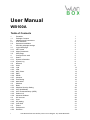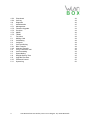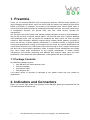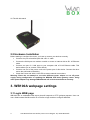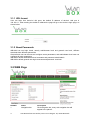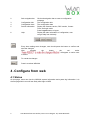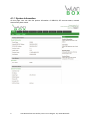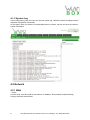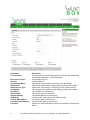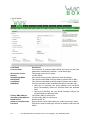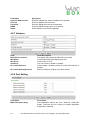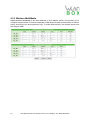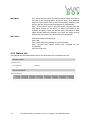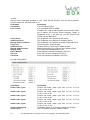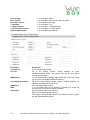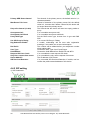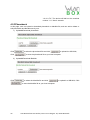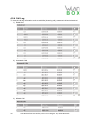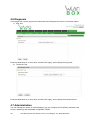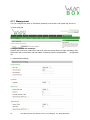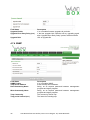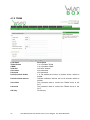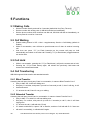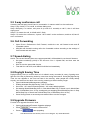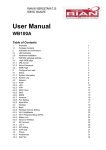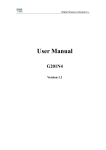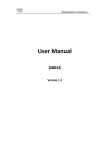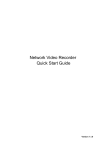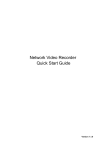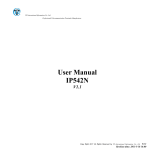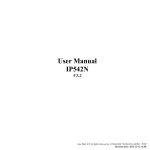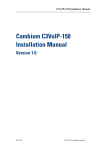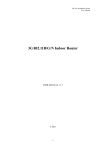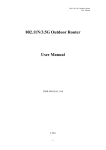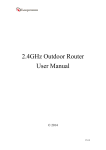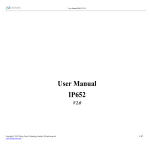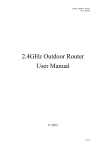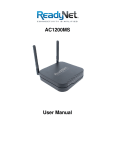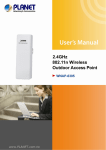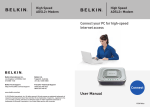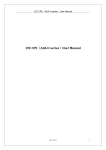Download User Manual
Transcript
User Manual WB100A Table of Contents 1 1.1 2 2.1 2.2 3. 3.1 3.1.1 3.1.2 3.2 4. 4.1 4.1.1 4.1.2 4.2 4.2.1 4.2.2 4.2.3 4.2.4 4.2.5 4.2.6 4.2.7 4.2.8 4.2.9 4.3 4.3.1 4.3.2 4.3.3 4.3.4 4.3.5 4.3.6 4.4 4.4.1 4.4.2 4.4.3 4.5 4.5.1 4.5.2 I Preamble Package Contents Indicators and Connectors LED Indicators Hardware Installation WB100A webpage settings Login WEB page URL format About Passwords WEB Page Configure from web Status System Information System Log Network WAN LAN VPN MAC Clone DMZ DDNS Advance Port Setting Multi WAN Wireless Basic Wireless Security Setting Wi-Fi MultiMedia Wi-Fi Protected Setup (WPS) Station Info Advance Wireless SIP Account Line 1 SIP setting VoIP QoS Phone Preferences Dial Plan VoIP Network Services GmbH, Justus‐von‐Liebig‐Str. 26, 31535 Neustadt 1 1 1 2 3 3 3 4 4 4 5 5 6 8 8 8 13 14 14 15 15 16 16 17 18 18 20 22 23 24 25 26 26 30 31 31 31 34 4.5.3 4.5.4 4.6 4.7 4.7.1 4.7.2 4.7.3 4.7.4 4.7.5 5. 5.1 5.2 5.3 5.4 5.4.1 5.4.2 5.5 5.6 5.7 5.8 5.9 5.10 5.11 II Phonebook Call Log Diagnosis Administration Management Firmware Upgrade Provision SNMP TR069 Functions Making Calls Call Waiting Call Hold Call Transferring Blind Transfer Attended Transfer 3-way conference call Call Forwarding Speed dialing Daylight Saving Time Upgrade Firmware Password Control System log VoIP Network Services GmbH, Justus‐von‐Liebig‐Str. 26, 31535 Neustadt 36 39 40 45 41 44 44 46 47 48 48 48 48 48 48 48 49 49 49 49 49 50 50 1. Preamble Thank you for choosing WB100A VoIP home gateway products. WB100A home gateway is a highly integrated access device, and it is a kind of high-end multi-in-one gateway product which based on IEEE802.11n standard. This product is for individual users, SOHO (Small Office or Home Office) and small enterprises to provide high-performance access. It provides a wide range of management functions, can provide dhcp, dmz host, virtual servers, firewalls etc. management; also it is able to set up the internal LAN, allowing multiple computers to share a single broadband line and ISP account; its specific firewall feature, can filter bad sites; also it supports disabling SSID broadcast mode, user can prevent AP broadcast the SSID, which can solve the leaks caused by SSID broadcast; WB100A supports WPA2 wireless dhome gateway encryption to ensure the security of dhome gateway transmission in a wireless network; it supports DHCP servers and dynamic/static routing; and it supports access control, the network administrator can control all the computer in the LAN access to the Internet through a router; supports virtual server and dmz host to meet specific application needs; it supports remote management and system logs, which brings large convenience for the network administrator to realize network management and real-time monitoring; and WB100A also supports UpNp, voice and video transmission, online audio and video transmission, online games and other rich features. 1.1 Package Contents One WB100A package contains: One WB100A VoIP home gateway router One power adapter One Ethernet cable One telephone line If the above device or accessory is damaged or lost, please contact with your reseller for replacement. 2. Indicators and Connectors Before you use the high speed home gateway router WB100A, please get acquainted with the LED indicators and connectors first. 1 VoIP Network Services GmbH, Justus‐von‐Liebig‐Str. 26, 31535 Neustadt 2.1 LED Indicators (1) The positive side panel (2) The rear panel 2 VoIP Network Services GmbH, Justus‐von‐Liebig‐Str. 26, 31535 Neustadt (3) The left side panel 2.2 Hardware Installation Before starting to configure the router, you have to connect your devices correctly. Connect Line port to land line jack with a RJ-11 cable. Connect the WAN port to a modem or switch or router or Internet with an RJ- 45 Ethernet cable. Connect one port of 4 LAN ports to your computer with a RJ-45 Ethernet cable. This device allows you to connect 4 PCs directly. Connect one end of the power cord to the power port of this device. Connect the other end to the wall outlet of electricity. Check the Power and WAN, LAN LEDs to assure network connections. Warning: Please do not attempt to use other different power adapter or cut off power supply during configuration or updating the WB100A VoIP home gateway router. Using other power adapter may damage WB100A and will void the manufacturer warranty. 3. WB100A webpage settings 3.1 Login WEB page WB100A has an embedded Web server that will respond to HTTP get/post requests. User can use a Web browser like Microsoft's IE or Firefox to login and then configure WB100A. 3 VoIP Network Services GmbH, Justus‐von‐Liebig‐Str. 26, 31535 Neustadt 3.1.1 URL format User can login from device’s LAN ports, the default IP address of device’s LAN port is 192.168.1.1. After entering the default IP address the page will go to the device's login page, as shown below: 3.1.2 About Passwords WB100A has two login levels, namely administrator level and general user level, different standards have different passwords. General level user can browse and configure some parameters; and administrator level user can configure all other parameters. WB100A’s default administrator level username and password: admin/admin WB100A’s default general user login username and password: user/user 3.2 WEB Page Number 1 4 Name Navigation bar Description Click navigation bar, many sub-navigation bar will appear in the place 2. VoIP Network Services GmbH, Justus‐von‐Liebig‐Str. 26, 31535 Neustadt 2 Sub-navigation bar 3 4 5 Configuration title Configuration bars Device Information 6 Help Click sub-navigation bar to enter to configuration webpage The configuration title The configuration bars Display the firmware version, DSP version, Current Time, and login mode. Press Logout button to logout. Display the main information of configuration; user can get help from it directly. Every time making some changes, user should press the button to confirm and save the changes. After pressing the button, the red notice will appear to notice user to reboot. To cancel the changes Press it to reboot WB100A 4 .Configure from web 4.1 Status On this page, users can view the WB100A system information and system log information. It is the first page which user will see firstly after login to WEB. 5 VoIP Network Services GmbH, Justus‐von‐Liebig‐Str. 26, 31535 Neustadt 4.1.1 System Information On this page, user can view the product information of WB100A, SIP account status, network status and system status. 6 VoIP Network Services GmbH, Justus‐von‐Liebig‐Str. 26, 31535 Neustadt 7 VoIP Network Services GmbH, Justus‐von‐Liebig‐Str. 26, 31535 Neustadt 4.1.2 System Log In this configuration page, the user can view the system log, WB100A system recordings contain important configuration information. On this page, users can click the corresponding button to refresh, remove and save the relevant system information. 4.2 Network 4.2.1 WAN 1. Static: In static mode, user should fill in the values of IP Address, Subnet Mask, Default Gateway, Primary DNS and Second DNS. 8 VoIP Network Services GmbH, Justus‐von‐Liebig‐Str. 26, 31535 Neustadt Field Name Connect Name IP Protocol Version Internet Route/Bridge Mode NAT Enable DHCP Service Type VLAN Mode IP Address Subnet Mask Default Gateway DNS Mode Primary DNS Address Secondary DNS Address Port Bind 9 Description Use keywords to indicate WAN port service model (the parameters are defined in Network--> multi-WAN page) Temporarily only IPv4 Choose Static IP. Set network working mode, options are route and bridge. This requires multi-WAN port Page settings, please refer to 4.2.7 Options are "pass through" "Snooping" and "the native service" This requires multi-WAN port Page settings, please refer to 4.2.7 The IP address of Internet port The subnet mask of Internet port. The default gateway of Internet port. In Static mode, user need set the DNS manually. The primary DNS of Internet port. The secondary DNS of Internet port. Port bind is used for binding the service for different LAN ports and SSIDs. VoIP Network Services GmbH, Justus‐von‐Liebig‐Str. 26, 31535 Neustadt 2. DHCP Mode Field Name Connect Name IP Protocol Version Internet Route/Bridge Mode NAT Enable VLAN Mode DNS Mode Primary DNS Address Secondary DNS Address DHCP Renew DHCP Vendor(Option60) Port Bind 10 Description Use keywords to indicate WAN1-WAN5 port service model (the parameters are defined in Network--> multi-WAN page) Temporarily only one IPv4 option Choose DHCP Set network working mode, options are route and bridge. This requires multi-WAN port Page settings, please refer to 5.2.7 This requires multi-WAN port Page settings, please refer to 5.2.7 From the automatic mode is selected and specify two DNS type. DNS type to Automatic, the home gateway from the DHCP server automatically obtain the preferred DNS and alternate DNS. DNS type is specified, the user should manually configure the preferred DNS and alternate DNS. The primary DNS of Internet port. The secondary DNS of Internet port. Refresh DHCP IP Specify DHCP Vendor field Display the vendor and product name Port bind is used for binding the service for different LAN ports and SSIDs. VoIP Network Services GmbH, Justus‐von‐Liebig‐Str. 26, 31535 Neustadt 3)PPPOE Mode Field Name Connect Name IP Protocol Version INTERNET PPPoE Account PPPoE Password Confirm Password Operation Mode 11 Description Use keywords to indicate the WAN1~WAN5 service mode (set relevant parameters in the WAN port settings page) Currently, only one IPv4 option Choose PPPoE. Assign a valid user name provided by the ISP Assign a valid password provided by the ISP Enter your PPPoE password again Select the mode of operation, options are Keep Alive, On Demand and Manual: When the mode is Keep Alive, user need to set the 'keep alive redial period' values range from 0 to 3600s, the default setting is 5 minutes; When the mode is On Demand, user need to set the 'on demand idle time' value in the range of 0-60 minutes, the default setting is 5 minutes; VoIP Network Services GmbH, Justus‐von‐Liebig‐Str. 26, 31535 Neustadt Keep Alive Redial Period On Demand Idle Time Port Bind When the mode is Manual, no need to do other settings. Set the interval to send Keep Alive Set On demand transmission time interval Port bind is used for binding the service for different LAN ports and SSIDs. 4)Bridge Mode Field Connect Name IP Protocol Version INTERNET Port Bind 12 Name Description Use keywords to indicate the WAN1~WAN5 service mode (set relevant parameters in the WAN port settings page) Currently, WB100A only supports IPv4 mode. Bridge: If user make the option be Bridge mode, the PC which is connected to WB100A’s LAN port use PPPoE to connect Internet. Port bind is used for binding the service for different LAN ports and SSIDs. VoIP Network Services GmbH, Justus‐von‐Liebig‐Str. 26, 31535 Neustadt 4.2.2 LAN Field Name IP Address Local Subnet Mask Local DHCP Server DHCP Start Address DHCP End Address DNS Mode 13 Description Enter the IP address of the router on the local area network, all the IP addresses of the computers which are in the router’s LAN must be in the same network segment with this address, and the default gateway of the computers must be this IP address. (The default is 192.168.1.1) Enter the subnet mask to determine the size of the network (default is 255.255.255.0/24) If or not enable Local DHCP Server Enter a valid IP address as a starting IP address of the DHCP server, and if the router’s LAN IP address is 192.168.1.1, starting IP address can be 192.168.1.2 or greater, but should be less than the ending IP address. Enter a valid IP address as an end IP address of the DHCP server. Select DNS mode, options are Auto and Manual: When DNS mode is Auto, the device under LAN port will automatically obtains the preferred DNS and alternate DNS. When DNS mode is Manual, the user should manually configure the preferred DNS and alternate DNS VoIP Network Services GmbH, Justus‐von‐Liebig‐Str. 26, 31535 Neustadt Primary DNS Secondary DNS Client Lease Time Enter the preferred DNS address. Enter the secondary DNS address. This option defines how long the address will be assigned to the computer within the network. In that period, the server does not assign the IP address to the other computer. Enable or disable; If enabled, the device will forward the DNS request of LAN-side network to the WAN side network DNS Proxy 4.2.3 VPN A VPN is a kind of technology which establish a private network based on the public network. VPN network connection between any two nodes does not require the end to end physical connection as the traditional private network; it is structured on the network platform provided by the public network services, the user dhome gateway are transmitted in the logical link. Through VPN technology, users can establish connection between any two devices which are connected to public network and transmit dhome gateway. Field VPN Enable Initial Service IP User Name Password Name Description If or not enable VPN.If enable, you can select PPTP and L2TP mode VPN. Fill in the VPN server IP address Fill in the authentication username Fill in the authentication password 4.2.4 MAC Clone MAC address is the hardware address of the network device. Sometimes the network provider may set the network device's MAC bound to the network accounts. So when the user uses a new home gateway may not pass vendor certifications. In this case, the user can use the MAC clone function to clone your computer's physical address to the device’s Internet port. MAC address is the important parameter of the network device, the user should ensure that the MAC is correct, or the device cannot be used normally. If you accidentally make the MAC address wrong, the user can login the web via LAN port. And then cloning the right MAC or resume the default settings. 14 VoIP Network Services GmbH, Justus‐von‐Liebig‐Str. 26, 31535 Neustadt Enabling MAC address cloning 1. Press the button gets PC's MAC address 2. Press the button the button to save your changes if users don't want to use a MAC clone, press to cancel the changes 3. Press the button to make the changes effective. 4.2.5 DMZ Set the DMZ host in the local area network, the host will be fully exposed to the wide area network; unrestricted two-way communication can be achieved. Adding clients to the DMZ may bring local network insecurity, usually we do not recommend using this. Field Name DMZ Enable DMZ Host IP Address Decryption If or not enable DMZ Used to enter the DMZ host IP address 4.2.6 DDNS 15 VoIP Network Services GmbH, Justus‐von‐Liebig‐Str. 26, 31535 Neustadt Field Name Dynamic DNS Provider Account Password DDNS Status Description DDNS is enabled and select a DDNS service provider Enter the DDNS service account Enter the DDNS service account password Enter the DDNS domain name or IP address See if DDNS is successfully upgraded 4.2.7 Advance Field Most Nat connections Mss Mode Mss Value AntiDos-p IP conflict detection IP conflict Detecting Interval Name Description The largest value which the WB100A can provide Choose Mss Mode from Manual and Auto Set the value of TCP You can choose to enable or prohibit Select enable if enabled, phone IP conflict will have tips or prohibit; Detect IP address conflicts of the time interval 4.2.8 Port Setting Field Name WAN Port Speed Nego 16 Description Auto-negotiation, options are Auto, 100M full, 100M halfduplex, 10M half and full, select port speed negotiation supported by methods. VoIP Network Services GmbH, Justus‐von‐Liebig‐Str. 26, 31535 Neustadt LAN1~LAN4Port Speed Nego Auto-negotiation, options are Auto, 100M full, 100M half, 10M half and 10M full, select port speed negotiation methods. 4.2.9 Multi WAN WB100A support multi WAN function, user can set different vlans on WAN port. Field Name VLAN ID Route/Bridge Mode Service Take VLAN tag 17 Description Configure VLAN ID Select Route mode or Bridge mode. There are these options VOICE, TR069, INTERNET, TR069INTERNET, TR069-VOICE, and VOICE-INTERNET, and TR069INTERNET-VOICE, and Other Whether or not carry VLAN tag VoIP Network Services GmbH, Justus‐von‐Liebig‐Str. 26, 31535 Neustadt 4.3 Wireless 4.3.1 Basic Field Name Radio on/off Wireless connection mode SSID 18 Description Click the button to enable or disable wireless. According to the wireless client type, select one of these modes. Default is 11b/g/n mixed mode It is the basic identity of wireless LAN. SSID can be any alphanumeric or a combination of special characters. It will appear in the wireless network access list. VoIP Network Services GmbH, Justus‐von‐Liebig‐Str. 26, 31535 Neustadt Multiple SSID1~SSID3 Hidden WB100A supports multiple SSIDs. After the item is checked, the SSID is no longer displayed in the search for the Wi-Fi wireless network connection list Broadcast(SSID) After initial State opening, the device broadcasts the SSID of the router to wireless network AP Isolation If AP isolation is enabled, the clients of the AP cannot access each other. MBSSID AP Isolation AP isolation among the devices which are not belong to this AP and along to, when the option is enabled, the devices which do not belong to this AP cannot access the devices which are within the AP. BSSID A group of wireless stations and a WLAN access point (AP) consists of a basic access device (BSS), each computer in the BSS must be configured with the same BSSID, that is, the wireless AP logo. Frequency (Channel) You can select Auto Select and channel 1/2/3/4/5/6/7/8/9/10/11. HT Physical Mode/ Operating Mode 1. Mixed Mode: In this mode, the previous wireless card can recognize and connect to the Pre-N AP, but the throughput will be affected 2. Green Field: high throughput can be achieved, but it will affect backward compatibility, and security of the system Channel Bandwidth Select channel bandwidth, default is 20MHz and 20/40MHz. Guard Interval The default is automatic, in order to achieve good BER performance, you must set the appropriate guard interval MCS Position control signal, options are 0 to 32, the default is automatic Reverse Direction(RDG) You can choose to enable or disable this privilege 19 VoIP Network Services GmbH, Justus‐von‐Liebig‐Str. 26, 31535 Neustadt 4.3.2 Wireless Security Setting SSID choice Security Mode Select a SSID from SSID, multi SSID1, multi SSID2. multi-SSID3. Select an appropriate encryption mode to increase the security and privacy features of wireless dhome gateway. Select a different encryption mode, the web interface will be different, user can configure the corresponding parameters under the mode you select. Here are some common encryption method: OPENWEP, A handshake way of WEP encryption, encryption via the WEP key: WEP represents Wired Equivalent Privacy, which is a basic encryption method. Security Mode This is used to select one of the 4 WEP keys, key settings on the clients should be the same with this when connecting. WEP Keys Set the WEP key. A-64 key need 10 Hex characters or 5 ASCII characters; choose A-128 key need 26 Hex characters or 13 ASCII characters. WPA-PSK, the router will use WPA way which is based on the shared key-based mode: WPA Algorithms This item is used to select the encryption of wireless dhome gateway algorithms, options are TKIP, AES and TKIPAES. Pass Phrase Setting up WPA-PSK security password. Key Renewal Interval Set the key scheduled update cycle, default is 3600s. WPA2-PSK, the router will be based on shared key WPA2 modes: 20 VoIP Network Services GmbH, Justus‐von‐Liebig‐Str. 26, 31535 Neustadt WPA Algorithms Pass phrase Key Renewal Interval This item is used to select the security algorithm for encryption of wireless dhome gateway, options are TKIP, AES, TKIPAES three Setting up WPA2-PSK security password Set the key scheduled update cycle, default is 3600s WPAPSKWPA2PSK manner is consistent with WPA2PSK settings. WPA-PSK/WPA2-PSK WPA/WPA2 security type is actually a simplified version, which is based on the WPA shared key mode, higher security setting is also relatively simple, suitable for ordinary home users and small businesses. WPA Algorithms The dhome gateway is used to select the wireless security encryption algorithm options are TKIP, AES, TKIP / AES. 11N mode does not support TKIP algorithms. Pass Phrase Set WPA-PSK/WPA2-PSK security code Key Renewal Interval Set the key scheduled update cycle, default is 3600s Wireless Access Policy: Field Name Access policy Description Wireless access control is used to allow or prohibit the specified client to access to your wireless network based on the MAC address. Policy Prohibition: disable wireless access control policy; allow: only allow the clients in the list to access, rejected: block the clients in the list to access. Add a station MAC Enter the MAC address of the clients which you want to allow or prohibit Example: Prohibit the device whose wireless network card MAC address is 00:1F: D0: 62: BA: FF’s to access the wireless network, and allow other computers to access the network. Implementation: As shown, the Policy is Reject, add 00:1F: D0: 62: BA: FF to the MAC, click Save and reboot the device settings to take effect. 21 VoIP Network Services GmbH, Justus‐von‐Liebig‐Str. 26, 31535 Neustadt 4.3.3 Wireless MultiMedia WMM (Wireless MultiMedia) is the QoS certificate of Wi-Fi Alliance (WFA). This provides you to configure the parameters of wireless multimedia; VMM allows wireless communication to define a priority according to the dhome gateway type. To make VMM effective, the wireless clients must also support VMM. 22 VoIP Network Services GmbH, Justus‐von‐Liebig‐Str. 26, 31535 Neustadt 4.3.4 Wi-Fi Protected Setup (WPS) WPS is the newest Wi-Fi security settings(Wi-Fi Protected Setup), which is launched by Wi-Fi Alliance, this standard is mainly introduced to solve the problems that the steps of encrypting and authenticating the wireless network are too complicated, and these problems has long been there. By using the WPS button on WB100A, we can freely enjoy quick encrypting the wireless network dhome gateway, protecting illegal users from invading. On one hand, this can ensure the security of wireless networks, on the other hand, we can encrypt much easier. Field WPS Setting WPS Summary Generate Reset OOB 23 Name Description If or not enable WPS function Display the current status of WPS, including current state, SSSID name, authentication methods, encryption type and the PIN code of this AP. Generate a new PIN code WB100A uses default security policy to allow other non-WPS users to access and apply. VoIP Network Services GmbH, Justus‐von‐Liebig‐Str. 26, 31535 Neustadt WPS Mode PIN:Enter the PIN code of the wireless device which accesses to this LAN in the following option, and press apply. Then WB100A begins to send signals, turn on the PIN accessing method on the clients, and then it can access the wireless AP automatically. PBC:There are two ways to start PCB mode, user can press the PCB button directly on the device, or select PCB mode on the software and apply. Users can activate WPS connection in WPS mode through these two methods, only when the clients choose PCB access, the clients can connect the AP automatically. WPS Status WPS shows status in three ways: WSC: Idle WSC: Start WSC Process(begin to send messages) WSC: Success; this means clients have accessed the AP successfully, WPS connects well. 4.3.5 Station info This page shows information about the AP and user which are connected to the AP. 24 VoIP Network Services GmbH, Justus‐von‐Liebig‐Str. 26, 31535 Neustadt 4.3.6 Advance Wireless Field BG Protection Mode Beacon Interval Dhome gateway Beacon Rate Fragment Threshold RTS Threshold TX Power 25 Name Description Select G protection mode, options are on, off and automatic. The interval of sending a wireless beacon frame, within this range, it will send a beacon frame for the information of the surrounding radio network. Specify the interval of transmitting the indication message, it is a kind of cut down operation, and it is used for informing the next client which is going to receive broadcast multi-cast. Specify the fragment threshold for the packet, when the length of the packet exceeds this value, the packet will be divided into multiple packets. Specify the packet RTS threshold, when the packet exceeds this value, the router will send RTS to the destination site consultation Define the transmission power of the current AP, the greater it is, the stronger the signal is. VoIP Network Services GmbH, Justus‐von‐Liebig‐Str. 26, 31535 Neustadt Short Preamble Short Slot Tx Burst Pkt_Aggregate IEEE802.11H support Country Code WMM Capable APSD Capable WMM Parameters Multicast-to-Unicast Default is enable, WB100A system is not compatible with traditional IEEE802.11, the operation rate can be 1,2Mpbs If or not enable short slot, default is enable, it is helpful in improving the transmission rate of wireless communication. One of the features of MAC layer, it is used to improve the fairness for transmitting TCP. It is a mechanism that is used to enhance the LAN, in order to ensure that the dhome gateway packets are sent to the destination correctly. If or not enable IEEE802.11H Support, default is disable. Select country code, options are CN, US, JP, FR, TW, IE, HK and NONE. If or not enable WMM. WMM take effects when it is enabled. After enable this, it may affect wireless performance, but can play a role in energy-saving power Press , the webpage will jump to the configuration page of Wi-Fi multimedia. If or not enable Multicast-to-Unicast, by default, it is disabled, you can enable it. 4.4 SIP Account 4.4.1 Line 1 In this webpage, user can configure the information on Line 1, including the following 4 parts: Basic, Audio Configuration, Supplementary Service Subscription and Advanced. 26 VoIP Network Services GmbH, Justus‐von‐Liebig‐Str. 26, 31535 Neustadt 1) Basic Set the basic information provided by your VOIP Service Provider, such as Phone Number, Account, password, SIP Proxy and so on. Field Name Description Line Enable If or not enable the line. Peer To Peer If or not enable PEER to PEER. If enable, SIP-1 will not send register request to SIP server; but in Status/ SIP Account Status webpage, Status is Registered; lines 1 can dial out, but the external line number cannot dialed line1. Proxy Server The IP address or the domain of SIP Server Outbound Server The IP address or the domain of Outbound Server Backup Outbound Server The IP address or the domain of Backup Outbound Server Proxy port SIP Service port, default is 5060 Outbound Port Outbound Proxy’s Service port, default is 5060 Backup Outbound Port Backup Outbound Proxy’s Service port, default is 5060 Display Name The number will be displayed on LCD Phone Number Enter telephone number provided by SIP Proxy Account Enter SIP account provided by SIP Proxy Password Enter SIP password provided by SIP Proxy 2) Audio Configuration Field Name Audio Codec Type1 Audio Codec Type2 Audio Codec Type3 Audio Codec Type4 Audio Codec Type5 G.723 Coding Speed Packet Cycle 27 Description Choose the audio codec type from G.711U, G.711A, G.722, G.729, G.723 Choose the audio codec type from G.711U, G.711A, G.722, G.729, G.723 Choose the audio codec type from G.711U, G.711A, G.722, G.729, G.723 Choose the audio codec type from G.711U, G.711A, G.722, G.729, G.723 Choose the audio codec type from G.711U, G.711A, G.722, G.729, G.723 Choose the speed of G.723 from 5.3kbps and 6.3kbps The RTP packet cycle time, default is 20ms VoIP Network Services GmbH, Justus‐von‐Liebig‐Str. 26, 31535 Neustadt Silence Supp Echo Cancel Auto Gain Control T.38 Enable T.38 Redundancy T.38 CNG Detect Enable gmd attribute Enable If or not enable silence If or not enable echo cancel, default is enable If or not enable auto gain. If or not enable T.38 If or not enable T.38 Redundancy If or not enable T.38 CNG Detect If or not enable gmd attribute. 3) Supplementary Service Subscription Field Name Call Waiting Hot Line MWI Enable Voice Mailbox Numbers VMWI Serv DND Speed Dial 28 Description If or not enable Call Waiting Fill in the hotline number. Pickup handset or press handsfree/headset button, the device will dial out the hotline number automatically. If or not enable MWI (message waiting indicate). If the user needs to user voice mail, please enable this feature. Fill in the voice mailbox phone number, Asterisk platform, for example, its default voice mail is *97 If or not enable VMWI service. If or not enable DND (do not disturb). If enable, any phone call cannot arrive at the device; default is disable. Enter the speed dial phone numbers. Dial *74 to active speed dial function. Then press the speed dial numbers, for example, press 2, phone will dial 075526099365 directly. VoIP Network Services GmbH, Justus‐von‐Liebig‐Str. 26, 31535 Neustadt 4) Advanced Field Domain Name Type Carry Port Information Signal Port DTMF Type RFC2833 Payload (>=96) Register Refresh Interval RTP Port Cancel Message Enable Session Refresh Time (sec) Refresher Prack Enable SIP OPTIONS Enable 29 Name Description If or not use domain name in the SIP URI. If or not carry port information in the SIP URI. The local port of SIP protocol, default is 5060. Choose the DTMF type from Inbound, RFC2833 and SIP INFO. User can use the default setting. The interval between two normal Register messages. You can use the default setting. Set the port to send RTP. The device will select one idle port for RTP if you set “0”; otherwise use the value which user sets. When you set enable, an unregistered message will be sent before registration, while you set disable, unregistered message will not be sent before registration. You should set the option for different Proxy. Time interval between two sessions, you can use the default settings. Choose refresher from UAC and UAS. If or not enable prack. When you set enable, the device will send SIP-OPTION to the server, instead of sending periodic Hello message. The sending interval is Keep-alive interval. VoIP Network Services GmbH, Justus‐von‐Liebig‐Str. 26, 31535 Neustadt Primary SER Detect Interval Max Detect Fail Count Keep-alive Interval (10-60s) Anonymous Call Anonymous Call Block Proxy DNS Type Use OB Proxy In Dialog Reg Subscribe Enable Dial Prefix User Type Hold Method Request-URI User Check Only Recv request from server Server Address SIP Received Detection Test interval of the primary server, the default value is 0, it represents disable. Interval of detection of the primary server fail; the default value is 3, it means that if detect 3 times fail; the device will no longer detect the primary server. The interval that the device will send an empty packet to proxy. If or not enable anonymous call. If or not enable anonymous call block. Set the DNS server type, choose from A type and DNS SRV. If or not use OB Proxy In Dialog. If enable, subscribing will be sent after registration message, if not enable, do not send subscription. The number will be added before your telephone number when making calls. Choose the User Type from IP and Phone. Choose the Hold Method from ReINVITE and INFO. If or not enable the user request URI check. If or not enable the only receive request from server. The IP address of SIP server. If or not enable SIP Received Detection, if enable, use it to confirm the public network address of the device. 4.4.2 SIP setting 1) SIP Parameters: 30 VoIP Network Services GmbH, Justus‐von‐Liebig‐Str. 26, 31535 Neustadt 2) NAT Traversal Field Name NAT Traversal STUN Server Address NAT Refresh Interval STUN Server Port Description 1.If or not enable NAT Traversal 2. WB100A supports STUN Traversal; If you want to traverse NAT/Firewall, select the STUN. Add the correct STUN service provider IP address. Set NAT Refresh Interval, default is 60s. Set STUN Server Port, default is 5060. 4.4.3 VoIP QoS QoS services can improve the quality of voice applications Field Name SIP /RTP QoS Description The default value is 0, you can set a range of values is 0~63 4.5 Phone This page user can set preferences for home gateways, and call logs. 4.5.1 Preferences 1) Volume Settings Field Name Handset Input Gain 31 Description Adjust the handset input gain from 0 to 7. VoIP Network Services GmbH, Justus‐von‐Liebig‐Str. 26, 31535 Neustadt Handset Volume Adjust the output gain from 0 to 7. 2) Regional Field Name Tone Type Dial Tone Busy Tone Off Hook Warning Tone Ring Back Tone Call Waiting Tone Min Jitter Delay Description Choose tone type form China, US, Hong Kong and so on. Dial Tone Busy Tone Off Hook warning tone Ring back tone Call waiting tone The Min value of home gateway’s jitter delay, home gateway is an adaptive jitter mechanism. Max Jitter Delay The Max value of home gateway’s jitter delay, home gateway is an adaptive jitter mechanism. Ringing Time How long WB100A will ring when there is an incoming call. Regional Ring Waveform Select regional ring waveform, options are Sinusoid and Trapezoid, the default Sinusoid. Regional Ring Voltage Set ringing voltage, the default value is 70 Regional Ring Frequency Set ring frequency, the default value is 25 VMWI Ring Splash Len(sec) Set the VMWI ring splash length, default is 0.5s. Flash Time Max (sec) Set the Max value of the device’s flash time, the default value is 0.9 Flash Time Min (sec) Set the Min value of the device’s flash time, the default value is 0.1 32 VoIP Network Services GmbH, Justus‐von‐Liebig‐Str. 26, 31535 Neustadt 3) Features and Call Forward Page/Parameter All Forward Busy Forward No Answer Forward All Forward Busy Forward No Answer Forward No Answer Timeout Hold key code Conference key code Transfer key code IVR key code R key enable R key cancel code R key hold code R key transfer code R key conference code Speed Dial Code 33 Description If or not enable forward all calls If or not enable busy forward. If or not enable no answer forward. Set the target phone number for all forward. The device will forward all calls to the phone number immediately when there is an incoming call. The phone number which the calls will be forwarded to when line is busy. The phone number which the call will be forwarded to when there's no answer. The seconds to delay forwarding calls, if there is no answer at your phone. Call hold signatures, default is *77. Signature of the tripartite session, default is *88. Call forwarding signatures ,default is *98. Signatures of the voice menu, default is ****. If or not enable R key way call features. Set the R key cancel code, option are ranged from R1 to R9, default value is R1. Set the R key hold code, options are ranged from R1 to R9, default value is R2. Set the R key transfer code, options are ranged from R1 to R9, default value is R4. Set the R key conference code, options are ranged from R1 to R9, default value is R3. Speed dial code, default is *74. VoIP Network Services GmbH, Justus‐von‐Liebig‐Str. 26, 31535 Neustadt 4) Miscellaneous Field Name Codec Loop Current Impedance Maching CID service CWCID Service Dial Time Out Call Immediately Key ICMP Ping Escaped char enable Description Set off-hook loop current, default is 26 Set impedance matching, default is US PBX,Korea,Taiwan(600). If or not enable displaying caller ID; If enable, caller ID is displayed when there is an incoming call or it won’t be displayed. Default is enable. If or not enable CWCID. If enable, the device will display the waiting call’s caller ID, or it won’t display. Default is disable. How long WB100A will sound dial out tone when WB100A dials a number. Choose call immediately key form * or #. If or not enable ICMP Ping. If enable this option, home gateway will ping the SIP Server every interval time, otherwise, It will send “hello” empty packet to the SIP Server. Open special character translation function; if enable, when you press the # key, it will be translated to 23%, when disable, it is just # 4.5.2 Dial Plan 1) Parameters and Settings 34 VoIP Network Services GmbH, Justus‐von‐Liebig‐Str. 26, 31535 Neustadt Field Name Dial Plan Line Digit Map Description If or not enable dial plan. Set the line. Fill in the sequence used to match input number The syntactic, please refer to the following Dial Plan Syntactic Choose the dial plan mode from Deny and Dial Out. Deny means WB100A will reject the matched number, while Dial Out means WB100A will dial out the matched number. Press it to move up. Press it to move down. Action Move Up Move Down 2) Adding one dial plan: Enable Dial Plan Click Add button, and the configuration table Fill in the value of parameters. Press OK button to end configuration. Press Save button to save changes 3) Dial Plan Syntactic No. String Description 1 0123456789*# Legal characters 2 3 4 x Lowercase letter x stands for one legal character [sequence] To match one character form sequence. For example: • [0-9]: match one digit form 0 to 9 • [23-5*]: match one character from 2 or 3 or 4 or 5 or * Match to , , , …... For example: “01.”:can match ”0”, “01”, “011”, ”0111”, …….., ”01111…” Replace dialed with substituted. For example: <8:1650>123456 : input is “85551212”, output is“16505551212” Make outside dial tone after dialing “x”, stop until dialing character “y” For example: “9,1xxxxxxxxxx”:the device reports dial tone after inputting “9”, stops tone until inputting “1” “9,8,010x”: make outside dial tone after inputting “9”, stop tone until inputting “0” Set the delayed time. For example: x. 5 <dialed:substituted> 6 x,y 7 T 35 VoIP Network Services GmbH, Justus‐von‐Liebig‐Str. 26, 31535 Neustadt “<9:111>T2”: The device will dial out the matched number “111” after 2 seconds. 4.5.3Phonebook In this page, user can upload or download phonebook or blacklist file, and can add or delete or edit phonebook and blacklist one by one. 1) Upload&&Download phonebook Click Click to select the phonebook file and click to upload it to WB100A; to save the phonebook file to your local computer. 2) Upload&&Download Blacklist Click to select the blacklist file and click to upload it to WB100A; Click to save the blacklist file to your local computer. 36 VoIP Network Services GmbH, Justus‐von‐Liebig‐Str. 26, 31535 Neustadt 3) Phonebook Select one contact, click Edit to edit it, click Delete to delete, and click Move to blacklist to move the contact to blacklist. Click Add, user can add one new contact, as the upon picture, enter the contact name and phone number, and select one ring tone, there are ten kinds of different ring tones to choose, click OK to confirm and click Cancel to cancel. 37 VoIP Network Services GmbH, Justus‐von‐Liebig‐Str. 26, 31535 Neustadt 4) Blacklist Select one contact and click edit to change the information, click delete to delete the contact, click Move to phonebook to move the contact to phonebook. Click Add to add one blacklist, enter the name and phone number, click OK to confirm and click cancel to cancel. 38 VoIP Network Services GmbH, Justus‐von‐Liebig‐Str. 26, 31535 Neustadt 4.5.4 Call Log To view the call log information such as redial list (incoming call), answered call and missed cal 1) Redial List 2) Answered Calls 3) Missed Call 39 VoIP Network Services GmbH, Justus‐von‐Liebig‐Str. 26, 31535 Neustadt 4.6 Diagnosis In this page, user can do ping test and traceroute test to diagnose the device’s connection status. 1) Ping Test Enter the destination IP or host name, and then click Apply, device will perform ping test. 2) Traceroute Test Enter the destination IP or host name, and then click Apply, device will perform traceroute test. 4.7 Administration Use can manage the device in these webpage; you can configure the Time/Date, password, web access, system log and associated configuration TR069 40 VoIP Network Services GmbH, Justus‐von‐Liebig‐Str. 26, 31535 Neustadt 4.7.1 Management You can configure the value of Time/Date, password, web access, and system log and so on. 1) Save config file Config file upload and download Upload: click on browse, select file in the local, press the upload button to begin uploading files Download: click to download, and then select contains the path to download the configuration file 2)Administrator settings 41 VoIP Network Services GmbH, Justus‐von‐Liebig‐Str. 26, 31535 Neustadt Field Name User type New User Name New Password Confirm Password Language Remote Web Login Web Port Web Idle timeout Allowed Remote IP Remote Telnet Telnet Port Description Choose the user type from admin user and normal user and basic user. You can modify the user name, set up a new user name Input the new password Input the new password again Select the language for the web, the device support Chinese, English, and Spanish and so on. If or not enable remote Web login Set the port value which is used to login from Internet port and PC port, default is 80. Set the Web Idle timeout time. The webpage can be logged out after Web Idle Timeout without any operation. Set the IP which can login the device remotely. If or not enable remote telnet login Set the port value which is used to telnet the device. 3) NTP settings Field Name NTP Enable Current Time NTP Settings Primary NTP Server Secondary NTP Server NTP synchronization 42 Description If or not enable NTP Display current time Setting the Time Zone Primary NTP server's IP address or domain name Options for NTP server's IP address or domain name NTP synchronization cycle, cycle time can be 1 to 1440 minutes in any one, the default setting is 60 minutes VoIP Network Services GmbH, Justus‐von‐Liebig‐Str. 26, 31535 Neustadt 4) Daylight Time Set the summer time steps: Enable Daylight Saving Time. Set value of offset, like the upon picture Set staring Month/Week/Day/Hour in Start Month/Start Day of Week Last in Month/Start Day of Week/Start Hour of Day, analogously set stopping Month/Week/Day/Hour in Stop Month/Stop Day of Week Last in Month/Stop Day of Week/Stop Hour of Day. Press Saving button to save and press Reboot button to active changes. 5) System Log Setting Field Name Syslog Enable Syslog Level Remote Syslog Enable Remote Syslog server Description If or not enable syslog function Select the system log, there is INFO and Debug two grades, the Debug INFO can provide more information. If or not enable remote syslog function. Add a remote server IP address. 6) Packet Trace Users can use the packet trace feature intercepts the packets that were sent. Click the Start button, start dhome gateway tracking and keep refreshing the page until the message trace shows to stop, click the Save button to save captured packets. 43 VoIP Network Services GmbH, Justus‐von‐Liebig‐Str. 26, 31535 Neustadt 7) Factory settings Click Factory Default to restore the residential gateway to factory settings. 4.7.2 Firmware Upgrade Press to select the firmware file and press to upgrade the firmware. 4.7.3 Provision Provisioning allows WB100A auto-upgrading and auto-configuring, this device support TFTP, HTTP and HTTPs three ways. Before testing or using TFTP, user should have tftp server and upgrading file and configuring file. Before testing or using HTTP, user should have http server and upgrading file and configuring file. Before testing or using HTTPS, user should have https server and upgrading file and configuring file and CA Certificate file(should same as https server’s) and Client Certificate file and Private key file(HTTPS provision will be supported soon) User can uploading CA Certificate file and Client Certificate file and Private Key file in Security page. 44 VoIP Network Services GmbH, Justus‐von‐Liebig‐Str. 26, 31535 Neustadt Field Name Provision Enable Resync on Reset Resync Random Delay (sec) Resync Periodic (sec) Resync Error Retry Delay (rec) Forced Resync Delay (sec) Resync After Upgrade Resync From SIP Option 66 Config File Name Profile Rule 45 Description If or not enable provision. If or not enable resync after DIV378 restart Set the maximum delay for request the synchronization file, default is 40. If the last resync was failure, WB100A will retry resync after the “Resync Error Retry Delay ” time, default is 3600s. Set the periodic time for resync, default is 3600s. If it’s time to resync, but WB100A is busy now, in this case, WB100A will wait for a period time, the longest is “Forced Resync Delay”, default is 14400s, when the time over, WB100A will forced to resync. If or not enable firmware upgrade after resync, by default it is enabled. If or not enable resync from SIP. It is used for In-house provision mode only. When use TFTP with option 66 to realize provisioning, user must input right configuration file name in IP542N's webpage. When disable Option 66, this parameter has no effect. It is used for In-house provision mode only. When use TFTP with option 66 to realize provisioning, user must input right configuration file name in IP542N's webpage. When disable Option 66, this parameter has no effect. URL of profile provision file Note that the specified file path is relative to the TFTP server’s virtual root directory. VoIP Network Services GmbH, Justus‐von‐Liebig‐Str. 26, 31535 Neustadt Field Name Upgrade Enable Upgrade Error Retry Delay (sec) Upgrade Rule Description If or not enable firmware upgrade via provision. If the last upgrade fails, WB100A will try upgrading again after “Upgrade Error Retry Delay” period, default is 3600s. URL of upgrade file 4.7.4 SNMP Field Name SNMP Enable Trap Server Address Read Community Name Write Community Name Trap Community Trap period interval (sec) 46 Description If or not enable SNMP. Enter the trap server address. String, as an express password between management progress and agent progress. String, as an express password between management progress and agent progress. The community field in trap. The interval of sending trap. VoIP Network Services GmbH, Justus‐von‐Liebig‐Str. 26, 31535 Neustadt 4.7.5 TR069 Field Name TR069 Enable CWMP ACS URL User Name Password Periodic Inform Enable Periodic Inform Interval User Name Password SSL Key 47 Description If or not enable TR069 If or not enable CWMP ACS URL address ACS username ACS password If or not enable the function of periodic inform, default is enable Periodic notification interval, the unit is seconds, default is 43200s The username used to connect the TR069 server to the DUT. The password used to connect the TR069 server to the DUT. Fill SSL key VoIP Network Services GmbH, Justus‐von‐Liebig‐Str. 26, 31535 Neustadt 5 Functions 5.1 Making Calls Dial the number directly and wait for 5 seconds (default No Key Entry Timeout). Dial the number with ending char #, WB100A will dial out immediately Dial the phone number which matches one dial rule, WB100A will dial out immediately, no need to press # or wait for 5 seconds. 5.2 Call Waiting Enable waiting feature in SIP-->Line1-->supplementary Service→Call Waiting (default is Enable) While in conversation, user will hear a special stutter tone if there is another incoming call. User then can press “*77” (or Flash button)to put the current call party on hold automatically and switch to the other call. Pressing “*77”(or Flash button) toggles between two active calls. 5.3 Call Hold While in conversation, pressing the “*77”(or Flash button), will put the remote end on hold. Pressing the “*77”(or Flash button) again, will release the previously Hold state and resume the bi-directional media. 5.4 Call Transferring WB100A supports blind transfer and attended transfer. 5.4.1 Blind Transfer Assuming that call party A and party B are in conversation, A wants to Blind Transfer B to C Party A dials *98, A will hear dialing tone Dial party C’s number, and press # (or wait for 5 seconds) to call C, then C will ring, A will be disconnected. If C answer the call, B and C can go on talking. 5.4.2 Attended Transfer Assuming that call party A and B are in conversation. A wants to Attend Transfer B to C: Party A dials *77 to hold B, A will hear dialing tone Dial party C’s number, and press # (or wait for 5 seconds) to call C, then A will hear ringing tone. If C answer the call, A will talk with C firstly If C wants to talk with B, A press “*98” to transfer, and then C will talk with B. If C does not talk with C successfully, A will talk with B again. 48 VoIP Network Services GmbH, Justus‐von‐Liebig‐Str. 26, 31535 Neustadt 5.5 3-way conference call Assuming that call party A and B are in conversation. A wants to add C to the conference: Step 1.Party A dials *77 to hold B, A will hear dialing tone Step 2.Dial party C’s number, and press # (or wait for 5 seconds) to call C, then A will hear ringing tone. Step 3.If C answer the call, A will talk with C firstly Step 4.If C receive the conference, A press “*88” to add C to the conference, and then A,B and C are in conference. 5.6 Call Forwarding Open Phone→Preferences→Call Forward, enable the one call forward mode and fill forwarded number WB100A will forward incoming call to the forwarded number according to the settings of Call Forward and call status 5.7 Speed dialing Notice: The current firmware does not support speed dial, will be added in new branch firmware. Set phone number(E.g.3333) in SIP Account→Line 1→Speed Dial, and then save the changes Dial*74 to active speed dial function Then dial 2 to call 3333, and WB100A will dial out immediately. 5.8 Daylight Saving Time Daylight Saving Time (or summer time as it is called in many countries) is a way of getting more light out of the day by advancing clocks by some hour during the summer. During Daylight Saving Time, the sun appears to rise one hour later in the morning, when people are usually asleep anyway, and sets one hour later in the evening, seeming to stretch the day longer. Open Administration/Management webpage. Enable parameter Daylight Saving Time in Time/Date. Set offset: “-60” means advancing 60min, “60” means delaying 60min. Set starting Month/Week/Day/Hour in Start Month/Start Day of Week Last in Month/Start Day of Week/Start Hour of Day, analogously set stopping Month/Week/Day/Hour in Stop Month/Stop Day of Week Last in Month/Stop Day of Week/Stop Hour of Day. Press Saving button to save and press reboot button to active changes. 5.9 Upgrade Firmware Function is to upgrade firmware in local. Open Administration/Firmware Upgrade webpage 49 Press Press to to browse a firmware file start upgrading VoIP Network Services GmbH, Justus‐von‐Liebig‐Str. 26, 31535 Neustadt When upgrading, there will be prompt like below 5.10 Password Control Function is to reset password. Open Administration/Management webpage Choose password type Input current password (Original Password, default is “admin” for admin level and user for user level), Input new password in New Password and Password Confirm. Press Save Settings button to save and then press Reboot button to make changes effective. 5.11 System log User can view system log in local or in remote. In local: Open Administration/Management page, System Log Setting column. Choose log level from INFO and Debug, in INFO level, WB100A records INFO log, and in Debug level, WB100A records all debug information. Press Save button to save and then press Reboot button to make changes effective. In remote: Open Administration/Management page, System Log Setting column. Fill system server IP Address or domain name into Syslog Server. Choose log level from INFO and Debug, in INFO level, WB100A records INFO log, and in Debug level, WB100A records all debug information. Press Save button to save and then press Reboot button to make changes effective. 50 VoIP Network Services GmbH, Justus‐von‐Liebig‐Str. 26, 31535 Neustadt