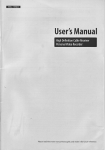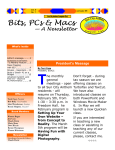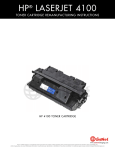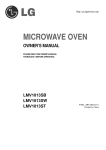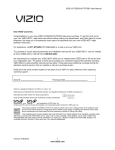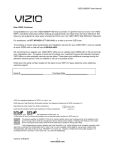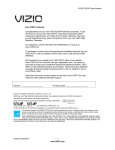Download VlZIO VF552XVT HDTV User Manual Dear VlZIO Customer
Transcript
VlZIO VF552XVT HDTV User Manual Dear VlZIO Customer, Congratulations on your new VIZIO VF552XVT HDTV purchase. To get the most out of your new VIZIO HDTV, please read these instructions before making any adjustments, and retain them for future reference. We hope you will experience many years of enjoyment from your new VIZIO VIA Connected High Definition Television. For assistance, at www.VIZIO.com. please call 877-MYVlZIO '877-698-4946) or e-mail us To purchase or inquire about accessories and installation services for your VlZlO HDTV, please visit our website at www.VlZIO.com or call toll free at (888) 849-4623. You will register your VIZIO HDTV when you turn on your HDTV for the first time. You can also register on our website www.VlZIO.com. It is important to register your HDTV so you can receive future product updates and support information that will continually maximize the enjoyment of your HDTV. For peace of mind and to protect your investment beyond the standard warranty, VIZIO offers on-site extended warranty service plans. These plans give additional coverage during the standard warranty period. Visit our website or call us to purchase a plan. Write down the serial number located on the back of your HDTV for easy reference when obtaining warranty support: Serial #: VIZIO is a registered Purchase Date trademark of VIZIO, Inc. dba V, Inc. HDMI logo and "High Definition Multimedia Interface" are registered trademarks of HDMI Licensing LLC. Manufactured under license from Dolby Laboratories. Dolby and the double-D symbol are trademarks of Dolby Laboratories. TruSurreund HD and #uVolume are trademarks of SRS Labs, Inc. TruSurround HD and TruVolume technologies are incorporated under license from SRS Labs, Inc. This product qualifies for ENERGY STAR in the "factory default (Home Use)" setting and this is the setting in which power savings will be achieved. Changing the factory default picture setting or enabling other features will increase power consumption that could exceed the limits necessary to qualify for Energy Star rating. THE TRADEMARKS SHOWN HEREIN ARE THE PROPERTY OF THEIR RESPECTIVE OWNERS; IMAGES USED ARE FOR ILLUSTRATION PURPOSES ONLY. BRAVO, VIZlO AND THE V LOGO AND WHERE VISION MEETS VALUE AND OTHER VIZlO TRADEMARKS ARE THE INTELLECTUAL PROPERTY OF VIZlO INC. PRODUCT SPECIFICATIONS ARE SUBJECT TO CHANGE WITHOUT NOTICE OR OBLIGATION. © 2008 VIZlO INC. ALL RIGHTS RESERVED. Version 12/10/2009 1 www.VlZlO.com VlZIOVF552XVT HDTVUserManual mportant Safety nstructions Your HDTV is designed and manufactured to operate within defined design limits, and misuse may result in electric shock or fire. To prevent your HDTV from being damaged, the following instructions should be observed for the installation, use, and maintenance of your HDTV. Read the following safety instructions before operating your HDTV. Keep these instructions in a safe place for future reference. To reduce the risk of electric shock or component damage, switch off the power before connecting other components to your HDTV. Unplug the power cord before cleaning your HDTV. A damp cloth is sufficient for cleaning your HDTV. Do not use a liquid or a spray cleaner for cleaning your HDTV. Do not use abrasive cleaners. Always use the accessories recommended by the manufacturer to insure compatibility. When moving your HDTV from an area of low temperature to an area of high temperature, condensation may form in the housing. Wait before turning on your HDTV to avoid causing fire, electric shock, or component damage. Use only with the cart, stand, tripod, bracket, or table specified by manufacturer or sold with your HDTV. When a cart is used, use caution when moving the cart/HDTV combination to avoid injury from tip-over. Do not place your HDTV on an unstable cart, stand, or table. If your HDTV falls, it can injure a person and cause serious damage to your HDTV. Use only a cart or stand recommended by the manufacturer or sold with your HDTV. A distance of at least 3 feet should be maintained between your HDTV and any heat source, such as a radiator, heater, oven, amplifier etc. Do not install your HDTV close to smoke. Operating your HDTV close to smoke or moisture may cause fire or electric shock. Slots and openings in the back and bottom of the cabinet are provided for ventilation. To ensure reliable operation of your HDTV and to protect it from overheating, be sure these openings are not blocked or covered. Do not place your HDTV in a bookcase or cabinet unless proper ventilation is provided. Never push any object into the slots and openings on your HDTV cabinet. Do not place any objects on the top of your HDTV. Doing so could short circuit parts causing a fire or electric shock. Never spill liquids on your HDTV. Your HDTV should be operated only from the type of power source indicated on the label. If you are not sure of the type of power supplied to your home, consult your dealer or local power company. Do not apply pressure or throw objects at your HDTV. This may compromise the integrity of the display. The manufacturer's warranty does not cover user abuse or improper installations. The power cord must be replaced when using different voltage than the voltage specified. For more information, contact your dealer. Your HDTV is equipped with a three-pronged grounded plug (a plug with a third grounding pin). This plug will fit only into a grounded power outlet. This is a safety feature. If your outlet does not accommodate the three-pronged, have an electrician install the correct outlet, or use an adapter to ground your HDTV safely. Do not defeat the safety purpose of the grounded plug. When connected to a power outlet, power is always flowing into your HDTV. To totally disconnect power, unplug the power cord. intended to alert the user to the presence of un-isolated, dangerous voltage within flash the inside of your HDTV that within may be /_\\,\\\ • The lightning with arrowhead symbol anofequilateral triangle is sufficient magnitude to constitute a risk of electric shock to persons. The exclamation point within an equilateral triangle is intended to alert the user to the presence of important operating and servicing instructions in the literature accompanying your HDTV. Do not overload power strips and extension cords. Overloading can result in fire or electric shock. 2 www.VlZlO.com VlZIOVF552XVTHDTVUserManual • • • • • • • • • • • • • • ThewallsocketshouldbeinstallednearyourHDTVandeasilyaccessible. OnlypowerofthemarkedvoltagecanbeusedforyourHDTV.Anyothervoltagethanthe specifiedvoltagemaycausefireor electricshock Donottouchthepowercordduringlightning. Toavoidelectricshock,avoidhandlingthepower cordduringelectricalstorms. UnplugyourHDTVduringa lightningstormor whenitwill notbeusedforlongperiodoftime. ThiswillprotectyourHDTVfromdamageduetopowersurges. Donotattempttorepairor serviceyourHDTVyourself.Openingor removingthebackcovermay exposeyoutohighvoltages,electricshock,andotherhazards.If repairis required,contactyour dealerandreferallservicingtoqualifiedservicepersonnel. KeepyourHDTVawayfrommoisture.DonotexposeyourHDTVto rainor moisture.Ifwater penetrates intoyourHDTV,unplugthe powercordandcontactyourdealer.Continuous usein thiscasemayresultinfireor electricshock. DonotuseyourHDTVifanyabnormality occurs.If anysmokeorodorbecomesapparent,unplug thepowercordandcontactyourdealerimmediately. Donottryto repairyourHDTVyourself. Avoidusingdroppedordamagedappliances. IfyourHDTVis droppedandthehousingis damaged, theinternalcomponents mayfunctionabnormally. Unplugthepowercordimmediately andcontactyourdealerforrepair.Continued useof yourHDTVmaycausefireor electricshock. DonotinstallyourHDTVinanareawithheavydustorhighhumidity.Operating yourHDTVin environments withheavydustor highhumiditymaycausefire orelectricshock. Followinstructions formovingyourHDTV.Ensurethatthepowercordandanyothercablesare unplugged beforemovingyourHDTV. Whenunplugging yourHDTV,holdthepowerplug,notthecord.Pullingonthepowercordmay damagethewiresinsidethecordandcausefireor electricshock.WhenyourHDTVwillnotbe usedforanextendedperiodoftime,unplugthepowercord. Toreduceriskofelectricshock,donottouchtheconnector withwethands. Insertbatteriesinaccordance withinstructions. Incorrectpolarities maycausethebatteriesto leakwhichcandamagetheremotecontrolor injuretheoperator. If anyofthefollowingoccurs,contactthedealer: o Thepowercordfailsorfrays. o Liquidspraysor anyobjectdropsintoyourHDTV. o YourHDTVis exposedto rainor othermoisture. o YourHDTVis droppedor damagedinanyway. o Theperformance ofyourHDTVchangessubstantially. Version12/10/2009 3 www.VlZlO.com VlZIOVF552XVT HDTVUserManual Television Antenna E×tema_ Television Connection Protection Antenna Grounding If an outside antenna/satellite dish or cable system is to be connected to the TV, make sure that the antenna or cable system is electrically grounded to provide some protection against voltage surges and static charges. Article 810 of the National Electrical Code, ANSI/NFPSA 70, provides information with regard to proper grounding of the mast and supporting structure, grounding of the lead-in wire to an antenna discharge unit, size of the grounding conductors, location of antenna discharge unit, connection to grounding electrodes, and requirements of the grounding electrode. Lightning Protection For added protection of the TV during a lightning storm or when it is left unattended or unused for long periods of time, unplug the TV from the wall outlet and disconnect the antenna or cable system. Power Lines Do not locate the antenna near overhead light or power circuits, or where it could fall into such power lines or circuits. Remember, the screen installation. Advisory of the coaxial cable is intended to be connected to earth in the building of the DTV Transition The nationwide switch to digital television broadcasting was completed on June 12, 2009. Your VlZIO HDTV is capable of receiving Digital Broadcasts, and no Digital Converter Box is required. For additional information, please contact the parties listed below, as appropriate: FCC (US Federal Communications Commission) http ://www.fcc.qov/ Phone: 1-888-CALL-FCC TTY: 1-888-TELL-FCC Fax: 1-866-418-0232 (1-888-225-5322) (1-888-835-5322) E-mail: fccinfo@fcc.,qov NTIA (National Telecommunications http ://www.ntia.doc.qov/ and Information Administration) 1-888-DTV-2009 Listings of US Television Stations: http://www.hiqh-techproductions.com/usTVstations.htm 4 www.VlZlO.com VlZIOVF552XVTHDTVUserManual Table of Contents Important Safety Instructions ..................................................................................................................... Television Antenna Connection Protection ............................................................................................... Advisory of the DTV Transition .................................................................................................................. Finding a Location for Your HDTV ............................................................................................................ Wall Mounting your HDTV ....................................................................................................................... Attaching the safety strap ........................................................................................................................ 2 4 4 9 10 10 Front Panel Controls ................................................................................................................................ Left-Side Panel Controls & Connections ................................................................................................. Rear Panel Connections .......................................................................................................................... 11 11 12 Installing the Batteries ............................................................................................................................. Activating Your Bluetooth Remote .......................................................................................................... Remote Control Buttons .......................................................................................................................... Basic TV Functions .............................................................................................................................. A/V Functions ....................................................................................................................................... VIA Functions ....................................................................................................................................... Making it Your Universal Remote ............................................................................................................ Remote Control Range ............................................................................................................................ VlZIO Remote Control Precautions ......................................................................................................... 13 13 14 14 15 15 16 16 16 CHAPTER 3 GETTING STARTED .......................................................................................................................................................... 17 Connecting to the Internet ....................................................................................................................... Selecting an Input Source ....................................................................................................................... Setting the Time Zone & Daylight Savings .............................................................................................. Watching a TV Program .......................................................................................................................... Viewing Digital TV Program Information ................................................................................................. INFO Button ......................................................................................................................................... GUIDE Button ...................................................................................................................................... Exploring VlZIO Internet Apps (VIA) ....................................................................................................... Which Video Connection Should I Use? ................................................................................................. Connecting Your Cable or Satellite Box .................................................................................................. Using HDMI (Best) ............................................................................................................................... HDMI Connections for Cable or Satellite Boxes with DVl ................................................................... Using Component Video (Better) ......................................................................................................... Using S-Video (Better) ......................................................................................................................... Using Composite Video (Compatible) .................................................................................................. Using Coaxial (Antenna) (Compatible) ................................................................................................ Connecting Your DVD Player .................................................................................................................. Using HDMI (Best) ............................................................................................................................... HDMI Connections for DVD Players with DVl ..................................................................................... Using Component Video (Better) ......................................................................................................... Using S-Video (Better) ......................................................................................................................... Using Composite (AV) Video (Compatible) ......................................................................................... Connecting Coaxial (RF) ......................................................................................................................... Using Your Antenna or Digital Cable for Standard or Digital TV ......................................................... Connecting Your VCR or Video Camera ................................................................................................. Using S-VIDEO .................................................................................................................................... Using AV .............................................................................................................................................. Connecting a Home Theater System ...................................................................................................... Using RCA ........................................................................................................................................... Version 12/10/2009 5 www.VlZIO.com 18 18 18 19 19 19 20 21 22 23 23 23 24 24 25 25 26 26 26 27 27 28 28 28 29 29 29 30 30 VlZIOVF552XVT HDTVUserManual UsingOptical(SPDIF) .......................................................................................................................... 31 Connecting a Computer ........................................................................................................................... 31 RGB(VGA).......................................................................................................................................... 31 UsingHDMI.......................................................................................................................................... 32 EthernetConnection ................................................................................................................................ 32 Connecting tothe Internet....................................................................................................................... 33 Navigating theVIADock......................................................................................................................... 33 UsingVlZlOInternetApps(VIA)............................................................................................................. 34 Navigating Apps................................................................................................................................... 34 AddingApps......................................................................................................................................... 34 Deleting Apps........................................................................................................................................ 35 Moving Apps......................................................................................................................................... 35 UsingProfiles....................................................................................................................................... 35 Creating a NewProfile ............................................................................................................................. 35 Switching Profiles .................................................................................................................................... 36 Editing yourProfile .................................................................................................................................. 36 Removing a Profile .................................................................................................................................. 36 UpdatingyourTV..................................................................................................................................... 36 Using the HDTV Settings App ................................................................................................................. Input Menu ............................................................................................................................................... Wide Menu ................................................................................................ Error! Bookmark CC Menu ................................................................................................................................................. 37 37 not defined. 38 Analog Closed Caption ........................................................................................................................ Digital Closed Caption ......................................................................................................................... Digital CC Style .................................................................................................................................... Sleep Timer Menu ................................................................................................................................... TV Settings Menu .................................................................................................................................... Input Source ......................................................................................................................................... Picture .................................................................................................................................................. Picture Mode .................................................................................................................................................... Backlight ........................................................................................................................................................... Brightness ........................................................................................................................................................ Contrast ............................................................................................................................................................ Color ................................................................................................................................................................. Tint ................................................................................................................................................................... Sharpness ........................................................................................................................................................ Size & Position ................................................................................................................................................. Color Temperature ........................................................................................................................................... Advanced Picture ............................................................................................................................................. Reset Picture Mode .......................................................................................................................................... Audio .................................................................................................................................................... Audio Mode ...................................................................................................................................................... Balance ............................................................................................................................................................ Lip Sync ........................................................................................................................................................... TV Speakers .................................................................................................................................................... Advanced Audio ............................................................................................................................................... Pick Device Type ............................................................................................................................................. Pick Device Brand ............................................................................................................................................ Confirm Remote Connection ............................................................................................................................ Equalizer Settings ............................................................................................................................................ Reset Audio Mode ............................................................................................................................................ Tuner .................................................................................................................................................... Tuner Mode ...................................................................................................................................................... Auto Channel Search ....................................................................................................................................... Partial Channel Search .................................................................................................................................... 6 www.VlZlO.com 39 39 39 39 39 39 40 40 40 40 40 40 40 40 40 40 41 41 42 42 42 42 42 42 43 43 43 43 43 44 44 44 44 VlZIOVF552XVTHDTVUserManual Add Analog Channel ........................................................................................................................................ Skip Channel .................................................................................................................................................... Analog MTS ..................................................................................................................................................... Digital MTS ....................................................................................................................................................... Name Input .......................................................................................................................................... Device Setup ........................................................................................................................................ Input Source ..................................................................................................................................................... Pick Device Type ............................................................................................................................................. Pick Device Brand ............................................................................................................................................ Confirm Remote Connection ............................................................................................................................ Parental Controls ................................................................................................................................. Rating Enable ................................................................................................................................................... Channel Locks ................................................................................................................................................. USA-TV ............................................................................................................................................................ USA-Movie ....................................................................................................................................................... CAN-English ..................................................................................................................................................... CAN-French ..................................................................................................................................................... Block Unrated Shows ....................................................................................................................................... Change PIN ...................................................................................................................................................... RESET LOCKS ................................................................................................................................................ 44 44 44 44 45 45 45 45 45 46 46 46 46 46 47 47 47 47 48 48 Menu Language ................................................................................................................................... Time & Local Settings .......................................................................................................................... Time Zone ........................................................................................................................................................ Daylight Saving ................................................................................................................................................ Postal Code ...................................................................................................................................................... PIP Menu ................................................................................................................................................. PIP Mode ............................................................................................................................................. PIP Source ........................................................................................................................................... Position ................................................................................................................................................ Size ...................................................................................................................................................... Audio .................................................................................................................................................... Network Menu ......................................................................................................................................... Wired Connection ................................................................................................................................ 48 48 48 48 48 49 49 49 49 49 49 50 50 Manual Setup ....................................................................................................................................... Change Settings ............................................................................................................................................... Test Connection ............................................................................................................................................... Wireless Connection ............................................................................................................................ Wireless Access Points .................................................................................................................................... More Access Points ......................................................................................................................................... Manual Setup ................................................................................................................................................... Enter Access Point Name ................................................................................................................................ Bluetooth Menu .................................................................................................................................... Unpair Devices ................................................................................................................................................. Pair Devices ..................................................................................................................................................... Help Menu ............................................................................................................................................... System Info .......................................................................................................................................... Tech Logo ............................................................................................................................................ Reset All Settings/Presets ................................................................................................................... Clear Memory (Factory Default) .......................................................................................................... 50 50 50 50 50 51 51 51 51 51 51 52 52 52 52 52 CHAPTER 7 MA#4TENANCE AND TROUBLESHOOTING ..................................................................... Cleaning the TV and Remote Control ..................................................................................................... Troubleshooting Guide ............................................................................................................................ TV/Display Troubleshooting ................................................................................................................. Audio Troubleshooting ......................................................................................................................... Bluetooth Troubleshooting ................................................................................................................... VlZIO Internet Apps Troubleshooting .................................................................................................. Remote Control Troubleshooting ......................................................................................................... Internet Connection Troubleshooting ................................................................................................... Version 12/10/2009 www.VlZlO.com 53 53 53 53 56 56 56 57 57 VlZIOVF552XVT HDTVUserManual Telephone & TechnicalSupport.............................................................................................................. 58 Compliance .............................................................................................................................................. 58 FCCClassB RadioInterference Statement ........................................................................................... 58 CHAPTER 8 SPECiFiCATiONS ................................................................................................................ 59 Resolution throughRGBInput................................................................................................................ 60 PresetPCResolutions ............................................................................................................................ 61 Usinga Cableor SatelliteBoxRemote ................................................................................................... 61 UM[TEDPRODUCT WARRANTY ............................................................................................................. 62 VIZ_ORETURNPOUCY................................................................................................................................ 63 VIZ_O_NTERNET APPUCAT_ONS D_SCLAmMER ............................................................................................... 65 VIZ_O_NTERNET APPUCAT_ONS SOFTWARE UCENSEAGREEMENT ............................................. 65 _NDEX ........................................................................................................................................................ 69 Opening the Package Your HDTV and its accompanying accessories are carefully packed in a cardboard carton that has been designed to protect it from transportation damage. Once you have opened the carton, check that your HDTV is in good condition and that all of the contents are included. The glass surface can easily be scratched or broken, so handle your HDTV gently and never place your HDTV with the glass facing downwards on a surface without protective padding. IMPORTANT: Package Save the carton and packing material for future shipping. Contents VIZIO VF552XVT VIZIO remote control VUR10, including full keyboard, IR, and Bluetooth AA batteries for the remote control (2) Power cord Safety Strap Cleaning Cloth This user manual Quick Setup Guide Cautio_: Do not apply pressure or throw objects at your HDTV. This may compromise the integrity of the display. The manufacturer's warranty does not cover user abuse or improper installations. 8 www.VlZlO.com VlZIOVF552XVTHDTVUserManual HDTV Accessories and Se ices Additional certified accessories • Wall mounts • • • • for your HDTV are sold separately, including: High Definition cables Extra or replacement remote controls Sound Bars Blu-ray DVD Players VlZlO also offers installation services and extended warranty services for your HDTV. To purchase or inquire about additional accessories and services for your VIZIO HDTV, visit our website at www.VIZIO.com or call us toll free at 877-MYVlZIO (877-698-4946). Finding a Location for Your HDTV Here are some things you should consider when deciding on a proper location for your HDTV: • • • • • • • • The power consumption of your HDTV is about 150W (AVG). o Use the included power cord. o When an extension cord is required, use one with the correct power rating. The 3rd pronged cord must be grounded and the grounding feature (3 prong) must not be compromised. To take full advantage of your TV, you will need an Internet connection. Set up the Internet connection using the initial Setup App or the Network Menu in the HDTV Settings App. Your HDTV has 802.11n dual-band wireless built-in (which is also compatible with 802.1 lb and 802.1 lg wireless networks), so you can connect your TV to the Internet through your wireless home network. Or you can connect to the Internet by plugging in an Ethernet cable from your Internet connection to the Ethernet port on your HDTV. A wired connection may provide a more consistent connection depending on the conditions in your home environment. See the Network Menu on page 50 for detailed information on setting up your Internet connection. Install your HDTV on a flat surface to avoid tipping. For proper ventilation, you must allow space between the back of your HDTV and the wall. Avoid installing your HDTV in places with high humidity, dust, or smoke so you do not shorten the service life of the electronic components. Install your HDTV in a level, landscape orientation, with the VIZIO logo at the bottom to prevent poor ventilation and excessive component damage. If you want to mount your HDTV on the wall, see below for additional information. Read this user manual carefully before installing your HDTV. VlZIO offers professional installation services including home networking. Contact information on these services at 877-MYVlZIO (877-698-4946) or www.VIZIO.com. Version 12/10/2009 9 www.VlZlO.com VlZIO for more VlZIOVF552XVT HDTVUserManual Wam Mounting your HDTV Your HDTV can be mounted on the wall for viewing. If you choose to mount your HDTV on the wall, follow the instructions below. 1. Write down the serial number located on the back of your HDTV: , , Remove the stand base and neck: a. Disconnect the cables from your HDTV. b. Place your HDTV face down on a soft, fiat surface to prevent damage to the screen. C, Remove the eight (8) screws holding the stand neck, and then remove the neck and base. Pull straight down on the base after removing the screws to disconnect it from the TV. Mount your HDTV on the wall: a. Attach your HDTV to a wall mount (sold separately) using the mounting holes in the back panel of your HDTV. b. Read the instructions that came with your specific wall mount to properly hang your HDTV. Wall Mount Specs: • Hole Pattern: 400mm x 200mm • Screw Size: M6 Pitch 1.0mm Attaching the safety strap When your HDTV is not mounted on the wall, use the included safety strap to attach your HDTV to the wall to reduce the chance of your HDTV being pulled over. The Safety Strap should be used with common sense practice such as ensuring that children (or adults) do not climb up, grabbing the top of your HDTV and pulling it onto themselves. , , Attach one end of the strap to the wall: • If you have a drywall finish attach it to a stud, using a washer underneath the screw head. • If you have a solid wall you should use a lag bolt, again using a washer under the nut. Attach the other end of the Safety Strap to one of the upper wall mounting holes on the back of your HDTV, using a washer under the screw head. 10 www.VlZlO.com VlZIOVF552XVTHDTVUserManual Chapter Front 1 Basic Controls and Connections Pane_ Controls Power 'VlZlO' Light- When you first connect power, the logo will flash between a darker and a brighter shade of orange until it is a constant orange. At that time your HDTV is ready to be powered on. Once powered on, the logo turns white. Remote Control Sensor - When in IR mode, point the remote control at this sensor in the lower right-hand corner for the best response to the remote signal. Your remote control normally operates with Bluetooth which allows you to point the remote control anywhere to control the TV. You will pair (Activate) your remote during the initial setup procedure. Left-Side Pane_ Controls & Connections Power ((_D)--Turn your HDTV on by pressing the button once. Press the button again to your HDTV off. VIA / MENUmPress to launch the VlZlO Internet Apps (VIA) Dock on the bottom of the TV, including the HDTV Settings App, used to make adjustments to your TV. INPUTmRepeated pressing of this button steps through the input sources in the following sequence: TV, AV (Composite), COMP (Component), HDMI-1, HDMI-2, HDMI-3, HDMI-4, HDMI side, and RGB (VGA). Once you have stepped through the entire sequence, you will return to the beginning. When in a menu, this button functions as the OK or select control. CH A/ T--Use these buttons to step up or down the TV channels. When in a menu, these buttons function as up and down navigation. VOL 4 / I_--Use these buttons to increase or decrease the speaker volume. When in a menu, these buttons function as left and right navigation. USB 1, 2, 3--These ports are currently for service only. Register your HDTV to receive future product updates including upgrades for these ports. HDMI SIDE--Connect another digital video device such as a DVD player or set-top box through this all digital connector. Version 12/10/2009 11 www.VlZlO.com VlZIOVF552XVT HDTVUserManual Rear Pane Connections 1. H DMI 1, 2, 4reConnect digital video devices such as DVD players or set-top box through these all digital connectors. There is an additional HDMI port on the side of your HDTV. 2. RGB PCmConnect the video and audio from a computer here. Connect a 1/8" mini plug stereo connector from the computer to the TV if you want sound to be transmitted. 3. S-VlDEO/AV--Connect composite or S-Video video devices, such as a VCR or game console. Use the white and red connectors to connect the external audio from the same source. 4. DTV/TV--Connect to an antenna or digital cable source for digital TV. For digital TV stations in your area visit www.antennaweb.org. For cable and satellite set-top boxes, we recommend that you use a HDMI or component cable connection for high definition image quality. AUDIO OUT_ 5. a. (OPTICAL) When digital TV is selected for viewing, the audio associated with the programming will be available on the SPDIF Optical connector for connection to a VIZIO Sound Bar or your home theater system. b. (ANALOG L/R) Connect the audio from your HDTV to an external device, such as a VIZIO Sound Bar or a home theater system. Non-amplified speakers cannot be connected directly here. 6. ETHERNET--Connect an Ethernet cable to access the Internet. Set up the Internet connection using the initial Setup App or the Network Menu in the HDTV Settings App. Your HDTV also has 802.11n dual-band wireless, so you can connect your TV to the Internet through you wireless home network. See the Network Menu on page 50 for detailed information on setting up your Internet connection. 7. HDMI 3reConnect another digital video device such as this all digital connector. For users who want to connect HDMI cable and connect the analog audio output of the VIZIO Certified HDMI and HDMI-DVI cables are available by calling 877-MYVlZIO (877-698-4946). 8. COMPONENT (Y Pb/Cb Pr/Cr) --Connect cable/satellite set-top box here. a DVD player or set-top box through to a DVI enabled device, use a DVIdevice to the L+R AUDIO here. Your for purchase from www.VIZIO.com or component video devices such as a DVD Player or 12 www.VlZlO.com VlZIO VF552XVT HDTV User Manual Chapter 2 VIZIO Remote Control Your new VIZIO HDTV comes with an IR / Bluetooth-enabled universal remote that lets you interact with Internet content delivered to your HDTV. You can also use it to program other A/V devices connected to your TV, such as DVD or Blu-ray player, cable/satellite set-top box, DVR, home theater, and more. nsta ling the Batteries 1. Remove the battery cover. 2. Insert two AA batteries into the remote control. Make sure that you match the (+) and (-) symbols on the batteries with the (+) and (-) symbols inside the battery compartment 3. Replace the battery cover. Precautionary Tips for Inserting the Batteries: • Only use quality AA batteries. • Do not mix new and old batteries. This may result in cracking or leakage that may cause a fire or lead to personal injury. • Inserting the batteries incorrectly may also result in cracking or leakage that may cause a fire or lead to personal injury. • Dispose of batteries according to local hazardous waste regulations ......... • Keep the batteries away from children and pets. Activating Your B uetooth Remote You will activate your Bluetooth remote control in the Setup App. Follow the instructions on the screen to complete the activation. You can also activate your remote control using the HDTV Settings App. See the Bluetooth Menu on page 51 for more information on activating your remote control. Version 12/10/2009 13 www.VlZlO.com VlZIOVF552XVT HDTVUserManual Remote Contro_ Buttons Basic TV Functions INPUT--Press to cycle through the various devices connected to your TV (called Inputs). You can name your inputs when you set them up during the HDTV Settings App. The inputs cycle in the following sequence: TV, AV (Composite), COMP (Component), HDMI-1, HDMI-2, HDMI-3, HDMI-4, HDMI side, and RGB (VGA). Once you have stepped through the entire sequence, you will return to the beginning. Device Power (()) next to INPUT button)--Press to turn the device connected to the active input (i.e. HDMI, COMP) ON and OFF. The device must first be set up during the Setup App or using Device Setup in the HDTV Settings App. Power (O top right corner)--Press to turn the TV on from the standby mode. Press it again to return to standby mode. LiST--Press to display a list of available channels. If a DVR has been programmed to work with this remote, this button will display the list of recorded programs. INFO--Press to display program information. If a device has been programmed to work with this remote, this button will act as the INFO button for that device. EXIT--Press to exit from open menus. MENU--Press to launch the VIZIO Intemet Apps (VIA) Dock on the bottom of the TV, including the HDTV Settings App, used to make adjustments to your TV. This button also opens the menu for the device connected to the active input (i.e. HDMI, COMP). A Press to navigate open menus, adjust other TV settings such T as brightness and contrast, or turn menu options on and off. OK--Press to select an option in the menu. BACK--Press to go back to the previous page in open menus. GUIDE--Press program. to display detailed information when viewing a digital TV YELLOW--Press to perform the same function as the "A" button on your cable/satellite box. BLUE--Press RED--Press to perform the same function as the "B" button on your cable/satellite box. to perform the same function as the "C" button on your cable/satellite box. GREEN--Press VOL A/T--Press to perform the same function as the "D" button on your cable/satellite box. to turn the volume up or down. VIA--Press to launch the VIZlO Intemet Apps (VIA) Dock on the bottom of the TV, including the HDTV Settings App, used to make adjustments to your TV. This button also opens the menu for the device connected to the active input (i.e. HDMI, COMP). MUTE--Press to turn the sound on and off. LAST--Press to recall the previously viewed channel. Also, press repeatedly to go back to the previous menu screen or out to your program when you press it repeatedly. CH A/T--Press to change the channels up or down. Number Button Pad--Press to select a channel or enter a password. 14 www.VlZlO.com VlZIOVF552XVTHDTVUserManual PIP--Presstoactivatethe picture-in-picture feature.Thescreenwilldisplaythe sub-screen inthe corner overthemainscreen.Pressit againto displaythePOP(PictureOutsidePicture)option. m(DASH)--Pressto inserta dashbetweenthe mainandsub-channels. Forexample,digitalchannel282 wouldbeselectedbythebuttonsequence 2,8,DASH,2. AN Functions Use these buttons on your remote control to control your pre-programmed Cable/Satellite Box. Fast Reverse playback. (44)--Press Pause (ll)--Press Play (•)--Press Fast Forward next chapter. (÷)--Press DVR, DVD Player or to reverse to pause playback. to start playback. (_)--Press to skip to the to begin recording. Stop (I)--Press to stop playback/recording. VIA Functions Use these buttons on your remote control to control the VlZlO Intemet Apps (VIA) functions on your HDTV. See Using VIA on page 33 for more information about the VIA functions on your HDTV. Press to switch between different video screen sizes when the Sidebar is open. Press to exit an App or from the WA Dock Press to move or delete an App from the VIA Dock.. Or, create a new App and add it to your VIA Dock. Slide the keyboard open to input letters and characters in various Apps. You must activate your remote control during the initial Setup App that plays when you first turn on your TV in order to use the Version 12/10/2009 Press to view settings for the active App Press to launch the VIA Dock. The Apps in the dock Jet you watch movies, TV shows, listen to music, and much more.. 15 www.VlZlO.com VlZIOVF552XVT HDTVUserManual Making it Your Universa Remote The Setup App that runs when you first turn on your TV will help you set up your various devices that are connected to your HDTV, so that you can use your VIZIO remote control for all of your devices You can also set up your devices by accessing the HDTV Settings App See the Device Setup menu on page 45 for more information on setting up your remote Remote Contro Range When in IR mode (factory default): • Point the remote control directly at this sensor for the best response to the remote signal • Do not place any obstacles between the remote control and the remote control sensor • The effective range of the remote control is approximately 30 feet (10 meters) from the front of the remote control sensor, 30 ° to the left and right, 20 ° up and down. When in Bluetooth mode: • Your remote control also has Bluetooth and when paired with your HDTV, allows you to point the remote control anywhere to control the TV • The effective range of the remote control is approximately the remote control sensor WZ O Remote Contro_ 30 feet (10 meters) from the front of Precautions The remote control should be kept dry and away from heat sources. Avoid humidity. If the TV responds erratically to the remote control or does not respond at all, check the batteries. If the batteries are low or exhausted, replace them with fresh batteries. When not using the remote control for a long period of time, remove the batteries. Do not take the batteries apart, heat them, or throw them into a fire. Do not subject the remote control to undue physical stress, such as striking or dropping it. Do not attempt to clean the remote control with a volatile solvent. cloth. 16 www.VlZlO.com Wipe it with a clean, damp VlZIOVF552XVTHDTVUserManual Chapter 3 Getting StaGed Your VIA-enabled HDTV has a built-in Setup App that plays when you turn on your TV for the first time. Follow the on-screen directions to easily setup your new HDTV. 1. Insert batteries into the remote control. 2. Connect the power cord to the power cord connector on your HDTV, and then plug the power cord into an AC wall socket. , , Gather the devices your want to connect to your HDTV. Don't connect them yet. We will help you do that in the Setup App. Turn on your TV. The Setup App will automatically play and guide your thru the initial setup of your HDTV. Use the arrow and OK buttons to navigate through the Setup App. During the setup process you will: • Activate your new remote control for Bluetooth • Connect to the Internet • Add your TV channels (unless you have a cable/satellite set-top box) • Connect your devices and set up your remote to control them Version 12/10/2009 17 www.VlZlO.com VlZIOVF552XVT HDTVUserManual Chapter 4 Using your HDTV for the first time Connecting to the nternet Set up the Internet connection using the initial Setup App or the Network Menu in the HDTV Settings App. Your HDTV has 802.11n dual-band wireless, so you can connect your TV to the Internet through your wireless home network. Or you can also connect to the Internet by plugging in an Ethernet cable from your Internet connection into the Ethernet port on your HDTV. A wired connection may provide a more consistent connection depending on the conditions in your home environment. See the Network Menu on page 50 for detailed information on setting up your Internet connection. SeJecting an nput Source Select the input source for your HDTV by pressing INPUT on the remote control or side of the TV. Pressing this button will cycle you through the following options: TV, AV (Composite), COMP (Component), HDMI-1, HDMI2, HDMI-3, HDMI-4, HDMI side, and RGB (VGA). Turn on your device and you will see a picture on your HDTV. If there is no picture, make sure you have selected the correct input on your HDTV. Note: If the selected device is RF connected, your HDTV needs to be in TV mode and on either channel 3 or channel 4 matching the channel which has been selected on the back of the VCR, Cable Box, External TV Tuner or Satellite Receiver. Please refer to Owner or User's Manual of such equipment for details. Setting the Time Zone & Daylight Savings 1. Press the VIA button. 2. Press 4 or • on the remote control to select the HDTV Settings App, and then press OK. The Main Menu will be displayed. 3. Press _1, •, •, or • on the remote control to highlight HDTV Settings, and then press OK to select it. The Input Source sub-menu will be highlighted. 4. Press • or • on the remote control to highlight Time & Local Settings, and then press • to select it. The Time Zone sub-menu will be highlighted. Press _1 or • to select your time zone. 5. Press • to scroll down to Daylight Savings, and then press _1 or • to set to On or Off. 6. Press EXIT to return to your program. 18 www.VlZlO.com VlZIOVF552XVTHDTVUserManual Watching a TV Program Before you start watching TV, please make sure that any cable, satellite or off-air antenna connections are secure. Also, verify that the power cord is plugged into a correctly grounded electrical outlet or surge protector. 1. Turn on the TV. The VlZlO logo on the front will change from orange to white. 2. Select the input to which your device is connected that provide TV programming (i.e. TV, HDMI, COMP). Note: You should be able to see a picture. If you do not, make sure that all of your HDTV connections are secure and you have selected the correct video input source. Each press of INPUT will cycle through the available inputs. Press INPUT until the input associated with the device you want to view is shown. 3. When using the TV input, press the CH • or • buttons to change the channel. The channel buttons will not work if you are watching a program using the HDMI, Component, or AV (S-Video or Composite) inputs. 4. Press LIST or OK to view the available channels. Press • or • to scroll through the list and press OK to select a channel. Viewing Digita TV Program nformation INFO Button When the channel is changed or when you press INFO, an information header is shown over the picture for a few seconds. Each press of the INFO button will display more information about the program: Version 12/10/2009 19 www.VlZlO.com VlZIOVF552XVT HDTVUserManual GUIDE Button When you press GUIDE on the remote control, the guide is shown on the screen displaying information provided by the broadcaster about the current and upcoming programs, • Press _1 or • to go to the previous or next channel in the guide. • Press • or • to scroll through the list and view information about upcoming programs. • The guide will close automatically or you can press EXIT to close it manually. 20 www.VlZlO.com VlZIOVF552XVTHDTVUserManual E×p oring VlZ O nternet Apps (V A) ViA Sidebar Setect an App and press OK to launch the Sidebar. The Sidebar contents vary by App. V_A Cock Press 4 or to scroH through aH of the Apps in the VIA Dock. Press OK to open an App. Profile App Widget Gallery Select this to discover more Apps and download them to the TV.. This gallery is constantly being updated so check back ofte!! Version 12/10/2009 HCTV Se_ings App Adiust TV functions _ike brightness, contrast, Parental Controls, and Network settings. 21 www.VlZlO.com Create a unique name, picture and set of Apps in the VIA Dock.. Set up a profile for each member of your household. VlZIO VF552XVT HDTV User Manual Connecting Equipment Which Video Connection Should Use? You have six options for connecting your video equipment box to your HDTV from a basic connection to the most advanced for digital displays. Based on your home theater configuration, you can decide which option is the right one for you. Best (digital) H:DMI HDMI delivers the best image quality of any of the cable types available and it's all done over one cable. You get a great picture and cut down on your cable clutter. HDMI provides digital quality and amazing sound so if your TV has HDMI, this is the connection type you should be using. Best (digital) Connect your antenna or coaxial cable to watch TV programming. cable usually comes from your cable box or right out of the wall. Compatible This (analog) Best (analog) The RGB (VGA) port allows you to connect your computer so you can use the TV as your monitor. Y Better (analog) _ _ _F,b _JL Pr Compatible @ R ..... Component consists of three cables for transmitting video and two cables for transmitting audio: one red and one white. Component video provides a sharper image than Composite video and should be used instead of composite when possible. However, because it is still an analog connection, it won't provide the high-quality video and audio that HDMI can produce. Using a unique connector, S-Video provides a sharper image than Composite video. However, S-Video is generally not ideal for highdefinition video signals. Use HDMI or Component for high-definition signals. (analog) L R Composite consists of one yellow cable for transmitting video and two cables for transmitting audio: one red and one white. It is capable of transmitting stereo sound and standard definition video (480i). While it provides a good image, it has lower image quality than HDMI or Composite. So try to use one of those connections first. Note: To maintain the display quality, use a VIZIO certified HDMI cable. This cable is available in 6, 8, and 12 foot lengths. Visit www.vizio.com or call 1-888-VIZIOCE (1-888-849-4623) for details. 22 www.VlZlO.com VlZIOVF552XVTHDTVUserManual Connecting Your Cable or Satellite Box Using HDMI (Best) Cable and Satellite Boxes that have a HDMI digital interface should be connected using HDMI for optimal results. To maintain image quality, use a VIZIO certified HDMI cable. This cable is available in 6, 15, and 30 foot lengths. Visit www.VIZIO.com or call 877-MYVlZIO (877-698-4946) for details. 1. Turn off your HDTV and cable/satellite box. 2. Connect an HDMI cable to the HDMI output of your cable/satellite box and the other end to the HDMI 1, 2, 3 or SIDE jack on your HDTV. 3. Turn on the power to your HDTV and your cable/satellite box. 4. Select HDMI-1, HDMI-2, HDMI-3, HDMI-4, or HDMI Side using the INPUT button on the remote control or side of the TV. 5. Program your cable/satellite box to work with your VIZIO remote control. See Device Setup on page 45 for more information on setting up your remote. Note: The HDMI input on your HDTV supports High-bandwidth Digital Content Protection (HDCP). HDCP encrypts the transmission between the video source and the digital display for added security and protection. Refer to your cable/satellite set-top box user manual for more information about the video output requirements of the product or consult your cable or satellite operator. HDMI Connections for Cable or Satellite Boxes with DVI L , 2. , R Turn off the power to your HDTV and HDTV cable/satellite box. Using a HDMI-DVI cable, connect the DVI end to your cable/satellite box and the HDMI end to the HDMI 3 jack on your HDTV. Connect the audio cables (white and red) from the DVI audio output jacks on the cable/satellite box to the HDMI 3 L and R AUDIO jacks on your HDTV. 4. Turn on the power to your HDTV and your cable/satellite box. 5. Select HDMI-3 using the INPUT button on the remote control or side of the TV. 6. Program your cable/satellite box to work with your VIZIO remote control. See Device Setup on page 45 for more information on setting up your remote. Version 12/10/2009 23 www.VlZIO.com VlZIOVF552XVT HDTVUserManual Using Component Video (Better) ........................ _!_i!_i!_i_!_i!_!_!_!i!!_i_!_i_!_!_!_!_!_i!iii!_!_i!i!_!!i_!i_i_ii!!i_ii!_!_i_!i_!ii_!i!!_i_ii_i!_i_ii!_i_ _ii!_!_!i_i_iii_i_i!ii_i_iii!_i_iii!i!iii_!!!_ii!_!_!_i_!!_!_i_!i_i_!i!!_!_!_i!_i_i_i!_i_!_!_!_!_ i!ii_!i!i_i!!_iiiiii_!il iiii_ii!ii!ii!_i_i!iii!i!_!i_i!i!!_ii_iiii!_i_i_!_i; _,'_iiii'iiiii_ii_i ,i!!ii_i!_iiii!_!!ii,_i_ i!iii!!!i!!ii_!!iiii!i!i_!!i!_i!!i!ili!ii_i!i!iiiiiiii_i_i_!iiiiiiiiilili!ill ili!!!! i!iiil i!ii! ii!il i!iii!i ii!i iiiiiii iii! !i!i!i!ii !iil ii!i! !!ii!ii i!! !i!!ii i!! !i!!ii i!! !i!!ii i!! !i!!ii i!! !i!ii! i!! _i!_!_i i_iii ii i!iii! ii! !ill i!! iii!i !iiii!ii ii!iill!!! i!i !i!i!!!i ilil ii!! !ili!il i!!!! iii!ii i!! !i!!ii i!! !i!!ii i!! !i!!ii i!!!i!!ii i!! !i!!ii i!! !i!!ii i!! !i!!ii i!! !i!ii! i!ii , 2. 3. 4. 5. 6. Pr Pb Turn off your HDTV and cable/satellite box. Connect the component cables (green, blue, and red) from your cable/satellite box to the COMPONENT jacks on your HDTV. Connect the audio cables (white and red) from your set-top box to the COMPONENT L and R AUDIO jacks on your HDTV. Turn on your HDTV and cable/satellite box. Select Comp using the INPUT button on the remote control or side of the TV. Program your cable/satellite box to work with your VIZIO remote control. See Device Setup on page 45 for more information on setting up your remote. Using S-Video (Better) L R 1. 2. Turn off your HDTV and set-top box. Connect the S-VIDEO cable from your set-top box to the S-VIDEO jack on your HDTV. 3. Connect the audio cables (white and red) on your set-top box to the S-VlDEO/AV AUDIO jacks on your HDTV. 4. 5. Turn on your HDTV and set-top box. Select AV using the INPUT button on the remote control or side of the TV. 6. Program your cable/satellite box to work with your VIZIO remote control. See Device Setup on page 45 for more information on setting up your remote. 24 www.VlZlO.com L and R VlZIOVF552XVTHDTVUserManual Using Composite Video (Compatible) iL VIDEO R L 1. 2. Turn off your HDTV and set-top box. Connect the video cable (yellow) from your set-top box to the AVjack (yellow) on your HDTV. 3. Connect the audio cables (white and red) on your set-top box to the S-VlDEO/AV AUDIO jacks on your HDTV. 4. 5. Turn on your HDTV and set-top box. Select AV using the INPUT button on the remote control or side of the TV. 6. Program your cable/satellite box to work with your VIZIO remote control. See Device Setup on page 45 for more information on setting up your remote. Using Coaxial (Antenna) L and R (Compatible) COAXIAL 1. 2. 3. 4. 5. Turn off the power to your HDTV. Connect the coaxial (RF) connector from your antenna or digital cable to the DTV/TM CABLE/ANTENNA connector on your HDTV. Turn on the power to your HDTV. Select "l'V using the INPUT button on the remote control or side of the TV. Search for new channels. See the Auto Channel Search menu on page 44 for more information on scanning for channels. Version 12/10/2009 25 www.VlZlO.com VlZIOVF552XVT HDTVUserManual Connecting Your DVD P ayer Using HDMI (Best) DVD players that have a HDMI digital interface should be connected using HDMI for optimal results. To maintain image quality, use a VIZIO certified HDMI cable. This cable is available in 6, 15, and 30 foot lengths. Visit www.VIZIO.com or call 877-MYVlZIO (877-698-4946) for details. 1. Turn off your HDTV and DVD player. 2. Connect a HDMI cable to the HDMI output of your DVD player and the other end to the HDMI 1, 2, 3 or SIDE jack on your HDTV. 3. Turn on the power to your HDTV and your DVD player. 4. Select HDMI-1, HDMI-2, HDMI-3, HDMI-4, or HDMI Side using the INPUT button on the remote control or side of the TV. 5. Program your DVD player to work with your VIZIO remote control. See Device Setup on page 45 for more information on setting up your remote. Note: The HDMI input on your HDTV supports High-bandwidth Digital Content Protection (HDCP). HDCP encrypts the transmission between the video source and the digital display for added security and protection. Refer to your DVD player user manual for more information about the video output requirements. HDMI Connections for DVD Players with DVI L R 1. Turn off your HDTV and DVD player. 2. Using a HDMI-DVI cable, connect the DVI end to your DVD player and the HDMI end to the HDMI 3 Jack on your HDTV. 3. Connect the audio cables (white and red) from the DVI audio output jacks on the DVD player to the HDMI 3 L and R AUDIO jacks on your HDTV. 4. Turn on the power to your HDTV and your DVD player. 5. Select HDMI-3 using the INPUT button on the remote control or side of the TV. 6. Program your DVD player to work with your VIZIO remote control. See Device Setup on page 45 for more information on setting up your remote. 26 www.VlZlO.com VlZIOVF552XVTHDTVUserManual Using Component Video (Better) I _VD_ Pb _¸¸_¸- Pr L R 1. Turn off the power to your HDTV and DVD player. 2. Connect the component cable (green, blue, and red) from your DVD player to the COMPONENT jacks on your HDTV. 3. Connect the audio cables (white and red) from your DVD player to the COMPONENT AUDIO jacks on your HDTV. 4. Turn on the power to your HDTV and DVD player. 5. Select COMP using the INPUT button on the remote control or side of the TV. 6. Program your DVD player to work with your VIZIO remote control. See Device Setup on page 45 for more information on setting up your remote. Using S-Video 1. L and R (Better) L Turn off the power to your HDTV and R DVD player. 2. Connect the S-VIDEO cable from your DVD player to the S-VIDEO jack on your HDTV. 3. Connect the audio cables (white and red) on your DVD player to the S-VlDEO/AV AUDIO jacks on your HDTV. 4. Turn on the power to your HDTV and DVD player. 5. Select AV using the INPUT button on the remote control or side of the TV. 6. Program your DVD player to work with your VIZIO remote control. See Device Setup on page 45 for more information on setting up your remote. Version 12/10/2009 27 www.VlZlO.com L and R VlZIOVF552XVT HDTVUserManual Using Composite (AV) Video (Compatible) I VIDEO R L 1. Turn off the power to your HDTV and DVD player. 2. Connect the Video cable (yellow) from your DVD player to the S-VlDEO/AVjack 3. Connect the audio cables (white and red) on your DVD player to the S-VlDEO/AV AUDIO jacks on your HDTV. 4. Turn on the power to your HDTV and DVD Player. 5. Select AV using the INPUT button on the remote control or side of the TV. 6. Program your DVD player to work with your VIZIO remote control. See the Device Setup menu on page 45 for more information on setting up your remote. Connecting Using Coaxia Your Antenna on your HDTV. L and R (RF} or Digital Cable for Standard I or Digital TV CABLE BOX COAXIAL 1. Turn off the power to your 2. Connect the coaxial (RF) connector from your antenna or cable to the DTV/TV CABLE/ANTENNA connector on your HDTV. HDTV. 3. Turn on the power to your HDTV. 4. Select TV using the INPUT button on the remote control or side of the TV. 5. Search for new channels. See the Auto Channel Search menu on page 44 for more information on scanning for channels. 28 www.VlZlO.com VlZIO VF552XVT HDTV User Manual Connecting Your VCR or Video Camera Note: Refer to your VCR or Video Camera user manual for more information requirements of the product. about the video output Using S-VIDEO L R 1. Turn off the power to your HDTV and VCR or video camera. 2. Connect the S-VIDEO cable from your VCR or video camera to the S-VIDEO jack on your HDTV. 3. Connect the audio cables on your VCR or video camera to the corresponding L and R AUDIO jacks on your HDTV. 4. Turn on the power to your HDTV and VCR or video camera. 5. Select AV using the INPUT button on the remote control or side of the TV. 6. Program your VCR to work with your VlZIO remote control. See Device Setup on page 45 for more information on setting up your remote. Using AV l V_DEO R L 1. Turn off the power to your HDTV and VCR or video camera. 2. Connect the yellow AV cable from your VCR or video camera to the AV jack on your HDTV. 3. Connect the audio cables on your VCR or video camera to the corresponding L and R AUDIO jacks on your HDTV. 4. Turn on the power to your HDTV and VCR or video camera. 5. Select AV using the INPUT button on the remote control or side of the TV. 6. Program your VCR to work with your VlZIO remote control. See Device Setup on page 45 for more information on setting up your remote. Version 12/10/2009 29 www.VlZlO.com VlZIOVF552XVT HDTVUserManual Connecting a Home Theater System Using RCA OPTtCAL k 0 AUDIOOUT ± ± R L R 1. Turn off the power to your HDTV and home theater. 2. Connect an audio cable (white and red connectors) to the audio connectors on the home theater and connect the other end to the L and R AUDIO OUT jacks on your HDTV. 3. Turn on the power to your HDTV and home theater. 4. Press MENU. The HDTV Settings App. opens. 5. Press <, •, SELECT. 6. Press • to select Audio, and then press SELECT. 7. Press • to select TV Speakers, 8. Press • to select OFF so the sound from your HDTV will be routed through your home theater system. 9. Adjust other audio settings in the menu as desired. A, or • to select HDTV Settings, and then press and then press SELECT. 10. Press EXIT to close the HDTV Settings App. 11. Program your home theater to work with your VIZIO remote control. See Device Setup on page 45 for more information on setting up your remote. Note: Refer to your home theater user manual to select the corresponding audio input. The audio output is not amplified and cannot be connected directly to external speakers. 30 www.VlZlO.com VlZIOVF552XVTHDTVUserManual Using Optical (SPDIF) OPTICAL 1 R 0 AUDIO OUT SPDIF (OPTICAL) If your sound system has a SPDIF (optical) digital audio input you can connect it from your sound system to the OPTICAL digital audio out on your HDTV. This is active when receiving audio with the programs being viewed no matter what input is being used. 1. Connect one end of the optical cable to optical connectors on the home theater and the other end to the OPTICAL jack on your HDTV. 2. Turn on the power to your HDTV and home theater. 3. Change the input on your home theater to optical. See your home theater user manual for more information. 4. Program your home theater to work with your VlZIO remote control. See Device Setup on page 45 for more information on setting up your remote. Connecting a Computer RGB (VGA) 1. Set computer to a resolution supported by your HDTV (see Preset PC Resolutions on page 61). If your computer supports it, we recommend 1920x1080. 2. Turn off the power to your HDTV and computer. 3. Connect the RGB (VGA) cable from your computer to the RGB PC jack on of your HDTV. 4. Connect the 1/8-inch audio cable from your computer to the RGB PC Audio jack on your HDTV. This step is optional and only needed if you want to transmit audio from the computer through the TV. 5. Turn on the power to your HDTV and computer. 6. Select RGB (VGA) using the INPUT button on the remote control or side of the TV. Note: Refer to your PC computer user manual for more information about the video output requirements. Version 12/10/2009 31 www.VlZlO.com VlZIOVF552XVT HDTVUserManual Using HDMI 1. Turn off your HDTV and computer. 2. Connect a HDMI cable to the HDMI output of your computer and the other end to the HDMI 3 jack on your HDTV. 3. Connect the audio cables (white and red) from the audio output jacks on the computer to the HDMI 3 L and R AUDIO jacks on your HDTV. 4. Turn on the power to your HDTV and your computer. 5. Select HDMI-3 using the INPUT button on the remote control or side of the TV. Ethemet Connection ETHERNET The Ethernet function on your HDTV is used to access the Internet. Your HDTV also has 802.11n dualband wireless, so you can connect your TV through your wireless home network. A wired connection can sometimes deliver a more consistent connection depending on the conditions in your home environment. See the Network Menu on page 50 for detailed information on setting up your Internet connection. , 2. Connect one end of an Ethernet cable (not supplied) to the Ethernet jack on your TV. Connect the other end of the Ethernet cable to your home network (usually your router). Your home network must have broadband Internet access such as cable or DSL. See the Network Menu on page 50 for detailed information on setting up your Internet connection. If you need additional help setting up your wireless network, please refer to the user manual for your router or contact the manufacturer of either your router or your Internet service provider if they provided the router for you. 32 www.VlZlO.com VlZIOVF552XVTHDTVUserManual Chapter 5 Using ViA Connecting to the ntemet VIA delivers popular online content right to your HDTV! When you press the VIA button on your remote, the Apps Dock appears along the bottom of your screen with a selection of different Apps that let you watch movies, TV shows, listen to music, or get weather and news information all on demand. A high-speed Intemet connection is required to receive product updates and to access your favorite online content. You have the option to connect your TV to the Internet with either wired networking using an Ethernet cable or with wireless networking if you have a wireless Internet connection. See the Network Menu on page 50 for detailed information on setting up your Internet connection. Navigating the WA Dock V_A Sidebar Select an App and press OK to hunch the Sidebar. The Sidebar contents vary by App. WA Cock Press 4 or to scroll through a[[ of the Apps in the WA Dock. Press OK to open an App. Widget Gallery Select this to discover more Apps and download them to the TV. This gallery is constantly being updated so check back ofte!! Version 12/10/2009 HCTV Settings App Adiust TV functions like brightness, contrast, Parental Controls, and Network settings. 33 www.VlZlO.com Create a unique name, picture and set of Apps in the WA Dock. Set up a profile for each member of your household. VlZIOVF552XVT HDTVUserManual Using VIZ O mnternet Apps (V A) VIA puts the best of the web right on your TV screen, giving you the convenience of on-demand movies, TV shows, social networking, music, photos, news, weather and more at the push of the VIA button. Navigating Apps Use these buttons on your remote control to navigate around the VlZlO Internet Apps (VIA) functions on your HDTV: • YELLOWmPress to move or delete an App from the VIA Dock. Also, if this button is available in the App's sidebar, press to bookmark the current screen of the App. The next time you scroll the VIA dock, press • or • while the App is highlighted in the dock and you will see your bookmark appear with the latest information from the App. • BLUEmPress to switch to another screen size for the video playing on the TV while the HDTV Settings App or any other App is open on the left side of the TV. As you press the blue button you will see the image change. • RED--Press • GREEN--Press Adding to exit from the active App or from the VIA Dock. to view settings for the current App running on the screen. Apps VIA comes with some Apps pre-loaded but there are many more Apps you can download and add to your TV. Use the Widget Gallery to browse and discover new Apps that are available. This gallery is constantly being updated so check back often! , Press the VIA button. 2. Press ,4 or • OK. 3. Press •or • to select to browse one of the categories, and then press OK to select. 4. Press •or • to choose an App. Apps with a green checkmark are the Apps currently on your VIA Dock. 5. Press OK to select the App. A progress bar will appear and your new App will be added to your VIA Dock when downloading has finished. to select Widget Gallery, and then press 34 www.VlZlO.com VlZIOVF552XVTHDTVUserManual Deleting Apps 1. Press the VIA button. 2. Press ,4 or • 3. Press the Red button to delete the App. 4. A message will appear asking if you want to permanently delete it. Press the Red button to delete the App. 5. Once the App has been deleted, press the Yellow button to exit. to select the App you want or delete, and then press the Yellow button. Note: The Widget Gallery, HDTV Settings App, and Profile App cannot be deleted. Moving Apps 1. Press the VIA button. 2. Press ,4 or • 3. Press the Blue button. 4. Press ,4 or • 5. Press the Yellow button to drop the App in place. to select the App you wish to move and then press the Yellow button. to move the App to the desired location on the VIA Dock. Using Profiles The Profile App allows you to set up a user profile that you can customize to have your own personal set of Apps in the VIA Dock. Each profile will have a unique name and avatar/picture so each member of your household can create and have their own profile! Creating a New Profile 1. Press the VIA button. 2. Press • to select the Profile App, and then press OK. 3. Press • OK. to select Administrative 4. Press • to select Create Profile, and then press OK. 5. Complete the required fields to create a profile. You can: a. Create a name 6. Controls, b. Select an avatar (picture) c. Create a PIN (password) d. Set who can access the profile and then press Press • to select Done. Your new profile has been created. Version 12/10/2009 35 www.VlZlO.com VlZIOVF552XVT HDTVUserManual Switching Profiles 1. Press the VIA button. 2. Press "4 or • to select the Profile App, and then press OK. 3. Press • to select Switch Profile, and then press OK. 4. Press • to select the profile you want to switch to, then press OK. The Profile loads and the VIA Dock appears with the set of Apps associated with that Profile. Editing your Profile 1. Press the VIA button. 2. Press _1 or • to select the Profile App, and then press OK. 3. Press • to select Switch Profile, and then press OK. 4. Select the profile you want to edit, and then press OK. The Profile loads and the VIA Dock appears. 5. Press ,4 or • 6. Press • to select Profile Settings, 7. Modify the required fields to change the profile using your remote. 8. Press • to select Done. to select the Profile App, and then press OK. and then press OK. Removing a Profile 1. Press the VIA button. Updating 2. Press _1 or • to select the Profile App, and then press OK. 3. Press • to select Administrative 4. Press • to select Remove Profile, and then press OK. 5. Press • to select the Profile you wish to remove, and then press OK. 6. A message will appear asking if you want to delete the profile. Press • to select OK, and then press OK. The Profile will be deleted. Controls, and then press OK. your TV Your HDTV has the ability to download and automatically install product updates. All you need is an Internet connection - wired or wireless. We will perform product updates whenever your TV is turned off. 36 www.VlZlO.com VlZIOVF552XVTHDTVUserManual Chapter 6 Adjusting Using the HDTV Settings Your HDTV Settings App The remote control or the buttons on the side of the TV can control all the function settings. The HDTV Settings App allows you to adjust contrast, brightness and other settings. The TV will save changes made to the settings, even if the TV is turned off. The HDTV Settings App consists of several menu options. The main menu options may vary depending on your selected input source. Note: Some of the main menu options may have additional submenu for Parental Controls. , 2. , , 5. , 7. nput submenus, for example, the TV Rating Press the VIA button. Press _1 or • on the remote control to select the HDTV Settings App, and then press OK. The Main Menu will be shown on the screen. Press _1, •, A, or • the menu options: • Input • Wide • CC • Sleep Timer • • TVSettings PIP • Network • Bluetooth • Help on the remote control to select one of Press OK to select the option or feature you want to adjust. Once the menu option is displayed, press • or • on the remote control to select one of the items to adjust. Press OK to select it, and then press _1, •, •, or • to adjust the selection. Press BACK once to return to the previous screen. To return to your program once adjustments have been completed, you can do one of the following: a. Press the EXIT button on the remote control. b. Press the RED button on the remote control. c. Highlight and select the RED X in any menu. Menu Select the Input Source for your HDTV. Choose from TV, AV (Composite), Cornp (Component), HDMI-1, HDMI-2, HDMI-3, HDMI-4, HDMI Side, and RGB (VGA). Version 12/10/2009 37 www.VlZlO.com VlZIOVF552XVT HDTVUserManual Wide Menu Select how the picture displays on the screen. As you select an option, you will see the screen adjusting to the different sizes. The options vary depending on the selected input and the TV program: High Definition TV programs: Normal, Zoom, and Stretch. Standard definition TV programs: Zoom2, Normal, and Panoramic. Zoom1, AV: Zoom1, Zoom2, Normal, and Panoramic Comp (Component): and Panoramic. Zoom1, Zoom2, Normal, HDMI: Zoom1, Zoom2, Normal, and Stretch. Normal The original aspect ratio is preserved. This is recommended for HDMI and RGB (computer) viewing so you can see the whole picture without the image overstretching beyond the viewing area. If you experience "noise" along the border switch to Zoom 1. For 720p, 1080i, 1080p only. Panoramic When watching a standard broadcast or full frame movie in this mode, the 4:3 aspect ratio image is stretched horizontally on the left and right sides to fill the TV screen. The center of the image is not stretched. Stretch Mode When watching a standard broadcast with black bars on the sides, the image will stretch to fill the TV screen. People will appear wider than they really are. If you are watching a widescreen (1.85:1 or 2.35:1 source) program or movie, there will still be black bars at the top and bottom. Zoom Zooms in by 14% to crop the top and bottom bars for 2.35:1 film resolutions for 16:9 broadcast formats. Zoom 1 When watching a standard broadcast or full-frame movie in this mode, the image is stretched proportionately to fill the TV screen. When watching a widescreen (1.78:1 source) program or movie, the display image fills the TV screen. If you are watching a widescreen (1.85:1 or 2.35:1 source) program or movie, there will still be black bars at the top and bottom. Zoom 2 Zooms in by 14% to crop the top and bottom bars for 2.35:1 film resolutions. For 480i/p, 4:3 only. Note: When in PIP/POP the screen is fixed in Zoom1 mode. 38 www.VlZlO.com VlZIOVF552XVTHDTVUserManual CC Menu To select the options in the CC sub-menu, press the OK or •. following CC settings: Analog Closed A new menu will be displayed showing the Caption The CC feature is available when watching regular analog TV. Select from Off, CCl, and CC4. Closed Caption for regular TV is usually CCl or CC2. Digital Closed CC2, CC3, Caption The CC feature is available when watching digital TV. Select from Off, CC1, CC2, CC3, CC4, CS1, CS2, CS3, CS4, and CS5. Closed Caption for regular TV is usually CCl or CC2. Digital CC Style The Digital CC Style feature is available when watching digital TV. • • • • • • • • SJeep Timer Caption Style: Select either As Broadcaster or Custom. If Custom is selected you can customize the way Closed Caption is displayed. The options available are: Text Size: Make CC text larger or smaller. Color: Choose a text color for CC display Opacity: Make text more or less transparent. Background Color: Choose a background color for CC text. BG Opacity: Make the background for CC text more or less transparent. Frame Color: Choose a text frame color for CC text. Window Opacity: less transparent. Make the text frame for CC text more or Menu Set the timer on to have the TV automatically turn off in 30, 60, 90, 120, or 180 minutes. TV Settings 1. 2. 3. Menu Press • or • on the remote control to select a TV Settings option. Once the menu option is highlighted, press • on the remote control to select and adjust the setting. Press BACK once to return to the previous screen or repeatedly to return to your program if the task has been completed. Input Source Select the Input Source for your HDTV. Choose from TV, AV (Composite), Comp (Component), HDMI-1, HDMI-2, HDMI-3, HDMI-4, HDMI Side, and RGB (VGA). Version 12/10/2009 39 www.VlZlO.com VlZIOVF552XVT HDTVUserManual Picture Picture Mode Choose from Standard, Movie, Game, Vivid, Football, Golf, Basketball, Baseball, Custom. Each input (i.e. HDMI, COMP, etc) remembers the custom setting you created. and Backlight The backlight level adjusts the lamp current and this affects the overall brilliance of the picture but does not affect the Brightness (black level) or Contrast (white level) of the picture. Brightness The brightness adjusts the black levels in the picture. If the brightness is too low you will not be able to see the detail in darker parts of the picture and if the brightness is too high the picture will look washed out. Contrast The contrast adjusts the white levels in the picture. If the contrast is too low the picture will look washed out and if the contrast is too high you will not be able to see any detail in the bright parts of a picture. Color Color adjusts the amount of color in the picture. Tint The tint adjusts the hue of the picture. The easiest way to set tint is to look at flesh tones and adjust for a realistic appearance. In most cases, the default middle position is correct. If people's faces look too orange try reducing the level of color first. Sharpness The sharpness adjustment adjusts the sharpness of the edges of elements in the picture. It does not produce detail that otherwise does not exist. This adjustment is helpful when viewing (Standard Definition) sources. Size & Position Note: Size & Position option can only be selected when your HDTV is in Comp or HDMI mode. • • • • Color Horiz. Position: Adjust the horizontal position of the picture. Vertical Position: Adjust the vertical position of the picture. Horizontal Size: Adjust the horizontal size of the picture. Vertical Size: Adjust the vertical size of the picture. Temperature Color Temperature is the "warmness" or "coolness" of the white areas of the picture. • Color Temperature Choose from Cool, Computer, Normal, or Custom. Cool produces a blue-hued image. Computer sets the white point at the established setting for a PC display (9300K). Normal is the setting for television broadcasting. Custom allows you to set a preset calibrated for a white point to suit individual preferences: o Red Gain o Green Gain o Blue Gain o Red Offset o Green Offset o Blue Offset • Reset Color Temperature: Select to reset color temperature settings to factory default. 4O www.VlZIO.com VlZIOVF552XVTHDTVUserManual Advanced Picture To select the options in the Advanced Picture sub-menu, press •. A new menu will be displayed showing the advanced functions available for fine tuning of the picture. Smooth Motion Effect The Smooth Motion TM Effect option activates Motion Estimation/Motion Compensation (ME/MC), which suppresses motion judder, or "stuttering" of the image when the camera pans across a scene, or there is horizontal motion in the scene. Choose from Off, Low, Middle, or High. Real Cinema Mode The Real Cinema Mode option allows selection of the type of compensation used for the Smooth Motion TM Effect option. Choose from Off, Precision and Smooth. Noise Reduction This feature diminishes picture artifacts caused by the digitizing of image motion content that may be present in the picture. Choose from Off, Low, Medium, or High. Color Enhancement This feature increases the picture reproduction performance of the picture by reducing oversaturation of certain colors and improving flesh tones. Choose from Off, Normal, Rich Color, Green/Flesh, and Green/Blue. Adaptive Luma Large areas of brightness in the picture will result in a higher Average Picture Level (APL) and the overall picture will look too light. This feature will lower the APL to counteract this effect. Choose from Off, Low, Medium, Strong, or Extend. Film Mode Choose from Off or Auto. When set to Off it will stay at 60 fps. When set to Auto, the TV will detect the cadence (for example at 24 frames/second for film, or normal video at 60 fps). Smart Dimming Improves contrast ratio through intelligent control of the LED backlight. Reset Picture Mode Return all picture settings to factory default. A screen will come up to confirm your selection or to cancel it. Press either _1 or • to make the selection, and then press OK to accept it. Note: Only settings under the Picture menu will be reset. Version 12/10/2009 41 www.VlZlO.com VlZIOVF552XVT HDTVUserManual Audio Audio Mode Choose from Jazz, Classical, Pop, Rock, or Flat. Balance Adjust the sound to the left or the right. Lip Sync Lip Sync is designed to adjust the audio of the program being viewed so that it matches the movement of the lips of someone talking on the screen. TV Speakers Turn the internal speakers On or Off. You may want to turn the internal speakers off when listening to the audio through your Home Theater System. Advanced Audio To select the options in the Advanced Audio sub-menu, press I_. A new menu will be displayed showing the advanced functions available for fine tuning of the audio. SRS TruSurround liD This option sets the SRS True Surround HD surround sound process. Choose from On or Off. Note: When SRS TruSurround adjustments are not available. SRS TruVolume HD is On, Equalizer When the programming switches to a commercial or when changing from channel to channel, volume fluctuations occur. When turned On, SRS TruVolume provides the listener with a comfortable and consistent volume level. VlZIO recommends turning TruVolume off when listenting to music content. TM Digital Audio Out This option allows selection of the type of processing for the SPDIF (Optical connector) when used with a home theater system. Select to choose from Dolby Digital, PCM, or Off. Analog Audio Out This option sets the volume control properties when using the RCA (white and red) connectors as audio line out to connect a home theater system. Choose from Fixed or Variable. When set to Variable, volume from the external speakers will change when you change the volume setting on the TV. When set to Fixed, the volume can only be changed by the settings on the external stereo system. Audio Control Select which device the VlZlO remote control adjusts. Choose from TV or External. When set to TV, the VIZIO remote will control the audio of the TV speakers. When set to External, the VIZIO remote will control the audio of your selected device. 42 www.VlZlO.com VlZIOVF552XVTHDTVUserManual Device Setup This feature allows you to add audio devices to your HDTV and control them with your VIZIO remote control. This feature was also available during the initial Setup App. The feature is not available in TV mode. Pick Device Type Select the type of device that is connected to your HDTV. Choose from VCR, DVD Player, Blu-Ray Player, Sat Receiver, Cable Box, DVR, or None. Pick Device Brand Select the brand name of the device that is connected to your HDTV. The brand names will vary based on the device type selected above. Confirm Remote Connection Automatically program the VIZIO remote control to allow it to control your device. , Turn the device On. 2. Point the VlZlO remote directly at the device. 3. Press OK to select Confirm Remote Connection. communicate with the device. , Equalizer The TV will attempt to Point the VlZlO remote at the device and the press the Input power button. The device should turn off. If it does, select It worked and press OK. If it does not power off, select Try the Next Code. Repeat until you find a code that works. Settings To select the options in the Equalizer sub-menu, press OK. A new menu will be displayed showing the volume levels of different frequencies (pitches). Note: The Equalizer Settings menu will only be available when SRS TruSurround HD is set to Off. Audio Mode Choose from Jazz, Classical, Pop, Rock, or Flat. EQ Mode Choose from Basic or Advanced. When set to Basic, the equalizer options are Bass and Treble. When set to Advanced, more options for fine tuning become available. Starting from lowest to the highest frequencies, these options are 120 Hz, 500 Hz, 1.5 kHz, 5 kHz and 10 kHz. Press • or • to adjust to adjust the selected frequency to your preference. Values above 0 will boost the volume at that frequency and values below 0 will attenuate the volume. Reset Audio Mode Return all Audio settings to factory default. A screen will come up to confirm your selection or to cancel it. Press _1 or • to make the selection, and then press OK to accept it. Note: Only settings under the Audio menu will be reset. Version 12/10/2009 43 www.VlZIO.com VlZIOVF552XVT HDTVUserManual Tuner When you first turned on your HDTV you scanned for channels using the Setup App. If you did not do this or if your setup has changed, you can do this from the Tuner menu. Note: The tuner option can only be selected when your HDTV is in TV input mode. Tuner Mode Select Cable or Antenna depending upon which equipment you have attached to the DTV / TV Input. Auto Channel Search Automatically search for TV channels that are available in your area. Be sure to first select the correct tuner mode above. The TV will search for analog and digital channels. When the search is done, press EXIT to begin watching your programs. Partial Channel Search If you believe channels are missing from the auto search, you can do a partial channel search to look for channels in a certain channel range again. Select to scan for Analog, Digital, or both Analog/Digital channels, and then select From Channel, To Channel digital TV stations in your area, visit www.antennaweb.org. Add Analog and then select Start. For a listing of Channel Manually add missing channels. Enter the channel number, and then select Add Channel to add that channel to your list of available channels. For a listing of digital TV stations in your area, visit www.antennaweb.org. Skip Channel After the TV has stored all of the available digital channels in memory you will find that some channels are too weak to watch comfortably or they may be channels you do not want to see. Press OK to select the channel to be skipped when using • or V. An X will appear in channels you have selected to skip. You will still be able to select this channel using the number buttons on the remote control. Analog MTS This feature allows you to select the different languages the broadcaster is transmitting the audio with the program you are watching. This signal is usually Spanish. Choose from Mono, Stereo, or SAP. Digital MTS This feature allows you to select the different languages the broadcaster is transmitting the audio with the program you are watching. This signal is usually Spanish. Choose from English, French, or Spanish. 44 www.VlZIO.com VlZIOVF552XVTHDTVUserManual Name Input This feature makes it easier for you to recognize the devices you have connected to your HDTV when you press INPUT. For example, if you have a Blu-Ray DVD player connected to the HDMI1 input, you can have the input label read HDMI-1 BluRay instead of just HDMI-1. You can select from 10 preset labels or you can make your own custom label that is up to 24 characters long and contains letters, numbers, and/or symbols. To use one of the 10 preset labels: 1. 2. 3. 4. Highlight Input Source, and then press OK to show the list of inputs. Press • to select the input label you want to change, and then press OK. Highlight Input Labels, and then press OK to show the list of 10 preset labels. Press • to select the new input label name, and then press OK. To make your own custom label: 1. 2. 3. 4. , Highlight Input Source, and then press OK to show the list of inputs. Press • to select the input label you want to change, and then press OK. Press • until the cursor is in the blank space under Input Labels. Slide the remote control open and begin typing in a new label name. You can also select Show Keyboard and use the on-screen keyboard instead of the remote control. Highlight and select Done when you have finished changing the names of the input labels. Device Setup This feature allows you to add devices to your HDTV and control them with your VIZIO remote control. This feature was also available during the initial Setup App. Note: The feature is not available in TV mode. Once the input source is changed from TV to the selected device input, the remote will control that device. Note: this option is not available when the Input Source is set to TV. Input Source Select the input source your device is connected to on your HDTV. Choose from TV, AV (Composite), Comp (Component), HDMI-1, HDMI-2, HDMI-3, HDMI-4, HDMI Side, and RGB (VGA). Pick Device Type Select the type of device that is connected to your HDTV. Choose from VCR, DVD Player, Blu-Ray Player, Sat Receiver, Cable Box, DVR, or None. Pick Device Brand Select the brand name of the device that is connected to your HDTV. The brand names will vary based on the device type selected above. Version 12/10/2009 45 www.VlZlO.com VlZIOVF552XVT HDTVUserManual Confirm Remote Connection Automatically program the VlZlO control your device. 1. Turn the device on. Parental remote control to allow it to 2. 3. Point the VIZIO remote directly at the device. Press OK to select Confirm Remote Connection. TV will attempt to communicate with the device. 4. Point the VIZIO remote at the device and the press the Input power button. The device should turn off. If it does, select It worked and press OK. If it does not power off, select Try the Next Code. Repeat until you find a code that works. The Controls If you want to restrict certain channel and program viewing, you can do this by turning on the Parental Control. Selected programs, movies and channels can then be made available only after an authorized password has been entered and accepted by the TV. To select the options in the Parental sub-menu, press OK and then enter a password. The default password set in the factory is 0 0 0 0. Note: The Parental menu does not appear when the input mode is set to HDMI. A new menu will be displayed showing the following Parental settings: Rating Enable Select from ON or OFF. If set to OFF, you will not be able to set the USA-TV, USA-Movie, CAN-English, or CAN-French Ratings. Channel Locks Block individual channels from being displayed. USA-TV Note: When Enable Ratings is set to OFF, USA-TV adjustments are not available. Press OK to block (locked) or allow (unlocked) channels by the following US TV ratings: TV-Y--AII children TV-Y7--Older TV-G--General children audience TV-PG--Guidance TV-14--Strongly TV-MA--Mature suggested cautioned audience 46 www.VlZlO.com VlZIOVF552XVTHDTVUserManual Youcanalsocustomize theTVratingsforthefollowingcontent: A--Allsub-ratings D--Sexualdialog L--Adultlanguage S--Sexualsituations V--Violence FV--Fantasyviolence USA-Movie Note: When Enable Ratings adjustments are not available. is set to OFF, USA-Movie Press OK to block (locked) or allow (unlocked) channels by the following US Movie ratings: G--General audience PG--Parental guidance suggested PG-13--Recommended older R--Mature for children 13 years of age or audience NC-17--No one under 17 years of age X--No one under 17 years of age CAN-English Note: When Enable Ratings adjustments are not available. is set to OFF, CAN-English Press OK to block (locked) or allow (unlocked) channels by the following Canadian English ratings: C--Children C8+--Children G--General 8 years or older Programming, PG--Parental 14+--Viewers 18+--Adult suitable for all audiences guidance 14 years or older programming CAN-French Note: When Enable Ratings is set to OFF, CAN-French adjustments are not available. Press OK to block (locked) or allow (unlocked) channels ratings: G--General audience 8 ans+--General - not recommended for young children 13 ans+--Not suitable for children under 13 years of age 16 ans+--Not suitable for under 16 years of age 18 ans+--Adults Block by the following Unrated only Shows Block programming that does not have a rating. Version 12/10/2009 47 www.VlZIO.com Canadian French VlZIOVF552XVT HDTVUserManual Change PIN Enter a new, 4-digit password using the number buttons on the remote control. Enter it a second time to confirm you entered it correctly. Note: Make sure you write down and store the new password in a secure place. The Reset Locks feature does NOT reset the password. RESET LOCKS Return all Parental Control lock settings to factory default. A screen will come up to confirm your selection or to cancel it. Press _1 or • to make the selection, and then press OK to accept it. Menu Language Select to change the language of the menu. The default is English. Spanish. Time & Local Time You can also select French Settings Zone Setting the correct Time Zone for your area will ensure that the correct program times are shown after pressing GUIDE. Daylight Saving Setting the daylight saving time for your area will ensure that the correct program times are shown after pressing GUIDE. Postal Code Enter your 5-digit postal (ZIP) personalized for your location. code to receive 48 www.VlZlO.com content or VlZIOVF552XVTHDTVUserManual Menu Your TV features PIP mode so you can watch two pictures at the same time. One picture is displayed as the full screen (main screen) and the other picture is displayed in a small window (sub screen). Note: PIP is only available when the Rating Enable option in Parental Controls is set to Off. PIP Mode Select from Off, PIP (Picture-inside-picture) or POP (Pictureoutside-picture). In PIP mode a smaller sub-screen is displayed on top of the main screen. In POP mode the main screen and sub-screen are of equal size and are positioned side-by-side. PIP Source Select the input source for the sub-screen. The input sources available will vary according to which input is used for the main screen. TV ,/ ,/ ,/ AV (Composite) ,/ ,/ ,/ Comp (Component) ,/ ,/ HDMI-1 ,/ ,/ ,/ ,/ HDMI-2 ,/ ,/ ,/ ,/ HDMI-3 ,/ ,/ ,/ ,/ HDMI-4 ,/ ,/ ,/ ,/ HDMI Side ,/ ,/ ,/ ,/ ,/ ,/ RGB (Computer) ,/ (VGA) ,/ ",_" - Indicates which inputs are available for PIP and POP modes. Position Select where you want the PIP screen positioned over the main screen. Choose from Top Left, Top Right, Bottom Left, and Bottom Right. Size Set the size of the PIP window. Choose from Small, Medium or Large. Audio Select which source will play the audio. Choose from the Main screen or the PIP (sub) screen. Version 12/10/2009 49 www.VlZIO.com VlZIOVF552XVT HDTVUserManual Network Menu When you first turned on your HDTV you set up your network connection using the Setup App. If you did not do this or if your setup has changed, you can do this from the Network menu. The Ethernet function on your HDTV is used to access the Internet. Your HDTV also has 802.11n dualband wireless, so you can connect your TV to the Internet through your wireless home network. A wired connection may deliver a more consistent connection depending on the conditions in your home environment. When you enter the Network Menu you will see your current connection method. Wired Connection View that your wired connection is set to Connected. This is not an option that you can adjust. It is for information only. Manual Setup Select to view and/or manually change your network settings. Change Settings Select to manually change your network settings such as the IP Address, the Subnet Mask, the Default Gateway, the Preferred DNS Server, and the Alternate DNS Server. Warning: unless you are an advanced user and are comfortable wired and wireless networks, do not adjust these settings. with Test Connection Select this option to test your network connection. Wireless Connection Wireless Access Points If there is no wired connection, the wireless menu will be displayed and you will see a list of available wireless networks. You will also see that your Wired Connection is set to Disconnected. 1. Press • to select your wireless network, and then press OK. If you do not see your wireless network in the list, select More Access Points and then press OK. 2. If the network is password protected, enter the secure access code you created when setting up your wireless router. Slide the remote control open and begin typing in the code. You can also select Show Keyboard and use the on-screen keyboard instead of the remote control. When you are finished entering the code, select Connect. Note: If you have forgotten your secure access code, please refer to the user manual for your wireless router or contract the manufacturer or either your router or your Internet Service Provider if they provided the router for you. 5O www.VlZlO.com VlZIOVF552XVTHDTVUserManual More Access Points Select this option to show more wireless networks in the list. Select this option to refresh the list of available wireless networks. Manual Setup Warning: unless you are an advanced networks, do not adjust these settings. • user and are comfortable with wired and wireless Change Settings: Use this option to manually enter the advanced settings of your network, such as the IP Address, the Subnet Mask, the Default Gateway, the Preferred DNS Server, and the Alternate DNS Server. • Enter Test Connection: Select this option to test your network connection. Access Point Name Select this option to connect to hidden networks. Slide the remote control open and begin typing in the name of the network (SSID). Note: If you are not sure of the name of your hidden wireless network, or need additional help seeing up your wireless network, please refer to the user manual for your wireless router or contract the manufacturer or either your router or your Internet Service Provider if they provided the router for you. Bluetooth Menu The menu allows you to pair (activate) your VIZIO remote control and other Bluetooth devices to work with your HDTV. Future automatic product updates may add support for other Bluetooth devices. When you enter the menu you will see a list of currently paired devices. Unpair Devices Select to unpair Bluetooth devices other than the VlZlO remote control. The VlZlO remote that came with your HDTV cannot be unpaired. Pair Devices Select to pair the VlZIO remote or to search for other Bluetooth devices. , Turn on your Bluetooth device and set it to pairing mode. See the user manual that came with your device for more information. 2. Select Start Searching Devices with your remote. 3. When the search is complete, the device will appear in the list of currently paired devices. Press BACK to return to the previous menu. 4. Version 12/10/2009 for 51 www.VlZIO.com VlZIOVF552XVT HDTVUserManual Help Menu System Info Display information about your TV, such as the model name and current software version. Tech Logo Select to turn the logo bar on the bottom of the TV On or Off. Reset All Settings/Presets Return all Picture and Audio settings to factory default. A screen will come up to confirm your selection or to cancel it. Press _1 or • to make the selection, and then press OK to accept it. Clear Memory (Factory Default) Return all settings to factory default, including your App settings, user names, and passwords. VlZIO recommends doing this in the unlikely event that you will need to return your TV. 1. Enter your 4-digit password to access the Parental menu. The default password screen will come up to confirm your selection or to cancel it. 2. Press _1 or • to make the selection, and then press OK to accept it. Your memory will be cleared and your system will restart. 3. Complete the initial Setup App to setup your TV. PLEASE is 0000. A USE THE CLEAR MEMORY FEATURE TO ERASE ALL PERSONAL SETTINGS BEFORE RETURNING THE TV. 52 www.VlZlO.com VlZIOVF552XVTHDTVUserManual Chapter 7 Maintenance C eaning the TV and Remote and TroubJeshooting Control 1. 2. Remove the power cable from the wall outlet. Use a soft cloth moistened with diluted neutral cleaner to clean the TV and remote control. VlZlO recommends using an HDTV cleaning solution which can be purchased at any major retailer. 3. Wring water out of the cloth before cleaning to prevent water from penetrating into the housing. 4. Wipe the TV and remote control with a dry cloth after cleaning. • Do not use volatile solvent (such as toluene, rosin and alcohol). Such chemicals may damage the housing, screen glass, and remote control, and cause paint to peel. • The screen glass is very fragile. Do not scrape it with any sharp object. • Do not press or tap the screen to avoid cracking. Troubleshooting Guide If the TV fails or the performance changes dramatically, following instructions. Remember to check the peripherals display still fails to perform as expected, contact the VIZIO 698-4946) TV/Display or e-mail check the display in accordance with the to pinpoint the source of the failure. If the for assistance by calling 877-MYVlZIO (877- us at [email protected]. Troubleshooting "No Signal" is shown on display • Press INPUT to select attempting to use. the correct • Insure that the desired device is powered ON. • Check the connections HDTV Try another cable (HDMI, you are to your Component, • When using the RGB Input to connect to a computer, supported PC desktop resolution Is first selected. • If no computer is connected, press INPUT to select a different input source. • Note: If no computer is connected, and the input is not changed, the television will power off. Make sure your AC power cable is securely television and wall outlet. No power (VlZIO logo is off) for the device of external devices that may be connected Check video/device cable integrity. AV/Composite, Coax etc.) "No RGB Signal. Power will be turned off" is shown on display input source connected please insure that a to the back of the • Plug another electrical device into the outlet to insure the outlet is working correctly. • Try another electrical outlet elsewhere in your home. Preferably on a different circuit. Try another AC power cable. Any standard 3 prong, grounded, UL approved computer power cable can provide power to your television. Version 12/10/2009 53 www.VlZIO.com VlZIOVF552XVT HDTVUserManual Power is ON but there is no image on the screen / Black screen Wrong or abnormal colors/patterns • Make sure the power is ON (VIZIO Logo glows white). • Make sure all cables attached output of your external device. to your HDTV are connected to the correct • Insure that the external device is powered ON • Adjust brightness, contrast or backlight. • Press INPUT to select the correct input source. • Note: Your HDTV wilt display the television station or program selected by the cable box, VCR, external tuner, or satellite receiver. Use the remote control that came with that component to change programs or channels • Perform a power cycle by: Removing the AC power cable from the back of your television for 30 seconds. Reinsert the power cable and power on the television • Check color and tint settings in the Picture Menu. • Reset Picture settings to default in the Picture Menu. • Check the video settings and compatibility of external devices • Check the video cables of external devices to make sure they are securely connected at both ends. • Try another device on the same input. • If you are using an antenna, the signal strength of the channel may be low. Make sure your antenna is connected securely to the TV and move the antenna to an alternate location in the room or close to a window. • Perform a power cycle by: Removing the AC power cable from the back of your television for 30 seconds. Reinsert the power cable and power on the television. Press only one button at a time. Side Control buttons do not work Poor image quality Distorted image or unusual sound Perform a power cycle by: Removing the AC power cable from the back of your television for 30 seconds. Reinsert the power cable and power on the television • Standard Definition images wilt always be noticeably inferior to HD Quality content. Press INFO to see what the current resolution of the image is. 720p, 1080i, and 1080p are all HD quality resolutions. • Check the video settings of your external device. • If you are using an antenna, the signal strength of the channel may be low. Make sure your antenna is connected securely to the TV and move the antenna to an alternate location in the room or close to a window. • Reset Picture settings to default in the Picture Menu. • Check video/device cable integrity. AV/Composite, Coax etc.) • Perform a power cycle by: Removing the AC power cable from the back of your television for 30 seconds. Reinsert the power cable and power on the television. • Check video/device cable integrity. AV/Composite, Coax etc.) • Try the external device on another input. • Perform a power cycle by: Removing the AC power cable from the back of your television for 30 seconds. Reinsert the power cable and power on the television. 54 www.VlZlO.com Try another cable (HDMI, Try another cable (HDMI, Component, Component, VlZIOVF552XVTHDTVUserManual Interference from electrical appliances, cars, motorcycles, or fluorescent lights may affect television performance. If possible, move your HDTV to an alternate location within your home. Display image does not cover the entire screen/ Black bars on the top or side of the image • Go to the Wide menu in HDTV Settings to view the available aspect modes • Check the video settings of your external device. • If using the RGB input (Computer), be used. • If using the RGB input (Computer), Go to the Picture menu and select Auto Adjust to fit the PC desktop to your HDTV.. • Note: Depending on the resolution of the content being viewed, some modes may not be available. a supported PC desktop resolution must Check video/device cable integrity. Try another cable (HDMI, AV/Composite, Coax etc.) Check other Inputs and external devices. The TV has pixels (dots) that are always dark or colored Image "noise/fuzz" Aspect mode differs on each input Remove all external devices to see if issue remains. Perform a power cycle by: Removing the AC power cable from the back of your television for 30 minutes to 1 hour. Reinsert the power cable and power on the television • When your HDTV's capabilities exceed a digital broadcast signal, the signal is up-converted (increased) to match your TV's display capabilities. Upconverting can cause image "noise" or "fuzz". • If you are using an antenna, the signal strength of the channel may be low. Make sure your antenna is connected securely to the TV and move the antenna around the room or close to a window. • Check the video settings of your external device. • Check video/device cable integrity. AV/Composite, Coax etc.) • Try the device on another input. • Perform a power cycle by: Removing the AC power cable from the back of your television for 30 seconds. Reinsert the power cable and power on the television. • Your HDTV retains the viewing mode from the last time you used a particular input (AV, Component, HDMI and TV). • Your HDTV is an ideal platform for viewing High Definition Content. • Best image quality will be achieved by using an HDMI cable and input. The next best is Component, followed by Composite. Note: Composite (AV and SVideo inputs) cannot carry an HD quality image signal. • Due to variances in broadcast practices, it is possible some image distortions can occur. Tips for High-Definition Users Tips for Letterbox Content Version 12/10/2009 Component, Try another cable (HDMI, Component, Some Letterboxed (or "Widescreen") versions of DVD movies are formatted for standard 4:3 Televisions. Your HDTV has the ability to expand this content so the entire screen is filled at the expense of image accuracy. To use this function, select Wide from the HDTV Settings App. 55 www.VlZlO.com VlZIOVF552XVT HDTVUserManual Audio Troubleshooting • Press Volume • Press MUTE on the remote control to make sure that MUTE is not ON. • Check the MTS Audio settings in the Tuner menu to insure they are set to Stereo/English. ( TV input only ) • Verify that the TV Speakers are On in the Audio menu. • Check the video/device cable integrity. Try another cable (HDMI, Component, AV/Composite, Coax etc.) • Change audio settings of the external device. • If you are using an antenna, the signal strength of the channel may be low. Make sure your antenna is connected securely to your HDTV and move the antenna to an alternate location in the room or close to a window. Audio volume differs on each input • Your HDTV will retain the last used volume level for each input. Low audio volume (TV internal speakers) • • Press the Volume up on the remote control. • Check video/device cable integrity. Try another cable (HDMI, AV/Composite, Coax etc.) No audio Distorted/popping audio • (Up) on the remote control or side of the TV. Increase the volume of the external device using that device's remote. Component, Insure audio cables are tightly inserted into inputs. Try another device. Use another device input. Bluetooth Troubleshooting Insure that new batteries are inserted correctly into the remote. Clear any previously saved pairing information in the remote using the following steps: Open your Slider to expose your VUR10's keyboard. Press and hold the Q, P, and SPACE keys for approximately 10 seconds. Release all keys and remove the batteries from the remote. Once removed, wait 3 seconds before reinserting the batteries. Attempt the pairing procedure again. Unable to pair the VlZlO Universal Remote Control to the TV Unable to pair another Bluetooth device to the TV VIZIO Internet At the time of this publication, the pairing of other Btuetooth devices is not supported by your television. Please check www.vizio.com for the latest product updates as this may change. Apps Troubleshooting The installed apps are not working correctly • If you are experiencing an issue with the functionality or features of an App, please contact the App publisher directly. Click the green button while in the Apps Sidebar view to see help information from the publisher. • Note: VIZlO is not responsible for customer service related to content and/or services provided by the third parties who create the Apps. Any questions or requests for service relating to the content or services should be made directly to the specific App service providers 56 www.VlZlO.com VlZIOVF552XVTHDTVUserManual Remote Control Troubleshooting • Point the remote control directly at the remote sensor on your TV (In mode). • Remove any obstacles between the remote control and the remote sensor (In mode). • Replace dead batteries with new ones. • Your remote's keyboard wilt not work unless it has been Btuetooth paired to your HDTV. Pair your remote to improve response and performance. The remote control will not adjust TV Volume. • Check the Advanced Audio control must be set to TV. Channel Up and Down buttons will not work. • In the HDTV Settings App, select Tuner, then Auto Channel be performed before attempting to change channels. The remote control will not work Internet Connection Connection Issues Ethernet (Wired) Connection Issues Version 12/10/2009 Scan. This must Troubleshooting I forgot my secure access code. Wireless menu located in the HDTV Settings App. Audio • Refer to the user manual for your wireless router or contact the manufacturer of either your router or your Internet Service Provider if they provided the router for you. • Refer to the user manual for your wireless router or contact the manufacturer of either your router or your Internet Service Provider if they provided the router for you. • Make sure the Internet connection is setup correctly. See Network page 50 for detailed information. • Test the Internet connection to make sure it is working. See Network on page 50 for detailed information. • Disable MAC address filtering in your wireless router. • Update your wireless router or device with the latest software available from the manufacturer's website. • Use the correct password and or passphrase to connect to a secured network. • Check the network connectivity with other devices (such as a laptop or desktop computer). If these devices also cannot connect, please reference your wireless device's User Manual for further configuration assistance. • Try a wired (Ethernet) cable directly from your broadband modem's output connection. A wired connection may deliver a more consistent connection depending on the conditions in your home environment. • Insure that the Ethernet cable is securely inserted into your access point and the back of the television. • Make sure the Internet connection is setup correctly. See Network page 50 for detailed information. • Test the Internet connection to make sure it is working. See Network on page 50 for detailed information. • Check network connectivity with other devices (such as computer). • Once an active Ethernet cable is plugged into your HDTV, you will see both green and amber link lights. • If you require further assistance, please contact your Internet Service Provider. 57 www.VlZlO.com Menu on Menu Menu on Menu VlZIOVF552XVT HDTVUserManual Telephone & Technica Support Products are often returned due to a technical problem rather than a defective product that may result in unnecessary shipping charges billed to you. Our trained support personnel can often resolve the problem over the phone. For more information on warranty service or repair, after the warranty period, please contact our Support Department at the number below. Customer support and quality service are integral parts of VIZIO's commitment to service excellence. For technical assistance contact our VIZIO Technical Support Department via email or phone. Email: techsu pport@VIZ_Oocom (877) 698-4946 Fax: (949) 585-9563 Hours of operation: Monday - Friday: 6 am to 9 pm Saturday - Sunday: 8 am to 4 pm Please have your VlZIO model number, serial number, and date of purchase available before you call. V_ZIO Address: 39 Tesla Irvine, CA 92618, USA Telephone: (888) 849-4623 (949) 428-2525 Fax: (949) 585-9514 Web: wwwoVJZ_Oocom Compliance Caution: Always use a power cable that is properly grounded. Please use the AC cords listed below for each area. USA: UL Canada: CSA Germany: VDE UK: BASE/BS Japan: Electric Appliance Control Act FCC C ass B Radio nte erence Statement NOTE: This equipment has been tested and found to comply with the limits for a Class B digital device, pursuant to Part 15 of the FCC Rules. These limits are designed to provide reasonable protection against harmful interference in a residential installation. This equipment generates, uses and can radiate radio frequency energy, and if not installed and used in accordance with the instructions, may cause harmful interference to radio communications. However, there is no guarantee that interference will not occur in a particular installation. If this equipment does cause harmful interference to radio or television reception, which can be determined by turning the equipment off and on, the user is encouraged to try to correct the interference by one or more of the following measures: 1. Reorient or relocate the receiving antenna. 2. Increase the separation between the equipment and receiver. 3. Connect the equipment into an outlet on a circuit different from that to which the receiver is connected. , Consult the dealer or an experienced radio/TV technician for help. Notice: 1. The changes or modifications not expressly approved by the party responsible for compliance could void the user's authority to operate the equipment. , Shielded interface cables and AC power cord, if any, must be used in order to comply with the emission limits. , The manufacturer is not responsible for any radio or TV interference caused by unauthorized modification to this equipment. It is the responsibilities of the user to correct such interference. 58 www.VlZlO.com VlZIOVF552XVTHDTVUserManual Chapter 8S Panel Resolution Pixel (Dot) Pitch Display Compatibility Colors Brightness cd/m 2 (typical) Dynamic Contrast Ratio Response Time Viewing Angle Rear Inputs 54.64" Diagonal, 16:9 Aspect Ratio 1920 x 1080 pixels 0.630mm (H) x 0.630mm (V) FHDTV (1080P) 1.06 Billion 500nits 2,000,000:1 5ms (typical) 178° (horizontal/vertical) 4x HDMI w/HDCP lx Component plus stereo audio lx Composite Video and stereo audio (audio shared with S-Video) lx S-Video plus stereo audio lx RGB lx RF Side Inputs lx HDMI w/HDCP 3x USB (service only) Outputs Features Special Features Wireless lx 5.1 SPDIF Digital Optical Audio, lx Stereo Audio 1080P FHDTV, HDMI vl.3a, 3D comb filter, Zero bright pixel guarantee, Dynamic Contrast Ratio technology, HD game port, Game mode, Noise reduction, 10-bit video processing, MTS stereo decoder, Digital amplifier, Dolby Digital for ATSC/QAM, Channel skip, Signal Compatibitity:480i (SDTV), 480P (EDTV), 720P (HDTV), 1080i (HDTV), 1080P (FHDTV), Video/input naming capability, Closed caption, Parental control/V-Chip 2.0, Programmable Timer, PIP/POP, SRS TSHD, SRS TruVolume, Broadband Intemet and Services Connectivity • Smooth Motion TM • Smart Dimming • SRS TruVolume, SRS TSHD • Dynamic Contrast Ratio (DCR) • Optimal Power Control (OPC) 802.11n Bluetooth (HID, A2DP, AVRCP Speakers 2x Built-in, 15W Speakers Panel Life Input Voltage Range Power On Consumption Version 12/10/2009 40,000 hours to half the original brightness IEC Connector for direct power line connection 100~240Vac at 50/60Hz 150W (AVG), <lW standby 59 www.VlZlO.com VlZIOVF552XVT HDTVUserManual Operating Temperature: 5°C~35°C, Relative Humidity: 20~80%, Altitude: 0~14,000 ft Non-Operating Temperature: -20°C~50°C, Dimensions Net Weight Relative Humidity: 10~70%, Altitude: 0~40,000 ft 51.5"W x 35.9" H x 13.5" D with stand; 51.5" W x 33.9"H x 4.96" D without stand 90.1 lbs without stand, 80.7 lbs with stand Gross Weight 111.4 lbs Certifications CSA, CSA-US, FCC Class B, BQB Compliances Energy Star 3.0. ATSC Spec A/65, EIA/CEA-766-A *Product specifications may change without notice or obligation. Note: The Federal Communications Commission (FCC), the Consumer Electronics Association (CEA) and the Consumer Electronics Retailers Coalition (CERC) have made a new tip sheet available for digital television (DTV) retailers to reproduce and distribute to consumers on the sales floor. The file may be downloaded online at www.dtv.gov. While you're there, check out the other useful information in the FCC is making available to consumers interested in learning more about the analog to digital transition. Resolution through RGB nput If your PC supports VESA Reduce Blanking timing via the RGB (VGA) card drive program (usually offered by the RGB (VGA) Card Manufacturer), your TV set is equipped to have the 1920x1080 resolution display through this connection using the following timing 138.5MHz. The following parameters are often the values required by the software or programs to set up the display: Address 192O 1080 Front Porch 48 3 Sync Width 32 5 Back Porch 8O 23 2080 1111 66.587 kHz 58.934 Hz P N Total Frequency Sync Polarity Pixel Rate (MHz) 138.5 Refresh Rate (Hz) 59.934 60 www.VlZlO.com VlZIOVF552XVTHDTVUserManual Preset PC Resolutions If connecting to a PC through the RGB PC input, set the TV timing mode to VESA 1920x1080 at 60Hz for better picture quality (refer to the graphic card's user guide for questions on how to set this timing mode). See the table below for the factory preset resolutions. 1 640 x 480 60 31.469 59.941 N N 25.175 Windows 2 640 x 480 75 37.500 75.000 N N 31.500 Windows 3 800 x 600 60 37.879 60.317 P P 40.000 Windows 4 800 x 600 72 48.077 72.188 P P 50.000 Windows 5 800 x 600 75 46.875 75.000 P P 49.500 Windows 6 1024 x 768 60 48.363 60.004 N N 65.000 Windows 7 1024 x 768 70 56.476 70.069 N N 75.000 Windows 8 1024 x 768 75 60.023 75.029 P P 78.750 Windows 9 720 x 400 70 31.469 70.087 N P 28.322 DOS 10 © 1920 x 1080 60 66.587 59.934 P N 138.50 Windows Note: P: positive, N: negative, ©: Primary mode Using a Cable or Satellite Box Remote Your VIZIO remote uses codes 000,047, 050,067,329,331 and 339 to work your HDTV. To use a cable or satellite remote to control your HDTV, refer to your cable or satellite remote user guide for more information on how to program the remote. If your cable or satellite remote uses a 5-digit code (like most Direct TV units), first try 11758 and then, if that does not work, 10178. If your cable or satellite remote uses a 4-digit code, try 1758 and then 0178 as an alternative. If your cable or satellite remote uses a 3-digit code (Echostar or Dish Network for example), use code 627. Note: Some buttons may not function as expected on your cable or satellite remote. Typically power, volume and mute will work. Version 12/10/2009 61 www.VlZlO.com VlZIOVF552XVT HDTVUserManual Limited Product Warranty VIZIO provides a "ONE-YEAR LIMITED WARRANTY" against manufacturing defects in materials and workmanship to the original purchaser of a new VIZIO display purchased from an authorized VIZIO U.S. reseller and used in the fifty (50) United States or Puerto Rico. VlZlO's Responsibility VIZIO displays purchased new from an authorized VIZIO U.S. United States or Puerto Rico are warranted to be free from workmanship for one (1) year from the date of the original retail this limited warranty, VIZIO will, at its option and sole discretion, reseller and that are used in the fifty (50) manufacturing defects in materials and purchase. If the display fails to conform to repair or replace the display. Labor During the one-year limited warranty period, VlZlO will provide, when needed, service labor to repair a manufacturing defect. Repairs required on displays which are thirty (30) inches and larger generally will be made "on-site" where the display is installed. The determination for performing the on-site repair is dependent upon the manufacturing defect and is at VIZIO's option and sole discretion. Repairs required on displays which are less than thirty (30) inches generally will be performed at a VIZIO service center. Parts Repairs may be made with new or recertified parts, or the entire unit may be replaced with a new or recertified unit, at VlZlO's option and sole discretion. Replacement parts or replacement units provided under this limited warranty are warranted for the remaining portion of the original warranty period, or for ninety (90) days from warranty service or replacement, whichever is later. How to Obtain Warranty Service To obtain warranty service, contact VIZIO Technical Support via email at [email protected], via phone at 877-MYVIZIO (877-698-4946), or via postal mail at VIZIO Technical Support, 39 Tesla, Irvine, CA 92618. You must provide the model, serial number, and date of purchase. VIZIO Technical Support is available from 6:00AM to 9:00PM Pacific Time, Monday through Friday, and 10:00AM to 2:00PM Pacific Time, Saturday and Sunday. Please note that holiday hours may vary. For up to date information, please visit www.VIZIO.com. VlZlO reserves the right to assess all warranty claims and to determine if defects or damages are covered by this limited warranty. In case of a claim that is not covered by this warranty, you will be contacted to determine whether VlZIO should repair the damage for a fee or whether the product should be returned to you as received by the service technician or service center. Parts and service labor that are VlZlO's responsibility under this limited warranty will be provided without charge. All other service is at the customer's expense. VlZIO reserves the right to charge the customer for any service call for anything not covered by this limited warranty. Before you ask for warranty service, please review your User Manual. You may avoid a service call and a service charge. Please refer to the reverse side of this page for additional information regarding how to obtain warranty service. PLEASE DO NOT RETURN YOUR UNIT TO VIZIO WITHOUT AUTHORIZATION. PRIOR Not Covered This limited warranty does not cover the following: cosmetic defects; damage, malfunctions or failures resulting from shipping or transit, improper or faulty installation, abuse, operation contrary to furnished instructions, operation on incorrect power supplies, products not supplied by VIZIO, modification, alteration, improper servicing or tampering; damage from fire, water, lightning, power surges, abnormal environmental conditions or other acts of nature; normal wear and tear; unsatisfactory visual or audio performance not caused by a manufacturing defect; or displays with a missing or unreadable serial number. Operation of the display for commercial purposes or in applications or uses for which the display is not intended is not covered by this limited warranty. "Image Sticking", caused by static images on the screen for extended periods and or excessive brightness and contrast levels, is not covered by this 62 www.VlZlO.com VlZIOVF552XVTHDTVUserManual limited warranty.Installation,removal,transportationand reinstallationof a display, and routine maintenance andcleaning,arenotcoveredby thislimitedwarranty. THEREARENO EXPRESS WARRANTIES OTHERTHANTHOSELISTEDORDESCRIBED ABOVE. ANYIMPLIEDWARRANTIES, INCLUDING ANYIMPLIEDWARRANTY OF MERCHANTABILITY AND FITNESSFORA PARTICULAR PURPOSE, SHALLBELIMITEDINDURATION TO THEPERIODOF TIMESETFORTHABOVE.VIZIO'STOTALLIABILITYFORANYANDALL LOSSESANDDAMAGES RESULTINGFROMANY CAUSEWHATSOEVER, INCLUDINGVIZIO'SNEGLIGENCE, ALLEGED DAMAGE, ORDEFECTIVE GOODS,WHETHER SUCHDEFECTS AREDISCOVERABLE ORLATENT, SHALLIN NO EVENTEXCEEDTHEPURCHASE PRICEOF THEDISPLAY.VIZIOSHALLNOTBE RESPONSIBLE FORLOSSOFUSE,COMMERCIAL LOSS,LOSTREVENUE ORLOSTPROFITS, OR OTHER INCIDENTALOR CONSEQUENTIAL DAMAGES.SOME STATES DO NOT ALLOW LIMITATIONSON HOW LONGAN IMPLIEDWARRANTYMENUSOR THE EXCLUSIONOR LIMITATION OF INCIDENTAL ORCONSEQUENTIAL DAMAGES, SOTHEABOVELIMITATIONS OR EXCLUSIONS MAYNOTAPPLYTOYOU. Thiswarrantygivesyouspecificlegalrights,andyoumayalsohaveotherrights,whichvaryfromstateto state.Thisis theonlywarrantyapplicable; nooneis authorized toextendor modifyit ortograntanyother warrantyonVIZIO'sbehalf. Owner's Responsibility To ensure warranty service, keep the dated bill or sales receipt as evidence of the purchase date and location. This limited warranty applies only to original purchaser and is non-transferable. Note: Warranty service conditions are subject to change. For the latest Warranty Terms and Conditions and additional information regarding VIZIO's Limited Product Warranty, please see complete details online at www.VIZIO.com. VIZJO Return Policy PLEASE USE THE CLEAR MEMORY FEATURE TO ERASE ALL PERSONAL SETTINGS BEFORE RETURNING THE PRODUCT. VlZlO's return policy allows for products purchased directly from VlZlO to be returned by the original purchaser during the initial thirty (30) day period following the date of purchase. A VlZlO return authorization number must first be obtained as provided below. The refund will be the purchase price actually paid by the purchaser less a ten percent (10%) restocking fee per each item returned. Shipping and handling are not refundable. The return authorization number must first be obtained from VlZlO's Customer Service by emailing [email protected] or by calling 949-428-2525, 6:00AM to 9:00PM Pacific Time, Monday through Friday, and 10:00AM to 2:00PM Pacific Time, Saturday and Sunday. Please note that holiday hours may vary. For up to date information, please visit www.VlZlO.com. Products must be returned to the address specified by VlZIO Customer Service and must be shipped in the original packaging, with freight prepaid to VlZlO, and must be received in new and unused condition. The return authorization number must be included in the packaging. VlZIO reserves the right to assess fees for any damaged or missing parts in addition to the ten percent (10%) restocking fee. Return authorization numbers are valid for only fifteen (15) days from issuance. The customer is responsible for and must prepay all shipping charges and shall assume all risk of loss or damage to the product while in transit to VlZIO. If the product is returned to VlZIO (i) without a VlZIO return authorization number, and/or (ii) beyond the fifteen (15) day period, and/or (iii) without proper packaging, VlZlO retains the right to refuse delivery of such return or may return the unit to the customer at the customer's expense and with no refund issued. This return policy does not apply to defective products. Please read VlZlO's Limited Product Warranty for warranty terms and conditions. Version 12/10/2009 63 www.VlZlO.com VlZIOVF552XVT HDTVUserManual On-Site Warranty Repair Procedure On-Site Warranty Repair generally is performed on repairable displays which are 30 inches and larger. If VlZlO Technical Support determines that a problem with a display unit may be within the terms and conditions of the VIZIO Limited Product Warranty and that an on-site repair may be performed, the customer will be provided with an on-site repair authorization number and on-site repair instructions. The determination for performing the on-site repair may be dependent upon the manufacturing defect and is at VIZIO's option and sole discretion. Proof of purchase is required to confirm the product is within the oneyear limited warranty period and meets the terms and conditions of the VIZIO Limited Product Warranty. On-site repair service is requested through VIZIO's third-party service provider. After VIZIO provides the customer with the on-site repair (OSR) authorization number, the third-party service provider will contact the customer and will schedule the repair at the customer's location. The total approximate time for the repair process, which includes the repair diagnosis, dispatching the technician, shipping the replacement part(s), and arranging the appointment with the customer, is completed within approximately 3 to 5 business days, pending availability of these factors. If it is determined the product can not be repaired on-site, the customer will be required to ship the unit to VIZIO's service center, per the below warranty replacement procedure. VIZIO is not responsible for the de-installation or re-installation of the product. However, some standard installation may be performed during the on-site repair, at VIZIO's option and sole discretion. Please read VIZIO's Limited Product Warranty for warranty terms and conditions. Warranty Replacement Procedure Warranty Replacement generally economically unrepairable. is performed on displays which are determined to be If VlZlO Technical Support determines that a problem with a display unit may be within the terms and conditions of the VIZIO Limited Product Warranty and that a repair is not economically possible, based on certain manufacturing defects in materials and/or workmanship, and/or at VIZIO's option and sole discretion, the customer will be provided with a return authorization number and replacement instructions. Proof of purchase is required to confirm the product is within the one-year limited warranty period and meets the terms and conditions of the VIZIO Limited Product Warranty. For displays forty-two inches (42") and larger, VIZIO will generally cover the transportation charges to perform an on-site swap of the original unit with the replacement unit. For displays under forty-two inches (42"), the customer is responsible for the transportation charges to VIZIO's service center. VIZIO will be responsible for the return transportation charges from the service center to the customer. Please read VIZIO's Limited Product Warranty for warranty terms and conditions. Mail-In Warranty Repair Procedure Mail-In Warranty Repair generally is performed on displays which are smaller than 30 inches. If VlZlO Technical Support determines that a problem with a display unit may be within the terms and conditions of the VIZIO Limited Product Warranty and that a mail-in repair may be performed, the customer will be provided with a return authorization number and mail-in repair instructions. Proof of purchase is required to confirm the product is within the one-year limited warranty period and meets the terms and conditions of the VIZIO Limited Product Warranty. The customer will be provided with instructions for packing and shipping the unit to the VIZIO service center. The original carton box and packing material, or an equivalent as designated by VIZIO, must be utilized. The cost of shipping to VIZIO's service center is at the customer's expense. After the product is repaired and tested, the VIZIO service center will ship the unit back to the customer at VIZIO's expense. VIZIO is not responsible for the de-installation or re-installation of the product. Please read VIZIO's Limited Product Warranty for warranty terms and conditions. PLEASE DO NOT RETURN YOUR UNIT TO VlZIO WITHOUT AUTHORIZATION. 64 www.VlZlO.com PRIOR VlZIOVF552XVTHDTVUserManual VIZIO Mnternet AppJications Disclaimer VlZlO Internet Applications ("VIA") affords the opportunity to access third party Internet product offerings or services ("VIA Services") on certain VlZlO TVs, The VIA Services accessible herein are provided as per our agreement with these third parties, These agreements are subject to change, interruption, suspension (including termination) at any time and for various reasons, VlZlO makes no warranties or representations that any particular VIA Service will be accessible, available, function in any particular manner or function at all, To use these VIA Services, you must obtain access to the Internet, either directly or through devices that access the Internet and pay any service fees associated with such access, In addition, you must provide all equipment necessary to make such connection to the Internet including a modem or other Internet access device, VlZlO or said third parties providing VIA Services reserve the right to delete data from their servers, or prevent access to their servers or to change data categories, product offerings or service levels for any reason that VlZlO or said third parties deem sufficient in their sole discretion at any time, without notice, Some or all of the data or functionality of VIA Services may require additional payment by you, However, in no event will you be charged for any VIA Services unless those charges are made available to you in advance, VlZlO makes no warranties or representations of any kind as to the accuracy, currency, or completeness of any information contained on the data servers of such third party providers of any VIA Services, Furthermore, we do not review, control, or endorse the content, products or services of VIA Services or their data servers, Your rights to use the widget links to access VIA Services is governed by the VlZlO Internet Applications Software License Agreement ("VIA Software License Agreement"), the terms of which are available in your Product Guide, all of which are incorporated herein by this reference, In the event of a conflict between this VlZlO Internet Applications Disclaimer and the VIA Software License Agreement, the VIA Software License Agreement shall control, VIZIO INTERNET APPUCATIONS SOFTWARE UCENSE THE FOLLOWING AGREEMENT EXPLAINS HOW YOU MAY USE THE VlZlO INTERNET APPLICATIONS ("VIA") TO ACCESS THIRD PARTY INTERNET PRODUCT OFFERINGS AND SERVICES ("VIA SERVICES") AND THE VIZIO SOFTWARE INSTALLED ON YOUR VIZIO HD TV. BY USING THE VIZIO INTERNET APPLICATIONS, YOU CONSENT AND AGREE TO BE BOUND BY ALL OF THE TERMS AND CONDITIONS BELOW AND YOU MAY, SUBJECT TO THOSE TERMS AND CONDITIONS, USE THE VIZIO SOFTWARE AND ACCESS THE VIA SERVICES. VIZIO SOFTWARE LICENSE AGREEMENT The following terms and conditions govern the use of any software on your VlZlO HD TV: 1, General, The software, documentation and any fonts accompanying this License Agreement whether on disk, in read only memory, on any other media or in any other form (collectively the "VlZlO Software") are licensed, not sold, to you by VlZlO, Inc, ("VlZlO") for use only under the terms of this License Agreement, and VlZlO reserves all rights not expressly granted to you, The rights granted herein are limited to VlZlO's and its third party licensors' intellectual property rights in the VlZlO Software and do not include any other patents or intellectual property rights, You own the media on which the VlZlO Software is recorded or resides but VlZlO and/or its licensor(s) retain ownership of the VlZlO Software itself, The terms of this License Agreement will govern any software upgrades provided or made available by or through VlZlO that replace and/or supplement the original VlZlO Software, unless such upgrade is accompanied by a separate license in which case the terms of that license will govern, Version 12/10/2009 65 www.VlZlO.com VlZIOVF552XVT HDTVUserManual 2.PermittedUsesandRestrictions. ThisLicenseAgreement allowsyouto usetheVlZlOSoftwareand, throughfunctionssolelyfoundwithintheVlZIOHDTV,thisAgreement alsoallowsyouto installupgrades thereto.TheVlZlOSoftwaremaybeusedtoaccessVIAServicesandviewmaterials so longassuchuse is limitedtomaterialsinwhichyouareauthorized orlegallypermitted toview.Youmaynotmakethe VlZlOSoftwareor VIAServicesavailableovera networkorwhereit couldbeusedby multipletelevisions atthesametime.Exceptasandonlytotheextentexpresslypermitted inthisLicenseAgreement orby applicable law,youmaynotcopy,decompile, reverseengineer, disassemble, modify,or createderivative worksoftheVlZIOSoftwareor anypartthereof.THEVlZIOSOFTWARE ANDVIASERVICES ARENOT INTENDED FORUSEINANYEQUIPMENT ORENVIRONMENT INWHICHTHEFAILUREOFTHE VlZIOSOFTWARE ORVIASERVICES COULDLEADTODEATH,PERSONAL INJURY,ORSEVERE PHYSICAL ORENVIRONMENTAL DAMAGE. 3.Transfer.Youmaynotrent,lease,lend,redistribute or sublicense theVlZIOSoftwareor accesstothe VIAServices.Youmay,however,makea one-timepermanent transferof allofyourlicenserightstothe VlZIO Softwaretoanotherparty,provided that:(a)thetransfermustincludetheVlZIOHDTV,including allitscomponent parts,originalmedia,printedmaterialsandthisLicenseAgreement; (b)youdo not retainanycopiesoftheVlZlOSoftware,fullor partial,includingcopiesstoredona computer orother storagedevice;and(c)thepartyreceivingtheVlZIOHDTVandVlZIOSoftwarereadsandagreesto acceptthetermsandconditions ofthisLicenseAgreement. 4.ConsenttoUseofCollected Data.YouagreethatVlZlOanditsthirdpartyproviders of VIAServices maycollectandusetechnical,non-technical andrelatedinformation, includingbutnotlimitedto information aboutyouruseoftheVlZlOSoftware,theVIAServices,contentviewedandattached peripherals, productsor servicespurchased, thatis gatheredperiodically tofacilitatetheprovisionof softwareupdates,productsupportandotherservicestoyou,includingadditionalor differentVIAServices relatedtotheVlZIOSoftwareandtoverifycompliance withthetermsofthisLicenseAgreement.VlZIO anditsthirdpartyprovidersofVIAServicesand/orotherprovidersmayusethisinformation, as longas it is in aformthatdoesnotpersonallyidentifyyou,to improveourproducts or to provideservicesor technologies toyou. 5.VIAServicesandotherServices.TheVlZlOsoftwareaffordstheopportunity toaccessthirdparty Internetproductofferingsor services("VIAServices"). TheVIAServicesaccessible hereinareprovided asperouragreement withcertainthirdparties.Theseagreements aresubjectto change,interruption, suspension, removal(including termination) atanytimeandforvariousreasons.Moreover, VlZIOor its thirdpartyproviders ofVIAServicesreservetherighttodeletedatafromtheirservers,or preventaccess totheirserversorto changedatacategories,productofferingsor servicelevelsforanyreasonthat VlZIOor saidthirdpartiesdeemsufficientintheirsolediscretion atanytime,withoutnotice.VlZIOmay alsoimposeadditionalordifferentlimitsontheuseofor accesstocertainVIAServices,inanycaseand withoutnoticeor liability.VlZIOmakesnowarrantiesor representations thatanyparticular VIAService willbeaccessible, available, functioninanyparticularmannerorfunctionatall. UseoftheVIAServicesmayrequireyouto acceptadditional termsof serviceor enduserlicense agreements whichwillbepresentedtoyoubeforeyoucanusesuchServices.Someor allofthedata, functionality ofVIAServicesmayrequireadditionalpaymentbyyou. However,innoeventwillyoube chargedforanyVIAServicesunlessthosechargesaremadeavailabletoyouinadvance. 6. Disclaimer asto ContentonVIAServices.CertainVIAServicesmayincludematerialsfromthird partiesorlinkstocertainthirdpartydataservers.Youacknowledge andagreethatVlZIOis not responsible forexamining or evaluatingthecontentor accuracy ofanyVIAServices,theirdataserversor relatedthird-party materials. VlZIOdoesnotwarrantor endorseanddoesnotassumeandwillnothave anyliabilityor responsibility foranythird-party materialsor websites,or foranyothermaterials, products, or servicesofthirdparties.LinkstoVIAServicesandanyassociated linkstootherdataserversare providedsolelyas a convenience toyou. Totheextentprovided,contenttypesordescriptions of VIA Servicesprovided forconvenience, andyouacknowledge andagreethatVlZIOdoesnotguarantee their accuracy. Youunderstand thatby usinganyoftheVIAServices,youmayencountercontentthatmaybe deemedoffensive,indecent,orobjectionable, whichcontentmayor maynotbeidentified as having 66 www.VlZlO.com VlZIOVF552XVTHDTVUserManual explicitlanguage. Nevertheless, youagreeto usetheVIAServicesatyoursoleriskandthatVlZlOshall havenoliabilitytoyouforcontentthatmaybefoundtobeoffensive,indecent,orobjectionable. Youagreethatyouwillnotuseanythird-party materialsina mannerthatwouldinfringeor violatethe rightsofanyotherparty,andthatVlZlOis notin anywayresponsible foranysuchusebyyou. 7. InternetAccessRequired. TousetheseVIAServices, youmustobtainaccessto theInternet,either directlyor throughdevicesthataccesstheInternetandpayanyservicefeesassociated withsuchaccess. Inaddition,youmustprovideallequipment necessary tomakesuchconnection to theInternetincludinga modemor otherInternetaccessdevice. 8. Upgrades, Support.VlZlOor itsthirdpartyprovidersmayelect,butshallbeundernoobligation, to provideyouwithcustomersupportand/orsoftwareupgrades, enhancements, or modifications tothe VlZlOSoftwareor VIAServices(collectively, "Support"), in itssolediscretion,andmayterminate such Supportatanytimewithoutnoticetoyou. VIZlOanditsthirdpartyprovidersreservetherighttocharge youforanySupportit providesbutwillmakea scheduleofthosechargesavailabletoyoupriorto your incurringanycosts. 9.Termination. ThisLicenseiseffectiveuntilterminated. YourrightsunderthisLicensewillterminate automatically withoutnoticefromVlZlOifyoufailtocomplywithanyterm(s)ofthisLicenseAgreement. Uponthetermination of thisLicenseAgreement, youshallceasealluseoftheVlZlOSoftwareandVIA Services. 10.LimitedWarrantyonVlZlOMedia.VlZlOwarrantsthe mediaonwhichtheVlZlOSoftwareis recorded anddeliveredbyVlZIOto befreefromdefectsin materialsandworkmanship undernormalusefora periodof ninety(90)daysfromthedateoforiginalretailpurchase. Yourexclusiveremedyunderthis Sectionshallbe,atVlZlO'soption,a refundofthe purchasepriceoftheproductcontaining theVlZIO Softwareor replacement oftheVlZIOSoftwarewhichis returnedtoVlZIOor a VlZIOauthorized representative witha copyofthereceipt.THISLIMITEDWARRANTY ANDANYIMPLIED WARRANTIES ONTHEMEDIAINCLUDING, BUTNOTLIMITEDTO,THEIMPLIED WARRANTIES OF MERCHANTABILITY, OFSATISFACTORY QUALITY, ANDOFFITNESSFORA PARTICULAR PURPOSE, ARELIMITEDINDURATION TONINETY(90)DAYSFROMTHEDATEOFORIGINAL RETAILPURCHASE. SOMEJURISDICTIONS DONOTALLOWLIMITATIONS ONHOWLONGAN IMPLIED WARRANTY LASTS,SOTHEABOVELIMITATION MAYNOTAPPLYTOYOU.THE LIMITEDWARRANTY SETFORTHHEREINISTHEONLYWARRANTY MADETOYOUANDIS PROVIDED INLIEUOFANYOTHERWARRANTIES (IFANY)CREATED BYANYDOCUMENTATION ORPACKAGING. THISLIMITEDWARRANTY GIVESYOUSPECIFICLEGALRIGHTS, ANDYOUMAY ALSOHAVEOTHERRIGHTSWHICHVARYBYJURISDICTION. 11.Disclaimer ofWarranties. YOUEXPRESSLY ACKNOWLEDGE ANDAGREETHATUSEOFTHE VIZIOSOFTWARE ANDVIASERVICES (ASDEFINED ABOVE)ISATYOURSOLERISKANDTHAT THEENTIRERISKASTOSATISFACTORY QUALITY, PERFORMANCE, ACCURACY ANDEFFORTIS WITHYOU.EXCEPTFORTHELIMITEDWARRANTY ONMEDIASETFORTHABOVEANDTOTHE MAXIMUMEXTENTPERMITTED BYAPPLICABLE LAW,THEVIZIOSOFTWARE ANDVIASERVICES AREPROVIDED "ASIS",WITHALLFAULTS ANDWITHOUTWARRANTY OFANYKIND,ANDVIZIO ANDVIZIO'STHIRDPARTYPROVIDERS OFVIASERVICES ANDTHIRDPARTYLICENSORS (COLLECTIVELY REFERRED TOAS"VIZIO"FORTHEPURPOSES OFSECTIONS 10AND11) HEREBYDISCLAIM ALLWARRANTIES ANDCONDITIONS WITHRESPECT TOTHEVIZIO SOFTWARE ANDSERVICES, EITHEREXPRESS, IMPLIEDORSTATUTORY, INCLUDING, BUTNOT LIMITEDTO,THEIMPLIED WARRANTIES AND/ORCONDITIONS OFMERCHANTABILITY, OF SATISFACTORY QUALITY,OFFITNESSFORA PARTICULAR PURPOSE, OFACCURACY, OF QUIETENJOYMENT, ANDNON-INFRINGEMENT OFTHIRDPARTYRIGHTS.VIZIODOESNOT WARRANT AGAINSTINTERFERENCE WITHYOURENJOYMENT OFTHEVIZIOSOFTWARE ORVIA SERVICES, THATTHEFUNCTIONS CONTAINED INTHEVIZIOSOFTWARE ORVIASERVICES WILL MEETYOURREQUIREMENTS, THATTHEOPERATION OFTHEVIZIOSOFTWARE ORVIA Version12/10/2009 67 www.VlZlO.com VlZIOVF552XVT HDTVUserManual SERVICES WILLBEUNINTERRUPTED ORERROR-FREE, ORTHATDEFECTS INTHEVlZlO SOFTWARE ORVIASERVICES WILLBECORRECTED. NOORALORWRITTENINFORMATION OR ADVICEGIVENBYVlZlOORA VlZlOAUTHORIZED REPRESENTATIVE SHALLCREATEA WARRANTY. SHOULD THEVlA_ZlO SOFTWARE ORVIASERVICES PROVEDEFECTIVE, YOU ASSUMETHEENTIRECOSTOFALLNECESSARY SERVICING, REPAIRORCORRECTION. SOME JURISDICTIONS DONOTALLOWTHEEXCLUSION OFIMPLIED WARRANTIES ORLIMITATIONS ONAPPLICABLE STATUTORY RIGHTSOFA CONSUMER, SOTHEABOVEEXCLUSION AND LIMITATIONS MAYNOTAPPLYTOYOU. 12.Limitation ofLiability.TOTHEEXTENTNOTPROHIBITED BYLAW,INNOEVENTSHALLVlZIO BELIABLEFORPERSONAL INJURY,ORANYINCIDENTAL, SPECIAL, INDIRECT OR CONSEQUENTIAL DAMAGES WHATSOEVER, INCLUDING, WITHOUTLIMITATION, DAMAGES FOR LOSSOFPROFITS, LOSSOFDATA,BUSINESS INTERRUPTION ORANYOTHERCOMMERCIAL DAMAGES ORLOSSES, ARISINGOUTOFORRELATED TOYOURUSEORINABILITY TOUSETHE VIZIOSOFTWARE ORVIASERVICES, HOWEVER CAUSED, REGARDLESS OFTHETHEORYOF LIABILITY (CONTRACT, TORTOROTHERWISE) ANDEVENIFVIZIOHASBEENADVISEDOFTHE POSSIBILITY OFSUCHDAMAGES. SOMEJURISDICTIONS DONOTALLOWTHELIMITATION OF LIABILITYFORPERSONAL INJURY,OROFINCIDENTAL ORCONSEQUENTIAL DAMAGES, SO THISLIMITATION MAYNOTAPPLYTOYOU.InnoeventshallVIZIO'stotalliabilitytoyouforall damages(otherthanasmayberequiredby applicable lawincasesinvolvingpersonalinjury)exceedthe amountoftwentyfivedollars($25.00). Theforegoinglimitations will applyeveniftheabovestated remedyfailsof itsessentialpurpose. 13.ExportControl.Youmaynotuseorotherwiseexportor re-export theVlZlOSoftwareexceptas authorized byUnitedStateslawandthelawsofthejurisdictioninwhichtheVlZIOSoftware wasobtained. Inparticular,butwithoutlimitation,theVlZIOSoftwaremaynotbeexportedor re-exported (a)intoany U.S.embargoed countriesor (b)to anyoneontheU.S.TreasuryDepartment's listofSpecially Designated Nationals or theU.S.Department of Commerce DeniedPerson'sListor EntityList.Byusing theVlZIOSoftware, yourepresentandwarrantthatyouarenotlocatedinanysuchcountryor onany suchlist.Youalsoagreethatyouwillnotusetheseproducts foranypurposesprohibitedbyUnited Stateslaw,including, withoutlimitation,thedevelopment, design,manufacture or production ofmissiles, or nuclear,chemicalor biological weapons. 14.Controlling LawandSeverability. ThisLicenseAgreement will begovernedbyandconstruedin accordance withthelawsoftheStateof California, as appliedtoagreements enteredintoandtobe performed entirelywithinCaliforniabetweenCaliforniaresidents. ThisLicenseAgreement shallnotbe governed by theUnitedNationsConvention onContracts fortheInternational SaleofGoods,the application ofwhichis expresslyexcluded.Ifforanyreasona courtofcompetent jurisdiction findsany provision, or portionthereof,tobeunenforceable, theremainder ofthisLicenseAgreement shallcontinue infullforceandeffect. 15. CompleteAgreement;GoverningLanguage.This LicenseAgreementconstitutesthe entire agreementbetweenthe partieswithrespectto the useof the VIZIOSoftwarelicensedhereunderand supersedesall prior or contemporaneous understandings regardingsuch subjectmatter,with the exceptionof anyadditional termsandconditions youarerequiredto acceptif youchoosetoaccessVIA Serviceswhichwill governyour use of suchVIA Services.No amendmentto or modification of this LicenseAgreementwill bebindingunlessin writingandsignedby VIZIO.Anytranslation of this License Agreement is doneforlocalrequirements andinthe eventofa disputebetweenthe EnglishandanynonEnglishversions,the EnglishversionofthisLicenseAgreement shallgovern. 68 www.VlZlO.com VlZIOVF552XVTHDTVUserManual Accessories ................................................................ 9 Adjustments Input ..................................................................... 11 Volume ................................................................. 11 Advanced Adjustments ............................................ 37 Antenna .................................................................... 22 Apps Addin( .................................................................. 34 Moving ................................................................. 35 Navigating ............................................................ 34 Using .................................................................... 34 Aspect Ratio ............................................................. 38 Audio Menu Adjustments ......................................................... 42 Advanced Audio ................................................... 42 Analog Audio Out adjustments ............................. 42 Audio Control ....................................................... 42 Audio Mode .......................................................... 42 Audio Mode adjustments ...................................... 43 Balance ................................................................ 42 Device Setup ........................................................ 43 Digital Audio Out .................................................. 42 Equalizer Settings ................................................ 43 Lip Sync ............................................................... 42 Reset Audio Mode ................................................ 43 SRS TruVolume ................................................... 42 SRS TSHD (surround sound) adjustments .......... 42 TV Speakers ........................................................ 42 Blocking Channels ................................................... 46 Bluetooth .................................................................. 51 Btuetooth Remote Control ........................................ 13 Brightness ................................................................ 40 Cable Box Connecting ........................................................... 23 Cleaning ................................................................... 53 Closed Caption ......................................................... 39 Coaxial connection Satellite box .......................................................... 28 Coaxial Connection Cable TV .............................................................. 28 Color ........................................................................ 40 Component Cables .................................................. 22 Composite Cable ...................................................... 22 Computer Connecting ........................................................... 31 Resolutions .......................................................... 60 Connecting Antenna ................................................................ 12 Audio .................................................................... 12 AV Cable .............................................................. 12 Btuetooth .............................................................. 51 Component Cable ................................................ 12 Composite Cable .................................................. 12 Computer ............................................................. 31 Computer ............................................................. 12 Ethernet ............................................................... 32 Ethernet ............................................................... 12 HDMI .................................................................... 12 RGB ..................................................................... 31 S-VIDEO Cable .................................................... 12 Version 12/10/2009 VGA ..................................................................... Connecting Equipment Cable .................................................................... DVD ..................................................................... Home Theater ...................................................... Rear Panel Connections ...................................... Satellite Box ......................................................... Video Camera ...................................................... Contrast ................................................................... Controls Front Panel ........................................................... Left Panel ............................................................. Daylight Savings ...................................................... Daylight Savings setting ........................................... Device Setup ............................................................ Device Setup ............................................................ DTV Transition ........................................................... DVD Player Connecting ........................................................... DVI Cable Box ............................................................ DVD Player .......................................................... Satellite Box ......................................................... Equalizer .................................................................. Ethernet (wired) Settings .......................................... Ethernet Connection ................................................ Factory Default ......................................................... Firmware Updates .................................................... Getting Started ......................................................... GUIDE Button .......................................................... HDMI ........................................................................ HDTV Location ........................................................... Help .......................................................................... Home Network Connection ...................................... Home Theater Connecting ........................................................... INFO Button ................................................. 19, 21, Input Source Choosing .............................................................. Naming ................................................................. Input Source ............................................................. Inputs Antenna .................................................................. Connectors ........................................................... Installation services .................................................... Internet Connecting ..................................................... 18, Connecting for VIA ......................................... 18, Maintenance ............................................................ Navigating VIA ......................................................... Network .................................................................... Network Menu Bluetooth .............................................................. Ethernet (wireless) ............................................... Wireless ............................................................... Package Contents ................................................................. Opening ................................................................. Panoramic ................................................................ Parental Controls ..................................................... 69 www.VlZlO.com 31 23 26 30 12 23 29 40 11 11 18 48 16 45 4 26 23 26 23 43 50 32 52 36 17 19 22 9 52 32 30 33 18 45 39 4 22 9 33 33 53 15 50 51 50 50 8 8 38 46 VlZIOVF552XVT HDTVUserManual Block Unrated Programming ................................ Canadian-English Rating ..................................... Canadian-French Rating ...................................... Change PIN .......................................................... Channel Block ...................................................... Rating Enable ....................................................... Resetting the Locks .............................................. USA-Movie Rating ................................................ USA-TV Rating ..................................................... Password Change ................................................................ Picture Menu ............................................................ Adaptive Luma ..................................................... Advanced Video ................................................... Backlight .............................................................. Brightness ............................................................ Color .................................................................... Color Enhancement ............................................. Color Temperature ............................................... Contrast ............................................................... Film Mode ............................................................ Noise Reduction ................................................... Picture Mode ........................................................ Real Cinema ........................................................ Reset Picture Mode .............................................. Sharpness ............................................................ Size & Position ..................................................... Smooth Motion ..................................................... Tint ....................................................................... PIP ........................................................................... Audio .................................................................... Mode .................................................................... Position ................................................................ Size ...................................................................... Source .................................................................. Postal Code setting .................................................. Profile App ......................................................... 21, Profiles Creating ............................................................... Editing .................................................................. Removing ............................................................. Switching .............................................................. Using .................................................................... Remote Control A/V Functions ....................................................... Batteries ............................................................... Bluetooth Activation ............................................. Device Setup ........................................................ Front ..................................................................... Precautions .......................................................... TV Functions ........................................................ Universal .............................................................. Using Cable or Satellite Remote .......................... VIA buttons ........................................................... VIA Functions ....................................................... Reset all settings ...................................................... RGB ......................................................................... Resolutions .......................................................... Safety Instructions ...................................................... Safety Strap ............................................................. Satellite Box 47 47 47 48 46 46 48 47 46 Connecting ........................................................... Search for channels ................................................. Sharpness ................................................................ Sidebar ............................................................... 21, Skip Channel ............................................................ Sleep Timer .............................................................. Software Updates ..................................................... Specifications ........................................................... Stretch ...................................................................... S-Video .................................................................... Tech Logo ................................................................ Technical Support .................................................... Time Zone ................................................................ Time Zone settin( .................................................... Tint ........................................................................... Troubleshooting ....................................................... Tuner Menu Add Analog Channel ............................................ Analog MTS ......................................................... Auto Search ......................................................... Digital MTS ........................................................... Partial Channel Search ........................................ Skip Channel ........................................................ Tuner Mode .......................................................... TV Menu .................................................................. TV Settings App ........................................... 21, 33, Closed Caption Menu ........................................... Help Menu ............................................................ Input Menu ........................................................... Network Menu ...................................................... PIP Menu ............................................................. Sleep Timer Menu ................................................ TV Settings Menu ................................................. Wide Menu ........................................................... TV Settings Menu Device Setup ........................................................ Menu Language ................................................... Name Input ........................................................... Parental Controls ................................................. Time & Local Settings .......................................... Tuner Menu .......................................................... Updates .................................................................... VIA Apps ..................................................................... Connecting to the Internet .............................. 18, Exploring ........................................................ 21, Remote Control .................................................... Sidebar ........................................................... 21, Using .................................................................... VIA Dock ........................................................ 21, VIA Dock ............................................................ 21, Walt mounting .......................................................... Warranty .................................................................. Watching TV Getting your Programs ......................................... Program Information ............................................ Wide ......................................................................... Widget Gallery .......................................................... Widget Gallery .................................................... 21, Wireless Settings ..................................................... Zoom ........................................................................ 48 40 41 41 40 40 40 41 40 40 41 41 40 41 41 40 40 41 40 49 49 49 49 49 49 48 33 35 36 36 36 35 15 13 13 16 14 16 14 16 61 34 15 52 22 60 2 10 70 www.VlZlO.com 23 44 40 33 44 39 36 59 38 22 52 58 18 48 40 53 44 44 44 44 44 44 44 37 37 39 52 37 50 49 39 39 38 45 48 45 46 48 44 36 34 33 33 34 33 33 33 33 10 62 19 19 38 34 33 50 38