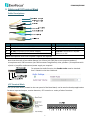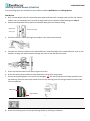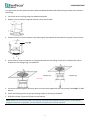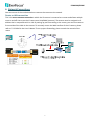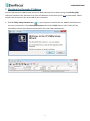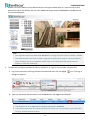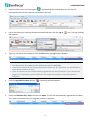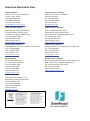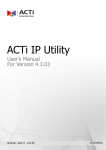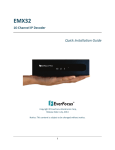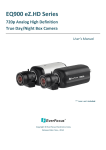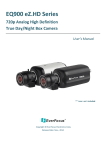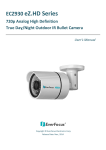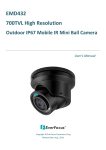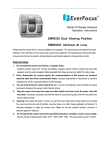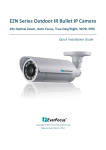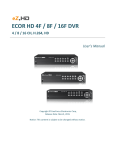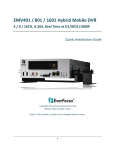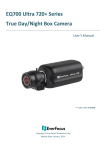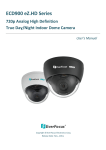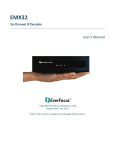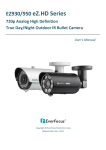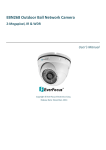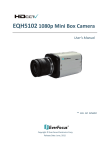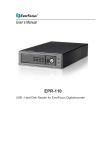Download EPN Series IP Speed Dome EPN4220d/4220di Quick
Transcript
EPN Series IP Speed Dome EPN4220d/4220di Quick Installation Guide Copyright © EverFocus Electronics Corp, Release Date: August, 2014 EPN4220d/4220di 1. Overview The EPN series IP Speed Dome comes in two types: Indoor (EPN4220di) and Outdoor (EPN4220d). Top Housing Top Housing Outer Housing Outer Housing Camera Main Body Camera Main Body Outdoor (EPN4220d) Indoor (EPN4220di) Packing List The main box contains 3 large boxes and a small box. Each box contains the items as listed below. Please check that there is no missing item in the package before installing. • Box 1: Top housing with a network connector and tool packet Tool packet (Indoor only): Includes 6 Plastic Anchors and 6 Screws. • Box 2: Camera main body with a tool packet Tool packet: Includes 1 pair of Gloves, 3 Desiccant Packs and 1 Power Terminal Block. • • • • Box 3: Outer housing Small Box: Power adapter Software CD Quick Installation Guide Note: 1. Equipment configurations and supplied accessories vary by country. Please consult your local EverFocus office or agents for more information. Please also keep the shipping carton for possible future use. 2. Contact the shipper if any items appear to have been damaged in the shipping process. 2. System Requirement Before installing, please check that your computer meets this system requirement. • • Operating System: Microsoft Windows XP / Vista (32-bit) / 7 (32-bit) Microsoft Internet Explorer 7 or above 1 EPN4220d/4220di 3. Cables and I/O Terminal Block Cable Descriptions No Name and Descriptions No 1 RS‐485+: Connects to an RS‐485 device. 5 2 RS‐485‐: Connects to an RS‐485 device. 6 3 24 VAC~: Connects to the power adapter. 7 4 Video Test‐Out Cable: Connects to a DVR or monitor. Note: Microphones with external power supplies are required. Name and Descriptions Audio Out: Connects to a speaker. Audio In: Connects to a microphone. LAN/PoE: Connects to a 10/100 Ethernet or PoE. Note that the audio in/out cables feature line 3.5mm jack (TRS). Be sure to prepare speakers / microphones with TRS connector (see TRS Connector image below). Also, speakers / microphones with a (built‐in) amplifier and external power supply are required. To activate the Audio function, the Enable Audio must be checked. See 7.6 Audio in the User’s Manual. I/O Terminal Block The I/O terminal block, located on the rear panel of the Base Board, can be used to develop applications for alarm input and output, motion detection, PTZ control or a variety of other functions. 2 EPN4220d/4220di Pin Assignment No. Functions 1 GND (-) 2 3 Alarm Out B 4 5 6 Alarm Out A 7 No. 8 9 10 11 12 NO (+) COM (-) NC (+) NO (+) COM (-) NC (+) Functions Alarm In 1 Alarm In 2 GND (-) Alarm In (+) GND (-) Alarm In (+) GND (-) 4. Optional Accessories • EPTZ-PBOX (External power connection box) • Corner mount adapter • Pole mount adapter • Indoor ceiling pendant mount bracket • Outdoor sunshield • Indoor recessed mount bracket • Wall mount bracket • Indoor concrete ceiling mount adapter • EKB500 (RS-485 keyboard) • EKB200 (USB controller keyboard) 5. Installation This installation guide provides the basic instructions on installing an EPN series IP camera. For details, refer to the EPN Series IP Speed Dome User’s Manual in the software CD. Note: Installation should be handled by a qualified service agent and complied with all local regulations. 3 EPN4220d/4220di Replacing the Desiccant Bags / Inserting a Micro SD Card Before installing, insert a micro SD card into the main body and replace the desiccant bags inside the top housing. It is highly recommended to replace the desiccant bags every time when you open the camera. To replace the desiccant bags: 1. On the Top Housing, slightly press the black plastic socket backward and lift up the base board. 2. Remove the desiccant bags from the top housing. 3. Stick the supplied 3 new desiccant bags inside the top housing. Place back the base board. Note: Ensure Not to place the desiccant bags under the position of the fan. To insert a micro SD card: 1. Unscrew the four screws on the camera main body to remove the black housing. 2. Insert the micro SD card to the card slot. Screw back the black housing. 4 EPN4220d/4220di Installing Outdoor Models (EPN4220d) Two mounting types are available for the outdoor models: Wall Mount and Ceiling Mount. Wall Mount 1. Drill 4 screw-depth holes for the bracket base plate and then drill a through-wall hole for the camera cables. You can optionally drill a second through-wall hole to separate cable feeding (see Step 4). 2. Attach the waterproof silicon pad to the bracket base plate for waterproofing. Waterproof Bracket base plate silicon pad 3. Feed the camera’s cables through the conduit in the wall mount bracket. 4. Connect the camera’s cables to the related devices. Feed the cables of the related devices, such as the speaker, through the wall and then through the holes of the bracket base plate. 5. Screw the bracket base to the wall using the 4 screws. 6. Screw the wall mount bracket to the bracket base using the 4 long screws. 7. Put on the supplied gloves. Line up the red triangles and then push the main body upward to the top housing. Push the main body upward into the top housing until the orange catches on both sides click into position. Main Body Top Housing Note: To release the main body, press the two orange release buttons on both sides. 8. Screw the housing cover to the top housing slowly by twisting it clockwise. 5 EPN4220d/4220di Ceiling Mount It is required to use the optional Indoor Recessed Mount Bracket and Surface Ring to attach the camera to the ceiling. 1. Cut a hole on the ceiling using the supplied template. 2. Slightly turn the surface ring and remove it from the bracket. 3. Place and then screw the camera’s top housing on the top disk of the bracket using the 3 short screws. 4. Use a cable or other mechanism to hang the bracket on the ceiling. Screw the 3 rotation clips of the bracket on the ceiling using a screwdriver. 5. Put on the supplied gloves and then push the main body upward to the top housing. See Step 7 in Wall Mount. 6. Screw the housing cover to the top housing slowly by twisting it clockwise. 7. Slide the surface ring to the fillister on the bracket. Note: When you turn on the power, the camera will enter self‐inspection mode and run a self‐testing program. Once this is complete, you will be able to operate it via any IP network. 6 EPN4220d/4220di 6. Network Connections You can use one of the methods below to connect the camera to the network. Router or LAN connection This is the most common connection in which the IP camera is connected to a router and allows multiple users on and off site to see the IP camera on a LAN/WAN (Internet). The camera must be assigned an IP address that is compatible with its LAN. By setting up port forwarding on the router, you can view cameras from outside of the LAN via the Internet. To remotely access the Web interface of the IP camera, please refer to 7.3.2 DDNS in the User’s Manual. To set up port forwarding, please consult the manual of the router. 7 EPN4220d/4220di Direct High‐Speed Connection In a Direct High‐Speed Connection, the camera connects directly to a modem without the need for a router. You need to set the static or dynamic WAN IP address assigned by your ISP (Internet Service Provider) in the camera’s configuration web pages. To access the camera, just type “http://xxx.xxx.xxx.xxx”, where xxx.xxx.xxx.xxx is the IP address given by your ISP. If you have a dynamic IP address, this connection may require that you use DDNS for a reliable connection. Please refer to 7.3.2 DDNS in the User’s Manual. One‐to‐one Connection (Directly from PC to IP Camera) You can connect directly without using a switch, router or modem. However, only the PC connected to the camera will be able to view the IP camera. You will also have to manually assign a compatible IP address to both the computer and the IP camera. Unless the PC has another network connection, the IP camera will be the only network device visible to the PC. See the diagram below: 8 EPN4220d/4220di 7. Checking the Dynamic IP Address You can look up the IP address and access the Web interface of the camera using the IP Utility (IPU) software included in the software CD or from the Website of EverFocus (click here to download). Please connect the IP camera in the same LAN of your computer. 1. Save IP Utility Setup AutoRun.exe in your computer. Double click the .exe file and follow the on-screen instructions. Check Run IPUtility.exe and click the Finish button, the IP Utility will be launched to search the IP devices connected in the same LAN automatically. 9 EPN4220d/4220di 2. Double click the IP address of the desired device, the login window pops up. Type the user ID and password to log in. By default, the user ID is user1 and the password is 11111111. Click OK, the Live View window appears. Note: 1. You might be required to download ActiveX for viewing the camera feed. If asked, click Yes. 2. To enable Remove Live View, Firmware Upgrade and ActiveX Prompt on Internet Explorer, some settings have to be complete. Please refer to 5.2 Settings for Microsoft Internet Explorer in the User’s Manual. 3. To optionally configure the Machine Name, IP Address, IP Type or Port Number using the IPU: a. Log in the camera by checking the desired model and then click the Log in dialog box appears. icon. The Log in b. Type the Username and Password. Click the OK button, the Login status displays. Note: 1. The default user ID is user1 and the default password is 11111111. 2. If you select more than one camera that has the same user ID / password, you will be able to log in several cameras at once. 10 EPN4220d/4220di c. Right click the column to configure the settings. Click the Apply Changes button to apply and save the settings. Note: Most networks uses DHCP to assign IP address, if you are unsure of your network settings, please consult your network administrators for configuration details. To set up a static IP: Select Static from IP Type drop‐down list and set up the desired IP Address, for example, 172.17.0.145. Please also set up the Subnet Mask and Gateway. Click the Apply Changes button to apply and save the settings. To show the Subnet Mask and Gateway items on the title bar, right click the title bar to display the Customize Columns window, select Subnet Mask and Gateway and then click OK. 8. Upgrading Firmware You can upgrade camera’s firmware using the IP Utility software, which is included in the software CD or from the Website of Everfocus (click here to download). 11 EPN4220d/4220di 1. Install and then start the IPU program , the following IPU window appears. The IPU will automatically search the IP devices connected in the LAN. 2. Log in the camera by checking the desired model and then click the Log in box appears. icon. The Log in dialog 3. Type the Username and Password. Click the OK button, the Login status displays. Note: 1. The default user ID is user1 and the default password is 11111111. 2. If you select more than one camera that has the same user ID / password, you will be able to log in several cameras at once. 3. Up to 10 cameras can be simultaneously upgraded to the latest firmware. If you connect the cameras to a PoE switch, please make sure the Power Consumption of the PoE switch is sufficient. 4. Click the Upgrade Firmware button , a browsing window appears. 5. Select the firmware file (.evb) and then click Open. The IPU will automatically upgrade the firmware. The camera will reboot once the upgrade process is complete. 12 EverFocus Electronics Corp. EverFocus Taiwan: EverFocus Europe - Germany: 12F, No.79, Sec. 1, Shin-Tai Wu Road, Hsi-Chih, Taipei, Taiwan TEL: +886 2 2698 2334 FAX: +886 2 2698 2380 www.everfocus.com.tw [email protected] Albert-Einstein-Strasse 1, D-46446 Emmerich, Germany TEL: +49 2822 93940 FAX: +49 2822 939495 www.everfocus.de [email protected] EverFocus China - Beijing: EverFocus China - Shenzhen: Room 609, Technology Trade Building, Shangdi Information Industry Base, Haidian District, Beijing 100085, China TEL: +86 10 6297 3336~39 FAX: +86 10 6297 1423 www.everfocus.com.cn [email protected] 4F, No. 2, D4 Building, Wan Yelong Industrial Park, Tangtou Road, Shiyan, Baoan, Shenzhen, Guangdong 518101, China TEL: +86 755 2765 1313 FAX: +86 755 2765 0337 www.everfocus.com.cn [email protected] EverFocus USA - California: EverFocus USA - New York: 1801 Highland Avenue, Unit A, Duarte, CA 91010, USA TEL: +1 626 844 8888 FAX: +1 626 844 8838 www.everfocus.com [email protected] 415 Oser Avenue, Unit S, Hauppauge, NY 11788, USA TEL: +1 631 436 5070 FAX: +1 631 436 5027 www.everfocus.com [email protected] EverFocus Japan: EverFocus China - Shanghai: Room 403, Ruijin Business Center, No.96, Zhaojiabang Road, Luwan district, Shanghai 200020, China TEL: +86 21 6471 2229 / 6471 2291 FAX: +86 21 6471 0566 www.everfocus.com.cn [email protected] 3F, Kuramochi, Building II 2-2-3 Koto-Bashi, Sumida-Ku, Tokyo, 130-0022, Japan TEL: +81 3 5625 8188 FAX: +81 3 5625 8189 www.everfocus.co.jp [email protected] fneEverFocus India: Suite 803, Housefin Bhavan, C-21, Bandra Kurla Complex, Bandra (East), Mumbai 400051, India TEL: +91 22 6128 8700 FAX: +91 22 6128 8705 www.everfocus.in [email protected] Your EverFocus product is designed and manufactured with high quality materials and components which can be recycled and reused. This symbol means that electrical and electronic equipment, at their end-of-life, should be disposed of separately from your household waste. Please, dispose of this equipment at your local community waste collection/recycling centre. In the European Union there are separate collection systems for used electrical and electronic product. Please, help us to conserve the environment we live in! Ihr EverFocus Produkt wurde entwickelt und hergestellt mit qualitativ hochwertigen Materialien und Komponenten, die recycelt und wieder verwendet werden können. Dieses Symbol bedeutet, dass elektrische und elektronische Geräte am Ende ihrer Nutzungsdauer vom Hausmüll getrennt entsorgt werden sollen. Bitte entsorgen Sie dieses Gerät bei Ihrer örtlichen kommunalen Sammelstelle oder im Recycling Centre. Helfen Sie uns bitte, die Umwelt zu erhalten, in der wir leben! P/N: 4605PP4220B022B