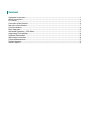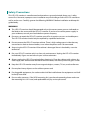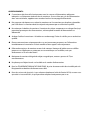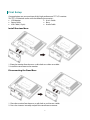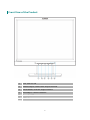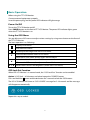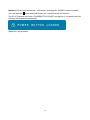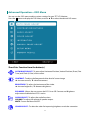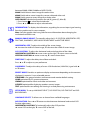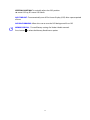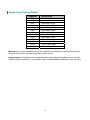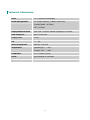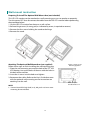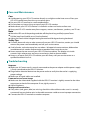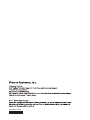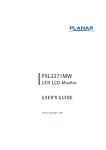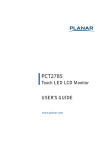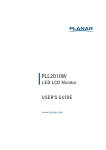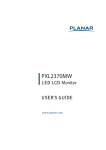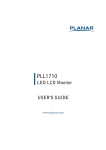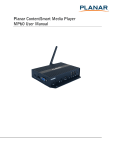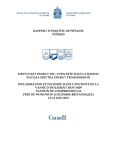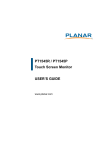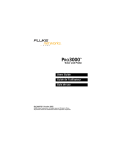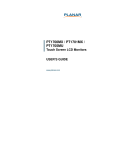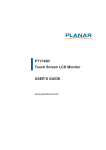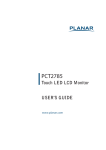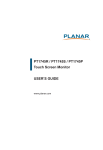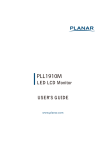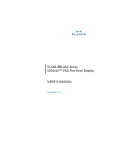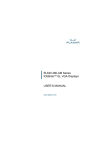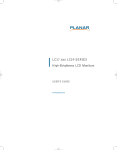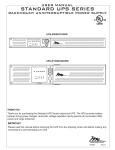Download Planar PLL1500M Manual
Transcript
PLL1500M LED LCD Monitor USER'S GUIDE www.planar.com Content Operation Instructions...................................................................................................................................................1 Safety Precautions...........................................................................................................................................................3 First Setup ...........................................................................................................................................................................5 Front View of the Product ............................................................................................................................................6 Rear View of the Product ..............................................................................................................................................7 Quick Installation .............................................................................................................................................................8 Basic Operation.................................................................................................................................................................9 Advanced Operation—OSD Menu......................................................................................................................... 11 Supporting Timing Modes ........................................................................................................................................ 14 Technical Information ................................................................................................................................................. 15 Wall-mount instruction .............................................................................................................................................. 16 Care and Maintenance................................................................................................................................................ 17 Troubleshooting............................................................................................................................................................ 17 Planar Support ............................................................................................................................................................... 18 Operation Instructions Thank you for purchasing this edge-lit LED LCD monitor, a high-resolution multi-scan color LED LCD monitor.Please read this guide thoroughly before installation. FCC RADIO FREQUENCY INTERFERENCE STATEMENT WARNING: (FOR FCC CERTIFIED MODELS) This LED LCD monitor has been tested and found compliant with the limits for a Class B digital device, pursuant to part 15 of the FCC Rules. These limits are designed to provide proper protection against harmful interference to a residential installation. This LED LCD monitor generates, uses, and can radiate radio frequency energy. Harmful interference to radio communication may be led as a result if it‘s not properly installed and used. However, there is no guarantee that interference will not occur in a particular installation. If this LED LCD monitor does cause serious interference to radio or television reception, resetting the LED LCD monitor may determine it. Moreover, users are encouraged to correct interference by doing one or more of the following: Reorient or relocate the receiving antenna. Move the LED LCD monitor and the receiver further away from each other. Connect the LED LCD monitor into an outlet on a circuit different from that to which the receiver is connected. Consult your local dealer or an qualified technician. FCC Warning: To assure a continued FCC compliance, a user must use a grounded power supply cord and the provided shielded video interface cable with bonded ferrite cores. Also, any unauthorized changes or modifications to this LED LCD monitor would void the user‘s authority to operate this device. Note: If necessary, shielded interface cables and AC power cord must be used to meet the emission level limits. 1 COMMUNIQUE D’AVERTISSEMENT DE LA FCC CONCERNANT LES INTERFERENCE DE FREQUENCE RADIO: (SEULEMENT POUR MODELES CERTIFIE PAR LA FCC) Ce moniteur a été testé et à été trouvé conforme aux limites pour un appareil numérique de Classe B, suivant la partie 15 des règlements de la FCC. Ces limites ont été développées pour offrir une protection satisfaisante contre les interférences nuisibles dans une installation résidentielle. Ce moniteur génère, utilise et peut radier de l’énergie de fréquence radio. Ceci peut causer des interférences nuisibles à des communication radio si l’appareil n’est pas convenablement installé et utilisé. Il n’y à néanmoins aucune garantie que des interférences n’apparaîtront pas dans une installation particulière. Si ce moniteur cause de sérieuses interférences à la réception de signaux radios ou télévisées, une possibilité est de réinitialiser le moniteur. Les usagers sont aussi encouragés à corriger les interférences en appliquant une ou plusieurs des démarches suivantes: Réorientez ou déplacez l’antenne de réception. Placez le moniteur et le récepteur plus loin l’un de l’autre. Connectez le moniteur à une prise différente de celle à laquelle le récepteur est connecté. Consultez votre revendeur local ou un technicien qualifié. Avertissement de la FCC: Pour assurez une conformité continue au règlements de la FCC, l’utilisateur doit utiliser un cordon d’alimentation mis à terre et le câble d’interface vidéo protégé avec noyaux en ferrite, fourni avec l’appareil. Chaque modification ou changement non-autorisé appliqué à ce moniteur peut faire perdre à l’utilisateur sont droit d’opération de cet appareil. Note: Si nécessaire, des câbles d’interface protégés et un cordon d’alimentation alternante doivent être utilisé pour être conforme aux limites d’émission. According to WEEE regulation, this TFT LCD Monitor can't be handled as normal trash in Europe when it is out of usage. Please refer to the recycle information from our website to handle it. 2 Safety Precautions This LED LCD monitor is manufactured and tested on a ground principle that a user’s safety comes first. However, improper use or installation may result danger to the LED LCD monitor as well as to the user. Carefully go over the following WARNINGS before installation and keep this guide handy. WARNINGS: This LED LCD monitor should be operated only at the correct power sources indicated on the label on the rear end of the LED LCD monitor. If you’re unsure of the power supply in your residence, consult your local dealer or power company. Do not try to repair the LED LCD monitor yourself as it contains no user-serviceable parts. The LED LCD monitor should only be repaired by a qualified technician. Do not remove the LED LCD monitor cabinet. There is high-voltage parts inside that may cause electric shock to human bodies, even when the power cord is disconnected . Stop using the LED LCD monitor if the cabinet is damaged. Have it checked by a service technician. Put your LED LCD monitor only in a clean, dry environment. Unplug the LED LCD monitor immediately if gets wet and consult your service technician. Always unplug the LED LCD monitor before cleaning it. Clean the cabinet with a clean, dry cloth. Apply non-ammonia based cleaner onto the cloth, not directly onto the glass screen. Keep the LED LCD monitor away from magnetic objects, motors, TV sets, and transformer. Do not place heavy objects on the cable or power cord. For pluggable equipment, the socket-outlet shall be installed near the equipment and shall be easily accessible. Due to safety concerns, if the VESA mounting kit is purchased separately please make sure the mounting kit is UL-Listed, and replaceable only by service personnel. 3 AVERTISSEMENTS : Ce moniteur doit être utilisé uniquement avec les sources d’alimentation adéquates indiquées sur l’étiquette située au dos du moniteur. Si vous n’êtes pas sûr de l’alimentation dans votre résidence, appelez votre vendeur local ou la compagnie d’électricité. N’essayez pas de réparer vous-même le moniteur car il ne contient pas de pièces réparables par l’utilisateur. Le moniteur doit être réparé uniquement par un technicien qualifié. Ne retirez pas le boîtier du moniteur. Il contient des pièces comportant un voltage élevé, qui pourraient provoquer des électrocutions, même quand le cordon d’alimentation est débranché. Arrêtez d’utiliser le moniteur si le boîtier est endommagé. Faites-le vérifier par un technicien qualifié. Placez votre moniteur uniquement dans un environnement propre et sec. Débranchez immédiatement le moniteur s’il était mouillé et faites appel à votre réparateur. Débranchez toujours le moniteur avant de le nettoyer. Nettoyez le boîtier avec un chiffon propre et sec. Appliquez un nettoyant sans ammoniaque sur le chiffon, mais pas directement sur le verre de l’écran. Maintenez le moniteur éloigné des objets magnétiques, moteurs, postes de TV, et transformateurs. Ne placez pas d'objets lourds sur le câble ou le cordon d'alimentation. Pour les ÉQUIPEMENTS BRANCHÉS PAR CÂBLE, la prise de courant doit être installée près de l’équipement et doit être facilement accessible. Pour des raisons de sécurité, si vous achetez séparément le kit de fixation VESA, assurez-vous que celui-ci est certifié UL, et qu’il peut être remplacé uniquement par un te 4 First Setup Congratulations on your purchase of this high performance TFT LCD monitor. This TFT LCD Monitor comes with the following accessories : LCD Monitor User's Guide Power Cable Base VGA Cable (15 pin) Audio Cable Install the stand base 1. Place the monitor face down on a soft cloth or cushion on a table. 2. Install the stand base to the monitor. Disconnecting the Stand Base 1. Place the monitor face down on a soft cloth or cushion on a table. 2. Press the 4 tenons inwardly and pull the stand base to remove. 5 Front View of the Product ① ② ③ ④ ⑤ ⑥ ① OSD Turn On/ Off ② Volume Adjust/ Scroll Down/ Adjust Decrease ③ Preset Mode/ Scroll UP/ Adjust Increase ④ Auto adjust/ Confirm Selection ⑤ Power On/ Off ⑥ LED Indicator 6 Rear View of the Product ① ② ① Power Input ② Audio Input ③ VGA Input (D-Sub 15 pin) ③ 7 Quick Installation 1. Connect either VGA Video Source from the monitor to the computer. Make sure both monitor and computer are powered OFF. 2. Connect the audio cable from audio output of computer to the audio input of the monitor. 3. Connect the power cord to a properly grounded AC outlet, then to the monitor. 4. Power-ON computer and then POWER-ON the monitor. Set the timing mode on your computer. Recommended resolution and refresh rate is 1024X768 @ 60 Hz. Example: PC Audio cable Power cable VGA cable 8 Basic Operation Before using the TFT LCD Monitor: Connect external equipments properly. Insert the power plug, and the power LED indicator will light orange. Power On/Off To turn the TFT LCD Monitor on/off: Press POWER button on the front of TFT LCD Monitor. The power LED indicator lights green when the TFT LCD Monitor is on. Using the OSD Menu You are able to use OSD menus to adjust various settings by using menu button on the front of the TFT LCD Monitor. The basic operation is as following: 1 2 ▼ ▲ ▼+▲ Displays main menu Exits from OSD menu Auto adjust the image when not in OSD menu. Select the desired item when in OSD menu When not in OSD menu, directly enters Volume adjust Select the desired item when in OSD menu When not in OSD menu, directly enters Preset Mode Recalls both Contrast and Brightness (when not in OSD menu) OSD Lock Out Function When LED LCD Monitor is in normal mode, the “OSD Lock Out” function can be enabled. Option 1: OSD lock – all 4 buttons are locked except the “POWER” button. Press and hold the 1 button and the ▲ button for 3 seconds to lock the OSD buttons. The LED LCD Monitor will show an “OSD LOCKED” message for 5~10 seconds and the message will disappear automatically. Repeat this step to unlock. 9 Option 2: OSD & Power button lock – all 5 buttons including the “POWER” button are locked. Press and hold the 1 button and the ▼ button for 3 seconds to lock all 5 buttons. The LED LCD Monitor will show a “POWER BUTTON LOCKED” message for 5~10 seconds and the message will disappear automatically. Repeat this step to unlock. 10 Advanced Operation—OSD Menu You can use the OSD menu to adjust various settings for your TFT LCD Monitor. Press the 1 button to display the OSD Menu, and use ▲▼ to select the desired OSD menu. Short Cuts Function from the button(s) AUTO IMAGE ADJUST: To auto adjust Horizontal Position, Vertical Position, Phase (Fine Tune) and Clock (H. Size) of the screen. CONTRAST: To adjust the foreground white level of screen image. ▲: increase contrast, ▼: decrease contrast. BRIGHTNESS: To adjust the luminance of the video. ▲: increase brightness, ▼: decrease brightness. ECO MODE : Allows the user to turn the ECO On or Off. Contrast and Brightness adjustment disabled when ECO is active. AUDIO ADJUST: To adjust the audio functions. VOLUME: To adjust the volume of speaker output. MUTE: To turn the Mute ON/OFF. COLOR ADJUST : To select the color for improving brightness and color saturation 11 between 9300K, 6500K, 5400K and USER COLOR. 9300K: Adds blue to screen image for cooler white. 6500K: Adds red to screen image for warmer white and richer red. 5400K: Adds green to screen image for a darker color. USER COLOR: Individual adjustments for red (R), green (G), blue (B). 1. Press button 2 to select the desired color. 2. Press ▲ or ▼ button to adjust selected color. INFORMATION : To display the information, regarding the current input signal coming from the graphic card in your computer. Note: See your graphic card user guide for more information about changing the resolution and refresh rate. MANUAL IMAGE ADJUST: To manually adjust the H. /V. POSITION, HORIZONTAL SIZE, FINE TUNE, SHARPNESS, VIDEO MODE ADJUSTMENT and PICTURE MODE. HORIZONTAL SIZE: To adjust the width of the screen image. ▲: increase the width of screen image, ▼: decrease the width of screen image. H./V. POSITION : To adjust the horizontal and vertical position of the video. HORIZONTAL POSITION: ▲: move screen to the right, ▼: move screen to the left. VERTICAL POSITION: ▲: move screen up, ▼: move screen down. FINE TUNE: To adjust the delay time of data and clock. Press ▲ or ▼ to adjust to your preference. SHARPNESS: To adjust the clarity of a non- XGA Resolution (1024x768) signal with ▲ or ▼ button. PRESET MODE: Provides an optimum display environment depending on the contents displayed. It contains 5 user-selectable presets. STANDARD is for general windows environment and monitor default setting. GAME optimized for PC game environment. CINEMA optimized for movie and video environment. SCENERY optimized for displaying outdoor scenery images. TEXT optimized for text editing and viewing in a word processing environment. SETUP MENU: To set up LANGUAGE SELECT, OSD POSITION, OSD TIME OUT and OSD BACKGROUND. LANGUAGE SELECT: To allow users to choose from available languages. OSD POSITION: Press ▲ or ▼ button to select between horizontal and vertical OSD Position adjustment. HORIZONTAL POSITION: To horizontally adjust the OSD position. ▲: move OSD to the right, ▼: move OSD to the left. 12 VERTICAL POSITION: To vertically adjust the OSD position. ▲: move OSD up, ▼: move OSD down. OSD TIME OUT: To automatically turn off On Screen Display (OSD) after a preset period of time. OSD BACKGROUND: Allows the user to turn the OSD background On or Off. MEMORY RECALL : To recall factory settings for Video & Audio controls. Press button 2 to select the Memory Recall menu option. 13 Supporting Timing Modes STANDARD VGA VGA MAC VESA VESA VESA VESA VESA VESA MAC VESA VESA VESA RESOLUTION 720 x 400 @ 70Hz 640 x 480 @ 60Hz 640 x 480 @ 67Hz 640 x 480 @ 72Hz 640 x 480 @ 75Hz 800 x 600 @ 56Hz 800 x 600 @ 60Hz 800 x 600 @ 72Hz 800 x 600 @ 75Hz 832 x 624 @ 75Hz 1024 x 768 @ 60Hz 1024 x 768 @ 70Hz 1024 x 768 @ 75Hz Warning: Do not set the graphic card in your computer to exceed these maximum refresh rates. Doing so may result in permanent damage to your monitor. Avertissement : Ne réglez pas la carte graphique de votre ordinateur en dépassant ces taux de rafraîchissement maximaux. Si vous le faites, cela va irrémédiablement détériorer votre moniteur. 14 Technical Information Panel 15” TFT(with LED backlight) Power Management On: 8 Watts (typical), 12 Watts (maximum) Standby Mode: < 0.5 Watt Off: < 0.5 Watt Displayable Resolution XGA 1024 x 768 max. Vertical Frequency 75 Hz max. Pixel Dimension 0.297 x 0.297 mm Display Color 16.2M Tilt -1° ~ 20° Active Display Area 304 mm x 228 mm Temperature Operating: 0°C ~ +40°C Storage: -20°C ~ + 60°C Compliance FCC, CE, WEEE, UL/cUL Power Input Voltage AC100-240 V Speaker 1W x 2 15 Wall-mount instruction Preparing To Install The Optional Wall Mount Arm (not included) This LED LCD monitor can be attached to a wall mounting arm you can purchase separately. Turn the power OFF then disconnect the cables from the LED LCD monitor before performing the procedure below. 1. Lay the LED LCD monitor face down on a soft surface. 2. Remove hinge cover. (A strong pull, as indicated by arrow, is required to remove.) 3. Remove the four screws holding the stand to the hinge. 4. Remove the stand. Attaching The Optional Wall Mount Arm (not supplied) Follow these steps to finish installing the wall mounting arm: 1. Place the wall mounting arm onto the back of the TFT LED LCD Monitor. Line up the holes of the arm with the holes in the back of the monitor. 2. Insert the 4 screws into the holes and tighten. 3. Reconnect the cables. Refer to the User’s Guide that came with the optional wall mounting arm for instructions on attaching it to the wall. NOTE 75mmx75mm VESA high hole (n=4), M4, pitch =0.7 mm screw mounting kit not included. 16 75mm x 75mm Screw Mounting Options 4mm, 0.7 pitch threaded holes x 4 Care and Maintenance Care Avoid exposing your LED LCD monitor directly to sunlight or other heat source. Place your LED LCD monitor away from the sun to reduce glare. Put your LED LCD monitor in a well ventilated area. Do not place any heavy things on top of your LED LCD monitor. Make certain your LED LCD monitor is installed in a clean and moisture-free area. Keep your LED LCD monitor away from magnets, motors, transformers, speakers, and TV sets. Note Move the LED out of the package and take off the plastic bag and Polystyrene Foam. Pull the base from Parallel versus Panel to Vertical. Adjust the Panel within 0 degree leaning forward and 20 degree leaning backward. Safety Tips If smoke, abnormal noise or odor came out from your LED LCD monitor, caution you should remove the power cord immediately and call your service center. Si de la fumée, un bruit anormal ou une odeur s'échappait de votre moniteur, débranchez immédiatement le cordon d'alimentation et appelez votre centre de service. Never remove the rear cover of your LED LCD monitor cabinet. The display unit inside contains high-voltage parts and may cause electric shock to human bodies. Never try to repair your LED LCD monitor yourself. Always call your service center or a qualified technician to fix it. Troubleshooting No power Make sure A/C power cord is securely connected to the power adapter and the power supply is firmly connected to the LED LCD monitor. Plug another electrical device into the power outlet to verify that the outlet is supplying proper voltage. Make sure all signal cables are installed. Power on but no screen image Make sure the video cable supplied with the LED LCD monitor is tightly secured to the video output port on back of the computer. If not, tightly secure it. Adjust brightness. Wrong or abnormal colors If any colors (red, green, blue) are missing, check the video cable to make sure it is securely connected. Loose or broken pins in the cable connector could cause an improper connection. Connect the LED LCD monitor to another computer. 17 Planar Support Cables and Accessories To find cables and accessories for your Planar monitor, touch screen or other Planar products visit our online store at www.PlanarOnline.com Technical Support Visit Planar at http://www.planar.com/support for operations manuals, touch screen drivers, warranty information and access to Planar's Technical Library for online troubleshooting. To speak with Planar Customer Support please have you model and serial number available and dial: Planar Support Tel: 1-866-PLANAR1 (866-752-6271) or +1 503-748-5799 outside the US. Hours: 24 hours a day, 7 days a week. Toll or long distance charges may apply. 18 2014 P/N:2001171698T