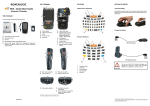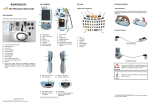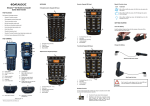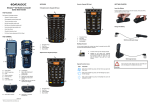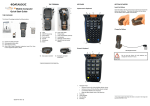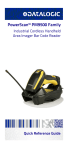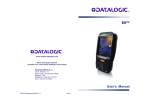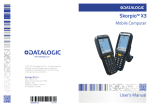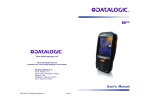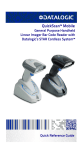Download PDA - Quick Start Guide
Transcript
THE TERMINAL KEYPADS GETTING STARTED Alphanumeric Keyboard Insert the Battery C B PDA - Quick Start Guide 1 F Windows CE Models THE PACKAGE A 5 G I J H K L 2 First insert the bottom side, then the upper (contacts) side of the battery pack into the slot and press it back until the battery latch clicks twice: 5 The Elf package includes the following items: C D A D E B E A) B) C) D) E) Hand strap with stylus holder Guitar pick stylus Elf PDA Rechargeable battery pack Quick Start Guide/ Safety and Regulatory Addendum/ Wavelink Avalanche Insert/ End User License Agreement (EULA) Sheet A) B) C) D) E) Color display* ON/OFF power key LEDs Front scan key Keyboard F) Laser safety label G) Trigger button (for use with the optional pistol trigger Quick-attach Handle - 94ACC1378) H) Loudspeaker I) Headset connector J) Product label K) Reset key (under battery) L) MicroSD card slot (under battery) M O N P Charge the Battery 3 4 Numeric Keyboard 1 5 2 5 With Power Supply With Single Slot Dock 3 M) Side scan key (right) N) Push-to-talk key O) Side scan key (left) P) Up/down volume keys 1. 2. 3. 4. 5. Navigation Keys Scan Key Yellow Modifier Blue Modifier Soft Key 4 Do not use the Elf until standard batteries are charged for minimum 4 hours and extended batteries are charged for minimum 6 hours. CAUTION R Q S Q) Data capture window R) Handylink connector (host/slave) S) Micro USB port for supplying power and data transfer (host/slave) * Remove protective film cover before use 822001082 (Rev. A) The power supply for the Single Slot Dock is included in the Single Slot Dock box (P/N 94A151124) SYNCHRONISE YOUR DEVICE WITH THE PC INSTALLING A MICROSD CARD SCANNING AND IMAGING REFERENCE DOCUMENTATION Set up Synchronisation using Windows Mobile® Device Center 1. Turn off the Elf. Laser Data Capture For further information regarding Elf refer to the SDK Help on-line and to the Elf User’s Manual. 2. Pull the battery latch down and remove the battery pack: For information regarding safety and regulatory refer to the dedicated section of the Elf User’s Manual. Windows Mobile® Device Center can be downloaded from Microsoft website www.microsoft.com. It is only compatible with Windows Vista and Windows 7; if you run Windows XP or earlier, you have to download Microsoft ActiveSync. PATENTS You can establish a connection to your Elf through the following interfaces: USB either directly or through the Single Dock RS232 either directly or through the Single Dock Bluetooth® 3. Shift the cardholder to the left and then pull it up: 4. Insert the microSD card with the written part upward: Patent. See www.patents.datalogic.com for patent list. 2D Imager This product is covered by one or more of the following patents: Design patents: AU329642, EP001180681, USD633915, ZL200930383848.7. Utility patents: EP0681257B1, EP0789315B1, EP1128315B1, EP1396811B1, EP1413971B1, IT1396943, IT1397388, US5686716, US5992740, US6412698, US6415978, US6808114, US6997385, US7387246, US8757489. Laser This product is covered by one or more of the following patents: Design patents: AU329642, EP001180681, USD633915, ZL200930383848.7. Utility patents: EP0681257B1, EP0789315B1, EP1128315B1, EP1396811B1, EP1413971B1, IT1396943, IT1397388, US5686716, US5992740, US6412698, US6415978, US6454168, US6478224, US6513714, US6561427, US6585157, US6808114, US6997385, US7108170, US7299975, US7387246, US8757489. To establish a partnership between the Elf and a host PC, start Windows Mobile® Device Center and follow the steps below: 1. 2. 3. 4. 5. Connect the Elf to the host PC. Windows Mobile® Device Center configures itself and then opens. On the license agreement screen, click Accept. On the Windows Mobile Device Center’s Home screen, click Set up your device. Select the information types that you want to synchronize, then click Next. Enter a device name and click Set Up. SERVICE AND SUPPORT When you finish the setup wizard, Windows Mobile Device Center synchronizes the PDA automatically. Microsoft® Office Outlook® emails and other information will appear on your device after synchronization. Datalogic provides several services as well as technical support through its website. Please check our website at www.datalogic.com under “Support & Services”, then “Automatic Data Capture”, and click on the links indicated for further information including: Imager Data Capture Communicate with Host 5. - Lock the card into place by pushing the cardholder down and then shifting it to the right: Linear barcode Downloads - Manuals for the latest versions of user manuals and product guides. - Software & Utilities for the latest firmware release for your product. You can also click on the following link for direct access to this section: www.datalogic.com/products_updates. - Service Program for warranty extensions and maintenance agreements. - Repair Centers for a list of authorised repair centers. - Technical Support Automatic Data Capture email form to contact our technical support. 2D Matrix symbol WARRANTY TERMS AND CONDITIONS ÌBX3ÉÎ Relative Size and Location of Aiming System Pattern The warranty period is 1 year for the device and 90 days for consumables (e.g. battery, power supply, cable etc.) from date of purchase at our company. ©2010-2014 Datalogic ADC S.r.l. • ALL RIGHTS RESERVED. • Protected to the fullest extent under U.S. and international laws. • Copying, or altering of this document is prohibited without express written consent from Datalogic ADC S.r.l. Datalogic and the Datalogic logo are registered trademarks of Datalogic S.p.A. in many countries, including the U.S.A. and the E.U. Elf is a trademark of Datalogic ADC S.r.l. and the Elf logo is a registered trademark of Datalogic ADC S.r.l. in the U.S.A. and the E.U. All other brand and product names mentioned herein are for identification purposes only and may be trademarks or registered trademarks of their respective owners.