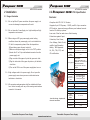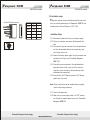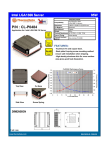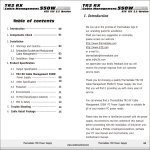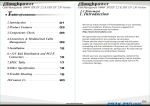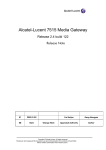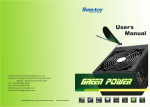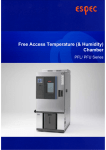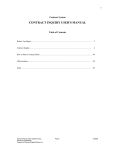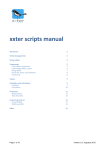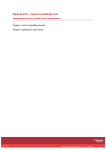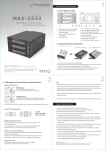Download W0100RU Datasheet
Transcript
Purepower 500W >> 11 Purepower 500W ATX 12V 2.0 version >> >> ATX 12V 2.0 version Note : Table of contents 1. Introduction --------------------------------------- 01 2. Installation 2.1 Usage Illustration --------------------------- 03 2.2 Installation Steps --------------------------- 04 3. Product Specification 3.1 Output Specification ----------------------- 05 3.2 Purepower 500W Power Supply ----- 08 4. Trouble Shooting ------------------------------- 10 Thermaltake Purepower Power Supply Thermaltake Purepower Power Supply www.rackmountnet.com Purepower 500W >> 01 Purepower 500W ATX 12V 2.0 version >> 10 ATX 12V 2.0 version 4. Trouble shooting 1. Introduction Condition 1: No DC output. The fan or fans are motionless Check: 1-1 Is the AC inlet plug firmly plugged into the PSU inlet socket? 1-2 Is the wall socket, extension power cord, power strip or surge protector in use, fully functional and wall power switch turned 'ON'? 1-3 Is the Main Board socket (24pin) plug fully and firmly inserted? We live up to the promise of Thermaltake logo in our unending quest for excellence. Shall you have any suggestion or comments, please access our web site : http://www.thermaltake.com or e-mail to : [email protected] we appreciate your kindly feedback and you will receive the prompt response from our customer service team. Thank you for choosing a quality Thermaltake Purepower 500W PC Power Supply. We trust that you will find it providing you with many years of service. You can always find a Thermaltake Purepower 500W PC Power Supply that is suitable for all of your modern PC power needs. Please take the time in familiarize yourself with the power Condition 2: The fan or fans began rotating and then stopped. The system hangs without proceeding any further. Check: 2-1 Are the peripheral connectors firmly plugged into accessory devices, such as the main hard drive, CD ROM , etc? 2-2 If a plug has been inadvertently connected in an off-set or reversed position, unplug the AC power source, reconnect the offending connectors and then wait for 30 seconds before replug in the AC power source and try again. Note: If the power supply still cannot or is still unable to power up after following the above instruction, please send the unit back to your dealer or retailer for after sales service. supply, its connectors and the contents of this manual before proceeding with the installation of the power unit. You will need a Phillips crosshead screwdriver, perhaps your PC case manual and most certainly your motherboard manual. Thermaltake Purepower Power Supply Thermaltake Purepower Power Supply www.rackmountnet.com Purepower 500W >> 09 Purepower 500W ATX 12V 2.0 version >> 02 ATX 12V 2.0 version Technology Features Should you have any questions regarding the aforementioned steps, please contact Thermaltake directly. Failure to follow the proper procedures may 12 cm Fan - High thermal performance New 24(20) pin Main Connector Dual +12V Rails cause sever bodily harm or PC component damage. For Support or General Inquiries, please contact us at: 6 pin PCIExpress Connector 5-pin S-ATA Connector Mirror Coating 1 Thermaltake Technology USA Toll Free: (800)988-1088 Cable Application Email: [email protected] Intelligent Cable Management: >Black cable sleeving >Optimum air-flow 2 Thermaltake Europe B.V. Tel:+31-10-409-0150 Email: [email protected] Total Output Connector 3 Thermaltake Beijing Co.Ltd. Tel:+86-10-82883159/3189 ext.16 X1 X1 24-pin Main Connector X2 X8 4-pin +12V Power Connector 4-pin Peripheral Power Connector X4 4-pin Floppy Drive Connector X1 5-pin S-ATA Connector Email: [email protected] 6-pin PCI Express Connector 4 Thermaltake Australia and New Zealand Pty Ltd Tel:+613-9763-1622 Max. Load +3.3 V +5 V +12 V 1 22 A 32 A 14 A +12 V 2 15 A -12 V +5 VSB 0.3 A 2A Min. Load 0.5 A 0.5 A 1.0 A 1.0 A 0.0 A 0.0 A Load Reg. +5% ~ -5% +5% ~ -5% +5% ~ -5% +5% ~ -5% +10% ~ -10% +5% ~ -5% 50 mV 50 mV 100 mV 100 mV 150 mV 50 mV Ripple V(p-p) Thermaltake Purepower Power Supply Email: [email protected] 5 Thermaltake Japan Inc. Email: [email protected] Thermaltake Purepower Power Supply www.rackmountnet.com Purepower 500W >> 03 Purepower 500W ATX 12V 2.0 version 2 Installation 3.2 Purepower 2.1 Usage illustration Features: 2.1.1 Do not pull the AC power cord when the power supply is in use or else damage to components will result. >> 08 ATX 12V 2.0 version 500W PSU Specification -Complies with ATX 12V 2.0 Version. -Supports 6-pin PCI-Express, 4 S-ATA, and 20+4 pin connector. -PFC function, improved energy effici ency and reduced current 2.1.2 Do not store the Power Supply in a high humidity and high temperature environment. load on AC delivery systems. -Low noise 12cm fan and mirror effect housing. -Protections against Input 2.1.3 When using an ATX type power supply under testing SPECIFICATION Protection, Over Power, conditions where the power supply unit is not installed in a PC with its components, please follow the steps below: 1)Please take a paper clip and untwist it. Over Voltage, Short-Circuit, and No Load Operation. -Safety / EMI Approvals: 2)Make sure the power supply unit is in the "OFF" position. UL, CUL, TUV, FCC, and 3)Locate the 20 or 24 pin motherboard connector from the CB certif ication. power supply unit. P/N W0100 Maximum Power 500 Watts Color Black Switches ATX Logic on- off additional power rocker switch(115/230 V selector switch) PFC (Power Factor Correction) N/A Cooling System One 12cm Fan: SPEED : 2400 RPM(+/-10%) DIMENSION : 120 x 120 x 25 mm TEMP. AUTO CONTROL 1525 rpm at 28.6C~2393 rpm at 64.8C Noise 17dB at 1300 RPM 4)Plug one side of the paper clip into the green wire hole. 5)Plug the other side of the paper clip into any of the black wire holes. 6)Turn on the PSU to see if the power supply fans turn on. 2.1.4 High voltages exist in the power supply. Do not open the power supply case unless you are an authorized service technician or electrician. P. G. Signal 100-500 ms Over Voltage Protection Recycle AC to Reset +5V output 6.25 0.75V +3.3V output 4.0 0.30V +12V output 15.0 0.6V DIMENSIONS 2.1.5 All warrantees and guarantees shall be voided should there Unit Size 14cm(L)x15cm(W)x8.6cm(H) 1.68 kg Net Weight be a failure to comply with any of the warnings and cautions INPUT covered in this manual. 12cm Fan Design - Optimum Air flow and Lowe Noise Thermaltake Purepower Power Supply Input Voltage 115 VAC / 230 VAC Input Frequency Range 47 ~ 63 Hz Input Current 9.0A / 5.0A Hold-up Time 8ms(minimum) at 80% Efficiency > 70% Thermaltake Purepower Power Supply www.rackmountnet.com Purepower 500W >> 07 Purepower 500W ATX 12V 2.0 version >> 04 ATX 12V 2.0 version 2.2 Installation steps Serial ATA Power Connector To Color Signal Yellow +12V1DC 1 Black COM 2 Pin Red +5VDC 3 Black COM 4 Orange +3.3VDC 5 prevent electrical shocks, please disconnect the power cord from your existing power supply unit. Purepower 500W PSU has Voltage Selector which will change to 115V / 230V. Installation Steps 2.2.1 Disconnect the power cord from your old power supply. 2.2.2 Follow your computer case manual and disassemble the case. 2.2.3 Disconnect all the power connectors from the motherboard and from the peripheral devices such as case fans, hard drives, floppy drives. etc. 2.2.4 Remove the existing power supply from your computer case and replace it with your new Thermaltake Purepower 500W PSU. 2.2.5 Connect the power connectors to the motherboard and peripheral devices (refer to the rest of this manual to match the various one-way key-locked connectors to the motherboard and accessories). 2.2.6 Connect the 6-pin PCI Express connector to PCI Express graphic card i f you need. Note: Please read the user manual supplied with your graphic card for detail usage instructions. 2.2.7 Close the computer case. 2.2.8 Make sure your power supply switch is on "OFF" position, and Connect the supplied power cord to your Thermaltake Purepower 500W PSU. Thermaltake Purepower Power Supply Thermaltake Purepower Power Supply www.rackmountnet.com Purepower 500W >> 05 Purepower 500W >> 06 ATX 12V 2.0 version ATX 12V 2.0 version 3. Product Specification 3.1 Output specification Main Power Connector 24 23 22 21 20 19 18 17 16 15 14 13 12 11 10 9 8 7 6 5 4 3 2 1 +12V connector (4 pin) Voltage Color Color Voltage +3.3 V Orange 1 13 Orange +3.3 V +3.3 V Orange 2 14 Blue -12 V COM Black 3 15 Black COM +5 V Red 4 16 Green PS_ON# COM Black 5 17 Black COM +5 V Red 6 18 Black COM COM Black 7 19 Black COM PWR_ON Gray 8 20 N/C N/C +5 Vsb Purple 9 21 Red +5 V +12 V1 Yellow 10 22 Red +12 V1 Yellow 11 23 Red +5 V +3.3 V Orange 12 24 Black COM Color Signal Pin Black COM 1 Black COM 2 Yellow +12V 2DC 3 Yellow +12V 2DC 4 +5 V Peripheral connector (4 pin) 1 PCI Express connector (6 pin) Color Signal Pin Yellow 12V1DC 1 Yellow 12V1DC 2 Yellow 12V1DC 3 Black COM 4 Black COM 5 Black COM 6 4 Color Signal Pin Yellow +12V 1 DC 1 Black COM 2 Black COM 3 Red +5VDC 4 Color Signal Pin Red +5VDC 1 Black COM 2 Black COM 3 Yellow +12V 1DC 4 Floppy disk connector (4 pin) Thermaltake Purepower Power Supply Thermaltake Purepower Power Supply www.rackmountnet.com