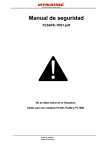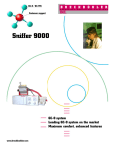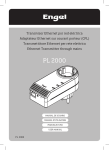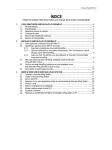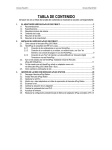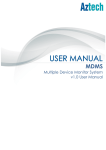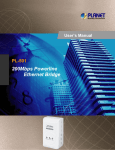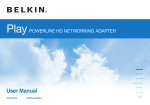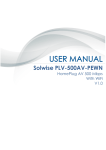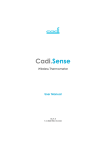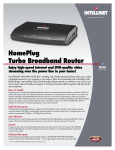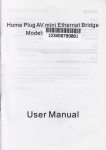Download - Solwise
Transcript
HomePlug Mediaxtream Ethernet Adapter User Manual Legal Notice 2010 © All rights reserved. Version 1.0 No part of this document may be reproduced, republished, or retransmitted in any form or by any means whatsoever, whether electronically or mechanically, including, but not limited to, by way of photocopying, recording, information recording, or through retrieval systems without the express written permission. We reserve the right to revise this document at any time without the obligation to notify any person and/or entity. All other company or product names mentioned are used for identification purposes only and may be trademarks of their respective owners. LIMITATION OF LIABILITY AND DAMAGES THE PRODUCT AND THE SOFTWARES WITHIN ARE PROVIDED "AS IS," BASIS. THE MANUFACTURER AND MANUFACTURER’S RESELLERS (COLLECTIVELY REFERRED TO AS “THE SELLERS”) DISCLAIM ALL WARRANTIES, EXPRESS, IMPLIED OR STATUTORY, INCLUDING WITHOUT LIMITATION THE IMPLIED WARRANTIES OF NONINFRINGEMENT, MERCHANTABILITY OR FITNESS FOR A PARTICULAR PURPOSE, OR ANY WARRANTIES ARISING FROM COURSE OF DEALING, COURSE OF PERFORMANCE, OR USAGE OF TRADE. IN NO EVENT WILL THE SELLERS BE LIABLE FOR DAMAGES OR LOSS, INCLUDING BUT NOT LIMITED TO DIRECT, INDIRECT, SPECIAL WILLFUL, PUNITIVE, INCIDENTAL, EXEMPLARY, OR CONSEQUENTIAL, DAMAGES, DAMAGES FOR LOSS OF BUSINESS PROFITS, OR DAMAGES FOR LOSS OF BUSINESS OF ANY CUSTOMER OR ANY THIRD PARTY ARISING OUT OF THE USE OR THE INABILITY TO USE THE PRODUCT OR THE SOFTWARES, INCLUDING BUT NOT LIMITED TO THOSE RESULTING FROM DEFECTS IN THE PRODUCT OR SOFTWARE OR DOCUMENTATION, OR LOSS OR INACCURACY OF DATA OF ANY KIND, WHETHER BASED ON CONTRACT, TORT OR ANY OTHER LEGAL THEORY, EVEN IF THE PARTIES HAVE BEEN ADVISED OF THE POSSIBILITY OF SUCH DAMAGES. THE ENTIRE RISK AS TO THE RESULTS AND PERFORMANCE OF THE PRODUCT OR ITS SOFTWARE IS ASSUMED BY CUSTOMER. BECAUSE SOME STATES DO NOT ALLOW THE EXCLUSION OR LIMITATION OF LIABILITY FOR DAMAGES, THE ABOVE LIMITATION MAY NOT APPLY TO THE PARTIES. IN NO EVENT WILL THE SELLERS’ TOTAL CUMULATIVE LIABILITY OF EACH AND EVERY KIND IN RELATION TO THE PRODUCT OR ITS SOFTWARE EXCEED THE AMOUNT PAID BY CUSTOMER FOR THE PRODUCT. Page 2 of 34 User Manual Contents About the Product ..................................................................... 4 How Does It Work?.........................................................................................................................4 Direct Connection ...........................................................................................................................5 Package Contents ................................................................ ............................................................................... ...............................................6 ...............6 Device Design................................ Design ................................................................ ..................................................................................... .....................................................6 .....................6 How to Use Simple Connect Button.............................................................................................8 Creating a HomePlug Mediaxtream Network ........................................................................8 Resetting the Private Network Name ...................................................................................13 Joining an Existing HomePlug Mediaxtream Network ........................................................14 Joining an Existing HomePlug Mediaxtream Network ........................................................17 Joining an Existing HomePlugAV Network............................................................................20 Determining Connection Rate.....................................................................................................23 Getting Started........................................................................ 24 Plan Your Network ................................................................ .......................................................................... .......................................... 25 Local Network...............................................................................................................................25 Gaming Network ..........................................................................................................................26 Media Network.............................................................................................................................26 HomePlug Mediaxtream Utility............................................... 27 Requirements ...............................................................................................................................27 Installation ....................................................................................................................................27 Opening HomePlug Mediaxtream Utility ..................................................................................28 The User Interface ........................................................................................................................28 Home .........................................................................................................................................29 Firmware Upgrade ...................................................................................................................29 Appendix ................................................................................. 31 Frequently Asked Questions ........................................................... ........................................................... 31 European Regulations ................................................................ ..................................................................... ..................................... 33 Page 3 of 34 User Manual About the Product HomePlug Mediaxtream Adapter is ready to use out of the box and does not require the installation of driver software to work. It can be connected to computers, routers, gaming consoles, hubs, and other Ethernet devices regardless of operating system. How Does It Work? PL1000 HomePlug Mediaxteam is the HomePlugAV plus Gigle MX Technology to have Aztech Gigabit Ethernet Port and both of them through Power Line The HomePlugAV band is compliant with the Homeplug AV specification version 1.1 and is fully interoperable with existing HomeplugAV product. With HomePlugAV band, speed 200Mbps is able to achieve. In addition, Mediaxtream band provides a very high performance PLC channel capable of achieving PHY rates up to 1Gbps. This model has a true dual-band architecture enabling both the HomePlugAV and Mediaxtream bands to operate concurrently giving a combined PHY rate of over a Gigabit Per Second (Gbps). With this transfer rates, Ethernet can easily support full multimedia home networking throughout the whole house including simultaneous High Definition (HD) and Standard Definition (SD) video distribution, whole-house audio, Voice Over IP and high speed Internet in addition to data networking. It uses the power lines, which already installed in a home as a path to transmit digital data, voice, audio and video between devices. Note: HomePlug Mediaxtream devices are already configured to use a common Private Network Name and are ready to use. When a HomePlug Mediaxtream communicates with another device, the Powerline Activity LED color will give you an idea about the connection rate: Green means 10Mbps and below or it is on HomePlug AV mode; and Blue means more than 100 Mbps or it is on Mediaxtream mode. Page 4 of 34 User Manual Direct Connection For best performance, connect HomePlug Mediaxtream directly to a wall outlet. Avoid connecting it to a power strip where other electrical devices are connected. Other devices create electrical noise that may affect its performance. Page 5 of 34 User Manual Package Contents The package contains the following items: • 1 HomePlug Mediaxteream for Single Pack or 2 HomePlug Mediaxtream for Twin Pack • 1 Ethernet cable (Cat 5e) for Single Pack or 2 Ethernet cables (Cat5 e) for Twin Pack • Resource CD • Easy Start Guide Device Design A B C Page 6 of 34 D E F User Manual Label A Status Description/ Function Off No power. On • Power After Simple Connect Button is pressed for two seconds, this LED will blink to confirm the button press. • When Simple Connect Button is pressed for 10 seconds, this LED will blink to confirm the Private Network Name reset. Off Device is not connected to a HomePlug or Mediaxtream network. Powerline Activity On B • This LED remains ON when the device is part of a HomePlug or Mediaxtream network. • The LED color represents the connection rate within the HomePlug Mediaxtream network whether it is better (Green Green) Green or it is on Blue) HomePlugAV mode, or best (Blue Blue or it is on Mediaxtream mode. • Off C D Ethernet Activity Ethernet Port On The LED flashes to indicate network activity. An Ethernet device is not connected. • An Ethernet device is connected. • The LED flashes to indicate Ethernet activity. Accepts either cross or straight Ethernet cable. (Best to use Cat5 e Ethernet cable) E Simple Connect Button • Press Simple Connect Button for two (2) seconds to start pairing. • Press Simple Connect Button for ten (10) seconds to release new Private Network Name. • Press Simple Connect Button for fifteen (15) seconds to initialize Standby Mode • Press Simple Connect Button for five (5) seconds to activate the device from Standby mode. F Reset to Factory Default Press for 3 seconds to reset to the factory default settings. When you reset to the factory default, all your configuration changes will be removed. Page 7 of 34 User Manual How to Use Simple Connect Button Simple Connect Button provides a more convenient way of creating your HomePlug Mediaxtream Network. The button has three main functions which includes: • Creating a HomePlug Mediaxtream Network • Resetting the Private Network Name • Joining an existing to an existing Mediaxtream or HomePlug Network Simple Connect Button Creating a HomePlug Mediaxtream Network To create a HomePlug Mediaxtream Network, you need at least two HomePlug Mediaxtream devices, which is using random Private Network Names. When you press Simple Connect Button on both devices, a common Private Network Name will be automatically generated to enable them to communicate with each other. Note: New HomePlug Mediaxtream from a Twin Pack can already communicate with each other out of the box. However, if you intend to create a new Private Network Name using Simple Connect for both devices, you need to reset their Private Network Names to a random key before proceeding. Page 8 of 34 User Manual To create a HomePlug Mediaxtream Network using Simple Connect: Step 1 Plug your HomePlug Mediaxtream side by side where you can easily observe the LED behavior. Upon connection, the Power LED lights ON steadily. ON ON Step 2 Press Simple Connect Button for two seconds on HomePlug Mediaxtream X. After you release the button, the Power LED If the Power LED will blink. Blinking did not blink, press Simple Connect Button again for two seconds. Note: Do not press Simple Connect for more than 2 seconds. Page 9 of 34 User Manual Step 3 Press Simple Connect Button for two seconds on HomePlug Y. After you release the button, the Power LED Power LED will start to blink. If the did not blink, press Simple Connect Button again for two seconds. Blinking Make sure to press Simple Connect Button on HomePlug Y within two minutes after you press Simple Connect Button on HomePlug X. The PL-ACT LEDs on both devices will turn ON once the devices are paired. Note: Do not press Simple Connect for more than 2 seconds Page 10 of 34 Blinking User Manual Step 4 To confirm if the connection was established, check the LEDs. The Power Activity LEDs and Powerline on both devices should be ON. When the Powerline Activity LED ON ON ON OFF on either device is off, this means the pairing is NOT successful. In this case, you need to redo the entire process again. Page 11 of 34 User Manual Step 5 Unplug the HomePlug Mediaxtream and then connect them to your Ethernet devices using an Ethernet cables from the product package. After connecting the Ethernet cable, plug the HomePlug Mediaxtream directly to a wall outlet. An Ethernet-enabled device can be a router, computer, hub, gaming console, IP phone, or network printer. Note: HomePlug Mediaxtream work best when connected directly to a wall socket. Avoid plugging it to a power strip or power extension. Other electrical devices in the power strip produce electrical noise that may affect the performance of the HomePlug Mediaxtream. Page 12 of 34 User Manual Resetting the Private Network Name Simple Connect Button allows you to reset the HomePlug Mediaxtream’s Private Network Name to a random key. When a HomePlug Mediaxtream is reset to a random key, it will not be able to communicate with any other device. Note: Resetting the Private Network Name is different from resetting the device to its factory default settings. If you intend to reset the device to its factory default settings, press RESET button on the device. To reset the Private Network Name using Simple Connect: Step 1 Step 2 Press Simple Connect Button for 10 To confirm the Private Network Name seconds or wait until ALL LED blinks. resets, the Powerline Activity LED will switch OFF. Page 13 of 34 User Manual Joining an Existing HomePlug Mediaxtream Network To enable a new device to join an existing network, Simple Connect will copy the Private Network Name of the existing network to the new HomePlug AV. If you pressed Simple Connect from multiple HomePlug AVs, only the signal from the first two devices will be processed. To join an existing HomePlug AV network using Simple Connect: Step 1 Plug HomePlug Z near a HomePlug from an existing network. Make sure you can easily observe the LED behavior. Upon connection, HomePlug Z’s LEDs will blink simultaneously and then the Power LED lights on steadily. Step 2 Press Simple Connect Button for two seconds from a HomePlug Mediaxtream in an existing network. After you release the button, the Power LED will blink. If the Power LED did not blink, press Simple Connect Button again for two seconds. Note: Do not press Simple Connect for more than 2 seconds. Page 14 of 34 BLINKS User Manual Step 3 Press Simple Connect Button for two seconds on HomePlug Mediaxtream Z. After you release the button, the Power LED will blink. If the Power LED did not blink, press Simple Connect Button again for two seconds. Make sure to press Simple Connect BLINKS BLINKS Button on HomePlug Mediaxtream Z within two minutes after you press Simple Connect Button from the existing network. The Power LEDs on both devices will continuously blink to signify that they are searching for another device to pair with. Note: Do not press Simple Connect for more than 2 seconds. Step 4 To confirm if the connection was established, check the LEDs. The Power LEDs and the Powerline Activity LEDs on all devices are ON. ON ON Page 15 of 34 User Manual If the Powerline Activity LED on HomePlug Z is OFF, this means the pairing was not successful. You need to repeat the process again. ON OFF Step 5 Unplug HomePlug Mediaxtream Z and then connect it to your Ethernet device using the Ethernet cables from the product package. After connecting the Ethernet cable, plug HomePlug Z directly to a wall outlet. An Ethernet-enabled device can be a router, computer, hub, gaming console, IP phone or network printer. Note: HomePlug Mediaxtream work best when connected directly to a wall socket. Avoid plugging it to a power strip or power extension. The other electrical devices in the power strip create noise that may affect the performance of the HomePlug. Page 16 of 34 User Manual Joining an Existing HomePlug Mediaxtream Network To enable a new device to join an existing network, Simple Connect will copy the Private Network Name of the existing network to the new HomePlug AV. If you pressed Simple Connect from multiple HomePlug AVs, only the signal from the first two devices will be processed. To join an existing HomePlug AV network using Simple Connect: Step 1 Plug HomePlug Z near a HomePlug from an existing network. Make sure you can easily observe the LED behavior. Upon connection, HomePlug Z’s LEDs will blink simultaneously and then the Power LED lights on steadily. Step 2 Press Simple Connect Button for two seconds from a HomePlug Mediaxtream in an existing network. After you release the button, the Power LED will blink. If the Power LED did not BLINKS blink, press Simple Connect Button again for two seconds. Note: Do not press Simple Connect for more than 2 seconds. Page 17 of 34 User Manual Step 3 Press Simple Connect Button for two seconds on HomePlug Mediaxtream Z. After you release the button, the Power LED will blink. If the Power LED did not blink, press Simple Connect Button again for two seconds. Make sure to press Simple Connect BLINKS BLINKS Button on HomePlug Mediaxtream Z within two minutes after you press Simple Connect Button from the existing network. The Power LEDs on both devices will continuously blink to signify that they are searching for another device to pair with. Note: Do not press Simple Connect for more than 2 seconds. Step 4 To confirm if the connection was established, check the LEDs. The Power LEDs and the Powerline Activity LEDs on all devices are ON. ON Page 18 of 34 ON User Manual If the Powerline Activity LED on HomePlug Z is OFF, this means the pairing was not successful. You need to repeat the process again. ON OFF Step 5 Unplug HomePlug Mediaxtream Z and then connect it to your Ethernet device using the Ethernet cables from the product package. After connecting the Ethernet cable, plug HomePlug Z directly to a wall outlet. An Ethernet-enabled device can be a router, computer, hub, gaming console, IP phone or network printer. Note: HomePlug Mediaxtream work best when connected directly to a wall socket. Avoid plugging it to a power strip or power extension. The other electrical devices in the power strip create noise that may affect the performance of the HomePlug. Page 19 of 34 User Manual Joining an Existing HomePlugAV Network To enable a new device to join an existing HomePlugAV network, Simple Connect Button will copy the Private Network Name of the existing network to the HomePlug Mediaxtream. If you pressed Simple Connect from multiple HomePlug AVs, only the signal from the first two devices will be processed. To join an existing HomePlug AV network using Simple Connect: Step 1 Plug HomePlug Z near a HomePlug from an existing network. Make sure you can easily observe the LED behavior. Upon connection, HomePlug Z’s LEDs will blink simultaneously and then the Power LED lights on steadily. Step 2 Press Simple Connect Button for two seconds from a HomePlugAV in an existing network. After you release the button, the Power LED the Power LED will blink. If did not blink, press Simple Connect Button again for two seconds. Note: Do not press Simple Connect for more than 2 seconds. Page 20 of 34 BLINKS User Manual Step 3 Press Simple Connect Button for two seconds on HomePlug Mediaxtream Z. After you release the button, the Power LED will blink. If the Power LED did not blink, press Simple Connect Button again for two seconds. Make sure to press Simple Connect Button on HomePlug Mediaxtream Z BLINKS BLINKS within two minutes after you press Simple Connect Button from the existing network. The Power LEDs on both devices will continuously blink to signify that they are searching for another device to pair with. Note: Do not press Simple Connect for more than 2 seconds. Step 4 To confirm if the connection was established, check the LEDs. The Power LEDs and the Powerline Activity LEDs on all devices are ON. ON ON Page 21 of 34 User Manual If the Powerline Activity LED on HomePlug Z is OFF, this means the pairing was not successful. You need to repeat the process again. ON OFF Step 5 Unplug HomePlug Mediaxtream Z and then connect it to your Ethernet device using the Ethernet cables from the product package. After connecting the Ethernet cable, plug HomePlug Z directly to a wall outlet. An Ethernet-enabled device can be a router, computer, hub, gaming console, IP phone or network printer. Note: HomePlug Mediaxtream work best when connected directly to a wall socket. Avoid plugging it to a power strip or power extension. The other electrical devices in the power strip create noise that may affect the performance of the HomePlug. Page 22 of 34 User Manual Determining Connection Rate Each LED color of the Powerline Activity represents a connection rating. The connection rating can only be calculated when the device is part of an existing network. Green Blue Connection rate is Connection rate is 100 Mbps and below up to 1 Gbps Page 23 of 34 User Manual Getting Started Setting up the device is easy. The flowchart below provides an outline of the steps you need to complete the installation. There are brief descriptions beside each step to help you along. Detailed instructions are provided in the subsequent pages. 1 2 3 Page 24 of 34 Use an Ethernet cable (Cat5 e) to connect HomePlug Mediaxtream to your computer or Ethernet device. User Manual Plan Your Network Here are ideas on how you can plan your HomePlug Mediaxtream network. Local Network Share ultra fast Internet connection with any computer wherever it is in the house. Page 25 of 34 User Manual Gaming Network Connect your gaming console to the Internet and compete with other online players. Media Network Realize your high tech lifestyle by converging your IP devices into a single network. Page 26 of 34 User Manual HomePlug Mediaxtream Utility HomePlug Mediaxtream Utility is a software application that allows you to change the current firmware of your device. Installation is straightforward and the user interface is easy to use. Note: To use HomePlug Mediaxtream Utility, you need a computer using a Windows operating system with the .NET Framework installed. If you do not have .NET installed, the HomePlug Mediaxtream installer will install it for you. Requirements Your computer must meet the following requirements: Windows XP (32 and 64 bit), or Vista (32 and 64 bit) 300 MHz Processor 128 Mb of RAM .NET Framework Network Interface Card CD-ROM 128 Mb of free hard disk space Installation To install HomePlug Mediaxtream Utility: 1. Insert the Resource CD that comes with HomePlug Mediaxtream package into the CD-ROM drive. 2. Click the Start button, and then click Run. 3. In the Run dialog box, type D:\Setup.exe (where D: is your CD-ROM drive), and then click OK. 4. Follow the instructions on the installation wizard. Page 27 of 34 User Manual Two applications will be installed in your computer - HomePlug Mediaxtream Utility will be installed first followed by .NET Framework. The installer detects any version of .NET Framework in your computer. If .NET Framework is not installed, a dialog box opens to ask if you would like to install .NET Framework. Click Yes. The .NET Framework will not be installed if the required version is already in your computer. Operating System .NET Framework Framework version to be installed XP and Vista 32-bit .NET Framework 2.0 32-bit XP and Vista 64-bit .NET Framework 2.0 64-bit Opening HomePlug Mediaxtream Utility Two ways to open HomePlug Mediaxtream Utility: Right-click the HomePlug Mediaxtream Utility desktop shortcut and then select Open. Click the Start button, click Programs, click HomePlug Mediaxtream then click HomePlug Mediaxtream Utility. The User Interface The HomePlug AV Utility user interface is divided into tabs. These tabs include: Home Firmware Upgrade Page 28 of 34 User Manual Home To start a task, you first need to select the network card connected to your HomePlug Mediaxtream. This is most helpful when you have more than one network card in your computer. When you select a network card, the MAC Address of the HomePlug Mediaxtream connected to your computer appears. If there is no HomePlug Mediaxtream connected to your computer, no MAC address will appear. Firmware Upgrade Use Firmware Upgrade to upgrade firmware of HomePlug Mediaxtream. After upgrading the firmware, HomePlug Mediaxtream will still retain the same Private Network Name and MAC address settings. You can download upgrade files from the product’s Web site. To upgrade the firmware of a HomePlug AV: 1. Connect HomePlug Mediaxtream to the computer where you are using HomePlug Mediaxtream Utility. 2. Open HomePlug Mediaxtream Utility. Page 29 of 34 User Manual 3. Click Firmware Upgrade. 4. Click Upgrade to select the location of the firmware files. After you select the location of the firmware files, the upgrade will immediately start. Page 30 of 34 User Manual Appendix Frequently Asked Questions Can I use HomePlug Mediaxtream with older HomePlug AV versions? HomePlug Mediaxtream versions can communicate with HomePlug AV. HomePlug Mediaxtream, however, is not backward compatible with HomePlug 1.0 releases. Can HomePlug Mediaxtream be used alongside HomePlug AV devices within the network? HomePlug Mediaxtream and HomePlug AV standards can coexist and will be able to communicate with each other. Which operating system (OS) is compatible with HomePlug Mediaxtream? HomePlug Mediaxtream is operating system independent. This device does not require the installation of driver software to work. How difficult is it to set up a network with HomePlug AV? HomePlug Mediaxtream is a plug and play device just like the existing HomePlug AV devices. Connect it to an Ethernet device, plug it to a wall socket, and it is ready to use. Even the most inexperienced user can set up the network with ease. Does HomePlug Mediaxtream have a security mechanism? Yes. HomePlug Mediaxtream uses 128-bit AES encryption and neighbor isolation. HomePlug Mediaxtream requires Gigabit Ethernet Network Interface Card to work? No, but it is best to use with a Gigabit Ethernet Network Interface card to utilize the maximum speed of the device. Page 31 of 34 User Manual Do I need an Automatic Voltage Regulator (AVR) for HomePlug AV? No. HomePlug Mediaxtream can operate in an environment using 100-240V. How much is the power consumption of HomePlug Mediaxtream on a 230-volt power supply? HomePlug Mediaxtream has a power consumption of 6.5 watts. Can I use HomePlug Mediaxtream in an old house with old power supply lines (partly without separated ground wire)? Yes. However, performance may be affected because of the quality of the wires. Can I plug HomePlug Mediaxtream into a multiple socket switch or do I have to plug it directly to the wall socket? You can plug HomePlug Mediaxtream into a multiple socket switch. However, we strongly advise to plug it directly to a wall socket to achieve optimal performance. Do I need electrical grounding for the device? HomePlug Mediaxtream does not require electrical grounding. After a blackout, will HomePlug Mediaxtream switch on automatically? Yes. If you experience connection issues, unplug the device and plug it back. Page 32 of 34 User Manual European Regulations The product has been designed, tested and manufactured according to the European R&TTE directive 1999/5/EC. Page 33 of 34 User Manual Safety Warnings For your safety, be sure to read and follow all warning notices and instructions. Do not open the device. Opening or removing the device cover can expose you to dangerous high voltage points or other risks. Only qualified service personnel can service the device. Please contact your vendor for further information. Do not use your device during a thunderstorm. There may be a risk of electric shock brought about by lightning. Do not expose your device to dust or corrosive liquids. Do not use this product near water sources. Make sure to connect the cables to the correct ports. Do not obstruct the ventilation slots on the device. Page 34 of 34






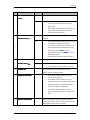


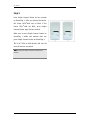


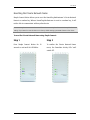


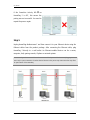

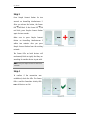

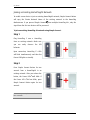

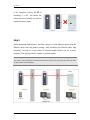

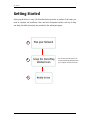
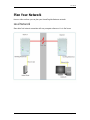
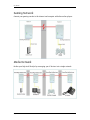
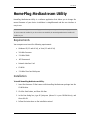
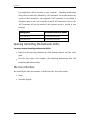

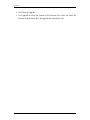




![[English] 10 MB](http://vs1.manualzilla.com/store/data/005968191_1-682eb674772da7f194b98630edc12795-150x150.png)