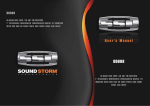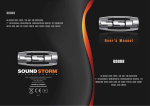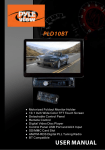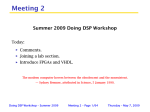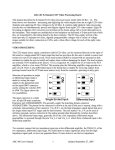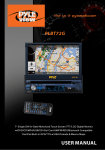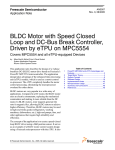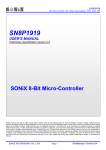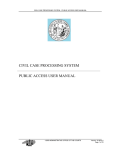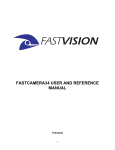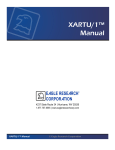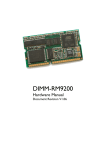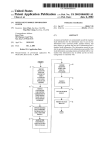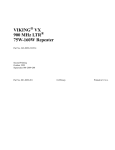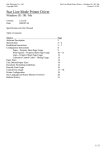Download English Manual
Transcript
INSTRUCTION MANUAL Car Audio/Video System SCR-4710TVD IR REL MUTE /MOD MIC PUSH SEL VOL+ EQ VOL- CH1~6 AUX PAIR BND USB DEAR CUSTOMER In order to achieve the best performance of your product, please read this instruction manual carefully before using, and keep it for future reference. If you need extra support, please write to [email protected] PREMIER CUSTOMER SERVICE Venezuela: 0800 Panama: 300-5185 Website www.premiermundo.com E-mail: servicioalcliente@ premiermundo.com ELECTRIC (353-2874) NOTE This unit may be submitted to changes in specifications, characteristics and/or operation without prior notice to the user, in order to continue improving and developing its technology. P-1 Precaution Class 1 laser product This car multi-media player is a class 1 laser product. However This car multi-media player uses a visible/invisible laser beam which could cause . Hazardous radiation exposure if directed. Be sure to operate the car multi-media player correctly as instructed. Use of controls or adjustments or performance of procedures other than those specified herein may result in hazardous radiation exposure. Do not open covers and do not repair yourself. Refer servicing to qualified personnel. P-2 Content Premier Customer Service................................................................... 1 Precaution......................................................................................... 2 Content............................................................................................. 3 Installation steps................................................................................ 4 General knowledge about remote control............................................ 8 Locations and Names of controls on main unit...................................... 9 Locations and Names of controls on remote control.............................. 10 Same functions in any work source mode............................................ 11 Radio operation................................................................................ 14 TV operation..................................................................................... 16 BT operation..................................................................................... 17 Disc/USB/card operation.................................................................... 20 1. Loading or unloading a disc, USB or card........................................ 20 1.1 Loading a disc, USB or card......................................................... 20 1.2 Unloading a disc, USB or card...................................................... 21 2. Popping up Function Icons-board.................................................. 21 2.1 Function Icons-board of Digital Video/VCD/MPEG4/Image /MP3/WMA.................................................................................. 21 2.2 CD interface.............................................................................. 22 3. Function of controls on the touch screen/main unit/remote control........................................................................................ 23 * Region Code............................................................................... 32 * Parental Control.......................................................................... 33 AV IN operation................................................................................. 34 Rear View Camera............................................................................. 35 P-3 Troubleshooting................................................................................ 36 Specification.................................................................................... 37 INSTALLATION STEPS 1. Remove the 2 deck screws as right; 2. Mounting Slide Bracket Housing; 1) Remove the PLASTIC FRAME from the chassis ; 2) Insert the 2 KEY PLATES into the grooves at the both sides of the chassis till they click; then pulling the two KEY PLATES to remove the chassis from the Slide Bracket Housing ; KEY PLATE PLASTIC FRAME KEY PLATE If you want to take CHASSIS out of the SLIDE BRACKET HOUSING , first remove the PLASTIC FRAME of the both sides away, then insert the two KEY PLATES into left and right sides of chassis as above illustration. 3) Mount the Sliding Bracket Housing in the position of car multi-media system and bend some tabs of Sliding Bracket Housing to fix it.(see Installation Diagram) 3. Connecting all wires: 1) Remove control panel from chassis as follows: A. Press the REL button to flip down control panel . REL button P-4 B. Hold the left end of the control panel to slide rightwards a little and pull it towards you to remove it . 2 1 2) Connecting all wires according ot the wiring diagram as follows: RADIO ANTENNA JACK TV ANTENNA IN AUDIO L OUT (white) AUDIO R OUT (red) VIDEO OUTPUT (brown) GREY SUB WOOFER (B+) 12V REAR CAMERA SWITCH BLUE AUTO ANTENNA PINK YELLOW (B-) PARKING BRAKE BROWN YELLOW REAR CAMERA INPUT FRONT Lch SPK. REAR CONSTANT 12 VOLTS BLACK GROUND(B-) RED FUSE WHITE GREY WHITE/BLACK GREY/BLACK GREEN VIOLET GREEN/BLACK VIOLET/BLACK Lch SPK. IGNITION SWITCH FRONT Rch SPK. REAR Rch SPK. WIRING DIAGRAM NOTE: 1. Must use 4 ohms impedance of speakers. 2. After connecting parking Line, video on screen of control panel will be displayed only after applying parking brake. 3. Before finishing wiring, do not attach control panel onto chassis. P-5 3) Attach control panel onto chassis. A. Make the right hollow of control panel aim at the right bulge of chassis, then push and hold control panel rightwards; at one time, move the left end of control panel towards chassis to make the left hollow of control panel aim at the left bulge of chassis and then release holding . Bulge Hollow Bulge Hollow B. Flip control panel up till hearing a click sound to attach onto chassis. Connector * How to clean panel connector Frequent detachment will deteriorate panel connectors. To minimize deterioration, periodically wipe the panel connectors with a clean/soft/dry cloth . 4) Testing it for making sure that it can work properly . 4. Installing main unit according to installation diagram: 1) Insert the chassis of the car multi-media system into the sliding metal housing. 2) Use the metal strap to fix the rear part of chassis. * Uninstalling main unit: 1) Remove metal strap from main unit; 2) Remove plastic trim frame from main unit; 3) Insert a key plate into left and right side of main unit and draw main unit out of sliding metal housing. P-6 Installation diagram DASH BOARD HEX NUT METAL MOUNTING STRAP CONSOLE SPRING WASHER PLAIN WASHER TAPPING SCREW FIXING TAB HEX BOLT SLIDE BRACKET HOUSING P-7 GENERAL KNOWLEDGE ABOUT REMOTE CONTROL 1. Removing insulating sheet If using remote control for the first time, you can see an insulating sheet at the bottom side of remote control as right. you must remove the insulating sheet as right. Otherwise, the remote control is disabled. 2. Replace lithium cell If the electric energy of lithium cell is weak, replace it. 1 ) Press and hold the movable block as direction indicated by arrow 1 as right, at one time pull cell holder out of remote control as direction indicated by arrow 2 as right. 2 ) Replace the old cell by a new one with (+) polarity side upward as right. 3 ) Insert the cell holder into remote control again as right. 3 . Note about using remote control 1 ) You should face the emitting window of remote control towards the sensor window of the unit. 2 ) Operation angle for front panel: About 30 degree 3 ) The distance between the emitting window of remote control and the sensor window of the unit : < 5M . 4 . Warning for lithium cells of remote control 1 ) Cell leakage may cause damage to remote control. 2 ) Do not throw cells into fire, it may cause explosion. . 3.To avoid risk of accident, keep cells out of reach of children. P-8 Locations and names of controls on main unit 1 9 4 18 5 6 IR REL MUTE /MOD MIC PUSH SEL VOL+ EQ VOL- CH1~6 AUX 11 USB BND PAIR 3 13 10 2 7 8 12 Control Panel 14 15 16 17 Front Facet of Chassis after remo ving Control Panel 1. POWER/MODE TOUCH BUTTON 10. BAND/ 2. > TOUCH BUTTON 11. < TOUCH BUTTON 3. PAIR/ 12. SEL BUTTON AND VOL KNOB TOUCH BUTTON TOUCH BUTTON 4. MUTE TOUCH BUTTON 13. >|| OR CH1~6 TOUCH BUTTON 5. IR SENSOR WINDOW 14. DISC SLOT 6. REL BUTTON 15. CARD SLOT 7. USB PORT AND COVER 16. EJECT BUTTON 8. AUX IN JACK 17. RESET BUTTON 9. EQ TOUCH BUTTON 18. MICROPHONE P-9 Locations and Names of Controls on Remote Control 1 2 3 5 7 9 11 13 15 MUTE MODE PLAY/PAUSE STOP ANGLE MO/ST 20 ZOOM 4 6 23 PAIR LOUD MENU EQ CLK LO/DX 8 25 27 OSD 10 BAND 29 ENTER TITLE/PBC 12 31 A/PS VOL TOP RPT INT 1 2 3 32 VOL RDM 4 5 6 33 SEL 7 8 9 SETUP GOTO 10+ 0 14 16 17 18 2. MUTE BUTTON 21 REDIAL 19 1. POWER or MODE BUTTON 22 3. HANG UP or REDIAL BUTTON 4. ZOOM BUTTON 24 26 28 30 35 5. CALL or PAIR BUTTON 6. MENU or SW BUTTON 7. >> or SEARCH BUTTON 8. SUBTITLE or LO/DX BUTTON 9. < or FINE+ BUTTON 10. BAND or OSD BUTTON 11. << or SKIP BUTTON 12. A/PS or TITLE/PBC BUTTON 34 13. TOP BUTTON 14. VOL+ BUTTON 15. RDM BUTTON 16. VOL- BUTTON 26. ^ or CH+ BUTTON 17. SEL BUTTON 27. >>| BUTTON 18. SETUP BUTTON 28. ENTER BUTTON 19. GOTO or * BUTTON 29. > or FINE- BUTTON 20. >|| BUTTON 30. V or CH- BUTTON 21. STOP BUTTON 31. |<< BUTTON 22. AUDIO or MO/ST BUTTON 32. INT BUTTON 23. ANGLE BUTTON 33. NUMBER(0~9) BUTTON 24. EQ or LOUD BUTTON 34. 10+ or # BUTTON 25. CLK BUTTON 35. RPT BUTTON P-10 Same functions in any work source mode 1. POWER button and icon In power off mode, pressing POWER button on remote control or touching POWER button on control panel powers on main unit. In power on mode, long pressing POWER button on remote control or long touching POWER button on control panel or touching icon on source menu(see Source menu fig.on next page) powers off main unit. 2. VOL knob & VOL+/VOL- buttons To adjust volume level, rotate VOL knob on control panel or press or hold VOL+ or VOL- button on remote control. 3. SEL button To switch between BASS,TREBLE,BALANCE, FADE,COLOR,BRIGHTNESS,CONTRAST, TINT and VOLUME, briefly and repeatedly press SEL button. After switching on the desired mode above, rotate VOL knob or press VOL+/VOL- buttons to set it. To switch between BT, LOUD, SWF, EQ, DX/LOCAL(in radio mode), STEREO/MONO(in radio mode), TIME 12H/24H, CLOCK, BUZZ,EUR/USA FREQ,ANIMATION, BG and TV SYSTEM, long press SEL button to switch on BT, then briefly and repeatedly press SEL button. After switching on the desired mode above, rotate VOL knob or press VOL+/VOL- buttons to set it. 4. MUTE button To switch MUTE mode on or off, press MUTE button on remote control or touch MUTE button on control panel. 5. EQ button To select a desired preset EQ mode from JAZZ, CLASSIC, POP, ROCK and USER, press EQ button on remote control or touch EQ button on control panel continuously. 6. To switch LOUD mode To switch on or off LOUD mode, long press EQ button on remote control . 7. SW button To switch on or off SUBWOOFER mode, long press SW button on remote control. 8. CLK button Press CLK button on remote control to display clock time . 9. MODE button and source menu To switch work source between RADIO, DISC(after inserting a disc), USB(after inserting a USB storage), CARD(after inserting a card) , TV, AV IN and BT MUSIC, press MODE button on remote control or touch MODE button on control panel continuously. During disc(non-CD)/USB/card playback, touch screen to pop up Function Icons-board and then touch the icon in the Function Icons-board to enter the source menu(refer to Disc/USB/Card Operation) . During AV IN or TV playback, touch screen to pop up AUX or TV interface and then touch to enter the source menu(refer to AV IN Operation and TV Operation). icon In radio, BT MUSIC or CD mode, touch icon to enter the source menu(refer to Radio Operation, BT Operation and Disc/USB/Card Operation). P-11 The source menu displays as follows: Source Menu In source menu, touch one icon of DISC, RADIO, TV, BT MUSIC, AUX, USB and SD Card to enter one work source of DISC, RADIO, TV, BT MUSIC, AV IN, USB and SD Card. 10. SETUP icon 1) SETTING SYSTEM In source menu, touch SETUP icon to display SYSTEM page of SETUP menu as follows: BRIGHTNESS CONTRAST COLOR 15 System page of SETUP menu In the SYSTEM page of SETUP menu, repeatedly touch the or icon to highlight one setting item of BRIGHTNESS, CONTRAST, COLOR, TINT, ANIMATION, WALLPAPER, TV SYSTEM and BT. After highlighting a desired setting item, touch the or icon to set it. 2) SETTING SOUND In SETUP menu, touch SOUND icon to display SOUND page of SETUP menu as follows: TREBLE BASS BALANCE +03 Sound page of SETUP menu P-12 In the SOUND page of SETUP menu, repeatedly touch the or icon to highlight one setting item of TREBLE, BASS, BALANCE, FADE, SUBWOOFER, LOUDNESS, RADIO LOC/DX(entering Source Menu in radio mode), RADIO STEREO(entering Source Menu in radio mode) and BUZZER ON/OFF. After highlighting a desired setting item, touch the or icon to set it. 3) SETTING TIME In SETUP menu, touch TIME icon to display TIME page of SETUP menu as follows: HOUR MINUTE 24H/12H 08:13AM Time page of SETUP menu In the TIME page of SETUP menu, repeatedly touch the or icon to highlight one setting item of HOUR, MINUTE and 24H/12H. After highlighting a desired setting item, touch the or icon to set it. After finishing setting, touch icon to return back to normal playback. 11.REL button Press REL button on control panel to flip down the control panel, then hold the left part of the control panel to push it rightwards and pull it to you to remove it. 12.RESET button When LCD displays wrongly or some buttons are not available or sound is distorted, press REL button to flip down the control panel, then remove it as above, then use the sharp end of a pointed object to press RESET button to reset the program to zero. P-13 Radio Operation 1. To enter RADIO mode(MODE button or RADIO icon) When you use MODE button or source menu (tapping RADIO icon) to enter RADIO mode, it will display radio interface as follows: FM1 1 87.50 2 90.10 3 98.10 * 87.50 MHZ 106.10 107.00 88.50 4 5 6 Some icons on radio interface correspond with the buttons on remote control or control panel as follows: SWF icon = SW button(remote control)(long pressing) LOUD icon = EQ button(remote control)(long pressing) icon = MUTE button and icons = VOL- and VOL+ buttons = VOL knob EQ icon = EQ button : To enter source menu. icon : press it to pop up BT PHONE interface 2. To switch between bands (BAND) The BAND icon or button can switch between bands of FM1, FM2, FM3, AM1 and AM2, and the word FM1,FM2,FM3,AM1 or AM2 will be displayed on screen. 3. To search for a station ( < and > icons or v and ^ or < and > buttons) 1) Long touching < or > icon or long pressing v or ^ button on remote control or long touching < or > button on control panel can automatically search down or up for an available station beginning from the current frequency. 2) Briefly touching < or > icon or briefly pressing v or ^ button on remote control or briefly touching < or > button on control panel can manually search down or up for a your desired station beginning from the current frequency. 4. To preset and scan all memory stations (APS icon or A/PS button) 1) When long touching APS icon or long pressing A/PS button on remote control , the radio searches from the lowest frequency and checks the signal strength level until 1 cycle search is finished, and the 6 strongest stations are preset to corresponding preset number memory bank for the current band. The presetting function can be implemented in selected FM or AM band. (It can presets 3x6 stations for FM and 2x6 stations for AM in all) 2) When briefly touching APS icon or briefly pressing A/PS button, the radio scans for each preset station in FM or AM band from NO.1 bank, each preset station broadcasts for 5 seconds. After finishing a circle of scanning, it will resume broadcasting the station in NO.1 bank. NOTE: In FM band, FM1,FM2 and FM3 are preset and scaned as one band at a time; In AM band, AM1 and AM2 are preset and scaned as one band at a time. P-14 5. To preset and listen to a memory station(1~6 icons or 1~6 buttons or CH1-6 button ) 1) Long touching one of 6 number(1~6) icons or long pressing one of 6 number(1~6) buttons can preset the current broadcasting station of the current band in the number memory bank; . 2) Briefly touching one of 6 number(1~6) icons or briefly pressing one of 6 number(1~6) buttons can listen to the memory station in the current band preset in the number memory bank. * CH1-6 button: 1) To preset a station in a memory bank with CH1-6 button, first select a desired band; then touch CH1-6 button to select a desired memory bank; and then search for a desired station; finally long touch CH1-6 button to store the station in the memory bank. 2)T o listen to a preset station with CH1-6 button , first switch on a desired band, then continuously touch CH1-6 button highlight and listen to it. 6. To switch on between stereo and mono mode (MO/ST button) Press MO/ST button on remote control to select STEREO or MONO mode for FM band. When the STEREO mode is activated, it can get better audio effect; when the MONO mode is activated, it can get clearer audio signal. 7. To switch on between local and distance mode (LO/DX button) P ress LO/DX button to turn LOC on to tune for local stations with weak interference; Press LO/DX button to turn DX on to tune for distance stations with stronger signal. P-15 TV operation 1. To enter TV mode (MODE button or TV icon) When you use MODE button or source menu(tapping TV icon) to enter TV mode, first it displays TV interface, and broadcastes program after a while. During TV broadcasting, touching any place on touch screen can pop up TV interface as follows: SWF icon = SW button(long pressing) LOUD icon = EQ button(remote control) (long pressing) icon = MUTE button and icons = VOL- and VOL+ buttons = VOL knob EQ icon = EQ button icon : press it to pop up BT PHONE interface icon: To enter source menu. 2. To search and save TV channels(SCAN icon or SEARCH button) Touching SCAN icon or pressing SEARCH button can search for all available channels from the lowest frequency to highest frequency. After searching for a circle, it will stop searching and broadcast the available channel with the lowest frequency and all the available channels from the lowest frequency to the highest frequency will be saved. 3. To select a desired channel with an available station (CH- and CH+ icon or CH- and CH+ or < and > buttons) After searching, touching CH- or CH+ icon or pressing CH- or CH+ button on remote control or touching < or > button on control panel can select the channels with available stations. 4. To select a desired channel (0~9) Use the 0~9 icons or the 0~9 buttons to directly select the channel. * the 10+ button is not available. 5. To fine tune the current channel(FINE- and FINE+) Touching FINE- or FINE+ icon or pressing FINE- or FINE+ button to fine fune for better signal. 6. To add or delete a channel(SKIP) After searching channels automatically, the CH+/CH- buttons on remote control and > / < buttons on control panel and CH+/CH- icons can select only the channels with available signal. 1) Add Channels Use the number buttons to select a channel, then press SKIP button or touch SKIP icon, the screen will display SAVE, the channel will be available for the CH+/CH- & >/< buttons and CH+ / CH- icons. 2) Skip Available Channels Use the CH+/CH- or > / < buttons or CH+/ CH- icons to select a channel you want to skip for the CH+/CH- & >/< buttons and CH+/CH- icons, then press SKIP button or touch SKIP icon, the screen will display SKIP, the channel will be skipped for the CH+/CH- & > / < buttons and CH+ / CH- icons. P-16 BT operation 1. Pairing and Connecting Prior to using the BT device named BC_HF_V03 as a handfree system for a BTenabled mobile phone for the first time, you must pair and connect them as follows: * Prior to pairing and connecting, when displaying No Video interface of radio, CD, AV IN or BT music, BT logo flashes in the touch screen. * During using the BT device named BC_HF_V03 as a handfree system for a BTenabled mobile phone, place the BT-enabled mobile phone 3 meters from the Car A/V System; 1) Long press PAIR button on remote control or long touch PAIR button on control panel to display a blue frame to frame the the flashing BT logo; 2).Switch on the BT mode of your mobile phone; then s elect the item to find a BT device and enter it; When it finds the BT device of the car A/V system, the name BC_HF_V03 will be displayed , select it and enter it; then it will show an interface that asks you to input a password, input 8888 and enter it; then i t will pair and connect with the BT device BC_HF_V03 of the car A/V system, Confirm it, then the frame of the BT logo will be filled by blue color and they are light all the time. * When finishing pairing and connect ing , the audio of the mobile phone transfers to the car audio system whenever a call is made or received or the mobile phone plays music . 2. BT PHONE 1) Make a call (1) Dial with mobile phone directly; (2)Dial with the controls on BT PHONE interface or on remote control or on control panel a. Long touch button on control panel or long press button on remote control or touch icon to pop up BT PHONE interface as follows: : Same as MUTE button. & P-17 : Same as VOL+ and VOL- or VOL knob. b. Use the number icons or buttons to input your desired phone number; * When inputting a wrong digit, use icon or < button to delete it. c. After finishing inputting, touch icon or touch button on remote control to dial out. button on control panel or press 2) Redial last dialed phone number Touch icon or long touch button on control panel or long press remote control to dial out the last dialed phone number. button on 3) Answer a call During ringing, the incoming telephone number displays in the rectangle frame of the BT PHONE interface. If you want to receive it, touch icon or touch button on control panel or press button on remote control; if you want to reject it, touch icon or touch button on control panel or press button on remote control. 4) End phone talking When you want to end phone talking, touch icon or use or button. 5) Switch audio between car A/V system and mobile phone During phone talking using the BT handfree system of the car A/V system, if you want to change the phone audio to your mobile phone, touch icon or touch button on control panel or press button on remote control. During phone talking using the mobile phone, if you want to change the phone audio to the the car A/V system again, use or button. 6) Adjust volume level during phone talking During phone talking, use and icon or VOL knob or VOL+ and VOLbuttons to adjust volume level ; use icon or MUTE button to mute sound . * * / # icons and buttons they perform as * / # buttons on mobile phone. 3 . BT MUSIC 1 ) Touching BT MUSIC on source menu or pressing MODE button can pop up BT MUSIC interface as follows: USER SWF BT MUSIC P-18 and icons = VOL- and VOL+ buttons = VOL knob icon = MUTE button EQ icon = EQ button icon : Popping up BT PHONE interface. icon = icon = and button button icons = and button icon: To enter source menu. SWF icon : To switch SUBWOOFER mode on or off. LOUD icon : To switch LOUD mode on or off. 2 ) When using your mobile phone with BT function to play audio/video , if it is paired and connected with the BT device of the car A/V system, the audio of the mobile phone will change into the car A/V system . The BT device of the car A/V system support A2DP, if your mobile phone with BT function support A2DP, the car A/V system can output stereo audio from your mobile phone. 3 ) T he BT device of the car A/V system supports AVRCP, so these icons on the BT MUSIC interface except BT Music and their corresponding buttons on control panel or on remote control are available for audio/video playback of your mobile phone during playback. But n o fast forward/backward functions for / icon and / buttons, and the function of resume playback after pausing or stopping is available only for some mobile phone . * If you don’t want to use the BT function of the car A/V system , long press SEL button to display BT, then use VOL knob or VOL+ and VOL- buttons to switch BT off . P-19 Disc/USB/Card Operation 1. Loading or unloading a disc, USB or card 1.1 Loading a disc, USB or card To play files in a disc, press REL button on control panel to flip down the control panel, then insert a disc with label surface up into disc slot, then flip up the control panel and attach onto chassis till hear a click sound, finally it will automatically play. * CAUTION OF USING DISC Label surface up 1) Handle a disc by its edge, do not touch the surface of play side. 2) Before inserting disc, wipe the disc outwards from the disc center with a clean, soft, dry, lint-free cloth. Do not use solvents /thinner such as petrol/benzine, cleaner. 3) After taking a disc out of disc slot, put the disc inside disc case to keep it clean. 4) Do not stick paper or tape on the disc surface of play side. If there is glue (or analog) on the disc surface, must wipe it up before using. To play files in a USB, firstly open USB port cover, then insert USB storage into USB port, and then it will play files in the USB automatically. IR RE L MU TE /M OD MI C PU SH SE L EQ + VO L - CH 1~ 6 AU X PA IR US B BN D To play files in a card, firstly press REL button to flip down control panel, then hold the left part of the control panel to push it rightwards and pull it to you to remove it, and then insert the card into card slot till hear a click sound, and then attach the control panel onto chassis again, by now it will play files in the card automatically . Label side facing upward Press in till heard a “CLICK” P-20 1. 2 Unloading a disc, USB or card To unload the disc in disc slot, use STOP button to stop playback and then press REL button to flip down the control panel, then press EJECT button to eject disc , then remove it. To pull away the USB storage, use STOP button to stop playback, then you can remove the USB storage. To unload the card in card slot, use STOP button to stop playback, then press REL button to flip down the control panel and then hold the left part of it to push right wards and pull it to you to remove it, and then you can push the card for release it and then pull it out of the card slot. Press in till heard a “CLICK” Remove the memory card * During MP3/WMA playback, the information of file, folder, title, artist and album will be scrolling on LCD display. As long as the current playing MP3/WMA music contains relevant ID3 tag information in version 1.0/2.0 format, the 3 items underlined above will be scrolling on LCD display; otherwise, they will not * The supported max. Memory size of USB: 32GB The supported max. Memory size of card: SD-16GB; MMC-2GB * There is ESP function for all formats of discs. 2. Popping up Function Icons-board 2.1 Function Icons-board of Digital Video/VCD/MPEG4/Image/MP3/WMA During Digital Video/VCD/MPEG4/Image playback, tapping any place on touch screen can pop up Function Icons-board 1 as next page, then tap icon to pop up Function Icons-board 2 as next page. During MP3/WMA playback, tapping any place except folder area, track area and MP3/WMA&Image&MPEG4 icons can pop up Function Icons-board 1 same as one of Digital Video/VCD/MPEG4/Image, then tap icon to pop up Function Iconsboard 2 same as one of Digital Video/VCD/MPEG4/Image. [MP3] ITLE / SONG: WMA Mp3 Folder area 001 002 003 TRACK 03 / 001 002 003 004 005 006 007 008 MP3/WMA icon Image icon MPEG4 icon P-21 Track area The Function Icons-boards display as follows: Function Icons-board 1 Function Icons-board 2 * Some icons on the Function Icons-boards descript as follows: : Same as MUTE button. : Same as EQ button. : Same as VOL- button or rotating VOL knob with anti-clock wise. : Same as CLK button. : Same as VOL+ button or rotating VOL knob with clock wise. : Poping up source Menu. : Poping up Function Icons-board 2. : Same as long pressing EQ button. : Same as SW button. : Poping up Function Icons-board 1. : To redial the last dialed number. : To pop up BT PHONE interface. 2.2 CD interface During CD playback, the CD interface displays as follows: * Some icons on the CD interface descript as follows: : Poping up source Menu. : Same as VOL+ button or rotating VOL knob with clock wise. EQ : Same as EQ button. SWF : Same as SW button. : Same as VOL- button or rotating VOL knob with anti-clock wise. : Same as MUTE button. LOUD : Same as long pressing EQ button. Icon : press it to pop up BT PHONE interface P-22 3. Function of controls on the touch screen/main unit/remote control 1. icon or button During playback, use it to pause playback; in pause mode, use it to resume playback. In CD interface, the icon displays as 2. . icon or button During Digital Video/VCD/CD/MP3/WMA playback, tapping or pressing it pre-stop or pause playback; in pre-stop or pause mode, use icon or button to resume playback. During playback, tapping or pressing it twice to fully stop playback; in fully stop mode, use icon or button to start playback from the beginning of the media. During MPEG4/image playback, use follows: icon or button to display root menu as [MP3] ITLE / SONG: WMA TRACK 03 / 001 002 Mp3 Folder area 001 003 004 005 002 003 Track area 006 007 008 MP3/WMA icon Image icon MPEG4 icon During MP3/WMA playback, the root menu above displays all the time. When displaying root menu, use < or > button to highlight the current chapter/ track, the current folder or the kind icons. * If there are no track /chapter for a kind icon, you can’t highlight the kind icon. When highlighting a kind icon, press ENTER button to enter it. When highlighting the current folder, use v or ^ button to highlight other folders and then press ENTER button to enter it. When highlighting the current track, use v or ^button to highlight other tracks and then press ENTER button to play it. * For image, after highlighting a track, press ENTER button to display only the highlighted track; press >|| button to display all tracks step by step from the highlighted track. * Tapping folder icon, track icon or kind icon can execute the operation above. 3. / icons or buttons During playback, continuously tapping or icon or continuously pressing or button can fast backwards or forwards at the following multiple of normal P-23 speed: x2, x4, x8, x20, x1. During fast playback, use icon or button to resume normal playback. For image files, no this function. 4. / icons or buttons and < /> buttons During playback, use one of them to play previous or next chapter/track. During playback, continuously long touching < or > button on control panel can fast backwards or forwards at the following multiple of normal speed: x2, x4, x8, x20, x1. 5. Number buttons During Digital Video/VCD(PBC OFF)/MPEG4/Image/CD/MP3/WMA playback, use number buttons to input chapter/track SN. , then it will play or display it. To input a chapter/track with an SN that is equal to or bigger than 10, use the 10+ button to input the digit in ten s place and then use 0-9 button to input the digit in units order. I.e. 10+ ~ 1 = 11 (number 11 chapter/track will be displayed/played.) During VCD playback, when it is in PBC ON mode, the number buttons are disabled. 6. MENU PBC icon and MENU button During Digital Video playback, use MENU icon or button to display the current chapter list, then use direction buttons to select your desired chapter and then press ENTER button to play it. For VCD, MENU button is disabled, track list is displayed on the monitor screen by pressing TITLE/PBC button or tapping MENU icon. PBC For MPEG4/image, MENU button and MENU icon are disabled, root menu is displayed PBC on the monitor screen by pressing button or tapping icon. MENU For MP3/WMA, MENU button and PBC icon are disabled, root menu displays on the monitor screen all the time. Root menu of MP3/WMA is same as the one of MPEG4/image. For CD, MENU button is disabled. 7. icon and TITLE/PBC button During Digital Video playback, use TITLE/PBC button to display title list; then use direction buttons to select your desired title and then press ENTER button to open the chapter list of the title; then use direction buttons to select your desired chapter and then press ENTER button to play. * You can also tap a desired title and then chapter to play. MENU PBC During VCD playback, use MENU icon or TITLE/PBC button to switch PBC mode on PBC or off. When PBC mode is switched on, it will play from the beginning of media till it displays a track list. When a track list is displayed, use the number buttons to select your desired track to play. MENU For MP3/WMA/MPEG4/image, PBC icon and TITLE/PBC button are disabled. For CD, the TITLE/PBC button is disabled. P-24 8. icon and GOTO button For Digital Video/MPEG4/VCD/image/MP3/WMA, you can use , , ,number and ENTER icons or GOTO, <, >, number and ENTER buttons to select a chapter /track or from a playback time point to play. During playback, tap icon or press GOTO button to display changeable playback information bar as follows: Digital Video: MPEG4: VCD: Image: MP3/WMA: * During playback, tapping as follows: icon can also display the Goto Function icons-board When displaying the changeable playback information bar, use / icon or < or > button to highlight title SN.(only for Digital Video) , chapter/track SN. or elapsed time of current chapter/track(disabled for image). When highlighting title SN. or chapter/track SN. , use number icons or buttons to input desired SN. of title or chapter/track, then use ENTER icon or button to play the selected chapter/track. When highlighting elapsed time of current chapter/track(disabled for image), use number icons or buttons to input desired playback time point for the playback time of the whole media for Digital Video/VCD and of the current chapter/track for MPEG4/MP3/WMA, then use ENTER icon or button to play from the playback time point. For CD, GOTO button is disabled. 9. icon or ZOOM button During Digital Video/VCD/MPEG4/image playback, use icon or ZOOM button to switch zoom mode between ZOOM 2, ZOOM 3, ZOOM 4, ZOOM ½, ZOOM 1/3, ZOOM 1/4 and ZOOM OFF. When zooming in video/image, use direction buttons to move video/image upwards, downwards, rightwards or leftwards. When not zooming in image, direction buttons can switch on 4 fixed rotated angles between >=90 deg cw, <=90 deg ccw, ^=UP-DOWN and LEFT-RIGHT. P-25 For MP3/WMA, icon and ZOOM button are disabled. For CD, the ZOOM button is disabled. 10. OSD icon or button During Digital Video /VCD /MPEG4/Image/MP3/WMA playback, use OSD icon or button to display playback information bar as bellows: Digital Video : MPEG4: VCD: Image: MP3/WMA: For CD , OSD button is disabled. 11. icon or REPEAT button During Digital Video playback, use icon or REPEAT button to switch repeat mode between REP CHAPTER, REP TITLE, REP ALL and REP OFF. During VCD(PBC OFF)/CD playback, use icon or REPEAT button to switch repeat mode between R E P 1 , REP ALL or REP OFF. P-26 During MP3/WMA/MPEG4/image playback, use icon or REPEAT button to switch repeat mode between REP1,REP FOLDER(or DIR),REP ALL or REP OFF. During VCD(PBC ON) playback, icon and REPEAT button are disabled. 12. icon or RDM button During Digital Video/VCD(PBC OFF)/CD/MP3/WMA playback, tapping long pressing RDM button switches random mode on or off. For MPEG4/image/VCD(PBC ON) playback, 13. icon or INT button During VCD/CD playback, tapping intro mode on or off. icon or icon and RDM button are disabled. icon or long pressing INT button switches For Digital Video/MP3/WMA/MPEG4/image, icon and INT button are disabled. icon or button 14 . During Digital Video playback, use icon or button to switch between audio tracks (depending on the current playing media). icon or button to switch audio channels between During VCD /CD playback, use MONO L, MONO R, MIX MONO and STEREO. For MPEG4/MP3/WMA / image, icon and button are disabled. 15. icon or button During Digital Video playback, use icon or button to switch subtitle languages on or off(depending on the current playing media). For VCD/MP3/WMA/MPEG4/image, For CD, the icon and button are disabled. button is disabled. 16. ANGLE icon or button During Digital Video playback, use ANGLE icon or press ANGLE button to play in different angles (depending on the current playing media). For VCD/MP3/WMA/MPEG4/image, the ANGLE icon and button are disabled. For CD, the ANGLE button is disabled. P-27 17. icon or SETUP button Use icon or SETUP button to enter Media Setup Menu for setting up all media parameter values. Use icon or SETUP button to display Media Setup Menu(the default page is SYSTEM SETUP); Media Setup Menu has 4 pages in all. When highlighting a page, tap the aim page icon or press > or < button to highlight another page; After selecting a page, tapping the aim item icon or press ^ or v button to highlight a setup item in the selected page; After selecting a setup item, tapping the aim value; or press > button to enter the setup item, then press v or ^ button to select a desired value, finally press ENTER button to confirm it. After finishing setting, tapping EXIT icon or press SETUP button to exit Media Setup Menu to resume normal playback. Description of the 4 pages: 1) SYSTEM SETUP SYSTEM SETUP TV SYSTEM SCREEN SAVER TV TYPE PASSWORD RATING DEFAULT EXIT TV SYSTEM This setup item is for setting up video system in NTSC, PAL or AUTO . If you set a non-matched video system for playing a video, the playing video will display white-black or flash. SCREEN SAVER This setup item is for switching screen saver on or off. TV TYPE This setup item is for setting up video display size. P-28 (1) 4:3 PS: Choose this item when connecting a monitor with 4:3 screen. When playing video with 16:9 size, the left and right part of video will be cut out, and video will display in full screen. (2) 4:3 LB: Choose this item when connecting a monitor with 4:3 screen. When playing video with 16:9 size, the top and bottom part of the monitor screen will be turned into a black square . (3) 16:9: Choose this item when connecting a monitor with 16:9 wide screen. PASSWORD This setup item is for locking or unlocking parental control. The default mode is locked. The default unlocking password is 0000. To lock or unlock parental control: (1) Highlight PASSWORD item and then press > or ENTER button to enter it; (2) Input password 0000; (3) Press ENTER button to confirm, then it will unlock or lock parental control. * Remove th e section of the PASSWORD of the User Manual to keep this sensitive information confidential. RATING This setup item is for setting a new rating level of parental control. (1) First highlight PASSWORD item to see whether parental control is locked or not. If it is in locked mode, unlock parental control referring to PASSWORD above. (2) Highlight RATING item and press > or ENTER button to enter it, then use ^ or v button to select your desired rating level, and then press ENTER button to confirm. (3) Highlight PASSWORD item again and then press > or ENTER button to enter it, then input password 0000, and press ENTER button to lock parental control again. DEFAULT This setup item is to change all parameter back to the default factory values. 2) LANGUAGE SETUP LANGUAGE SETUP OSD LANGUAGE AUDIO LANG SUBTITLE LANG MENU LANG EXIT P-29 OSD LANGUAGE This item is for selecting the type of language displayed on the screen except for subtitle language and menu language(depending on current playing media). AUDIO LANG This item is for selecting the type of audio language(depending on current playing media). SUBTITLE LANG This item is for selecting the type of subtitle language(depending on current playing media). MENU LANG This item is for selecting the type of menu language(depending on current playing media). 3) VIDEO SETUP VIDEO SETUP BRIGHTNESS CONTRAST HUE SATURATION SHARPNESS EXIT BRIGHTNESS For adjusting brightness of video output. CONTRAST For adjusting contrast of video output. HUE For adjusting hue of video output. SATURATION For adjusting saturation of video output. SHARPNESS For adjusting sharpness of video output. P-30 4) DIGITAL SETUP DIGITAL SETUP DYNAMIC RANGE EXIT DYNAMIC RANGE This item is for adjusting linear compression ratio. If you set it to FULL, Peak-to-Peak value of audio signal is minimum; if you set it to OFF, Peak-to -Peak value is maximum. P-31 * Region Code If you insert a disc into the disc slot and REGION ERROR is displayed, the car multi-media system can not play the disc. The reason is that the region codes of the car multi-media system and the used disc do not match each other. Appendix: Region code of D igital Video Motion Picture Association of America (MPAA) divided the world into 6 regions, and gave every region a region code for locking and unlocking D igital Video playback. Basically, a coded D igital Video player can play only the discs if its region code is the same as the code of the D igital Video player. Otherwise, it cannot play the disc. Please note that only the D igital Video discs and D igital Video players produced by the 8 biggest film-making companies of America impose this restriction. The D igital Video discs and D igital Video players not produced by the 8 biggest film - making companies of America are not restricted by the rule of region code. Generally, they are called Free Region Code or Full Region Code. The problems caused by area code inconsistency has motivated the production of unlocked version D igital Video players and recodable D igital Video players . Region codes and the countries or areas represented by region codes are as follows: Region 1: America, Canada, East-Pacific Inlands; Region 2: Japan, West Europe, North Europe, Egypt, South Africa, Middle East; Region 3: South-east Asian countries include Taiwan, Hong Kong, South Korea, Thailand, indonesia, etc.; Region 4: Australia, New Zealand, Central South America, South Pacific Inlands; Region 5: Russia, Mongolia, Indian Peninsula, Middle Asia, East Europe, North Korea, North Africa, North-west Asia etc.; Region 6: China mainland. The 8 biggest film - making companies of America are as follows: 1. WarnerBros; 2. Columbia; 3. 20thCenturyFOX; 4. Paramount; 5. Universal; 6. UA(UnitedArtist); 7. MGM(MetroDogwynMayer); 8. WaltDisney P-32 * Parental Control Q: After inserting a Digital Video disc into the disc slot, if a dialogue box pops up and asks you to input a password, what should you do ? A: The playing disc is locked by a rating level of parental control. If the current rating level of parental control of the Digital Video player is lower than the one of current disc, you must input the correct password of parental control to unlock the parental control and enter a rating level equal to or higher than one of the current disc in order to play the disc. * For factory preset password of parental control of Digital Video player, please see the part of Media Setup Menu. Appendix: Parental Control Parental Control function of a Digital Video player can control playback of movie ratings on a disc. You can set the Digital Video player to be a certain rating level of parental control using the Media Setup Menu. If the rating level of parental control of a disc is higher than the one of the Digital Video player, the Digital Video player cannot play the disc. The Digital Video movie can be designed so that the Digital Video player can play different versions of content of a particular movie according to the different rating levels of parental control. Depending on the D igital Video features , the scenes that are not suitable for children will be cleared or replaced by suitable scenes automatically. The rating levels of Parental Control are as follows: 1 2 3 4 5 6 7 8 P-33 Kid Safe G PG PG 13 PG R R NC 17 Adult AV IN operation An external AV system can use the car AV system as monitor and amplifier. 1. Use an AV cable to make the car AV system and the external AV system connected through the AUX IN jack on control panel of the car AV system and the AV Out jacks of the external AV system. IR REL MUTE /MOD MIC PU SH SEL EQ + VO L DOM - CH1~6 AUX PAIR BND USB VIDEO IN (yellow) RCH IN (red) LCH IN (white) 2. Play the external AV system, then use MODE button or Source Menu to enter AV IN mode for the car AV system. By now, the program played by the external AV system can be output through the monitor of the car AV system and the speakers connected to the car AV system. * The icons on the AUX interface descript as follows: : Popping up Source Menu. : Same as VOL+ button or rotating VOL knob with clock wise. : Same as VOL- button or rotating VOL knob with anti-clock wise. : press it to pop up BT PHONE interface EQ : Same as EQ button. : Same as MUTE button. SWF : Same as long pressing SW button. LOUD: Same as long pressing EQ button. 3. In AV IN mode, you can use SEL, +, -, VOL, MUTE, EQ , SW and LOUD buttons or icons to adjust audio and video. P-34 REAR VIEW CAMERA The car AV system can make you look at the actual status behind your car when you change the gear level to the back position. 1. Use an video cable to make the car AV system and the rear view camera connected through the REAR CAMERA INPUT jack in the rear cabinet of the car AV system and the VIDEO OUTPUT jack of the rear view camera. Make the REAR CAMERA SWITCH line in the rear cabinet of the car AV system connected to (B+)12V power supply. 2. When you change the gear level to the back position, the screen of the car AV system will display the actual status behind your car. * Note : the external monitor can not display the actual status behind your car. P-35 Troubleshooting Please read the user manual carefully before using the car A/V system. If you have any difficulty using this car A/V system, refer to the troubleshooting guide . If you are still unable to resolve the problem after using all the suggestions, please contact your dealer or an authorised service centre . * * NO PICTURE, SOUND Ensure that the power switch is on. Ensure that the power cord is not damaged or the fuse is not blown. * * * NO SOUND BUT HAVE PICTURE Ensure that the player ’s audio output is properly connected to the speaker ’s audio input. Check whether the audio connector is damaged. Check whether you have turned down the volume. Ensure that the audio is not in MUTE mode. * BLACK AND WHITE PICTURE OR SCREEN ROLLING Ensure that you have set right mode of video system (e.g. PAL, NTSC). * * * * FLAWS OF PICTURE OR SOUND Check whether disc is scratched or stained. Check whether AV connector and output terminal is stained. Check whether there is condensation inside the lens. If so, power on the player and do not work for an hour or so, then try again. * DISPLAYS: NO DISC OR BAD DISC Ensure that you have inserted a disc into the disc slot. Check whether disc is inserted with label side upwards. Check whether disc is bent. Check whether disc is stained or scratched badly. Ensure that disc format is compatible to the player. Ensure that temperature inside the car is not too high. If so, cool off until the ambient temperature returns to normal. Insert another disc into the disc slot. * * * REMOTE CONTROL IS INSENSITIVE OR DOES NOT WORK Check whether the lithium cell of the remote control is powerful and working properly. Direct the IR emitting window of the remote control to the IR sensor of main unit. Check whether there are some obstacles between remote control and main unit. * * * SOME FUNCTION BUTTONS DO NOT WORK Turn off ACC power, then turn on again. Reset unit to zero, then turn on again. Remove control panel from chassis, reattach it onto the chassis and then turn it on again. * * RADIO DOES NOT WORK Check whether antenna cable is connected firmly. Manually tune for a station. * * * * * * P-36 Specification General Power Supply Requirement..................................................DC 12V Current consumption........................................................15A MAX. Output Power....................................................................4 x 25 W Audio Signal Output ............................................................ 2ch&4ch line out Frequency Response................................................... 20 Hz - 20 KHz S/N Ratio ........................................................................... 90 dB (JIS) Wow and Flutter ............................................ Below measurable limits TFT Monitor Monitor Screen Size ......................................................4.3 Inch Wide Color System ..................................................................... NTSC/PAL D isc /USB/Card Compatible Format. . .. D igital Video /MPEG4/VCD/IMAGE/MP3/WMA/CD Radio FM Frequency range.............................................87.5MHz - 10 7 . 9 MHz Usable sensitivity..................................................................15dBu I.F Frequency...................................................................10.7MHz AM Frequency..........................................................5 30 KHz - 1 71 0KHz Usable sensitivity..................................................................40dBu I.F Frequency.....................................................................450KHz TV TV System ........................................................ NTSC/PAL/SECAM TV Sensitivity ......................................... 45dB u V@CH25 in average BT : B T specification .............................................................. V1.2 Class 2 B T profile supported ............................................ Headset, Handsfree and A2DP & AVRCP profiles Range of frequency ................................................. 2.4GHz Spectrum NOTE: Specification and design are subject to modification, without notice, due to improvements in technology. P-37 P-38 P-39 P-40 P-41 D C B A 5 BACK_V CVBS AGND AGND AGND AGND R22 R23 R24 R25 SDA SCL VOD18 VGNDDGND 5 AGND AGND L1 2.7uH C2 330p L4 2.7uH AGND R1 C3 330p R7 0 BACK_V_ 0 CVBS_ S_C S_Y AGND 4 L2 2.7uH C5 680p L3 2.7uH AGND R3 C6 330p R5 C9 AGND VDD33_IO C8 AGND AVDD33 C12 U1 SAR10 SAR11 SAR00 SAR01 IR1 CPUINT/RS232TX/VPWMP/DDCSDA RSTB SDA SCL LVCLK LVC0 LVC1 LVC2 LVC3 LVC4 LVC5 LVC6 LVC7 GPD0 GPD1 GPD2 GPD3 SOYIN ACR1 ACR0 AY1 AY0 ACB1 ACB0 C11 3 4 330p 7 8 680p 105 105 330p AGND 105 40 38 35 36 37 100 41 42 43 44 46 47 48 49 53 54 55 56 111 11 12 C1 C4 105 C7 330p R2 75 BACK_V_ S_C_ R4 75 S_Y_ R6 75 1N4818 C10 D1 + 112 113 114 115 XCLKI XCLKO C19 26 27 C18 22p 1M 22p R21 Y1 27MHz DGND 1u/6V3 TC3 22K 33 33 R18 CVBS_ R8 NC R19 R20 0 0 NC NC AGND SPI_CLK SPI_D SPI_Q SPI_CSB 8 7 RN6 6 NC 5 DGND DGND 1 2 3 4 4 0 0 S_C_ S_Y_ VOD18 VOD18 FB3 VDD33 FB4 VDD33 DGND 601 TC6 47u/6.3 + + C30 104 C31 104 3 C32 104 C33 104 C29 104 TC8 601 C38 FB5 VDD18 C37 AVDD33 C36 C39 104 C40 104 C41 104 C42 VOD18 104 104 C35 VDD33_IO C34 104 + DGND DGND DGND DGND DGND DGND DGND DGND 601 TC7 47u/6.3 33 33 1 2 3 4 1 2 3 4 1 2 3 4 1 2 3 4 1 2 3 4 33 33 NC 33 VDD33 601 R0 R1 R2 R3 R4 R5 R6 R7 G0 G1 G2 G3 G4 G5 G6 G7 B0 B1 B2 B3 B4 B5 B6 B7 HSYNC VSYNC DE PCLK 1 2 3 4 U6 NC S* VCC Q HOLD* W* C VSS D 8 7 6 5 R44 NC SPI_CLK SPI_D C49 + NC 601 R46 10K R27 L7 R31 47K R32 R33 C20 C21 106 105 DGNDDGND 100 + TSC2003 DGND 6 5 4 L5 22uH U2 IN SW OV GND EN FB FSP3305 C23 104 R29 10K D2 1 C22 106 DGND 1N5819 DGND R28 5R6 J1 VLED+ VLED- C26 102 C27 102 C28 33 DGND VLEDVLED+ R0 R1 R2 R3 R4 R5 R6 R7 G0 G1 G2 G3 G4 G5 G6 G7 B0 B1 B2 B3 B4 B5 B6 B7 PCLK HSYNC VSYNC DE VLEDVLED+ GND VDD R0 R1 R2 R3 R4 R5 R6 R7 G0 G1 G2 G3 G4 G5 G6 G7 B0 B1 B2 B3 B4 B5 B6 B7 GND PCLK DISP HSYNC VSYNC DE AVDD GND X1 Y1 X2 Y2 102 1 2 3 4 5 6 7 8 9 10 11 12 13 14 15 16 17 18 19 20 21 22 23 24 25 26 27 28 29 30 31 32 33 34 35 36 37 38 39 40 C25 X1 Y1 X2 Y2 FPC40 102 Y1 X1 Y2 X2 C24 DGND 104 R30 1 2 3 DGND + DGND 10u/10 TC5 DGND DGND 47u/6.3 TC4 10uH Q1 KTC3875 R26 10K DGND DGND L6 VDD33 10uH U3 33 33 1 D C B A P-42 2 TFT+5V FB2 2 BK_EN VDD33 PENINT SDA SCL TC14 NC DGND DGND VDD33_IO DGND DGND DGND DGND DGND 104 C17 104 104 FB1 C16 R10 R11 DGND SPI_CSB SPI_Q R45 NC RN5 33 RN4 33 RN3 33 RN2 33 8 7 RN1 6 33 5 R12 R13 8 7 6 5 8 7 6 5 8 7 6 5 8 7 6 5 R14 R15 R16 R17 33 33 104 104 + AGND AGND AGND AGND 47u/6.3 TC2 3 VDD33_IO 39 59 60 61 118 119 93 94 95 96 106 107 64 65 108 109 62 63 91 92 101 102 104 105 66 67 68 69 72 73 74 75 78 79 80 81 82 83 86 87 88 89 DGNDDGND DGND 100u/6 QE0/sD0/VOD0/GPA0 QE1/sD1/VOD1/GPA1 QE2/sD2/VOD2/GPA2 QE3/sD3/VOD3/GPA3 QE4/sD4/VOD4/GPA4 QE5/sD5/VOD5/GPA5 QE6 QE7 QE8 QE9 QE10 QE11 QE12 QE13 QE14 QE15 QE16 QE17 QE18 QE19 QE20 QE21 QE22 QE23 HSO/POL/VCOM/GPB0 VSO/STH1/GPB1 DEO/INVO/STH2/GPB2 CLKO/VOCLK/GPB3 Q1H/GPB4/PWM4 LP/OEH/VCOM_I/GPB5 GCLK/CKV GOE/OEV STV1/sD6/VOD6/GPB6 STV2/sD7/VOD7/GPB7 RL/GPA6/DBI0/VPWMP UD/GPA7/DRI0/VCKP/VCKN XCLK2MC/RS232RX/VCKP/DDCSCL PWM1 PWM2/PWMDC PWM3/VPWMN VFB VFBL/VFBI T117AD T117AD AGND DGND 8 7 6 5 4 3 2 1 VREF VBAT2 PENIRQ VBAT1 SDA GND SCL YA1 XA0 Y+ IN2 X+ IN1 VDD 9 10 11 12 13 14 15 16 25 50 99 110 NC1 NC2 NC3 NC4 120 121 PVD33 PVD33 1 128 VO18 VO18 77 AVDD 32 57 58 97 GND GND GND GND AVS33 AVSS AVS33 GND GND VS33PWM GNDP GNDP 28 29 51 52 70 76 84 90 103 117 124 125 AGNDB AGNDG AGNDR AGNDA 5 6 13 14 SPI_S/GPC4 SPI_C/GPC5 SPI_D/GPC6 SPI_Q/GPC7 30 31 33 34 AOL AOR 23 24 VDD18 VDD18 VDD18 VDD18 45 71 85 98 116 126 127 VDD33 AVD33 AVD33 VDD33 VD33PWM DVD33 DVD33 2 9 10 21 22 AVDDB AVDDG AVDDR AVDDA AVDDA 122 123 FILT VPLL AIL1 AIR1 AIL3 AIR3 AIL2 AIR2 15 16 19 20 17 18 D C DGND + 5 FB6 TFT+5V EC1 NC 601 TC11 S_Y S_C VGND CVBS VGND BACK_V DGND PENINT MIC DGND AUX_L AUX_R AUX_V + 1 3 5 7 9 11 13 15 17 19 21 23 25 27 29 31 C44 104 104 C47 DGND DGND DGND 47u/16 + D3 1N5819 TC12 47u/16 DGND DGND DGND + 2 4 6 8 10 12 14 16 18 20 22 24 26 28 30 32 R34 4 TC10 4 + + 104 C45 104 C46 VDD33 20 19 18 17 16 15 14 13 12 11 104 C48 VDD18 DGND DGND DGND 47u/16 TC13 4 I7 I6 I5 I4 CS2 CS1 I3 I2 I1 I0 DGND DGND 47u/16 TCH685 S0 S1 VSS BUZ TS T0 T1 VDD BK OUT U7 100 DGND TFT+5V DGND BK_EN SCL SDA VOUT 2 4 2 1 2 3 4 5 6 7 8 9 10 SEL VOL IR ACC+5V USB+5 USB_DM USB_DP VIN VOUT U4 GND/ADJ 1117-3V3 VOUT U5 VIN VOUT IR GND/ADJ 1117-1V8 DGND + C50 47R TC16 104 DGND DGND 10u/16 1 3 1 3 J2 ACC+5V L8 TC15 DGND 47u/16 FFC PLUG 16x2 B A 5 R56 R53 R52 R51 R50 R49 R48 R47 4K7 4K7 4K7 4K7 C52 KEY_8 KEY_7 KEY_6 KEY_5 C51 472 NC 4K7 KEY_4 4K7 KEY_3 4K7 KEY_2 4K7 KEY_1 DGND R40 1K5 1K5 R36 47K R41 1K5 TFT+5V R42 MIC 4 1 2 DGND + - R35 VOL 6 7 3 R43 47K SEL MIC VOL DGND DGND 470 ACC+5V R37 82K LED1 LED2 LED3 DGND TFT+5V DGND 3 DGND R55 220 R54 220 KEY_8 KEY_7 KEY_6 KEY_5 KEY_4 KEY_3 KEY_2 KEY_1 1 2 3 4 5 6 7 8 9 10 11 12 13 14 J3 IR R39 4K7 ACC+5V IR HEADER 14 IR 104 C43 ACC+5V R38 100 10u/10 + TC9 DGNDDGND DGND 2 2 AUX USB 1 2 3 4 5 6 DGND USB+5 USB_DM USB_DP AUX_R AUX_V AUX_L DGND 1 1 D C B A P-43 OUT GND VCC 1 2 3 1N4148 D4 5 1 2 3 P-44 P-45 P-46 P-47 P-48 P-49 P-50 P-51 P-52 P-53 P-54 P-55 P-56 P-57 P-58 P-59 P-60 P-61 P-62 P-63 KEY1 REST EJ 1 1 2 1 1 MCU_5V KEY1 2 4K3 R250 LED1 LED2 MCU+5V R214 39K R2 R1 6K8 6K8 KB_REST KEY1 +12V +12V CON3 38 1 MCU+5V 2 KEY1 3 KEY2 4 5 6 7 10 11 12 36P_0.5MM_DN 13 14 15 16 A5V 19 20 21 22 23 24 25 26 27 28 USB+5V 1 KB-DET DIN2 16 KEY1 USB_DN 2 T_RESET VS0 17 KEY2 USB_DP 3 GND HSO 18 RESET HSYNC 4 SDA K-DET 19 S_SCL VSYNC 5 SCL GND 20 SPI_CS SPI_DA KB_DET_EJ USB+5V USB_DN USB_DP TFT_LED_ON/OFF SPI_DA SPI_CS DCLK 6 SCEN +12V 21 DIN0 7 DIN7 GND 22 DIN1 8 DIN6 IR 23 DIN2 9 DIN5 LED.ON/OFF 24 S_SCL TFT_LED_ON/OFF KB_DET_EJ RESET 17 18 DIP1.5MM_15PX2 IR 8 9 CON15 E-VOL A5V DIN3 10 DIN4 VOL 25 DIN4 11 DIN3 MCU5V 26 DIN5 12 DIN1 MIC 27 DIN6 13 DIN0 GND 28 DIN2 DIN7 14 CLK K1 29 AUX_R DIN3 MIC_IN 15 GND K2 30 AUX_L HSYNC VSYNC DCLK IR E-VOL DIN0 DIN1 +12V DIN4 DIN5 DIN6 DIN7 29 30 KB_REST 31 32 33 34 AUX_R AUX_L +12V 35 36 MIC_IN 37 P-64