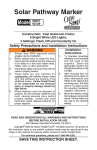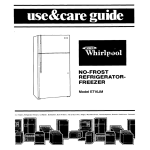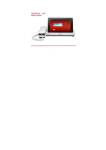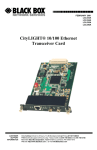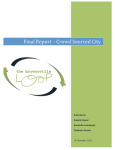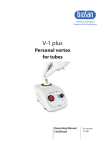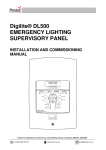Download C-Box7 - Citylight.net
Transcript
User manual C-Box 7 Streetlight segment controller In the set C-Box 7 Current transformers NOTE: The cable diameter and maximum current according to current transformers parameters. GSM Antenna C-Box 7 User manual Door switch Required Cross-headed screwdriver Flat-headed screwdriver 3mm Drill DIN rail 19mm Wrench Wires 22mm 0,2...2,5 mm2 0,75...1,5 mm2 C-Box 7 User manual Safety and High Voltage Warning Caution Only qualified persons are allowed to install and start up the Citylight products. Inappropriate opening of the products is prohibited. Prior to installing and commissioning the C-Box7, read these instructions carefully. Please keep these instructions as you may need them later. C-Box 7 User manual Safety and High Voltage Warning Warning Ensure that the AC power mains are turned OFF before removing the cover, handling the wiring, or or any other work is carried out on C-Box 7. DO NOT apply power to the device until you have checked all wiring connections and you are instructed to apply power. Observe all the applicable safety and accident prevention regulations. C-Box 7 User manual Inserting and removing the SIM card 1 2 Remove the front cover of the device using a flat-headed screwdriver. Insert the SIM card into the holder. C-Box 7 User manual NOTE: When inserting the SIM card, ensure the correct direction! NOTE: Make sure the SIM card is activated in data transmission mode and that the PIN code is removed. 3 Secure the SIM card into the holder by pressing on it. Put on the front cover of the device and press it to fix it in place. NOTE: To remove the SIM card, press it down. Installing on the DIN 1 Open the fixing brackets of the C-Box 7 using flat-headed screwdriver. 2 Place the C-Box 7 on the DIN rail and fasten it by closing the fixing brackets. C-Box 7 User manual Wiring 1 Connect the A phase cable to the C-Box 7 mains input (230 VAC), to the relay switching (COM) and voltage measuring inputs (Ua) according to the symbols on the device. COM 220V A Ua C-Box 7 User manual 7 mm Wiring 2 Connect the B and C phases to the voltage measuring inputs on the C-Box 7. Make sure the phases are connected according to the symbols (Ub and Uc). Ub 7 mm Uc B C C-Box 7 User manual Wiring 3 Connect the neutral cable to the C-Box 7 mains (230 VAC) and voltage measuring input (N). 220V Un C-Box 7 User manual 7 mm Wiring 4 Connect the contactor signal input (A1) to the C-Box 7 relay outputs. Connect the contactor signal input (A2) against the neutral cable. R1 R2 R3 7 mm A1 A2 A1 A2 NOTE: Connect the relays according to the sequence that corresponds to the sequence of phases. C-Box 7 User manual Installing of the current transformers 1 3 Remove the screw lock of the current transformer. Using a flat-headed screwdriver, press down the upper jaws of the plug and insert the sensor cable wires into the lower jaws. Fasten the wires by releasing the upper jaws. NOTE: Follow the sequence of phases according to the symbols on the C-Box 7. C-Box 7 User manual 2 Place two-wire cable wires into clamps of current transformer. Fasten the clamps with cross-headed screwdriver. Installing of the current transformers 4 Insert the plug into the C-Box 7. Ia Ib Ic In 5 Open the current transformer and place it on the cable. Close it and check if the current transformer has been entirely closed and fully fixed. NOTE: Sequentially connect the current transformers according to the sequence of the phases. C-Box 7 User manual Installation of the GSM antenna 1 Using a drill create a hole in the casing of the streetlight cabinet. 2 3 C-Box 7 User manual Insert the antenna and fasten it by tightening the nut with the wrench. Connect the antenna plug to the C-Box 7 and fasten it. Installation of the door switch 1 2 Fix the door sensor to the streetlight cabinet wall and its doors, so that in an closed state the distance between the sensors does not exceed 10 mm. Using a flat-headed screwdriver, press down the upper jaws of the plug and insert the sensor cable wires into the lower jaws. Fasten the wires by releasing the upper jaws. 3 Insert the plug into the C-Box 7. SW C-Box 7 User manual Installation of the light sensor 1 Fasten the light sensors to the wall or pole using screws. NOTE: Place light sensor so that artificial lighting does not shed light onto it. 2 Using a flat-headed screwdriver, press down the upper jaws of the plug and insert the sensor cable wires into the lower jaws. Fasten the wires by releasing the upper jaws. 3 Insert the plug into the C-BOX 7. 15V 4-20mA C-Box 7 User manual Device configuration 1 2 Apply power supply for the C-BOX 7 and press and hold the RESET button for 5 seconds. To set the operator APN send an SMS with the following content : S:2280:"<APN>" Example: S:2280:”internet.lmt.lv” The device delivers a conformation reply SMS 3 To set the destination server IP address and PORT send an SMS with the following content : S:2200:"<IP>",<port> Example: S:2200:"212.70.166.178",5683 The device delivers a conformation reply SMS “OK” or rejection reply SMS “ERROR”. C-Box 7 User manual LED indication Status C-Box registered, weak coverage. C-Box registered, normal coverage. C-Box registered, good coverage. C-Box registration in progress. Waiting for configuration SMS. (After the long RESET.) Failed registration in GSM network. Registration in GPRS failed. Cannot connect to server. Failed registration in GSM network. SIM card error or PIN required. GSM module error. C-Box 7 User manual LED indication Power C-Box mains connected. C-Box mains disconnected. R1 R2 R3 Relay is in open position. Relay is in closed position. SW Switch is in open position. Switch is in closed position. EXT INT Tx Rx External meter electricity consumption counting with blinking interval 1 impulse. Electricity consumption counting with blinking interval 0.01 Wh. Connection with outdoor luminaire controllers is being created. Connection is created and data exchange with outdoor luminaire controllers is activated. C-Box 7 User manual Teliko Ltd Zemitana str. 2b, Riga, LV-1012, Latvia Phone: +371 67620626, Fax: +371 67620653 E-mail: [email protected] www.teliko.com