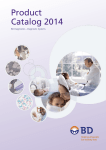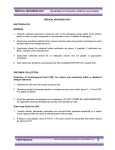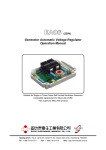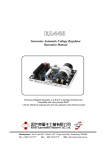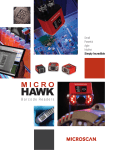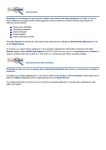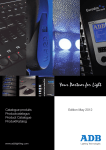Download Customer Letter
Transcript
URGENT Field Corrective Action November 2013 Product Name BD BACTECTM FX – Top Unit Catalog Number 441385 Serial Number(s) FT2916, FT2923, FT2950, FT2956, FT2957, FT2967, FT2968, FT2992 Dear Customer, BD has determined that some BD BACTEC™ FX instruments contain racks that may demonstrate variable indicator light intensities. Specifically, the Anonymous vial indicator lights which should appear yellow may instead appear more green in color. Our records indicate that you may have been shipped one of the above-referenced serial numbers between June 17, 2013 and October 11, 2013. Although unlikely, this has the potential to lead to a false negative result only in the specific situation where all of the following conditions exist: • • • • • • • An Anonymous vial contains positive growth. The yellow indicator light appears green. The user removes Negative vials prior to resolving Anonymous vials. The Anonymous vial is incorrectly interpreted as being a green, end-of-protocol Negative vial. The Anonymous vial is removed and discarded prior to completion of protocol. The user does not notice or heed the warning messages that appear on the status display touchscreen. The user does not notice the different workflow that the instrument defaults to following the removal of an Anonymous bottle, compared to the workflow that the instrument enters following the removal of a Negative bottle. Please note that affected instruments continue to function properly and will not report an incorrect result. This issue is limited to the yellow indicator lights only. Red and green indicator lights appear as intended. BD is currently developing software to correct this issue. We anticipate that the new software will be available to begin instrument updates by February, 2014. The new software will not affect your instrument if the indicator lights are functioning as intended. Until the software can be updated on your instrument, please note the following workflow instructions to ensure that the above-described situation does not occur. If an ongoing Anonymous vial is removed from the instrument, the ID Anonymous screen will be displayed as shown below. The Negative Removal screen is also shown below for comparison. ID Anonymous Removal Display Negative Removal Display If Negative bottles are removed based solely on the flashing green indicator light, please check the status display screen following removal of the vials to confirm that the bottles are truly Negative. If an Anonymous vial is removed, the ID Anonymous display screen will appear and the barcode scanner will turn on. All other indicator lights will turn off until the ID Anonymous workflow has been completed. Note: To ensure that the instrument does not lose an Anonymous vial reading, please remove one vial at a time. Check the status display screen following removal of each vial. When an Anonymous vial is removed from the instrument, perform the following steps (as outlined in the User’s Manual) to resolve and re-enter the Anonymous vial into the instrument: • • • • • • Scan the vial sequence barcode label. The Sequence, Medium, default Protocol, and TIP (Time in Protocol) or TTD (Time to Detection) are automatically entered. Scan or enter the Accession number (if accession barcoding is enabled). To change the protocol, tap the “Modify” button, then tap the up arrow to increase or down arrow to decrease the protocol length. If you are returning the vial to the instrument, place it in the FLASHING station (station from which the vial was pulled). If you are not returning the vial to the instrument, tap the “Save” button. You must do one or the other to retain the vial information. Go to the Culture display(s) to add the desired demographic information. Note: Once an Anonymous vial has been placed in the instrument, do not remove the vial and reenter it without identifying it first (i.e., follow the ID Anonymous workflow described above). All test readings are discarded if the Anonymous vial is removed before identifying it. An alternative is to use the “icon-activated” workflow to remove Negative vials or resolve Anonymous vials. Instead of opening the drawer and pulling a vial based on the color of the flashing indicator light, open the drawer and tap the Negative icon ( ) on the status display screen (shown below). All indicator lights will turn off except those indicating a Negative vial, and the instrument will be in Negative Removal mode. Similarly, to resolve an Anonymous vial, open the drawer and tap the Anonymous icon ( ) on the status display screen (shown below). All indicator lights will turn off except those indicating an Anonymous vial, and the instrument will be in ID Anonymous mode. The status of each vial can also be determined using the drawer view display (shown below). Tap Negative icons on Status Display Screen to enter Negative Removal workflow. Tap Anonymous icons on Status Display Screen to enter ID Anonymous workflow. Drawer View Display Station Status Icons Please complete the attached form, confirming your instrument serial number(s) so that we may acknowledge your receipt of this notification. It is not necessary to contact BD by telephone regarding this matter; a BD Service Representative will contact you to schedule an appointment for the software update when it becomes available. If you require further assistance or clarification, please contact your local BD representative. Please accept our apology for any inconvenience this situation may cause. BD is committed to providing you with the highest quality products and ensuring limited impact to your lab for this particular issue. Thank you for your continued support. Director, Regulatory Affairs and Compliance, Europe BD Biosciences- BD Diagnostic Systems Fax to: BD Regulatory Affairs Department Fax #: +32 720 452 PLEASE RETURN THIS FORM SO THAT WE MAY ACKNOWLEDGE YOUR RECEIPT OF THIS NOTIFICATION Product Name BD BACTECTM FX – Top Unit Catalog Number 441385 Facility: Please use full, current facility name. Please do not use initials. BACTEC FX Serial Number(s) : Address City, State, Zip Contact Person: Telephone: Fax: