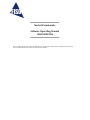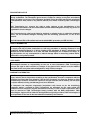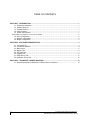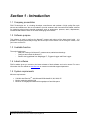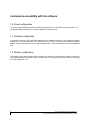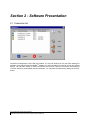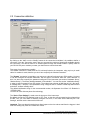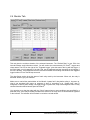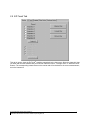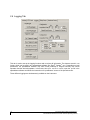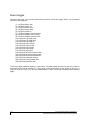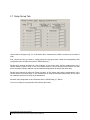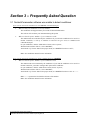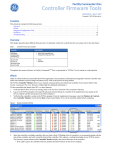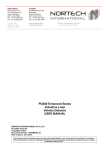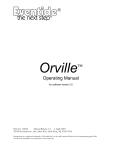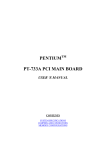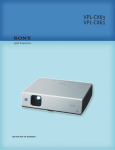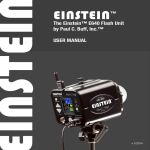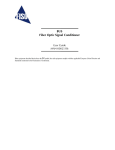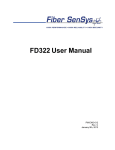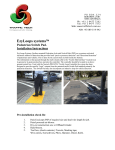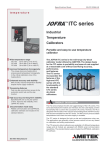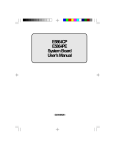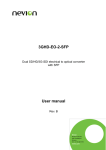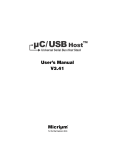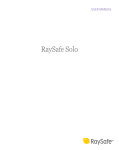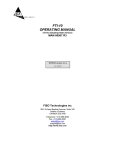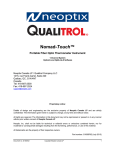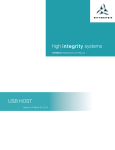Download NortechCommander Software Operating Manual MAN
Transcript
NortechCommander Software Operating Manual MAN-00004 R6 If the equipment described herein bears the symbol, the said equipment complies with the applicable European Union Directive and Standards mentioned in the Declaration of Conformity. PROPRIETARY NOTICE Details of design and engineering are the exclusive property of FISO Technologies Inc. and are strictly confidential. The information given herein is subject to change, at any time and without notice. All rights are reserved. The information included in this document may not be reproduced or transmitted to other parties in any manner without prior written consent by FISO Technologies Inc. FISO Technologies Inc. reserves the right to make changes to the specifications of the instruments, the software and the content of this manual without obligation to notify any person or organization of such changes. FISO Technologies Inc. shall not be liable for technical or editorial errors or omissions contained herein; nor for incidental damages resulting from the furnishing, performance, or use of this material. The FISO NortechTM is CE certified and has the 4,000V SWC protection per IEEE C37.90.1. SAFETY INFORMATION The following safety instructions must be observed whenever the instrument is operated. Failure to comply with any of these instructions or with any precaution or warning contained in the conditioner Operating Manual is in direct violation of the standards of design, manufacture and intended use of the conditioner. In no case will FISO Technologies Inc. be liable to the buyer, or any third parties, for any consequential or indirect damage which is caused by product failure, malfunction, or any other problem. DISCLAIMER Information published in this manual is believed to be accurate and reliable. However, FISO Technologies assumes no responsibility for the use of such information. FISO Technologies reserves the right to make revisions or changes to any parts of this manual or to the software described herein at any time without obligation to notify of these changes. WARRANTY INFORMATION FISO Technologies warrants that the software sold has been designed in good workmanlike and proper manner; that it will perform according to the specifications if used in compliance with the guidelines provided; that when shipped, it will be fully functional, free from any defects in either workmanship or material; and that, for a period of one year from the date of delivery, we will repair or replace without cost any part that may prove to be defective. All computers and computer components (acquisition card), known as per the terminology «computer station», provided by FISO Technologies are warranted for the same period and conditions as their respective original manufacturer warranty. In case of repair requirement, items must be returned to FISO Technologies factory location with the RMA authorization. FISO Technologies’ support will be limited to the applications originally provided. FISO Technologies is not responsible for the lost of data and softwares installed by the customer. © Copyright 2003. FISO Technologies inc. MAN-00004 R5 NortechCommander Software Operating Manual i TABLE OF CONTENTS SECTION 1 - INTRODUCTION..................................................................................................................... 1 1.1 1.2 1.3 1.4 1.5 Company presentation................................................................................................................... 1 Software purpose........................................................................................................................... 1 Available function........................................................................................................................... 1 Latest software............................................................................................................................... 1 System requirements..................................................................................................................... 1 INSTRUMENT ACCESSIBILITY WITH THE SOFTWARE ......................................................................................... 2 1.6 Direct configuration........................................................................................................................ 2 1.7 Network configuration .................................................................................................................... 2 1.8 Modem configuration ..................................................................................................................... 2 SECTION 2 - SOFTWARE PRESENTATION .............................................................................................. 3 2.1 2.2 2.3 2.4 2.5 2.6 2.7 2.8 Connection list ............................................................................................................................... 3 Connection definition ..................................................................................................................... 4 Main screen ................................................................................................................................... 5 Monitor Tab.................................................................................................................................... 6 EZ-Trend Tab................................................................................................................................. 7 Logging Tab ................................................................................................................................... 8 Relay Set-up Tab......................................................................................................................... 11 Hardware Set-up Tab .................................................................................................................. 12 SECTION 3 – FREQUENTLY ASKED QUESTION ................................................................................... 13 3.1 NortechCommander software was unable to detect conditioner................................................. 13 ii © Copyright 2003. FISO Technologies inc. ii MAN-00004 R5 NortechCommander Software Operating Manual Section 1 - Introduction 1.1 Company presentation FISO Technologies Inc. is a leading developer, manufacturer and marketer of high quality fiber optic sensors and transducers. We are committed to provide customers with innovative and reliable solutions for measuring physical and chemical parameters such as temperature, pressure, strain, displacement, force&load and refractive index in the most challenging environments. 1.2 Software purpose This software is used to configure the Nortech™ system and retrieve all the data stored inside. It is possible to communicate directly through the RS-232 port of the Nortech unit or through a modem, from your home or office PC. 1.3 Available function The main functions are: - Real-time viewing of all Nortech™ measurements, statistics and settings - Configure and control the Nortech™ - Retrieve the logged data from Megalogger™, Triggered Logger and Event Logger. 1.4 Latest software FISO’s website gives you access to the latest releases of both software and user’s manual. For more information visit our website at www.fiso.com or contact our technical support department. 1.5 System requirements Minimum requirements: 233 MHz Intel PentiumTM with Microsoft® Windows® 95, 98, 2000, XP Monitor resolution at 800 X 600 Minimum 32 megabytes RAM and 20 megabytes of hard disk space © Copyright 2003. FISO Technologies inc. MAN-00004 R5 NortechCommander Software Operating Manual 1 Instrument accessibility with the software 1.6 Direct configuration You can use the software directly with a serial cable between your PC RS-232 port and the Nortech tm for configuration before installation or on-site modifications or data retrieval. 1.7 Network configuration It is possible to link up to 32 instruments together with the isolated RS-485 port. The NortechCommander enables you to communicate with any instrument in the network. You must take a different network address for each instrument. Be sure to start at address one (1) and increment by one for each additional unit. 1.8 Modem configuration The software gives remote access to an instrument or a network of instruments by modem. Choose any instrument and install an external modem on its RS-232 port. Configure the chosen instrument by putting the modem setting to “Yes”. 2 © Copyright 2003. FISO Technologies inc. 2 MAN-00004 R5 NortechCommander Software Operating Manual Section 2 - Software Presentation 2.1 Connection list Connection management is done with this window. It is the first window you will see when starting the software. Using the Nortech Commandertm software, the user can define his own list of local and remote access. You can add, modify or delete connections from this list. Choose a connection and press the “Connect” button to communicate with the instrument. You can leave the software by clicking on the “Exit” button. © Copyright 2003. FISO Technologies inc. MAN-00004 R5 NortechCommander Software Operating Manual 3 2.2 Connection definition By clicking on the “Add” or on the “Modify” buttons in the connection list window, it is possible to define a connection. Give the “Connection name” that you want and the number of instruments available through this connection. The devices have to be linked together through the RS-485 network. Specify which of your RS-232 PC port or modem you want your instrument to communicate with. Two types of connections are possible. The “Local” connection is used when the PC is directly linked to the instrument, using a pin to pin serial cable. No modem is used; therefore you don’t have to specify the “Modem Parameter”. The “Remote” connection is used when you connect to a phone line through your PC’s modem. You have to use and configure the “Modem Parameter” with this type of connection. Enter the “Phone Number” to dial. You also have to specify the password configured in the instrument (see section “Hardware Set-up” “Modem Set-up”). The factory default password is “RemAccNor”. You can also set the “Initialisation String” in order to send command to your PC modem. The modem has to be set at 9600 bps in N 8 1 (No parity, 8 message bits, 1 Stop bit). The initialisation string configures the PC modem to 9600 bps without echo and with a “verbose message level”. The default initialisation string for the recommended modem, the Sportster from 3Com U.S. Robotics is “ATE0QV1&N6”. You have to use a dial tone phone line technology. The “Device Time Settings” is used to set the time zone of the instrument. By default, the Device Time Settings is set to UTC Time, so the time will correspond to the universal time at GMT. But, you could want to manually configure time zone, in this case select "Manually Set Time Settings", and then set the instrument's time zone. Important: Take note that this setting has a direct impact on the time values read from the loggers. A bad time zone setting may result in incorrect time values. 4 © Copyright 2003. FISO Technologies inc. 4 MAN-00004 R5 NortechCommander Software Operating Manual 2.3 Main screen After you have successfully connected to the instrument, you can see the main screen. This screen is composed of three separate sections. The device list shows the instruments availability on the RS-485 network. You can refresh this list with the “Refresh” button. Choose the one you want to operate on. The “Selected Device Info.” section presents detailed information about the instrument that you selected in the list. The last section is the set of tabs on the right of the main screen. © Copyright 2003. FISO Technologies inc. MAN-00004 R5 NortechCommander Software Operating Manual 5 2.4 Monitor Tab This tab gives the real-time situation of the selected instrument. The “Refresh Rate” is your PC’s time interval between each information refresh. You will retrieve the measurements, Ez-Trendtm, loggers and relays states. The LED on the right of the “Triggered Logger” gives the state of the log with the trigger. If the led is blank, no trig happened; if the led is red, the trig happened and the instrument is still logging; if the led is blinking, a trig happened and the instrument finished accumulating data because the triggered logger is either full or a manual stop occurred. The relay Setup section gives the status of each relay used by the instrument. When red, the relay is activated. When in grey it is released. Make sure to read all the particularities of the fail-safe “system fault” relay before wiring it. At power up, relay is not energised until power up sequence is done. If everything is ok, “System fault” relay is energised. In case of power outage, cut supply wiring or system fault, relay is de-energised. Refer to relay tm contact information behind access panel of Nortech . You can also try to clear the relays with the “Clear” button when no reset conditions were specified for a particular relay. If the relay activating conditions are still there, the relay won’t be deactivated as opposed to the indicator. The indicator will come back in red at the next tab refresh. 6 © Copyright 2003. FISO Technologies6inc. MAN-00004 R5 NortechCommander Software Operating Manual 2.5 EZ-Trend Tab This tab is used to clear the Ez-Trendtm statistics memorized by the instrument. Select the channel(s) that you want and clear the statistics that you want with “Maximum Clear”, “Average Clear” or “Minimum Clear” buttons. The corresponding measurement on the monitor tab will revert back to the current measurement, as on the instrument. © Copyright 2003. FISO Technologies inc. MAN-00004 R5 NortechCommander Software Operating Manual 7 2.6 Logging Tab This tab is used to set-up the logging functions and to retrieve all information. The data are saved in .csv format, which can be read in any spreadsheet software (like Excel®, Quattro®, etc.). Depending on local parameters, the spreadsheet software may have some problems to interpret correctly the column separator and the decimal separator. In that case, save your .csv file in .txt file, open the .txt file in the spreadsheet software and follow the instruction on the parameters’ screen of the opened text file. Three different loggings are simultaneously available on the instrument. 8 © Copyright 2003. FISO Technologies inc. 8 MAN-00004 R5 NortechCommander Software Operating Manual Megalogger The “Megaloggertm” is used for long-term logging. This logger takes the average, the maximum and the minimum of each available channel for each period of the “Acquisition Rate”. Use “Get Megalogger” to retrieve the information available in this logger. Use “Clear Megalogger” to delete all data. The “Configuration” of the “Megalogger” is the “Acquisition Rate” giving the period between each entry. Select the “Wrap Around” check box if you want to overwrite previously recorded data when the log is full. Use the “READ” and the “SEND” buttons to respectively retrieve and write the Configuration of the Logs. The Megaloggertm maximum capacity is 18335 entries. For a 6 channels Nortechtm, if you store the maximum, average and minimum at 1 hour acquisition rate, you can store up to 2.09 years of data. Choosing a 30 min acquisition rate will give you 1.045 year of data storage and so on. Important: if you send a new configuration, the contents of the corresponding log will be lost. Triggered Logger The “Triggered Logger” is used to record when a relay or a manual event occurs. This logger takes the instantaneous measurements of each available channel for each acquisition. Use “Get Triggered Logger” button to retrieve the information available in this logger. Use “Clear Triggered Logger” button to delete its data. The “”Manual Trig” event manually trigs the logger. If the logger is already running, the “Manual Trig” event is not valid. The “Stop Triggered Logger” manually stops a running log. If the logger is already stopped, it does not do anything. Manually stopping the logger stops the acquisition in the logger. Be sure to adjust the time of the Nortech instrument with “update device time” in hardware set-up before stopping the “Triggered Logger”, because adjustments after the stop will not adjust the time of previous entries. In the “Configuration” of the “Triggered Logger” can be found the “Acquisition Rate” to set the delay between record entries. The trigger position sets the position of the trigger event in memory: at the beginning, in the middle or at the end of the log. Beginning trig waits for an event to come and then starts to record. When set to middle the trigger keeps 50% of the recorded data prior to trigger event and records the remaining 50% after the trigger event. A trig at the end of the log waits for the event before stopping the log. If the log was not empty, it will be completed before stopping except if you stop it manually. You can decide on which event or event combination (logical OR) you want to trig with “Event to Trig ”. Use the “READ ” and the “SEND ” buttons to respectively retrieve and write the Configuration of the Logs. tm The Triggered Logger maximum capacity is 9098 entries. For a 6 channels Nortech , if you store each channel at 30 sec acquisition rate, you can store up to 3.159 days of data. Choosing 20 sec acquisition rate will give you 1.579 days of data storage and so on. Important: if you send a new configuration, the contents of the corresponding log will be lost. © Copyright 2003. FISO Technologies inc. MAN-00004 R5 NortechCommander Software Operating Manual 9 Event Logger With the event logger, you can only retrieve this log with the “Get Event Logger” button. The information contents in this logger are: (1) Log Event Alarm clear (2) Log Event Alarm set (3) Log Event Alarm reset (4) Log Event Alarm setup (5) Log Event Power up (7) Log Event Statistic clear maximum (8) Log Event Statistic clear average (9) Log Event Statistic clear minimum (10) Log Event Log mega setup (11) Log Event Log mega clear (12) Log Event Log mega full (13) Log Event Log trig setup (14) Log Event Log trig clear (15) Log Event Log trig start (16) Log Event Log trig stop (17) Log Event Log trig full (18) Log Event Remote connection start (19) Log Event Remote connection stop (20) Log Event Remote access denied (21) Log Event Calibration change (22) Log Event Factory default reset (23) Log Event Reference take The Event Logger maximum capacity is 1428 entries. The data storage time will vary with the number of event that occurs. With an average of 17 fan or pump cycles per day and 12 relay events (6 relay on + 6 relay off event) per cycle, you will have approximately 7 days of non-stop recording before wrapping again. 10 © Copyright 2003. FISO Technologies inc. 10 MAN-00004 R5 NortechCommander Software Operating Manual 2.7 Relay Set-up Tab Use this tab to configure relay. You could decide which measurement condition is used to set or reset the relay. First, choose the relay you want to configure with the relay spin button. Read the corresponding relay configuration from the instrument with the “READ Relay (x) ”. Decide which channel will affect the “Set Condition” of the chosen relay, and the measurement of the chosen channel to set the relay. If one of the measurement is over the selected measurement, the relay will be activated. Different channels can have different temperatures to activate the same relay. Decide which channel will affect the “Reset Condition” of the chosen relay and the measurement of the chosen channel to reset the relay. If one measurement is under the selected measurement, and no other set conditions are there, the relay will be deactivated. Send the relay configuration to the instrument with the “SEND Relay (x) ” Button. You are now ready to set-up another relay with the spin button. © Copyright 2003. FISO Technologies inc. MAN-00004 R5 NortechCommander Software Operating Manual 11 2.8 Hardware Set-up Tab In this tab, it will be possible to adjust the instrument’s time, setup the modem, activate or deactivate a channel, select a different calibration if available, put an offset on the measurement of a channel and configure the analog output. Use the “Update Device Time” button to adjust the clock of the instrument. The clock is not reset when the power is off. You have to adjust the clock to have useful time and date information in the log record. By using this button, you will be able to compare the PC clock with the instrument clock, and decide if you want to adjust it or not. The “Modem Set-up” button is used to adjust the initialisation string for the modem of the instrument. This string is accessible only if you are connected in local type connection. This string is used to put the modem in 9600 bps without local echo and with a verbose message mode. The default string is “ATE0QV1&N6”. You can also change the password of the instrument for future modem communications to this instrument. The default password is “RemAccNor”. The password can be changed remotely through modem communication. Only the instrument where the modem is attached has to have a valid modem set-up. Do not change password of a Nortech unit that does not have the modem attached to it because the password in connection definition is always changed at the same time. If by mistake you change the password of a Nortech unit not directly attached to the modem but by RS-485 network, make sure to correct the password in the connection definition to make it match with one in the instrument where the modem is. the the the the The “Read ” and “Transmit ” are used to retrieve and update the configuration of the channels in the “Channel Set-up”. You can enable or disable a channel with the ON/OFF checkbox of the corresponding channel. You can also choose the calibration. An offset can be added to the measurement, as the user wants. The “Analog Min” is the temperature that represents the lower voltage or the lower current of the analog output for the corresponding channel. You also have to configure the “Analog Max” to set the temperature that represents the higher voltage or the higher current of the analog output. 12 © Copyright 2003. FISO Technologies inc. 12 MAN-00004 R5 NortechCommander Software Operating Manual Section 3 – Frequently Asked Question 3.1 NortechCommander software was unable to detect conditioner If you want to connect the instrument via serial (RS-232) communication port Make sure that you conditioner is correctly initialize. The conditioner needs approximately 45 seconds for internal initialization. The software will not detect your instrument during this period. Make sure that the option “Modem” of your conditioner is OFF The modem needs to be initialized by the conditioner. If you select the conditioner to be used via a modem connection, it will try to initialize in and will not give access to standard serial communication port. On your conditioner, with the “Mode Select” button, select “System” ; With the function button “FNCT”, select “MODEM” ; And with the “Up / Down” button select proper mode, set “MODEM” function to “OFF” ; Note : See conditioner manual for more information If you want to connect the instrument via remote communication port (MODEM) Make sure that the option “Modem” of your conditioner is ON The modem needs to be initialized by the conditioner. If you want the conditioner to be used via a modem connection, you need to configure this option on the conditioner. On your conditioner, with the “Mode Select” button, choose “System” ; With the function button “FNCT”, select “MODEM” ; And with the “Up / Down” button select proper mode, set “MODEM” function to “ON” or “----” . Note : “----” represent the Not-initialize ON state of the modem. Note : See conditioner manual for more information. © Copyright 2003. FISO Technologies inc. MAN-00004 R5 NortechCommander Software Operating Manual 13