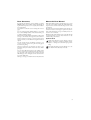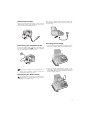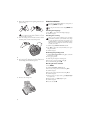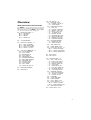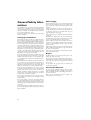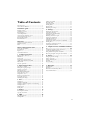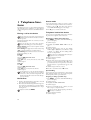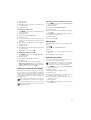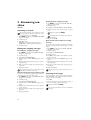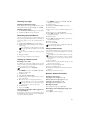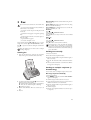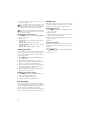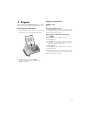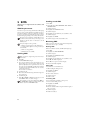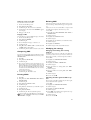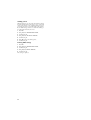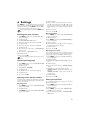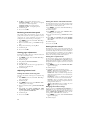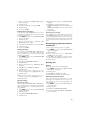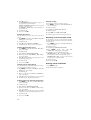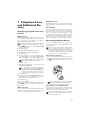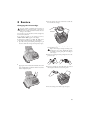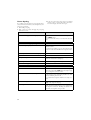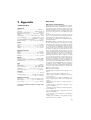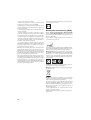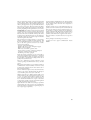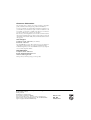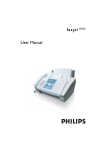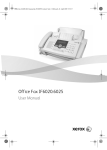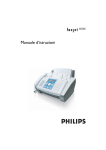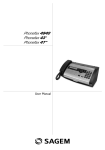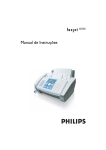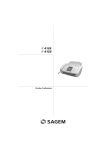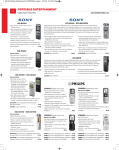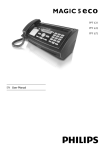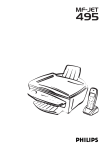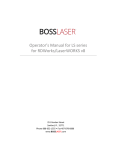Download User Manual - Support Sagemcom
Transcript
User Manual 2 Dear Customer, About this User Manual In purchasing this machine, you have decided on a quality PHILIPS product. Your machine satisfies the full range of requirements for private use or in everyday office and business environments. Your machine is sold with a starter cartridge for a few test pages. You can assign frequently dialled numbers to speed dial keys or short dialling numbers. These functions help you to call these numbers quickly. The built-in answering machine (depending on the model) stores up to 14 minutes of messages. You can record internal and external voice messages (= memos). Using remote message retrieval, you can call new messages from each telephone. You can send fax messages in different resolutions to one or more recipients. You can also poll faxes and prepare documents for polling. Select the resolution for text and photo in order to copy documents with your machine. You can also create multiple copies. You can send SMS messages from your machine if this service is activated for your telephone line (this function is not supported in all countries and networks). Received SMS messages can be managed with the extensive functions of the SMS menu. We hope you enjoy your machine and its many functions! With the installation guide on the following pages, you can start using your machine quickly and easily. Detailed descriptions can be found in the following sections of this user manual. Read the entire user manual carefully. Follow all safety instructions in order to ensure proper operation of your machine. The manufacturer accepts no liability if these instructions are not followed. Multiple models of this machine series are described in this user manual. Please note that many functions are only available with specific models. Short and Speed dialling Symbols Used Dangers Warns about dangers for people, damage to the machine or other objects as well as possible loss of data. Injuries or damage can result from improper handling. Tips This symbol designates tips that will help you to use your machine more effectively and easily. 3 Installation guide Paper Separate the paper sheets by fanning them out, then align them by tapping edge of the stack lightly against a flat surface. This will prevent several sheets of paper from being drawn in all at once. Packing contents Packing contents Primo Voice ‚ Device ƒ Handset „ Spiral cable for handset … Paper tray † Power cord with plug (country-specific) ‡ Telephone cord with plug (country-specific) ˆ Ink cartridge (black) User manual with installation guide (not depicted) User Manual Verpackungsinhalt Preparing Paper Inserting paper Inserting paper 1 Fold open the paper feed flap towards front until stop. Missing Package Contents If one of the parts is missing or damaged, please contact your retailer or our customer service. Attaching paper tray Attaching paper tray Insert the paper tray in the opening provided for it. Papierhalter einstecken 2 Insert paper in the paper feeder. You can insert maximum 100 sheets (A4 · 80 g/m2). 3 Close the paper feed flap. Inserting paper Paper format Before you can receive documents or make copies, you must load paper into the machine. Please use only appropriate paper in standard format A4 (210 × 297 millimetre · preferably 80 g/m2). Follow the specifications in the technical data. 4 Connecting handset Plug one end of the spiral cable into the socket on the telephone handset. Put the other end into the socket at the device bottom marked with ) symbol. Insert the power cable into the connection located on the rear side of the machine. Connect the power cable to the electrical socket. Netzkabel anschließen Faxjet Telefonhörer anschließen Inserting ink cartridge Connecting the Telephone Cord Connecting the Telephone Cable Connect the telephone cord to the device by inserting it in the socket designated with C. Insert the telephone plug into your telephone connection socket. 1 Open the control panel, by lifting and folding it up in the centre. Click the control panel completely in place. Telefonkabel anschließen Extension If you connect your device as extension to a telephone system, you must set it for working as an extension (also see Chapter "Telephone connections and additional devices, page 27). 2 Open the cartridge compartment by pressing on the upper right corner of the document holder (arrow) and then carefully lifting it backwards. Click the document holder completely in place. Connecting the Power Cord Power Type at Setup Location Check whether the power type of your machine (indicated on the type plate) matches the power type available at the setup location. Connecting the Power Cable 5 3 Remove the cartridge from the packing and remove the protective strips. Initial installation Subsequent initial installation You can start the initial installation at a later point of time using @ and 1 also Printing the menu overview You can print the menu overview using @ and 2. Selecting the language Please make certain that the protective strip has been completely removed. Be careful not to touch the nozzles or contacts. 4 Insert the cartridge into the holder with the coloured end facing front and the contacts facing down. 1 Use u to select the desired display language. 2 Confirm using Y. Selecting the country Setting the Country Correctly Always set the country in which you are operating the machine. Otherwise, your machine is not adapted to the telephone network. If your country is not included in the list, you must select a different setting and use the correct telephone cable for the country. Consult your retailer. Setting the country 1 Confirm using CHOOSE COUNTRY with Y. 2 Use u to select the country in which you are operating the machine. 3 Confirm using Y. Activating the printing head 5 Press the cartridge down until it snaps into place. 6 Close the device by folding the document holder down and swivelling the metal bracket upward. 1 Confirm NEW PRINT HEAD? using 1 to set the ink level memory to "full“. 2 A test page is printed. 3 Check the print sample for interruptions. 4 If necessary, repeat the printing using 1. 5 You can finish using 0 and X. Entering the date and time 1 2 3 4 5 6 7 7 The close the control panel. 6 Press @. Confirm DATE AND TIME using Y. If necessary, change the date format using u. Confirm using Y. If necessary, change the time format using u. Confirm using Y. Enter the date (two digits each) e.g. 080607 for 8 June 2007. 8 Enter the time, e.g. 1400 for 2 pm. 9 Confirm using Y. 10 You can exit with X. Overview Overview of the menu functions Calling Ijet 2 menu functions Press @ to open the function menu. Page through / menu entries. Confirm the selected function with Y. Select further functions using @ or Y. Press X to close the menu and return to the starting mode. / — RECEPTION MODE — Y u — AUTOMATIC u — TAD/FAX u — MANUAL u — PHONE/FAX Empfangsmodus IPF 335-365 / — TX FROM MEMORY Berichtsausdruck / — PRINT OUT REPORT — Y u — LAST TX REPORT u — LAST BROAD. REP. u — ACTIVITY REPORT u — PRINT: ID LIST AB Einstellungen / — TAD SET-UP (IPF 365) — Y / — ICM ON SPEAKER / — PLAY OGM #1 / — RECORD OGM #1 / — PLAY OGM #2 / — RECORD OGM #2 / — FORWARD MESSAGES / — REC.FORW.ANNOUNC / — ANNOUNCE ONLY / — ICM REC.TIME / — ACCESS CODE / — TOLL SAVER / — PRINT TAD SET-UP / — HEAD MAINTENANCE / — DELAYED TX Programmieren / — FAX SET-UP — Y / — DATE AND TIME — Y — FORMAT: DD/MM/YY — Y — TIME FORMAT / — VARIOUS SETTINGS — Y — ECM: ON — Y — FAILED TX REPORT — Y — BROADC. REP.:ON — Y — DELAY LIST: OFF — Y — TX SPEED 14.4 — Y — HEADER INSIDE — Y — RETRANS.DOC.:OFF — Y — RING VOLUME:MED — Y — BUZZER VOL.:LOW — Y — CONTRAST:NORMAL / — PRINTER PARAMET. — Y — REDUCTION 94% — Y — SURPLUS:AUTO / — ONE TOUCH DIAL / — CODED SPEED DIAL / — PRINT OUT SET-UP — Y — u — PRINT SETTINGS — u — PRINT: ONE TOUCH — u — PRINT:SPEED DIAL / — POLLING RX / — POLLING TX Installation / — INSTALLATION — Y / — TEL. LINE SET-UP — Y — PUBL.LINE (PSTN) — Y — PSTN DIAL:TONE — Y — REMOTE START:ON — Y — TYPE CODE — Y — RING COUNT: 02 — Y — FAX/TEL TIMER:20 — Y — SILENCE LAPSE: 6 — Y — LINE MONITOR:ON / — ENHANCED FEATUR. — Y — DISTINC.RING:OFF — Y — SILENT RX: NEVER — Y — CALLER ID: ON / — LANGUAGE / — TYPE YOUR NAME / — PHONE NUMBER / — CALL. BLACK LIST / — PRINT INSTALL. — Y — u — PRINT: INSTALL — u — PRINT:BLACK LIST / — SERVICE SWITCHES / — PRINT FUNCT LIST 7 Machine Overview ‚ Handset ƒ Paper tray „ Document feeder (printed part up) … Panel with display Vorderansicht 8 ‚ C-Socket – connection socket for telephone cord ƒ B-Socket – connection socket for additional devices „ ) -Telephone handset socket – connection socket for the telephone handset Bodenansicht Panel Short dial key Ijet 2 m – Recalling short dial numbers. Select the entries with u or with the numeric keys q – Recalling speed dial entries. X – Function abort / abort copying / return to the output mode / delete error message @ – Calling the menu functions / – Calling the menu functions / navigation within the menu / selecting options u – Selecting options / moving the cursor Y – Starting transmission of messages / starting copying V – Return to the previous menu level / press briefly: deleting individual characters / press and hold: deleting complete input W – Calling the SMS menu (function is not supported in all countries and networks) f F – Setting higher resolution for faxes and copying / switching microphone off for hands-free Speed dial keys Ijet 2 Stop key Ijet 2 Menu key Ijet 2 without handset Up/down arrow keys Ijet 2 Left/right arrow key Ijet 2 Start key Ijet 2 C key Ijet 2 SMS button Resolution key with handset Ijet 2 Redialling key Ijet 2 L – Toggling between the list of the last 10 dialled numbers (= redial list), and the list of last 20 callers (= caller list). Confirm with Y. ß – Dialling with the handset replaced / hands-free (model-dependent) R – Switching between calls (= call hold) / inserting dialling pause / outside line access code Numeric keypad – inputting digits, characters and special characters / press and hold: Recalling short dial numbers Loudspeaker key with handset Ijet 2 R-key Ijet 2 with handset Numeric keypad Ijet 2 Heading answering machine keys Answering machine keys Faxjet Voice (IPF 365) Answering machine keys ç – Playback of the saved messages/ interrupting during playback å – Listening to previous message /in the starting mode, recording a memo. æ – Listening to the next message / playing message again V – Deleting current message during play-back /press twice, delete all messages ipf 3xx 9 General Safety Information Your machine has been tested in conformity with standards EN 60950-1 and IEC 60950-1 and should only be operated with telephone networks and power systems that meet these standards. The machine was built exclusively for use in the indicated sales region. Do not make any changes or settings that are not described in this user manual. Setting Up the Machine The machine should rest securely on a stabile, flat surface. If the machine should fall, it can be damaged or cause injury to people, especially small children. The distance between the machine and other devices or objects must be at least 15 centimetres; this also applies to the use of additional cordless telephones. Do not place the machine in the vicinity of radios or televisions. Position all cables in such a way that no one will stumble on them, thus avoiding possible injuries to persons or damage to the machine itself. Lock the cover of the machine completely into place when opening the machine. You could be injured if the cover falls while you are working on the machine. Protect the machine against direct sunlight, heat, large temperature fluctuations and moisture. Do not place the machine in the vicinity of heaters or air conditioners. Observe the information on temperature and humidity in the technical data. The machine must have sufficient ventilation and may not be covered. Do not put your machine in closed cabinets or boxes. Do not place the machine on soft surfaces such as tablecloths or carpets and do not cover the ventilation slits. Otherwise, the machine can overheat and catch on fire. In the event that the machine becomes too hot, or if you see smoke coming from the device, you must immediately pull the power cable out of the power socket. Have your machine examined by trained professionals at a technical service location. To prevent the spread of fire, open flames should be kept away from the machine. Do not plug in the machine in moist rooms. Never touch the power plug, power connection or the telephone socket with wet hands. Do not allow liquids to enter into the machine. Disconnect the machine from the power socket if liquids or foreign objects have entered the machine and have your machine examined by trained professionals at a technical service location. Do not allow children to handle the machine without supervision. The packing materials should be kept out of the hands of children. 10 Power Supply Check whether the power type of your machine (indicated on the type plate) matches the power type available at the setup location. Use only the power and telephones cables supplied. Set up your machine so that the power socket is easily accessible. The machine does not have an on/off button. In an emergency, disconnect your machine from the power supply by pulling the power plug. Never touch the power or telephone cable if the insulation is damaged. Disconnect your machine from the power and telephone networks during an electrical storm. If this is not possible, do not use the machine during an electrical storm. Before cleaning the surface of your machine, disconnect it from the power and telephone networks. Never use liquid, gaseous or easily flammable cleansers (sprays, abrasives, polishes, alcohol). Only clean the display with a dry, soft cloth. If the display breaks, a mildly corrosive liquid may escape. Avoid all contact with your skin and eyes. In the event of a power failure, your machine will not function; saved data is retained. Repairs Should disruptions occur, follow the instructions on the display and on the error report. Do not make any repairs to the machine yourself. Improper maintenance can result in injuries or damage to the machine. Only have your device repaired by an authorised service centre. Do not remove the type plate from your machine; this would void the warranty. Consumable Materials Use only original consumable materials. These are available from a specialised retailer or through our order service. Other consumable materials could damage the machine or shorten its service life. Dispose of old consumable materials according to the waste regulations of your country. Table of Contents Dear Customer, ......................................................... 3 About this User Manual ............................................ 3 Installation guide .................................... 4 Packing contents ........................................................ Attaching paper tray .................................................. Inserting paper ........................................................... Connecting handset ................................................... Connecting the Telephone Cord ............................... Connecting the Power Cord ...................................... Inserting ink cartridge ................................................ Initial installation ...................................................... 4 4 4 5 5 5 5 6 Overview ................................................. 7 Overview of the menu functions ................................ 7 Machine Overview ..................................................... 8 Panel ......................................................................... 9 General Safety Information................. 10 Setting Up the Machine ........................................... Power Supply .......................................................... Repairs ..................................................................... Consumable Materials ............................................. 10 10 10 10 1 Telephone functions ........................ 12 Sending saved SMS .................................................. Receiving SMS ......................................................... Composing SMS ...................................................... Printing SMSs .......................................................... Deleting SMS .......................................................... Modifying the settings ............................................. 20 20 21 21 21 21 6 Settings............................................. 23 Entering the date and time ....................................... Selecting the language .............................................. Entering name and fax number ................................ Setting the contrast .................................................. Reducing transmission speed .................................... Setting page adjustment ........................................... Adjusting volume level ............................................. Setting the fax switch ............................................... Eavesdropping while connection is established ......... Printing lists ............................................................. Switching re-transmission on/off .............................. Starting initial installation ........................................ 23 23 23 23 24 24 24 24 25 25 26 26 7 Telephone Lines and Additional Devices ........................................................... 27 Configuring Telephone Lines and Services ............... Connecting Additional Devices ................................ Using additional telephones (Easylink) .................... Detecting call signal clock pulse automatically ......... 27 27 28 28 12 12 12 12 13 13 13 8 Service .............................................. 29 2 Answering machine ......................... 14 9 Appendix .......................................... 33 Switching on and off ............................................... Editing the outgoing message .................................. Listening to messages ............................................... Deleting messages .................................................... Recording Internal Memos ...................................... Setting up remote access .......................................... Using remote access ................................................. Remote Control Functions ...................................... Forwarding messages ............................................... Modifying the settings ............................................. Technical data .......................................................... Guarantee ................................................................ Declaration of Conformity (DoC) ........................... Customer Information ............................................. Placing a call to the device ....................................... Hands-Free .............................................................. Secret mode ............................................................. Telephone book of the device .................................. Calling Line Identification (CLIP) ........................... Missed Calls ............................................................ Selective spam filter ................................................. 14 14 14 15 15 15 15 15 16 16 Changing the ink cartridge ....................................... Fixing a paper jam ................................................... Fixing a document jam ............................................ Cleaning .................................................................. Power Cycling .......................................................... ................................................................................ 29 30 30 30 32 32 33 33 34 36 3 Fax ..................................................... 17 Sending fax .............................................................. Sending fax manually ............................................... Sending to multiple recipients (= broadcasting) ....... Sending fax later ...................................................... Fax Reception .......................................................... Polling faxes ............................................................. 17 17 17 18 18 18 4 Copier ............................................... 19 Inserting the document ............................................ 19 Copying a document ............................................... 19 5 SMS ................................................... 20 SMS Requirements .................................................. 20 Sending SMS ........................................................... 20 11 1 Telephone functions Link: Additional telephones For information on how to connect additional telephones and which functions are available to you, please refer the chapter on Telephone Connections and Additional Devices, Page. Placing a call to the device No paper in feeder No paper must be present in the paper feeder for the telephone function. Otherwise the device switches to fax operation. Dial the desired number. There are several ways to do this: Then lift the handset. Dialling Directly You can also lift up the receiver first, then dial a number. The dialling process starts immediately. Manual dialling: Dial the desired telephone number with the number pad. Short dialling: Press m. Select the desired entry using u or with the numeric keys. Confirm using Y. Speed dialling: Press and hold (at least two seconds) the desired speed dial key (q). Redial list: Press L. Select using L OUTGOING CALLS Confirm using Y. Using u select an entry from the list of the dialled numbers. Confirm using Y. Caller list: Press L. Select using L INCOMING CALLS Confirm using Y. Using u select an entry from the caller list. Confirm using Y. CLIP Prerequisite For this function to work, the caller line identification (CLIP) must be activated for your telephone connection (country and network dependent). The number and name will not be shown if the caller suppresses his number. Hands-Free 1 Pressß to dial without lifting up the handset. You will hear a dial tone from the loudspeaker. 2 Enter the desired number using the numeric keypad or dial a saved entry. The dialling process begins immediately. Any incorrectly entered numbers can no longer be changed now. Secret mode You can put the handset on mute, if you want to speak to someone without letting the caller hear the conversation. 1 During a call, press ê. Your caller cannot hear anymore. LINE ON HOLD appears on the display. 2 Press ê again to continue with the call. Telephone book of the device Telephone book You can store four speed dialling entries and 56 short dialling entries in the telephone book of the device. Assigning or editing short dial entry 1 Press @ several times until FAX SET-UP appears on the display. 2 Confirm using Y. 3 Using / select CODED SPEED DIAL on the display. 4 Confirm using Y. 5 Using the numerical keys select the short dialling number (01 to 56) that you would like to assign or modify (e.g.: 01). The short dialling number must be a two digit number. If you select a short dial number that is already assigned, the entry is overwritten. 6 Enter the telephone numbers. 7 Confirm using Y. 8 Enter the name. You can enter characters using the numeric keys (see button labels) Press * or # to enter special characters. Press the respective key several times until the character or special character appears on the display. 9 Confirm using Y. The entry is saved. 10 Press Y to save further entries or X to finish. Speed dialling 6 Speed Dial Buttons You can assign the six speed dial buttons to frequently dialled telephone numbers. You can load these telephone numbers quickly with the speed dial buttons. Assigning or editing speed dial entry 1 Press @ several times until FAX SET-UP appears on the display. 2 Confirm using Y. 3 Using / select ONE TOUCH DIAL. 4 Confirm using Y. 5 Select the speed dialling key (q) that you would like to assign to a telephone number. Lautstärke einstellen Ijet 2 Adjust the volume with @. If you select an already assigned speed dial key, the entry is overwritten. 6 Enter the telephone numbers. 7 Confirm using Y. 12 8 Enter the name. 9 Confirm using Y. 10 Using u select if would like to save further entries or exit the function. 11 Confirm using Y. Deleting a speed dial entry 1 Press @ several times until FAX SET-UP appears on the display. 2 Confirm using Y. 3 Using / select ONE TOUCH DIAL. 4 Confirm using Y. 5 Press the speed dial button (q) whose entry you want to delete. The saved telephone number appears on the display. 6 Press and hold the V button until the telephone number is deleted. 7 Confirm using Y. 8 Using u select if would like to delete further entries or exit the function. 9 Repeat steps 5 to 6 or exit using X. Printing the telephone book 1 Press @ several times until FAX SET-UP appears on the display. 2 Confirm using Y. 3 Using / select PRINT OUT SET-UP. 4 Confirm using Y. 5 Use u to select from the following settings: ONE TOUCH DIAL: Printing the speed dial entries PRINT:SPEED DIAL: Printing the short dial entries OFF: No printout. You can exit with X. Calling Line Identification (CLIP) CLIP Definition The number of an incoming call appears on the display. For this function to work, the caller line identification (CLIP – Caller Line Identification Presentation) must be activated for your telephone connection. Enquire with your telephone company. Caller identification may be associated with a fee. If the caller line identification does not work even though the function is activated for your telephone connection, check if you have set the correct country. Displaying Number and Name The number and name will not be shown if the caller suppresses his number. Switching caller line identification on/off 1 Press @ several times until INSTALLATION appears on the display. 2 Confirm using Y. 3 Using / select ENHANCED FEATUR.. 4 Confirm using Y. 5 Press Y several times until CALLER ID: ON appears on the display. 6 Using u select whether the telephone number of the caller is to be displayed or not. 7 Confirm using Y. 8 You can exit with X. Missed Calls Missed Calls If you received a call while away the message flashes on the display. 1 Press L. 2 Using L select INCOMING CALLS. 3 Press Y. 4 Using u, you can page through the list of missed calls. 5 To call back, pick up the handset. Selective spam filter You can store ten telephone numbers, which can be ignored when a call is received from them. Clip prerequisite short 1 2 3 4 5 6 7 8 For this function to work, the caller line identification (CLIP) must be activated for your telephone connection (country and network dependent). Press @ several times until INSTALLATION appears on the display. Confirm using Y. Using / select CALL. BLACK LIST. Confirm using Y. Using the numerical keys select the number that you would like to assign or modify (e.g.: 0). Enter the telephone numbers, the calls from which you would like to suppress. Confirm using Y. Using u select if would like to save further entries or exit the function. 13 2 Answering machine Faxjet Voice (IPF 365) Switching on and off Playing back the outgoing message 1 Press @ several times until PRINT TAD SETUP appears on the display. 2 Confirm using Y. 3 Using / select PLAY OGM #1 or PLAY OGM #2. 4 Confirm using Y. The outgoing message is played back. Switching on the answering machine only with announcement and AM/FAX 1 2 3 The answering machine can be switched on only if an outgoing message has been recorded. The reception mode must be set to TAD/FAX. Press @ several times until RECEPTION MODE appears on the display. Confirm using Y. Using u select TAD/FAX – Answering machine switched on. PHONE/FAX – Answering machine switched off. Confirm using Y. Adjust the volume with @. After playback you can modify or rerecord the announcement. 5 You can exit with X. Using announcement without recording message Outgoing Message Without Recording of Messages 1 Press @ several times until PRINT TAD SETUP appears on the display. 2 Confirm using Y. 3 Using / select RECORD OGM1!. 4 Confirm using Y. LIFT HANDSET appears on the display. 5 Lift the telephone handset off and press Y to record the outgoing message. 6 Press Y to end the recording. The outgoing message is played back. 7 Hang up the handset. You can record an outgoing message which the caller hears for which no message can be recorded in reply (= external memo). 1 Press @ several times until PRINT TAD SETUP appears on the display. 2 Confirm using Y. 3 Using / select ANNOUNCE ONLY. 4 Confirm using Y. 5 Use u to select whether you would like to turn the function on or off. 6 Confirm using Y. LIFT HANDSET appears on the display. 7 Lift the telephone handset off and press Y to record the outgoing message. 8 Press Y to end the recording. The outgoing message is played back. 9 Hang up the handset. Length 10>20 seconds Length <10 seconds 4 Editing the outgoing message Recording the outgoing message: The outgoing message must be longer than ten seconds and shorter than twenty seconds. Announcement if message memory is full You can record an additional outgoing message, which the caller hears if no new messages can be stored. 1 Press @ several times until PRINT TAD SETUP appears on the display. 2 Confirm using Y. 3 Using / select RECORD OGM #2. 4 Confirm using Y. LIFT HANDSET appears on the display. 5 Lift the telephone handset off and press Y to record the outgoing message. 6 Press Y to end the recording. The outgoing message is played back. 7 Hang up the handset. 14 The outgoing message must be shorter than ten seconds. Listening to messages If new messages have been received on the answering machine, flashes W on the display. The number of the new messages is shown on the display. 1 Press ç. 2 The new messages are played back. Date and time of the received message appear on the display. Lautstärke einstellen Ijet 2 Adjust the volume with @. Hearing confidential messages with the telephone handset Lift the telephone handset off to hear confidential messages. Deleting messages Deleting individual messages During the playback of message, press V to delete the current message. Delete further messages using V or exit using X. Deleting all messages 1 Press V. DELETE OLD MSG? appears on the display. 2 Confirm using V. The messages are deleted. Recording Internal Memos Internal Memos You can record voice messages (= memos), which can be played as messages. The limit on duration of recording set for messages applies even to the recording duration of memos. 1 Press æ. LIFT HANDSET appears on the display. 2 Lift the telephone handset off and press Y to record the voice message. The configured recording length for incoming messages also limits the length of the internal memos. 3 Press Y to end the recording. The recording is played back. 4 Hang up the handset. The voice message is displayed as a new message. Setting up remote access Entering access code 1 Press @ several times until PRINT TAD SETUP appears on the display. 2 Confirm using Y. 3 Using / select ACCESS CODE (=access code) 4 Confirm using Y. 5 Enter a new access code or confirm the displayed access code. 6 The display shows e.g.: PLAY UNLOCK. 7 Using u select PLAY LOCK to prevent the messages from being heard. 8 Confirm using Y. 9 Using u select SET-UP LOCK to prevent the settings from being changed. 10 Confirm using Y. 11 You can exit with X. Access by entering the access code You can hear the messages or change the settings only after entering the saved code. Using remote access You can hear and delete new messages, record a new outgoing message or switch answering machine on or off with a telephone call. Tone Dialling 1 2 Access Code In order that you can receive forwarded messages as well as check or control the answering machine from other telephones, you must enter an access code. Default access code 1234 The default access code is 1234. 1 Press @ several times until PRINT TAD SETUP appears on the display. 2 Confirm using Y. 3 Using / select ACCESS CODE. 4 Confirm using Y. The programmed access code appears on the display. 5 Enter the new access code using the numeric keys. You can delete the access code by pressing V. Note that when the access code is deleted, everyone has an access to the stored messages. 6 Confirm using Y. 7 You can exit with X. Protecting answering machine against access by strangers By entering an access code you can prevent other persons from hearing the personal messages, or from changing the settings of the answering machine. 3 4 5 6 The telephone on this connection must be set to tone dialling. Press a button within 50 seconds, otherwise the connection is cut-off (country and network dependent). Call your number. Wait, until the answering machine switches on and plays the outgoing message. Enter the access code (default 1234). You hear a confirmation tone. The functions listed below are available using the numeric keys. Hang up to end the remote access. Remote Control Functions Listening to messages Listening to new messages: Press 1. Hearing current message again: Press 3. Listening to all messages: Press 2. Listening to next message: Press 4. Deleting messages After hearing all messages, press 5 and 5. Recording a new outgoing message: OGM1 1 Press #3. 2 Press #4 to end the recording. 15 Control functions Aborting last function: Press 0. Switching off answering machine (reception mode PHONE/FAX): Press #1. Switching on answering machine (reception mode TAD/FAX): Press #2. Switching off forwarding: Press #5. Switching on external memo function (ANNOUNCE ONLY): Press #6. Forwarding messages The device transmits messages to an entered telephone number at a certain time-of-day. If the connection is established a message is played. 1 Press @ several times until PRINT TAD SETUP appears on the display. 2 Confirm using Y. 3 Using / select FORWARD MESSAGES. If you already done settings, confirm ALREADY ENTERED using Y. Use u to select whether you would like to modify or delete the settings. 4 Confirm using Y. 5 Useu to select from the following settings: OFF – No forwarding ONE TIME – one time forwarding DAILY – daily forwarding 6 Confirm using Y. 7 Using the numeric keys, enter the time at which the forwarding is to take place. 8 Confirm using Y. 9 Enter the telephone number to which the received messages are to be forwarded. 10 Confirm using Y. If a message was already recorded, the same is played. 11 Recording a new message: Confirm REC.FORW.ANNOUNC using Y. LIFT HANDSET appears on the display. 12 Lift the telephone handset off and press Y to record the message. 13 Press Y to end the recording. The message is played back. 14 Hang up the handset. 15 You can exit with X. Modifying the settings Switching eavesdropping on/off You can select whether the caller is to be heard when leaving a message or not. 1 Press @ several times until PRINT TAD SETUP appears on the display. 2 Confirm using Y. 3 Confirm ICM ON SPEAKER using Y. 4 Using u select whether the loudspeakers should be switched on /off when the answering machine is switched on. 5 Confirm using Y. 6 You can exit with X. Setting the recording duration You can limit the length of the incoming messages and internal memos. 1 Press @ several times until PRINT TAD SETUP appears on the display. 2 Confirm using Y. 3 Using / select ICM REC.TIME. 4 Confirm using Y. 5 Select the desired recording duration using u. 6 Confirm using Y. 7 You can exit with X. Economy operating mode With this function you can identify whether new messages have been recorded or not from the number of rings. The answering machine switches on after two more rings than the setting if no new messages have been received. If the device does not pick up after the set number of rings, you have no new messages. You can terminate the remote access without incurring any telephone costs. 1 Press @ several times until PRINT TAD SETUP appears on the display. 2 Confirm using Y. 3 Using / select TOLL SAVER. 4 Confirm using Y. 5 Switch the function on/off using u. 6 Confirm using Y. 7 You can exit with X. Printing the answering machine settings 1 Press @ several times until PRINT TAD SETUP appears on the display. 2 Confirm using Y. 3 Using / select PRINT TAD SET-UP. 4 Confirm using Y. 5 Using u select whether you would like to have a printout. 6 Confirm using Y. 16 3 Fax Loading Documents Do not insert any documents into the machine that ... ... are wet, have been edited with correction fluid, are soiled or have a coated surface. ... are written on with a soft pencil, with paint, chalk or charcoal. ... originate from newspapers or magazines (printing ink). ... are held together with office or notebook staples or with tape or glue. ... are pasted with note papers. ... are creased, crumpled or torn. 20 A5/A4 documents Use documents with sizes A5 or A4 with 60 to 100 g/m2 weight. You can insert up to 20 documents at a time. Press X to eject the documents during the transmission process. Manual dialling: Dial the desired number using the numeric keypad. Short dialling: Press m. Select the desired entry using u or with the numeric keys. Speed dialling: Press and hold (at least two seconds) the desired speed dial key (q). Redial list: Press L. Select using L OUTGOING CALLS Confirm using Y. Using u select an entry from the list of the dialled numbers. Caller list: Press L. Select using L INCOMING CALLS Confirm using Y. Using u select an entry from the caller list. CLIP Prerequisite For this function to work, the caller line identification (CLIP) must be activated for your telephone connection (country and network dependent). The number and name will not be shown if the caller suppresses his number. Link: Setting the contrast Ijet 2 They can adjust the preset contrast (also see Chapter "Settings", Page 23). Sending fax 1 Insert the documents face down into the document feeder. The top most document will be fed in first. Sending fax manually 1 Insert the document. 2 Press ß or lift the telephone handset. 3 Enter the desired number using the numeric keypad or dial a saved entry. 4 Press Y. The document will be scanned and transmitted. 5 After successful transmission, a transmission confirmation appears on the display. Sending to multiple recipients (= broadcasting) Broadcasting You can send one fax to multiple recipients in succession. Entering recipients individually 2 Set the desired resolution using f F. An arrow on the display shows the selected setting. ~ – Standard (for documents without special features) f – Fine (for texts with small print or drawings) F – Photo (for photos). 3 Dial the desired number. There are several ways to do this: 4 Press Y. 1 Insert the document. 2 Press @ several times until TX FROM MEMORY appears on the display. 3 Confirm using Y. The document is now read. 4 Accept the displayed time using Y or enter the time at which the document is to be transmitted. 5 Enter the desired number using the numeric keypad or dial a saved entry. 6 Confirm using Y. 7 Enter the next telephone numbers. You can enter up to 10 recipients. 17 8 Press Y. The device transmits the fax message successively to all recipients. Transmission to Multiple Recipients If your machine cannot reach a recipient, the fax message is sent to the other recipients. After the machine has called all recipients, it once again dials the numbers that previously could not be reached. Re-transmission Ijet 2 You can set, if the fax should be removed from the memory if the transmission failed or not. (see Chapter "Settings", Page 26) Modifying or printing settings 1 Press @ several times until TX FROM MEMORY appears on the display. 2 Press Y twice. 3 Using u select from the following settings and confirm using Y: PRINT CONFIG. Printout of the settings CHANGE PARAM.? Changes to the time and telephone number CANCEL SETTING? Resetting the settings. Sending fax later If you would like to make use of the lower telephone tariffs or if the recipient can be reached at some specific time only, you can send the fax at a later time – within 24 hours. 1 Insert the document. 2 Press @ several times until DELAYED TX appears on the display. 3 Confirm using Y. The document is now read. 4 Enter the time, at which the document should be transmitted, e.g. 14 00 for 2 pm. Confirm using Y. 5 Enter the desired number using the numeric keypad, select a speed dialling or short dialling entry or a number from the redial or caller list. 6 Press Y. The device goes into standby mode and transmits the fax at the entered time. Modifying or printing settings 1 Press @ several times until DELAYED TX appears on the display. Press Y thrice. 2 Change the time and confirm using Y. 3 Change the number and confirm using Y. Fax Reception Fax reception Received faxes are printed out immediately. If no paper or no ink cartridge is inserted, the device saves incoming fax messages. The W-display flashes. If you insert paper or a new ink cartridge, the saved messages are printed. If the message memory is full, no additional messages can be received. Follow the specifications in the technical data. Message memory full 18 Polling faxes Fax Polling With the fax polling function, you can retrieve faxes that lie ready in the dialled fax machine. You can also provide documents on your machine to be polled by others. Polling faxes directly 1 Press @ several times until POLLING RX appears on the display. 2 Confirm using Y. 3 Accept the displayed time using Y or enter the time at which the document is to be polled. 4 Enter the desired number using the numeric keypad or dial a saved entry. 5 Press Y. Polling send of faxes You can keep a document ready in your device, which can be polled by others. You can continue to place calls and receive faxes. 1 Insert the document. 2 Press @ several times until POLLING TX SET appears on the display. 3 Press Y twice. 4 Copier 20 A5/A4 documents Copying a document Use documents with sizes A5 or A4 with 60 to 100 g/m2 weight. You can insert up to 20 documents at a time. Making a copy Inserting the document Creating multiple copies 1 Insert the documents face down into the document feeder. The top most document will be fed in first. Press Y. 1 Using the numeric keys, enter how many copies of the document (max. nine copies) you would like to make. 2 Press Y. The copy is created. Making Copies with Custom Settings 1 2 3 4 5 6 7 8 9 Press @. Using u select the quality for the copy. Confirm using Y. Using u select whether to reduce or enlarge the document in size when copying. You can enlarge to 140 per cent or reduce to 70 per cent. Confirm using Y. Using u select from the displayed contrast settings. Confirm using Y. Using the numeric keys, enter how many copies of the document (max. nine copies) you would like to make. Press Y. The copy is created. 2 Press Y. 3 Set the desired resolution using f F. TEXT – for documents without special features. PHOTO - for photos. 19 5 SMS Not supported everywhere (Function is not supported in all countries and networks) SMS Requirements CLIP for SMS Your device is preset for using the SMS (Short Messaging Service) services. Caller identification (CLIP) must be activated for the SMS to work. It is possible that you will not be able to send and receive SMS messages from a private branch exchange (depending on the country and network). SMS with secret number Should you face problems in sending SMS, the reason for the same could be that you are using a secret number or that the device is connected to an old ISDN System. SMS Requirements Ask your telephone service provider ... ... whether you must register for the SMS Service. ... to which mobile telephone service providers you can send SMS ... which costs are applicable. ... which functions are available. Sending SMS No originals in the document feeder Make sure that no originals are present in the document feeder. 1 Press W. 2 Confirm SEND SMS using Y. 3 You can enter characters using the numeric keys (see button labels) You can enter special characters using 0. Press * or # to enter special characters. You can move the cursor using u. Use V to delete individual characters. Press and hold V (at least two seconds) to delete the entire text. You can enter 160 characters. 4 Confirm using Y. 5 Enter the desired number using the numeric keypad or dial a saved entry. 6 Confirm using Y. 7 Using u SEND: YESselect the message to send. Select SEND: NO to re-edit the message. Saving after successful transmission After sending, you can save the SMS. Using u select SAVE SMS: YES and confirm with Y. The SMS is saved in the SMS SENT folder. 20 Sending saved SMS 1 Press W. 2 Using / select SMS RECEIVED, SMS SENT or SMS WRITTEN. 3 Confirm using Y. 4 Using / select DISPLAY LIST. 5 Confirm using Y. 6 Using / select the SMS that you would like to send. 7 Confirm using Y. 8 Using / select SEND. 9 Confirm using Y. The selected SMS is sent. Receiving SMS Receiving/saving SMS SMSs received are saved and can be printed subsequently. Your device can store up to 30 SMSs. Reading SMS When a new SMS is received, the W symbol lights up. 1 Press W. 2 Using / select SMS RECEIVED. 3 Confirm using Y. 4 Using / select DISPLAY LIST. 5 Confirm using Y. 6 Using / select the SMS that you would like to read. 7 Press >. The SMS is displayed. 8 Press u to stop the automatic display. 9 Select another SMS using /. Editing SMS You can add text to an SMS and save. 1 When reading the SMS, press Y. 2 Using / select EDIT. 3 Confirm using Y. 4 Add or delete characters. 5 Confirm using Y. The SMS is saved. Forwarding SMS You can forward the read SMS to other persons. 1 For the relevant SMS, press Y. 2 Using / select SEND. 3 Confirm using Y. 4 Enter the desired number using the numeric keypad or dial a saved entry. 5 Confirm using Y. The SMS is forwarded. Calling the sender of the SMS You can call the sender of the SMS. 1 For the relevant SMS, press Y. 2 Using / select TEL CALL. 3 Confirm using Y. The connection is established. 4 Lift the handset off, when LIFT HANDSET appears on the display. 5 Hang up to end the call. Replying an SMS You can add text to a received SMS and reply to the sender. 1 For the relevant SMS, press Y. 2 Using / select ANSWER. 3 Confirm using Y. 4 You can modify the message, or add text to it. 5 Confirm using Y. 6 Using u select SEND: YES to transmit the SMS or SEND: NO to edit the SMS. 7 Confirm using Y. The SMS is sent back to the sender. Composing SMS You can enter and save SMSs without sending them. These SMSs are saved as SMS WRITTEN. You can save up to five SMS WRITTEN. 1 Press W. 2 Using / select WRITE SMS. 3 Confirm using Y. 4 You can enter characters using the numeric keys (see button labels) You can enter special characters using 0. Press * or # to enter special characters. You can move the cursor using u. Use V to delete individual characters. Press and hold V (at least two seconds) to delete the entire text. You can enter 160 characters. 5 Confirm using Y. The SMS is saved. Printing SMSs 1 Press W. 2 Using / select SMS RECEIVED, SMS SENT or SMS WRITTEN. 3 Confirm using Y. 4 Using / select DISPLAY LIST. 5 Confirm using Y. 6 Using / select the SMS that you would like to print. 7 Confirm using Y. 8 Using / select PRINT. 9 Confirm using Y. The selected SMS is printed. Printing list of all SMSs You can print a list of all SMSs in the selected folder, if you select DISPLAY LIST instead of PRINT INSTALL. using /. Deleting SMS SMS Deletion Introduction If the message memory is full, the machine cannot receive any more messages. Delete SMS messages to free up memory. Your device can save 30 received SMSs, 5 composed and sent SMSs and 5 templates, which are not yet sent. 1 Press W. 2 Using / select SMS RECEIVED, SMS SENT or SMS WRITTEN. 3 Confirm using Y. 4 Using / select DISPLAY LIST. 5 Confirm using Y. 6 Using / select the SMS that you would like to delete. 7 Confirm using Y. 8 Using / select DELETE. 9 Confirm using Y. The selected SMS is deleted. Modifying the settings Changing transmitting and receiving numbers All numbers that you need to send and receive SMSs are stored in your device. In case you moved to another telephone service provider, you must change these numbers. 1 Press W. 2 Using / select VARIOUS SETTINGS. 3 Confirm using Y. 4 Using / select SERV. CENTRE NO.. 5 Confirm using Y. 6 Enter the number for sending SMSs (TX SERV. CENTRE). 7 Confirm using Y. 8 Enter the number for receiving SMSs (RX SERV. CENTRE). 9 Confirm using Y. 10 You can exit with X. Switching off audio signal for SMS reception The reception of an SMS is indicated by an audio signal. You can switch this audio signal off. 1 Press W. 2 Using / select VARIOUS SETTINGS. 3 Confirm using Y. 4 Using / select SMS RX ADVICE. 5 Confirm using Y. 6 Using u select whether audio signal for the reception of SMS is to be on or not. 7 Confirm using Y. 8 You can exit with X. 21 Validity period With this function, you can specify the duration for which the SMS should remain saved on the server of the SMS centre if the recipient is not available. During the preset period the centre tries to forward the SMS to the recipient. If your SMS message cannot be set within the validity period, the SMS is deleted by the server. 1 Press W. 2 Using / select VARIOUS SETTINGS. 3 Confirm using Y. 4 Using / select VALIDITY PERIOD. 5 Confirm using Y. 6 Using u select the validity period. 7 Confirm using Y. Printing SMS settings 1 Press W. 2 Using / select VARIOUS SETTINGS. 3 Confirm using Y. 4 Using / select PRINT CONFIG.. 5 Confirm using Y. The settings are printed. 22 6 Settings Calling Ijet 2 menu functions Press @ to open the function menu. Page through / menu entries. Confirm the selected function with Y. Select further functions using @ or Y. Press X to close the menu and return to the starting mode. Printing the menu overview You can print the menu overview using @ and 2. Entering the date and time 1 Press @ several times until FAX SET-UP appears on the display. 2 Confirm using Y. 3 Confirm DATE AND TIME with Y. 4 If necessary, change the date format using u. 5 Confirm using Y. 6 If necessary, change the time format using u. 7 Confirm using Y. 8 Enter the date (two digits each) e.g. 080607 for 8 June 2007. 9 Enter the time, e.g. 1400 for 2 pm. 10 Confirm using Y. 11 You can exit with X. You must check the time and date after a short power failure. Selecting the language 1 Press @ several times until INSTALLATION appears on the display. 2 Confirm using Y. 3 Using / select LANGUAGE. 4 Confirm using Y. 5 Use u to select the desired display language. 6 Confirm using Y. 7 You can exit with X. Entering name and fax number Your name and your number are transmitted together with the date, time and page number. The position of the information can be changed. Entering name 1 Press @ several times until INSTALLATION appears on the display. 2 Confirm using Y. 3 Press @ several times until TYPE YOUR NAME appears on the display. 4 Confirm using Y. 5 Enter your name using the numeric keys. (see key labels) Enter special characters using # or *. For this purpose, press the relevant key several times until the desired character or special character appears on the display. 6 Confirm using Y. 7 You can exit with X. Entering number 1 Press @ several times until INSTALLATION appears on the display. 2 Confirm using Y. 3 Press @ several times until PHONE NUMBER appears on the display. 4 Confirm using Y. 5 Enter your number. Using * you can enter a plus sign for international telephone numbers. 6 Confirm using Y. 7 You can exit with X. Entering print position You can set whether your name, your number, date and time should be transmitted to appear outside the transmitted page (page contents) or within the transmitted page. 1 Press @ several times until FAX SET-UP appears on the display. 2 Confirm using Y. 3 Using / select VARIOUS SETTINGS on the display. 4 Confirm using Y. 5 Press Y several times until e.g.: HEADER INSIDE appears. 6 Useu to select from the following settings: HEADER INSIDE – Print position within the transmitted page HEADER OUTSIDE – Print position outside the transmitted page 7 Confirm using Y. 8 You can exit with X. Setting the contrast For copying and printing of fax messages, you can select different contrast levels. 1 Press @ several times until FAX SET-UP appears on the display. 2 Confirm using Y. 3 Press @ several times until VARIOUS SETTINGS appears on the display. 4 Press Y several times until e.g.: CONTRAST:NORMAL appears. 23 5 Useu to select from the following settings: CONTRAST:NORMAL – For all types of originals (even white text on black background) CONTRAST:DARK – For darker printouts CONTRAST:LIGHT – For brighter printout 6 Confirm using Y. 7 You can exit with X. Reducing transmission speed Lowering the Transmission Speed The machine adapts the transmission speed to the line quality. This may take some time, especially for overseas connections. Set a lower transmission speed if you are sending faxes into networks with poor line quality. 1 Press @ several times until FAX SET-UP appears on the display. 2 Press Y several times until, e.g. TX SPEED 14.4 appears. 3 Change the transmission speed using u. 4 Confirm using Y. 5 You can exit with X. Setting page adjustment Incoming faxes will be printed out somewhat reduced in size so that no information is lost. 1 Press @ several times until FAX SET-UP appears on the display. 2 Confirm using Y. 3 Using / select PRINTER PARAMET.. 4 Confirm using Y. 5 Using u select the value of the page adjustment or switch the page adjustment off. 6 Confirm using Y. Adjusting volume level Setting the volume of the ring tone You can set the volume of the ring tone or switch the ring tone off. 1 Press @ several times until FAX SET-UP appears on the display. 2 Confirm using Y. 3 Press @ several times until VARIOUS SETTINGS appears on the display. 4 Press Y several times until e.g.: RING VOLUME:MED appears. 5 Using u select RING VOLUME:LOW, RING VOLUME:MED, RING VOLUME:HIGH or switch ring off using RING VOLUME:OFF. 6 Confirm using Y. 7 You can exit with X. 24 Setting the volume of the built in buzzer The built in buzzer warns you of a faulty operation, when e.g. a wrong key is pressed. You can set the volume of the built-in buzzer, or switch the buzzer off. 1 Press @ several times until FAX SET-UP appears on the display. 2 Confirm using Y. 3 Press @ several times until VARIOUS SETTINGS appears on the display. 4 Press Y several times until e.g.: BUZZER VOL.:LOW appears. 5 Using u select BUZZER VOL.:LOW, BUZZER VOL.:HIGH or switch the buzzer off using BUZZER VOL.:OFF. 6 Confirm using Y. 7 You can exit with X. Setting the fax switch The built-in fax switch of your device distinguishes between fax messages and telephone calls. Faxes are received automatically, telephone calls can be received on additional connected devices also. In addition, you can set whether after a certain number of rings you will receive the call or whether the answering machine should switch on. Setting the reception mode For the reception of faxes, you have various different setting options. In the PHONE/FAX or TAD/FAX settings, the fax switch switches on after a set number of rings and distinguishes faxes from telephone calls. Faxes are received automatically. 1 Press @ several times until RECEPTION MODE appears on the display. 2 Confirm using Y. 3 Useu to select from the following options: MANUAL – Manual fax reception. After picking up the handset fax messages are received using Y. PHONE/FAX – After a set number of rings the device checks the incoming call. If it is a voice call, the device continues to ring. AUTOMATIC – After a set number of rings the fax switch switches on. Faxes are received automatically. TAD/FAX – After a set number of rings, the device checks the incoming call. If it is a telephone call, the answering machine switches on. The TAD/FAX function is available only if an outgoing message is already recorded. Changing the number of rings For the reception mode PHONE/FAX, AUTOMATIC or TAD/FAX you can set how many times the device is to ring before it picks up. After these many number of rings the fax (PHONE/FAX, AUTOMATIC mode) or the answering machine (TAD/FAX mode) switches on. 1 Press @ several times until INSTALLATION appears on the display. 2 Confirm using Y. 3 Press Y several times until RING COUNT: 02 appears on the display. 4 Confirm using Y. 5 Select the desired number of rings using u. 6 Confirm using Y. 7 You can exit with X. Setting the ring duration For the receiving mode PHONE/FAX you can set how long the device should ring before the device detects that it is a telephone call (no fax). 1 Press @ several times until INSTALLATION appears on the display. 2 Confirm using Y. 3 Press Y several times until, e.g. FAX/TEL TIMER:20 appears on the display. 4 Select the desired ring duration in seconds using u. 5 Confirm using Y. 6 You can exit with X. Setting the timer For the reception mode PHONE/FAX or TAD/FAX you can set when the device is to ring before it picks up. This makes it possible for you to receive faxes silently at night without getting disturbed. 1 Press @ several times until INSTALLATION appears on the display. 2 Confirm using Y. 3 Using / select ENHANCED FEATUR.. 4 Confirm using Y. 5 Press Y several times until, e.g. SILENT RX: NEVER appears. 6 Using u select SILENT RX: DAILY. 7 Confirm using Y. 8 Enter the time at which the ring tones are to be switched off (night mode) e,g, 22 00 for 10 pm. 9 Confirm using Y. 10 Enter the time at which the ring tones are to be switched on (day mode) e,g, 06 00 for 6 am. 11 Confirm using Y. Special settings Silent fax reception For the reception mode PHONE/FAX or TAD/FAX you can set whether the device is to ring before it picks up. This makes it possible for you to receive faxes silently without getting disturbed. 1 Press @ several times until INSTALLATION appears on the display. 2 Confirm using Y. 3 Using / select ENHANCED FEATUR.. 4 Confirm using Y. 5 Press Y several times until, e.g. SILENT RX: NEVER appears. 6 Useu to select from the following settings: SILENT RX: NEVER – Faxes are received with prior ringing. SILENT RX:ALWAYS – Faxes are received without prior ringing. 7 Confirm using Y. Receiving faxes manually Select manual reception under reception mode of the fax switch (MANUAL). The device will not receive faxes on its own. After picking up the handset, you can start fax reception manually, by pressing Y. This setting is useful, when you want to receive faxes via a modem connected to a computer. Eavesdropping while connection is established You can eavesdrop while the connection is establish. 1 Press @ several times until INSTALLATION appears on the display. 2 Confirm using Y. 3 Press Y several times until, e.g. LINE MONITOR:ON appears on the display. 4 Using u select whether the speaker should be switched on while establishing the connection or not . 5 Confirm using Y. Printing lists Call log The call log contains the last 50 dialled numbers. 1 Press @ several times until PRINT OUT REPORT appears on the display. 2 Confirm using Y. 3 Using u select PRINT: ID LIST. 4 Confirm using Y. The caller list will be printed. Printing transmission report Printing a Transmission Report After every transmission, the machine prints out a transmission report. If a transmission error occurs, an error report is printed out. You can switch off printing of the transmission report. 1 Press @ several times until FAX SET-UP appears on the display. 2 Confirm using Y. 3 Using / select VARIOUS SETTINGS. 4 Press Y several times until FAILED TX REPORT appears on the display. 25 5 Using u: select TX REPORT:ALWAYS. Transmission report is always printed after each transmission. FAILED TX REPORT Transmission report is printed only after a transmission error TX REPORT: OFF Printing of the transmission report switched off. 6 Confirm using Y. 7 You can exit with X. Printing fax journal Printing settings You can print an overview of all device settings. 1 Press @ several times until FAX SET-UP appears on the display. 2 Confirm using Y. 3 Using / select PRINT OUT SET-UP. 4 Confirm using Y. 5 Using u select PRINT SETTINGS. 6 Confirm using Y. The current settings are printed. Fax Journal The fax journal is a list of the last ten faxes sent and received. 1 Press @ several times until PRINT OUT REPORT appears on the display. 2 Confirm using Y. 3 Using u select ACTIVITY REPORT. 4 Confirm using Y. The fax journal is now printed. Printing broadcasting report 1 Press @ several times until FAX SET-UP appears on the display. 2 Confirm using Y. 3 Using / select VARIOUS SETTINGS. 4 Press Y several times until BROADC. REP.:ON appears on the display. 5 Using u select whether broadcasting report is to be automatically printed or not. 6 Confirm using Y. 7 You can exit with X. Printing reports immediately You can print reports immediately irrespective of the settings selected for the printing of reports. 1 Press @ several times until PRINT OUT REPORT appears on the display. 2 Confirm using Y. 3 Press Y several times until LAST TX REPORT appears on the display. 4 Using u select if and which report is to be printed. 5 Confirm using Y. The printing commences. Printing report for deferred transmission 1 Press @ several times until FAX SET-UP appears on the display. 2 Confirm using Y. 3 Using / select VARIOUS SETTINGS. 4 Press Y several times until DELAY LIST: ON appears on the display. 5 Using u select whether the report for the deferred transmission is to be automatically printed out or not. 6 Confirm using Y. 7 You can exit with X. 26 Switching re-transmission on/off For broadcasting, you can set, if the document should be automatically removed from the memory if the transmission failed or not. 1 Press @ several times until FAX SET-UP appears on the display. 2 Confirm using Y. 3 Using / select VARIOUS SETTINGS. 4 Press @ several times until RETRANS.DOC.:OFF appears on the display. 5 Useu to select from the following settings: RETRANS.DOC.: ON – After failed transmission, the fax remains in the memory and can be resent. RETRANS.DOC.:OFF – The fax is removed from the memory if the transmission fails. 6 Confirm using Y. 7 You can exit with X. Starting initial installation 1 Press @ and 1 2 The initial installation commences. 7 Telephone Lines and Additional Devices Configuring Telephone Lines and Services PABX systems Private branch exchanges (PABX) are typical in many offices and some households. You must dial an outside line access code in order to get a connection to the public telephone network (PSTN) from a PABX. External Device Not Extension An additional telephone connected to the machine on a telephone socket is not considered an extension. 1 Press @ several times until INSTALLATION appears on the display. 2 Confirm using Y. 3 Confirm TEL. LINE SET-UP using Y. 4 Using u select PRIV.LINE (PBX). 5 Confirm using Y. 6 In some countries you can set the dialling process to pulse dialling (IWV) or tone dialling (MFV, DTMF tones). Use u to select the desired dialling process. Use pulse dialling (IWV), only if the tone dialling process (MFV) is disabled for your link. ISDN Connection Details for ISDN connections can be found in the instructions provided with the terminal adapter or the dial-up router. Voice-Mailbox You cannot simultaneously use the answering machine facility of your telephone service provider (= voice-mail box) and receive faxes on your devices. Get the mail-box function for your telephone connection disabled or set the number of rings for the fax switch to less than 5. When the fax switch accepts the call, the mail-box of the service provider does not step in. Contact your telephone service provider (also see Chapters "Settings/Setting the fax switch"). Connecting Additional Devices Additional Devices You can operate additional devices on a telephone line, such as cordless telephones, answering machines, modems or charge counters. Additional Telephone and SMS If you are using a cordless telephone with SMS function on the same line, then the specific device at which you will receive an SMS message will depend on the specific manufacturer. Only one of the devices will receive the SMS message. Try to turn off the SMS reception on your cordless telephone. Connection to the device You can connect additional devices directly to your device. 1 Insert the telephone cable of the additional device into the B- socket (RJ-11-connection) at the bottom of the device. 7 Confirm using Y. 8 Using u select the entry of a code for the outside line EXT.LINE:PREFIX. For older telephone systems, the outside line access code can be R (= FLASH). Using u select FLASH instead of EXT.LINE:PREFIX. If the connexion to the public telephone network is not possible, contact your telephone system supplier. 9 Confirm using Y. 10 If you have selected EXT.LINE:PREFIX, enter the outside line access code with which you can access the public telephone network. This is mostly 0. 11 Confirm using Y. 12 You can exit with X. The device is now setup for the PABX operation. You must press the B key for the connection to the public telephone network . DSL Connection In the event that you use a DSL modem: Connect the machine after the modem. For additional information, please consult the operating manual of your DSL system. We recommend direct connection to the machine because this allows the fax switch to function optimally and to control the additional devices. Connection to the Telephone Line Order of Connections In order for the fax switch to function, the machine must be first in the series if multiple devices are connected to the same telephone socket. Follow the correct order. Multiple Telephone Sockets If you have multiple telephone sockets for the same telephone line, the machine must be connected to the first telephone socket. 27 Using additional telephones (Easylink) Easylink With the Easylink function you can control your device with additional telephones. To use this function, additional telephones must be set to the tone dialling mode (DTMF/MFV tones) (for this purpose see the operating manual of your additional telephone). Starting Fax Reception If you pick up at an additional device and hear that you are receiving a fax (whistling tone or silence), you can start the fax reception by pressing ** on the additional telephone. Changing code Easylink Code 1 2 3 4 5 6 7 Change the code only if it is absolutely necessary. The code must begin with * or # . Press @ several times until INSTALLATION appears on the display. Confirm using Y. Press Y several times until REMOTE START:ON appears on the display. Confirm using Y. Enter the new code for starting fax reception. Confirm using Y. You can exit with X. You can switch this function off, if in step 3 you select REMOTE START:OFF, confirm using Yand exit using X. Using an External Answering Machine For the best operation, the answering machine must be connected to the B socket of the device. Answering machine pause duration Make sure that the pause duration set on the external answering machine is longer than the one on the fax machine. Otherwise the answering machine automatically picks up each call including faxes. You can also change the pause duration for the fax machine. 1 Press @ several times until INSTALLATION appears on the display. 2 Confirm using Y. 3 Press Y several times until SILENCE LAPSE: 6 appears on the display. 4 Using u select from the displayed values. 5 Confirm using Y. 6 You can exit with X. Prerequisites for outgoing message The outgoing message must be shorter than ten seconds. Avoid music in your announcement. If the external answering machine has a “conserving function” (i.e. a function that changes the number of rings as soon as new messages have been recorded), switch it off. 28 Answering machine records fax signals If the external answering machine records fax signals, but your device cannot receive faxes, inspect the connection of the external answering machine Detecting call signal clock pulse automatically Not supported everywhere (Function is not supported in all countries and networks) If several call numbers with different call signal clock pulses are assigned to a telephone line by your network operator, the fax machine can detect these automatically. This functions only in the PHONE/FAX or TAD/FAX operating modes. 1 Press @ several times until INSTALLATION appears on the display. 2 Confirm using Y. 3 Using / select ENHANCED FEATUR.. 4 Confirm using Y. 5 Press Y several times until DISTINC.RING:OFF appears on the display. 6 Using u select CHANGE PATTERN. 7 Confirm using Y. AUTODETECT. RING appears on the display. 8 Call the fax machine with the desired telephone number (the desired call signal clock pulse), until RING DETECTED appears on the display of the fax machine. 9 You can exit with X. Call signal clock pulse detection If the call signal clock pulse is not detected by the fax machine, RING NOT DETECT.appears on the display. Press X and repeat the process. 8 Service 3 Press the lock in the centre of the holder towards the front and lift the cartridge. Changing the ink cartridge Original Consumable Materials Use only original consumable materials. These are available from a specialised retailer or through our order service. Other consumable materials can cause damage to the machine. For receiving or copying documents, an ink cartridge must be inserted in your device. If no cartridge is present or the cartridge is incorrect, CHECK PRINT HEAD appears on the display. If the ink in the cartridge is over, OUT OF INK appears on the display. The ink cartridge cannot be refilled! 1 Open the control panel, by lifting and folding it up in the centre. Click the control panel completely in place. 4 Remove the cartridge by pulling it up diagonally forward and taking it out. Dispose of the empty cartridge according to the regulations of your country. Handle ink cartridges carefully to prevent getting ink on clothing or other objects. 5 Remove the cartridge from the packing and remove the protective strips. 2 Open the cartridge compartment by pressing on the upper right corner of the document holder (arrow) and then carefully lifting it backwards. Click the document holder completely in place. 6 Insert the cartridge into the holder with the coloured end facing front and the contacts facing down. 7 Press the cartridge down until it snaps into place. 29 8 Close the device by folding the document holder down and swivelling the metal bracket upward. Fixing a document jam 1 Open the control panel, by lifting and folding it up in the centre. Click the control panel completely in place. 2 Carefully pull the paper out. 9 The close the control panel. 10 If a new cartridge is inserted, a test page is printed. 11 If there are no breaks on the numbered scale, press 1 when CHECK PRINT OUT appears on the display. If there are breaks, repeat the process 0. Fixing a paper jam 3 Close the panel. 1 Fold open the paper feed flap towards front until stop. 2 Carefully pull the paper out. Cleaning Cleaning 3 Close the paper feed flap. Unplug the machine from the power socket before cleaning it. Use a soft, lint-free cloth. Never use liquid or easily flammable cleansers (sprays, abrasives, polishes, alcohol, etc.). Do not allow any moisture to reach the interior of the machine. Fax Cleaning Sheets Special fax cleaning sheets are available as accessories from our call centre. Insert a sheet into the document feeder. Press X; the page is ejected. Repeat this process at a few times. 30 Cleaning the scanner 1 Open the control panel, by lifting it in the centre and folding it to the front. 4 Confirm using Y. 5 Using u select CLEANING: ON. 6 Confirm using Y. 7 The device prints a test page. If the printing quality is still unsatisfactory, you must manually clean the cartridge. 1 Open the machine and remove the cartridge from the holder. 2 Clean the contacts (A) with a slightly moistened cloth. 2 Gently wipe the scanner glass behind the panel with a cloth (A). 3 Clean the contacts on the holder before reinserting the cartridge. 3 Close the panel back. 4 Insert the cartridge and close the device. Cleaning the cartridge If the quality of the printed documents diminishes, the cartridge must be cleaned. 1 Press @ several times until HEAD MAINTENANCE appears on the display. 2 Confirm using Y. 3 Using u select NEW HEAD: OFF. 31 Power Cycling If a problem occurs that cannot be corrected with the instructions in this user manual (see also the help below), follow the steps given here. 1 Pull out the power plug. 2 Wait at least ten seconds, then plug the power plug back into the socket. 3 If the error occurs again, please contact our technical customer service or your retailer. Follow the instructions on the display and on the error report. General Information SET DATE/TIME appears on the display. You must check the time and date after a short power failure. Press @ and Y. Press Y several times until you can check the date and time. Problems when faxing or printing Faxes sent are of poor quality. Change the resolution and/or the contrast. Clean the scanner Test the device by making a copy of the document. If the device is in order, the fax machine of the recipient is defective. The device produces black lines when sending or printing. Clean the scanner Copy is blank. Insert the documents face down into the document feeder. Printing is interrupted. Paper or document jam, no paper or printing cartridge. Follow the instructions on the display. No printing Check whether the paper is correctly placed. Documents are not properly fed. Clean the scanner Problems with the connection No dial tone Check the installation of the device. Connect the telephone cable to the socket marked C. Insert the telephone plug into your telephone connection socket. Fax transmissions are constantly interrupted. Try to send the fax manually: Press ß and dial the number. If the recipient is using an answering machine, wait until you hear a whistling tone. Press Y. It is possible that the recipient's machine is not ready to receive. You hear a whistling tone or silence in the handset. The call is a fax: Press Y on the device In addition, press ** on the telephone. Hang up. No fax reception It is possible that the telephone service provider has activated the answering machine function (= voice mail-box) for your telephone connection. Disabling the Mailbox. Enquire with your telephone service provider. 32 9 Appendix Guarantee (UK Terms and Conditions) Technical data Standards Safety............................................................ EN60950-1 Emissions ............................................ EN55022 Class B Immunity to electrical noise ............................ EN55024 Dimensions (L x H x W) ............... 372 × 293 × 198 mm Weight .................................................................. 3.5 kg Power supply ......................... 220 – 240 V~/ 50 – 60 Hz Power consumption..................... Stand-by mode: < 5 W ............................................ Transmission: < 25 Watt Recommended Ambient Temperature ............. 5 – 35 ºC Relative humidity ...............20 – 80 % (non-condensing) Philips dimensions Weight Power supply Power consumption Ambient conditions Paper Capacity ..........................................................100 sheets Size................................................... A4 · 210 × 297 mm Thickness .............................................. 0.07 – 0.11 mm Weight ....................................................... 60 – 90 g/m2 Document feeder Capacity ............................................................20 sheets Width...................................................... 148 – 216 mm Length ..................................................... 100 – 600 mm Thickness .............................................. 0.06 – 0.15 mm Phone Connection type Connection type ...................................... PSTN · PABX Dialling mode.Tone / pulse dialling (country dependent) Telephone book:.............................................. 60 entries Fax Fax general Type .................................................................. Group 3 Compatibility .............................................. ITU-T T.30 Data compression ...............................MH · MR · MMR Modulation ........................V.29 · V27 · V.27ter · V.17 · Transmission speed....................................... 14,400 bps Scanner Scan width......................................................... 206 mm Vertical resolution .................. Standard : 3.85 lines/mm ..................................................... Fine: 7.7 lines/mm Message memory Fax messages........... up to 100 pages (standard test letter) SMS messages............................. up to 30 SMS messages Voice messages...................................... up to 15 minutes Technical specifications subject to change without notice. At the beginning of April 2002, SAGEM SA bought the PHILIPS fax business unit. SAGEM SA is now the European Number 1 in fax and offers a complete range of fax terminals with Internet access and SMS function, multifunctional terminals and servers covering the needs of all its customers—from home-users to multinational organisations. In order to apply the guarantee, you should contact your dealer. Proof of purchase will be required. Should malfunctioning arise, the dealer will advise you what to do. If you bought your equipment from SAGEM directly, the following shall apply: A SAGEM undertakes to remedy by repair, free of charge for labour and replacement parts, any defects in the equipment during a period of twelve (12) months from the date of original delivery of the Equipment, where those defects are a result of faulty workmanship. During this twelve month guarantee period, the defective equipment will be repaired free of charge; the customer must however first contact the SAGEM After Sales Department, the phone number of which can be found on the delivery slip or in the user manual. Unless the customer has concluded with SAGEM a maintenance contract in respect of the equipment which specifically provides for repairs to be carried out at the customer’s premises, the repairs will not be carried out on the equipment at the customer’s premises. The following sentence applies to purchases of equipment for the customer’s trade, business or profession. Except as otherwise expressly provided in this Document and to the extent permitted by law, SAGEM makes no representations or warranties, express or implied, statutory or otherwise, and to such extent, all terms and conditions implied by law are hereby excluded. This guarantee does not affect the Customer’s statutory rights. B Exclusions From Guarantee SAGEM shall have no liability under the guarantee in respect of: • damage, defects breakdown or malfunction due to: - failure to properly follow the installation process and instructions for use; or - an external cause to the equipment (including but not limited to, lightening, fire, shock or water damage of any nature); or - modifications made without the written approval of SAGEM SA; or - a failure or neglect to maintain the equipment or inappropriate maintenance; or - unsuitable operating conditions, particularly of temperature and humidity; or - repair or maintenance of the equipment by persons not authorised by SAGEM; or • wear and tear from normal daily use of the equipment and its accessories • damage due to insufficient or bad packaging of equipment when returned to SAGEM 33 • supply of new versions of software • work on any equipment or software modified or added without the prior written consent of SAGEM • malfunctions not resulting from the Equipment or from software installed in user workstations for the purpose of use of the equipment • communication problems related to an unsuitable environment, including: - problems related to access and/or connection to the Internet such as interruptions by access networks or malfunction of the line used by the subscriber or his correspondent - transmission faults (for example poor geographical coverage by radio transmitters, interference or poor line quality) - the local network fault (wiring, servers, workstations) or the failure of the transmission network • the normal servicing (as defined in the user guide supplied with the equipment) as well as malfunctioning due to servicing not being carried out, servicing costs are in any event always borne by the customer. C In the cases set forth in § B as well as after expiry of the twelve month guarantee period, the customer must ask SAGEM for an estimate, and he/she must accept the estimate and agree to pay the charges mentioned in it before returning the equipment to SAGEM. The repair and delivery costs will be invoiced to the customer. The foregoing shall apply unless otherwise agreed in writing with the customer and only for the UK. If any provision of this guarantee shall be held to be in whole or in part invalid or illegal due to an obligatory rule applicable to consumers pursuant to their national legislation, such invalidity or illegality shall not impair or affect the remaining provisions or parts of this guarantee. The CE symbol confirms conformity with the EU directives that apply to the device. Declaration of Conformity (DoC) Hereby, Sagem Communication Austria GmbH declares that this IPF 335, IPF 365 is in compliance with the essential requirements and other relevant provisions of Directive 1999/5/EC. You can find the complete Declaration of Conformity on our website www.sagem.com As an Energy Star Program Participant, SAGEM Communication Austria GmbH has determined that this product meets the Energy Star guidelines for energy efficiency. Environment: Respect of environment is a key objective of SAGEM SA. The SAGEM Group uses environmentally friendly processes to run its operations and has chosen to integrate strong environmental constraints in the full lifecycle of its products including manufacturing, product use and end of life. Packaging: To facilitate packaging recycling, please conform to your local selective recycling rules. Batteries: Old batteries have to be deposited in designated collection areas. Product: The crossed out dustbin logo on your product signifies it is classified as Electrical and Electronic Equipment covered by special disposal regulations. To enforce recycling, recovery of The Waste Electrical and Electronic Equipment (WEEE) and to protect the environment and human health, European regulations requires that you selectively collect waste equipment using one of the following options : • Your retailer will take your equipment back if you are buying a replacement product. • Waste equipment can also be deposited in designated collection areas. 34 This user manual was printed on recycled paper bleached without chlorine. This satisfies the highest standards for low environmental impact. The cardboard packaging used and the packaging inserts of paper and cardboard can be disposed of as waste paper. The plastic foil may be submitted for recycling or disposed of with waste not intended for recycling, depending on the requirements in your country. Trademarks: The references mentioned in this manual are trademarks of the respective companies. The lack of the symbols ® and ™ does not justify the assumption that these dedicated terms are free trademarks. Other product names used herein are for identification purposes only and may be trademarks of their respective owners. Sagem SA disclaims any and all rights in those marks. The reproduction of certain documents (e.g. by scanning, printing, copying) is prohibited in many countries. The list of such documents below is not intended to be complete, it only offers a general overview. In case of doubt, consult your legal advisor. · Passports (personal identification) · Entrance and exit visa papers (immigration papers) · Military service documents · Bank notes, travel checks, payment orders · Postage stamps, tax stamps (stamped or unstamped) · Loan papers, certificates of deposit, bonds · Documents protected by copyright Follow the statutory regulations of your country with regard to the legal validity of fax transmissions – particularly in connection with the validity of signatures, meeting delivery deadlines or disadvantages resulting from the loss of quality in the transmission, etc. Take care to maintain the statutory regulations of your country regarding telecommunications secrecy and data privacy. This product is intended for use on an analogue public telecommunications network (PSTN) and in the country specified on the packaging. Use in other countries can result in faulty functioning. For more information, please contact the technical service centre for your country. Should problems arise during use of your machine, please contact your retailer first. Neither Sagem SA nor its affiliates shall be liable to the purchaser of this product or third parties for damages, losses, costs, or expenses incurred by the purchaser or third parties as a result of accident, misuse, or abuse of this product or unauthorized modifications, repairs, or alterations to this product, or failure to strictly comply with Sagem SA operating and maintenance instructions. Sagem SA shall not be liable for any damages or problems arising from the use of any options or any consumable materials other than those designated as original Sagem products or Sagem approved products. Sagem SA shall not be held liable for any damage resulting from electromagnetic interference that occurs from the use of any interface cables other than those designated as Sagem products. All rights reserved. No part of this publication may be reproduced, stored in a retrieval system or transmitted in any form or by any means, electronic, mechanical, photocopying, recording, or otherwise, without the prior written permission of Sagem SA The information contained herein is designed only for use with this product. Sagem is not responsible, if this information is applied to other devices. This user manual is a document that does not represent a contract. Errors, printing errors and changes are reserved. Copyright © 2006 Sagem Communication Austria GmbH 35 Customer Information Hotline Introduction We constantly strive to develop our products according to the highest quality standards and with the greatest possible user-friendliness. In your user manual you will find all the information required to use your machine. If you nevertheless require assistance in addition to the user manual, our call centre is available. Our employees are trained experts who would be happy to answer your questions. We can assist your more quickly if you do not call us from the machine, rather an external telephone. Keep a printout of the settings as well as the serial number of the machine handy. The serial number can be found on the type plate. United Kingdom Telephone: 09 05 - 693 02 40 (0.15 £/minute) Fax: 08 70 - 124 02 02 Use only PHILIPS accessories. The warranty does not cover damages to the machine resulting from the use of other consumable materials. In United Kingdom, you can order PHILIPS accessories by telephone via our toll-free telephone number. United Kingdom: Telephone: 08 00 - 358 08 07 E-mail: [email protected] Internet: www.sagem.com We hope that you will enjoy using your new product! SAGEM COMMUNICATION (SAFRAN Group) Broadband Business Group Printing Terminals Headquarters : Le Ponant de Paris 27, rue Leblanc · 75015 Paris · FRANCE Tél. : +33 1 58 11 77 00 · Fax : +33 1 58 11 77 50 · www.sagem.com Limited company · Capital 300.272.000 Euros · 480 108 158 RCS PARIS Sagem is a registered brand of SAFRAN Group IPF 335 · 365 GB · INT 252650011-A