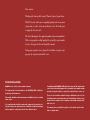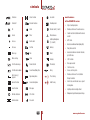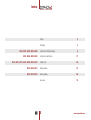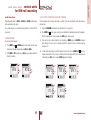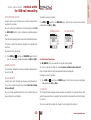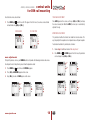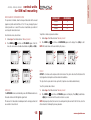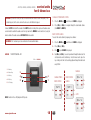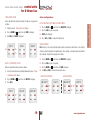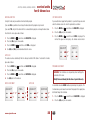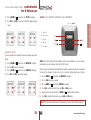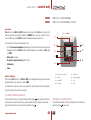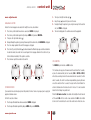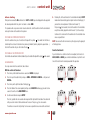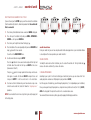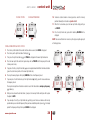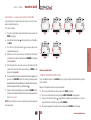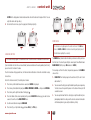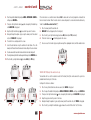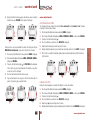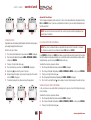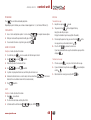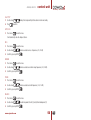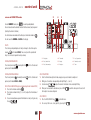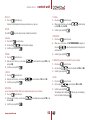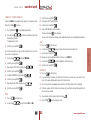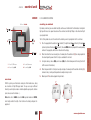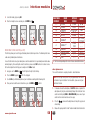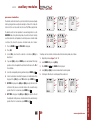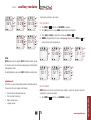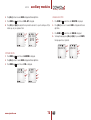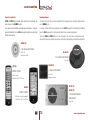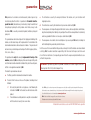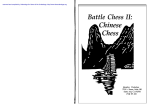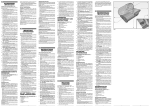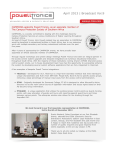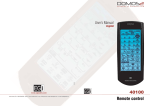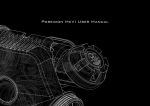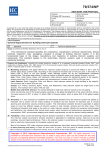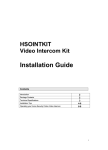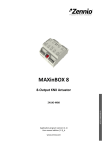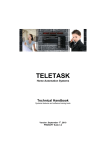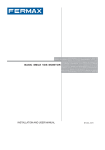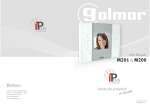Download english user`s manual
Transcript
english user's manual Electroacústica General Ibérica, S. A. Dear customer, Thank you for choosing EGi Sound & Domotic System for your home. DOMOS2 System enables you to enjoy high quality audio in any room of your home, as well as intercom and domotic services that make your everyday life easier and safer. The latest technology has been applied to product design and manufacture. With a strong emphasis on high quality, the system offers a great number of services that you will discover through this manual. We hope you enjoy the services of your EGi installation, designed to give you years of exceptional and reliable service. YOUR INSTALLATION DOMOS2 Series is based on a modular structure. The main module of the installation is the CENTRAL UNIT for DIN rail mounting (or Ø 60 mm box). This module distributes audio and manages all additional services provided by the series. It is usually installed with the main audio equipment. Central units for ø60 mm box have the same function as central units for DIN rail mounting, but they must be combined in order to have similar features. You will find an EGi CONTROL UNIT installed in each room. This module allows you to listen to the audio programs of the system in the room, turn the volume up/down, change the audio pr ogram, inter com with other r ooms, etc. There are other modules available that give additional ser vices to the installation when connecting them to the Central Unit, for instance: door phone intercom, domotic services, lighting control, GSM communication, GPS clock, etc. This manual gives a detailed description of each module and describes how to configure them. simbols Turned on Listen function Gas alarm Turned off Intercom function Flooding alarm OK Clock Intruder alarm (1 and 2) main features of the DOMOS2 series • Up to 5 audio programs. • Remote control over the audio sources. • Control over the installation with a remote control. Cancel Timer Miscellaneous Increase Alarm clock Lighting atmospheres (1,2,3 and 4) • GPS Clock. • Acoustic surveillance of rooms (baby sitter). Decrease Carillon Awning • Door phone control Menu key Talk Blind • General call and room-to-room intercom, up to 50 zones. Menu exit key Listen Heating • SOS Function. Turn the volume up Do not disturb Thermostat • Message recorder. Turn the volume down Surveillance/Baby sitter Relay Next memory / program Open door phone Press the key General function Cancel door phone Hold the key Local function • Carillon service. • Access control system. • Remote control over the installation through a mobile. • Alarm status and intruder access report via telephone. Messages • Lighting control and adjustment. Domotic functions SOS Alarm • Management up to 8 local or general relays. Audio function Fire alarm 3 www.egiaudio.com information TECHNICAL SUPPORT If, while using the system, you encounter a problem that cannot be solved by consulting the manual, please contact the installer. You can also consult the website www.egiaudio.com to find the latest information and other resources to solve your problem. IMPORTANT Please read these "Safety instructions" carefully before using any EGi product. ABOUT THIS MANUAL We have taken all efforts to make the contents of this manual reliable and updated. However, EGi does not guarantee the accuracy of the contents which are subject to change without previous notice. COPYRIGHT INFORMATION This manual in whole or in part, and any product or software described herein, may not be reproduced, transmitted, saved in data recovery systems, or translated into any language in any form or by any means, except all documents saved by the user to make security copies; without the previous written consent of the manufacturer. All products or corporate names herein may (or not) be registered trademarks or copyright of their respective companies and are used for identification or explanatory reasons only, and in interest of the owner without the intention of infringing any regulation or rule. Copyright © 2011. All rights reserved. SAFETY INSTRUCTIONS Your DOMOS2 system has been designed and manufactured to comply with the latest safety standards for domestic electronic equipment. EMC INFORMATION DOMOS2 series products comply with all current regulations on electromagnetic compatibility. Operation of the equipment is subject to the following conditions: 1. This device should not emit problematic interference. 2. This device should withstand any interference received, including any that could cause undesirable operation. This equipment has been subject to extensive testing and complies with all current regulations established for Class B digital devices. The product is designed to ensure reasonable protection against troublesome interference in residential installations. This equipment generates, uses and can transmit radio frequency energy, and if not correctly installed and used, i.e. in compliance with the instructions, it may cause interference in radio communications. • No EGi product should be covered with anything that impedes ventilation. However, it cannot be guaranteed that this interference will not arise in a specific installation. If this equipment were to produce radio or TV interference, something that can be proven just by switching it on and off, try to eliminate the problem as follows: • Do not place any sources of naked flame such as lighted candles or similar elements on top of the device. • Move the antenna or relocate it. • Do not expose the device to poured, splashed or sprayed water. • Increase the distance between the equipment and the receiver in question. • Disconnect the Mains supply before carrying out any work on the installation. • Plug the equipment into a mains socket on a different circuit. • Do not expose the equipment to direct sunlight. • Consult your distributor or a radio/TV technician. • Do not use excessive force when handling the controls. • Users must not install or try repairing the module. Only qualified personnel should operate the device. • To avoid damages, this module should be firmly installed according to manufacturer's instructions. • This device shall not be installed where a non qualified user could have access to dangerous voltages zones. • Only use accessories supplied by EGi. • EGi will not be held liable for any damage arising from misuse of the product or usage other than what is was designed for (See “Guarantee” section). www.egiaudio.com LIABILITY Due to the wide variety of services and devices the DOMOS2 system interacts with, the manufacturer cannot be held liable for failure or faulty operation of devices not manufactured by EGi and connected or used by any module in the DOMOS2 series. 4 index 40010, 40020, 40040, 40050, 40060 Simbols 3 Information 4 Central units for DIN rail mounting 6 Central units for ø60 mm box 17 Controls units 24 40410, 40420, 40521 Interface modules 57 40610, 40140, 40510 Auxiliary modules 64 Accessories 73 40070, 40080, 40090, 40200 40220, 40221, 40271, 40281, 40620, 40300, 40310 5 www.egiaudio.com central units for DIN rail mounting 40010, 40050 40010 40050 1 RCA AUDIO INPUT (1 AUDIO PROGRAM) 3 RCA AUDIO INPUT (3 AUDIO PROGRAMS) overview Central units in a DOMOS2 installation, distribute audio and manage additional services provided by the series. EGi ref. 40050 Central Units can manage up to 50 zones and, depending on the model, distribute up to 3 general stereo audio programs. Central Units ref.40010/40050 have the following specifications: 1 2 • 1/ 3 stereo audio programs (RCA audio input). • Acoustic surveillance (baby sitter). • Clock (manages the installation clock system. It must be adjusted from the control units). • Intercommunication (The Central Unit manages this service). • Message recorder (20 sec. maximum recording time) if the installation provides this service. • Sound system remote control ( IR Link, infrared remote control for sound system from any room where a control unit is installed, using EGi ref.40130 or 40100 or the sound system remote control). NOTE: This service may not work with all remote control units. • Doorbell (a tone is generated in all the installation when the door bell rings). NOTE: This service must be activated wiring the door bell to the Central Unit. • SOS: Alerts about a dangerous situation or someone in need of help. • Door entry phone: You can answer a call to the door entry phone from any room with a control unit. www.egiaudio.com 4 3 5 6 6 1 Active module. 4 RCA audio input. 2 Audio signal present. 5 Power connector. 3 IR link for remote control. 6 Doorbell connector. working description The central module must be connected to a power supply unit (EGi ref. 40710, 40720 or 40730) that provides the needed power for proper function of the system. These units have been designed to distribute stereo audio from an audio source (MP3, CD player, radio…) to the DOMOS2 installation. before starting Once the DOMOS2 system has been correctly installed, the different modules must be configured for proper performance whitin the system. Each room is called a ZONE. This procedure will assign a zone to each control unit, so that the central unit will detect and assign functions to each control unit, and intercomm will be set. To reset or change the configuration on a system using the central unit module EGi ref. 40050 or 40010, the control unit configuration manual must be checked. AUDIO The central unit provides 1 (40010) or 3 (40050) RCA audio inputs (input A, input B, input C), where a music source (walkman®, sound system, MP3…) can be connected. The central unit provides audio to the installation. To correctly listen the audio provided by this unit, please refer to the control unit manual. 7 ACOUSTIC SURVEILLANCE This function does not need any interaction from the user in this module. Please refer to the control unit manual for detailed working instructions. DOOR ENTRY PHONE This function does not need any interaction from the user in this module. Please refer to the control unit manual for detailed working instructions. CLOCK This function does not need any interaction from the user in this module. Please refer to the control unit manual for detailed working instructions. MESSAGE RECORDER This function does not need any interaction from the user in this module. Please refer to the control unit manual for detailed working instructions. Message recording is allowed when using control units EGi ref. 40220, 40221, 40271 and 40281. Please refer to the control unit manual for details. SOS This function alerts about a dangerous situation or someone in need of help. The system generates an audio signal in the zone where the alarm is generated. If not cancelled, the alarm spreads to the rest of the installation for 2 minutes. DOORBELL The unit manages the doorbell function by connecting the door entry bell to the central unit (6). www.egiaudio.com central units central units for DIN rail mounting 40010, 40050 central units for DIN rail mounting 40010, 40050 REMOTE CONTROL The RCA inputs in the central unit connect to the music source. This music source can be controlled through the infrared capsule EGi ref. 40110, using the sound system own remote from the room where it is being listened, just pointing the remote control to the EGi in-wall control unit. www.egiaudio.com 8 central units central units for DIN rail mounting 40020, 40040, 40060 40020 40040 40060 12 5 EGi ref. 40060 11 13 6 7 OK/+ 8 NO/– 9 10 4 3 17 14 15 16 1 2 1 RCA AUDIO INPUT (1 PROGRAM + FM + IR) 1 RCA AUDIO INPUT (2 PROGRAMS + FM + IR) 1 RCA AUDIO INPUT (3 PROGRAMS + FM + IR) overview Central units in a DOMOS2 installation, distribute audio and manage additional services provided by the series. Central Units can manage up to 50 zones and, depending on the model, distribute up to 3 general stereo audio programs. The central module must be connected to a power supply unit (EGi ref. 40710, 40720 or 40730) that provides the needed power for proper function of the system. These units have been designed to distribute stereo audio from a sound source (MP3, CD player, radio…) to the DOMOS2 installation. Central Units ref.40010/40050 have the following specifications: • Up to 3 FM programs and 1 stereo audio channel. • Acoustic surveillance (baby sitter). • Clock. • Intercommunication. Message recorder (20 sec. maximum recording time) if the installation provides this service. 1 Power connector 10 Audio. • 2 Doorbell connector 11 General function. • 3 IR Link output 12 Listen function. 4 RCA audio input. 13 Carillon. Sound system remote control (IR Link, infrared remote control for sound system from any room where a control unit is installed, using EGi ref. 40130 and 40100 or the sound system remote control). 5 FM antenna. 14 Messages. • Door entry phone: You can answer a call to the door entry phone from any room with a control unit. 6 MENU key. 15 SOS. • 7 MENU exit key. 16 Clock. 8 OK/+. 17 Door phone. Doorbell (generates a tone in all the control units when the house doorbell is pressed). NOTE: This service must be activated using a voltage free wiring of the doorbell to the central unit. 9 NO/–. • Carillon. 9 • SOS. www.egiaudio.com central units for DIN rail mounting 40020, 40040, 40060 before starting Once the DOMOS2 system has been correctly installed, the different modules must be configured for proper performance whitin the system. Each room is called a ZONE. This procedure will assign a zone to each control unit, so that the central unit will detect and assign functions to each control unit, and intercom will be set. RESET SYSTEM ZONES If a reset of the installation has to be done, please proceed as follows: 1. Press MENU key until CLOCK appears on the screen. From here, the installation clock can be activated or deactivated by using (OK/+) or (NO/–). 2. For time adjustment, press (OK) to activate installation clock and (OK) again for clock adjustment (HOUR will flash). several times until MISCELL. appears on the screen. 1. Press MENU key CLOCK CONFIGURATION One of the central unit main functions is to manage the services provided by the system. To make some of the services work properly, clock installation must be correctly configured. 3. Modify the hour pressing (OK/+) or (NO/–). 2. Press (OK/+), and press the same key (OK/+) for 2 seconds. 4. Press MENU key 3. GAIN appears on the display. 4. Press repeatedely MENU key until SETUP appears on the screen. Then, press OK for 2 seconds. The assigned zone assigned to the module will flash on the display. NOTE: You can abandon the programming at any time by pressing CANCEL several times. 5. Navigate until RESET appears. Then, press OK for 2 seconds. clock MISCELL. SETUP GA I N AU TO 1 www.egiaudio.com 1st 2nd SETUP yes 1st 1 2nd RESET –––– 10 to modify MINUTE the same way. 1st 2nd HOur 1 1 : 15 MINUTe 1st 2nd 1 1 : 15 1st 2nd audio functions Depending on the model, 1 (40020), 2 (40040) or 3 (40060) audio programs can be configured in the system. SELECT A RADIO STATION OR RCA AUDIO FOR A PROGRAM Once the program that is tuning a radio station is selected, if you want to change this radio station, please do as follows: These audio programs can be different radio stations or Central Unit RCA stereo input. 1. Select the PROGRAM following the steps described at “Change programs”. CHANGE PROGRAMS To select any of the programs: 3. If you want to listen a radio station that is not stored, press MENU again and SEARCH will appear on the display. Press (+) or (–) for 2 seconds to perform an automatic search, or short pressings for until AUDIO appears on the screen. From this menu, 1. Press MENU key audio can be activated or deactivated using (OK/+) or (NO/–). 2. With AUDIO in YES position, press (OK/+) again to go to program 1, 2 or 3 (if available). AU D I O YES 2. Press MENU key . Now, using (+) and (–) check the different stored radio stations for the program. The RCA audio input can also be selected here (AUD appears on the screen). 1st 2nd P RO G R A M aUD manual search. again, you 4. If a non stored radio station is tuned, the frequency value flashes. Pressing MENU key have the chance to store it. Press (+) or (–) shortly to select the memory position (1 to 9) where you want it stored and press (OK/+) for 2 seconds. SAVED appears on the display. P RO G R A M 9 2 . 02 1st 2nd SAV E 9 1. 36 11 2nd 1st 1st 2nd PRESET 3 9 2 . 82 1st 2nd S E A RC H 89.7 1st 2nd SAV E D 9 1. 3 www.egiaudio.com central units central units for DIN rail mounting 40020, 40040, 40060 central units for DIN rail mounting 40020, 40040, 40060 DELETE A STORED RADIO STATION To configure this service: 1. Press MENU key until AUDIO appears on the screen. From this menu, audio can be activated or deactivated using (OK/+) or (NO/–). 1. Press MENU key until CARILLON appears on the screen. Use (OK/+) or (NO/–) to activate or deactivate the service . 2. With AUDIO in YES position, press (OK/+) again to go to program 1, 2 or 3 (if available). 2. To adjust the starting and finishing time, and the signal frequency, press (OK). 3. In the chosen program, press MENU key 4. Press now MENU key and then use (+) and (–) to select the memory position to be deleted. 3. Using (OK/+) and (NO/–), select the starting time. a few times until ERASE appears on the display. 5. Then, press (OK/+). 4. After this, press MENU key P RO G R A M 8 M9E.M51 2nd To modify the finishing time. Use (OK/+) or (NO/–) to adjust the time. 6. ERASED appears on the display. to select the frequency for the musical tune. 5. Then, press MENU key Pressing (OK/+) and (NO/–) you can choose between 1 hour, 30 min. or 15 min. ERASE ERASED 6. Pressing now MENU key , you will be able to adjust the tune volume between 0 and 64, using (OK/+) and (NO/–). 1st carillon yes 1st 2nd st. time 9:00 intercom functions Altough most of these functions are used from the control units, the Central unit manages the service. If a service is not authorized by the central unit, it can not be used from the control unit. MODe CARILLON FUNCTION Using this service, a musical tone will be produced for the installation every 15, 30 or 60 minutes. www.egiaudio.com 12 1:00 2nd 1st VO LU M E 49 2nd 1st end time 22:00 2nd 1st central units central units for DIN rail mounting 40020, 40040, 40060 ENTRY DOOR PHONE FUNCTION Using this service, you will be able to answer a call to the entry phone from anywhere in the installation. To use this service, your installation must have the entry phone module EGi ref. 40410 (40420 for EDS systems) installed and a compatible door entry phone. Please refer to the door entry phone module manual for detailed information. This service is used from the control units, altough it must be activated in the central unit. To activate the service, do as follows: Press MENU key several times until MESSAGE appears. From this menu, the service can be activated or deactivated using (OK/+) or (NO/–). DOORPHONE SERVICE MESSAGE FUNCTION D O O R- P H O M E S SAG E YES YES To activate the service, do as follows: several times until DOOR-PHO appears. From this 1. Press MENU key menu, the service can be activated or deactivated using (OK/+) or (NO/–). DOORBELL FUNCTION The unit manages the doorbell function by connecting the door entry bell to the central unit (2). surveillance functions Your EGi DOMOS2 system can control and listen any zone of the installation. This service is used from the control units, altough it must be activated in the central unit. Please refer to the control unit manual for detailed information and configuration. To activate the service, do as follows: MESSAGE RECORDER Using this service, up to 20 seconds voice messages can be left to other user. This service is used from the control units, altough it must be activated in the central unit. To use this function, compatible control units must be installed. Please refer to your control unit manual for details. several times until SURVEIL. appears. From this menu, the service can be activated 1. Press MENU key or deactivated using (OK/+) or (NO/–). SOS FUNCTION This function alerts about a dangerous situation or someone in need of help. The system generates an audio signal in the zone where tha alarm is generated. If not cancelled, the alarm spreads to the rest of the installation for 2 minutes. This service is used from the control units, altough it must be activated in the central unit. 13 www.egiaudio.com central units for DIN rail mounting 40020, 40040, 40060 To activate the service, do as follows: 1. Press MENU key several times until SOS appears. From this menu, the service can be activated or deactivated using (OK/+) or (NO/–). SURVEILLANCE TUNER GAIN ADJUSTMENT Once GAIN appears on the screen, use the keys (OK/+) or (NO/–) to change the values choosing from 0 to 3 or AUTO (the tuner gain is automatically adjusted this way). SOS FUNCTION S U RV E I L . MONO MODE ADJUSTMENT This parameter modifies the internal tuner mode from stereo to mono. This way, the quality of the reception can be improved in areas with poor reception. SOS YES YES To activate or deactivate this parameter, do as follows: 1. Follow steps 1 and 2 described on “More adjustments”. more adjustments On top of the previous services, your DOMOS2 central unit provides the following parameters and services. To configure the rest of adjustments, please follow the procedure ahead: 1. Press MENU key until MONO appears. From this menu, the parameter 2. Press MENU key can be changed using (OK/+) or (NO/–). miscell. 1st a dj u st m s 2nd several times until MISCELL. appears. 2. Press (OK/+). ADJUSTMS appears on the screen. 3. Keep (OK/+) pressed until GAIN appears on the screen. miscell. 1st 2nd www.egiaudio.com a dj u st m s ga i n ga i n AU TO AU TO 14 MONO yes 2nd 1st central units central units for DIN rail mounting 40020, 40040, 40060 BLOCKING RADIO STATION MODIFICATION This parameter, if activated, allows the change of radio station for the selected program only to the control unit that set it first. This way, changing the preset station by another user is avoid. If the service is deactivated, any control unit can change the radio station tuned. CENTRAL UNIT 40020 40040 40060 FM MEMORIES 9 18 27 To perform an Autoscan, proceed as follows: To activate the service, do as follows: 1. Follow steps 1 and 2 described on “More adjustments”. 1. Follow steps 1 and 2 described on “More adjustments”. several times until PR.BLOCK appears. From this 2. Press MENU key menu, the service can be activated or deactivated using (OK/+) or (NO/–). 2. Press MENU key miscell. 1st a dj u st m s AU TO NOTE: All stored stations will be overwritten by this process. MISCELL. 2nd ga i n several times until AUTOSCAN appears on the display. Press (OK/+) to start. 1st A DJ U ST M S 2nd pr.block yes 2nd au to s c a n 8 7 . 51 1st 2nd OFFSET OFFSET is a function used to compensate the internal clock of the system and correct the fluctuations that might appear due to temperature or other evironmental conditions. 1st This adjustment is expressed in minutes per month. (A positive value indicates added minutes). To set this parameter, do as follows: AUTOSCAN The AUTOSCAN service automatically scans the FM band and stores the radio stations with the highest signal level. 1. Follow steps 1 and 2 described on “More adjustments”. The amount of radio stations stored depends on the memory positions that are available in the central unit. NOTE: For proper adjustment, the clock must be working normally for one month. After this time, check the offset and correct it following the previous procedure. 15 www.egiaudio.com several times until TIM.ADJ. appears on the display. Press (OK/+) to add minutes 2. Press MENU key or (NO/–) to remove them until the central unit clock is accurate. central units for DIN rail mounting 40020, 40040, 40060 MISCELL, 1st A DJ U ST M S T I M . A DJ . 2nd 2 TECHNICAL SERVICE INFORMATION If you need technical support on the product, it is possible that you are asked about the software version and other parameters. All this values can be found in the MISCELL menu. 1st 2nd 1. Follow steps 1 and 2 described on “More adjustments”. several times until VER - appears on the screen, 2. Press MENU key showing a number with the software version. LANGUAGE SELECTION The menu language can be changed following this procedure: 1. Press MENU key several times until MISCELL. appears. miscell 2. Press (OK/+). ADJUSTMS appears on the screen. 1st A DJ U ST M S 2nd 3. Keep (OK/+) pressed until GAIN appears on the screen. 4. Press MENU until the menu language appears (Spanish by default). 5. To change the language, press (OK/+) or (NO/–) to choose from the available languages. MISCELL. 1st 2nd A DJ U ST M S GA I N AU TO ENGLISH 2nd 1st SYSTEM INFORMATION To display information about system configuration and available audio programs, the option LOCAL PR indicates the program number (1 for 40020, 2 for 40040 and 3 for 40060). INST PR indicates other technical value that varies depending on your installation. www.egiaudio.com 16 GA I N AU TO VER 0 -3 central units for Ø 60mm box 40070, 40080, 40090, 40200 1 RCA AUDIO INPUT (1 AUDIO PROGRAM + IR) 1 AUDIO PROGRAM + FM CLOCK + INTERCOM + SURVEILLANCE + SOS + DOOR PHONE 1 USB INPUT overview The function of the DOMOS2 central units ref. 40070 and 40080 is to give 40090 Central unit gives additional services to your DOMOS2 installation. It provides the clock for the installation and manages room-to-room intercom, acoustic surveillance (baby sitter) and SOS function. additional audio programs to a system based on a central unit for DIN rail mounting. 40090 Central unit gives the following services: radio, clock, intercom and surveillance (baby sitter). A system can support up to a maximum of 4 central units for ø60 mm box (3 audio programs + 40090 central unit). 40200 Central unit allows your system to play music in MP3 format thanks to its USB connector. 40070 1 RCA AUDIO INPUT (1 AUDIO PROGRAM + IR) WARNING: The services that are activated/deactivated on the central unit will affect the whole installation. Therefore, the menus displayed on the control units will change depending on the services activated on the central units. EGi ref. 40070 3 Each central unit for ø60 mm box (EGi ref. 40070, 40080, 40090 and 40200) must be connected to a power supply (EGi ref. 40710, 40720 or 40730) 1 Infrared output (IR) for 40110 IR transmitter wire. 2 RCA Stereo audio input. through the system bus. Central units for ø60 mm box allow several services depending on the central unit model. 3 LED Indicator for audio detection. 40070 Central unit has 1 RCA stereo audio input to connect audio sources through 0501 or 0502 wire. It has also 1 IR output for 40110 IR transmitter wire, which allows the remote control of the audio source (provided it is compatible with the system) from any room with a DOMOS2 in-wall control unit, using the remote control of the audio source (CD, DVD, audio equipment, etc.). 40080 Central unit gives a FM program with 9 presets that are stored on the module. 17 1 2 2 Connect your audio equipment to the installation using 0502 connection wire, if your audio source has a RCA connection, or using 0501 connection wire, if your audio source has a 3.5 mm jack output connector. Gradually, turn the volume up on the audio source until the LED indicator for audio detection blinks. www.egiaudio.com Ø60mm central units 40070 40080 40090 40200 40070, 40080, 40090, 40200 central units for Ø 60mm box WARNING: If you turn the volume quite high, the installation will deliver distorted sound, losing quality. If this situation happens, turn the volume down on the audio source until distortion disappears. CHANGE A STORED RADIO STATION 1. Press the MENU key several times until AUDIO is displayed. 2. Press (OK/+) or (NO/–) to navigate through the stored radio stations Connect a 40110 wire to the IR connector of the 40070 central unit and put the capsule on the audio source sensor in order to control the audio source from any room with a DOMOS2 in-wall control unit, using the remote control of the audio source or 40100/40130 remote control. WARNING: This function may not be available for all remote control models. (from MEM 1 to MEM 9). RADIO STATION SEARCH To search for a radio station by frequency, do as follows: 1. Press the MENU key several times until AUDIO is displayed. 2. Press (OK/+) or (NO/–). 3. Press 40080 1 AUDIO PROGRAM + FM again. SEARCH is displayed. 4. Use(OK/+) and (NO/–), to search up or down through the radio band. To start automatic search, hold the keys. To start manual search, press the keys shortly, and it will start searching up/down through the radio band every 50 KHz. EGi ref. 40080 1 Menu key. 2 Menu exit key. 5 3 OK/+ key. 4 3 4 NO/– key. 5 LCD display. 2 1 MANUAL 2nd CHANGE STORED RADIO STATION RADIO STATION SEARCH MEM 4 MEM 4 10 3 . 2 6 2nd 2nd 1st 2nd 2nd 2nd 1st 1st 40080 Central unit has a FM program with 9 presets. AUTO 10 3 . 2 6 2nd 2nd 1st www.egiaudio.com 18 40070, 40080, 40090, 40200 central units for Ø 60mm box several times until SAVE is displayed. 2nd SAV E several times until ADJUSTM is displayed. 2. Press the (OK/+) key for a few seconds. 3. LIGHT will be displayed. 3. Hold (OK/+) until SAVED is displayed. MEM 4 DISPLAY BACKLIGHT ADJUSTMENT IN STAND-BY MODE 1. Press the MENU key 1. Follow the steps of “Radio station search” process. 2. Press the MENU key other configurations 4. Press (OK/+) or (NO/–) to adjust the light intensity. SAV E D 2nd 1st GAIN ADJUSTMENT EGi control units are factory calibrated to deliver optimum performance. Nevertheless, there might be situations, where FM reception is not good enough. In those situations, manual gain adjustment could sort out the problem. To perform this operation, do as follows: 1. Press the MENU key several times until ADJUSTM is displayed. DELETE A STORED RADIO STATION To delete a stored radio station, please do as follows: 2. Press the (OK/+) key for a few seconds. 1. Search the memory that you want to delete following the steps of “Change 4. Use (OK/+) or (NO/–) to increase or decrease the value. 3. Press the MENU key a stored radio station” process. 2. Press the MENU key several times until DELETE is displayed. MEM 4 2nd BACKLIGHT ADJUSTMENT A DJ U ST M 3. Press (OK/+). delete d e l e t Ed several times until GAIN is displayed. GAIN ADJUSTMENT LIGHT A DJ U ST M GA I N 3 2nd 2nd 2nd 2nd 1st 1st 1st 2nd 1st 19 www.egiaudio.com Ø60mm central units STORE A RADIO STATION To store the radio station that you have tuned in the previous step, please do as follows: 40070, 40080, 40090, 40200 central units for Ø 60mm box BLOCKING FUNCTION Using this funtion, only one control unit will control the program. If you select NO, any control unit can change the radio station of the program at any moment. SOFTWARE VERSION If you need technical support on the product, it is possible that you are asked about the software version. To check this parameter, do as follows: If you select YES, only the first control unit that is connected to the program can change the radio station. 1. Press the MENU key 2. Press the (OK/+) key for a few seconds. To activate this service, please do as follows: 1. Press the MENU key 3. Press the MENU key several times until VERS is displayed. The number that appears on the display is the software version number. several times until ADJUSTM is displayed. 2. Press the (OK/+) key for a few seconds. 3. Press the MENU key several times until ADJUSTM is displayed. several times until PRBL– is displayed. A DJ U ST M 4. Use (OK/+) or (NO/–) to activate or deactivate this service. VERS 1 2nd AUTOSCAN The autoscan service automatically finds the strongest available 9 FM stations. To activate this function, please do as follows: 1. Press the MENU key several times until ADJUSTM is displayed. PROGRAM ADJUSTMENT 2. Press the (OK/+) key for a few seconds. 3. Press the MENU key WARNING: The installation can stop working when modifying the parameters of this menu. Modify this menu following the indications of your installer only. several times until AUTOSCA is displayed. 4. Use (OK/+) to start the autoscan. BLOCK ADJUSTMENT 1st AUTOSCAN 2nd 2nd 2nd 2nd 2nd An installation based on 40080 module can provide up to 3 programs. This function allows you to choose the number of the program that is going to be distributed through the installation. 1st 1st 1st 1st 1. Press the MENU key A DJ U ST M PRBL– A DJ U ST M AU TO S CA several times until ADJUSTM is displayed 2. Press the (OK/+) key for a few seconds. www.egiaudio.com 20 40070, 40080, 40090, 40200 central units for Ø 60mm box several times until SET PR is displayed. 40090 CLOCK + INTERCOM + SURVEILLANCE + SOS + DOOR PHONE 4. Press (OK/+) and (NO/–) to select the number of the program between EGi ref. 40090 1 and 3. A DJ U ST M SET PR SET P R 2 2nd 1st 1 Menu key. 2 Menu exit key. 5 3 OK/+ key. 4 4 3 NO/–key. 5 LCD display. 2 1 LANGUAGE SELECTION The menu language can be selelected. To choose your language, please do as follows: 1. Press the MENU key several times until ADJUSTM is displayed . 2. Press the (OK/+) key for a few seconds. 3. Press the MENU key several times until LAN AUTO is displayed. 4. Press (OK/+) and (NO/–) to select the language. 40090 Central unit for Ø 60 mm box gives additional services to your installation such as clock, room-toroom intercom, acoustic surveillance (baby sitter) and SOS function. Intercom services are automatically configured when the module is connected and they are managed from the control units. However, the colck service must be manually configured, please do as follows: 1. Press the MENU key several times until ADJUSTM is displayed. 2. Press the (OK/+) key for a few seconds. A DJ U ST M l a n AU TO e ng l i s h 3. Press the MENU key several times. TIME ADJ is displayed. 2nd 4. Press (OK/+), and adjust the hour by pressing (OK/+) or (NO/–) again 1st 5. Once the hour has been adjusted, press the MENU key in order to adjust the minutes. 6. Press (OK/+), and adjust the minutes by pressing (OK/+) or (NO/–)again. NOTE: This central unit for ø60 mm box is not compatible with a central unit for DIN rail mounting. 21 www.egiaudio.com Ø60mm central units 3. Press the MENU key 40070, 40080, 40090, 40200 central units for Ø 60mm box other configurations BACKLIGHT ADJUSTMENT 1. Press the MENU key SOFTWARE VERSION If you need technical support on the product, it is possible that you are asked about the software version. To check this parameter, do as follows: several times until ADJUSTM is displayed. 1. Press the MENU key 2. Press the (OK/+) key for a few seconds. 3. LIGHT will be displayed. 3. Press the MENU key several times until VERS is displayed. The number that appears on the display is the software version number. 4. Press (OK/+) or (NO/–) to adjust the light intensity. TIME DELAY ADJUSTMENT Although the clock of the 40090 central unit is adjusted at factory, a slightly time delay may occur due to installation ambient conditions. It is possible to move the time forward or backward monthly through a menu option. 1. Press the MENU key several times until ADJUSTM is displayed. 2. Press the (OK/+) key for a few seconds. A DJ U ST M VERS 1 2nd 1st several times until ADJUSTM is displayed. 2. Press the (OK/+) key for a few seconds. 3. Press the MENU key several times until TI AD– is displayed. 4. Move the time backward (+) or forward (–) using (OK/+) to increase or (NO/–) to decrease the time. BACKLIGHT ADJUSTMENTS TIME ADJUSTMENTS LANGUAGE SELECTION The menu language can be selected. To choose your language, please do as follows: 1. Press the MENU key A DJ U ST M light A DJ U ST M ti ad– 1 2nd 2nd 1st 1st www.egiaudio.com 2nd several times until ADJUSTM is displayed. 2. Press the (OK/+) key for a few seconds. 2nd 3. Press the MENU key 1st 4. Press (OK/+) and (NO/–) to select the language. 22 several times until AUTO is displayed. 40070, 40080, 40090, 40200 central units for Ø 60mm box WARNING: If you change the language on the central unit, all control units configured in AUTO mode will also change the language. A DJ U ST M AU TO e ng l i s h 40200 1 USB INPUT EGi ref. 40200 1 Track –. 2 Folder fwd. 3 Track +. 4 USB connector. 4 3 1 2 2nd 1st This central unit allows your system to play music in MP3 format thanks to its USB connector. To use it, insert the pen-drive into the USB connector (4). The music will automatically start to play consecutively. Press TRACK + (3) to go to the next track or press TRACK – (1) to go to the previous track. If your music is organised in folders, press FOLDER FWD (2) to move forward through the folders. NOTE: The connected USB device shall not contain hidden or system archives. In case of malfunction, please format the device and copy the files. 23 www.egiaudio.com Ø60mm central units NOTE: You can abandon the programming at any time by pressing the Exit MENU key several times. 40220, 40221 control unit 40220 40221 overview EGi control units ref. 40220 and 40221, provide basic functionality in the EGi control unit range. They enable you to control audio functions included in the DOMOS2 series. They have a backlit LCD screen, a built-in FM tuner (only model 40221) and rocker technology to navigate between menus. These control units offer access to the following services: • Up to 3 stereo audio programmes (depending on the Central control unit module) and one local FM programme (only model 40221), another additional programme can be added, using EGi module ref. 40140. • Alarm clock in the room. • Reception of general intercom (with all rooms). • SOS warning. • Timer. DOMOTICO LCD. 3 AUDIO PROGRAMMES DOMOTIC LCD. 3 AUDIO PROGRAMMES + LOCAL FM EGi ref. 40221 1 4 7 3 2 5 8 6 before starting On receiving the EGi control units ref. 40220 or 40221, you should programme the equipment for correct operation within the system. Each room is called a ZONE. 1 Switching the control unit on/off. 5 2 Volume UP. 6 Next memory/program. 3 Volume DOWN. 7 Timer. 4 Do not disturb. 8 Others. Audio function. This procedure will assign a zone number to each control unit so that the central unit will be able to detect and assign functions to the control unit in question. SWITCHING THE CONTROL UNIT ON AND OFF To turn the control unit on, press the button at the top with the symbol and the control unit will turn on, maintaining the last values it had before it was previously turned off (volume, programme, equalisation…). To turn the control unit off, press the button at the top with the symbol . www.egiaudio.com 24 SWITCHING ALL THE CONTROL UNITS OFF To turn all the active control units of the installation off, press the button at the top with the symbol for five seconds. 40220, 40221 control unit ASSIGNING ZONES To assign a zone number to a control unit, do as follows: From the Central unit: With the control unit turned on: If your installation has a Central unit with a menu option (Central units refs. 40020, 40040 and 40060) you can initialise Installation set up from this unit. 1. Press the key at the bottom twice for one second, until AUDIO is displayed. Consult the central unit manual to proceed with this operation. 2. Press the key at the bottom again briefly and pass AUDIO until you reach MISCELL. miscell 4. Press the bottom of the screen repeatedly until you reach ADJUSTM. and keep ( ) pressed for a few seconds. You will be in the ADJUSTMENT menu. 2nd 5. Use the lower button to navigate to SETUP. Press the ( ) button for a few seconds and navigate with the right and left-hand side of the control unit until you see the number of the desired zone on screen. Then press ( ) for a few seconds. The number on screen will stop flashing. Y ou have now assigned the chosen zone to this control unit. 6. On doing this, all the control units in the installation will adopt SETUP mode and will automatically register a higher number in their display (if your control is, for example zone 10, the rest will display 11). On pressing ( ) for 3 seconds, the rest of the controls in the installation, except those already programmed will move to 13 (in the example). Continue in this manner until all the control units in the installation have zones assigned to them. NOTE: You can revert to the main menu at any time by pressing the upper part of the display twice. SETUP 1st SETUP 2nd 1st 7 2nd 1st 1st RESETTING ZONE ASSIGNMENT IN THE SYSTEM If you wish to carry out the SETUP again, you will have to reset the installation (from the control unit), to do this, follow the procedure from the control unit that is connected: 1. Press the key at the bottom twice for one second, until AUDIO is displayed. 2. Press the bottom part briefly and pass AUDIO until you reach MISCELL. 3. Press the key on the right-hand side of the display ( ). 4. Press the bottom of the screen repeatedly until you reach ADJUSTM and keep ( ) pressed for a few seconds. You will be in the ADJUSTMENT menu. 5. Use the lower button to navigate to SETUP. Press the ( ) button for a few seconds and navigate with the right and left-hand side of the control unit until you see RESET on the screen (between zone 50 and 1). Then, press key ( ) again for a prolonged period and you will observe after approx. 3 seconds that the word RESET stops flashing and changes to SETUP 1 in all the installation control units. 25 www.egiaudio.com control unit 3. Press the key on the right-hand side of the display ( ). 40220, 40221 control unit 6. You have reset the installation and you will now have to assign a zone number to each control unit, to do this follow the procedure described above. VOLUME CONTROL CHANGING PROGRAMMES NOTE: You can revert to the main menu at any time by pressing the upper part of the display twice. AU D miscell SETUP 1st reset –––– 2nd 1st 2nd 1st 1 AU D 1st A 1st 2nd 1st TUNING AND STORING RADIO STATIONS (Local programmes) 1. Press the key at the bottom of the control unit twice for one second, until AUDIO is displayed. 1st 2. Press the key on the right-hand side of the display ( ). audio functions From your control unit, you can have complete control of the audio programmes in your installation. Below is a description of the basic operations your control unit offers: VOLUME CONTROL To modify the local volume of the installation, press the sides of the control unit. The right-hand side ( ) increases the volume and the left (–) reduces the volume. CHANGING PROGRAMMES According to your system’s central unit and the type of control unit you have, you can choose from 1 to 3 audio programmes and one local FM programme (only control unit 40221). Each time you press the bottom key, you will change the programme (1, 2 or 3 depending on your installation). Once you have gone through the programmes, change the memory of the local tuner (from 1 to 9) (40221). AUD will be displayed if the input to the Central unit is an external audio source. 4. Press the lower part of the control unit again and you will see PRESET and the frequency of the radio station you are tuning. 5. If you press the left (–) or right-hand side ( ) you can navigate between the different memorised stations (you will see the memory number in the lower right-hand side). 6. Pressing the lower part again will display SEARCH and the current frequency tuned. 7. If you now press the left-hand side (–) or the right-hand side ( ) briefly, you will increase or decrease the frequency tuned. Pressing for a longer period time will cause an automatic search for stations, moving up frequency ( ) or down (–). 8. When you have chosen the desired station, if you press the lower part of the control you will be given the option to SAVE. You can revert to the main menu at any time by pressing the upper part of the display several times. www.egiaudio.com 3. Then, press the right-hand side key ( ) until PROG L is displayed in the lower right-hand corner. 26 control unit 9. If you now press the left (–) or right-hand side ( ) driefly, you will increase or decrease the memory position where you can store the frequency. When you have selected the position, press on ( ) for a longer period. The frequency will stop flashing and SAVED will be displayed. 10. To delete a station stored in a memory position, select this memory position following the instructions of points 4 and 5. 11. When this has been done, press the lower part of the display until you see DELETE. intercom function COMMUNICATION BETWEEN DIFFERENT ZONES One of the additional features of the DOMOS2 system is the possibility of communicating from any point of the installation. Control units 40220 and 40221 are able to receive communications made from control units 40271, 40281 and 40300. other functions 12. Press the right-hand side ( ) to confirm deleting. DELETED will be displayed. DO NOT DISTURB NOTE: You can revert to the main menu at any time by pressing the upper part of the display twice. an action in the zone where the control unit is fitted, you can activate the DO NOT DISTURB f you wish not to be disturbed by the intercom, the doorbell, the door phone or any other service causing function. Configure this function as follows: 1. With the control unit off, press the lower part of the unit several times until PRIVATE is displayed (*). AU D I O P RO G R A M p ro g 2nd 1st preset L 9 9 . 92 2. Press the left (–) or right-hand side ( ) to choose NO (off) or YES (on). 3. If PRIVATE is on; there will be a triangle below the indication. mem 1st 1st 1st 2nd (*) You can access this DO NOT DISTURB with the control unit on. menu by pressing the lower part for a prolonged interval, AUTOMA TIC sav e s e a rc h 92.5 1st 2nd yes 2nd 2nd mem 2nd 2nd 2nd 92.7 1 p r i vat e 10 : 5 5 sav e d 1st 1st 1st 27 1st www.egiaudio.com control unit 40220, 40221 control unit 40220, 40221 ALARM CLOCK FUNCTION The control unit has a built in alarm clock function that either switches the system on at a preset hour or activates a buzzer. Configure this function as follows: 1. Press the key at the bottom twice for one second, until AUDIO is displayed. If the alarm clock is on, and the buzzer indicates NO, the device will use the last programme listened to for the alarm clock function. When the alarm clock has been configured, it can be connected or disconnected easily. To do this, with the control unit off (*): 1. Press the lower part of the control unit. 2. Press the key at the bottom again briefly and pass AUDIO until you reach MISCELL. 2. WAKE-UP will be displayed (with a flashing bell). 3. Then press the right-hand side key ( ). WAKE-UP will be displayed. 3. Press the left (–) or right-hand side ( ) to choose NO (off) or YES (on). 4. Press the right-hand side key again ( ) to see the preset time. 5. Select the desired hour using the control unit side buttons. Press the lower part of the control unit to move to minute setting in the same manner. 6. You have now set the hour and minutes when the alarm clock will go off. 4. If the alarm clock is on, will be displayed on the screen. (*) You can access this menu by pressing the lower part for a longer period of time, with the control unit on. 7. Pressing the lower part of the module again will take you to the BUZZ W– U menu. 8. Press the left (–) or right-hand side ( ) to choose NO (off) or YES (on). wa k e - u p 10 : 5 5 au d i o yes 2nd miscell 1st 2nd 1st 1st 1st wa k e - u p www.egiaudio.com BUZz w–u 7: 15 2nd Configure this function as follows: NO 1st 2nd 1st 1st - 3rd Your control unit has a built-in automatic switch off function (timer) that can disconnect the system at a predetermined time of up to 59 minutes. wa k e - u p 7 :15 2nd TIMER FUNCTION (only if the control unit is on) 2nd 1st 1. Press the key at the bottom twice for one second, until AUDIO is displayed. 1st 2. Press the key at the bottom again briefly and pass AUDIO until you reach MISCELL. 2nd 3. Then press the right-hand side key ( ). 28 control unit 40220, 40221 4. Navigate through the options by pressing the lower part of the control unit, until TIMER is displayed. 5. Press the left (–) and right-hand buttons ( ) to choose the switch off time from 1 to 59 minutes. 6. Press the lower key briefly to confirm. SETTING THE TIME Configure this function as follows: 1. Press the key at the bottom twice for one second, until AUDIO is displayed. 2. Press the key at the bottom again briefly and pass AUDIO until you reach MISCELL. 3. Then press the right-hand side key ( ). 4. Navigate through the options by pressing the lower part of the control unit, until TIME ADJ is displayed. TIMER 2nd 2nd 1st 5. The system time is configured on this screen. 40 2nd 1st When the alarm clock has been configured, it can be enabled or disabled easily. To do this, with the control unit on: 6. Select the desired hour using the control unit side buttons. Press the lower part of the control unit to move to minute setting in the same manner. 7. Now the hour and minutes of the system are set. Press the lower part of the control unit to update. miscell 1. Press the lower part of the control unit for a second to access the menu and then press several times until TIMER is displayed. t i m e a dj 2nd 1st 2. Press the left (–) or right-hand side ( ) to choose NO (off) or YES (on). t i m e a dj t i m e a dj 11:06 1st 1st 11:06 1st 1st 2nd control unit miscell 1st 2nd 3. If TIMER is on, there will be a triangle below the indication. TIMER yes 2nd 2nd 1st 29 www.egiaudio.com 40220, 40221 control unit more adjustments 3. Then press the right-hand side key ( ). 4. Keep the key ( ) pressed until you are in the menu. LANGUAGE SELECTION Enables the menu language to be selected. To modify the service, do as follows: 5. Navigate through the options by pressing the lower part of the control unit, until VERS is displayed. 1. Press the key at the bottom twice for one second, until AUDIO is displayed. 6. The number displayed is the software version of the equipment. 2. Press the key at the bottom again briefly and pass AUDIO until you reach MISCELL. 3. Then press the right-hand side key ( ). miscell 4. Navigate through the options by pressing the lower part of the control unit, until LANGUAGE is displayed. VERS 1 5. Press for a longer period of time until the language is displayed. 2nd 6. Press the left (–) or right-hand side ( ) to choose between the different languages available or automatic. In automatic mode, the control units are configured in the language defined in the Central unit (see Central unit documentation) if this option is available. 7. Press the lower part of the control unit to confirm. 1st SOS FUNCTION The DOMOS2 system includes an SOS function. miscell l a ng uag e 2nd 1st 2nd 1st e ng l i s h 1st 1st SOFTWARE VERSION If you need to make a technical query about the product, Technical Service may request you to supply the equipment software version. To find this out, do as follows: 1. Press the key at the bottom twice for one second, until AUDIO is displayed. 2. Press the key at the bottom again briefly and pass AUDIO until you reach MISCELL. www.egiaudio.com 30 This function, when you press the lower area of the control unit for 5 seconds, or press the remote control (also for 5 seconds) (EGi ref. 40100 or 40130) will activate a warning buzzer in the zone where the alarm occurred. If, within about 5 seconds, this alarm has not been responded to by pressing the lower area of the control unit for 2 seconds, the signal will be transmitted to the entire installation and will remain active for 2 minutes if it is not cancelled before this time through any control unit. While the SOS mode is active, the control unit backlight will switch on and off, the word SOS will flash on the screen and when the SOS is transmitted to the rest of the installation, the rest of the control units will do the same. control unit 40271 40281 DOMOTIC LCD. 3 AUDIO PROGRAMMES + IR DOMOTIC LCD. 3 AUDIO PROGRAMMES + LOCAL FM + IR overview EGi control units ref. 40271 and 40281 enable you to control and configure many audio as well as domotic EGi ref. 40281 4 5 12 functions, included in the DOMOS2 series. They have a backlit LCD screen, a built-in FM tuner with RDS channel information (only model 40281) and rocker technology to navigate between menus. 11 These control units offer access to the following services: 1 3 • Up to 3 stereo audio programmes (depending on the Central control unit module) and one local FM programme (only model 40281), another additional programme can be added using EGi module ref. 40140. • Acoustic surveillance for rooms (babyphone). • Alarm clock in the room. • Intercom (general- with all the rooms or direct – with one room). • Message recorder/player (depending on the type of Central unit in the installation). • Remote control of the sound equipment (IR Link output, infrared remote control for switching on/off and remote control of the user’s sound system from any room where a control units is installed, either with the EGi remote control ref 40100, 40281 and 40130, or with the remote control of the music source itself). NOTE: This service may not work with all remote controls. • Doorbell (generates a tone in all the control units when the house doorbell is pressed). • Indoor thermometer (and outdoor with EGi module ref. 40530). • Thermostat. • Carillon (if the service is available in the installation). • Domotic functions. • SOS warning. • Timer. • Door phone (communication and opening/cancelling). • Configurable menu. 2 6 7 10 9 8 1 Switching the control unit on/off. 7 Audio function 2 Increasing volume. 8 General listening. 3 Decreasing volume. 9 Hear function. 4 Timer. 10 Others. 5 Do not disturb. 11 Listening on. 6 Next memory/program. 12 Surveillance/babyphone. 31 www.egiaudio.com control unit 40271, 40281 40271, 40281 control unit before starting When you have received the EGi control units ref. 40271 or 40281, you should programme the equipment for correct operation within the system. Each room is called a ZONE. SWITCHING THE CONTROL UNIT ON AND OFF 6. On doing this, all the control units in the installation will adopt SETUP mode and will automatically register a higher number in their display (if your control is, for example zone 10, the rest will move to 11). On pressing ( ) for 3 seconds, the rest of the controls in the installation, except those already programmed will move to 12 (in the example). Continue in this manner until all the control units in the installation have zones assigned to them. To turn the control unit on, press the button at the top with the symbol . The control unit will turn on, maintaining the last values it had before it was previously turned off (volume, programme, equalisation…). NOTE: You can revert to the main menu at any time by pressing the upper part of the display twice. This procedure will assign a zone number to each control unit so that the central unit will be able to detect and assign functions to the control unit in question. To turn off the control unit, press the button at the top . From the Central unit: SWITCHING ALL THE CONTROL UNITS OFF To turn all the active control units of the installation off, press the button at the top with the symbol for five seconds. If your installation has a Central unit with a menu option (Central units refs. 40020, 40040 and 40060) you can initialise Installation set up from this unit. Consult the Central unit manual to proceed with this operation. ASSIGNING ZONES To assign a zone number to a control unit, do as follows: With the control unit turned on: A d J U ST m miscell 1. Press the key at the bottom twice for one second, until AUDIO is displayed. 2. Press the key at the bottom briefly and pass AUDIO > INTERCOM > SURVEIL. > until you reach MISCELL. 3. Press the key on the right-hand side of the display ( ). 2nd 1st 2nd 1st 4. Press the bottom of the screen repeatedly until you reach ADJUSTM. and keep ( ) pressed for a few seconds. You will be in the ADJUSTMENT menu. SETUP 5. Use the lower button to navigate to SETUP. Press the ( ) button for a few seconds and navigate with the right and left-hand side of the control unit until you see the number of the desired zone on the screen. Then press ( ) for a few seconds. The number on screen will stop flashing. You have now assigned the chosen zone to this control unit. www.egiaudio.com 32 SETUP 2nd 1st 1st 7 2nd 1st 40271, 40281 control unit RESETTING ZONE ASSIGNMENT IN THE SYSTEM If you wish to carry out the SETUP again, you will have to reset the installation (from the control unit), to do this, follow the procedure from the control unit that is connected: miscell a d j u st m 2nd SETUP reset –––– 2nd 1st 2nd 2nd 1st 1. Press the key at the bottom twice for one second, until AUDIO is displayed. 1st 2. Press the key at the bottom briefly and pass AUDIO > INTERCOM > SURVEIL. > until you reach MISCELL. 1st 1st 4. Press the bottom of the screen repeatedly until you reach ADJUSTM and keep ( ) pressed for a few seconds. You will be in the ADJUSTMENT menu. 5. Use the lower button to navigate to SETUP. Press the ( ) button for a few seconds and navigate with the right and left-hand side of the control unit until you see RESET on the screen (between zone 50 and 1). Then press ( ) again for a longer period of time and you will observe after approx. 3 seconds that the word RESET no longer flashes and changes to SETUP 1 in all the control units in the installation. audio functions From your control unit, you can have complete control of the audio programmes in your installation. Below is a description of the basic operations your control unit offers: VOLUME CONTROL To modify the local volume of the installation, press the sides of the control unit. The right-hand side ( ) increases the volume and the left (–) reduces the volume. CHANGING PROGRAMMES According to your system’s Central unit and the type of control unit you have, you can choose from 1 to 3 audio programmes and one local FM programme (only control unit 40281). 6. You have reset the installation and you will now have to assign a zone number to each control unit, to do this follow the "Assigning zones" procedure. Each time you press the bottom key, you will change the programme (1, 2 or 3 depending on your installation). Once you have gone through the programmes, change the memory of the local tuner (from 1 to 9) (40281). NOTE: You can revert to the main menu at any time by pressing the upper part of the display twice. You can revert to the main menu at any time by pressing the upper part of the display several times. AUD will be displayed if the input to the central unit is an external audio source. 33 www.egiaudio.com control unit 3. Press the key on the right-hand side of the display ( ). 40271, 40281 VOLUME CONTROL AU D 1st 1 control unit 10. To delete a station stored in a memory position, select this memory position following the instructions of points 4 and 5. CHANGING PROGRAMMES AU D 2nd 11. When this has been done, press the lower part of the display until you see DELETE. 12. Press the right-hand side ( ) to confirm deleting. DELETED will be displayed. A NOTE: You can revert to the main menu at any time by pressing the upper part of the display twice. 1st TUNING AND MEMORISING RADIO STATIONS 1. Press the key at the bottom of the control unit twice for one second, until AUDIO is displayed. 2. Press the key on the right-hand side of the display ( ). AU D I O P RO G R A M PRESET 3. Then, press the right-hand side key ( ) until PROG L is displayed in the lower right-hand corner. 4. Press the lower part of the control unit again and you will see PRESET and the frequency of the radio station you are tuning. p ro g 2nd 1st 5. If you press the left (–) or right-hand side ( ) you can navigate between the different memorised stations (you will see the memory number in the lower right-hand side). L 9 9 . 92 mem 1st 1st 1st 2nd 6. Pressing the lower part again will display SEARCH and the current frequency tuned. 7. If you now press the left-hand side (–) or the right-hand side ( ) briefly, you will increase or decrease the frequency tuned. Pressing for a longer time will lead to an automatic search for radio stations, moving up frequency ( ) or down (–). 8. When you have chosen the desired station, if you press the lower part of the control you will be given the option to SAVE. 9. If you now press the left (–) or right-hand side ( ) briefly, you will increase or decrease the memory position where you can store the frequency. When you have selected the position, press on ( ) for a longer period. The frequency will stop flashing and SAVED will be displayed. www.egiaudio.com 34 SAV E S E A RC H mem 2nd 2nd 2nd 1st SAV E D 92.7 92.5 1st 1 2nd 1st control unit TONE SETTING (bass, medium and treble), BALANCE AND VOLUME If you need to adjust the audio settings in your room, you can set the bass, medium and treble to your taste. AU D I O BA S S This is done as follows: 2nd 2nd 1. Press the key at the bottom of the control unit twice for one second, until AUDIO is displayed. 1st 2. Using the right-hand side key ( ) and by pressing the key at the bottom, find BASS. 4. When the bass tone is to your taste, press the bottom part of the control unit to move to the medium-range frequencies (MEDIUM on the display) and repeat point 3. 5. When the medium tones are to your taste, press the bottom part of the control unit to move to the treble-range frequencies (TREBLE on the display) and repeat point 3. 2nd L R TREBLE 0 1st 0 2nd 2nd 2nd 2nd 2nd 1st BA L A N C E 3. Press the left (–) and right-hand keys ( ) to increase or decrease the corresponding frequencies. MEDIUM 0 1st VO LU M E 0 10 2nd 2nd 1st 2nd control unit 40271, 40281 1st intercom function 6. Pressing the bottom of the control unit again after finishing the operation, will give access to the BALANCE function. This function can increase the power delivered to the left or right-hand loudspeaker. Use the right and left-hand cursors to deliver more power to the left (–) or right-hand side ( ). COMMUNICATION BETWEEN DIFFERENT ZONES One of the additional features of the DOMOS2 system is the possibility of communicating from any point of the installation. 7. If you press the key at the bottom again, you will go to the VOLUME function. This key can be used to adjust the volume of the source in a more precise manner than in “Volume control ”. 1. Press the key at the bottom twice for one second, until AUDIO is displayed. NOTE: You can revert to the main menu at any time by pressing the upper part of the display twice. Below is a description of how to make this communication. 2. Press the key at the bottom again briefly and go to AUDIO. INTERCOM will be displayed. 3. Then press the right-hand side key ( ) repeatedly to move between the installation zones. If you wish to speak to the entire installation, choose zone 0 (GENERAL). 4. Now keep the upper part of the control unit pressed and speak. TALKING will be displayed. 35 www.egiaudio.com control unit 40271, 40281 LISTEN will be displayed on the destination control unit and the intercom triangle will flash. You can adjust the volume with (+) and (–). MISCELl A D J U ST M CARILLON YES 5. To return to the main menu, press the upper part of the display briefly. 2nd 2nd I N T E R CO M ZONE 1st 1st 1 1st 2nd 1st DOOR PHONE 1st This function is only displayed on the control unit menu if the EGi door phone ref. 40410 or 40420 is installed and correctly configured (consult the information regarding these models). 1st CARILLON FUNCTION This function will only appear in the control unit menu if the chime service is activated in the Central unit. If your installation has the chime service activated (See documentation on the corresponding Central unit), you can have this function in the zone. The chime function will play quarter-hour, half-hour and hour notifications in the entire installation using a musical tone. To turn this function on or off (if available), do as follows: 1. Press the key at the bottom twice for one second, until AUDIO is displayed. 2. Press the key at the bottom briefly and pass AUDIO > INTERCOM > SURVEIL > until you reach MISCEL L. 3. Press the key on the right-hand side of the display ( ). 4. Press the bottom of the screen repeatedly until you reach ADJUSTM. and keep ( ) pressed for a few seconds. You will be in the ADJUSTMENT menu. 5. Use the lower button to navigate to CARILLON. 6. Press the left (–) or right-hand side ( ) to choose NO (off) or YES (on). www.egiaudio.com 2nd 2nd 36 The DOMOS2 door phone function will enable you to answer a call to your house from the street. You have the possibility to connect up to three different doors DOOR PHONE 1, 2, 3 (using 3 EGi modules ref. 40410). On receiving a call from the street, the operating sequence of the DOMOS2 series will be: 1. DOOR PHO 1 will be displayed on the control unit (if the call is from door number 1). 2. You can answer the call by pressing the bottom key while you are speaking. To listen, release the key and the person in the street will have up to 90 seconds to answer. 3. You can open the door from the street by pressing the bottom key for a prolonged period of time and you will be able to cancel communication with the door phone by pressing the bottom key briefly. CALL control unit ANSWER 4. Press the bottom of the screen repeatedly until you reach ADJUSTM and keep ( ) pressed for a few seconds. You will be in the ADJUSTMENT menu. 5. Use the lower button to navigate to BELL. door PHO 1 6. Use the side keys to choose between bell on (YES) or off (NO). MISCELL A D J U ST M 2nd 2nd 1st OPEN END COMM BELL 1st surveillance/babyphone function DOORBELL FUNCTION All DOMOS2 series Central units are designed so that you can hear your doorbell in the entire EGi installation with a simple connection. SURVEILLANCE ZONE A function offered by the control unit for monitoring the zone where it is installed. This can be used to know if a baby or a sick person needs attention. This option is available if listening permission is enabled on the control unit. When somebody rings your doorbell, you will be able to hear a melody in the areas of the installation where you have this function enabled. To enable this function, do as follows: To enable or disable this function, do as follows: 2. Press the key at the bottom briefly and pass AUDIO > INTERCOM > until you reach SURVEIL. 1. Press the key at the bottom twice for one second, until AUDIO is displayed. 3. Then press the right-hand side key ( ). MNITORED will be displayed. 2. Press the key at the bottom briefly and pass AUDIO > INTERCOM > SURVEIL > until you reach MISCEL L. 4. Press the left (–) or right-hand side ( ) to choose NO (disabled) or YES (enabled). 1. Press the key at the bottom twice for one second, until AUDIO is displayed. 5. The surveillance triangle will light up . 3. Press the key on the right-hand side of the display ( ). 37 www.egiaudio.com control unit 40271, 40281 40271, 40281 control unit HEAR FUNCTION When you have configured one or several control units for surveillance, it is necessary to configure the one from where you are going to listen to the zone(s) to be monitored. This will enable you to listen to any sound coming from the zones with the surveillance-babyphone function enabled. other functions DO NOT DISTURB If you wish not to be disturbed by the intercom, the doorbell, the door phone or any other service causing an action in the zone where the control unit is fitted, you can enable the DO NOT DISTURB If this function is enabled in several zones, the system will switch between them for 10-second periods. The control unit display will indicate which zone you are hearing at any given moment. To configure the listening function, do as follows: function. Configure this function as follows: 1. With the control unit off, press the lower part of the control unit several times until D–N–DIST is displayed (*). 2. Press the left (–) or right-hand side ( ) to choose NO (disabled) or YES (enabled). 1. Press the key at the bottom twice for one second, until AUDIO is displayed. 2. Press the key at the bottom briefly and pass AUDIO > INTERCOM > until you reach SURVEIL. 3. If D–N–DIST is on; there will be a triangle below the indication. 3. Press the right-hand side. (*) You can access this function by pressing the lower part for a prolonged interval, with the control unit on. 4. Press the lower part of the control unit until LISTEN is displayed. 5. Press the left (–) or right-hand side ( ) to choose NO (disabled) or YES (enabled). 6. The hear triangle will light up . D – N – D I ST SURVEILLANCE ZONE yes HEAR FUNCTION 2nd 2nd s u rv e i l m n i to r e d yes s u rv e i l l i st e n yes 2nd 2nd 1st 1st 2nd 1st ALARM CLOCK FUNCTION The control unit has a built-in alarm clock function that either switches on the system at a preset hour or activates a buzzer. Configure this function as follows: 1. Press the key at the bottom twice for one second, until AUDIO is displayed. www.egiaudio.com 38 control unit 40271, 40281 2. Press the key at the bottom briefly and pass AUDIO > INTERCOM > SURVEIL > until you reach MISCELL. If the alarm clock is on, and the buzzer indicates NO, the device will use the last programme listened to for the alarm clock function. When the alarm clock has been configured, it can be enabled or disabled easily. To do this, with the control unit off (*): 3. Then press the right-hand side key ( ) and subsequently the bottom key until ADJUSTM is displayed. 1. Press the lower part of the control unit. 4. Keep the right-hand side key ( ) pressed until you are in the menu. 2. WAKE-UP will be displayed (with a flashing bell). 5. Navigate through the options by pressing the lower part of the control unit, until WAKE-UP is displayed. 3. Press the left (–) or right-hand side ( ) to choose NO (disabled) or YES (enabled). 7. Select the desired hour using the control unit side buttons. Press the lower part of the control unit to move to minute setting in the same manner. 4. If the alarm clock is on, will be displayed on the screen. (*) You can access this function by pressing the lower part for a prolonged interval, with the control unit on. 8. You have now set the hour and minutes when the alarm clock will go off. WA K E - U P control unit 6. The alarm time is configured on this screen. yes 9. Pressing the lower part of the module again will take you to the BUZZER menu. 10. Press the left (–) or right-hand side ( ) to choose NO (off) or YES (on). 2nd 2nd 1st miscell a dj u st m 2nd TIMER FUNCTION (only if the control unit is on) Your control unit has a built-in automatic switch off function (timer) that can disconnect the system at a predetermined time of up to 59 minutes. 2nd 1st 1st Configure this function as follows: 1. Press the key at the bottom twice for one second, until AUDIO is displayed. WA K E - U P WA K E - U P 7 :15 1st - 3rd B U Z Z W. U 7: 15 NO 1st 1st 2nd 1st 2nd 2nd 2. Press the key at the bottom briefly and pass AUDIO > INTERCOM > SURVEIL > until you reach MISCELL. 3. Then press the right-hand side key ( ) and subsequently the bottom key until ADJUSTM is displayed. 1st 2nd 4. Keep the key pressed until you are in the menu. 5. Navigate through the options by pressing the lower part of the control unit, until TIMER is displayed. 6. Press the left (–) and right-hand buttons ( ) to choose the switch off time from 1 to 59 minutes. 39 www.egiaudio.com 40271, 40281 miscell a d j u st m control unit TIMER 40 2nd 2nd 2nd 1st 1st 6. Select the desired hour using the control unit side buttons. Press the lower part of the control unit to move to minute setting in the same manner. 7. Now the hour and minutes of the system are set. Press the lower part of the control unit to update. 2nd 1st miscell When the alarm clock has been configured, it can be enabled or disabled easily. To do this, with the control unit on: 2nd 1. Press the lower part of the control unit for a second to access the menu and then press several times until TIMER is displayed. T I M E A DJ 3. If TIMER is on, there will be a triangle below the indication. 2nd 1st 2nd RECORDING MESSAGES (Only in systems with a Central unit) Another feature of your control unit is the possibility of recording short voice messages (Max. 20 seconds) that can be used as spoken notes for other system users. 1st SETTING THE TIME Configure this function as follows: You can use this function to leave a message. 1. Press the key at the bottom twice for one second, until AUDIO is displayed. Press the key at the bottom again briefly and pass AUDIO until you reach MISCELL. Then press the right-hand side key ( ). Navigate through the options by pressing the lower part of the control unit, until TIME ADJ is displayed. The system time is configured on this screen. www.egiaudio.com 11:06 1st 1st 2nd yes 2. 3. 4. 5. T I M E A DJ 11:06 1st TIMER 1st 1st 2. Press the left (–) or right-hand side ( ) to choose NO (disabled) or YES (enabled). 2nd T I M E A DJ 40 1. Press the key at the bottom twice for one second, until AUDIO is displayed. 2. Press the key at the bottom briefly and pass AUDIO > INTERCOM > SURVEIL > until you reach MISCELL. 3. Then press the right-hand side key ( ) and REC MES will be displayed. If this is not the case, press the bottom part of the control as many times as necessary until it is displayed. control unit 4. Keep the right-hand side key ( ) pressed while you speak, in order to record the message. TALKING will be shown on the display. miscell REC MES ADJUSTING BACKLIGHT POWER This function enables you to adjust the intensity of the control unit backlight when it is off. To enable or disable this function, do as follows: TA L K I N G M E S SAG E 2nd more adjustments 1st When you have a message recorded, the control unit display will display MESSAGE in standby mode. If you wish to listen to it, do as follows: 1. Press the key at the bottom twice for one second, until AUDIO is displayed. 1. 2. 3. 4. 5. 6. 7. 2. Press the key at the bottom briefly and pass AUDIO > INTERCOM > SURVEIL > until you reach MISCELL. Press the key at the bottom twice for one second, until AUDIO is displayed. Press the key at the bottom briefly and pass AUDIO > INTERCOM > SURVEIL > until you reach MISCELL. Then press the right-hand side key ( ) . Press the bottom key several times until ADJUSTM is displayed. Keep the right-hand key pressed until you are in the menu. Navigate through the options by pressing the lower part of the control unit, until LIGHT is displayed. Press the left (–) and right-hand buttons ( ) to choose the desired light intensity from 0 (minimum) to 9 (maximum). miscell 3. Then press the right-hand side key ( ) and PLAY MES will be displayed. If this is not the case, press the bottom part of the control as many times as necessary until it is displayed. a d j u st m light 2nd 2nd 2nd 2nd 4. Press the right-hand side to listen to the message. 5. If you wish to delete the message, press the left-hand side button. To leave it in the memory, press any other button. M E S SAG E miscell 15 : 4 8 2nd 1st P L AY M E S 1st 2nd 1st 1st 1st 1st LANGUAGE SELECTION Enables the menu language to be selected. To modify this service, do as follows: 1. 2. 3. 4. 5. 6. Press the key at the bottom twice for one second, until AUDIO is displayed. Press the key at the bottom briefly and pass AUDIO > INTERCOM > SURVEIL > until you reach MISCELL. Then press the right-hand side key ( ). Press the bottom key several times until ADJUSTM is displayed. Keep the key ( ) pressed until you are in the menu. Navigate through the options by pressing the lower part of the control unit, until LANGUAGE is displayed. 41 www.egiaudio.com control unit 40271, 40281 control unit 40271, 40281 7. Press the left (–) or right-hand side ( ) to choose from the available languages or automatic. In automatic mode the control units are configured in the language defined in the Central unit (see documentation for the Central unit) if this option is available. miscell a d j u st m l a ng uag e 2nd 2nd 1st 1st 1. Repeat steps 1 to 5 in the previous point. 2. Navigate through the options by pressing the lower part of the control unit, until TEMPERAT ADJUSTM. is displayed. 3. Press the left (–) and right-hand keys ( ) to increase or decrease the temperature. e ng l i s h 2nd 1st 1st miscell 1st TEMPERATURE VIEWING AND ADJUSTMENT Your EGi control unit ref. 40271/40281 includes an ambient temperature sensor. By default, this sensor’s reading is displayed on screen when the control unit is in standby. If you do not want it on the display, do as follows: 1. Press the key at the bottom twice for one second, until AUDIO is displayed. 2. Press the key at the bottom briefly and pass AUDIO > INTERCOM > SURVEIL > until you reach MISCELL. 3. Then press the right-hand side key ( ). 4. Press the bottom key several times until ADJUSTM is displayed. 5. Keep the key ( ) pressed until you are in the menu. 6. Navigate through the options by pressing the lower part of the control unit, until TEMPERAT is displayed. 7. Press the left (–) or right-hand side ( ) to choose NO (disabled) or YES (enabled). miscell a d j u st m 1st www.egiaudio.com T E M P E R AT yes 2nd 2nd 2nd 1st Although the temperature provided by the sensor is factory-calibrated, it may need to be adjusted for precision in specific conditions To do this, proceed as follows: 2nd 1st 42 a d j u st m 2nd 2nd 2nd 1st T E M P E R AT 1st O 2 7 A D J U ST M . 2nd 1st THERMOSTAT FUNCTION (Only for module with local relays) You can activate a local relay with the control units when the temperature drops below a certain value. To enable this function: 1. Press the key at the bottom twice for one second, until AUDIO is displayed. 2. Press the key at the bottom briefly and pass AUDIO > INTERCOM > SURVEIL > until you reach MISCELL. 3. Then press the right-hand side key ( ). 4. Press the bottom key several times until ADJUSTM is displayed. 5. Keep the key ( ) pressed until you are in the menu. 6. Navigate through the options by pressing the lower part of the control unit, until THERMOST is displayed. 7. Use ( ) or (–) to enable or disable the function. 8. If the function is enabled, on pressing the bottom key, the triggering temperature for local 1 relay is adjusted (In remote control 40100, this relay corresponds to No.1). This temperature can be adjusted using the (+) and (–) keys. miscell control unit a d j u st m 1st T h E R M O ST 2nd 2nd 2nd domotic functions The technology incorporated into this control unit is the result of audio and domotics integration offered by EGi in the DOMOS2 series. If you have a central domotics control unit, you can control automated elements from the control unit. 1st 2nd NOTE: Some or all the of menus described in this section may not be available, depending on your specific type of installation. 1st SOFTWARE VERSION If you need to make a technical query about the product, Technical Service may request you to supply the equipment software version. LOCAL RAISING OF BLINDS AND AWNINGS NOTE: There must be a domotic module associated to the zone in which the control is installed for this function to be available. Consult documentation of EGi module ref. 40540. To find this out, do as follows: 1. Press the key at the bottom twice for one second, until AUDIO is displayed. 2. Press the key at the bottom briefly and pass AUDIO > INTERCOM > SURVEIL > until you reach MISCELL. 3. Then press the right-hand side key ( ). 4. Press the bottom key several times until ADJUSTM is displayed. 5. Keep the key ( ) pressed until you are in the menu. 6. Navigate through the options by pressing the lower part of the control unit, until VERS is displayed. 7. The number displayed is the software version of the equipment. miscell a d j u st m 2nd 2nd 1st VERS 1 1st If your DOMOS2 installation has a 40540 relay module associated to the zone where the control unit is installed (consult the domotic module documentation), you can control the elements connected to these modules locally. To control awnings, you will also need a 40640 module in the zone. To control these functions, proceed as follows: 1. 2. 3. 4. 5. Press the key at the bottom twice for one second, until AUDIO is displayed. Press the key at the bottom briefly and pass AUDIO > INTERCOM > SURVEIL > until you reach MISCELL. Then press the right-hand side key ( ). Press the lower part of the control unit repeatedly until BLIND or AWNING is displayed. Press the left (–) and right-hand ( ) sides to lower or raise the blind or awning in the control unit area. GENERAL RAISING OF BLINDS AND AWNINGS In the same manner as you control blinds and awnings locally; you can act on all the blinds and awnings in the installation. To control these functions, proceed as follows: 1. Press the key at the bottom twice for one second, until AUDIO is displayed. 2. Press the key at the bottom briefly and pass AUDIO > INTERCOM > SURVEIL > until you reach MISCELL. 3. Then press the right-hand side key ( ). 43 www.egiaudio.com control unit 40271, 40281 40271, 40281 control unit 4. Press the lower part of the control unit repeatedly until GENERAL BLIND or GENERAL AWNING is displayed. 5. Press the left (–) and right-hand ( ) sides to lower or raise the blinds or awnings in the area of the control unit. LOCAL RAISING OF BLINDS miscell GENERAL RAISING OF BLINDS BLIND — 2nd 2nd 1st miscell — GENERAL — — 2nd 2nd 2nd 2nd 1st 1st 1st ACTIVATING RELAYS If your DOMOS2 installation has an EGi relay module ref. 40540 associated to zone 0 (GENERAL), you can enable or disable the relays corresponding to GENERAL SERVICES 7, 8, 9 and 0 (see documentation of the EGi domotic module ref. 40540). To control these functions, proceed as follows: 1. 2. 3. 4. 5. 6. 7. 8. Press the key at the bottom twice for one second, until AUDIO is displayed. Press the key at the bottom briefly and pass AUDIO > INTERCOM > SURVEIL > until you reach MISCELL. Then press the right-hand side key ( ). Press the lower part of the control unit repeatedly until GENERAL SERVICE 7 is displayed. Press the left (–) or right-hand side ( ) to choose NO (disabled) or YES (enabled). Pressing the bottom part of the control unit again will display GENERAL SERVICE 8. Do the same as for the GENERAL SERVICE 7 relay. Repeat the process for the other relays. miscell 2nd 2nd www.egiaudio.com 1st 1st SOS FUNCTION The DOMOS2 system includes an SOS function. With this function, when you press the lower area of the control unit for 5 seconds, or press the remote control (also for 5 seconds) (EGi ref. 40100 or 40130) a warning buzzer will be activated in the zone where the alarm occurred. If, within about 5 seconds, this alarm has not been responded to by pressing the lower area of the control unit for 2 seconds, the signal will be transmitted to the entire installation and will remain active for 2 minutes if it is not cancelled before this time through any control unit. While the SOS mode is active, the control unit backlight will switch on and off, the word SOS will flash on the screen and when the SOS is transmitted to the rest of the installation, the rest of the control units will do the same. CONFIGURABLE MENUS Control units 40271 and 40281 enable you to select the menus that appear during navigation, to make their use more intuitive. 1. To select the menus, follow steps 1 to 4 in "Activating relays" until MENU CONF is displayed. 2. Press the right-hand side key ( ). 3. Press the bottom key to select the menus. S E RV I C E yes 8 VIEWING ALARMS If your DOMOS2 installation has a Central unit or domotic modules connected, whenever an alarm is triggered by one of the sensors connected to the Central domotic unit, the installation control unit display will indicate what is causing the alarm. The following will appear on the display: FIRE, GAS, WATER, INTR. 4. Press the left (–) or right-hand side ( ) to choose NO (disabled) or YES (enabled). 2nd 44 40271, 40281 control unit SELECTING ZONE NAME Enables you to select the name of the room where the control unit is located. Do this as follows: miscell 1. Press the key at the bottom twice for one second, until AUDIO is displayed. a d j u st m 2nd 2nd 2. Press the key at the bottom briefly and pass AUDIO > INTERCOM > SURVEIL > until you reach MISCELL. 1st ZONe TO I L E T 2nd 1st 1st 1st 1st 2nd TO I L E T – – TO I L E T – 2 4. Press the bottom key several times until ADJUSTM. is displayed. 5. Keep the key ( ) pressed until you are in the menu. 6. Navigate through the options by pressing the lower part of the control unit, until ZONE is displayed. 1st 1st 2nd 7. Press the left (–) or right hand side ( ) to choose between the different names (kitchen, bedroom...). 1st 8. When the correct name has been selected, press the bottom button on the control unit. The digit associated to the name will flash. Example: TOILET TOILET 9. When the correct number has been selected, press the bottom button on the control unit. 45 www.egiaudio.com control unit 3. Then press the right-hand side key ( ). 40300, 40310 control unit 40300 40310 overview EGi control units ref. 40300 and 40310, are the most advanced solution in the range of EGi control units. Enabling you to control and configure many audio as well as domotic functions, included in the DOMOS2 series. AUDIO DOMOTIC TOUCHSCREEN LCD. 3 AUDIO PROGRAMMES + LOCAL FM + IR DESKTOP AUDIO DOMOTIC TOUCHSCREEN LCD. 3 AUDIO PROGRAMMES + LOCAL FM + IR EGi ref. 40300 These control units offer access to the following services: • A touchscreen to enable easy and quick access to audio and domotic functions. • Up to 3 stereo audio programmes (depending on the Central control unit module) and one local FM channel with 9 presets. • Adjusting treble, bass and medium tones. • Acoustic surveillance for rooms (babyphone). • Alarm clock in the room. • General intercom (with all the rooms) or direct communication (with one specific room). • Message recorder/player (depending on the type of Central unit in the installation). • Remote control of the sound equipment (IR Link output, infrared remote control for switching on/off and remote control of the user’s sound system from any room where a control units is installed, either with the EGi remote control unit ref. 40100 and 40130 or with the remote control of the sound source itself). NOTE: This service may not work with all remote controls. • Doorbell (generates a tone in all the control units when the house doorbell is pressed). • Indoor thermometer (and outdoor with Egi module ref. 40530). • Chrono-thermostat. • Carillon (if the service is available in the installation). • Domotic functions. • SOS warning. • Door phone (communication and opening/cancelling). • Display with adjustable illumination. • • Illumination control for up to 4 rooms (with EGi module ref. 40550). • Control of relays/awnings/blinds in any part of the installation (with EGi modules ref. 40540 / 40660). • Timer. • "Do not disturb" function. Display of radio station information (RDS). 46 EGi ref. 40310 control unit screen in ACTIVE mode SURVEILLANCE MODE On pressing key , the zone will be ready for listening from another zone in active hearing mode. So you can hear what is happening in the room and will be able to immediately attend a sick person or baby. 15 13 16 5 12 17 4 11 18 3 HEAR MODE Pressing this key will leave the zone ready to be listened in to by one or more zones with the surveillance mode on. If there are several zones under surveillance, they will be heard in succession. NOTE: A control unit cannot hear and be heard at the same time. CALLING A ZONE 1. On pressing key be displayed. , the numbers corresponding to the zones will 2. Press the desired zone and press the general call key 6 14 10 9 8 7 1 2 1 On / off. 7 Select programme. 13 Hear mode. 2 Do not disturb. 8 SOS. 14 Surveillance mode. 3 Date. 9 Raise / lower. 15 Messages. 4 Indoor / outdoor temperature. 10 Audio / domotic selection. 16 Timer. 5 Thermostat temperature. 11 General call. 17 Alarm / alarm clock. 6 Clock. 12 Catt to one zone. 18 Configuration. while speaking. . 3. If you wish to speak to an door phone, press the key with the door If you have several door phones, press the key several times until the number of the door phone you wish to speak to is displayed. Proceed in the same manner as when calling to zones. NOTE: This option is ONLY available for some brands of door phones. GENERAL CALL Keep key pressed while you speak. AUDIO/DOMOTIC SELECTION MODE Press key to switch between audio and domotic mode. SOS 1. Keep key pressed for 5 seconds to generate an SOS warning in the installation. 2. To cancel the SOS warning, press the key again for a few seconds. 47 www.egiaudio.com control unit 40300, 40310 control unit 40300, 40310 PROGRAMMES MESSAGE to select the desired audio programme. Press Depending on your installation, you can choose between programmes 1, 2, 3 or the local FM tuner (L). To record a message: to navigate between options. 2. When you have found the parameter to modify, press ENTER . message you have just recorded, or store it for a few seconds until the time begins to flash. to set and to the . 4. Press the EXIT key to leave the main menu. If you have not deleted the message, the activated message key will be displayed . Short press: Enables / disables the function. 2. Use Displays the duration of your message (Max. 20 seconds). 3. On releasing the general call key, you can either listen . ALARM CLOCK/ALARM 1. To set the time, press pressed. 2. The general call key will be displayed flashing. Keep it pressed while you speak. CONFIGURATION 1. Access to the configuration options. Use the arrows 3. You can revert to the menu at any time by pressing EXIT 1. Keep the message key To listen to a message: to confirm. 3. After setting the hour, the minutes will flash. 1. If the message key 4. Use 2. If you wish to delete it, keep the message key on trash . pressed and press 3. Return to the main menu by pressing the EXIT key. to set and to confirm. 5. A symbol is displayed next to the clock, confirming the alarm clock is on. 6. Enable or disable the buzzer as an alarm clock/ alarm sound with keys disabled, the last used radio channel will be turned on instead). 7. Press (if the buzzer is to confirm. SLEEP Short press: Enables / disables the function. 1. Keep pressed to set. 2. The time in minutes before switching off will flash. 3. Set the desired time with the arrows www.egiaudio.com and press ENTER . 48 is on, press it to listen to the message. 40300, 40310 control unit screen in AUDIO mode To enter AUDIO mode, press key . 1 5 to select programmes or switch on According to the programmes in your installation (1, 2 or 3) pressing key will switch between the available programmes, as well as the local programme. 2. Briefly press each of the numbers (1-9) corresponding to one memory, to listen to the station tuned in that position. 2 3. If you wish to listen to a station that is not memorised, press the arrows for a prolonged period to scan the band. Searching will stop when a station is found. STORING A RADIO STATION 1. When you have found an unstored radio station the dial will flash. 2. Press the memory number (1-9) where you want to store the station, for a few seconds, until SAVED is displayed. NOTE: If a station is already stored in this position, it will be replaced by the new one. LISTENING TO A RADIO SOURCE 1. To listen to a radio source from the central unit, press the programme selection button to choose a programme in the central unit. 2. Press briefly to select the audio source. 3 4 7 6 1 Memory selection key. 5 Viewer for frequency tuned. 2 Frequency scan-down. 6 Volume bar. 3 Selection of audio source in the central control unit. 7 RDS information. 4 Frequency scan-up. CONFIGURATION 1. Press the key to enter the menu. Use the arrows to navigate between options. 2. When you have found the parameter to modify, press ENTER 3. You can quit the menu at any time by pressing EXIT LIGHT "ON" 1. Use the arrows 2. Press 49 . . to adjust the background light of the control unit when it is on. to confirm. www.egiaudio.com control unit LISTENING TO A RADIO STATION 1. Press the key to select programmes until you find an FM programme. 40300, 40310 LIGHT "OFF" 1. Use the arrows 2. Press control unit to adjust the background light of the control unit when on standby. to confirm. AUTOSCAN 1. Press the key to enter the menu. It will automatically store the strongest stations. BASS 1. Press the key to enter the menu. 2. Use the arrows to increase or decrease bass frequencies (+12/–12 dB). 3. Confirm by pressing ENTER . MEDIUM 1. Press the key to enter the menu. 2. Use the arrows to increase or decrease medium-range frequencies (+12/–12 dB). 3. Confirm by pressing ENTER . TREBLE 1. Press the key to enter the menu. 2. Use the arrows to increase or decrease treble frequencies (+12/–12 dB). 3. Confirm by pressing ENTER . BALANCE 1. Press the key to enter the menu. 2. Use the arrows 3. Confirm by pressing ENTER www.egiaudio.com to send more power to the left (L) or right-hand loudspeaker (R). . 50 40300, 40310 control unit screen in DOMOTIC mode To enter DOMOTIC mode, press 2 4 3 for selecting audio/domotic. You can take action on the domotic functions that affect a zone (local) or general (affecting the entire installation). To switch between one mode and the other, press the domotic mode key 1 . You will see either GENERAL or LOCAL on the display. (with module 40540). You can carry out this operation for relays 5 to 8 in local or general mode (see above). closed RAISING/LOWERING BLINDS Press the key for raising or lowering the blind position (with module 40540). until it is at the desired RAISING/LOWERING AWNINGS Press the key for raising or lowering the awning position (with module 40540 + 40640). until it is at the desired ADJUSTING ILLUMINATION (only local mode or together with module 40550) 1. Press the illumination control key . 2. Press the desired room briefly (1, 2, 3 or 4) to adjust the illumination of the room. 3. You can increase/decrease general illumination in a room just by pressing the keys . 9 7 5 8 6 1 Relay status. 4 Thermostat. 7 Local / general zone. 2 Raise / lower blinds. 5 Heating. 8 Illumination control. 3 Raise / lower awnings. 6 Heating on. 9 Timer. ADJUSTING ROOMS 1. From the illumination adjustment mode, keep pressing a certain room to configure it. 2. Briefly press the number corresponding to the light fitting (1, 2, 3 or 4). 3. Use the arrows to adjust the level of illumination in the selected light fitting. 4. When you have reached the desired level, press ENTER the 4 outputs have been configured. ADJUSTMENTS 1. Press the ADJUSTMENTS key to enter the menu. 2. You can quit the menus at any point by pressing EXIT 51 to confirm and repeat in the next until . www.egiaudio.com control unit RELAYS Press the key corresponding to each relay to change its status from open to 40300, 40310 control unit BEEP KEYS to enter the menu. 1. Press key Enable or disable the production of a beep sound when a key is pressed. LISTENING 1. Press the key VERSION Pulse ENTER 3. Confirm by pressing ENTER TEMPERATURE 1. Press the key to enter the menu. . to enter the menu. 2. When you are in the menu, with SET TEMPERATURE displayed, use 2. Use the arrows to select the interface language. . 3. Confirm by pressing ENTER the arrows real temperature. to adjust the temperature on the display to the 3. Confirm by pressing ENTER . to enter the menu. 2. When you are in the menu, use the arrows connected NO. 3. Confirm by pressing ENTER . CARILLON 1. Press key to select listening to see the software version installed in the control unit. LANGUAGE 1. Press ENTER DOORBELL 1. Press key to enter the menu. 2. When you are in the menu, use the arrows enabled YES or disabled NO. to select doorbell connected YES or not ILLUMINATION (you will need module 40550 in your installation) 1. Press the key to enter the menu. 2. Use the arrows to select illumination on YES or off NO. 3. Confirm by pressing ENTER to enter the menu. 2. When you are in the menu, use the arrows 3. Confirm by pressing ENTER . to select carillon on - YES or off - NO. 1. Press key to enter the menu. 2. When you are in the menu, use the arrows connected NO. 3. Confirm by pressing ENTER . www.egiaudio.com HEATING 1. Press the key to enter the menu. 2. Use the arrows DOOR PHONE (you will need module 40410 or 40420 and a compatible door phone in your installation) . to select heating on YES or off NO. 3. Confirm by pressing ENTER The heating icon will be displayed to select door phone connected YES or not 52 to on, the symbol will be displayed . . When you press the heating key . 40300, 40310 control unit THERMOSTAT / CHRONO-THERMOSTAT Control unit 40300 can be programmed to operate as a chrono-thermostat. 3. Confirm by pressing ENTER . 4. Then choose START TIME for the timer. To do this, HEATING 5. Confirm by pressing ENTER must be on. for a prolonged period of time. 2. Using the arrows heating will be turned on. , configure the temperature at which the The temperature will flash. 3. Confirm by pressing ENTER ZONE 1. Press key . You can then enable the timer if you wish the heating to turn on at a certain time as well as by temperature. 1. Use the arrows . 6. Confirm by pressing ENTER 2. Use the arrows . to select the additional number for the zone. 6. Confirm by pressing ENTER . 1. Press key to enter the menu. 2. If you need to give the control unit a different name to those in the zone menu, you can do it from here. Use the keyboard displayed to replace the flashing character. . . . TIMER 1. Press key to select the name of the zone where the control unit is. 3. Confirm by pressing ENTER EDITAR ZONE . 7. Now configure END TIME using the arrows 8. Confirm by pressing ENTER . . 5. Configure the MINUTES using the arrows 2. Use the arrows 5. Use the arrows 3. Now configure START TIME using the arrows 4. Confirm by pressing ENTER to enter the menu. 4. Now you can select an additional number for the zone (e.g. TOILET 2). and select TIMER ON. 2. Confirm by pressing ENTER will be displayed. The timer-enabled icon You can use this relay to turn on watering systems or other timed systems (see relay module documentation). control unit 1. Press THERMOSTAT . 6. Choose END TIME for the timer to conform. to enter the menu. 3. Press the key with the corresponding letter several times until the desired character is displayed. 4. Wait a few seconds until the flashing character moves to the next letter and repeat the operation until the name has been entered. 5. You can delete a character by pressing the trash key 6. Press ENTER . when the operation is over. to select timer on YES or off NO. 53 www.egiaudio.com 40300, 40310 control unit SETUP 1. Press key to enter the menu. 2. Use the arrows to select the zone number you wish to assign to the control unit (1 to 49). You can then RESET the entire installation by pressing ENTER of ZONE. 3. Press ENTER www.egiaudio.com when RESET is displayed instead to confirm your choice of ZONE or RESET. 54 control unit 40620 creating an ambient By creating an ambient, you can control four lights and have each of them offer the illumination, making them light up with more or less power Select one of these ambients and the light fittings in the ambient will light up as programmed. EGi ref. 40620 1 4 The first thing to do is to select the number of the ambient you wish to programme. Do this as follows: 2 1. Press the upper part of the control unit 3 1 Room 1 / EXIT menus. 3 Room 3 / Enter menus. 2 Room 2 / Key +/OK. 4 Room 4 / Key –/NO. LCD. ILLUMINATION 4 ROOMS (ambient 1), the right-hand side (ambient 2), the lower (ambient 3) or the left-hand side (ambient 4). The word ATMO will be displayed with the corresponding number in the upper part, and the time in the centre of the display. 2. When the ambient has been selected, press the lower part of the control unit (3) for a longer period of time to configure the power of the first lamp associated to this ambient. 3. Using the side keys, reduce (NO/–) or increase (OK/+) the illumination power of the lamp (from 0-off to 10-maxumum illumination). 4. When the power of the first lamp has been adjusted, press the lower part of the control unit briefly (3) to move to lamp 2, and repeat the operation to configure lamps 3 and 4. 5. Move to point 1 to continue programming ambients. overview With this system you will be able to create up to 4 illumination areas, acting on a maximum of 4 light fittings per room. Thus you can assign a different intensity to each lamp to create an ambient adapted to your specific situation (work, leisure, area illumination…). 1st AT M O Light 12 : 31 1st EGi control unit ref. 40620 acts on the EGi regulator module ref. 40550, which really controls the lights. Your installer will correctly configure this equipment. 2nd 55 7 1 1st 2nd www.egiaudio.com control unit 40620 40620 control unit other adjustments As well as programming ambients, it is possible to carry out other adjustments of your EGi control unit ref. 40620. ZONE ADJUSTMENT The illumination control is associated to a zone. To configure this zone: 1. Press on the lower part of the control unit for a longer period of time twice. ZONE will be displayed. 2. Press the lower part of the control unit (3) briefly until VER - is displayed. The number displayed is the software version. ZONe 2. You can change the zone using (NO/–) or (OK/+) to reduce or increase this value. 2nd BACKLIGHTING To adjust the backlighting with the control unit off or in standby: 2. Press the lower part of the control unit (3) briefly until LIGHT is displayed. 5 BACKLIGHTING ZONe x2 CHANGING THE LANGUAGE 2. Press the lower part of the control unit (3) briefly until ENGLISH is displayed. 3. You can change the language of the control unit menus by using (NO/–) or (OK/+) to navigate through the available languages. If you wish the control unit to use the same language as the central unit, choose LAN AUTO. light 5 2nd x2 2nd 1st ZONe SOFTWARE VERSION Do as follows to find out the software version: e ng l i s h 5 2nd 1. Press on the lower part of the control unit for a longer period of time twice. ZONE will be displayed. x2 www.egiaudio.com 2nd 1. Press on the lower part of the control unit for a longer period of time twice. ZONE will be displayed. 3. You can change the illumination using (NO/–) or (OK/+) to reduce or increase this value. ZONe 1 1st x2 1. Press on the lower part of the control unit for a longer period of time twice. ZONE will be displayed. ZONE ADJUSTMENT VER – 5 56 2nd 1st 40410, 40420 interface modules 40410 40420 4 5 DOOR NUMBER ASSIGNMENT (1st STEP) Each installation allows the connection of 3 door phones in order to control up to 3 different doors. Each door would be a different zone. 3 6 7 To assign a door number to the door phone interface, do as follows: 2 SETUP/ 1 ADS DOOR PHONE INTERFACE MODULE interface module configuration Once you have installed the door phone interface, you must follow three steps to adapt it to your needs. EGi ref. 40410 MENU DOOR PHONE INTERFACE MODULE 1. Press the MENU key . The LED light on the right starts blinking. 2. This LED indicates the position (from 1 to 3) of the door phone in the installation. / OK 3. Press OK to change this position. Once the correct position has been selected, press the MENU key 8 . 1 Configure/MENU and OK key. 6 Listen mode. 2 + Key. 7 Door opening option. 3 LED Display. 8 Birdge for FERMAX® door phones. 4 Call from the door phone. 9 Bridge for TEGUI® door phones. 5 Intercom mode. P 1 P –1 P 2 overview 40410 Door phone interface module allows door opening and intercom from any control unit of the installation. MELODY SELECTION (2 nd STEP) It is possible to choose between 5 different melodies. The selected melody will be played when the doorbell rings. To select a melody, do as follows:. It allows you to open the door or cancel the intercom using the DOMOS2 inwall control units. 2. Press the MENU key again 57 1. Press the MENU key . The LED light on the right will start blinking. . d is displayed. www.egiaudio.com interface modules 9 interface modules 40410, 40420 3. Select the melody by pressing OK. 4. Once the melody has been selected, press the MENU key 1 –1 DOOR PHONE INTERFACE . –1 3 DOOR PHONE SYSTEM SELECTION (3rd STEP) The third step allows you to set the type of the door phone installed in your home. The following chart shows a wide variety of door phone brand names. In case that the brand name of your door phone is not included on the list or your door phone interface does not work properly, after selecting the correct brand name; please contact EGi Technical Assistance Service. Our technical department will help you to configure it in tb User mode: 1. Long press on the MENU key 2. Press the MENU key again . The LED light on the right starts blinking. until t -1 is displayed. 1 –1 –1 TEGUI® FERMAX® COMELIT® NIESSEN® NIESSEN VIDEO® BTICINO® User GUINAZ® GOLMAR® FARFISA® AUTA® OUTDOOR MODULE MODEL 375091 PA 001 PE-295 / xAL MD 30 509002 -- --- -1100/U 1600 -- -EIN153 -- --- -- KIT Ax KA 00x ROC -- -MF-S CITY LINE CITY MAX -- --- -6AF101 6AF103 TERRANEO -- -- x Number varies depending on the number or houses connected to the device. door phone use The use of the module in a everyday situation is described below. NOTE: All messages and symbols may vary depending on the control unit model of your installation. For more details, please consult your control unit manual. 3. Use the OK key to find the door phone of your installation according to the following chart. 4. Once you have found the correct brand name, press the MENU key BRAND NAME to confirm. 1. If someone activates the door phone, the 40410 module assigned to that door phone will play the selected melody through the installation. Your control unit will display DOOR or DOOR CALLING (please consult your control unit manual to know the exact message). 6 key to answer the door phone call. Keep this key pressed 2. Press the when talking. 3. Release this key to go into the “listen” function in order to listen to the visitor. www.egiaudio.com 58 40410, 40420 4. Press the 5. Press the interface modules 3. Use "+" to adjust the speaker (v o) or microphone (v i) volume. 4. Press OK to confirm. key to open the door. key to cancel the intercom and door opening. additional services If you have a FERMAX® door phone in your installation, you will be able to initiate communication from any control unit without previously having received a call.To use this function, do as follows: 1. Select the intercom service on your control unit (please consult the control unit manual to know how to access to this service). 2. Select communication with the zone number, that has been previously assigned to the door phone (please consult “Interface module configuration”). 3. 4. 5. 6. key to initiate communication. Hold the Release the key to go into the “listen” mode. Press the . key to finish communication. Press the key to open the door. NOTA: The volume of both the microphone and the loudspeaker can be adjusted using hexadecimal values from 00 (minimum volume) and FF (maximum volume). P 1 P –1 4 NOTE: Your installer will verify the correct configuration of your system. You will not need to use the SETUP menu. This may cause unproper system operation. 40420 ADS DOOR PHONE INTERFACE MODULE EGi module ref. 40420 is a door phone module designed to work with FERMAX® brand ADS equipment. It works in a similar fashion to the EGi module ref. 40410, although it will be possible to adjust the volume, both of the loudspeaker and the microphone. Follow the steps described in model 40410 to assign a door number to the module and select the tune. 1. Press the key to access menus for a prolonged time. The LED on the right will begin to flash. 2. Press the key to access menus again until "St" is displayed flashing. 3. At that moment, press the house code in the street plate several times, until "SI" is displayed on screen. If "St" appears instead of "SI" on the display, the module is programd. To reprogram, press the house code on the street plate several times, while "SI" flashes until "A1" appears on the display. SPEAKER AND MICROPHONE VOLUME ADJUSTMENT With this model, microphone and speaker volume can be adjusted. To select a melody, do as follows: 1. Long press on the MENU key . The LED light on the right will start blinking. 2. Press the MENU key several times until v o (for speaker) or v i (for microphone) appears. 59 www.egiaudio.com interface modules ASSOCIATING CALL HOME CODE 40521 interface modules 40521 1 2 3 overview This module allows you to know the status of the domotic services of the system, interact over it by activating or deactivating the domotic services, and listen to the status of the system alarms through fixed telephone or mobile. EGi ref. 40521 Alarm notices to alert your mobile or wireless fixed telephone (pre-recorded voice messages). • Up to 5 telephone numbers for incoming messages and 5 telephone numbers for outgoing messages to give alerts. • Fire alarm notice. • Gas alarm notice. • Flooding alarm notice. • Intruder alarm notice (2 zones). • Electrical supply failure notice. • SOS alarm notice. 4 1 Connection to the main BUS. 3 Status LED indicator. 2 Power ON LED indicator. 4 Internal relay. GSM INTERFACE MODULE Home electrical appliances control (4 general relays + 1 internal relay). Communication through telephone. • Intercom to communicate with the DOMOS2 system zones (from 1 • 40521: Before mounting the module on DIN rail, insert the SIM card into the card slot. WARNING: Take into account that telephone contracts and prepaid cards require a minimum monthly consumption. If the telephone card is deactivated, the system will not work. www.egiaudio.com 60 to 9) through telephone. General call pressing 0. NOTE: The voice mail, or any other restrictions should not be active in the SIM card . interface modules functions GSM interface module interacts over: • Alarms. • Intercommunication. • Relays. FUNCTION Access alarm menu Access intercom menu In two situations: KEY 1 2 1. An alarm goes off (alarm sensor, electrical supply failure, etc.). MENU FUNCTION KEY Deactivate the alarm that has gone off. Arm intruder alarm. Disarm intruder alarm. Go back to the main menu. Talk to the selected zone (one key press to talk, one key press to listen). Go back to the main menu. 2. The user calls the installation to interact over it. This module works through menus of pre-recorded messages. To navigate through the menus, use the keyboard. ALARM If any other alarm goes off, the system calls the first telephone number on the list and sends a pre-recorded message indicating the alarm type. SMS In case of electrical supply failure, the system will call the configured telephones (please see “Module configuration”). If the electrical supply is restored, the system will inform the user via SMS. If the system finds the first configured telephone engaged, it will send a notice via SMS. In this case, the first telephone would receive the SMS indicating the alarm type and the system will try to call the following telephone on the list. 61 Access relay menu 3 Access main menu 0 1 2 * 0...9 * Activate/deactivate the corresponding relay. • Relay 6 is that of the GSM module itself, and relays 7, 8, 9 and 0 are general. • Press the corresponding key once to change the status (open-close or close-opn). The system has been activated or deactivated. 6...0 * module configuration On the central unit: To configure the GSM interface module, a domotic central unit of ref. 40510 or a central unit of ref. 40020, 40040 or 40060 must be installed. On this module, do as follows: www.egiaudio.com interface modules 40521 40521 interface modules 1. Press the MENU key until GSM is displayed. The message must be as follows: 2. Press (OK) to access to the screen. Introduce the PIN code of the card that has been inserted into the GSM module. e Incoming. The telephone can call the module. 3. Press (OK/+) and (NO/–) to search the number that corresponds to the first digit of the PIN code. Press MENU to confirm the first digit and search the second one. Repeat this step for the third and fourth digits. s Outgoing. The telephone can receive calls from the module. a Both. 4. Long press on (OK/+) to transmit the PIN code to the GSM module. GSM 1st 2nd PIN 0000 2nd 1st 1st PIN 5671 The phone numbers are sent in priority order via SMS text message. An example is given below: PIN OK After a few seconds, PIN OK confirmation message or an error message will be displayed. If the error message shows 1, the PIN code has been incorrectly introduced. Check the PIN code. If the error message shows 2, the time allowed for the process has been exceeded. Try to repeat the process again. If the problem persists, contact your installer. NOTE: You may need the PUK code. The second step is to activate the GSM option and SMS messaging. Please do as follows: 1. Write the SMS following the given format. 2. Press the MENU key until GSM is displayed. 3. The following step is to configure the list with the incoming/outgoing telephone numbers via SMS messaging. Please do as follows: • • • • Press the (OK/+) key. Press the MENU key until SET GSM is displayed. Long press on (OK/+) until SET SMS is displayed. Then, using an SMS message previously written out, the GSM model will be given the authorised telephone numbers to carry out calls to the GSM module and those that will be called from the module (you have 90 seconds to send the message). www.egiaudio.com The telephone can receive calls from the module and call it. 62 • Write the SMS message with the following text: e6XX43211 e6XX87654 a6XX21456 s6XX12345 s9XX65432 • Send the SMS text message to your GSM module. INCOMING OUTGOING (the module will accept calls from these phone numbers) (the module will call to these phone numbers) 6XX43211 6XX21456 6XX87654 6XX12345 6XX21456 9XX65432 NOTE: The telephone numbers used are only examples (You must write an SMS message with the specific numbers for your case). Write numbers after e / s / a. It does not matter if they are capital or lower case letters. Leave a space between each telephone number. 4. If everything is correct, SET GSM OK will be displayed; if an error has occurred, NOOK will be displayed. 40521 GSM SET SMS interface modules 1st 2nd SET GSM 1st 2nd GSM OK interface modules WARNING: Your installer must have inserted a SIM card in the corresponding slot in the GSM module. Check that you have the corresponding documentation, the card’s PIN and PUK. 63 www.egiaudio.com 40610, 40140 auxiliary modules 40610 40140 overview DOMOS2 auxiliary modules have been designed to give additional functions to your installation or adapt external modules to the system. 40610 EGi ref. 40610 Activation of area 1. 2 Activation of area 2. 3 Record card (REC). 4 Card correctly recorded (OK). 1 AUDIO INPUT + 1 HEADPHONES OUTPUT MODULE Intruder detector. • Possibility to programme the EGi module ref. 40610 in AREA 1 or 2 detection mode. • It can arm/disarm the intruder sensor with the proximity card. Card reader. • It can record up to 8 cards (for 8 different users). • It can arm/disarm the EGi detector ref. 40610 by swiping an RFID card. • Possibility of reading up to 8 different cards to create a histo ry of the entries/exits to the house (a record is created in the central unit). INTRUDER SENSOR AND CARD READER MODULE 1 INTRUDER SENSOR AND CARD READER MODULE 3 4 1 2 card reader configuration The module includes cards of two types. The one marked as MASTER (*) enables the creation or cancellation of user cards. You can associate up to 8 user cards to a 40610 module. (*) Each MASTER card is exclusive to a 40610, they are not interchangeable. CREATING A NEW USER CARD 1. Bring the MASTER card close to the module. The REC led will light up. This module acts as a presence sensor, detecting motion in the room in which is installed, and card reader to control the access to your room or home. It activates or deactivates the security alarm system. www.egiaudio.com 64 2. Then, before 10 seconds have passed, bring the user card close. The OK led will light up. 3. The user card is now programmed for using the installation. 40610, 40140 auxiliary modules DELETE USER CARDS FROM THE SYSTEM 1. Pass the MASTER card over the reader twice in 10 seconds. 40140 1 AUDIO INPUT + 1 HEADPHONES OUTPUT MODULE 2. OK and REC LED indicators blink. The user cards have been deleted form the system. EGi ref. 40140 To program again user cards, consult “Creating a new user card”. USE THE CARDS TO ACTIVATE/DEACTIVATE THE SYSTEM The activation/deactivation is made through the user cards. 1 3.5 mm jack audio input. 2 Headphones output. 2 1 1. With the system deactivated, pass the user card over the reader. 2. Flashing in control unit 1, 2 or 1 and 2 depending on the last activation. 3. To select the region to survey, press the left and right-hand side of the control unit to move from region 1 to region 2 or region 1+2. 40140 Auxiliary module has one stereo audio input (1) through a 3.5 mm jack connector. It allows the connection of an external audio source using the EGi wire of ref. 0501 or 0503. It also has one stereo 65 www.egiaudio.com auxiliary modules headphones output (2). 40510 auxiliary modules 40510 DOMOTIC CENTRAL UNIT + PC CONNECTION overview Your domotic central unit can manage different sensors for detecting fire, gas, flooding or intruders. 16 It also allows the configuration of different domotic scenes, home access control, and communication with other modules of the installation, such as 40521 GSM interface module – which will allow you to interact EGi ref. 40510 15 remotely with the installation through fixed telephone or mobile. 2 This central unit manages 6 inputs (additional inputs through 40610 and 40630 modules) and 1 output (additional inputs through 40540 and 40640 modules). It has a LCD display and keyboard to configure and program all domotic functions. This can be done using the keyboard or connecting a computer. 1 It can also be connected to a battery, so the system continues activated in case of electrical power supply failure. Intruder alarms. • Up to 2 areas for intruder detection. • Arm/disarm through card reader and fixed telephone or mobile (with 40521 GSM interface module). • Possibility of partial or total setting (of one or both regions). Emergency alarms. • External sensors to detect flooding, fire and gas escape. • Output for alarm siren or valve connection. • Power failure detection and stand-by mode featuring low power consumption. • Additional alarms can be added. Presence simulator. Entry and exit registration. Scene configuration (activation/deactivation and relay programming). www.egiaudio.com 66 3 6 7 OK/+ 8 NO/– 9 10 14 4 13 12 11 5 1 Fire alarm indicator. 9 2 Gas alarm indicator. 10 Scene selection. 3 Flooding alarm indicator. 11 Output relay. 4 Intruder alarm indicator no. 1. 12 Battery connector. 5 Intruder alarm indicator no. 2. 13 Power supply connector. 6 MENU key. 14 DB9 connetion for PC. 7 MENU exit key. 15 Connection to the installation BUS. 8 OK/+ Key. 16 External sensors connection. NO/- Key. auxiliary modules alarms Your domotic central unit can manage different sensors for detecting fire, gas, flooding or intruders. To configure it, do as follows: FIRE fire yes FIRE ALARM It allows the fire sensor to determine whether or not generate an alarm. To activate this service, do as follows: 1. Press the MENU key . FIRE will be displayed. 2. Activate or deactivate the service by pressing OK/+ (activated) or NO/– (deactivated). 3. When the service is activated, the corresponding indicator triangle is displayed (1). GAS ALARM It allows the gas sensor to determine whether or not generate an alarm. To activate this service, do as follows: 1. Press the MENU key . GAS will be displayed. 2. Activate or deactivate the service by pressing OK/+ (activated) or NO/– (deactivated). 1. Press the MENU key . WATER will be displayed. 2. Activate or deactivate the service by pressing OK/+ (activated) or NO/– (deactivated). 3. When the service is activated, the corresponding indicator triangle is displayed (3). FLOODING 1st GA S yes 2nd 2nd 1st wa e r yes 2nd 2nd 2nd 2nd INTRUDER ALARM It allows to configure the intruder sensors. 1. Press the MENU key . INTRUDER is displayed. 2. When pressing (OK/+), T.GO IN is displayed (available time to deactivate the alarm system when entering your home). 3. To modify this parameter (from 1 to 3 minutes), use the (OK/+) or (NO/–) key. 4. Press the MENU key now, T. GO OUT will be displayed (available time to deactivate the alarm system when leaving your home). 5. To modify this parameter (from 1 to 5 minutes), use the (OK/+) or (NO/–) key. 6. Press CANCEL to go back to the main menu. 3. When the service is activated, the corresponding indicator triangle is displayed (2). FLOODING ALARM It allows the flooding sensor to determine whether or not generate an alarm. To activate this service, do as follows: GAS 1st I N RU e r 1st 2nd . go in :03 1st 2nd 2nd .go ou :02 1st 2nd 2nd Intruder alarm activation: On passing the user card over the sensor and activating the alarm, ALARM ON is displayed, and the exit time programmed in module 40610 begins to be counted. 67 www.egiaudio.com auxiliary modules 40510 40510 auxiliary modules When this time is finished, ALARM SET is displayed on the domotic central unit display. When the system detects presence, ALARM ACT is displayed and the central unit activates the countdown time programmed to enter home. If after the expiry of the entry time the user card has not been passed over the sensor, an acoustic alarm is triggered in the entire installation for two minutes and if the GSM 40521 module is configured, it will call according to the configuration. After this time, the acoustic alarm is deactivated but if the intruder alarm has a relay assigned to it, the relay continues activated until it is manually deactivated. services The domotic central unit allows you to program the connection of one or more relays of 40540 module. It is possible to program the time for the service activation and deactivation. To configure this, do as follows: 1. Press the MENU key 7. Once the SERVICE has been configured, press MENU to configure the activation time of the relay. ON TIME is displayed. Press (OK/+) and (NO/–) to adjust the hour. Once the hour has been adjusted, press MENU key to adjust the minutes in the same way. 8. Press MENU key again to configure the deactivation time of the relay. OFF TIME will be displayed. Press (OK/+) and (NO/–) to adjust the hour. Once the hour has been adjusted, press MENU key to adjust the minutes in the same way. s e rv i c e 1st n s e rv i c 2nd 2nd several times until SERVICE is displayed. yes 7 1st s e rv i c e 2nd 2nd 7 - l 7 2. Press OK. 3. SERVICIE 07 is displayed. The number 07 blinks. To select other service, press (OK/+) or (NO/–). 4. Press MENU key . The display shows N SERVIC with the number of the selected relay down on the right. 5. You may activate (OK/+) o not activate (NO/–) the SERVICE (relay). on ime 1 5 : 2 57 1st 2nd 2nd on ime 1 5 : 2 57 is pressed now, SERVICE will be displayed, and 5-MF will blink. Use (OK/+) and (NO/–) 6. If the MENU key to select the days or the alarm type to be activated by this output of the 40540 relay module. 5-MF: Monday to Friday. FIRE INTR 6-MS: Monday to Saturday. GAS NONE 2-SS: Saturday and Sunday. 7-MS: Monday to Sunday. WATER www.egiaudio.com off ime 1 6 : 2 37 68 off ime 1 7 : 2 37 1st 2nd 2nd 1st 2nd 2nd 40510 auxiliary modules presence simulation The domotic central unit allows the system to simulate the presence of people at home, giving you home security when nobody is at home. In this mode, the Central unit turns on the control units of zones 1 to 10 as programmed. PRS.SIM. MIMIC SI ON IME 8 : 0 01 1st 2nd 2nd 1st 2nd The domotic central unit can reproduce its own working pattern or use the LEARNING mode. Using the learning mode, the central unit learns the daily use of the control units and reproduces it when the presence simulation mode is activated. To activate the presence simulation mode, do as follows: 1. Press the MENU key 1st OFF IME 2 2 : 0 01 PRS.SIM. 01 1st 2nd 2nd 1st 2nd 2nd until PRS.SIM. is displayed. 2. Press (OK). 3. Select (OK/+) to activate the automatic simulation or (NO/–) to deactivate it. Should you wish an automatic simulation and activate the learning mode, do as follows: 4. If you select (NO/–), and press MENU, you can select between 10 memory positions, which correspond to the control units with zone no. 1…10 of the installation. 2. Select MIMIC SI by pressing (OK/+). 5. Select the corresponding memory position and press MENU key . 6. A menu to activate or not activate the presence simulation mode will be displayed. Press (OK/+) to select YES and then press MENU key 1. Repeat the previous steps 1 and 2. 3. Press MENU key 4. Select (OK/+) or (NO/–) to activate or deactivate the learning mode. 5. It will register 40 entries for switching on/off the control units. . PRS.SIM. 7. ON TIME is displayed. Use (OK/+) and (NO/–) to adjust the time for the 1st 2nd activation of the presence simulation mode in the selected memory position. Once this has been done, press MENU key again; LEARN will be displayed. MIMIC SI yes 1st 1st 1st LEARN yes 2nd 1st 1st . the deactivation of the presence simulation mode in the selected memory position. Once this has been done, press MENU key . 69 www.egiaudio.com auxiliary modules 8. OFF TIME is displayed. Use (OK/+) and (NO/–) to adjust the time for 40510 auxiliary modules access control Your domotic central unit allows access control and presence detection through 40610 module. To view the registry with home entries and exits, do as follows: 1. Press the MENU key until RECORD is displayed. 2. Press (OK). 3. On this step, you will be able to view the type of registry (entry or exit) with the corresponding card. 4. Use (OK/+) and (NO/–) to view the home entries and exits. R E CO R D 1st 2nd 1 0 : 3 62 5. Once RELAY 7 has been configured, press MENU key to configure RELAY 8, RELAY 9 and RELAY 0 in the same way (and up to 11-14 services more through 40540 module). again, you will 6. If, after configuring RELAY 0, you press MENU key be able to program the blinds. Press (OK/+) or (NO/-) to select UP, DOWN or NONE. again, you 7. If, after programming the blinds, you press MENU key will be able to program the awnings (only if 40640 auxiliary module is installed). Press (OK/+) or (NO/-) to select UP, DOWN or NONE. : Entry 1 7 - 7 - 07 4. It is possible to activate (OK/+) or not activate (NO/-) the RELAY 7 for the corresponding domotic scene (a). : Exit ii 8. Then, press MENU again to define if the domotic scene must be activated by a timer or not. Press (OK/+) or (NO/-) to activate or not activate the timer. Card number (up to 8) 9. If you select YES and press MENU key scene By creating a domotic scene, you can program the domotic services of your system in order to activate them simultaneously at a specified time. For instance, you can program your sound equipment to be turned on at the same time as the blinds are rolled up and the garden sprinklers are turned off; without the need of programming each service individually. These domotic scenes must be programmed setting the status of the corresponding outputs. , then you will be able to configure ON TIME on the following screen. Use (OK/+) and (NO/–) to adjust the hour (blinking). 10. Once the hour has been adjusted, press MENU key 12. Press SCENE at any time to configure the service for each domotic scene (a, b, c and d). To configure a domotic scene, do as follows: 1. Press the MENU key SCENE several times until SCENE is displayed. 3. RELAY 7 is displayed. a is displayed on the lower part of the screen. This a corresponds to one of the 4 domotic scenes (a, b, c and d). www.egiaudio.com 1st 2nd 2. Press (OK). 70 and adjust the minutes. 11. Press MENU key . Repeat steps 8 and 9 to adjust the ending hour of the domotic scene. r e l ay 7 1st y eD sC B A 2nd 2nd Scene change BLIND A 1st 2nd 2nd 40510 p ro g r a m yes A 1st 2nd 2nd auxiliary modules on ime 1 3 : 0 8A 1st 2nd 2nd on ime 1 3 : 0 8A 1st To configure these parameters, do as follows: 2nd 2nd DATE ADJUSTMENT 1. Press MENU key several times until ADJUSTMS is displayed. 2. Press (OK/+) for at least 2 seconds. HOUR is displayed and the hour digit blinks. 1 5 : 0 8A 1st 2nd 2nd off ime 1 5 : 2 1A 1st 2nd 2nd 3. Press (OK/+) and (NO/–) to adjust the hour and press MENU key a dj u s m s 1st 2nd GSM 40510 domotic central unit configures 40521 GSM interface module. Through this module, you will be able to interact remotely over your installation through fixed telephone or mobile. For configuration details, please consult 40521 GSM interface module manual. adjustments On this menu, it is possible to change other parameters of the domotic central unit. The parameters that can be changed are the following: • • • • Date and time (including weekday and year). Alarm to activate the local relay. Module software version. Language selection. . 4. MINUTE is displayed. Adjust the minutes following step 3 and then, press MENU key to adjust the day, month, weekday and year. Monh 10 : 7 2nd 1st 1st hour 10 : 0 3 h u r s day 12 : 7 2nd 1st 1st 2nd 1st 1st MINUe 10 : 0 3 year 2007 2nd 1st 1st Ay 12 : 7 again 2nd 1st 1st 2nd 1st 1st RELAY ASSIGNMENT 40510 Domotic central unit has a local relay that can be activated if a specific alarm goes off or any of them. To configure this parameter, do as follows: 1. Press MENU key 71 several times until ADJUSTMS is displayed. www.egiaudio.com auxiliary modules off ime 40510 auxiliary modules 2. Press (OK/+) for at least 2 seconds. HOUR is displayed and the hour digit blinks. 3. Press MENU key LANGUAGE SELECTION several times until REL. OUT is displayed. 1. Press MENU key 4. Press (OK/+) and (NO/–) to program the relay in order to activate it, if a specific alarm goes off (fire, intruder, gas, etc.), or any/none of them. a dj u s m s several times until ADJUSTMS is displayed. 2. Press (OK/+) for at least 2 seconds. HOUR is displayed and the hour digit blinks. 1st REL. OU GA S 2nd 3. Press MENU key 1st several times until ENGLISH is displayed. 4. To change the language, press (OK/+) and (NO/–). If you select ID AUTO, 2nd 2nd the language will be set by default. a dj u s m s 2nd SOFTWARE VERSION 1. Press MENU key several times until ADJUSTMS is displayed. 2. Press (OK/+) for at least 2 seconds. HOUR is displayed and the hour digit blinks. 3. Press MENU key several times until VER- is displayed. a dj u s m s 1st 2nd www.egiaudio.com 1st 1 V E R- 1 1st 2nd 2nd 72 ENGLIsH 1st 2nd 2nd accessories remote controls 40100 and 40130 remote controls allow control over many domotic and audio services of your DOMOS2 system. loudspeakers The modules described in this manual are complemented with a loudspeaker system, specially designed to make the most of DOMOS2 series. These universal remote controls can program your home devices, so you will be able to control them from your EGi remote control, without using the remote controls of each device. It is possible to choose between basic equipments such as the G13U loudspeaker for in-wall mounting in Ø 60 mm box or the G14A loudspeaker for in-ceiling mounting, which delivers exceptional quality sound. We present 40440 and 40450 models as the latest innovation. These units have been designed for in-wall mounting and can easily be integrated into any room, delivering exceptional quality sound (coming soon product). G28N/16 2" IN-CEILING LOUDSPEAKER G14A/16 Power: 2 W. Dimensions: ø60 mm. 5" IN-CEILING LOUDSPEAKER Power: 6 W. G13U/16 40130 2" IN-WALL LOUDSPEAKER REMOTE CONTROL Power: 2 W. Audio + domotics Dimensions: 195 x 57 x 13.1 mm. Dimensions: ø60 mm. G17F/16 G18F/16 40100 REMOTE CONTROL 5” IN-CEILING OR IN-WALL LOUDSPEAKER LCD + audio + domotics (backlighted) Dimensions: 193 x 78.2 x 31.5 mm. Power: 6 W. 73 www.egiaudio.com guarantee EGi guarantees its electronic and electroacoustic products against any manufacturing defect that affects its operation for 36 months from the production date (indicated in every manufacture), taking the commitment of repairing or replacing the faulty modules which failure, always to the discretion of EGi, is caused by a manufacturing defect, without any charge for spare parts. This guarantee does not include charges for the shipping and handling of the modules, nor the labour charges for the replacement in the installation of the aforementioned electronic and electroacoustic modules. The guarantee will not cover in any case the damages or breakings of the trimming pieces (lattices, trims, masks, frames...). This guarantee refers only to the concept of replacement in factory of the modules produced by EGi, excluding any other cover or responsibility on the rest of the materials or the whole of the installation that is put at the user disposal, but that is not supplied nor executed by EGi. c. The malfunctions caused by the wrong installation of the modules, or by an installation with inappropiate cables. d. The malfunctions caused by the intervention of a person non-authorised by EGi. e. The consequences of mixing with equipment from other sources, and also adaptations, modifications, adjustments and/or adjustment attempts, irrespectively of those that have been performed in a technically correct way, provided that there is not an express authorisation by EGi. f. The consequences of accidents, natural catastrophes or any cause beyond EGi control, including but not limited to lightning, water and public disturbances. In all these cases that are excluded from the guarantee, and every time that the modules are not considered as faulty by EGi, the sender should take responsibility of the full amount of the repair, and in the event of a visit from our technicians, the requesting person will bear the expenses originated without a cause justified in the guarantee. ATTENTION: If you notice any problem in your EGi installation, our Customer Support Service will attend you from 9h. to 13h (Central European Time). Therefore this guarantee does not cover: a. The fitting up and the interconnection between the modules. b. The results from the abuse or misuse of the product, including but not limited to: b.1. b.2. Not using the product for usual purposes, or not following the instructions from EGi for the correct use and maintenance of the product. The installation or use of the products in a way that is not concordant with the technical or security rules now in force. Due to EGI’s policy of continuos improvement, the company reserves the right to modify its products at any time. Although every effort is made to ensure documentation is up to date, documents and illustrations may differ from the actual product purchased. You can find the latest versions of documentation at www.egiaudio.com. EGi will not be held liable for any possible errors in the text or references. All brands mentioned herein are registered with their owners. Module frames and other accesories are NOT INCLUDED unless specified. www.egiaudio.com 03/2011 006849 Av. Almozara, 79 50003 Zaragoza - SPAIN T. +34 976 40 53 56 F. +34 976 40 53 54 http//: www.egiaudio.com e-mail: [email protected]