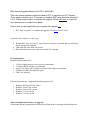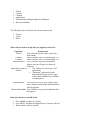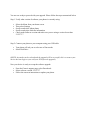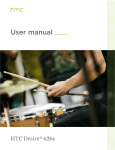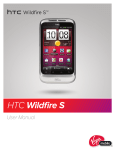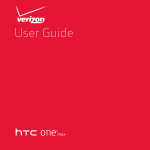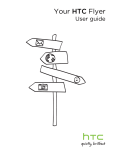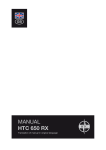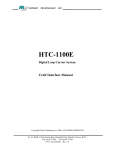Download HTC Generic Upgrade (Software 2.12.573.7) | 06/21
Transcript
HTC Generic Upgrade (Software 2.12.573.7) | 06/21/2012 This is an optional software update provided by HTC to upgrade your HTC Generic. These steps could take up to 15 minutes to complete. MAC users should be directed to a U.S. Cellular retail location to complete the upgrade. Please click here to locate the store nearest you to complete the update. Here is what you will need before you complete this upgrade HTC Sync on your PC to complete the upgrade. Click here for HTC Sync. (Available under Software on this page.) Without HTC Sync on your PC, your Generic will not be recognized and you will not be able to complete the upgrade USB cable that came with your device Phone that has battery power that is more than 30% charged PC Requirements: Hardware Requirements (PC) 1 GHz or higher processor clock speed recommended 512 MB of RAM or higher recommended Super VGA (800 x 600) or higher-resolution video adapter and monitor 50 MB of available free hard disk space USB 2.0 is required Software Requirements - Supported Operating Systems (PC) Windows XP Service Pack 2 and 3 Windows Vista 32-bit version Windows Vista 64-bit version Windows 7 32-bit version Windows 7 64-bit version What you should know before you upgrade: All personal data & personalization will be deleted from the device during the updated process. E-Mail Contacts Calendar Applications Personalization (Widgets/Shortcuts/Wallpaper) Browser bookmarks The following items will remain safe on your memory card Pictures Videos Music What will you need to set-up after you upgrade your device: Experience E-Mail Requirement You will need your user name, password, email settings Contacts Please reference your User Manual page 112 Calendar Please reference your User Manual page 112 Android Market You will need to log back into Android Market with your Google User Name & Password Applications (Android You will have to re-load any “Free” Market) applications “Purchased” applications can be downloaded by going to “My Apps” in the Android Market Place and then re-loading them Personalization You will have to set-up your widgets, shortcuts, wallpaper and any other personalization after the upgrade. Browser Bookmarks You will have to set-up new bookmarks after the upgrade. Back up Contacts to your SD Card: Press HOME, and then tap >People. Press MENU, and then tap Import/Export >Export to SD card. When asked to confirm, tap OK. You are now ready to proceed with your upgrade. Please follow the steps summarized below Step 1: Verify what version of software your phone is currently using. Select the Menu from your home screen Then select Settings Scroll to and select About phone Scroll to and select Software information Check under Software version and make sure you are using a version lower than 2.12.573.7 Step 2: Connect your phone to your computer using your USB cable Your phone will ask you to select one of four modes Select Disk Drive (NOTE: Any mode can be selected and the upgrade will be successful, this is to ensure your device does not begin to sync with your PC before the upgrade) Now your device is ready to accept the software upgrade From the Generic support page, select Downloads Select software version 2.12.573.7 Follow the onscreen instructions to update your phone.