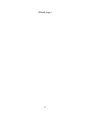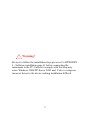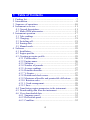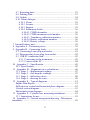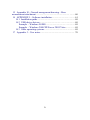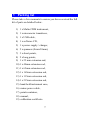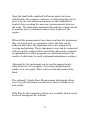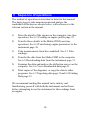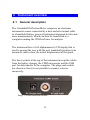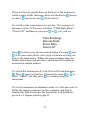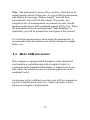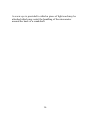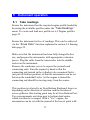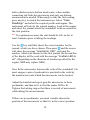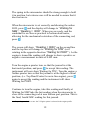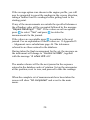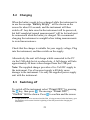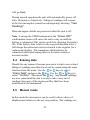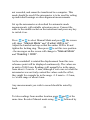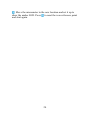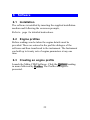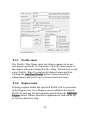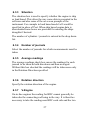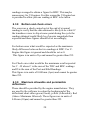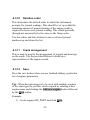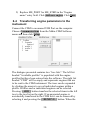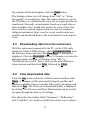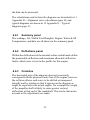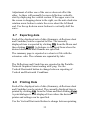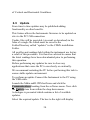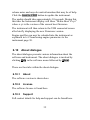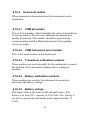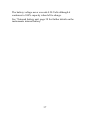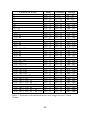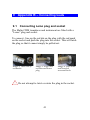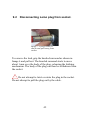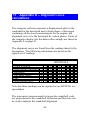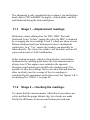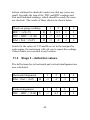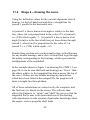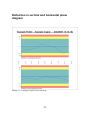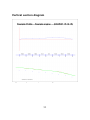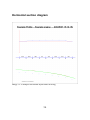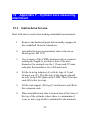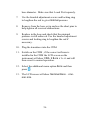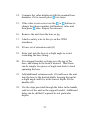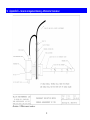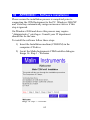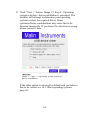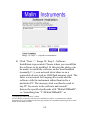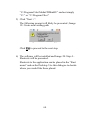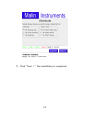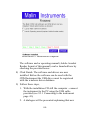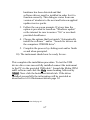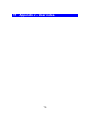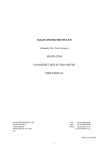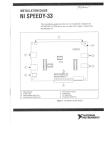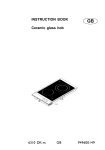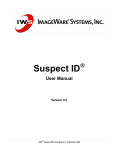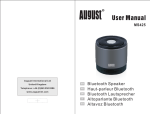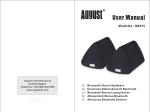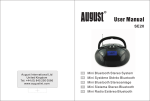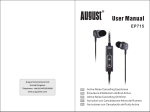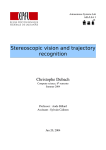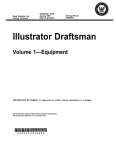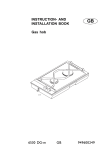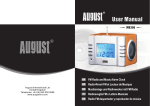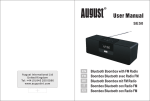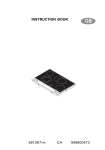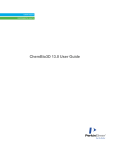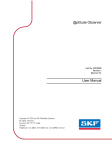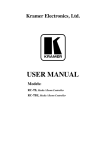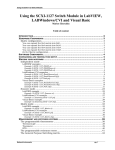Download Malin Instruments
Transcript
Malin Instruments MALIN CRANKSHAFT DEFLECTION METER mkII USER MANUAL MALIN INSTRUMENTS LTD TEL: +44 (0)1920 469269 FAX: +44 (0)1920 469600 e-mail: [email protected] [email protected] 9E SWAINS MILL CRANE MEAD WARE, HERTS, SG12 9PY UK IM2138 23/3/2007 1 (Blank page) 2 Warning! Be sure to follow the installation steps given in 16 APPENDIX I – Software installation page 61 before connecting the instrument to the PC. Failure to comply with this step may cause Windows 2000/XP/Server 2003 and Vista to assign an incorrect driver to the device making installation difficult. 3 1 Table of Contents 1 2 3 4 Packing list................................................................................ ...7 Introduction.............................................................................. ....8 Sequence of operations.................................... ..........................10 Instrument overview....................................... ...........................11 4.1 General description......................................... ....................11 4.2 Malin CDM micrometer................................................. .....13 5 Instrument operation............................................. .....................17 5.1 Take readings.......................................................... ............17 5.2 Charging.................................................. ...........................21 5.3 Switching off..................................................................... ..21 5.4 Erasing data........................................................................ .22 5.5 Manual mode.............................................. ........................22 6 Software.......................................................................... ...........25 6.1 Installation................................................. .........................25 6.2 Engine profiles....................................................... .............25 6.3 Creating an engine profile....................................... ............25 6.3.1 Profile name..................................................... ...........26 6.3.2 Engine name.................................... ...........................26 6.3.3 Situation........................................................... ...........27 6.3.4 Number of journals............................... ......................27 6.3.5 Average readings............................. ...........................27 6.3.6 Rotation direction..................................................... ...27 6.3.7 V-Engine............................................................ .........27 6.3.8 Bottom and check errors..................... ........................28 6.3.9 Maximum allowable and permissible deflections.......28 6.3.10 Rotation order.................................... .......................29 6.3.11 Crank arrangement......................................... ...........29 6.3.12 Save............................................... ...........................29 6.4 Transferring engine parameters to the instrument...............30 6.5 Downloading data from the instrument...............................31 6.6 View downloaded data.............................................. ..........31 6.6.1 Summary panel.................................... .......................32 6.6.2 Deflections panel............................. ...........................32 6.6.3 Crankline................................................................... ..32 4 6.7 Exporting data............................................................ .........33 6.8 Printing Data......................................................... ..............33 6.9 Update.......................................................................... .......34 6.10 About dialogue.......................................................... ........35 6.10.1 About.................................................. ......................35 6.10.2 License........................................................... ...........35 6.10.3 Support................................................................. .....35 6.10.4 Instrument details............................................ ..........36 6.10.4.1 CDM kit number................................ ...............36 6.10.4.2 CDM instrument serial number.........................36 6.10.4.3 Transducer calibration numbers........................36 6.10.4.4 Battery calibration numbers..............................36 6.10.4.5 Battery voltage.................................... ..............36 7 Internal battery unit......................................................... ...........38 8 Appendix A – Extension pieces......................... ........................39 9 Appendix B – Connecting leads...................................... ...........41 9.1 Connecting Lemo plug and socket......................................41 9.2 Disconnecting Lemo plug from socket............................ ....42 9.3 USB PC connection lead.......................................... ...........43 9.3.1 Connecting to the instrument......................................43 9.3.2 Connect to the PC.............................. .........................44 10 Appendix C – Specification............................. ........................45 10.1 Specification............................................ .........................45 11 Appendix D – Alignment curve calculations........................ ....46 11.1 Stage 1 – displacement readings.......................................47 11.2 Stage 2 – checking the readings........................................47 11.3 Stage 3 – deflection values........................................ ........48 11.4 Stage 4 – drawing the curve........................... ...................49 12 Appendix E – Typical diagrams................................... ............51 Engine Data Report............................................................. .......51 Deflection in vertical and horizontal plane diagram...................52 Vertical section diagram..................................... .......................53 Horizontal section diagram..................................... ...................54 13 Appendix F – Cylinder bore measuring attachment.................55 13.1 Instructions for use.................................................... ........55 14 Appendix G – General arrangement drawing – Micrometer transducer...................................................................................... ...59 5 15 Appendix H – General arrangement drawing – Bore measurement attachment......................................................... .........60 16 APPENDIX I – Software installation............................. ..........61 16.1 Installation paths............................................. ..................68 16.2 USB device drivers................................... ........................68 Example – Windows 98/ME................................. ................69 Example – Windows 2000/XP/Server 2003/Vista................69 16.3 Other operating systems........................................ ............69 17 Appendix J – User notes.......................................................... .70 6 1 Packing list Please take a few moments to ensure you have received the full kit of parts as detailed below. 1) 1 x Malin CDM instrument, 2) 1 x micrometer transducer, 3) 1 x USB cable, 4) 1 x software CD, 5) 1 x power supply / charger, 6) 2 x spanners (8mm/10mm), 7) 3 x short points, 8) 2 x long points, 9) 1 x 25 mm extension rod, 10) 1 x 40mm extension rod, 11) 1 x 65mm extension rod, 12) 1 x 165mm extension rod, 13) 1 x 115mm extension rod, 14) 1 x 215mm extension rod, 15) hand-held instrument case, 16) mains power cable, 17) points container, 18) manual, 19) calibration certificate. 7 2 Introduction Producing main bearing alignment curves by the traditional method of measuring the variation in the gap between the webs as the crankshaft is rotated is a hot, oily, time consuming operation. The results inevitably depend on the engineer who reads the gauge, and on the time available to analyse and draw the deflection curves. The Malin CDM crankshaft deflection meter has been designed to be accurate and easy to use. Not only does it reduce the time to take measurements on large diesel engines to about one minute per journal, but it actually calculates and prints the alignment curves (via the included PC software). This mkII unit is based on the same principals as the original CDM Instrument but has taken advantage of modern technology to improve battery life, reduce size and weight, and improve user friendliness. Using the latest technology coupled with precision engineering the CDM is a powerful tool which, as it is moved from journal to journal, resets to zero and then measures and stores the relative displacement with a displayed resolution of 0.001 millimetres (i.e.1µm) ready for transfer to a computer. The CDM uses a spring-loaded electronic micrometer sensor, which fits between the webs of the crankshaft using a series of threaded extension pieces. This is connected, by a lightweight flexible cable to a hand held microprocessor controlled recording instrument. 8 Once the hand held crankshaft deflection meter has been initialised by the computer software, it will prompt the user to press a key at each measurement point as the crankshaft is rotated, thus recording the necessary measurements between the webs. The instrument automatically indicates which journal to measure next, to minimise unnecessary rotation of the engine. When all the measurements have been read into the instrument they are transferred to a computer, where the data can be analysed and where the alignment curves are prepared for viewing and printing. These alignment curves can be compared with previously acquired data, and all the data can be exported to spreadsheets or other programs for statistical analysis, the results of which may be used in planned maintenance routines. Alternatively the instrument can be used in manual mode, without the use of a computer, to measure displacements relative to a zero point. These can be noted and analysed by hand. The optional Cylinder Bore Measurement attachment allows you to use the electronic micrometer to check cylinder wear and ovality. Help files for the computer software are available which can be accessed throughout the software. 9 3 Sequence of operations The method of operation is described in detail in this manual. The basic steps to take measurements and analyse the crankshaft deflection are shown below, with reference to the relevant section in the manual. 1) Enter the details of the engine on the computer (one time operation). See 6.3 Creating an engine profile page 25. 2) Transfer these details to the Malin CDM (one time operation). See 6.4 Transferring engine parameters to the instrument page 30. 3) Take measurements from the crankshaft. See 5.1 Take readings. 4) Transfer the data from the Malin CDM to the computer. See 6.5 Downloading data from the instrument page 31. 5) Examine the data and analyse the deflection curves on the computer. See 6.6 View downloaded data page 31. 6) Print copies of the diagrams, or copy the data to other programs. See 6.7 Exporting data page 33and 6.8 Printing Data page 33. We recommend reading this manual in its entirety and familiarising yourself with both the instrument and software before attempting to use the instrument to take readings from an engine. 10 4 4.1 Instrument overview General description The Crankshaft Deflection Meter comprises an electronic micrometer sensor connected by a heat and oil resistant cable to a hand held battery powered instrument designed to take and store measurements, which can then be transferred to a computer running the CDM software for analysis. The instrument has a 2x16 alphanumeric LCD display that is used to prompt the user with the next crankshaft position to be measured, and to show the actual displacement at that point. The three sockets at the top of the instrument accept the cables from the battery charger, the CDM micrometer and the USB port for data transfer to the computer. The plugs and sockets are chosen so that it is not possible to connect a device incorrectly. Image 1: CDM connection sockets 11 There are three keypad buttons on the front of the instrument which control all the functions, these are labelled as (accept or enter), (up arrow) and (down arrow). To switch on the instrument press any key. The sequence of messages on the LCD screen will show “CDM Main Menu”, “Power Off” and then as you press or you will see Take Readings Manual Mode Erase Data Power Off Press to select your chosen menu heading. Pressing and at the same time allows you to quit a function or bring you back to the main menu. Within the menu headings there are further instructions and questions, which must be enabled or answered in similar manner. To switch the instrument off, select Power Off and then press . Press again to Confirm. Alternatively press or to select “Cancel” and then press to continue using the instrument. To use the instrument in automatic mode, it is first necessary to define the engine parameters on the computer, and then to transfer this data to initialise the instrument. Full details are given in 6.2 Engine profiles page 25 12 Note: The instrument is powered by a battery which has to be recharged after about 8 hours use. As it goes flat the instrument will display the message “Battery Empty” and will then automatically turn itself off after about 10 seconds. Any completed sets of measurements on journals are safe, but the measurements from a half completed journal will be lost. When the instrument has been recharged and “Take Readings” is reselected, you will be prompted to start again at this journal. To avoid this inconvenience when using the instrument it is recommended that the batteries are always charged overnight before use. 4.2 Malin CDM micrometer This comprises a spring loaded transducer with a hardened steel point in a sealed housing with a length of cable for connection to the hand held instrument. A tapped hole at one side allows for extension pieces to suit the gap between the crankshaft webs. An increase in the width between the webs will be measured as a positive displacement from zero, while a decrease will be measured as negative displacement. 13 Image 2: Transducer complete with long and short point and 65mm Extension rod. The dimensions of the extension rods are listed in Appendix B. Select the pieces to suit the dimensions of the crankshaft being examined and screw them firmly together, with the threaded end in the micrometer. Choose the appropriate point and fit it to the end of the rods. Spanners are provided to tighten the joints in the rods. Insert the micrometer into the gap in the crankshaft and adjust the knurled end cap and locking ring so that it is firmly fixed and supported by the hardened steel points. To ensure that the micrometer is correctly set, so that up to 2 mm of displacement can be measured in either direction a small amber LED is provided. 14 Image 3: Transducer with Lit Amber centred position LED. When the instrument is connected and switched on this will light when the transducer is near to its mid point of travel. Adjust the knurled end cap to this point and tighten the locking ring. The instrument automatically sets itself to read zero at the first measurement point of each journal. In manual mode the micrometer can be used to show values of displacement relative to a set zero position. The readings are not recorded, they must be noted by hand and thus they cannot be transferred to a computer. This mode should be used if the micrometer is to be used in place of a dial gauge when setting up bearings. In automatic mode all measurements are stored ready for transfer to the computer. It does not matter which journal is measured first, the instrument allows you to enter the number of the chosen journal, and will thereafter tell you the order in which to take readings with the minimum of unnecessary engine turning as specified in the profile. 15 A screw eye is provided to which a piece of light cord may be attached which may assist the handling of the micrometer around the back of a crankshaft. 16 5 5.1 Instrument operation Take readings Ensure the instrument has the required engine profile loaded by browsing the available profiles under the “Take Readings ” menu. To create and load new profile see 6.2 Engine profiles page 25. Ensure the instrument is free of readings. This can be achieved via the “Erase Data” function explained in section 5.4 Erasing data page 22. Make sure that the instrument has been fully charged before use, and prepare the micrometer with appropriate extension pieces. Plug the cable from the micrometer into the middle socket on the instrument. Remove the crankcase covers to expose the journals and connecting rods. Turn the engine by hand so that the connecting rod journal in the cylinder to be examined first is just past its bottom position, so that the micrometer can be set between the crankshaft webs. As the engine is turned the connecting rod should be moving away from the sensor. This position is referred to as Near Bottom Starboard, however depending on the direction of rotation, and the location of access galleries, this starting point may be at Near Bottom Port. Two measurements are taken near to bottom dead centre, which can then be averaged. With a “Vee” engine, the micrometer can be set with the journal at the lowest point with 17 both cylinders near to bottom dead centre, where neither connecting rod fouls the micrometer and only one bottom measurement is needed. When ready to take the first reading, press any key to switch the instrument on. Select “Take Readings” and select the required profile and engine. The instrument will ask for the journal number. Look at the engine and select the journal where the crankshaft webs are nearest to the start position. Note: For optimum accuracy the unit should be left on for at least 2 minutes prior to taking the readings. Use the key until this shows the correct number for the journal, which you have chosen. Then press and the screen will show the message “Journal nn NBS”, nn being the number which was chosen for the first journal, the second line of the display will be read with the message “A when LED is on”. (Depending on the direction of rotation specified for the engine, NBP may replace NBS). Now fit the micrometer between the webs of the crankshaft. On most engines a pair of pockmarks is provided in the webs by the manufacturer into which the micrometer can be located. Adjust the knurled end cap to grip the micrometer in these pockmarks, and then set it so that the amber LED is lit. Tighten the locking ring so that there is no risk of movements while taking the measurements. If there are no pockmarks, you must visually choose the position of the micrometer so that it is in the correct position. 18 The spring in the micrometer should be strong enough to hold it in position, but extreme care will be needed to ensure that it does not move. When the micrometer is set correctly and showing the amber LED, press and the display will change to “Waiting for NBS”, “Reading = 0000”. When you are ready, and the crankshaft is as close as practical to bottom dead centre, allowing for the mechanical restriction of the connecting rod, press . The screen will show “Reading = 0000” on the second line and the top line will change to “Waiting for STB” (or if rotating in the opposite direction “Waiting for PORT”). As the engine is turned the reading will change to show a positive or negative measurement in units of 0.001 mm. Turn the engine a quarter turn, so that the journal is at the horizontal position, and press to accept this reading. The instrument will now show Waiting for TDC. Turn the engine a further quarter turn so that the journal is at the highest vertical position, (i.e. Top Dead Centre for an in line engine), press again to accept the reading and the instrument will show Waiting for PORT. Continue to turn the engine, take this reading and finally at Waiting for NBP take the last reading when the micrometer is close to the connecting rod at near bottom port position. This is the final, fourth/fifth1 reading for this journal. 1 Depending on whether or not the V-Engine option is selected in the engine profile. 19 If the average option was chosen in the engine profile, you will now be prompted to repeat the readings in the reverse direction, taking a further four/five readings before getting back to the starting point. If any of the measurements are outside the specified tolerances the offending value will be presented followed by the message “Repeat Readings? ”,”No”. If the values are not acceptable press to select “Yes” and press to retake the measurements for the journal. If the values are acceptable press to continue to the next journal. For an explanation of these values see 11 Appendix D – Alignment curve calculations page 46. The tolerances referred to are those entered in the database. Having taken the final measurement for the set, the message on the instrument will change to “Journal nn NBS”, together with the message “A when LED on”. The number shown will be the next journal in the sequence entered in the database order of rotation. Set up the micrometer at this position, reset to zero, and proceed to take the readings. When the complete set of measurements have been taken the screen will show “All completed” and revert to the main menu. 20 5.2 Charging When the battery needs to be recharged while the instrument is in use the message “Battery Empty” will be shown on the screen for about 10 seconds, and the instrument will then switch off. Any data saved in the instrument will be preserved, but half completed journal measurements2 will be lost and must be remeasured when the battery is charged. We recommend charging the instrument overnight before taking measurements to avoid inconvenience. Check that the charger is suitable for your supply voltage, Plug into the instrument, and then switch on the supply. Alternatively the unit will charge whilst connected to the PC via the USB cable but at a reduced rate. A full charge will take approximately 48 hours when charged from the USB port. Note: The supplied charger provides a five Volt DC supply to the instrument. Use of incorrect supply will likely cause damage to the instrument. Use only the supplied power supply unit with the instrument. 5.3 Switching off To switch off the instrument select “Power OFF” by pressing the key, then press . The message “Power OFF”, “Confirm” Will be shown. Press to confirm and the screen 2 If eight journals are to be measured and the fifth is being measured when the battery goes flat. Readings will resume form the beginning of the fifth journal after charging the instrument. 21 will go blank. During normal operation the unit will automatically power off after 10 minutes of inactivity. Taking of readings will resume at the first incomplete journal on subsequently selecting “Take Readings”. Data and engine details are preserved whist the unit is off. Note : Leaving the CDM Instrument in the “Power OFF” confirmation screen will cause the unit to stay on until the battery is exhausted. This can be useful for checking the battery life. If the battery fails to last for the expected duration after a full charge the instrument can be returned to the supplier for a replacement battery. The transducer should always be connected whilst performing this test in order to achieve accurate results. 5.4 Erasing data Should for any reason it become necessary to start over or abort taking of readings any data stored can be erased using the erase function from the menu. Use the or keys to select “Erase Data” and press the key. Use the or keys to select “Confirm”. Then press the key. Any journal readings are now erased and the unit is ready to take a new set of readings from any of the engine profiles that have been transferred to the instrument. 5.5 Manual mode In this mode the micrometer can be used to show values of displacement relative to the set zero position. The readings are 22 not recorded, and cannot be transferred to a computer. This mode should be used if the micrometer is to be used for setting up individual bearings or other alignment measurements. Set up the micrometer as described for automatic mode measurements, with suitable extension pieces. Connect the cable to the middle socket on the instrument and press any key to switch it on. Press or to select Manual Mode and press , the screen will show “Manual Mode” and “A when LED is on”. Adjust the knurled end cap so that the amber LED is lit and tighten the locking ring. Then press to set this zero position - the messages on the screen will change to “Manual Mode” and “Reading = 0000”. As the crankshaft is rotated the displacement from this zero reference point will be displayed continuously. The values are in units of 0.001 mm. Readings will normally be in the range from about +2 mm to –2 mm, although if zero was set when the micrometer was not truly centred the values could be offset, they might for example be in the range +1.8 mm to –2.2 mm, i.e. a total range of about 4 mm. Any measurements you wish to record should be noted by hand. To take readings from another location press and at the same time. Reselect Manual mode using or followed by 23 . Move the micrometer to the new location and set it up to show the amber LED. Press to reset the zero reference point and start again. 24 6 6.1 Software Installation The software is installed by inserting the supplied installation medium and following the on screen prompts, Refer to page for detailed instructions. 6.2 Engine profiles Before readings can be taken the engine details must be provided. These are entered in the profiles dialogue of the software and then transferred to the instrument. The Instrument can hold up to twenty sets of engine parameters at any one time. 6.3 Creating an engine profile Launch the Malin CDM Software. Click the Options heading in menu followed by Profiles. The Profiles dialogue is presented. 25 6.3.1 Profile name The Profile / Ship Name entry box allows engines to be put into groups, generally by ship name. Click the down arrow to the right to select an existing Profile / Ship. Alternatively create a new Profile / Ship by entering the desired name and then clicking the Add New Profile button. Names should be alphanumeric and can be up to sixteen characters long. 6.3.2 Engine name Existing engines within the specified Profile will be presented in the Engines box. New Engines can be added to the chosen Profile by entering the desired name and clicking the Add new Engine button. Names should be alphanumeric and can be up to sixteen characters long. 26 6.3.3 Situation The situation box is used to specify whether the engine is ship or land based. This alters the way some data is presented in the software and also some of the on screen prompts of the instrument. For example in land based mode Left would be specified in place of Port. When ship based engine data is downloaded some boxes are provided for entering the ships draughts if desired. The number of cylinders / journals is entered in the drop down list. 6.3.4 Number of journals Select the number of journals for which measurements must be taken. 6.3.5 Average readings The average readings check box causes the readings for each journal to be taken in both directions and then averaged. Without this box checked the readings will be taken once only in the Rotation Direction specified. 6.3.6 Rotation direction Specify the rotation direction of the engine. 6.3.7 V-Engine On in-line engines the reading for BDC cannot generally be taken due the connecting rod being in the way. It is therefore necessary to take the reading near BDC each side and the two 27 readings averaged to obtain a figure for BDC. This maybe unnecessary for V-Engines. For this reason the V-Engine box is provided to allow just one reading at BDC to be taken. 6.3.8 Bottom and check errors The errors are a check carried out at the end of a journal reading to verify that the data obtained is likely to be valid. If the transducer were to slip at some point during the cycle the reading obtained would likely be of greater magnitude than expected and these figures should be set accordingly; For bottom error what would be expected as the maximum likely difference between the two readings at BDC. For VEngine this figure is ignored and should be set as 0. This figure is in units of 1µ and cannot be greater than 255. For Check error what would be the maximum result expected for C - D where C is the sum of the TDC and BDC readings and D is the sum of the Port and Stbd Readings. This figure is in units of 0.001mm (1µm) and cannot be greater than 255. 6.3.9 Maximum allowable and permissible deflections These should be provided by the engine manufacturer. They are used by the software to colour the background of the deflections chart either green (Good), yellow (Allowable), Red (Above Maximum Allowed). These figures are in units of 0.01mm (10µm) and cannot be greater than 255. 28 6.3.10 Rotation order This determines the default order in which the instrument prompts for journal readings. This should be set up so that the minimum amount of manual turning of the engine crank is required between each journal reading. This would generally (though not necessarily) be the same as the firing order. Use the earlier and later buttons to move selected journal numbers up and down the list. 6.3.11 Crank arrangement This is used to specify the arrangement of journal and bearings on the crank. Use the provided buttons to build up a representation of the engines crank. 6.3.12 Save Press the save button when you are finished editing a particular set of engines parameters. Tip : When the instrument is to be used with multiple engines of the same type the profiles can be copied by entering a new engine name and clicking the Add new engine button followed by the Save button. Example; 1) Create engine ME_PORT and click Save, 29 2) Replace ME_PORT for ME_STBD in the “Engine name” entry field. Click Add new engine. Click Save. 6.4 Transferring engine parameters to the instrument Connect the CDM to an unused USB Port on the computer. Choose Communications from the Malin CDM Software menu and then click Setup. The dialogue presented contains two “tree lists”. The left list headed “Available profiles” is populated with the engine profiles that have been entered into the software. The right list headed “CDM” will be empty and represents engines that are to be sent to the CDM instrument. The trees can be expanded by clicking the arrows to reveal individual engines within a profile. Profiles and or individual engines can be selected. Pressing > ADD > button transfers the selected items in the left tree to the tree list on the right. If an unwanted engine is accidentally transferred to the CDM list it can be removed by selecting it and pressing the < REMOVE < button. When the 30 list contains all desired engines click the Send button. The dialogue status text will change from “Idle” to “Setup Successful” on completion. Once the engine details are sent to the CDM they are retained until a new set of engine profiles are transferred. Generally an instrument based on a single ship or shared within a fleet would only need to be setup in this way once with the required engines whereas a service engineer taking an instrument from vessel to vessel would create new profiles and download them to the instrument for each ship he visits. 6.5 Downloading data from the instrument With the instrument connected to the PC via the USB cable launch the Malin CDM software, click Communications from the Software menu and then click Download. A dialogue is displayed. Click the Download button. A Second or so later the dialogues status message will change from “Idle” to “Download Successful”. Enter values in the provided boxes where desired and then click Save followed by Close. 6.6 View downloaded data Click the File menu within the Software menu and then click Open. A dialogue will be presented listing the profiles and engines available. Choose a profile followed by an engine and then click Plot. The latest set of downloaded data is displayed by default. The Previous and Next Data buttons can be used to navigate through the history of readings. The tabs below the toolbar titled “Summary”, “Deflections” and “Crankline” are used to switch between the way in which 31 the data can be presented. The calculations used to draw the diagrams are described in 11 Appendix D – Alignment curve calculations page 46, and typical diagrams are shown in 12 Appendix E – Typical diagrams page 51. 6.6.1 Summary panel The readings, Aft, Mid & Fwd Draughts, Engine, Water & Oil Temperatures, and date are all shown in the summary panel. 6.6.2 Deflections panel Within the deflections tab horizontal colour-coded bands define the permissible deflection and maximum allowable deflection limits, which were set out in the profile for this engine. 6.6.3 Crankline The horizontal axis of the diagram does not necessarily correspond with the physical centre line of the engine, however the software allows each curve to be shifted or transposed laterally and by rotation so that it appears on the diagram as might be expected in the actual engine. For example the weight of the propeller shaft is likely to cause greater vertical deflections at that end of the crankshaft. This can be taken into account as the adjustments are made. 32 Adjustment of either one of the curves does not affect the other. As there will normally be more deflection vertically, start by displaying the vertical section. If the upper curve on the screen is dropping down to the right, use the anti-clockwise rotation arrow button to rotate the curve about the left hand end. Use the up & down arrow buttons to vertically shift the curve. 6.7 Exporting data Each of the displayed sets of data (Summary, deflections chart and Crankline) can be exported to files. The currently displayed item is exported by clicking File from the Menu and then clicking Export. A dialogue is displayed from where the desired destination and filename are specified. The summary page is exported as a clear text file with the extension .cdm. The columns are separated by tabs. The Deflections and Crank line are exported in the Portable Network Graphics format ending with .png. Use the Vertical/Horizontal button to change between exporting of Vertical and Horizontal Cranklines. 6.8 Printing Data Each of the displayed sets of data (Summary, deflections chart and Crankline) can be printed. The currently displayed item is printed by clicking File from the Menu and then clicking Print. A print dialogue is then displayed from where the desired printer and settings can be specified. Use the Vertical/Horizontal button to change between printing 33 of Vertical and Horizontal Cranklines. 6.9 Update From time to time updates may be published adding functionality or other benefits. This feature allows the Instruments firmware to be updated on site via the PC USB connection. Update files will be provided (via email or download) in the form of a single file which must be saved to the Folder/Directory called “updates” in the CDM's installation Folder. All profiles and readings held within the instrument are lost as a result of this procedure. It is therefore advised to ensure that the latest readings have been downloaded prior to performing this operation. Before performing any updates be sure to close any applications that cause the PC to run slowly or erratically. We recommend restarting the PC before performing this task to ensure stable update environment. To perform an update Connect the Instrument to the PC using the USB cable. Launch the Malin mkII CDM software and click the Communications heading from the software menu. Now click the Update item from within the drop down menu. A dialogue is presented which contains a list of available updates. Select the required update. The box to the right will display 34 release notes and any relevant information that may be of help. Click the Send to CDM button to update the instrument. The update should take approximately 10 seconds. During this this time the Instrument display will show “Malin Boot Vx.yz” where x.yz is the version of the current boot firmware. The instrument will then return to the USB connected screen after briefly displaying the new Firmware version. Engine profiles can now be reloaded into the instrument as explained in 6.4 Transferring engine parameters to the instrument page 30. 6.10 About dialogue The about dialogue presents various information about the software and instrument. The about dialogue is invoked by clicking Help in the software menu followed by About. There are four tabs within the about dialogue. 6.10.1 About The software version is shown here. 6.10.2 License The software license is found here. 6.10.3 Support Full contact details for help and support can be found here. 35 6.10.4 Instrument details When connected, information about the instrument can be found here. 6.10.4.1 CDM kit number This is the kit number which identifies the entire kit and allows us to keep track of the relevant calibration documents and quality documents. This number should be quoted in any communication with the Malin Instruments Ltd regarding service or repair. 6.10.4.2 CDM instrument serial number This is the serial number of the instrument. 6.10.4.3 Transducer calibration numbers These numbers are used internally by the instrument to convert the position of the micrometer plunger into a reading in microns. 6.10.4.4 Battery calibration numbers These numbers are used by the instrument to accurately determine the battery voltage. 6.10.4.5 Battery voltage This figure reflects the status of the internal battery. The battery is at least 70% capacity at 4.20 Volts. The battery is too low to operate the instrument below approximately 3.5 Volts. 36 The battery voltage never exceeds 4.20 Volts although it continues to 100% capacity when left to charge. See 7 Internal battery unit. page 38 for further details on the instruments internal battery. 37 7 Internal battery unit. The CDM instrument is powered buy an internal Lithium Ion battery. A full charge offers approximately 8 hours use when new. Over time the battery unit will degrade, lasting less time for a full charge, and will eventually need to be replaced. The battery is fully charged in approximately 10 hours when charged with the supplied power supply unit. The battery will slowly charge if left connected to only the PC. A full charge from the PC will take approximately 48 hours. When both are connected the instrument continues to communicate with the PC but will only accept charge from the power supply unit. Note : Lithium Ion batteries require special charging circuitry and on no account should any attempt be made to charge the internal battery by traditional means. The CDM instrument is not designed to be opened or modified by the end user and any attempt to do so would terminate the warranty. 38 8 Appendix A – Extension pieces The dimensions of the extension rods and needlepoints are shown in Table 1. The length of the micrometer, which can be adjusted from approximately 58 mm to 73 mm (allowing for +/- 2mm travel), must be added to the length of the rods and needlepoints to give the correct selection for any particular engine crankshaft. The range of lengths available is from 68 mm to 698 mm, adding in shorter rods or using different needle lengths can obtain intermediate lengths on the following list. To select the required parts find the Range that matches the journals to be measured and then select the extension rods indicated. Adjustments within this range are made using different combinations of needlepoints. A range of 10 – 30mm can be selected. A further adjustment can be made using the screw collet on the micrometer body. 39 Extension Rods 0 0 0 25 40 65 65 + 25 65 + 40 115 115 + 25 115 + 40 165 165 + 25 165 + 40 215 165 + 40 + 25 165 + 65 215 + 25 215 + 40 215 + 65 215 + 65 + 25 215 + 115 215 + 115 + 25 215 + 165 215 + 165 + 25 215 + 165 + 40 215 + 165 + 65 215 + 165 + 65 + 25 215 + 165 + 115 215 + 165 + 115 + 25 215 + 165 + 115 + 40 215 + 165 + 115 + 40 + 25 215 + 165 + 115 + 65 215 + 165 + 115 + 65 + 25 215 + 165 + 115 + 65 + 40 + 25 Body 58 – 73 58 – 73 58 – 73 58 – 73 58 – 73 58 – 73 58 – 73 58 – 73 58 – 73 58 – 73 58 – 73 58 – 73 58 – 73 58 – 73 58 – 73 58 – 73 58 – 73 58 – 73 58 – 73 58 – 73 58 – 73 58 – 73 58 – 73 58 – 73 58 – 73 58 – 73 58 – 73 58 – 73 58 – 73 58 – 73 58 – 73 58 – 73 58 – 73 58 – 73 58 – 73 Needles 5+5 5 + 15 15 + 15 10 – 30 10 – 30 10 – 30 10 – 30 10 – 30 10 – 30 10 – 30 10 – 30 10 – 30 10 – 30 10 – 30 10 – 30 10 – 30 10 – 30 10 – 30 10 – 30 10 – 30 10 – 30 10 – 30 10 – 30 10 – 30 10 – 30 10 – 30 10 – 30 10 – 30 10 – 30 10 – 30 10 – 30 10 – 30 10 – 30 10 – 30 10 – 30 Range 68 – 83 78 – 93 88 – 103 88 – 123 103 – 138 128 – 163 148 – 183 163 – 198 178 – 213 198 – 233 213 – 248 228 – 263 243 – 278 263 – 198 278 – 313 283 – 318 288 – 323 398 – 333 318 – 353 338 – 373 358 – 393 388 – 423 408 – 443 438 – 473 458 – 493 473 – 508 498 – 533 518 – 553 548 – 583 568 – 603 583 – 618 603 – 638 623 – 658 643 – 680 663 – 698 Table 1: Extension rod combinations for each range between 70 and 700mm. 40 9 9.1 Appendix B – Connecting leads Connecting Lemo plug and socket The Malin CDM transducer and instrument are fitted with a “Lemo” plug and socket. To connect , line up the red dot on the plug with the red mark on the socket and push the plug into the socket. This will latch the plug so that it cannot simply be pulled out. Image 4: Take note of red marks. Image 5: Align with red dots and insert plug Image 6: Push home until knurled surround locks Do not attempt to twist or rotate the plug in the socket. 41 9.2 Disconnecting Lemo plug from socket. Image 7: Grasp collet as shown and pull away from socket To remove the lead, grip the knurled surround as shown in Image 6 and pull out. The knurled surround starts to move about 1 mm over the body of the plug, releasing the latching mechanism. The body of the plug can then be withdrawn from the socket. Do not attempt to twist or rotate the plug in the socket. Do not attempt to pull the plug out by the cable. 42 9.3 USB PC connection lead The PC connection cable is a standard “USB A” to “mini B” cable as shown in Image 8. 9.3.1 Image 8: USB A to mini B cable Connecting to the instrument Align the mini B end shown in Image 9 so that the wider part faces up and insert into the USB socket on the instrument as shown in Image 10 and Image 11. Image 9: USB Mini B, Connect to the instrument Image 10: Align so that wider part of plug faces top of instrument 43 Image 11: Push into socket. 9.3.2 Connect to the PC Connect the USB A (Image 12) plug to the PC observing the required orientation. Image 12: USB A plug, Connect to PC Whilst connected to the PC the instrument will display a “USB connected”, “Charging (PC)”. The instrument is ready to communicate with the PC CDM mkII software whilst connected. The instruments internal battery is slowly charged whilst connected to the PC and will become fully charged after approximately 48 hours. The battery voltage can be monitored from the About dialogue within the CDM mkII software as explained in 6.10.4.5 Battery voltage page 36. 44 10 Appendix C – Specification 10.1 Specification Measuring Range Deflection Resolution Accuracy Operating Temperature Battery Life Battery charger Hz Sensor IP rating Instrument IP rating Communications 68 mm to over 698 mm ± 2 mm 0.001 mm ±0.01 mm 0 to 50 C 8 hours after full charge 100 - 240 Volts AC 50-60 IP56 IP64 USB 45 11 Appendix D – Alignment curve calculations The computer software generates a displacement plot for the crankshaft in the horizontal and vertical planes, a data report containing all the stored measurements for the engine, and alignment curves for the horizontal & vertical planes. Prints of the computer displays for the data in this example are shown in Appendix F on page 21. The alignment curves are found from the readings taken by the micrometer. The following calculations are based on this typical set of readings. JOURNALS Crank Position Near bottom starboard Starboard Top dead centre Port Near bottom port X S T P Y 1 2 3 4 0 0 0 0 -4 -2 -2 2 -7 -4 -2 3 -1 0 1 2 0 1 2 2 5 6 7 8 0 0 0 0 0 -1 -6 -3 1 -1 -9 -7 1 1 -1 1 1 1 1 2 Note that these readings can be exported as an ASCII file to a spreadsheet. The micrometer measurements between the crankshaft webs are proportional to the crankshaft deflection and therefore can be used to indicate the crankshaft alignment. 46 The alignment is only considered in two planes, top and bottom dead centre (TDC and BDC) being the vertical plane, and Port and Starboard being the horizontal plane. 11.1 Stage 1 – displacement readings Deflection values obtained are for TDC, BDC, Port and Starboard. In an “In line” engine the value for BDC is obtained by averaging the two readings X and Y which are taken at near bottom starboard and near bottom port (due to mechanical restriction). In a “Vee” engine the reading can normally be taken directly. The values are relative, not absolute, and are all expressed in units of 0.001 millimetres. In the worked example, which is shown below, near bottom starboard is the starting point hence the first measurement is always zero. If the engine were rotated in the opposite direction, near bottom port would be the starting point. It is possible to take the readings first in one direction and then the other in which case the average of the two readings is calculated by the instrument and is then used. See figures 1 & 2 on drawing No. CDM 1.1 on page 20. 11.2 Stage 2 – checking the readings. To ensure that the measurements, which have been taken, are valid, and that the gauge did not slip, two checks are made. Firstly the difference between near bottom port and near 47 bottom starboard is checked to make sure that any errors are small. Secondly the sum of the TDC and BDC readings and Port and Starboard readings, which should be nearly the same are checked. The results of these checks are shown below. Check on gauge readings 1 2 3 4 BDC = ½(X+Y) B 0 0.5 1 1 TDC + BDC = (T+B) C -7 -3.5 -1 4 Stbd + Port = (S+P) D -5 -2 -1 4 Limits for the values of C-D and B are set in the notepad for each engine, the instrument will ask you to repeat the readings if these limits are exceeded at any location. 11.3 Stage 3 – deflection values. The deflections due to horizontal and vertical misalignment are now calculated. Horizontal alignment Stbd – Port = (S-P) H Vertical alignment TDC – BDC = (T-B) V 48 1 2 3 4 -3 -2 -3 0 1 2 3 4 -7 -4.5 -3 2 11.4 Stage 4 – drawing the curve. Using the deflection values for the vertical alignment, start at bearing 1 at the left hand axis and draw a straight line for journal 1 parallel to the horizontal axis. At journal 1 a line is drawn at an angle α relative to the base line, where tan α is proportional to the value of V at journal 1, i.e. (T-B) which equals –7. At journal 2 a line is drawn at an angle β relative to the line which has just been drawn through journal 1, where tan β is proportional to the value of v at journal 2, i.e. (T-B) which equals –4.5 Similar lines are drawn for each journal in turn, with allowance for any double bearings, and a curve is then fitted to go through the points corresponding to the bearings, which represents the misalignment of the crankshaft. In the example shown as figure 3 on drawing No. CDM 1.2 on page 20, it can be seen that both end bearings are “lower” than the others relative to the tangential line drawn across the top of the curve. If there are any double bearings at chain drives, which have been listed in the notepad file, the program will draw a straight line through them. All of these calculations are carried out by the computer, and the final curve is drawn on the screen. The software then allows the Engineer to “rotate” and “shift” the curve so that the tangential line is near to the horizontal axis of the drawing, with adjustments to take account of particular knowledge about the engine, such as propeller shaft loads. 49 A similar curve is also prepared for the horizontal alignment, although normally there is less significant misalignment in the horizontal plane. 50 12 Appendix E – Typical diagrams Engine Data Report Journal 1 2 3 4 5 6 7 8 Near BDC,STBD (X) 0.5 -0.1 0.1 0.0 0.0 0.0 0.0 0.1 Stbd (S) -42..9 -17.8 -23.5 22.5 0.0 -9.0 -58.6 -29.4 Top (T) -67.8 -39.6 -23.5 30.8 12.4 -9.0 -85.9 -69.5 Port (P) -8.4 2.3 13.2 22.2 12.4 9.9 -11.3 12.6 2.3 10.6 19.5 22.2 12.4 9.9 10.7 23.1 1.4 5.3 9.8 11.1 6.2 4.9 5.4 12.1 Top-Bottom (V) -69.2 -44.9 -33.3 19.7 6.2 -13.9 -91.3 -81.6 Stbd-Port (H) -34.6 -20.0 -36.7 0.3 -12.4 -18.9 -47.3 -42.1 T+B (C) -66.4 -34.3 -13.7 41.8 18.6 -4.1 -80.6 -57.4 S+P (D) -51.3 -15.5 -10.3 44.7 12.4 0.9 -69.9 -16.8 Near BDC, Port (P) Near BDC, Port (Y) Bottom (X+Y)/2 (B) 51 Deflection in vertical and horizontal plane diagram Image 13: Example deflections drawing 52 Vertical section diagram Image 14: Example vertical deflections drawing 53 Horizontal section diagram Image 15: Example horizontal deflections drawing 54 13 Appendix F – Cylinder bore measuring attachment 13.1 Instructions for use. Start with unit as used when making crankshaft measurement. 1. Remove the hardened point that normally engages in the crankshaft from the transducer. 2. Assemble the bore measurement unit as shown on Drawing No. SB 1579 3. Use as many of the CDM extension rods as required making the length to just below that of the bore diameter (for example use the 115 mm and 215 mm rods plus the transducer for a 500 mm bore). 4. Fit the twin leg adaptor (A) with its legs (A1) and fixing screw (E). The flat side of the adaptor should be next to the LED light on the CDM. Then fit bronze ends (B) to the two legs. 5. Fit the end support (D), leg (C) and bronze end (B) to the extension rods. 6. Place assembled unit into a cleaned area of the bore at the top of the cylinder where there is a minimum of wear, or into a jig which is machined to the nominal 55 bore diameter. Make sure that A and D sit squarely. 7. Use the knurled adjustment screws and locking ring to lengthen the rod to give minimal pressure. 8. Remove from the bore or jig and use the short pins to help tighten all screwed connections. 9. Replace in the bore and check that the minimal pressure is still achieved. Use the knurled adjustment screws and locking ring to lengthen the rod if necessary. 10. Plug the transducer into the CDM. 11. Switch on the CDM , if the correct software is installed in the CDM the LCD screen on the instrument will show CDM 2 Bore v n . n and will then revert to normal operation. 12. Select the additional menu option Bore and then press . 13. The LCD screen will show Nominal Bore – nnn. nnn mm. 56 14. Compare the value displayed with the nominal bore diameter, if it is correct press two times. 15. If the value is not correct use the or buttons to change the integer number (millimetres) value and then press once. Repeat for microns. 16. Remove the unit from the bore or jig. 17. Attach a safety wire to the eye on the CDM transducer. 18. Fit one set of extension rods (G) 19. Enter unit into the bore at a slight angle to avoid scratching the bore lining. 20. Fit a support bracket or frame over the top of the bore, and clamp to the head if desired. This frame can be simply two pieces of angle iron back to back spanning the bore. 21. Add additional extension rods (G) and lower the unit into the bore to the desired depth, keeping the unit at a slight angle until it is at the correct depth. Fit the handles (H). 22. Use the clips provided through the holes in the handle rods to rest the unit on the support bracket. Additional holes can be drilled if required to suit particular depths. 57 23. The current reading is displayed on the LCD screen in millimetres with a resolution of one micron as Bore, nnn . nnn mm. 24. Gently rotate the unit through the horizontal using the rods until a minimum reading is reached. This is the bore diameter at that depth which should be recorded. Note that you must ensure that the bronze ends are all in complete contact with the bore i.e. the measurements always vary as rotation is performed. 25. Make and record measurements at all depths in all cylinders. 26. Press to exit bore measurement mode. 27. Switch off the CDM as usual and dismantle the bore jig assembly. 58 14 Appendix G – General arrangement drawing – Micrometer transducer Illustration 1: CDM micrometer transducer 59 15 Appendix H – General arrangement drawing – Bore measurement attachment Illustration 2: Bore measurement kit 60 16 APPENDIX I – Software installation Please ensure the installation process is completed prior to connecting the CDM Instrument to the PC. Windows 2000/XP and Vista may automatically assign an incorrect driver if this step is ignored. On Windows 2000 and above this process may require “Administrative” privileges. Consult your IT department should this be the case. To install the software follow these steps. 1) Insert the Installation medium (CD-ROM) in the computers CD drive. 2) Await the Malin Instruments CDM installer dialogue Image 16: Step 1 - Welcome Image 16: Step 1 - Welcome 61 3) Click “Next >” button. Image 17: Step 2 - Operating system selection / driver installation is presented. The installer will attempt to determine your operating system to select the required driver. Some system/software combinations may cause this to be detected incorrectly. If you know the selection is wrong please correct it here. Image 17: Step 2 - Operating system selection / driver installation If the other option is selected by default and you believe this to be correct see 16.3 Other operating systems. page 69. 62 Image 18: Step 3 - Software Installation 4) Click “Next >”. Image 18: Step 3 - Software Installation is presented. Choose where you would like the software to be installed. At this step the choice can be made3 to install the software on the local harddisk (normally C:\), on a network drive/share or on a removable device such as USB flash memory stick. The latter is convenient for keeping all records and the software with the instrument rather than tied to a particular PC. The memory stick can then be used at any PC for access to the software and records4. Ensure the specified path ends with “MalinCDMmkII”. i.e. Something line “C:\MalinCDMmkII\” or 3 Using the provided “Browse”. button. 4 The USB device drivers will need to be installed to each PC to communicate with the instrument. See 16.2 USB device drivers page 68 and 16.1 Installation paths page 68 for more details on this kind of install. 63 “C:\Program Files\MalinCDMmkII\” and not simply “C:\” or “C:\Program Files\” 5) Click “Next >”. The following prompt will likely be presented ; Image 19: Create non existing path Image 19: Create non existing path Click Yes to proceed to the next step. 6) The software will be installed and Image 20: Step 4 Shortcuts will be presented. Shortcuts to the application can be placed in the “Start menu” and on the Desktop. Use this dialogue to decide where you would like these placed. 64 Image 20: Step 4 - Shortcuts 7) Click “Next >”. The installation is completed, 65 Illustration 3: Installation complete The software and or operating manual (Adobe Acrobat Reader format of this manual) can be launched here by checking the provided boxes. 8) Click Finish. The software and drivers are now installed. Before the software can be used with the CDM Instrument the USB driver must be registered with the windows driver database. 9) Follow these steps, 1. With the installation CD still the computer - connect the instrument to the PC using the USB cable provided (see 9.3.1 Connecting to the instrument page 43); 2. A dialogue will be presented explaining that new 66 hardware has been detected and that software/drivers must be installed in order for it to function correctly. This dialogue varies from one version of windows to the next and between applied updates/service packs. 3. Follow the on screen prompts. If at any time the option is provided to search on “Windows update” or the internet be sure to answer “No” or un-check provided checkboxes. 4. Choose the options that best match “Automatically install the software” and/or “Search for drivers on the computers CDROM drive”. 5. Complete the process by clicking next and/or finish as and when prompted. 10) The instrument should now be ready for use. This completes the installation procedure. To test the USB device driver was successfully installed connect the instrument to the PC via the provided USB cable5. Launch the Malin CDM mkII software and click the Help menu heading followed by About. Now click the Instrument details tab. If the driver installed successfully the information will be provided as described in 6.10.4 Instrument details page 36. 5 See 9.3 USB PC connection lead page 43 67 16.1 Installation paths If the CDM is to be used between multiple vessels it may be beneficial to install the software on a network drive or removable media such as USB flash drive/harddrive. This can be achieved by clicking the Browse button in the installer when prompted for installation path and navigating to the desired location. Remember to include “\MalinCDMmkII\” at the end of the chosen path in order to keep the software files organised in their own path. Examples: Network installation; \\Server\shared\MalinCDMmkII\ Flash disk installation; E:\MalinCDMmkII\ 16.2 USB device drivers The USB device drivers allow the software to communicate with the CDM Instrument. If the software is to be run from a network or removable device as described in 16.1 Installation paths page 68 it will be necessary to install the drivers on each machine on which communication with the instrument is required. For this reason the driver files are installed to the location where the software is installed so that they can be found at a later date without the need to find the installation CD. To install the driver on another machine connect the instrument to the PC USB port and follow steps 9 onwards above ( page ). Instead of specifying the to search the computers CDROM 68 drive the path to the drivers should be specified. Examples; Example – Windows 98/ME mapped network drive/removable drive : m:\MalinCDMmkII\ftdi\98_me Network path : \\Server\shared\MalinCDMmkII\ftdi\98_me Example – Windows 2000/XP/Server 2003/Vista mapped network drive/removable drive : m:\MalinCDMmkII\ftdi\NT5 Network path : \\Server\shared\MalinCDMmkII\ftdi\98_me 16.3 Other operating systems. The supplied installation media provides software and drivers for the most commonly used operating systems, and will only function correctly on Microsoft operating systems such as those listed below. Should you require software and drivers for systems other than Windows 98/ME/XP/Server 2003/Vista please contact Malin Instruments. Please be aware that we cannot provide such software/drivers for systems without full USB support, i.e. Any systems prior to Windows 98. 69 17 Appendix J – User notes. 70