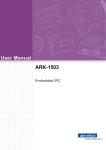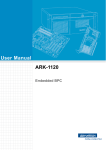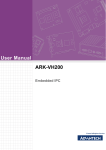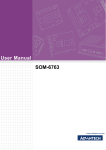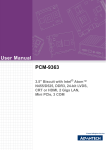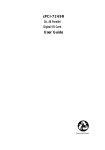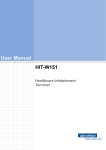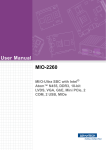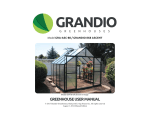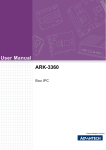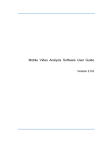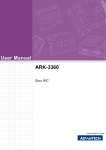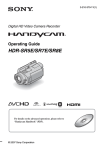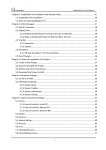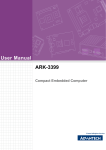Download User Manual ARK-1503
Transcript
User Manual ARK-1503 Embedded IPC Attention! This package contains a hard-copy user manual in Chinese for China CCC certification purposes, and there is an English user manual included as a PDF file on the CD. Please disregard the Chinese hard copy user manual if the product is not to be sold and/or installed in China. ARK-1503 User Manual ii Copyright The documentation and the software included with this product are copyrighted 2014 by Advantech Co., Ltd. All rights are reserved. Advantech Co., Ltd. reserves the right to make improvements in the products described in this manual at any time without notice. No part of this manual may be reproduced, copied, translated or transmitted in any form or by any means without the prior written permission of Advantech Co., Ltd. Information provided in this manual is intended to be accurate and reliable. However, Advantech Co., Ltd. assumes no responsibility for its use, nor for any infringements of the rights of third parties, which may result from its use. Acknowledgements Award is a trademark of Award Software International, Inc. VIA is a trademark of VIA Technologies, Inc. IBM, PC/AT, PS/2 and VGA are trademarks of International Business Machines Corporation. Intel® and Pentium® are trademarks of Intel Corporation. Microsoft Windows® is a registered trademark of Microsoft Corp. RTL is a trademark of Realtek Semi-Conductor Co., Ltd. ESS is a trademark of ESS Technology, Inc. UMC is a trademark of United Microelectronics Corporation. SMI is a trademark of Silicon Motion, Inc. Creative is a trademark of Creative Technology LTD. CHRONTEL is a trademark of Chrontel Inc. All other product names or trademarks are properties of their respective owners. For more information about this and other Advantech products, please visit our website at: http://www.advantech.com/ http://www.advantech.com/ePlatform/ For technical support and service, please visit our support website at: http://support.advantech.com.tw/support/ Part No. 2006150301 Edition 2 Printed in Taiwan June 2014 iii ARK-1503 User Manual Product Warranty (2 years) Advantech warrants to you, the original purchaser, that each of its products will be free from defects in materials and workmanship for two years from the date of purchase. This warranty does not apply to any products which have been repaired or altered by persons other than repair personnel authorized by Advantech, or which have been subject to misuse, abuse, accident or improper installation. Advantech assumes no liability under the terms of this warranty as a consequence of such events. Because of Advantech’s high quality-control standards and rigorous testing, most of our customers never need to use our repair service. If an Advantech product is defective, it will be repaired or replaced at no charge during the warranty period. For outof-warranty repairs, you will be billed according to the cost of replacement materials, service time and freight. Please consult your dealer for more details. If you think you have a defective product, follow these steps: 1. Collect all the information about the problem encountered. (For example, CPU speed, Advantech products used, other hardware and software used, etc.) Note anything abnormal and list any onscreen messages you get when the problem occurs. 2. Call your dealer and describe the problem. Please have your manual, product, and any helpful information readily available. 3. If your product is diagnosed as defective, obtain an RMA (return merchandise authorization) number from your dealer. This allows us to process your return more quickly. 4. Carefully pack the defective product, a fully-completed Repair and Replacement Order Card and a photocopy proof of purchase date (such as your sales receipt) in a shippable container. A product returned without proof of the purchase date is not eligible for warranty service. 5. Write the RMA number visibly on the outside of the package and ship it prepaid to your dealer. Declaration of Conformity FCC Class A Note: This equipment has been tested and found to comply with the limits for a Class A digital device, pursuant to part 15 of the FCC Rules. These limits are designed to provide reasonable protection against harmful interference when the equipment is operated in a commercial environment. This equipment generates, uses, and can radiate radio frequency energy and, if not installed and used in accordance with the instruction manual, may cause harmful interference to radio communications. Operation of this equipment in a residential area is likely to cause harmful interference in which case the user will be required to correct the interference at his own expense. ARK-1503 User Manual iv Technical Support and Assistance 1. 2. Visit the Advantech web site at www.advantech.com/support where you can find the latest information about the product. Contact your distributor, sales representative, or Advantech's customer service center for technical support if you need additional assistance. Please have the following information ready before you call: – Product name and serial number – Description of your peripheral attachments – Description of your software (operating system, version, application software, etc.) – A complete description of the problem – The exact wording of any error messages Warnings, Cautions and Notes Warning! Warnings indicate conditions, which if not observed, can cause personal injury! Caution! Cautions are included to help you avoid damaging hardware or losing data. Note! Notes provide optional additional information. v ARK-1503 User Manual Safety Instructions 1. 2. 3. 4. 5. 6. 7. 8. 9. 10. 11. 12. 13. 14. 15. 16. 17. 18. 19. Read these safety instructions carefully. Keep this User Manual for later reference. Disconnect this equipment from any AC outlet before cleaning. Use a damp cloth. Do not use liquid or spray detergents for cleaning. For plug-in equipment, the power outlet socket must be located near the equipment and must be easily accessible. Keep this equipment away from humidity. Put this equipment on a reliable surface during installation. Dropping it or letting it fall may cause damage. The openings on the enclosure are for air convection. Protect the equipment from overheating. DO NOT COVER THE OPENINGS. Make sure the voltage of the power source is correct before connecting the equipment to the power outlet. Position the power cord so that people cannot step on it. Do not place anything over the power cord. All cautions and warnings on the equipment should be noted. If the equipment is not used for a long time, disconnect it from the power source to avoid damage by transient overvoltage. Never pour any liquid into an opening. This may cause fire or electrical shock. Never open the equipment. For safety reasons, the equipment should be opened only by qualified service personnel. If one of the following situations arises, get the equipment checked by service personnel: – The power cord or plug is damaged. – Liquid has penetrated into the equipment. – The equipment has been exposed to moisture. – The equipment does not work well, or you cannot get it to work according to the user's manual. – The equipment has been dropped and damaged. – The equipment has obvious signs of breakage. DO NOT LEAVE THIS EQUIPMENT IN AN ENVIRONMENT WHERE THE STORAGE TEMPERATURE MAY GO BELOW -20° C (-4° F) OR ABOVE 60° C (140° F). THIS COULD DAMAGE THE EQUIPMENT. THE EQUIPMENT SHOULD BE IN A CONTROLLED ENVIRONMENT. CAUTION: DANGER OF EXPLOSION IF BATTERY IS INCORRECTLY REPLACED. REPLACE ONLY WITH THE SAME OR EQUIVALENT TYPE RECOMMENDED BY THE MANUFACTURER, DISCARD USED BATTERIES ACCORDING TO THE MANUFACTURER'S INSTRUCTIONS. CAUTION: Any unverified component could cause unexpected damage. To ensure the correct installation, please always use the components (ex. screws) provided with the accessory box. CAUTION: The computer is provided with a battery-powered real-time clock circuit. There is a danger of explosion if battery is incorrectly replaced. Replace only with same or equivalent type recommended by the manufacture. Discard used batteries according to the manufacturers instructions. CAUTION: Always completely disconnect the power cord from your chassis whenever you work with the hardware. Do not make connections while the power is on. Sensitive electronic components can be damaged by sudden power surges. ARK-1503 User Manual vi The sound pressure level at the operator's position according to IEC 704-1:1982 is no more than 70 dB (A). DISCLAIMER: This set of instructions is given according to IEC 704-1. Advantech disclaims all responsibility for the accuracy of any statements contained herein. Packing list Before installation, please ensure the following items have been shipped: 1 x ARK-1503 Unit 1 x Driver CD (Drivers and Manual) 1 x China RoHS 1 x Chinese User Manual for CCC 1 x Warranty Card Ordering information Model Number Description ARK-1503F-D6A1E Intel Atom D525 1.8 GHz, with DB36 LVDS interface ARK-1503F-D4A1E Intel Atom D425 1.8 GHz, with DB36 LVDS interface ARK-1503P-D6A1E Intel Atom D525 1.8 GHz, with golden finger interface for ITM-5115 Optional accessories Part Number Description 1757003062 AC-to-DC Adapter 100-240 V, 60W, 12 V / 5 A Power Plug, 0 ~ 40°C for Home and Office Use 1702002600 Power Cable 3-pin 180 cm, USA Type 1702002605 Power Cable 3-pin 180 cm, Europe Type 1702031801 Power Cable 3-pin 180 cm, UK Type 1700008921 Power Cable 3-pin 180 cm, PSE Mark 9666K10000E DIN-Rail mounting kit for ARK-1000 series models 9666K10001E VESA mounting kit for ARK-1000 series models WIFI-105E Wireless IEEE 802.11b/g/n, Mini PCIe interface WLAN 1700001854 SMA cable 11CM for WIFI-105E WLAN module 1750003222 802.11b/g 5dBi Dipole Antenna for 968EMW0021 WLAN module 1700019110 3 m DB36 LVDS integrated cable for ITM-5115R-LA1E ITM-5115R-LA1E 15" XGA LED Industrial Monitor with I-Panel Link ITM-5115R-PA1E 15" XGA LED Ind. T/S Monitor plugged with ARK vii ARK-1503 User Manual ARK-1503 User Manual viii Contents Chapter 1 General Introduction ...........................1 1.1 1.2 Introduction ............................................................................................... 2 Product Feature ........................................................................................ 2 1.2.1 Key features.................................................................................. 2 1.2.2 General ......................................................................................... 2 1.2.3 Display .......................................................................................... 2 1.2.4 Power consumption ...................................................................... 3 Hardware Specification ............................................................................. 3 Mechanical Specification........................................................................... 4 1.4.1 Dimensions ................................................................................... 4 Figure 1.1 ARK-1503 Mechanical dimension drawing................. 4 1.4.2 Weight........................................................................................... 4 Power Requirement .................................................................................. 4 1.5.1 System power ............................................................................... 4 1.5.2 RTC battery................................................................................... 4 Environmental Specification...................................................................... 5 1.6.1 Operating temperature.................................................................. 5 1.6.2 Relative Humidity .......................................................................... 5 1.6.3 Storage Temperature.................................................................... 5 1.6.4 Vibration loading during operation ................................................ 5 1.6.5 Shock during operation ................................................................. 5 1.6.6 Safety............................................................................................ 5 1.6.7 EMC .............................................................................................. 5 1.3 1.4 1.5 1.6 Chapter 2 Hardware installation ..........................7 2.1 2.2 Introduction ............................................................................................... 8 Jumpers .................................................................................................... 8 2.2.1 Jumper list..................................................................................... 8 Table 2.1: Jumper List ................................................................. 8 2.2.2 Jumper Settings ............................................................................ 8 Table 2.2: J2: COM2 RS-232/422/485 Setting ............................ 8 Table 2.3: J3: AT / ATX Power Setting........................................ 9 Table 2.4: J4: Clear COMS ......................................................... 9 Table 2.5: J5: LVDS Panel Voltage Setting................................. 9 2.2.3 Jumper Description ..................................................................... 10 ARK-1503 I/O.......................................................................................... 11 Figure 2.1 ARK-1503 Front View............................................... 11 Figure 2.2 ARK-1503 Rear View ............................................... 11 ARK-1503 external I/O connectors ......................................................... 11 2.4.1 Power ON/OFF Button................................................................ 11 Figure 2.3 Power ON/OFF Button ............................................. 11 2.4.2 Power Input Connector ............................................................... 11 Figure 2.4 Power Input Connector............................................. 11 2.4.3 Ethernet Connector (LAN) .......................................................... 12 Figure 2.5 Ethernet Connector .................................................. 12 Table 2.6: Ethernet Connector Pin Assignments....................... 12 2.4.4 VGA Connector........................................................................... 12 Figure 2.6 VGA Connector ........................................................ 12 Table 2.7: VGA Connector Pin Assignments............................. 12 2.4.5 USB Connectors ......................................................................... 13 Figure 2.7 USB Connector......................................................... 13 Table 2.8: USB Connector Pin Assignments............................. 13 2.4.6 Audio Connector (ARK-1503F only) ........................................... 13 2.3 2.4 ix ARK-1503 User Manual Figure 2.8 Line-out Connector................................................... 13 COM Connector.......................................................................... 13 Figure 2.9 COM Port Connector................................................ 13 Table 2.9: COM Connector Pin Assignments............................ 14 2.4.8 DIO Connector (ARK-1503F only) .............................................. 14 Figure 2.10DIO Connector ......................................................... 14 Table 2.10: DIO Connector Pin Assignments.............................. 14 Figure 2.11DIO Cable................................................................. 14 Table 2.11: DIO Cable Pin Assignments..................................... 15 2.4.9 I-Panel Link (ARK-1503F only) ................................................... 15 Table 2.12: I-Panel Link Pin Assignments................................... 15 2.4.10 Golden Finger Interface for ITM Panels (ARK-1503P only)........ 16 Table 2.13: Golden Finger Interface for ITM Panel ..................... 16 Peripheral Installation ............................................................................. 16 2.5.1 Compact Flash Installation ......................................................... 16 Figure 2.12Remove the CF door screws.................................... 16 Figure 2.13Pull the CF tray out................................................... 17 Figure 2.14Remove the dummy CF bracket............................... 17 Figure 2.15Put CF on to the CF tray .......................................... 18 2.5.2 RAM and HDD Installation.......................................................... 19 Figure 2.16Unscrew the screws of bottom cover ....................... 19 Figure 2.17Unscrew the screws of the right HDD bracket.......... 19 Figure 2.18Install the RAM module ............................................ 20 Figure 2.19Unscrew the screws of the left HDD bracket............ 20 Figure 2.20Connect the SATA HDD power and signal cables. .. 21 Figure 2.21Secure HDD ............................................................. 21 2.4.7 2.5 Chapter 3 BIOS settings .................................... 23 3.1 Entering Setup ........................................................................................ 24 Figure 3.1 Setup program initial screen..................................... 24 3.1.1 Main Setup.................................................................................. 25 Figure 3.2 Main setup screen .................................................... 25 3.1.2 Advanced BIOS Features Setup................................................. 26 Figure 3.3 Advanced BIOS features setup screen .................... 26 Figure 3.4 CPU Configuration Setting ....................................... 27 Figure 3.5 IDE Configuration ..................................................... 28 Figure 3.6 Super I/O Configuration............................................ 29 Figure 3.7 Hardware health configuration ................................. 30 Figure 3.8 ACPI Settings ........................................................... 31 Figure 3.9 General ACPI Configuration..................................... 31 Figure 3.10Advanced ACPI Configuration.................................. 32 Figure 3.11Chipset ACPI Configuration ..................................... 32 Figure 3.12AHCI Configuration .................................................. 33 Figure 3.13APM Configuration ................................................... 34 Figure 3.14Event Log Configuration........................................... 35 Figure 3.15MPS Configuration ................................................... 35 Figure 3.16Smbios Configuration ............................................... 36 Figure 3.17USB Configuration.................................................... 36 Figure 3.18USB Mass storage Device Configuration ................. 37 3.1.3 Advanced PCI/PnP Settings ....................................................... 38 Figure 3.19PCI/PNP Setup (top) ................................................ 38 3.1.4 Boot Settings .............................................................................. 39 Figure 3.20Boot Setup Utility...................................................... 39 Figure 3.21Boot Setting Configuration ....................................... 39 3.1.5 Security Setup ............................................................................ 40 Figure 3.22Password Configuration ........................................... 40 3.1.6 Advanced Chipset Settings......................................................... 41 Figure 3.23Advanced Chipset Settings ...................................... 41 ARK-1503 User Manual x 3.1.7 Figure 3.24North Bridge Configuration ....................................... 41 Figure 3.25Video function configuration ..................................... 42 Figure 3.26South Bridge Configuration ...................................... 43 Exit Option .................................................................................. 44 Figure 3.27Exit Option ................................................................ 44 Appendix A WDT & GPIO Sample Code ...............47 A.1 A.2 Watchdog Timer Sample Code ............................................................... 48 GPIO Sample Code ................................................................................ 49 Appendix B Installation for ITM Panels ................55 B.1 Installation for ARK-1503P Golden Finger Interface for ITM Panels....... 56 xi ARK-1503 User Manual ARK-1503 User Manual xii Chapter 1 1 General Introduction This chapter gives background information on ARK-1503 series. 1.1 Introduction ARK-1503 Embedded IPC is an application ready system platform solution. All electronics are protected in a compact, sealed aluminum case for easy integration in the Customer’s own housing, or as a stand-alone application, where space is limited and the environment harsh. ARK-1503 is a new model which integrates all display signals into a 36-pin I-Panel Link connector or a golden finger connector. These integrated interfaces contain power supply for panels, LVDS signals, Rx/Tx and USB signals for touch panels. These integrated interface decrease cabling and facilitate the integration between embedded systems and panels. ARK-1503 meets most application demands by offering 4 x USB 2.0 ports, 2 x GbE LAN ports, 2 x COM ports, 1 x 8-bit GPIO port and integrated display interface; packed into a small rugged unit and powered by an Intel Atom D525/D425 1.8GHz processor. ARK-1503 also comes with 1 x Mini PCIe interface for expansion. The ARK-1503 Compact Embedded Computer can be equipped with a solid state onboard CF card, so it easily passes 50 and 5 Grms shock and vibration tests. It also can be equipped with a 2.5” SATA HDD (9.5mm height). The system is powered by DC 12V input. ARK-1000 can be standalone, wall-mounted, DIN-rail mounted or VESA mounted. ARK-1000 series comes in a footprint of only 230.6 x 133.0 x 44.4 mm (9.08" x 5.24" x 1.75"). The rugged cast aluminum case not only provides great protection from EMI, shock/vibration, cold and heat, but also passive cooling for quiet fanless operation. 1.2 Product Feature 1.2.1 Key features Extremely compact, sealed construction with fanless operation, supports Intel® AtomTM D525/D425 processors up to 1.8 GHz Support integrated LVDS interface, with LVDS / 2*USB / RS-232 signal (compliant with ITM-5115) Ultra slim type fanless embedded system, which supports both HDD and CF Easily integrated with panel 1.2.2 General Intel® AtomTM D525/D425 processor support up to 1.8 GHz Integrated LVDS Interface, which integrate LVDS, 2 x USB, Rx/Tx and backlight control signals Supports VGA and 24-bit LVDS dual display Supports 1 x RS-232, 1 x RS-232/422/485 and 4 x USB 2.0 Supports 2 x 10/100/1000 LAN 1 x Mini PCIe expansion for wireless module 1.2.3 Display Chipset: Intel® Gen 3.5 DX9, MPEG2 Decode in HW Display Memory: Optimized Shared Memory Architecture up to 224 MB system memory VGA: Supports up to 2048 x 1536 @ 60 Hz LVDS: Single channel 24-bit LVDS up to WXGA 1366 x 768 Dual display: VGA+LVDS ARK-1503 User Manual 2 Typical: 12 W (without supplying power to panel) Max.: 17 W (without supplying power to panel) 1.3 Hardware Specification CPU: Intel® AtomTM D525/D425 System Chipset: Intel® ICH8M BIOS: AMI 16Mb SPI Flash System Memory: 1 x 204-pin SODIMM DDR3 1066/1333 MHz, support up to 2 GB Display: – VGA: Supports up to 2048 x 1536 @ 60 Hz – LVDS: Single channel 24-bit LVDS up to WXGA 1366 x 768 HDD: Support 1 x 2.5" SATA HDD (height: 9.5 mm) SSD: Supports Compact Flash Card TYPE I/II Watchdog Timer: 255-level timer interval, setup by software I/O Interface: 1 x RS-232, 1 x RS-232/422/485 (ARK-1503F only; by jumper setting) USB: Up to 4 x USB 2.0 compliant ports (2 x USB 2.0 for ARK-1503P) Ethernet Chipset: LAN1: Intel 82567V Giga-LAN controller LAN2: Intel 82583V Giga-LAN controller – Speed: 10/100/1000 Mbps – Interface: 2 x RJ45 w/ LED – Standard: Compliant with IEEE 802.3, IEEE 802.3u, IEEE 802.3x, IEEE 802.3y, IEEE 802.ab DIO: 8-bit programmable DIO (ARK-1503F only) Integrated LVDS Interface: DB36 with LVDS, 2 x USB, Rx, Tx and backlight control (ARK-1503F only) Audio: 1 x Line-out (ARK-1503F only) Expansion: 1 x Mini PCIe 3 ARK-1503 User Manual General Introduction Chapter 1 1.2.4 Power consumption 1.4 Mechanical Specification 1.4.1 Dimensions 230.6 x 133.0 x 44.4 mm (9.08" x 5.24" x 1.75") 230.60 9.08 84.50 3.33 98.50 3.88 133 5.24 78.50 3.09 R3 0. 12 0.0 8 72.50 2.85 6 0.24 218.60 8.61 200 7.87 R2 44 1.73 44.35 1.75 Unite:mm[inch] Figure 1.1 ARK-1503 Mechanical dimension drawing 1.4.2 Weight 1.9 kg (4.18 lbs) 1.5 Power Requirement 1.5.1 System power Minimum power input: DC 12V 3A (without supplying power to panel) 1.5.2 RTC battery 3V/220 mAh ARK-1503 User Manual 4 1.6.1 Operating temperature With Industrial Grade CompactFlash disk: -20 ~ 60° C (-4~131° F), when air flow speed = 0.7 m/sec With 2.5-inch extended temperature hard disk -20 to 45° C (-4~113° F), when air flow speed = 0.7 m/sec 95% @ 40°C (non-condensing) 1.6.3 Storage Temperature -40 ~ 85°C (-40 ~ 185°F) 1.6.4 Vibration loading during operation With Compact Flash / 2.5" SATA SSD only: 5 Grms, IEC 60068-2-64, random, 5 ~ 500 Hz, 1 Oct./min, 1 hr/axis 1.6.5 Shock during operation With Compact Flash / 2.5" SATA SSD only: 50 G, IEC 60068-2-27, half sine, 11 ms duration 1.6.6 Safety CCC, BSMI, KCC 1.6.7 EMC CE, FCC, CCC, BSMI, KCC 5 ARK-1503 User Manual General Introduction 1.6.2 Relative Humidity Chapter 1 1.6 Environmental Specification ARK-1503 User Manual 6 Chapter 2 2 Hardware installation This chapter introduces external IO and the installation of ARK-1503 Hardware. 2.1 Introduction The following sections show the internal jumper settings and the external connectors and pins assignment for applications. 2.2 Jumpers 2.2.1 Jumper list Table 2.1: Jumper List J2 COM2 Setting J3 AT / ATX Power SEL J4 Clear CMOS J5 Panel Voltage SEL 2.2.2 Jumper Settings Table 2.2: J2: COM2 RS-232/422/485 Setting Part Number 1653003260 Footprint HD_3x2P_79 Description PIN HEADER 3*2P 180D(M) 2.0mm SMD SOUARE PIN Setting Function (1-2) (default) RS232 (3-4) RS485 (5-6) RS422 ** Suggest to modify jumper by T-Part or CTOS due to complex assembly. ARK-1503 User Manual 8 Part Number 1653002101 Footprint HD_2x1P_79_D Description PIN HEADER 2*1P 180D(M)SQUARE 2.0mm DIP W/O Pb Setting Function (1-2) (default) AT Power SEL EMPTY ATX Power Part Number 1653003101 Footprint HD_3x1P_79_D Description PIN HEADER 3*1P 180D(M) 2.0mm DIP SQUARE W/O Pb Setting Function (1-2) (default) Normal (2-3) Clear CMOS Table 2.5: J5: LVDS Panel Voltage Setting Part Number 1653003101 Footprint HD_3x1P_79_D Description PIN HEADER 3*1P 180D(M) 2.0mm DIP SQUARE W/O Pb Setting Function (1-2) +5V (2-3) (default) +3V 9 ARK-1503 User Manual Hardware installation Table 2.4: J4: Clear COMS Chapter 2 Table 2.3: J3: AT / ATX Power Setting 2.2.3 Jumper Description Cards can be configured by setting jumpers. A jumper is a metal bridge used to close an electric circuit. It consists of two metal pins and a small metal clip (often protected by a plastic cover) that slides over the pins to connect them. To close a jumper, you connect the pins with the clip. To open a jumper, you remove the clip. Sometimes a jumper will have three pins, labeled 1, 2 and 3. In this case you would connect either pins 1 and 2, or 2 and 3. The jumper settings are schematically depicted in this manual as follows. A pair of needle-nose pliers may be helpful when working with jumpers. If you have any doubts about the best hardware configuration for your application, contact your local distributor or sales representative before you make any changes. Generally, you simply need a standard cable to make most connections. Warning! To avoid damaging the computer, always turn off the power supply before setting jumpers. Clear CMOS. Before turning on the power supply, set the jumper back to 3.0 V Battery On. ARK-1503 User Manual 10 USB 1 LAN 1 LAN 2 VGA CF DC IN POWER BUTTON Figure 2.1 ARK-1503 Front View I-Panel Link USB AUDIO OUT COM 2 DIO I-Panel Link HDD POWER Figure 2.2 ARK-1503 Rear View 2.4 ARK-1503 external I/O connectors 2.4.1 Power ON/OFF Button ARK-1503 comes with a Power On/Off button, that supports the dual function of Soft Power -On/Off (Instant off or Delay 4 Second), and Suspend. Figure 2.3 Power ON/OFF Button 2.4.2 Power Input Connector ARK-1503 comes with a DC-Jack header that carries 12 VDC external power input. The power connector can be fixed by a bracket which is in the accessory box. The bracket can avoid power connector to fall off. Figure 2.4 Power Input Connector 11 ARK-1503 User Manual Hardware installation ANTENNA USB 2 COM 1 Chapter 2 2.3 ARK-1503 I/O 2.4.3 Ethernet Connector (LAN) ARK-1503 provides two RJ45 LAN interface connectors, they are fully compliant with IEEE 802.3u 10/100/1000 Base-T CSMA/CD standards. LAN1 is equipped with 82567 and LAN2 is equipped with 82583V. The Ethernet ports use standard RJ-45 jack connectors with LED indicators on the front side to show Active/Link status and Speed status. 8 1 Figure 2.5 Ethernet Connector Table 2.6: Ethernet Connector Pin Assignments Pin 10/100/1000 Mbps Signal Name 1 TX+ 2 TX- 3 RX+ 4 MDI2+ 5 MDI2- 6 RX- 7 MDI3+ 8 MDI3- 2.4.4 VGA Connector The ARK-1503 provides a high resolution VGA interface connected by a D-sub 15pin connector to support a VGA CRT monitor. It supports display resolution of up to 2048 x 1536 @ 60 Hz. 5 10 15 1 6 11 Figure 2.6 VGA Connector Table 2.7: VGA Connector Pin Assignments Pin Signal Name Pin Signal Name 1 Red 2 Green 3 Blue 4 NC 5 GND 6 GND 7 GND 8 GND 9 NC 10 GND 11 NC 12 DDC Date 13 H-SYNC 14 V-SYNC 15 DDC Clock ARK-1503 User Manual 12 The ARK-1503 provides up to four USB interface connectors, which give complete Plug & Play and hot swapping for up to 127 external devices. The USB interface is compliant with USB UHCI, Rev. 2.0. The USB interface supports Plug and Play, which enables you to connect or disconnect a device whenever you want, without turning off the computer. Table 2.8: USB Connector Pin Assignments Pin Signal Name Pin Signal Name 1 VCC 2 USB_data- 3 USB_data+ 4 GND 2.4.6 Audio Connector (ARK-1503F only) ARK-1503 offers stereo audio ports by a phone jack connector for Line_Out. The audio chip controller is by ALC892 which is compliant with the Azalea standard. MIC Line-out Figure 2.8 Line-out Connector 2.4.7 COM Connector ARK-1503 provides a maximum of up to two D-sub 9-pin connectors, which offers RS-232/422/485 serial communication interface ports. Default setting is RS-232, if you want to use RS-422/485, you can find the jumper installation in Chapter 2.2.2. The RS-422/485 mode of ARK-1503F COM2 can be supported via replacing the internal COM 2 cable by using the new cable (Part Number 1700001967), and adjusting the jumper inside the system. The extra cable (pn.1700001967) has been stored in the accessory box of the product carton. ARK-1503P can only support 1 x RS-232. Figure 2.9 COM Port Connector 13 ARK-1503 User Manual Hardware installation Figure 2.7 USB Connector Chapter 2 2.4.5 USB Connectors Table 2.9: COM Connector Pin Assignments RS-232 RS-422 RS-485 Pin Signal Name Signal Name Signal Name 1 DCD Tx- DATA- 2 RxD Tx+ DATA+ 3 TxD Rx+ NC 4 DTR Rx- NC 5 GND GND GND 6 DSR NC NC 7 RTS NC NC 8 CTS NC NC 9 RI NC NC 2.4.8 DIO Connector (ARK-1503F only) ARK-1503 offers an 8-bit DIO connector and one ground pin. Each bit of the DIO can be set as digital input or output independently. The direction of each bit can be set by Advantech SUSI utility in Windows XP environment. Figure 2.10 DIO Connector Table 2.10: DIO Connector Pin Assignments Pin Signal Name 1 DIO bit0 2 DIO bit1 3 DIO bit2 4 DIO bit3 5 DIO bit4 6 DIO bit5 7 DIO bit6 8 DIO bit7 9 GND To connect with your devices, please use cable P/N: 1700012536 which is D-sub to 10-pin phoenix connector. 1 2 3 4 5 6 7 8 9 Figure 2.11 DIO Cable ARK-1503 User Manual 14 Chapter 2 Table 2.11: DIO Cable Pin Assignments Cable color Signal Name 1 Black DIO bit0 2 Brown DIO bit5 3 Red DIO bit1 4 Orange DIO bit6 5 Yellow DIO bit2 6 Green DIO bit7 7 Blue DIO bit3 8 Purple GND 9 Grey DIO bit4 2.4.9 I-Panel Link (ARK-1503F only) ARK-1503 offers a 36-pin I-Panel Link connector which is an integrated signal for panel. I-Panel integrates 12V power, LVDS signal, 2 x USB signal and Tx/Rx signal. A touch panel can easily integrate with ARK-1503 by only one cable. Table 2.12: I-Panel Link Pin Assignments Pin Signal Name Pin Signal Name 1 +V12 2 +V12 3 GND 4 LVDSA_D0- 5 LVDSA_D0+ 6 LVDSA_D1- 7 LVDSA_D1+ 8 LVDSA_D2- 9 LVDSA_D2+ 10 LVDSA_D3- 11 LVDSA_D3+ 12 LVDSA_CLK- 13 LVDSA_CLK+ 14 GND 15 COM_TX 16 COM_RX 17 LVDS Enable pin 18 SYS_ON 19 +V12 20 +V12 21 GND 22 LVDSB_D0- 23 LVDSB_D0+ 24 LVDSB_D1- 25 LVDSB_D1+ 26 LVDSB_D2- 27 LVDSB_D2+ 28 LVDSB_D3- 29 LVDSB_D3+ 30 LVDSB_CLK- 31 LVDSB_CLK+ 32 GND 33 USB_P0- 34 USB_P0+ 35 USB_P1- 36 USB_P1+ 15 ARK-1503 User Manual Hardware installation Phoenix Connector Pin 2.4.10 Golden Finger Interface for ITM Panels (ARK-1503P only) ARK-1503P provides a 164-pin golden finger interface which integrate LVDS/HDMI/ Display Port/UART/USB/Audio signals. This interface is compatible with the panels of Advantech’s ITM series products. Table 2.13: Golden Finger Interface for ITM Panel Pin Side A Pin Side B 1~3 Detect/Power Switch Signal 1~3 SMBus 4~10 DC Power 4~9 DC Power 11~29 LVDS 10~29 LVDS 30~44 HDMI/Display Port 30~43 HDMI/Display Port 45~49 GPIO 44~49 GPIO 50~59 USB 0/1 50~59 USB 2/3 60~64 Audio 60~66 Audio 65~79 UART1 67~75 UART2 80~81 Reserved 76~77 DC Power 82 Detect 78~82 LED Signal 2.5 Peripheral Installation 2.5.1 Compact Flash Installation 1. Remove the CF door screws Figure 2.12 Remove the CF door screws ARK-1503 User Manual 16 Pull the CF tray out. Chapter 2 2. Hardware installation Figure 2.13 Pull the CF tray out 3. Remove the dummy CF bracket. Figure 2.14 Remove the dummy CF bracket 17 ARK-1503 User Manual 4. Put the CompactFlash onto the CF tray. Figure 2.15 Put CF on to the CF tray 5. Push the CF tray back and secure with screws. ARK-1503 User Manual 18 1. Chapter 2 2.5.2 RAM and HDD Installation Unscrew the screws of bottom cover. 2. Unscrew the screws of the right HDD bracket. Figure 2.17 Unscrew the screws of the right HDD bracket 19 ARK-1503 User Manual Hardware installation Figure 2.16 Unscrew the screws of bottom cover 3. Install the RAM module into the DDR3 SO-DIMM socket at the bottom side of the main board. Figure 2.18 Install the RAM module 4. Unscrew the screws of the left HDD bracket. Figure 2.19 Unscrew the screws of the left HDD bracket ARK-1503 User Manual 20 Connect the SATA HDD power and signal cables. Chapter 2 5. 6. Put the HDD with bracket back to the bottom of ARK-1503 and secure the screws. Figure 2.21 Secure HDD 7. Replace the bottom cover and secure the screws. 21 ARK-1503 User Manual Hardware installation Figure 2.20 Connect the SATA HDD power and signal cables. ARK-1503 User Manual 22 Chapter 3 3 BIOS settings This chapter introduces how to set BIOS configuration data. AMIBIOS has been integrated into many motherboards for over a decade. With the AMIBIOS Setup program, you can modify BIOS settings and control the various system features. This chapter describes the basic navigation of the ARK-1503 BIOS setup screens. AMI's BIOS ROM has a built-in setup program that allows users to modify the basic system configuration. This information is stored in battery-backed CMOS so it retains the setup information when the power is turned off. 3.1 Entering Setup Turn on the computer and check for the “patch" code. If there is a number assigned to the patch code, it means that the BIOS supports your CPU. If there is no number assigned to the patch code, please contact an Advantech application engineer to obtain an up-to-date patch code file. This will ensure that your CPU's system status is valid. After ensuring that you have a number assigned to the patch code, press <DEL> and you will immediately be allowed to enter setup. Figure 3.1 Setup program initial screen ARK-1503 User Manual 24 When you first enter the BIOS Setup Utility, you will enter the Main setup screen. You can always return to the Main setup screen by selecting the Main tab. There are two Main Setup options. They are described in this section. The Main BIOS Setup screen is shown below. Chapter 3 3.1.1 Main Setup BIOS settings Figure 3.2 Main setup screen The Main BIOS setup screen has two main frames. The left frame displays all the options that can be configured. Grayed-out options cannot be configured; options in blue can. The right frame displays the key legend. Above the key legend is an area reserved for a text message. When an option is selected in the left frame, it is highlighted in white. Often a text message will accompany it. 3.1.1.1 System Time / System Date Use this option to change the system time and date. Highlight System Time or System Date using the <Arrow> keys. Enter new values through the keyboard. Press the <Tab> key or the <Arrow> keys to move between fields. The date must be entered in MM/DD/YY format. The time must be entered in HH:MM:SS format. 25 ARK-1503 User Manual 3.1.2 Advanced BIOS Features Setup Select the Advanced tab from the ARK-1503 setup screen to enter the Advanced BIOS Setup screen. You can select any of the items in the left frame of the screen, such as CPU Configuration, to go to the sub menu for that item. You can display an Advanced BIOS Setup option by highlighting it using the <Arrow> keys. All Advanced BIOS Setup options are described in this section. The Advanced BIOS Setup screens are shown below. The sub menus are described on the following pages. Figure 3.3 Advanced BIOS features setup screen ARK-1503 User Manual 26 Chapter 3 3.1.2.1 CPU Configuration BIOS settings Figure 3.4 CPU Configuration Setting Max CPUID Value Limit This item allows you to limit CPUID maximum value. Execute-Disable Bit Capability This item allows you to enable or disable the No-Execution page protection technology. Hyper Threading Technology This item allows you to enable or disable Intel® Hyper Threading technology. Intel® SpeedStep® tech When set to disabled, the CPU runs at its default speed, when set to enabled, the CPU speed is controlled by the operating system. Intel® C-STATE tech This item allows the CPU to save more power under idle mode. Enhanced C-States CPU idle set to enhanced C-States, disabled by Intel® C-STATE tech item. 27 ARK-1503 User Manual 3.1.2.2 IDE Configuration Figure 3.5 IDE Configuration ATA/IDE Configuration This item allows you to select Disabled / Compatible / Enhanced. Legacy IDE Channels When set to Enhanced mode you can select IDE or AHCI mode. When select Compatible mode you can select SATA only / SATA pri, PATA sec or PATA only. Primary/Secondary/Third IDE Master/Slave BIOS auto detects the presence of IDE device, and displays the status of auto detection of IDE device. – Type: Select the type of SATA driver.[Not Installed][Auto][CD/DVD][ARMD] – LBA/Large Mode: Enables or Disables the LBA mode. – Block (Multi-Sector Transfer): Enables or disables data multi-sectors transfers. – PIO Mode: Select the PIO mode. – DMA Mode: Select the DMA mode. – S.M.A.R.T.: Select the smart monitoring, analysis, and reporting technology. – 32Bit Data Transfer: Enables or disables 32-bit data transfer. Hard Disk Write Protect Disable/Enable device write protection. This will be effective only if the device is accessed through BIOS. IDE Detect Time Out (Sec) This item allows you to select the time out value for detecting ATA/ATAPI device(s). ARK-1503 User Manual 28 Chapter 3 3.1.2.3 Super I/O Configuration BIOS settings Figure 3.6 Super I/O Configuration Serial Port1 / Port2 address This item allows you to select serial port1 ~ port2 of base addresses. Serial Port1 / Port2 IRQ This item allows you to select serial port1 ~ port2 of IRQ. Parallel Port Address This item allows you to select parallel of base addresses. Parallel Port Mode This item allows you to select parallel of mode. Parallel Port IRQ This item allows you to select parallel of IRQ. Auto Flow Control For SP2 This item allows you to enable or disable auto flow control function. 29 ARK-1503 User Manual 3.1.2.4 Hardware Health Configuration Figure 3.7 Hardware health configuration H/W Health Function This item allows you to control H/W monitoring. Temperature & Voltage show CPU/System Temperature Vcore / +3.3 Vin / +5 Vin / +12 Vin / VBAT Fan1 Speed show Display Fan1 Speed RPM. ARK-1503 User Manual 30 Chapter 3 3.1.2.5 ACPI Settings BIOS settings Figure 3.8 ACPI Settings General ACPI Configuration Figure 3.9 General ACPI Configuration – Suspend mode Select the ACPI state used for system suspend. – Report Video on S3 Resume This item allows you to invoke VA BIOS POST on S3/STR resume. 31 ARK-1503 User Manual Advanced ACPI Configuration Figure 3.10 Advanced ACPI Configuration – ACPI Version Features This item allows you to enable RSDP pointers to 64-bit fixed system description tables. – ACPI APIC support Include APIC table pointer to RSDT pointer list. – AMI OEMB table Include OEMB table pointer to R(x)SDT pointer lists. – Headless mode Enable / Disable Headless operation mode through ACPI. Chipset ACPI Configuration Figure 3.11 Chipset ACPI Configuration ARK-1503 User Manual 32 BIOS settings 3.1.2.6 AHCI Configuration Figure 3.12 AHCI Configuration Chapter 3 – Energy Lake Feature Allows you to configure Intel's Energy Lake power management technology. – APIC ACPI SCI IRQ Enable/Disable APIC ACPI SCI IRQ. – USB Device Wakeup From S3 Enable/Disable USB Device Wakeup from S3. – High Performance Event Timer Enable/Disable High performance Event timer. AHCI Port0 / Port1 While entering setup, BIOS auto detects the presence of IDE devices. This displays the status of auto detection of IDE device. 33 ARK-1503 User Manual 3.1.2.7 APM Configuration Figure 3.13 APM Configuration Power Management/APM Enable or disable APM. Power Button Mode Power on, off, or enter suspend mode when the power button is pressed. The following options are also available. Restore on AC power Loss Use this to set up the system response after a power failure. The "Off" setting keeps the system powered off after power failure, the “On” setting boots up the system after failure, and the "Last State" returns the system to the status just before power failure. Video Power Down Mode Power down video in suspend or standby mode. Hard Disk Power Down Mode Power down Hard Disk in suspend or standby mode. Resume On Ring Enable / Disable RI to generate a wake event. Resume On RTC Alarm Enable / Disable RTC to generate a wake event. ARK-1503 User Manual 34 Chapter 3 3.1.2.8 Event Log Configuration BIOS settings Figure 3.14 Event Log Configuration View Event Log View all unread events on the event Log. Mark all events as read Mark all unread events as read. Clear Event Log Discard all events in the event Log. 3.1.2.9 MPS Configuration Figure 3.15 MPS Configuration MPS Revision This item allows you to select MPS reversion. 35 ARK-1503 User Manual 3.1.2.10 Smbios Configuration Figure 3.16 Smbios Configuration SMBIOS SMI Support SMBIOS SMI wrapper support for PnP function 50h-54h. 3.1.2.11 USB Configuration Figure 3.17 USB Configuration Legacy USB Support Enables support for legacy USB. Auto option disables legacy support if no USB devices are connected. USB 2.0 Controller Mode This item allows you to select HiSpeed(480Mbps) or FullSpeed (12Mpbs). BIOS EHCI Hand-Off ARK-1503 User Manual 36 Chapter 3 This is a workaround for OS without EHCI hand-off support. The EHCI ownership change should claim by EHCI driver. Hotplug USB FDD Support A dummy FDD device is created that will be associated with the hot-plugged FDD later. Auto option creates this dummy device only if there is no USB FDD present. USB Mass Storage Device Configuration BIOS settings Figure 3.18 USB Mass storage Device Configuration – USB Mass Storage Reset Delay Number of sends POST wait for the USB mass storage device after start unit command. – Emulation Type If Auto, USB devices less than 530MB will be emulated as a floppy drive and the remaining as a hard drive. Force FDD option can be used to force a FDD formatted drive to boot as FDD (Ex. ZIP drive). 37 ARK-1503 User Manual 3.1.3 Advanced PCI/PnP Settings Select the PCI/PnP tab from the ARK-1503 setup screen to enter the Plug and Play BIOS Setup screen. You can display a Plug and Play BIOS Setup option by highlighting it using the <Arrow> keys. All Plug and Play BIOS Setup options are described in this section. The Plug and Play BIOS Setup screen is shown below. Figure 3.19 PCI/PNP Setup (top) 3.1.3.1 Clear NVRAM Set this value to force the BIOS to clear the Non-Volatile Random Access Memory (NVRAM).The Optimal and Fail-Safe default setting is No. 3.1.3.2 Plug & Play O/S When set to No, BIOS configures all devices in the system. When set to Yes and if you install a Plug and Play operating system, the operating system configures the Plug and Play device not required for boot. 3.1.3.3 PCI Latency Timer Value in units of PCI clocks for PCI device latency timer register. 3.1.3.4 Allocate IRQ to PCI VGA When set to Yes will assigns IRQ to PCI VGA card if card requests IRQ. When set to No will not assign IRQ to PCI VGA card even if card requests an IRQ. 3.1.3.5 Palette Snooping This item is designed to solve problems caused by some non-standard VGA card. 3.1.3.6 PCI IDE BusMaster When set to enabled BIOS uses PCI busmastering for reading/writing to IDE drives. 3.1.3.7 OffBoard PCI/ISA IDE Card Some PCI IDE cards may require this to be set to the PCI slot number that is holding the card. When set to Auto will works for most PCI IDE cards. 3.1.3.8 IRQ3 / 4 / 5 / 7 / 9 / 10 /11 This item allows you respectively assign an interruptive type for IRQ-3, 4, 5, 7, 9, 10, 11. ARK-1503 User Manual 38 3.1.3.10 Reserved Memory Size This item allows you to reserve the size of memory block for legacy ISA device. Chapter 3 3.1.3.9 DMA Channel 0 / 1 / 3 / 5 / 6 / 7 When set to Available will specify which DMA is available to be used by PCI/PnP devices. When set to Reserved will specify which DMA will be reserved for use by legacy ISA devices. 3.1.4 Boot Settings BIOS settings Figure 3.20 Boot Setup Utility 3.1.4.1 Boot Setting Configuration Figure 3.21 Boot Setting Configuration Quick Boot 39 ARK-1503 User Manual This item allows BIOS to skip certain tests while booting. This will decrease the time needed to boot the system. Quiet Boot If this option is set to Disabled, the BIOS displays normal POST messages. If Enabled, an OEM Logo is shown instead of POST messages. AddOn ROM Display Mode Set display mode for option ROM. Bootup Num-Lock Select the Power-on state for Numlock. PS/2 Mouse Support Select support for PS/2 Mouse. Wait For "F1' If Error Wait for the F1 key to be pressed if an error occurs. Hit "DEL' Message Display Displays -Press DEL to run Setup in POST. Interrupt 19 Capture This item allows options for ROMs to trap interrupt 19. Bootsafe function This item allows you to enable or disable the bootsafe function. 3.1.5 Security Setup Figure 3.22 Password Configuration Select Security Setup from the ARK-1503 Setup main BIOS setup menu. All Security Setup options, such as password protection and virus protection are described in this section. To access the sub menu for the following items, select the item and press <Enter>: 3.1.5.1 Change Supervisor / User Password Boot Sector Virus protection The boot sector virus protection will warn if any program tries to write to the boot sector. ARK-1503 User Manual 40 Chapter 3 3.1.6 Advanced Chipset Settings BIOS settings Figure 3.23 Advanced Chipset Settings 3.1.6.1 North Bridge Chipset Configuration Figure 3.24 North Bridge Configuration DRAM Frequency This item allows you to manually change DRAM frequency. Configure DRAM Timing by SPD This item allows you to enables or disable detection by DRAM SPD. Initiate Graphic Adapter This item allows you to select which graphics controller to use as the primary boot device. Internal Graphics Mode Select Select the amount of system memory used by the Internal graphics device. 41 ARK-1503 User Manual Video Function Configuration Figure 3.25 Video function configuration – DVMT Mode Select Displays the active system memory mode. – DVMT/FIXED Memory Specify the amount of DVMT / FIXED system memory to allocate for video memory. – Boot Display Device Select boot display device at post stage. – Flat Panel Type This item allows you to select which panel resolution you want. – Spread Spectrum Clock This item allows you to enable or disable the spread spectrum clock. – Backlight Control1/2 Type This item allows you to select backlight control type. – Backlight 1/2 Level This item allows you to select backlight level. ARK-1503 User Manual 42 Chapter 3 3.1.6.2 South Bridge Chipset Configuration BIOS settings Figure 3.26 South Bridge Configuration USB Functions Enables or disables, 2/ 4/ 6/ 8/ or 10 x USB Ports. USB 2.0 Controller Enables or disables the USB 2.0 controller. LAN1 Intel 82576V controller Enables or disables the Intel LAN1 controller. LAN1 Boot ROM Enables or disables internal LAN1 boot. LAN1 Wake Up From S5 Enables or disables LAN1 wake up from S5 function. LAN2 Intel 82583V controller Enables or disables the LAN2 controller. LAN2 Boot ROM Enables or disables LAN2 boot. LAN2 Wake Up From S3/S4/S5 Enables or disables LAN2 wake up from S3/S4S5 function. HDA Controller Enables or disables the HDA controller. SMBUS Controller Enables or disables the SMBUS controller. SLP_S4# Min. Assertion Width This item allows you to set a delay of sorts. 43 ARK-1503 User Manual 3.1.7 Exit Option Figure 3.27 Exit Option 3.1.7.1 Save Changes and Exit When you have completed system configuration, select this option to save your changes, exit BIOS setup and reboot the computer so the new system configuration parameters can take effect. 1. Select Exit Saving Changes from the Exit menu and press <Enter>. The following message appears: Save Configuration Changes and Exit Now? [Ok] [Cancel] 2. Select Ok or cancel. 3.1.7.2 Discard Changes and Exit Select this option to quit Setup without making any permanent changes to the system configuration. 1. Select Exit Discarding Changes from the Exit menu and press <Enter>. The following message appears: Discard Changes and Exit Setup Now? [Ok] [Cancel] 2. Select Ok to discard changes and exit. Discard Changes 3. Select Discard Changes from the Exit menu and press <Enter>. ARK-1503 User Manual 44 45 ARK-1503 User Manual BIOS settings 3.1.7.4 Load Fail-Safe Defaults The ARK-1503 automatically configures all setup options to fail-safe settings when you select this option. Fail-Safe Defaults are designed for maximum system stability, but not maximum performance. Select Fail-Safe Defaults if your computer is experiencing system configuration problems. 1. Select Load Fail-Safe Defaults from the Exit menu and press <Enter>. The following message appears: Load Fail-Safe Defaults? [OK] [Cancel] 2. Select OK to load Fail-Safe defaults. Chapter 3 3.1.7.3 Load Optimal Defaults The ARK-1503 automatically configures all setup items to optimal settings when you select this option. Optimal defaults are designed for maximum system performance, but may not work best for all computer applications. In particular, do not use the Optimal Defaults if your computer is experiencing system configuration problems. Select Load Optimal Defaults from the Exit menu and press <Enter>. ARK-1503 User Manual 46 Appendix A A WDT & GPIO Sample Code A.1 Watchdog Timer Sample Code Watchdog function: ;The SCH3114 Runtime base I/O address is A00h ;Setting WatchDog time value location at offset 66h ;If set value "0", it is mean disable WatchDog function. Superio_GPIO_Port = A00h mov dx,Superio_GPIO_Port + 66h mov al,00h out dx,al .model small .486p .stack 256 .data SCH3114_IO EQU A00h .code org 100h .STARTup ;==================================================== ;47H ;enable WDT function bit [0]=0Ch ;==================================================== mov dx,SCH3114_IO + 47h mov al,0Ch out dx,al ;==================================================== ;65H ;bit [1:0]=Reserved ;bit [6:2]Reserve=00000 ;bit [7] WDT time-out Value Units Select ;Minutes=0 (default) Seconds=1 ;==================================================== mov dx,SCH3114_IO + 65h ; mov al,080h out dx,al ;==================================================== ;66H ;WDT timer time-out value ;bit[7:0]=0~255 ;==================================================== mov dx,SCH3114_IO + 66h mov al,01h out dx,al ;==================================================== ;bit[0] status bit R/W ;WD timeout occurred =1 ARK-1503 User Manual 48 A.2 GPIO Sample Code ;==================================================== ; Get Number of GPIO group ; one group mean 8 gpio pins(one GPIO Chip) ; Input: ; ax=5E87h ; bh=00h ; output: ; ax=5E78 ;function success, other value means function fail ; cl= n group of gpio ;====================================================== ;====================================================== ; Get GPIO Config ; Input: ; ax=5E87h ; bh=01h ; cl= n ; n means which group of GPIO you want to get ; output: ; ax=5E78 ;function success, other value means function fail ; bl= the n group of gpio config ; bit 0 = gpio 0 , 0 => output pin; 1 => input pin ; bit 1 = gpio 1 , 0 => output pin; 1 => input pin ; ..... ; bit 7 = gpio 7 , 0 => output pin; 1 => input pin ;======================================================== ;=========================================================; Set GPIO Config ; Input: ; ax=5E87h ; bh=02h ; cl= n ; n means which group of GPIO you want to set ; bl= the n group of gpio config ; bit 0 = gpio 0 , 0 => output pin; 1 => input pin ; bit 1 = gpio 1 , 0 => output pin; 1 => input pin ; ..... 49 ARK-1503 User Manual Appendix A WDT & GPIO Sample Code ;WD timer counting = 0 ;==================================================== mov dx,SCH3114_IO + 68h mov al,01h out dx,al .exit END ; bit 7 = gpio 7 , 0 => output pin; 1 => input pin ; output: ; ax=5E78 ;function success, other value means function fail ;====================================================== ;=======================================================; Get GPIO status ; Input: ; ax=5E87h ; bh=03h ; cl= n ; n means which group of GPIO you want to get ; output: ; ax=5E78 ;function success, other value means function fail ; bl= the n group of gpio status ; bit 0 = gpio 0 , 0 => Low; 1 => High ; bit 1 = gpio 1 , 0 => Low; 1 => High ; ..... ; bit 7 = gpio 7 , 0 => Low; 1 => High ;========================================================= ;========================================================= ; Set GPIO status ; Input: ; ax=5E87h ; bh=04h ; cl= n ; n means which group of GPIO you want to set ; bl= the n group of gpio status ; bit 0 = gpio 0 , 0 => Low; 1 => High ; bit 1 = gpio 1 , 0 => Low; 1 => High ; ..... ; bit 7 = gpio 7 , 0 => Low; 1 => High ; output: ; ax=5E78 ;function success, other value means function fail ;=========================================================== mov ax,5e87h mov bh,00h int 15h cmp ax,5e78h je next_test lea dx, Error_Str1 mov ah,09h int 21h jmp Finish_Test next_test: ARK-1503 User Manual 50 pop cx push cx dec cx Appendix A WDT & GPIO Sample Code xor ch,ch push cx ;save NO. of GPIO chip ;1.Set GPIO 0,2,4,6 as output, GPI 1,3,5,7 as input mov ax,5e87h mov bx,02aah int 15h ;2. Set GPIO 0,2,4,6 Output Low pop cx ;restore NO. of GPIO chip push cx ;save NO. of GPIO chip mov ax,5e87h mov bx,0400h int 15h ;3. Check GPI 1,3,5,7 value pop cx ;restore NO. of GPIO chip push cx ;save NO. of GPIO chip mov ax,5e87h mov bx,03FFh int 15h ;restore NO. of GPIO chip ;save NO. of GPIO chip mov al,Fail_lenght mul cl lea dx, Fail_Str add dx,ax cmp bl,00 jne test_result ;4. Set GPIO 0,2,4,6 Output differential pop cx ;restore NO. of GPIO chip push cx ;save NO. of GPIO chip mov ax,5e87h mov bx,0411h int 15h ;5. Check GPI 1,3,5,7 value pop cx ;restore NO. of GPIO chip push cx ;save NO. of GPIO chip mov ax,5e87h mov bx,03FFh int 15h pop cx ;restore NO. of GPIO chip 51 ARK-1503 User Manual push cx dec cx ;save NO. of GPIO chip mov al,Fail_lenght mul cl lea dx, Fail_Str add dx,ax cmp bl,33h jne test_result cmp al,00h jne test_fail ;4.Set GPIO 1,3,5,7 as output,GPIO 0,2,4,6 as input pop cx push cx mov ax,5e87h mov bx,0255h int 15h ;5. Set GPIO 1,3,5,7 Output High pop cx ;restore NO. of GPIO chip push cx ;save NO. of GPIO chip mov ax,5e87h mov bx,04ffh int 15h ;6. Check GPIO 0,2,4,6 value pop cx ;restore NO. of GPIO chip push cx ;save NO. of GPIO chip mov ax,5e87h mov bx,0300h int 15h pop cx push cx dec cx ;restore NO. of GPIO chip ;save NO. of GPIO chip mov al,Fail_lenght mul cl lea dx, Fail_Str add dx,ax cmp bl,0ffh jne test_result ;4. Set GPIO 1,3,5,7 Output differential pop cx ;restore NO. of GPIO chip ARK-1503 User Manual 52 pop cx push cx dec cx Appendix A WDT & GPIO Sample Code push cx ;save NO. of GPIO chip mov ax,5e87h mov bx,0422h int 15h ;5. Check GPI 0,2,4,6 value pop cx ;restore NO. of GPIO chip push cx ;save NO. of GPIO chip mov ax,5e87h mov bx,03FFh int 15h ;restore NO. of GPIO chip ;save NO. of GPIO chip mov al,Fail_lenght mul cl lea dx, Fail_Str add dx,ax cmp bl,33h jne test_result pop push dec mov mul lea add cx ;restore NO. of GPIO chip cx ;save NO. of GPIO chip cx al,Success_lenght cl dx, Success1_Str dx,ax ;Do Second PCA9554 test ;1.Set GPIO 0,2,4,6 as output, GPI 1,3,5,7 as input test_result: mov ah,09h int 21h pop cx dec cx jnz next_test Finish_Test: popa .exit 53 ARK-1503 User Manual ARK-1503 User Manual 54 Appendix B B Installation for ITM Panels B.1 Installation for ARK-1503P Golden Finger Interface for ITM Panels 1. Put ARK-1503P onto the tray at the back of the ITM panel. 2. Push ARK-1503P to engage the golden finger interfaces of ARK-1503P and ITM panel. 3. Secure the four screws to fix the ARK-1503P to the ITM panel. (The screws are in the accessory box of ITM series products.) ARK-1503 User Manual 56 Appendix B Installation for ITM Panels ARK-1503 User Manual 57 www.advantech.com Please verify specifications before quoting. This guide is intended for reference purposes only. All product specifications are subject to change without notice. No part of this publication may be reproduced in any form or by any means, electronic, photocopying, recording or otherwise, without prior written permission of the publisher. All brand and product names are trademarks or registered trademarks of their respective companies. © Advantech Co., Ltd. 2014 Mouser Electronics Authorized Distributor Click to View Pricing, Inventory, Delivery & Lifecycle Information: Advantech: ARK-1503F-D4A1E ARK-1503P-D6A1E