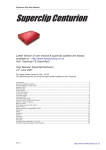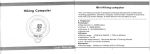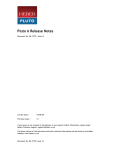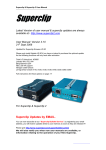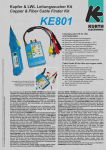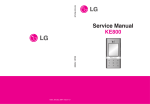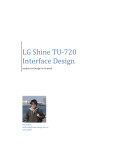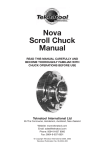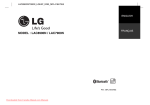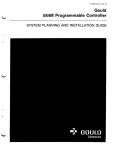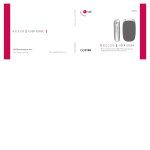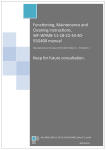Download 3 - JIC Technology
Transcript
Centurion Clip User Manual Superclip Centurion Latest Version of user manual & superclip updates are always available at: - http://www.centurionclip.com (Incl. Superclip1 & Superclip2) User Manual: Superclip/Centurion 21st June 2007 For Latest Update Centurion Clip: - V8.30 This Manual assumes you have the latest update installed on your Superclip Introduction. .....................................................................................................................................2 Superclip Updates by EMAIL. ...............................................................................................................2 Unlocking Phones, Mode Guide ............................................................................................................4 Pantech C300 ....................................................................................................................................5 Motorola Iden ....................................................................................................................................5 LG 2g Unlock.....................................................................................................................................6 LG 2G USA Unlock .............................................................................................................................7 LG Shine Unlock ................................................................................................................................8 LG Prada Unlock ................................................................................................................................8 Samsung E250 ..................................................................................................................................8 LG 8180 8330 Unlock .........................................................................................................................9 LG 8110, 8120, 8130, 8138 Unlock ......................................................................................................9 Lobster Unlock Procedure.................................................................................................................. 10 NEC-3g Unlock ................................................................................................................................ 10 Total Sony Ericsson CID 36/37 .......................................................................................................... 11 Nokia Unlock ................................................................................................................................... 12 Nokia Connector Compatibility Chart, ................................................................................................. 13 Samsung ........................................................................................................................................ 14 Sharp ............................................................................................................................................. 17 Panasonic ....................................................................................................................................... 19 Sendo ............................................................................................................................................ 20 Motorola ......................................................................................................................................... 21 VK-Mobile ....................................................................................................................................... 22 Benq E61 ........................................................................................................................................ 22 Installing The SuperClip On Your PC ................................................................................................... 26 Activating Optional Updates (USA Option) ........................................................................................... 32 Page. 1 http://www.centurionclip.com Centurion Clip User Manual Introduction. Your new clip is a universal device for removing the network/SIM locks from a variety of models of mobile phones from different networks. Your new superclip is equipped with 2 types of communication protocols, Serial and USB; this is 1 of the first clips equipped with both. Superclip Updates by EMAIL. You can now subscribe to our “Superclip Bulletin Service”, by registering your email address; you will receive updates direct to your mailbox as soon as they are released!!! Please go to http://www.centurionclip.com/centurion_bulletins.html We will also notify you when new user manuals are available, or information relating to the operation of your New Superclip. Through Out This Guide Certain Terms Will Be Used To Avoid Confusion: TARGET PHONE: DEVICE: ADAPTOR: “the phone being unlocked” “Superclip, the unlock clip” “cable that connects the DEVICE to the Phone connectors and to its Data Cable” Technical Support & Help: Important Information!!!!! Please before phoning for help or technical support check first that you have the latest update installed on your superclip!!!!! 1. Goto http://www.superclip2.com and download the latest updates and install them on your superclip. 2. Download the latest user manual from http://www.superclip2.com, and check that the information you require is not in there before phoning your supplier. Page. 2 http://www.centurionclip.com Centurion Clip User Manual Powering Your Centurion Clip Please use a 9V PP3 Battery and the supplied cable to power your Centurion Clip ********************************************************************************************************** Connecting Centurion Clip to Your PC via USB If your Centurion Clip has no software in it (lights will flash up and down randomly) To connect your super clip to your pc: 1) Plug in 9V power 2) Plug in USB lead 3) LED 1 should be lit ********************************************************************************************************** If your Super Clip has software in it (steady Lit LEDs) To connect your super clip to your pc: 1) Plug in USB lead 2) Plug in 9V power within 2 seconds of plugging in the USB lead 3) LED 1 should be lit ********************************************************************************************************** Page. 3 http://www.centurionclip.com Centurion Clip User Manual Unlocking Phones, Mode Guide Please read the specific instructions for each type of phone, it is very important to follow instructions to the letter. Points to remember when using your Superclip !!! 1. 2. 3. 4. 5. 6. Always power your clip with a descent Battery; failure to do so could result in your clip failing during unlocking. Always make sure the target phone you are unlocking has a full charge; damage can result if the phone fails during unlocking. Always remove the SIM card from the phone. (Unless otherwise instructed) Never interrupt the connection between the Superclip and the target phone during unlocking; damage to the target phone could result. Never attempt to unlock a phone without checking the user manual for specific instructions for that model. Check regularly for new updates and instructions from http://www.centurionclip.com LED Phone Mode Table Before unlocking a phone with the superclip, you must select the correct mode, the mode of the superclip is displayed by the state of it’s 4 LEDs, you simply press the “Select” button to change the Superclip’s mode. NEVER ATTEMP TO UNLOCK A PHONE WITH OUT READING FULLY THE SPECIFIC INSTRUCTIONS FOR THAT MODEL !!!! CLIP MODE LED-1 Nokia DCT3 Unlock Nokia DCT4 Unlock Nokia DCT4 Security Code Reset Total LG 2G, including KG800 Chocolate LG 2G USA Samsung A1XX, A3XX, A4XX Unlock Samsung Q/V/SXXX, P4XX, E710 Unlock Samsung E700, E800, SGHx600 Unlock Samsung C100 Unlock Samsung E720 Samsung E330 Samsung Z105, Z107 Sharp GX-1, GX-10, GX10i Unlock Sharp GX20 Unlock Sharp GX30 Unlock Panasonic X60 Unlock Sharp GX15, GX17, GX25, GX29 Sendo Unlock Motorola P2k (V60, V66, V70 & Ti280 etc.) Unlock Motorola V300, V400, V500, V525, V600 Motorola V220, V80 Unlock VK207, VK530 NEC-3g Off Off Off Off Off On On On On Blinking Off Blinking Blinking Blinking Blinking Blinking Blinking Blinking Blinking Blinking Blinking Blinking Blinking Requires LG Shine, Prada & Samsung E250 Activation! LG shine, KG110, KG120, KG200, KG210, KG220, KG225, KG300 LG Prada, KE820, KE260, KE600, KE608, K608N, KE770, KE800. Samsung E250 BB5 unlock – COMING SOON! LED-3 LED-4 Off Off Off On On Off Off On On Off On Blinking Off Off Off On Blinking On On blinking Blinking Blinking Blinking Off On On On On Off On Off On Off Off Off Off On On Off Off Off On Off Off On On On Off On Off On On On On On Off On Off On Off On Off Off On On Off On Off On On Off On Off On Off Off Off On Off On Off Requires USA Activation! MOTOROLA IDEN Pantech C300 Blinking Blinking On Blinking On Blinking Off On Removed from V8.00 and later (install v7.90 to use the following) Benq-Siemens E61 Total Sony Ericsson CID36 Lobster, 485, 575, 544 LG8110, 8120, 8130, 8180, 8330 Blinking Off On On Blinking On Off Off Blinking Off Off On Off On Off Off Page. 4 LED-2 http://www.centurionclip.com USA Optional Update Only Requires Activation! Centurion Clip User Manual Pantech C300 Models: Clip Firmware LED Sequence: Phone: Connector 1. 2. 3. 4. 5. 6. Pantech C300, G700, PG1500, PG3200 not tested V7.80 or V7.90 Blink, Blink, Blink, On Powered Off C300 Pantech Switch on the Superclip and select Pantech Connect up the phone. (No SIM, Battery removed) Press “Enter” button. Insert Battery into phone Wait for Superclip’s LEDs to return to mode indication. Phone unlocked. Motorola Iden Models: 850, i450, R9 & R8: i355, i605, i710, i530, i530, i305, i833, i835, i415, i275, i860, i860 Woody, i860 Tattoo, i830, i830 Roxy, i730, i285, i215, i205, i305, i530, i710, i325, i315, i600, i390, i370, i1000, i1000plus, i500plus, i700plus, i2000plus, r750plus, iX1000, i550plus, i2000, i85s, i50sx, i55sr, i80s, i90c, i85s, i80s, i30sx, i35s, i95cl, i60c, i90c, i88s...ect Clip Firmware LED Sequence: Phone: Connector V7.80 or V7.90 Blink, On, On, Off Powered Off Motorola Iden 1. 2. 3. 4. 5. Page. 5 Switch on the Superclip and select IDEN Connect up the phone. (No SIM, Powered ON) Press “Enter” button. Wait for Superclip’s LEDs to return to mode indication. Phone unlocked. http://www.centurionclip.com Centurion Clip User Manual LG 2g Unlock Models: Clip Firmware LED Sequence: Phone: Connector LG-CG225 LG-F7200 LG-F1200 LG-KG800 LG-KG320 LG-ME591 LG-G7120 LG-F2250 LG-F3000 LG-MG100 LG-ME500 LG-KG210 LG-KG225 LG-KG220 LG-CE500 LG-MG105 LG-M6100 LG-C1500 LG-MG200 LG-F2200 LG-G7200 1. 2. 3. 4. 5. 6. Total LG2G, including KG800 Chocolate (Full list below) Centurion V8.30 Off, On, On, Off Powered Off PS2, LG7050, 510 or KG800 LG-M6100 LG-MG105 LG-A7110 LG-A7150 LG-B2070 LG-B2150 LG-B2250 LG-C1150 LG-C1300i LG1300i LG-C3380 LG-L1400 LG-F9100 LG-M4410 LG-MG191 LG-P7200 LG-S5000 LG-S5200 LG-B1200 LG-B1300 LG-C1100 LG-L1200 LG-L342i LG-L341 LG-F2400 LG-B2100 LG-C2100 LG-C3320 LG-F2100 LG-F2300 LG-F7250 LG-C3300 LG-C3310 LG-C3400 LG-B2000 LG-B2050 LG-L5100 LG-L3100 LG-C2200 LG-L1100 LG-C1400 LG-G510 LG-C1200 LG-G1500 LG-G1600 LG-W3000 LG-GW3100 LG-C3100 LG-G4010 LG-G4050 LG-GW5200 LG-GW5220 LG-GW5300 LG-GW5310 LG-GW5400 LG-G5500 LG-G7000 LG-G7020 LG-G7030 LG-G7050 LG-G7070 LG-G7100 LG-G7120 Switch on the Super clip and select Total LG2G Connect up the phone. (No SIM, Powered OFF) Press “Enter” button. Press and hold “Power” button on phone. Wait for Super clip’s LEDs to return to mode indication. Phone unlocked. Factory Reset If the phone is still locked then power on phone and enter 2945#*# select factory reset Page. 6 http://www.centurionclip.com Centurion Clip User Manual LG 2G USA Unlock Models: Clip Firmware LED Sequence: Phone: Connector LG-C1300 LG-C2000 LG-F7250 LG-F9100 LG-G4010 LG-G7020 1. 2. 3. 4. 5. 6. USA LG 2G Models (Full list below) Centurion V8.30 Off, On, On, On Powered Off PS2, LG7050 LG-G4011 LG-G4020 LG-G4050 LG-G5500 LG-G7000 LG-G7030 LG-G7050 LG-L1100 LG-L1400 LG-L5100 LG-T5100 LG-Ce500 LG-7110 LG-VX5200 LG-C2000 LG-C1500 LG-AX5000 LG-F1200 LG-KG810 LG-MG810 LG-MG530 LG-CG300 Switch on the Super clip and select Off, On, On, On Connect up the phone. (No SIM, Powered OFF) Press “Enter” button. Press and hold “Power” button on phone. Wait for Super clip’s LEDs to return to mode indication. Phone unlocked. Factory Reset If the phone is still locked then power on phone and enter 2945#*# select factory reset Page. 7 http://www.centurionclip.com LG Shine, Prada & Samsung E250 Requires Activation! Centurion Clip User Manual YOU MUST ACTIVATE YOUR CLIP BEFORE YOU CAN UNLOCK THESE PHONES. PLEASE CONTACT YOUR SUPPLIER FOR MORE INFORMATION ON THIS! LG Shine Unlock Models: Clip Firmware LED Sequence: Phone: Connector 1. 2. 3. 4. 5. 6. LG Shine, KE820, KE260, KE600, KE608, K608N, KE770, KE800. KG110, KG120, KG200, KG210, KG220, KG225, KG300. Centurion V8.30 (with activation) On, Off, Off, Off Powered Off PS2, LG7050, KG800 Switch on the Super clip and select On, Off, Off, Off Connect up the phone. (No SIM, Powered OFF) Press “Enter” button. Press and hold “Power” button on phone. Wait for Super clip’s LEDs to return to mode indication. Phone unlocked. LG Prada Unlock Models: Clip Firmware LED Sequence: Phone: Connector 1. 2. 3. 4. 5. 6. LG Prada, KE820, KE260, KE600, KE608, K608N, KE770, KE800. KG110, KG120, KG200, KG210, KG220, KG225, KG300. Centurion V8.30 (with activation) Off, On, Off, On Powered Off PS2, LG7050 Switch on the Super clip and select Off, On, On, On Connect up the phone. (No SIM, Powered OFF) Press “Enter” button. Press and hold “Power” button on phone. Wait for Super clip’s LEDs to return to mode indication. Phone unlocked. Factory Reset If the phone is still locked then power on phone and enter 2945#*# select factory reset Samsung E250 Models: Clip Firmware LED Sequence: Phone: Connector 1. 2. 3. 4. 5. 6. Page. 8 Samsung E250 Centurion V8.30 (with activation) On, Off, On, Off Powered Off PS2, D800 Switch on the Super clip and select On, Off, On, Off Connect up the phone. (No SIM, Battery OUT) Press “Enter” button. Insert Battery Wait for Super clip’s LEDs to return to mode indication. Phone unlocked. http://www.centurionclip.com Centurion Clip User Manual LG 8180 8330 Unlock Models: Clip Firmware LED Sequence: Phone: Connector LG 8180, 8330 all versions V7.80 or V7.90 Off, On, Off, On Powered Off PS2, LG8110 Connector THESE PHONES WERE REMOVED IN UPDATE V8.30; TO UNLOCK THEM YOU MUST DOWNGRADE YOUR CLIP TO V7.80 OR V7.90! 1. 2. 3. 4. 5. 6. Switch on the Super clip and select LG 8180, 8330 unlock Connect up the phone. (No SIM, Powered OFF) Press “Enter” button. Press “Power” button on phone. Wait for Superclip’s LEDs to return to mode indication. Phone unlocked. LG 8110, 8120, 8130, 8138 Unlock Models: Clip Firmware LED Sequence: Phone: Connector LG 8110, 8120, 8130, 8138 all versions V7.80 or V7.90 Off, On, Off, On, Powered Off PS2, LG8110 Connector THESE PHONES WERE REMOVED IN UPDATE V8.30; TO UNLOCK THEM YOU MUST DOWNGRADE YOUR CLIP TO V7.80 OR V7.90! 1. 2. 3. 4. 5. 6. Page. 9 Switch on the Super clip and select LG 8110, 8120, 8130, 8138 Unlock. Connect up the phone. (No SIM, Powered OFF) Press “Enter” button. Press “Power” button on phone. Wait for Superclip’s LEDs to return to mode indication. Phone unlocked. http://www.centurionclip.com Centurion Clip User Manual Lobster Unlock Procedure Models: Clip Firmware LED Sequence: Phone: Connector Lobster, 485, 575, 544 V7.80 or V7.90 On, Off, Off, Off Powered Off PS2, Lobster Connector (3 types 485, 575, 544) THESE PHONES WERE REMOVED IN UPDATE V8.30; TO UNLOCK THEM YOU MUST DOWNGRADE YOUR CLIP TO V7.80 OR V7.90! Lobster phones are grouped into 2 separate groups for unlocking Each Group as it’s stage on Lobster Unlock Mode on the Superclip Stage identification: - (count the stages) • • Waiting for ignition:- slow alternating between 2 & 3 About to change to next stage:- Fast alternating between 2 & 3 The Clip will run through the stages when you select LOBSTER and press the enter button. Stage 1 / Group 1 485, 575 1. 2. 3. 4. 5. Stage 2 / Group 2 544 Switch on the Superclip and select Lobster Connect up the phone. (No SIM, Powered OFF) Press “Enter” button. Press “Power” button on phone. Wait for Superclip’s LEDs to return to mode indication. Phone unlocked. NEC-3g Unlock Models: LED Sequence: Clip Firmware Phone: Connector 1. 2. 3. 4. 5. 6. Page. 10 228, 338, 313, 616 & 616v (338 V4 supported) Blinking, Blinking, On, On V7.80 or V7.90 Powered on PS2, GX-30 connecter Switch the Superclip on and select NEC-3G mode Ensure the Target phone is Powered On with no SIM Connect to the Superclip. Press the “Enter” button. Wait for NEC to power down Phone Unlocked http://www.centurionclip.com Centurion Clip User Manual Total Sony Ericsson CID 36/37 • • • • Models: • • LED Sequence: Clip Firmware Phone: Connector W800 K600i, K608i, K300, K300i,K500, K750i,D750, D750i J300i/J300a/J300c, J200,J200i,J200 V600i, Z1010,Z800, Z500 V800, V802SE, Z800i, Z1010i, Z1010c, Z500i, Z500a, Z500c, Z600 and Z608 F500i, K500i, K500c, K506c, K508i, K508c, K700i and K700c S700i, S700c and S710a Off, On, Off, On, V7.80 or 7.90 Powered Off (Fully Charged Battery) PS2, Ericsson connector, K750 connector. THESE PHONES WERE REMOVED IN UPDATE V8.30; TO UNLOCK THEM YOU MUST DOWNGRADE YOUR CLIP TO V7.80 OR V7.90! Always turn Sony Ericsson phones on before unlocking (especially K700i) new handsets are not fully calibrated until the first time they are switched on after being flashed in the factory (new handsets will display “please wait” and a progress bar) if you unlock the phone before calibration is complete you will need to re-flash the phone. Phones with older style SE connection 1. 2. 3. 4. 5. Switch on the Superclip and select Total Sony-Ericsson Connect up the phone. (No SIM, Powered Off) Press the “Enter” button Wait for Superclip’s LEDs to return to mode indication Phone Unlocked If LEDS 1 and 4 Flash at end of the process complete the following with out turning the phone on 1. 2. 3. 4. 5. Remove phone battery Select Sony-Ericsson Press "Enter" button Insert battery into phone Wait for all 4 LEDs on, then wait for LED 1 before removing phone. Phones with newer style K750 SE connection 1. 2. 3. 4. 5. 6. Switch on the Superclip and select Total Sony-Ericsson Connect up the phone. (No SIM, Powered Off) Press the “Enter” button When Superclip LEDS blink power on the phone Wait for Superclip’s LEDs to return to mode indication Phone Unlocked If LEDS 1 and 4 Flash at end of the process complete the following with out turning the phone on 1. 2. 3. 4. 5. Remove phone battery Select Sony-Ericsson Press "Enter" button Insert battery into phone Wait for all 4 LEDs on, then wait for LED 1 before removing phone. (some may require the process twice, new phones always insert sim and allow to log onto network before unlocking) Tips & Tricks You can check, the CID version on most SE phones by entering the service menu You the following key sequence (where > means menu right, < means menu left) >*<<*<* (CID 49 not supported) Page. 11 http://www.centurionclip.com Centurion Clip User Manual Nokia Unlock Unlocking Nokia DCT-3 Phones See List Here Models: LED Off, Off, Off, On Sequence: Powered On Phone: 1. Switch on the Superclip and select Nokia DCT3 2. Connect the phone (no SIM powered on) 3. Press "ENTER" button. 4. Wait for Superclips LEDs to return to mode indication 5. Phone Unlocked Note: If unlock fails switch phone on after connecting to the superclip, as soon as the phones backlights come on press the “Enter” button on the Superclip. Unlocking Nokia DCT-4 Phones See List Here Models: LED Off, Off, On, Off Sequence: Powered On Phone: 1. Switch on the Superclip and select Nokia DCT4 2. Connect the phone (no SIM powered on) 3. Press "ENTER" button. 4. Wait for Superclips LEDs to return to mode indication 5. Phone Unlocked Reset Security Code Nokia DCT-4 Phones See List Here Models: LED Off, Off, On, On Sequence: Powered On Phone: 1. Switch on the Superclip and select Nokia DCT4 Security Code Reset 2. Connect the phone (no SIM powered on) 3. Press "ENTER" button. 4. Wait for Superclips LEDs to return to mode indication 5. Security Code Reset To Factory Default (1234) The following phones are BB5 not DCT4 and can not be unlocked:6270, 6280, 6630, 6680, 6681, 6682, 7370, N70, N71, N90, E60, E61, E70, N80, N91, N92 Nokia DCT-3 Phones The previous generation of Nokia Phones to those currently marketed by Nokia. This list is not comprehensive 2100 - NAM-2 3210 - NSE-8 3310 - NHM-5 3330 - NHM-6 3390 - NPB-1 3410 - NHM-2 5110 - NSE-1 5130 - NSK-1 5190 - NSB-1 5210 - NPM-5 6150 - NSM-1 6190 - NSB-3 6210 - NPE-3 7110 - NSE-5 8210 - NSM-3 8250 - HSM-3D 8290 - NSB-7 8850 - NSM-2 8890 - NSB-6 9210 - RAE-3N Nokia DCT-4 Phones The latest and current generation of phones from Nokia. This list is not comprehensive. 3320 - NPC-1 3360 - NPW-1 3510 - NHM-8 3510i - RH9 3590 - NPM-8 3650 - NHL-8 Page. 12 http://www.centurionclip.com Centurion Clip User Manual 5100 - NPM-6 6310i - NPL-1 6510 - NPM-9 6800 - NHL-6 7650 - NHL-2 8910 - NHM-4 7600 N-Gage-QD 6100 - NPL-2 6340 - RH13 6590i - NSM-9 7210 - NHL-4 8310 - NHM-7 8910i - NHM-4NX 7610 5140 6310 - NPE-4 6360 - NPW-2 6610 - NHL-4U 7250 - NHL-4J 8390 - NSB-8 6600N-Gage 6820 Nokia Connector Compatibility Chart, Not all Nokia phones have a unique connector, please use the chart below, to check for compatible connectors. * 1100, 1100a, 1100b, 1101, 1110, 1600, 2300, 2300a, 2600 * 1220, 1260, 2220, 3320, 3360 * 2100, 3610, 5210, 8210, 8250, 8290, 8850, 8855, 8890 * 2112, 3100, 3100b, 3108, 3120, 6100, 6108 * 2280 * 2650, 2651 * 3200, 3200b, 6200, 6220, 6610, 6610i, 7210, 7250, 7250i * 3210 * 3220, 3220b, 6020, 6020b, 6021, 7260 * 3230 * 3250 * 3300, 3300b * 3310, 3315, 3330, 3350, 3390, 3410, 5510 * 3320 * 3510, 3510i, 3530, 3590, 3595 * 3586i * 3600, 3650, 3660 * 5100, 5100a * 5110, 5110i, 5130, 5190, 6110, 6130, 6150, 6190, 6210, 6250, 7110 * 5140, 5140b, 5140i * 6030, 6030a (1100 cable works if plastic is cut down) * 6060 * 6101, 6102 * 6111 * 6170, 6170b, 7270 * 6230, 6230b, 6230i * 6255 * 6260 * 6310, 6310i, 6340, 6340i, 6360, 6370, 6385 * 6510, 8310 * 6600 * 6620 * 6650 * 6670, 6670b, 7610, 7610b * 6680, 6681 * 6800, 6800a, 6810 * 6820a, 6820b * 7200, 7200b * 7280 * 7600 * 7650 * 7710 * 8800 * 8910, 8910i * N-GAGE * N-GAGE QD The following phones are BB5 and can not be unlocked: 6270, 6280, 6630, 6680, 6681, 6682, 7370, N70, N71, N90, E60, E61, E70, N80, N91, N92 6170 7280 7710 3230 8800 6101 6111 6060 Page. 13 Griffin/UFS/JAF type cable only available use with PS-2 to Griffin adaptor Griffin/UFS/JAF type cable only available use with PS-2 to Griffin adaptor Griffin/UFS/JAF type cable only available use with PS-2 to Griffin adaptor Griffin/UFS/JAF type cable only available use with PS-2 to Griffin adaptor Griffin/UFS/JAF type cable only available use with PS-2 to Griffin adaptor Griffin/UFS/JAF type cable only available use with PS-2 to Griffin adaptor Griffin/UFS/JAF type cable only available use with PS-2 to Griffin adaptor Griffin/UFS/JAF type cable only available use with PS-2 to Griffin adaptor http://www.centurionclip.com Centurion Clip User Manual Samsung Samsung E800 Models: LED Sequence: Phone: Connector 1. 2. 3. 4. 5. E800 On, On, Off, On Powered Off PS2, E700 Connector Switch on the Superclip and select Samsung E800 (Samsung E700, E800, SGHx600 option) Press “Enter” button. Connect the phone and press it's power button to power on. Phone should go into "TAT" mode Phone Unlocked. Samsung D500, D600 (D600e not supported) Models: LED Sequence: Phone: Connector 1. 2. 3. 4. 5. D500, D600 On, On, Off, On Powered Off PS2, D500 Connector Switch on the Superclip and select Samsung E800 (Samsung E700, E800, SGHx600 option) Connect the phone. Press “Enter” button. Power on the phone, Phone should go into "TAT" mode Phone Unlocked. Samsung E810 Models: LED Sequence: Phone: Connector 1. 2. 3. 4. 5. E810 On, On, Off, On Powered Off PS2, E810 Connector Switch on the Superclip and select Samsung E810 (Samsung E700, E800, SGHx600 option) Connect the phone. Press “Enter” button. Power on the phone, Phone should go into "TAT" mode Phone Unlocked. Samsung E820 Models: LED Sequence: Phone: Connector E820 On, On, Off, On, Powered Off PS2, E700 Connector 1. Switch on the Superclip and select Samsung E820 (Samsung E700, E800, SGHx600 option) 2. Connect the phone. 3. Press “Enter” button. 4. Power on the phone, Phone should go into "TAT" mode 5. Phone Unlocked Page. 14 http://www.centurionclip.com Centurion Clip User Manual Samsung E720 Models: LED Sequence: Phone: Connector 1. 2. 3. 4. 5. E720 Blinking, Off, Off, Off Powered Off PS2, E810 Connector Switch on the Superclip and select Samsung E810 (Samsung E700, E800, SGHx600 option) Connect the phone. Press “Enter” button. Power on the phone, Phone should go into "TAT" mode Phone Unlocked. Samsung E710 Models: LED Sequence: Phone: Connector 1. 2. 3. 4. 5. E710 On, Off, On, On Powered Off PS2, E700 Connector Switch on the Superclip and select Samsung E710 (Samsung Q/V/SXXX, P4XX, E710 Unlock) Press “Enter” button. Connect the phone (powered on) 4 LEDS come on, to show success Phone Unlocked. Samsung E330 Code Reader Models: LED Sequence: Phone: Connector 1. 2. 3. 4. 5. 6. 7. 8. E330 Off, On, Off, Off Powered Off PS2, E700 Connector Switch on the Superclip and select Samsung E330 Connect the phone. Press “Enter” button. Power on the phone, Phone should go into "TAT" mode Codes will be read in 1 second. The clip will then warn you the code is about to be displayed (LEDs will sequence up and down, Knight Rider style) All 4 LEDs will then flash the first number, there will be a 2 second gap between each number. All 4 LEDs will remain on after the last number. Read the unlock code from the phone using the clip. The superclip will then give you the code on the LEDs of the clip... All 4 LEDs will blink and tell you what number. So for number 4 all 4 LEDs will blink 4 times. For "0" LEDs will flash 10 times. Page. 15 http://www.centurionclip.com Centurion Clip User Manual Samsung S500 Models: LED Sequence: Phone: Connector 1. 2. 3. 4. S500 On, Off, On, On Powered On (try off if phone does not unlock) PS2, E700 Connector Switch on the Superclip and select Samsung E820 (Samsung Q/V/SXXX, P4XX, E710 Unlock) Connect the phone. Press “Enter” button. Phone Unlocked. Samsung A800 (You must downgrade your clip to V7.80 or V7.90 to unlock this phone!) Models: LED Sequence: Phone: Connector 1. 2. 3. 4. 5. A800 On, Off, On, Off Powered On (try off if phone does not unlock) PS2, A300 Connector Switch on the Superclip and select Samsung A800. Connect the phone. Power on the phone. Press “Enter” button. Phone Unlocked. Samsung Z105, Z107 Code Reader Models: LED Sequence: Phone: Connector 1. 2. 3. 4. 5. 6. 7. Z105, Z107 Blinking, Blinking, Off, Off Powered On Original Z105 USB Cable Switch on the Superclip and select Samsung Z105 Connect the phone. Press “Enter” button. Codes will be read in 1 second. The clip will then warn you the code is about to be displayed (LEDs will sequence up and down, Knight Rider style) All 4 LEDs will then flash the first number, there will be a 2 second gap between each number. All 4 LEDs will remain on after the last number. Read the unlock code from the phone using the clip. The superclip will then give you the code on the LEDs of the clip... All 4 LEDs will blink and tell you what number. So for number 4 all 4 LEDs will blink 4 times. For "0" LEDs will flash 10 times. Samsung E530 Models: LED Sequence: Phone: Connector 1. 2. 3. 4. Page. 16 E530 Blinking, Off, Off, Off Powered On PS2, E530 Connector Switch on the Superclip and select Samsung E530 (Samsung E720 option) Connect the phone. Press “Enter” button. Phone Unlocked. http://www.centurionclip.com Centurion Clip User Manual Sharp Sharp GX1, GX10, GX10i Models: LED Sequence: Phone: Connector 1. 2. 3. 4. 5. 6. GX1, GX10, GX10i Blinking, Off, Off, On Powered On PS2, GX10 connector (do not confuse with GX20 looks the same but wired differently) Switch the Superclip on and select Sharp GX1, GX10 Ensure the Target phone is Powered ON. Connect to the Superclip. Press the “Enter” button. Wait for Superclip’s LEDs to return to mode indication. Phone Unlocked Tips & Tricks If unlock fails try waiting for phone to say “waiting for SIM card” before pressing enter button, If that fails press enter button as soon as phone backlights come on. Sharp GX15, GX17, GX25, GX29 Models: LED Sequence: Phone: Connector 1. 2. 3. 4. 5. 6. 7. 8. 9. 10. 11. 12. 13. 14. GX15, GX17, GX25 Blinking, Blinking, Off, Off Powered On USB, GX15 Cable Switch the Superclip on and select Sharp GX15 Ensure the Target phone is Powered ON Connect to the Superclip Press the “Enter” button You will see “XXXX” on the target phone’s screen After 5 seconds press 1. on the target phones keypad Wait a further 5 seconds and press 99 on the phones keypad. Press “Select” on the phones keypad. (Right hand button under LCD) Wait 5 seconds and press number 3 on phones keypad. (you may have to press 1 to confirm) Wait a further 5 seconds and press “Select” on the phones keypad (Right hand button under LCD) After 10 seconds the handset will display “Finished” Wait 5 Seconds and power down the phone, using the top right button on the phones keypad, you will have to press it 3 times. Wait 3 seconds and power the handset back on, and then power off. You may now disconnect the phone from the Superclip. Tips & Tricks Some GX-15 phones do not appear to go into diag mode (display XXXX), allow the superclip to return to mode indication, then turn the GX15 off and back on, the phone should turn back on in Diag mode. Sharp GX20 Unlocking Models: LED Sequence: Phone: Connector 1. 2. 3. 4. 5. 6. Page. 17 GX20 Blinking, Off, On, Off Powered On PS2, GX20 Connector (different from GX10 connecter) Switch the Superclip on and select Sharp GX20 Ensure the Target phone is Powered ON. Connect to the Superclip. Press the “Enter” button. Wait for Superclip’s LEDs to return to mode indication. Phone Unlocked http://www.centurionclip.com Centurion Clip User Manual Sharp GX30, TM100, TM150 Unlocking Models: LED Sequence: Phone: Connector 1. 2. 3. 4. 5. 6. 7. 8. 9. 10. 11. 12. 13. 14. Page. 18 GX30, TM100, TM150 Blinking, Off, On, On Powered On PS2, GX30 Connector Switch the Superclip on and select Sharp GX15 Ensure the Target phone is Powered ON Connect to the Superclip Press the “Enter” button You will see “XXXX” on the target phone’s screen After 5 seconds press 1. on the target phones keypad Wait a further 5 seconds and press 99 on the phones keypad. Press “Select” on the phones keypad. (Right hand button under LCD) Wait 5 seconds and press number 3 on phones keypad. Wait a further 5 seconds and press “Select” on the phones keypad (Right hand button under LCD) After 10 seconds the handset will display “Finished” Wait 5 Seconds and power down the phone, using the top right button on the phones keypad, you will have to press it 3 times. Wait 3 seconds and power the handset back on, and then power off. You may now disconnect the phone from the Superclip http://www.centurionclip.com Centurion Clip User Manual Panasonic Panasonic X60 Unlock Models: LED Sequence: Phone: Connector 1. 2. 3. 4. 5. 6. 7. 8. X60, Blinking, On, Off, Off Powered On Jack Plug (labelled T191) Switch on the Superclip and select Panasonic X60 Connect the phone (Powered ON) Press “Enter” button. Wait for Superclips LEDs to return to mode indication. Insert incorrect SIM Card and then power on phone. (1 the phone will not accept) type 52824** to open service menu Enter 00000000 (8 Zero’s) into the Network Code Phone Unlocked Panasonic X400 Unlock Models: LED Sequence: Phone: Connector 1. 2. 3. 4. 5. 6. Page. 19 X400, Blinking, On, Off, Off Powered Off Jack Plug (labelled T191) Switch on the Superclip and select Panasonic X60 Connect the phone (Powered Off) Power on the phone while pressing # and * screen stays white Press “Enter” button. LED 2 flashes then 3 then all, and then returns to mode indication. Phone Unlocked http://www.centurionclip.com Centurion Clip User Manual Sendo Sendo Unlock Models: LED Sequence: Phone: Connector 1. 2. 3. 4. 5. 6. 7. Page. 20 M550, M551 Blinking, On, Off, On Powered On PS2, Sendo Connectors Switch on the Superclip and select Sendo Insure the handset is powered OFF Connect the handset to the Superclip Press “Enter” button on the Superclip Power on the handset. Wait for all 4 Superclip’s LEDs to flash. Phone Unlocked. http://www.centurionclip.com Centurion Clip User Manual Motorola Motorola V Series Unlocking Models: LED Sequence: Phone: Connector 1. 2. 3. 4. 5. V300, V400, V500, V525, V600 Blinking, Blinking, Off, Off Powered On USB Cable Motorola V-Series Connecter Switch on the Superclip and select Motorola V Series Connect the phone (Powered ON) and hold the cable in the phone hard. Press “Enter” button. The phone will reset twice and all 4 lights will come on. Phone unlocked. Motorola V80, V220 unlocking Models: LED Sequence: Phone: Connector 1. 2. 3. 4. 5. 6. 7. V80, V220 Blinking, Blinking, Off, On Powered On USB Cable (mini USB end) Switch on the Superclip and select Motorola V80, V20 Connect the phone to the clip. Then power on in test mode by holding down the # key and the * key at the same time then power on phone. On V80 it must display transfer mode to do a successful unlock. Press the “Enter” button. Wait for Superclip’s LEDs to reach Blink, Blink, Blink, Blink Phone unlocked Tips & Tricks Some later SW version V220 require the charge to be connected before it will unlock successfully. Page. 21 http://www.centurionclip.com Centurion Clip User Manual VK-Mobile VK Mobile Unlock Models: LED Sequence: Phone: Connector 1. 2. 3. 4. 5. 6. VK207, VK207i, VK530, VK570 Blinking, Blinking, On, Off Powered On PS2, VK207 connecter (looks like Samsung A300) Switch the Superclip on and select VK207i Ensure the Target phone is Powered On with foreign SIM in (one the phone does not accept). Connect to the Superclip. Press the “Enter” button. Clip will flash briefly , Phone Unlocked. Restart phone Tips & Tricks If LEDs 1 & 4 blink while LED 2 stays on, this indicates communication error, open up the VK connector if Pins 1 and 2 are soldered together then cut pin 2. The following are not available in the latest update and you must install the stated firmware on your clip to use Benq E61 Removed from V8.00 Centurion, you must install firmware version 7.90 in order to use this Models: Clip Firmware LED Sequence: Phone: Connector Benq-Siemens E61 V7.80 or V7.90 Blink, Blink, Blink, Off Powered Off PS2, 02-X2, M300 type THIS PHONE WAS REMOVED IN UPDATE V8.30; TO UNLOCK IT YOU MUST DOWNGRADE YOUR CLIP TO V7.80 OR V7.90! 1. 2. 3. 4. 5. 6. Page. 22 Switch on the Superclip and select BenQ Connect up the phone. (No SIM, Powered OFF) Press “Enter” button. Press “Power” button and hold on phone. Wait for Superclip’s LEDs to return to mode indication. Phone unlocked. http://www.centurionclip.com Centurion Clip User Manual Installing Super clip USB Drivers & Update Software. Before you can update your superclip, you must first download and install the necessary software and files on your PC, these are:1. Superclip USB drivers. 2. Superclip Update Software. Goto the downloads page. Click on the link to download the “Superclip USB Drivers” When presented with the “File Download” dialogue box click on save. Save the file to your machine, the “My Documents” folder is an ideal place, it will make the file easy to access. Page. 23 http://www.centurionclip.com Centurion Clip User Manual Repeat the above for the “Superclip Update” Now that we have download the install programs we need to install the SW. Double click on “sc_usb_drivers.EXE” (the superclip USB driver installation program you just downloaded) follow the prompts, until you see the dialogue window telling you the installation has been successful, now click on “Finish”, you have now installed the USB drivers. Page. 24 http://www.centurionclip.com Centurion Clip User Manual Now do the same for the Superclip update, double click on “sc_updater.EXE” and follow the same procedure, until you see the dialogue window telling you the installation has been successful, now click on “Finish”, you have now installed the Superclip updater. The updater SW should appear, if the updater buttons do not change when you place your mouse over them you will need to download and install the “macromedia flash player” from the downloads page. Then for the correct procedure to update your clip follow the relevant set of instructions below ! If you are connecting your superclip to your PC for the first time, see the following about windows installing your superclip. Installing Your Superclip. Page. 25 http://www.centurionclip.com Centurion Clip User Manual Installing The SuperClip On Your PC After the software is installed, windows will need to install your superclip as a new USB device the first time it is connected. When you get to the stage of connecting the clip to your PC follow this guide. (you will only need to do this once, the first time you ever connect the superclip to your PC, or to a new PC) ********************************************************************************************************** Connecting Centurion Clip to Your PC Via USB If your Centurion Clip has no software in it (lights will flash up and down randomly) To connect your super clip to your pc: 1) Plug in 9V power 2) Plug in USB lead 3) LED 1 should be lit ********************************************************************************************************** If your Centurion Clip has software in it (steady Lit LEDs) To connect your super clip to your pc: 1) Plug in USB lead 2) Plug in 9V power within 2 seconds of plugging in the USB lead 3) LED 1 should be lit ********************************************************************************************************** 1. When the Superclip is connected to your PC and the enter button is pressed, windows detects the new hardware (if this fails with Centurion clip try inserting the usb cable, then adding the 9v power to the clip in the next 1 to 2 seconds) 2. A “New Hardware Wizard” dialogue box will appear, leave the selection “Install the software automatically” selected, Click on Next. Page. 26 http://www.centurionclip.com Centurion Clip User Manual 3. Now windows will search for the USB drivers you installed and install the new superclip hardware 4.When the wizard has successfully installed the new hard ware click on “Finish”. Page. 27 http://www.centurionclip.com Centurion Clip User Manual 5. Windows will confirm your Superclip has been installed and is ready for use Page. 28 http://www.centurionclip.com Centurion Clip User Manual Updating A Blank Clip (flashing LEDs) st You must install USB Drivers 1 . A blank clip has all 4 LEDs flashing in a fast sequence. Use the following sequence for updating a Blank Clip !!!! 1. Power up the clip by pressing the “Select” button 2. Start the Updater SW (if it is not running already) on your PC. 3. Connect the superclip to your PC, using a Type A-Male to Type A-Male USB cable. 4. All LEDs will change and LED 1 will remain on. 5. The message on the Updater SW will change from “Please Connect The Super Clip” to “Super Clip Connected” 6. Click on the Updater Software the “Enter” button 7. The Updater SW will now update the Clip. 8. Once the clip is updated press and hold “Select” button for about 1 second to turn the superclip off 9. Disconnect from USB cable 10. The clip is now updated ********************************************************************************************************** Connecting Centurion Clip Via USB If your Centurion Clip has no software in it (lights will flash up and down randomly) To connect your super clip to your pc: 1) Plug in 9V power 2) Plug in USB lead 3) LED 1 should be lit ********************************************************************************************************** Page. 29 http://www.centurionclip.com Centurion Clip User Manual Updating A Loaded Superclip (steady lit LEDs) This is a superclip that has already previously had an update installed. 1. Make sure you have installed the latest Superclip updater installed, you can download this from www.superclip.co.uk 2. Power up the clip by pressing the “Select” button 3. Start the Updater SW (if it is not running already) on your PC 4. Connect the superclip to your PC, using a Type A-Male to Type A-Male USB cable. 5. Press and hold the “select” and “enter” buttons on the superclip, LED 1, should remain lit, LEDs 2, 3 & 4 should cycle up and down. 6. Release the buttons 7. Now press the enter button on the clip, LED 1 should now remain lit. 8. The message on the Updater SW will change from “Please Connect The Super Clip” to “Super Clip Connected” 9. Click on the Updater Software the “Enter” button 10. The Updater SW will now update the Clip. 11. Once the clip is updated press and hold “Select” button for about 1 second to turn the superclip off 12. Disconnect from USB cable 13. The clip is now updated ********************************************************************************************************** Connecting Centurion Clip Via USB If your Super Clip has software in it (steady Lit LEDs) To connect your super clip to your pc: 1) Plug in USB lead 2) Plug in 9V power within 2 seconds of plugging in the USB lead 3) LED 1 should be lit ********************************************************************************************************** Page. 30 http://www.centurionclip.com Centurion Clip User Manual Updating the Super Clip Firmware Some updates require the firmware in the super clip to be updated. You will be advised if this is necessary when the update is released. 1. Install the New update. 2. Run the newly installed Updater. 3. Connect the Clip to computer with the USB A to A Cable. 4. Press enter on the clip and LED 1 should light. 5. Now Click on the enter button on the Software. 6. After the clip has updated. THE NEXT PART IS VERY IMPORTANT AND MUST BE DONE RIGHT THIS WILL ONLY HAPPEN ON THE FIRST UPDATE UPDATING AGAIN WILL NOT UPDATE THE FIRMWARE AGAIN 7. Turn off the Clip by Holding the SELECT button for 1 second then releasing it. 8. Now disconnect the clip from the USB Cable. 9. Once Disconnected Press the SELECT Button LED 1 Should Flash. 10. Press the SELECT Button Once more and now LED 4 Should Flash. 11. Now Press Enter. (Firmware is now updated) Page. 31 http://www.centurionclip.com Centurion Clip User Manual Activating Optional Updates (USA Option) Notes about V6.10 The latest Update (v7.60 includes the USA functions but in order to use them they must be activated) Download and Install The latest Update For your Superclip if you have not done so already, Install the latest update for your super clip and update the firmware if required (how to update firmware guide here) Activating USA unlock functions 1. Then have V4.00 updater running and the clip disconnect from the computer 2. Press the SELECT button on the clip until you see BLINK, BLINK, BLINK, ON 3. Then connect the clip to the computer and press ENTER on the clip. 4. LED 1 and 3 will now be lit. 5. Now click Enter on the software. 6. The Updater will now read the EID from the clip and display it in the updating window and also at bottom of 7. Clip Software. Then email the EID code at the bottom of the software (Highlighted in RED) to your supplier. Uploading the activation file. Your supplier will then send you an activation file, save this file into the superclip folder on your PC Continued on next page ……………. Page. 32 http://www.centurionclip.com Centurion Clip User Manual 1. Then have the latest updater running and the clip disconnect from the computer 2. Press the SELECT button on the clip until you see BLINK, BLINK, BLINK, ON 3. Then connect the clip to the computer and press ENTER. 4. LED 1 and 3 will now be lit. 5. Now click Enter on the software and the software will now update the clip. Clip Updated And Activated!!! Note: You can not read the EID again once you have uploaded the activation file, this is normal and correct!!! Page. 33 http://www.centurionclip.com Centurion Clip User Manual CLIP MODE LED-1 Nokia DCT3 Unlock Nokia DCT4 Unlock Nokia DCT4 Security Code Reset Total LG 2G, including KG800 Chocolate LG 2G USA Samsung A1XX, A3XX, A4XX Unlock Samsung Q/V/SXXX, P4XX, E710 Unlock Samsung E700, E800, SGHx600 Unlock Samsung C100 Unlock Samsung E720 Samsung E330 Samsung Z105, Z107 Sharp GX-1, GX-10, GX10i Unlock Sharp GX20 Unlock Sharp GX30 Unlock Panasonic X60 Unlock Sharp GX15, GX17, GX25, GX29 Sendo Unlock Motorola P2k (V60, V66, V70 & Ti280 etc.) Unlock Motorola V300, V400, V500, V525, V600 Motorola V220, V80 Unlock VK207, VK530 NEC-3g Off Off Off Off Off On On On On Blinking Off Blinking Blinking Blinking Blinking Blinking Blinking Blinking Blinking Blinking Blinking Blinking Blinking Requires LG Shine, Prada & Samsung E250 Activation! LG shine, KG110, KG120, KG200, KG210, KG220, KG225, KG300 LG Prada, KE820, KE260, KE600, KE608, K608N, KE770, KE800. Samsung E250 BB5 unlock – COMING SOON! LED-3 LED-4 Off Off Off On On Off Off On On Off On Blinking Off Off Off On Blinking On On blinking Blinking Blinking Blinking Off On On On On Off On Off On Off Off Off Off On On Off Off Off On Off Off On On On Off On Off On On On On On Off On Off On Off On Off Off On On Off On Off On On Off On Off On Off Off Off On Off On Off Requires USA Activation! MOTOROLA IDEN Pantech C300 Blinking Blinking On Blinking On Blinking Off On Removed from V8.00 and later (install v7.90 to use the following) Benq-Siemens E61 Total Sony Ericsson CID36 Lobster, 485, 575, 544 LG8110, 8120, 8130, 8180, 8330 Blinking Off On On Blinking On Off Off Blinking Off Off On Off On Off Off Page. 34 LED-2 http://www.centurionclip.com