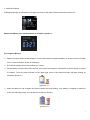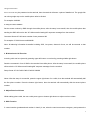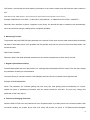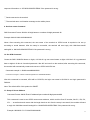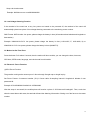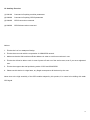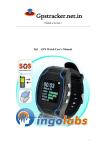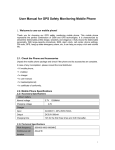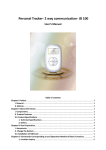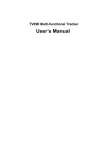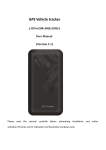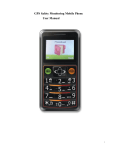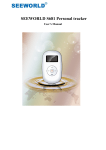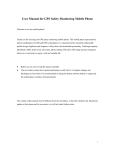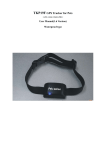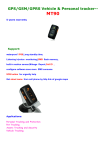Download GPS Watch User`s Manual
Transcript
TK 109 GPS Watch User’s Manual 1 Table of Contents Chapter I Preface………………………………………………….. ………………………………………………………..3 I.General……………………………………………………………. ……………………………………………………....3 II.Notices…………………………………………………………….. ……………………………………………………..3 Chapter II about the Device………………………………………………………………………………………………...3 1. Appearance…. ……………………………………………………………………………………………………………..3 2. Product Features……………………………………………………………………………………………………..…….4 3. Product Specification……………………………………………………………………………………………..……….5 Chapter III Usage Preparation………………………………………………………………………………..……………6 I.Accessories…………………………………………………………………………………………………..……………..6 II.Appearance and Interface………………………………………………………………………………..……………...7 III.Charge the Battery……………………………………………………………………………………..……………….8 IV.Installation of SIM Card……………………………………………………………. ……… ….. ….… ……………...8 ChapterIV Commands Corresponding to and Operation Method of Basic Functions………….……… …….8 1. Location Inquiry…………………………………………………………………………….. ….…………………….9 2. Setup of Centre Number…………………………………………………………………..………………………….9 3. Bi-directional Call Function……………………………………………………………..…………………………...9 4. Adjust Receiver Volume…………………………………………………………………..…………………………..10 5. SOS Function……………………………………………………………………………..…………………………...10 6. Monitoring Function……………………………………………………………………..…………………………...11 7. Regular Upload Interval Setup…………………………………………………………..…………………………..11 8. Function of Changing Password…………………………………………………….…..…………………………11 9. Set User Name Command……………………………………………………….. ….……………………………...12 10. Set APN Command………………………………………………………………..……. ….………………………..12 11. Set Server Address Command………………………………………………………...……………………………13 12. Low Voltage Alarming Function………………………………………………….. …. …………………………....13 13. Method to Set Time Zone………………………………………………………….…..……………………………...13 14. Electronic Fence Function…………………………………………………………………..……………………….14 15. Auxiliary Functions……… …………………………………………………………………..………………………15 Notices………………………………………………………….. ………………………………….……………………….....15 2 Chapter I Preface I. General TK 109 represents the perfect combination of GSM and GPS technologies. This model, with its precise dimensions and compact appearance, expresses the advanced workmanship in the GSM and GPS field. It is a typical design combing communication products and GPS services. As a professional security and positioning company, we will provide you with more and better products and services. Before using the watch, please spend several minutes reading this user’s manual in order to get to know about operation details and obtain better services. II. Notices 1. Please read this user’s manual carefully and always use correct operation methods to prevent any possible errors. 2. This user’s manual is for reference only. If some contents and operation steps are inconsistent with those for the actual product, the latter will prevail. 3. The defaulted password of this product is 0000. 3 Chapter II about the Device TK 109, as a personal remote positioning device made up of GPS module and GSM/GPRS module, is compact in dimensions with high accuracy. On the basis of GPS satellites and under dynamic conditions, it can provide you with accurate and correct location information. With such features, it can be used to protect and look for our old people and children. It can also be used for safety purpose and other purposes, such as remote positioning to protect property safety. 1 Appearance 2 Product Features ● Inbuilt GPS Module ● Internet positioning service center, used to receive and send positioning information ● GSM /GPRS modem supports Quad frequency bands, i.e. 850/900/1800/1900 MHz ● High-sensitivity, new workmanship and the most advanced GPS chip ● Can work effectively in limited space such as urban canyon ● Low energy consumption ● Fast signal acquisition ● Supports single positioning and continuous tracking; ● Supports alarming and remote monitoring ● Supports fast dial button ● Supports the location information inquiry by SMS and Internet ● May monitor without disturbing the tracked person and realizes real-time tracking; ● Can position the holder by call or SMS ● In emergency, press the SOS button to have an accurate positioning 4 3 Product Specifications (1). Technical Specifications GSM module GSM 850/900/1800/1900 MHz Quad frequency GPS sensitivity -163dBm GPS center frequency L1, 1575.42MHz GPS positioning accuracy 5-25m GSM positioning accuracy 100-500m Speed accuracy 0.1 m/s Time accuracy Synchronous with GPS GPS Datum WGS-84 Hot start < 1s Warm start < 38s Max. altitude 18000m Max. speed 515m/s Gravitational acceleration ﹤4g (2). Others Operating temperature -20---65℃ Humidity 5%---95% Dimensions 64.5mm×45.5mm×17.5 mm (main unit) Voltage Rechargeable 450mAh battery Power supply DC5V Standby time >48h Buttons SOS button for emergency aid; Call 1, Call 2, Switch on / off buttons, interface switch button 5 Chapter III Usage Preparation I. Accessories 1. Main unit 2. USB data cable 3. Charger 4. Headset cable (optional) 5 Battery II. Appearance and Interface 1. Appearance and Buttons Five buttons are equipped with this watch The upper left button The bottom left button serves for switch-on and hold-on serves interface switch While the upper right button Middle right button The bottom right button for predetermined number 1 for emergency aid (SOS button) for predetermined number 2 as shown In picture 1: 6 2. Interface Definition GSM signal strength is indicated on the upper left corner of the main interface as showed in picture 2: Bottom left button is for interfaceswitch as showed in picture 3: III. Charge the Battery Please use up the battery and discharge it for 2-3 times and then charge the battery for at least 12 hours for initial use, in order to keep the quality of the battery. The normal charging time of this product is 4-5 hours. Put the battery into the inside of the terminal and connect the charger to 100V/220V AC power supply to charge the battery. Then the power indicator on the upper right corner of the terminal screen will keep strolling as showed in picture 3-1: ( picture 3-1 ) When the battery is fully charged, the power indicator will stop strolling; if the battery is charged on switch-off mode, the following picture 3-2 indicates the charging is finished: ( picture 3-2 ) 7 Notes: Please always use the charger offered by the supplier. Dangers damages of the product caused by usage of any unconfirmed charger will not be compensated and repaired. The battery should be charged in time when the terminal automatic shutdown or being alarmed with low power. The standby duration and call duration offered by the supplier is calculated in perfect functional mode, in practice, working hours of the battery may vary due to difference of internet service, functional mode and usage mode. Disconnect the terminal and charger as soon as possible after the battery is well charged. IV. Installation of SIM Card Open the back cover, then you will see the place where the SIM card is placed. Then push the SIM card into the slot until it comes into its proper position completely and consolidate it with the dome sheet nearby. Choose SIM card: The type of the SIM card is GSM card (the SIM card of China Mobile is recommended). Ensure sufficient money is within the SIM card in order to pay the communication fee. Prepare a SIM card for mobile phone (the SIM card of China Mobile is recommended), make sure that the card has opened such functions of Caller ID and sending and receiving SMS. If service platform real-time tracking is in need, then GPRS function should be open. Chapter IV Commands Corresponding to and Operation Method of Basic Functions 1. Location Inquiry SMS Inquiry Send command 666 plus password to the terminal, then the terminal will return a piece of detailed latitude and longitude message. For example: 6660000 8 Google link function Send command 988 plus password to the terminal, then the terminal will return a piece of detailed url. The google link can show google map on the mobile phone after be clicked. For example: 9880000 2. Setup of Centre Number Set the centre number by SMS through the mobile phone, after the setup is successful, then the mobile phone that sending the SMS will receive the “&710&successful setting&&” response message from the terminal. Command format: #710# center number # user password ## For example: #710#134xxxxxxxx#0000## Note: All alarming information thereafter including SOS, low power, electronic fence, etc will be returned to that number. 3. Bi-directional Call Function Incoming calls can be rejected by pressing upper left button or received by pressing middle right button. Send the command in form of SMS to the terminal via mobile phone. After the setup is successful, the mobile phone will receive the “&710&successful setting&&” response message from the terminal. Setup format: #711# Call1# Call2 # Call3 # 0000## Notes: After the setup is successful, press the upper right button for a while, then the terminal will automatically dial the first phone number. Press the bottom right button, then the terminal will automatically dial the second phone number. 4. Adjust Receiver Volume While making phone calls, the user could press upper or bottom right button to adjust receiver volume. 5. SOS Function If a ward number (predetermined number in item3) is set, when the ward encounters emergency and presses the 9 SOS button, the terminal will send alarming information to the center number and dial the three ward numbers in turn. SOS SMS format: IMEI number: SOS (information about latitude and longitude or base station) Example: 356823031017473:SOS(11354.6397,E,2232.6283,N)or 356823031017473:SOS(26280E77) Remarks: when interface in picture 5 appears on the phone, the terminal will skip to standby mode automatically; sound and interface during the dialing will be completely shielded. 6. Monitoring Function The guardian may send SMS 555 plus password to the terminal of the ward, then the ward terminal will automatically call back to the mobile phone of the guardian and the guardian may hear the sound of the surroundings within 10m around the ward. SMS format: 5550000 Remarks: 0000 is the initial defaulted password and in practice the password could be set by the user. 7. Regular Upload Interval Setup The defaulted upload interval of this product is 0, meaning that the defaulted GPRS is closed. The user may change the parameter according to actual demand. Command format: # command number 730# Sampling interval # Pieces of uploads # User password ## Example: #730#20#4#0000## Notes: The parameter “20” indicates getting one point every 20s; after getting points accumulatively for 4 times, upload one piece of positioning information with the upload interval as 20*4=80s. The user may change this parameter as the case may be. 8. Function of Changing Password Send the SMS “#770# User new password # User old password ##” by mobile phone to the terminal number, after successful sending, the mobile phone with such setup will receive one piece of ‘&770&successful setting&&’ 10 response information or ‘&770&PASSWORD ER&&’ if the password is wrong. ① Send command to the terminal. ② The terminal return confirmation message to the mobile phone. 9. Set User name Command SMS Command Format: #801#4~20-digit letters or numbers #4-digit password ## Example: #801#13900139000#0000## Notes: After executing this command, the user name of the terminal on GPRS mode is required to be set up according to actual demand. After the setup is successful, the terminal will send reply with ‘&801&successful setting&&’ or ‘&801&PASSWORD ER&&’ if the password is wrong. 10. Set APN Command Create the SMS “802#APN letters or digits, 4-20 bits # Log user name letters or digits 4-20 bits in # Log password letter or digits 4-20 bits in # terminal password 4 bits ##” and send it to the terminal; after executing this command, the terminal will automatically restart and connect to GPRS with APN set. Command example 1: #802#cmnet###0000### Command example 2: #802#CCDLEN#QIUXIA.21#RX0000#0000## After this command is executed, APN will be CCDLEN; the login user name is QIUXIA.21 and login password is RX0000. Note: The default APN of this product is CMNET. 11. Setup of Server Address Command Format: #803# Fixed IP address# port number#4-digit password## This command is used to set GPRS center server address, which could be fixed IP number, like IP1, IP2, IP3, IP4……as well as domain name with the length less than 64. After the setup is successful, the module will send a reply with ‘&803&successful setting&&’ or ‘&803&PASSWORD ER&&’ if the password is wrong. Example: #803#222.73.173.204#7003#0000## 11 Setup via domain name: Example: #803#www.xxxx.com#9876#0000## 12. Low-Voltage Alarming Function If the terminal of the ward has a very low power and needs to be powered off, the terminal of the ward will automatically upload one piece of low-voltage alarming command to the monitoring center number. SMS Format: IMEI Number: low power; please charge the battery in time (information about latitude and longitude or base station) Example: 356823031017473: low power, please charge the battery in time (11354.6397, E, 2232.6283, N) or 356823031017473: low power; please charge the battery in time (26280E77). 13. Method to Set Time Zone Press the button D for about 5 second, then the tracker will show a table, you can change the time, time zone, GPS time, GPRS mode, language, and clock mode from this table. 14. Electronic Fence Function (1)GPS Fence Function The guardian could get the center spot of a fence through Google map or single inquiry. Set Fence Format: # command number (751) # fence radius # sampling interval # longitude # latitude # user password ##. Example: #751#500#5#22.5442N#113.91E#0000## After the setup is successful, the mobile phone will receive a piece of ‘&751&succeful setting&&’. Then, each time when the ward leaves this area, the terminal will send the alarming information of being out of the fence to the center number. 12 (2) Fence Reading Function Send commands to the terminal: # command number (752) # user password 4 digits ##; after the command is set successfully, the terminal will read the data of the module fence working status and return message to the sending mobile phone, or PASSWORD ER if the password is wrong. Example: #752#0000## Return:#open:1#lat:11456.209400#lng:2233.470100#distance:500#time:5#status:2 Where, open: 1 indicates fence open; Open: 0 indicates fence closed; lat:11456.209400, latitude; lng: 2233.470100; longitude; distance: 500; fence radius; time: 5 sampling interval; status: 2, terminal has obtained valid satellite data, fence works normally; status: 1, fence open, but there are no valid satellite data have been received; status: 0, no electronic fence is set. (3) Function of Canceling Fence Command name: Example: # command number (760) # user password 4-digits ## #760#0000## After the terminal receiving this command, all fence settings will be cancelled. Advice: Do not set GSM fence and GPS fence at the same time. 13 15. Auxiliary Function (1) #901## Command of inquiring machine parameters (2) #902## Command of inquiring GPRS parameters (3) #904## GPRS connection command (4) #905## GPRS disconnection command Notices 1. This device is of non-waterproof design. 2. This device must work with the cooperation of GSM/GPRS network. 3. Make sure that the SIM card has sufficient balance in order to avoid inconvenience in use. 4. This device will not be able to work in case of power-off and out of the service area, even if you are a registered user. 5. This device supports the dual positioning mode of GPS and GSM/GPRS. 6. Please use this device in a legal area, any illegal consequence will be borne by the user. Notes: due to the high sensitivity of the GPS module adopted by this product, it is normal to be drifting with weak GPS signal. 14