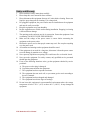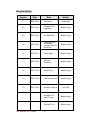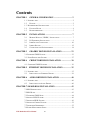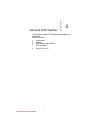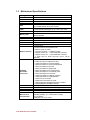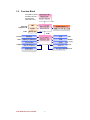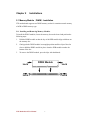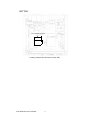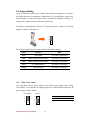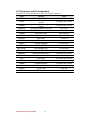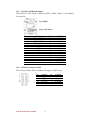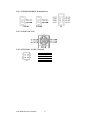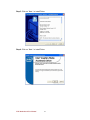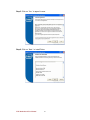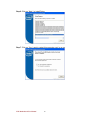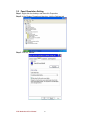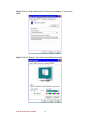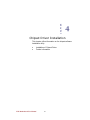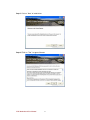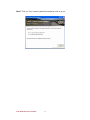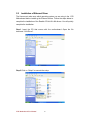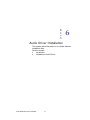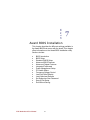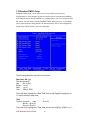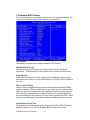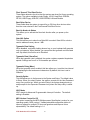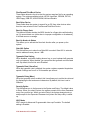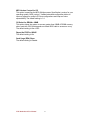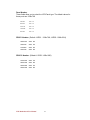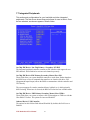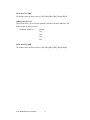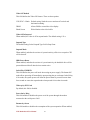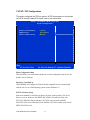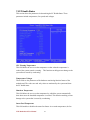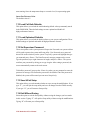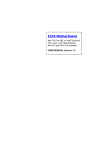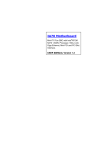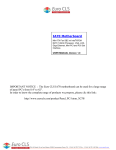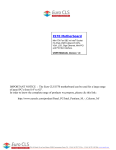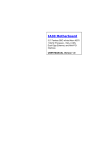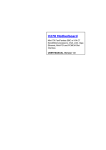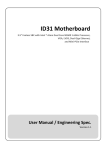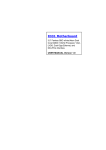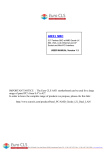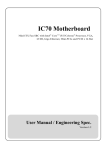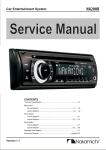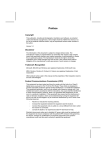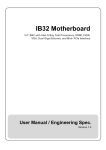Download I370 Motherboard
Transcript
I370 Motherboard Mini-ITX Fan SBC w/ Intel® Socket M CPU, VGA, LCD, Giga Ethernet, Mini-PCI and PCI-E x16 Interface. USER MANUAL Version 1.5 IMPORTANT NOTICE : The Euro CLS I370 motherboard can be used for a large range of panel PC's from 8.4" to 42". In order to know the complete range of products we propose, please clic this link : http://www.eurocls.com/product/Panel_PC/Intel_Core_2_Duo/ ZI de St Génault 16 rue Jean Mermoz 91080 Courcouronnes France Tél : +33 (0) 1 60 78 97 93 Fax : +33 (0) 1 60 79 14 88 Web : www.eurocls.com FCC Statement This device complies with part 15 FCC rules. Operation is subject to the following two conditions : This device may not cause harmful interference. This device must accept any interference received including interference that may cause undesired operation. This equipment has been tested and found to comply with the limits for a class "a" digital device, pursuant to part 15 of the FCC rules. These limits are designed to provide reasonable protection against harmful int erference when the equipment is operated in a commercial environment. This equipment generates, uses, and can radiate radio frequency energy and, if not installed and used in accordance with the instruction manual, may cause harmful interference to radio c ommunications. Operation of this equipment in a residential area is likely to cause harmful interference in which case the user will be required to correct the interference at hi m own expense. I370 Motherboard User Manual II Copyright Notice ALL RIGHTS RESERVED. No part of this document may be reproduced, copied, translated, or transmitted in any form or by any means, electronic or mechanical, for any purpose, without the prior written permission of the original manufacturer. Trademark Acknowledgement Brand and product names are trademarks or registered trademarks of their respective owners. Disclaimer We reserve the right to make changes, without notice, to any product, including circuits and/or software described or contained in this manual in order to improve design and/or performance. We assume no responsibility or liability for the use of the described product(s), conveys no license or title under any patent, copyright, or masks work rights to these products, and makes no representations or warranties that these products are free from patent, copyright, or mask work right infringement, unless otherwise specified. Applications that are described in this manual are for illustration purposes only. We make no representation or warranty that such application will be suitable for the specified use without further testing or modification. Warranty We warrant that each of its products will be free from material and workmanship defects for a period of one year from the invoice date. If the customer discovers a defect, We will, at its option, repair or replace the defective product at no charge to the customer, provided it is returned during the warranty period of one year, with transportation charges prepaid. The returned product must be properly packaged in its original packaging to obtain warranty service. If the serial number and the product shipping data differ by over 30 days, the in-warranty service will be made according to the shipping date. In the serial numbers the third and fourth two digits give the year of manufacture, and the fifth digit means the month (e. g., with A for October, B for November and C for December). For example, the serial number 1W07Axxxxxxxx means October of year 2007. I370 Motherboard User Manual III Packing List Before using this Motherboard, please make sure that all the items listed below are present in your package: I370 Motherboard I370 SBC User Manual HDD SATA Cable User’s Manual & Driver CD RS232 Cable If any of these items are missing or damaged, contact your distributor or sales representative immediately. Customer Service We provide service guide for any problem as follow steps:First, visit the website at to find the update information about the product. Second, contact with your distributor, sales representative, or our customer service center for technical support if you need additional assistance. You may have the following information ready before you call: Product serial number Peripheral attachments Software (OS, version, application software, etc.) Description of complete problem The exact wording of any error messages In addition, free technical support is available from our engineers every business day. We are always ready to give advice on application requirements or specific information on the installation and operation of any of our products. Please do not hesitate to call or e-mail us. I370 Motherboard User Manual IV Safety Precautions Warning! Always completely disconnect the power cord from your chassis whenever you work with the hardware. Do not make connections while the power is on. Sensitive electronic components can be damaged by sudden power surg es. Only experienced electronic personnel should open the PC chassis. Caution! Always ground yourself to remove any static charge before touching the CPU card. Modern electronic devices are very sensitive to static electric charges. As a safety precau tion, use a grounding wrist strap at all times. Place all electronic components in a static-dissipative surface or static -shielded bag when they are not in the chassis. I370 Motherboard User Manual V Safety and Warranty 1. 2. 3. 4. 5. 6. 7. 8. 9. 10. 11. 12. 13. 14. 15. Please read these safety instructions carefully. Please keep this user's manual for later reference. Please disconnect this equipment from any AC outlet before cleaning. Do not use liquid or spray detergents for cleaning. Use a damp cloth. For pluggable equipment, the power outlet must be installed near the equipment and must be easily accessible. Keep this equipment away from humidity. Put this equipment on a reliable surface during installation. Dropping it or letting it fall could cause damage. The openings on the enclosure are for air convection. Protect the equipment from overheating. DO NOT COVER THE OPENINGS. Make sure the voltage of the power source is correct before connecting the equipment to the power outlet. Position the power cord so that people cannot step on it. Do not place anything over the power cord. All cautions and warnings on the equipment should be noted. If the equipment is not used for a long time, disconnect it from the power source to avoid damage by transient over -voltage. Never pour any liquid into an opening. This could cause fire or electrical shock. Never open the equipment. For safety reasons, only qualified service personnel should open the equipment. If any of the following situations arises, get the equipment checked by service personnel: A. The power cord or plug is damaged. B. Liquid has penetrated into the equipment. C. The equipment has been exposed to moisture. D. The equipment does not work well, or you cannot get it to work according to the user’s manual. E. The equipment has been dropped and damaged. F. The equipment has obvious signs of breakage. Do not leave this equipment in an uncontrolled environment where the storage temperature is below -20° C (-4°F) or above 60° C (140° F). It may damage the equipment. I370 Motherboard User Manual VI Revision History Version Date Note Author 0.1 2007.08.10 Initial Draft 0.2 2007.08.16 Increase Driver installation Aladin Huang 0.3 2007.09.07 Increase BIOS Aladin Huang Aladin Huang Shawn Kuo 0.4 2007.09.12 Change COM3 and COM4. Increase SDVO 2 Resolution 1.0 2007.09.17 Check Spec. Aladin Huang 1.1 2007.09.20 Add new Resolution Aladin Huang 1.2 2007.10.04 BIOS Check Aladin Huang 1.3 2007.10.05 Cancel Audio Jack Aladin Huang 1.4 2007.10.23 Revised COM port Chris Tsai I370 Motherboard User Manual Revised 2.4.2 Add CF issue Aladin Huang Revised 2.5.14 Aladin Huang VII I370 Motherboard User Manual Revised 2.5.15 VIII Aladin Huang Contents CHAPTER 1 GENERAL INFORMATION ................................ .....2 1.1 INTRODUCTION ............................................................................... 2 1.2 FEATURE ..................................................................................... 2 1.3 MOTHERBOARD SPECIFICATIONS ..................................................... 3 1.4 FUNCTION BLOCK ....................................................................... 4 1.5 BOARD DIMENSIONS .................................................................... 5 CHAPTER 2 INSTALLATIONS ................................ ...................... 7 2.1 MEMORY MODULE(DIMM)INSTALLATION .............................. 7 2.2 2.3 I/O EQUIPMENT INSTALLATION .................................................... 8 JUMPERS AND CONNECTORS ...................................................... 10 2.4 2.5 JUMPER SETTING ....................................................................... 12 CONNECTORS AND PIN ASSIGNMENT .......................................... 14 CHAPTER 3 GRAPHIC DRIVER INSTALLATION ................... 23 3.1 STANDARD CMOS FEATURE ............................................................ 23 3.2 PANEL RESOLUTION SETTING......................................................... 27 CHAPTER 4 CHIPSET DRIVER INSTALLATION .................... 30 4.1 STANDARD CMOS FEATURES ........................................................ 30 CHAPTER 5 ETHERNET DRIVER INSTALLATION ................. 35 5.1 INTRODUCTION ............................................................................. 35 5.2 INSTALLATION OF ETHERNET DRIVER ......................................... 36 CHAPTER 6 AUDIO DRIVER INSTALLATION ........................ 40 6.1 INTRODUCTION ............................................................................. 40 6.2 INSTALLATION OF AUDIO DRIVER ............................................... 40 CHAPTER 7 AWARD BIOS INSTALLATION ................................ .43 7.1 BIOS INTRODUCTION ...................................................................... 43 7.2 BIOS SETUP .................................................................................... 43 7.3 STANDARD CMOS SETUP ................................................................ 44 7.4 ADVANCE BIOS FEATURE ................................................................ 46 7.5 ADVANCED BIOS FEATURE .............................................................. 49 7.6 ADVANCED CHIPSET FEATURE .......................................................... 52 7.7 INTEGRATED PERIPHERALS .............................................................. 55 7.8 POWER MANAGEMENT SETUP .......................................................... 58 I370 Motherboard User Manual IX CHAPTER General Information 1 This chapter includes I370 Motherboard background information. Sections include: Introduction Feature Motherboard Specification Function Block Board Dimensions I370 Motherboard User Manual 1 Chapter 1 1.1 General Information Introduction I370 SBC is equipped with Intel 945GM E North Bridge and Intel ICH7M South Bridge which are designed for use with Intel’s mobile platform, Intel® Centrino® Duo mobile technology. Comparing to previous generation chipset, the 945GME chipset's low power design enables up to 28% less average power consumption and the chipset delivers up to 2x improvement in graphics performance and enables up to 25% higher data transfer bus speed rate. In peripheral connectivity, I370 SBC features PCI Express x16 slot and Mini-PCI I/O ports, two Serial ATA connectors, and eight Hi-Speed USB 2.0 connectors. Additionally, I370 SBC build-in a 12V DC-IN power adapter. Thus, I370 SBC is designed to satisfy most of the applications in the industrial computer market, such as Gaming, POS, KIOSK, Industrial Automation, and Programmable Control System. It is a compact design to meet the demanding performance requirements of today’s business and industrial applications. 1.2 Feature Mini-ITX Form Factor ( 170mm x 170mm) Supports Socket M Intel® Core™2 Duo/Duo/Solo, Celeron M/ULV processors System memory up to 4GB DDR2 400/533/667, 2xDIMM Integrated Intel 945GME + ICH7M Chipset Intel® GMA 950 Integrated Graphics Engine supports LVDS, CRT and SDVO Dual Gigabit Ethernet 1 x PCI-E x16 slot, 1 x Mini PCI, 4 x COM, 8 x USB2.0, 2 x SATA, 1 x PATA and CF Card Type I/II ( optional ) I370 Motherboard User Manual 2 1.3 Motherboard Specifications CPU Type CPU FSB CPU Socket Chipset BIOS VGA LVDS LAN Memory Type LPC I/O Keyboard/Mouse IDE Interface Sound USB Edge Connectors On Board Pin-Header Connectors Power Connector Expansion Slots Form Factor Dimensions Mechanical & environmental Intel Core 2 Duo, Core Duo, Core Solo, Celeron M ULV 533MHz/667MHz Intel Socket M Intel 945GME / ICH7M Award 4MB Flash Intel® GMA 950 Integrated Graphics Engine Up to 224MB shared with system memory Intel® GMA 950 Integrated Graphics Engine built-in, singleor dual-channel panel support up to 1600 x 1200, 18bit 2 x Giga LAN (Dual Realtek RTL8111B Controller ) 2 x DDR2 DIMM socket, supports up to 4GB DDR2 533/667 SDRAM Winbond W83627EHG integrated hardware monitoring 2 x PS/2 Keyboard/Mouse connectors One channels; supports Ultra DMA 33/66/100 Realtek ALC655 5.1 channel (Line-out, Line-in & Mic in) 8 ports, USB 2.0 (4 x USB Connector, 4 x USB pin-header ) 1 x DC-IN Jack 2 x PS/2 connector for keyboard/mouse 2 x DB9 for COM1 & COM2 1 x VGA out connector + 1 x DB9 for COM3 1 x Gigabit LAN RJ-45 + 1 x dual USB stack connector 1 x Gigabit LAN RJ-45 + 1 x dual USB stack connector 1 x Audio Jack for Audio (Line -Out, Line-In, Mic-in) (Optional) 1 x 44 pins box-header 2 x SATA connector for SATAI/II 3.0 Gb/s 1 x 10pins pin-header for Front Panel(2x5) 1 x 8pins pin-header for 5V/12V external power 1 x 3pins pin-header for CPU Fan 1 x 3pins pin-header for System FAN 2 x 2pins pin-header for 5V external power 1 x 2pins pin-header for 12V external power 2 x 2pins pin-header for Front Audio 2 x 10pins pin-header for USB 5/6, 7/8(2x5) 1 x 10pins pin-header for COM4(RS232) 1 x 4pins ATX 12V connector 1 x 40pins DF13 Connector for LVDS 1 x 3pins digital panel backlight bright ness controller 1 x 7pins digital panel backlight controller Input: 4-pin ATX 12V Power input 1 x PCIEx16, 1 x Mini-PCI, 1 x CF Card Type I/II(Option) Mini-ITX 170mm x 170mm Operating temperature: 0 deg. C to 60 deg. C Operating Humidity: 30 ~ 90% Relative humidity, non-condensing Certification: CE, FCC, RoHS I370 Motherboard User Manual 3 1.4 Function Block Core 2 Duo ( LV,ULV ) Core Duo ( LV,ULV ) Core Solo ULV Celeron M ( ULV ) Intel Socket M Mobile CPU Yonah & Marom FSB 533/667 1600*1200 18bit/Dual CH 8GB/s CRT LVDS Intel 945GME QG82945GM DIMM 240 Pin x 2 DDR2 667/533 Max.4GB PCI-E x16 2GB/s ATA100 3GB/s IDE Host SATA II 1, SATAII 2 Intel ICH7M NH82801GBM CF Card Slot 33MHz 1GB/s USB 480MB/s Realtek ALC655 Audio Realtek ALC655W83267EHG Super IO Realtek ALC655 Mini PCI(Option) Secondary IO Fintek 81216D Realtek ALC655 ROM FWH Realtek ALC655 I370 Motherboard User Manual LAN 4 1.5 Board dimensions Note: Audio Jack and CF slot is optional. I370 Motherboard User Manual 5 CHAPTER Installations 2 This chapter provides information on how to use the jumps and connectors on I370 Motherboard. The Sections include: Memory Module Installation I / O Equipment Installation Setting the Jumpers Connectors on I370 Motherboard I370 Motherboard User Manual 6 Chapter 2 Installations 2.1 Memory Module(DIMM)Installation I370 motherboard supports two DDR2 memory socket for a maximum total memory of 4GB in DDR2 memory type. 2.1.1 Installing and Removing Memory Modules To install the DDR2 modules, locate the memory slot on the b oard and perform the following steps: 1. Hold the DDR2 module so that the key of the DDR module align with those on the memory slot. 2. Gently push the DDR2 module in an upright position until the clips of the slot close to hold the DDR2 module in place when the DDR module touches the 3. bottom of the slot. To remove the DDR2 module, press the clips with both hands. Lock DDR2 Module Lock I370 Motherboard User Manual Lock Lock 7 2.2 I/O Equipment Installation 2.2.1 12V DC-IN The Motherboard allows plugging 12V DC-IN jack on the board without another power module converter under power consumption by Intel socket M processor in 945GME with ICH7M chipset. 2.2.2 PS/2 Keyboard and PS/2 Mouse The Motherboard provides two PS/2 interface. The PS/2 connector supports Keyboard and Mouse. In other cases, especially in embedded applications, a mouse is not used. Therefore, the BIOS standard setup menu allows you to select* “All, But Keyboard” under the “Halt On”. This allows no -keyboard operation in embedded system applications without the system halting under POST. 2.2.3 Serial COM ports Two RS-232 connectors build in the rear I/O. Three optional COM ports support RS-232. When an optional touch -screen is ordered with PPC, serial com port can connect to a serial or an optional touch -screen. One optional COM port supports RS232/422/485 choice through jumper setting. 2.2.4 Internal VGA The Motherboard has one VGA port that can be connected to an external CRT/ LCD monitor. Use VGA cable to connect to an external CRT / LCD monitor, and connect the power cable to the outlet . The VGA connector is a standard 15 -pin D-SUB connector. 2.2.5 Ethernet interface The Motherboard is equipped with Realtek RTL8111B + Realtek RTL8111B chipset which is fully compliant with the PCI 10/100 /1000 Mbps Ethernet protocol compatible. It is supported by major network operating systems. The Ethe rnet ports provide two standard RJ-45 jacks. 2.2.6 USB ports Eight USB devices (four with pin headers) may be connected to the system though an adapter cable. Various adapters may come with USB ports. USB usually connect the external system to the system. The U SB ports support hot plug-in connection. Whatever, you should install the device driver before you use the device. I370 Motherboard User Manual 8 2.2.7 Audio function (Pin-header) The Audio 5.1 channel capabilities are provided by a Realtek ALC655 chipset supporting digital audio outputs. The audio interface includes Mic-in, line-in and line-out. I370 Motherboard User Manual 9 2.3 Jumpers and Connectors CON912 PSKBM901 CON901 JP602 JP603 CON909 CON902 USBLAN1 USBLAN2 (Optional) Audio Jack TOP J401 J402 CON905 CON906 USB901 USB902 ATX12V901 PCIEX1 SW901 CON903 MINI_PCI901 SATA2 CON908 CPU_FAN901 JP902 CON904 SATA1 JP901 J2 PANEL901 NB_FAN901 IDE901 DIMM1 DIMM2 JP301 Locating Jumpers and Connectors (front side) I370 Motherboard User Manual 10 BOTTOM CF Card Slot(Optional) Locating Jumpers and Connectors (rear side) I370 Motherboard User Manual 11 2.4 Jumper Setting A pair of needle-nose pliers may be helpful when working with jumpers. If you have any doubts about the best hardware configuration for your application, contact your local distributor or sales representative befo re you make any changes. Generally, you simply need a standard cable to make most connections. The jumper setting diagram is as below. If a jumper shorts pin 1 and pin 2, the setting diagram is shown as the right one. 1 2 3 The following tables list the function of each of the board's jumpers. Label Function Note JP301 Clear CMOS 3x1 header , pitch 2.0mm JP602 RS232 / RS422 / RS485 Selector 2x3 header , pitch 2.0mm JP603 RS232 / RS422 / RS485 Selector 3x4 header , pitch 2.0mm JP901 CF CARD PRIORITY 3x1 header , pitch 2.0mm CON908 LVDS VOLTAGE 2x3 header , pitch 2.0mm 2.4.1 JP301: Clear CMOS User must make sure the power supply to turn off the power supply before setting Clear CMOS. Users remember to setting jumper back to Normal before turning on t he power supply. Default: 2short3. Clear CMOS Normal 1 1 2 2 3 3 I370 Motherboard User Manual Pin No. 1 Short 2 2 Short 3 12 Functions Clear CMOS Normal 2.4.2 JP602: RS232 / RS422 / RS485 Selector The jumper can be configured to operate COM1 in RS-232/422/485 mode. And the setting must be cooperated with the 2.4.3 settings. RS232 RS422 RS485 1 2 1 2 1 2 3 4 3 4 3 4 5 6 5 6 5 6 Pin No. 1 Short 2 3 Short 4 5 Short 6 Functions RS232 RS422 RS485 2.4.3 JP603: RS232 / RS422 / RS485 Selector The jumper can be configured to operate COM1 in RS-232/422/485 mode. And the setting must be cooperated with the 2.4.2 settings . RS232 RS422/485 1 3 1 3 4 6 4 6 7 9 7 9 10 12 10 RS232 1-2 4-5 7-8 10-11 12 RS422/485 2-3 5-6 8-9 11-12 2.4.4 JP901: CF Card Priority JP901 can be configured to operate CF Card Priority in Master/Slave mode. Master Slave 1 1 2 2 3 3 Pin No. 1 Short 2 2 Short 3 Functions Master Slave 2.4.5 CON908: LCD Panel Voltage Select CON908 can be configured to operate in 3.3Volts / 5Volts / 12Volts mode. 3.3Volts 5Volts 12Volts 1 2 1 2 1 2 3 4 3 4 3 4 5 6 5 6 5 6 I370 Motherboard User Manual Pin No. 1 Short 2 3 Short 4 5 Short 6 13 Functions 3.3Volts Selected 5Volts Selected 12Volts Selected 2.5 Connectors and Pin Assignment The table below lists the function of each of the board’s connectors. Label Function Note CON903 DF13-40DP-1.25V PSKBM901 LVDS LCD Output Connector Digital Panel Backlight Brightness Control Digital Panel Backlight Brightness Control PS2 Keyboard/Mouse Connector CON902 D-SUB Dual COM1/VGA Output 9pin COM/ 15pin VGA CON909 Serial port COM2 9pin COM port CON901 D-SUB Dual Serial Port COM3, COM4 9pin COM port AUDIO401 Audio Jack 3 Audio I/O IDE901 IDE Connector 44Pin IDE Conn. USB901 USB PIN HEADER 5x2 Pin Header USB902 USB PIN HEADER 5x2 Pin Header NB_FAN901 FAN CONNECTOR 3x1 Pin Header CPU_FAN901 FAN CONNECTOR 3x1 Pin Header PANEL901 System Function Connector 5x2 header ,pitch 2.0mm J401 Front Audio 1x2 header ,pitch 2.54mm J402 Front Audio 1x2 header ,pitch 2.54mm CON905 12V External Power 2x1 header, pitch 2.54mm CON906 5V External Power 2x1 header, pitch 2.54mm J2 12V External Power 4x2 header ,pitch 2.54mm CON912 12V DC Jack 4 Pin Jack ATX12V901 12V DC Connector 4 Pin Connecter JP902 CON904 I370 Motherboard User Manual 14 3x1 header, pitch 2.54mm 7x1 header, pitch 2.54mm PS/2 Conn. 2.5.1 CON903: LVDS Connector Pin No. 1 3 5 7 9 11 13 15 17 19 21 23 25 27 29 31 33 35 37 39 2.5.2 SYMBOL LCDVDD LCDVDD LCDVDD GND GND GND GND GND GND GND GND GND GND GND GND GND GND GND GND GND Pin No. 2 4 6 8 10 12 14 16 18 20 22 24 26 28 30 32 34 36 38 40 SYMBOL LVDS_LTX0LVDS_LTX0+ LVDS_LTX1LVDS_LTX1+ LVDS_LTX2LVDS_LTX2+ LVDS_LCLKLCDS_LCLK NC NC LVDS_UTX0LVDS_UTX0+ LVDS_UTX1LVDS_UTX1+ LVDS_UTX2LVDS_UTX2+ LVDS_UCLKLVDS_UCLK NC NC JP902: Digital Panel Backlight Brightness Control Pin No. 1 2 3 I370 Motherboard User Manual SYMBOL VCC Black Light Control GND 15 2.5.3 CON904: Digital Panel Backlight Control Pin No. 1 2 3 4 5 6 7 2.5.4 SYMBOL +12V +12V +12V GND Black Light Control GND Black Light EN 5V PSKBM901: PS2 Keyboard/Mouse Connector Pin No. 1 2 3 4 5 6 PS/2 Keyboard SYMBOL KDATA NC Ground VCC KCLK NC I370 Motherboard User Manual Pin No. 11 12 13 14 15 16 16 PS/2 Mouse SYMBOL MDATA NC Ground VCC MCLK NC 2.5.5 CON902: D-SUB Dual Output The serial port COM1, which is option for RS232 / RS422 / RS485, is the Winbond I/O serial port. C1 Up: 9(Male) C6 V1 Down: 15(Female) V6 V11 Pin No. C1 C2 C3 C4 C5 C6 C7 C8 C9 SYMBOL DCD4/485TXRXSRD4/485TXRX+ STD4/422RX+ DTR4/422RXGND NDSRA NRTSA NCTSA NRIA Pin No. V1 V2 V3 V4 V5 V6 V7 V8 V9 V10 V11 V12 V13 V14 V15 SYMBOL R G B NA GND GND GND GND VCC GND NA DAC_SDAT0 3VHSYNC0 3VVSYNC0 DAC_SCL0 2.5.6 CON909: Serial port COM2 The serial port COM2, which is Winbond I/O support, is RS232 only. 2 4 6 8 10 1 3 5 7 9 I370 Motherboard User Manual Pin 2 4 6 8 10 SYMBOL NDSR1A NRTS1A NCTS1A NCTS1A GND 17 Pin 1 3 5 7 9 SYMBOL NDCD1A NRXD1A NTXD1A NDTR1A GND 2.5.7 CON901: D-SUB Dual Serial Port The serial port COM3/4, RS232 only, from A1 to A9 is COM3, and B1 to B9 is COM4, which is supported by Fintek. Pin No. A1 A2 A3 A4 A5 A6 A7 A8 A9 B1 B6 A1 A6 2.5.8 SYMBOL FK_NDCD1 FK_NSIN1 FK_NSOUT1 FK_NDTR1 GND FK_NDSR1 FK_NRTS1 FK_NCTS1 FK_NRI1 Pin No. B1 B2 B3 B4 B5 B6 B7 B8 B9 SYMBOL FK_NDCD2 FK_NSIN2 FK_NSOUT2 FK_NDTR2 GND FK_NDSR2 FK_NRTS2 FK_NCTS2 FK_NRI2 AUDIO401: Audio Jack Pin Color Blue Green Pink SYMBOL Signal Line In Line Out Microphone In Pin-Header C0~C4 B1~B4 A1~A4 I370 Motherboard User Manual 18 Line in Line out Mic in 2.5.9 IDE901: IDE Connector 1 Pin No. 1 3 5 7 9 11 13 15 17 19 21 23 25 27 29 31 33 35 37 39 41 43 2 44 SYMBOL RESET DD7 DD6 DD5 DD4 DD3 DD2 DD1 DD0 GND1 DREQ DIOW# DIOR# IO_RDYD DACK# IRQ DA1 DA0 DCS#1 DASP# +5V1 GND Pin No. 2 4 6 8 10 12 14 16 18 20 22 24 26 28 30 32 34 36 38 40 42 44 2.5.10 USB901/USB902: USB PIN HEADER 2 4 6 8 10 Pin 2 4 6 8 10 1 3 5 7 9 Pin 2 4 6 8 10 USB902 SYMBOL Pin USBVCC4 1 USB_P63 USB_P6+ 5 GND 7 KEY 9 USB901 SYMBOL Pin USBVCC3 1 USB_P43 USB_P4+ 5 GND 7 KEY 9 SYMBOL USBVCC4 USB_P7USB_P7+ GND GND SYMBOL USBVCC3 USB_P5USB_P5+ GND GND 2.5.11 NB_FAN901/CPU_FAN901: FAN CONNECTOR NB_FAN901 I370 Motherboard User Manual CPU_FAN901 19 SYMBOL GND3 DD8 DD9 DD10 DD11 DD12 DD13 DD14 DD15 NC GND4 GND5 GND6 CSEL GND7 IOCS16# CBL_ID# DA2 DCS#3 GND8 +5V2 NC 2.5.12 PANEL901: Front Panel System Function Connector 2 4 6 8 10 Pin 2 4 6 8 10 1 3 5 7 9 SYMBOL HD_LED+ HD_LEDRT_BT1 RT_BT2 5VSB Pin 1 3 5 7 9 SYMBOL PW_LED+ PW_LEDPW_BT1 PW_BT2 RSEV 2.5.13 J401/J402: Front Audio J401 I370 Motherboard User Manual J402 20 2.5.14 CON905/CON906/J2: External Power CON905 CON906 J2 2.5.15 CON912: DC Jack 2.5.16 ATX12V901: 12V DC Connector Pin 1 2 3 4 I370 Motherboard User Manual SYMBOL Ground Ground +12V +12V 21 CHAPTER 3 Graphic Driver Installation This chapter offers information on the chipset software Installation utility Installation of Graphic Driver Panel Resolution Setting I370 Motherboard User Manual 22 Chapter 3 Graphic Driver Installation 3.1 Standard CMOS Feature I370 Motherboard is equipped with Intel 945GME / ICH7M Companion Device. The Intel Graphic Drivers should be installed first , and it will enable “Video Controller (VGA compatible). Follow the instructions below to complete the installation. You will quickly complete the installation. Step.1. Insert the CD that comes with the Motherboard. Open the file document “Graphic Driver “. Step.2. Click on “win2K_xp1429” to execute the setup. I370 Motherboard User Manual 23 Step.3. Click on “Next “ to install Driver. Step.4. Click on “Next “ to install Driver. I370 Motherboard User Manual 24 Step.5. Click on “Yes “ to agree License. Step.6. Click on “Next “ to install Driver. I370 Motherboard User Manual 25 Step.6. Click on “Next “ to install Driver. Step.7. Click on “Yes, I want to restart this com puter now“ to go on. I370 Motherboard User Manual 26 3.2 Panel Resolution Setting Step.1. Right-click the desktop, and then click Properties. Step.2. In the Display Properties dialog box, click the Settings tab. Step.3. Click on “Monitor”. I370 Motherboard User Manual 27 Step.4. Click on “Hide modes that this monitor cannot display” to remove this option. Step.5. Click on “Setting”, then could choose 32bit color qualify. I370 Motherboard User Manual 28 CHAPTER 4 Chipset Driver Installation This chapter offers information on the chipset software Installation utility Installation of Chipset Driver Further information I370 Motherboard User Manual 29 Chapter 4 4.1 Chipset Driver Installation Standard CMOS Features Setp.1. Insert the CD that comes with the motherboard. Open the file document “Chipset Driver”. Setp.2. Click on “infinst_auto.exe“ to install driver. I370 Motherboard User Manual 30 Setp.3. Click on “Next“ to install driver. Setp.4. Click on “Yes “ to agree License I370 Motherboard User Manual 31 Setp.5. Click on “Next“ to install driver. Setp.6. Click on “Next“ to install driver. I370 Motherboard User Manual 32 Step.7. Click on “Yes, I want to restart this comput er now“ to go on. I370 Motherboard User Manual 33 CHAPTER 5 Ethernet Driver Installation This chapter offers information on the Ethernet software installation utility. Sections include: Introduction Installation of Ethernet Driver I370 Motherboard User Manual 34 Chapter 5 5.1 Ethernet Driver Installation Introduction I370 Motherboard is equipped with the Realtek RTL8111 B Gigabit Ethernet controller combines a triple-speed IEEE 802.3 compliant Media Access Controller (MAC) with a triple-speed Ethernet transceiver, PCI Expr ess bus controller, and embedded memory. With state-of-the-art DSP technology and mixed -mode signal technology, it offers high-speed transmission over CAT 5 UTP cable or CAT 3 UTP (10Mbps only) cable. Functions such as Crossover Detection & Auto -Correction, polarity correction, adaptive equalization, cross -talk cancellation, echo cancellation, timing recovery, and error correction are implemented to provide robust transmission and reception capability at high speeds. The device supports the PCI Express 1.0 a bus interface for host communications with power management and is compliant with the IEEE 802.3u specification for 10/100Mbps Ethernet and the IEEE 802.3ab specification for 1000Mbps Ethernet. It also supports an auxiliary power auto -detect function, and will auto-configure related bits of the PCI power management registers in PCI configuration space. I370 Motherboard User Manual 35 5.2 Installation of Ethernet Driver The Users must make sure which operating system you are using in the I370 Motherboard before installin g the Ethernet drivers. Follow the steps below to complete the installation of the Realtek RTL8111B LAN drivers. You will quickly complete the installation. Step.1. Insert the CD that comes with the moth erboard. Open the file document “LAN Driver”. Step.2 Click on “Setup” to execute the setup. I370 Motherboard User Manual 36 Step.3. Click on “Next“ to install driver. Step.3. Click on “Install“ to install driver. I370 Motherboard User Manual 37 Setp.3. Click on “Finish“ and go on. I370 Motherboard User Manual 38 CHAPTER 6 Audio Driver Installation This chapter offers information on t he Audio software installation utility. Sections include: Introduction Installation of Audio Driver I370 Motherboard User Manual 39 Chapter 6 6.1 Audio Driver Installation Introduction The I370 Motherboard is equipped with the ALC655 is a 16-bit, full-duplex AC'97 Rev. 2.3 compatible six-channel audio CODEC designed for PC multimedia systems, including host/soft audio and AMR/CNR -based designs.. The ALC655 CODEC provides three pairs of stereo outputs with 5 -bit volume control, a mono output, and multiple stereo and mono inputs, along with flexible mixing, gain, and mute functions to provide a complete integrated audio solution for PCs. 6.2 Installation of Audio Driver The users must make sure which operating system you are using in the I370 Motherboard before installi ng the Audio drivers. Follow the steps below to complete the installation of the Realtek ALC 655 Audio drivers. You will quickly complete the installation. Step.1. Insert the CD that comes with the motherboard. Open the file document “alc655_driver” and click on “Setup.exe” to execute the setup. I370 Motherboard User Manual 40 Step.2. Click on “Next“ to install driver. Step.3. Click on “Yes, I want to restart my computer now ” to finish installation. I370 Motherboard User Manual 41 CHAPTER 7 Award BIOS Installation This chapter describes the diff erent settings available in the Award BIOS that comes with the board. This chapter offers information on the Award BIOS installation utility. Sections include: BIOS Introduction BIOS Setup Standard CMOS Setup Advanced BIOS Features Advanced Chipset Features Integrated Peripherals Power Management Setup PC Health Status Frequency/Voltage Control Load Fail-Safe Defaults Load Optimized Defaults Set Supervisor/User Password Save & Exit Setup Exit Without Saving I370 Motherboard User Manual 42 Chapter 7 Award BIOS Installation 7.1 BIOS Introduction Award BIOS (Basic Input/Output System) installed in your computer system’s ROM supports Intel processors. The BIOS provides critical low -level support for a standard device such as disk drives, serial ports and parallel ports. I t also adds virus and password protection as well as special s upport for detailed fine-tuning of the chipset controlling the entire system. 7.2 BIOS Setup The Award BIOS provides a Setup utility program for specifying the system configurations and settings. The BIOS ROM of the syste m stores the Setup utility. As you turn on the computer, the Award BIOS is immediately activated. Pressing the <Del> key immediately allows you to enter the Setup utility. If you are a little bit late pressing the <Del> key, POS T (Power On Self Test) will continue with its test routines, thus preventing you from invoking the Setup. If you still wish to enter Setup, restart the system by pressing the ”Reset” button or simultaneously pressing the <Ctrl>, <Alt> and <Delete> keys. Yo u can also restart by turning the system Off and back On again. The following message will appear on the screen: I370 Motherboard User Manual 43 7.3 Standard CMOS Setup Standard CMOS Setup” choice allows you to record some basic hardware configurations in your computer system and set the system clock and error handling. If the motherboard is already installed in a working system, you will not need to select this option. You will need to run the Standard CMOS option, however, if you change your system hardware configurations, the onboard battery fails, or the configuration stored in the CMOS memory was lost or damaged. The following describes each item of this menu. Date (mm : dd : yy) The date format is: Day : Sun to Sat Month : 1 to 12 Date : 1 to 31 Year : 1999 to 2099 To set the date, highlight the “Date” field and use the PageUp/ PageDown or +/- keys to set the current time. Time The time format is: Hour : 00 to 23 Minute : 00 to 59 Second : 00 to 59 To set the time, highlight the “Time” field and use the <PgUp>/ <PgDn> or +/ I370 Motherboard User Manual 44 keys to set the current time. IDE Channel Master/Slave The onboard PCI-IDE connector provides one channel for connecting up to one IDE hard disks or other IDE device . Press <Enter> to configure the hard disk. The se lections include None, Auto, and Manual. Select ‘Manual’ to define the drive information manually. You will be asked to enter the following items. Cylinder : Number of cylinders Head : Number of read/write heads Precomp : Write precompensation Landing Zone : Landing zone Sector : Number of sectors Video This field selects the type of video display card installed in your syst em. You can choose the following video display cards: EGA/VGA For EGA, VGA, SEGA, SVGA or PGA monitor adapters. (default) CGA 40 Power up in 40 column mode. CGA 80 Power up in 80 column mode. MONO For Hercules or MDA adapter s. Halt On This field determines whether or not the system will halt if an error is detected during power up. No errors The system boot will not be halted for any error that may be detected. All errors Whenever the BIOS detects a non -fatal error, the system will stop and you will be prompted. All, But Keyboard The system boot will not be halted for a keyboard error; it will stop for all other errors I370 Motherboard User Manual 45 7.4 Advance BIOS Feature This section allows you to configure and improve your system and allows you to set up some system features according to your preference. CPU Feature Press Enter to configure the settings relevant to CPU Feature. Hard Disk Boot Priority With the field, there is the option to ch oose, aside from the hard disks connected, “Bootable add -in Cards” which refers to other external devices. Virus Warning If this option is enabled, an alarm message will be displayed when trying to write on the boot sector or on the partition table on th e disk, which is typical of the virus. CPU L1 and L2 Cache Cache memory is additional memory that is faster than conventional DRAM (system memory). CPUs from 486 -type on up contain internal cache memory, and most, but not all, modern PCs have additional (external) cache memory. When the CPU requests data, the system transfers the requested data from the main DRAM into cache memory, for even faster access by the CPU. These allow you to enable (speed up memory access) or disable the cache function. Quick Power On Self Test When enabled, this field speeds up the Power On Self Test (POST) after the system is turned on. If it is set to Enabled, BIOS will skip some items. I370 Motherboard User Manual 46 First/ Second/ Third Boot Device These fields determine the drive that the system sear ches first for an operating system. The option available include Floppy, LS120, Hard Disk, CDROM, ZIP100, USB-Floppy, USB-ZIP, USB-CDROM, LAN and Disable. Boot Other Device These fields allow the system to search for an OS from other devices other than the ones selected in the First/Second/Third Boot Device. Boot Up NumLock Status This allows you to activate the NumLock function after you power up the system. Gate A20 Option This field allows you to select how Gate A20 is worked. Gate A20 is a device used to address memory above 1 MB. Typematic Rate Setting When disabled, continually holding down a key on your keyboard will generate only one instance. When enabled, you can set the two typematic controls listed next. By default, this field is set to Dis abled. Typematic Rate (Chars/Sec) When the typematic rate is enabled, the system registers repeated keystrokes speeds. Settings are from 6 to 30 characters per second. Typematic Delay (Msec) When the typematic rate is enabled, this item allows you t o set the time interval for displaying the first and second characters. By default, this item is set to 250msec. Security Option This field allows you to limit access to the System and Setup. The default value is Setup. When you select System, the system prompts for the User Password every time you boot up. When you select Setup, the system always boots up and prompts for the Supervisor Password only when the Setup utility is called up. APIC Mode APIC stands for Advanced Programmable Interrupt Controller. The default setting is Enabled. MPS Version Control for OS This option is specifies the MPS (Multiprocessor Specification) version for your operating system. MPS version 1.4 added extended configuration tables to improve support for multiple PCI bus conf igurations and improve future expandability. The default setting is 1.4. I370 Motherboard User Manual 47 OS Select for DRAM > 64MB This option allows the system to access greater than 64MB of DRAM memory when used with OS/2 that depends on certain BIOS calls to access memory. The default setting is Non-OS/2. I370 Motherboard User Manual 48 7.5 Advanced BIOS Feature This Setup menu controls the configuration of the chipset. Phoenix - AwardBIOS CMOS Setup Utility Advanced BIOS Features CPU Feature Hard Disk Boot Priority Virus Warning CPU L1 and L2 Cache Quick Power On Self Test First Boot Device Second Boot Device Third Boot Device Boot Other Device Boot Up NumLock Status Gate A20 Option Typematic Rate Setting ×Typematic Rate (Chars/Sec) ×Typematic Delay (Msec) Security Option APIC Mode MPS Version Control for OS OS Select For DRAM>64MB :Move Enter : Select F5: Previous Values ↑↓→ ← [ Press Enter ] [ Press Enter ] [ Disable ] [ Enable ] [ Enable ] [ Hard Disk ] [CDROM] [LS120] [Enable] [On] [Fast] [Disable] 6 250 [Setup] Enable [1.4] [Non-OS] +/-/PU/PD:Value F10:Save F6: Fail-Safe Defaults Item Help Menu Level ESC: Exit F1:General Help F7: Optimized Defaults CPU Feature Press Enter to configure the settings relevant to CPU Feature. Hard Disk Boot Priority With the field, there is the option to choose, aside from the hard disks connected, “Bootable add -in Cards” which refers to other external devices. Virus Warning If this option is enabled, an alarm message will be displayed when trying to write on the boot sector or on the partition table on the disk, which is typical of the virus. CPU L1 and L2 Cache / CPU L3 Cache Cache memory is additional memory that is faster than conventional DRAM (system memory). CPUs from 486 -type on up contain internal cache memory, and most, but not all, modern PCs have additional (external) cache memory. When the CPU requests data, the system transfers the requested data from the main DRAM into cache memory, for even faster access by the CPU. These allow you to enable (speed up memory access) or disable the cache function. Quick Power On Self Test When enabled, this field speeds up the Power On Self Test (POST) after the system is turned on. If it is set to Enabled, BIOS will skip some items. I370 Motherboard User Manual 49 First/Second/Third Bo ot Device These fields determine the drive that the system searches first for an operating system. The options available include LS120, Hard Disk, CDROM, ZIP100, USB-Floppy, USB-ZIP, USB-CDROM, LAN and Disable. Boot Other Device These fields allow the sys tem to search for an OS from other devices other than the ones selected in the First/Second/Third Boot Device. Boot Up Floppy Seek This feature controls whether the BIOS checks for a floppy drive while booting up. If it cannot detect one (either due to im proper configuration or its absence), it will flash an error message. Boot Up NumLock Status This allows you to activate the NumLock function after you power up the system. Gate A20 Option This field allows you to select how Gate A20 is worked. Gate A20 is a device used to address memory above 1 MB. Typematic Rate Setting When disabled, continually holding down a key on your keyboard will generate only one instance. When enabled, you can set the two typematic controls listed next. By default, this fiel d is set to Disabled. Typematic Rate (Chars/Sec) When the typematic rate is enabled, the system registers repeated keystrokes speeds. Settings are from 6 to 30 characters per second. Typematic Delay (Msec) When the typematic rate is enabled, this it em allows you to set the time interval for displaying the first and second characters. By default, this item is set to 250msec. Security Option This field allows you to limit access to the System and Setup. The default value is Setup. When you select Syst em, the system prompts for the User Password every time you boot up. When you select Setup, the system always boots up and prompts for the Supervisor Password only when the Setup utility is called up. APIC Mode APIC stands for Advanced Programmable Interr upt Controller. The default setting is Enabled. I370 Motherboard User Manual 50 MPS Version Control for OS This option is specifies the MPS (Multiprocessor Specification) version for your operating system. MPS version 1.4 added extended configuration tables to improve support for multip le PCI bus configurations and improve future expandability. The default setting is 1.4. OS Select for DRAM > 64MB This option allows the system to access greater than 64MB of DRAM memory when used with OS/2 that depends on certain BIOS calls to access me mory. The default setting is Non -OS/2. Report No FDD For WIN95 The default setting is No. Small Logo (EPA) Show The default setting is Disable. I370 Motherboard User Manual 51 7.6 Advanced Chipset Feature This Setup menu controls the configuration of the chipset. DRAM Timing Selectable This option refers to the method by which the DRAM timing is selected. The default is By SPD. CAS Latency Time You can configure CAS latency time in HCLKs as 2 or 2.5 or 3. The system board designer should set the values in thi s field, depending on the DRAM installed. Do not change the values in this field unless you change specifications of the installed DRAM or the installed CPU. DRAM RAS# to CAS# Delay This option allows you to insert a delay between the RAS (Row Address S trobe) and CAS (Column Address Strobe) signals. This delay occurs when the SDRAM is written to, read from or refreshed. Reducing the delay improves the performance of the SDRAM. DRAM RASD# Precharge This option sets the number of cycles required for the RAS to accumulate its charge before the SDRAM refreshes. The default setting for the Active to Precharge Delay is 4. Precharge Delay (tRAS) The default setting for the Precharge Delay is 12. I370 Motherboard User Manual 52 System Memory Frequency The default setting is 533MHz. SLP_S4# Assertion Width The default setting is 1 to 2 Sec. System BIOS Cacheable The setting of Enabled allows caching of the system BIOS ROM at F000h-FFFFFh, resulting in better system performance. However, if any program writes to this memory area, a syste m error may result. Video BIOS Cacheable The Setting Enabled allows caching of the video BIOS ROM at C0000h-F7FFFh, resulting in better video performance. However, if any program writes to this memory area, a system error may result. Memory Hole At 15M-16M In order to improve performance, certain space in memory can be reserved for ISA cards. This memory must be mapped into the memory space below 16 MB. The choices are Enabled and Disabled. On-Chip VGA Setting The fields under the On-Chip VGA Setting and their default settings are: PEG/On Chip VGA Control: The default setting is Auto On-Chip Frame Buffer Size: The default setting is 8MB DVMT/Fixed Memory Size: The default setting is 128MB Boot Display: You could select Auto/CRT/LVDS1/LVDS1+CRT. The default setting is A uto Panel Scaling: Auto I370 Motherboard User Manual 53 Panel Number These fields allow you to select the LCD Panel type. The default values for these ports are 1024x768 640x480 18bit SC 800x600 18bit SC 1024x768 18bit SC 1280x800 18bit SC 800x480 18bit SC SDVO1 Number: (Default: LVDS1 : 1024x768 ; LVDS2: 1280x1024) 1280x1024 24bit DC 1366x768 24bit SC 1440x900 24bit DC 1024x768 24bit DC SDVO 2 Number: (Default: LVDS2: 1400x1050) 1400x1050 24bit SC 1600x1200 24bit DC 1920x1080 24bit SC 1920x1200 24bit DC I370 Motherboard User Manual 54 7.7 Integrated Peripherals This section sets configurations for your hard disk and other integrated peripherals. The first screen shows three main items for user to select. Once an item selected, a submenu appears. Details f ollow. On Chip IDE Device / On Chip Primary / Secondary PCI IDE The integrated peripheral controller contains an IDE interface with support for two IDE channels. Select Enabled to activate each channel sepa rately. On Chip IDE Device /IDE Primary/Secondary Master/Slave PIO These fields allow your system hard disk controller to work faster. Rather than have the BIOS issue a series of commands that transfer to or from the disk drive, PIO (Programmed Input/Output) allows the BIOS to communicate with the controller and CPU directly. The system supports five modes, numbered from 0 (default) to 4, which primarily differ in timing. When Auto is selected, the BIOS will select the best available mode. On Chip IDE Device / IDE Primary/Secondary Master/Slave UDMA These fields allow your system to improve disk I/O throughput to 33Mb/sec with the Ultra DMA/33 feature. The options are Auto and Disabled. Onboard Device/ USB Controller The options for this field are Enab led and Disabled. By default, this field is set to Enabled. I370 Motherboard User Manual 55 Onboard Device/USB 2.0 Controller The options for this field are Enabled and Disabled. By default, this field is set to Enabled. In order to use USB 2.0, necessary OS drivers must be installed first. Please update your system to Windows 2000 SP4 or Windows XP SP1. Onboard Device/USB Keyboard Support The options for this field are Enabled and Disabled. By default, this field is set to Disabled. Onboard Device/USB Keyboard Support The options for this field are Enabled and Disabled. By default, this field is set to Disabled. Onboard Device/AC97 Audio The default setting of the AC97 Audio is Auto. Onboard LAN/LAN1 Devices The default setting is Enable. SuperIO Device / Onboard Serial Port1 ( Port2) These fields allow you to select the onboard serial and parallel ports and their addresses. The default values for these ports are: Serial Port 1 3F8/IRQ4 Serial Port 2 2F8/IRQ3 SuperIO Device / UART Mode Select This field determines the UART 2 m ode in your computer. The default value is Normal. Other options include IrDA and ASKIR. Power On After Fail The setting configures the system power on status when power is restored to the system after a power failure occurrence. The default setting is Of f. GiGA Lan (Lan1) Boot ROM The function is boot from LAN, and the default setting is disable. Onboard Serial Port3 These fields allow you to select the onboard serial ports and their addresses. The default values for these ports are: On Board Serial Port 1 Disable 3F8 2F8 3F8 2F8 I370 Motherboard User Manual 56 Serial Port3 Use IRQ The default values for these ports are: IRQ3/IRQ4/IRQ5/IRQ7/IRQ10/IRQ11. Onboard Serial Port4 These fields allow you to select the onboard serial ports and their addresses. The default values for these ports are: On Board Serial Port 1 Disable 3F8 2F8 3F8 2F8 Serial Port4 Use IRQ The default values for these ports are: IRQ3/IRQ4/IRQ5/IRQ7/IRQ10/IRQ11. I370 Motherboard User Manual 57 7.8 Power Management Setup This section sets configurations for your Power Management function setting. The screen shows some items for user to select. Once an item selected, a submenu appears. Details follow. ACPI Function Enable this function to support ACPI (Advance Co nfiguration and Power Interface). Power Management This field allows you to select the type of power saving management modes. There are two selections for Power Management. Min. Saving Max. Saving Minimum power management Maximum power management. User Define Each of the ranges is from 1 min. to 1hr. Except for HDD Power Down which ranges from 1 min. to 15 min. I370 Motherboard User Manual 58 Video Off Method This field defines the Video Off features. There are three options. V/H SYNC + Blank Default setting, blank the scree n and turn off vertical and horizontal scanning. DPMS Allows BIOS to control the video display. Blank Screen Writes blanks to the video buffer. Video Off In Suspend When enabled, the video is off in suspend mode. The default setting is Ye s. Suspend Type The default setting for the Suspend Type field is Stop Grant. Suspend Mode When enabled, and after the set time of system inactivity, all devices except the CPU will be shut off. HDD Power Down When enabled, and after the set time of sy stem inactivity, the hard disk drive will be powered down while all other devices remain active. Soft-Off by PWRBTN This field defines the power-off mode when using an power supply. The Instant Off mode allows powering off immediately upon pressing the po wer button. In the Delay 4 Sec mode, the system powers off when the power button is pressed for more than four seconds or enters the suspend mode when pressed for less than 4 seconds. Wake up by PCI Card By default, this field is disabled. Power On by Ring This field enables or disables the power on of the system through the modem connected to the serial port or LAN. Resume by Alarm This field enables or disables the resumption of the system operation. When enabled, I370 Motherboard User Manual 59 the user is allowed to set the Date a nd Time. I370 Motherboard User Manual 60 7.9 PnP / PCI Configuration This option configures the PCI bus system. All PCI bus systems on the system use INT#, thus all installed PCI cards must be set to this value. Phoenix - AwardBIOS CMOS Setup Utility Pnp/PCI Configurations Reset Configuration Data [Disable] Resources Controlled By IRQ Resources PCI/VGA Palette Snoop [AUTO] [Press Enter] [Disable] Item Help Menu Level ► ↑↓→←:Move Enter:Select +/-/PU/PD:Value F10:Save Esc:Exit F1:Genenal Help F5: Previous Values F6: Fail -Safe Defaults F7: Optimized Defaults Reset Configuration Data This field allows you to determine whether to reset the configuration data or not. The default value is Disabled. Resources Controlled by This PnP BIOS can configure all of the boot and compatible devices automatically with the use of a use a PnP operating system such as Windows 95. PCI/VGA Palette Snoop Some non-standard VGA display cards may not show colors properly. This fi eld allows you to set whether or not MPEG ISA/VESA VGA cards can work with PCI/VGA. When this field is enabled, a PCI/VGA can work with an MPEG ISA/VESA VGA card. When this field is disabled, a PCI/VGA cannot work with an MPEG ISA/VESA card. I370 Motherboard User Manual 61 7.9 PC Health Status This section shows the parameters in determining the PC Health Status. These parameters include temperatures, fan speeds and voltages. CPU Warning Temperature This field allows the user to set the temperature so that when the temperature is reached, the system sounds a warning. This function can help prevent damage to the system that is caused by overheating. Temperatures/Voltages These fields are the parameters of the hardware monitoring function feature of the motherboard. The values are read -only values as monitored by the system and show the PC health status. Shutdown Temperature This field allows the user to set the temperature by which the system automatically shuts down once the threshold temperature is reac hed. This function can help prevent damage to the system that is caused by overheating. Smart Fan2 Temperature This field enables or disables the smart fan feature. At a certain temperature, the fan I370 Motherboard User Manual 62 starts turning. Once the temperature drops to a certain level, it stops turning again. Smart Fan Tolerance Value The default value is 5. 7.10 Load Fail-Safe Defaults This option allows you to load the troubleshooting default values permanently stored in the BIOS ROM. These default settings are non -optimal and disable all high-performance features. 7.11 Load Optimized Defaults This option allows you to load the default values to your system configuration. These default settings are optimal and enable all high performance features. 7.12 Set Supervisor Passwor d These two options set the system password. Supervisor Password sets a password that will be used to protect the system and Setup utility. User Password sets a password that will be used exclusively on the system. To specify a password, highlight the type you want and press <Enter>. The Enter Password: message prompts on the screen. Type the password, up to eight characters in length, and press <Enter>. The system confirms your password by asking you to type it again. After setting a password, the screen automatically returns to the main screen. To disable a password, just press the <Enter> key when you are prompted to enter the password. A message will confirm the password to be disabled. Once the password is disabled, the system will boot and you can ent er Setup freely. 7.13 Save & Exit Setup This option allows you to determine whether or not to accept the modifications. If you type “Y”, you will quit the setup utility and save all changes into the CMOS memory. If you type “N”, you will return to Setup u tility. 7.14 Exit Without Saving Select this option to exit the Setup utility without saving the changes you have made in this session. Typing “Y” will quit the Setup utility without saving the modifications. Typing “N” will return you to Setup utility. I370 Motherboard User Manual 63 Note: There is some problem when install software in CF Card as following condition: 1. Master: IDE CD-ROM ( PIONEER DVD-227A ) Slave: CF Card ( Transcend 120X -standard ) CF Card is not founded. 2. Master: CF Card ( InnoDisk ) Slave: IDE CD-ROM ( Plextor PX-760A) CD-ROM is not founded. 3. Master: CF Card ( InnoDisk ) Slave: IDE CD-ROM ( PIONEER ) CF Card is not founded. 4. Master: CF Card ( Transcend 120X -standard ) Slave: IDE CD-ROM ( Plextor PX-760A ) CD-ROM is not founded. 5. Master: IDE CD-ROM ( Plextor PX-760A ) Slave: CF Card ( Transend 120X -standard ) CF Card is not founded. I370 Motherboard User Manual 64