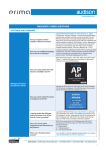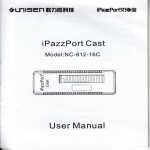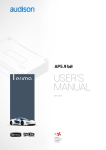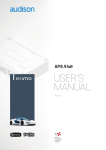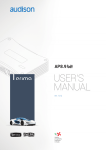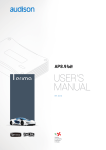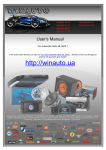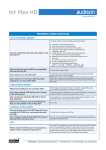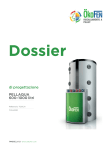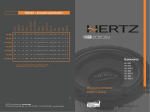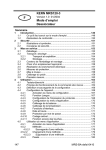Download bit Play HD user`s manual
Transcript
USER’S MANUAL rel. 1.2 USER’S MANUAL / bit Play HD Index 1. bit Play HD - bit Play HD SSD DESCRIPTION..................................................................................................................... 3 1.1 SAFETY CONSIDERATIONS.............................................................................................................................................3 1.2 CONTENT OF THE PACKAGING...................................................................................................................................... 4 1.3 DIMENSIONIS AND FASTENING..................................................................................................................................... 5 2. DESCRIPTION OF THE CONNECTION PANELS.................................................................................................................. 6 3. REMOTE DESCRIPTION............................................................................................................................................................ 9 3.1 ARC (Advance Remote Control) REMOTE..................................................................................................................... 9 3.2 USR (User Remote Control) REMOTE..........................................................................................................................10 4CONNECTIONS.........................................................................................................................................................................11 4.1 POWER SUPPLY AND REMOTE CONTROL ................................................................................................................11 4.2 AUDIO OUTPUT SIGNALS..............................................................................................................................................12 4.2.1 ANALOG OUTPUT SIGNALS...............................................................................................................................12 4.2.2 S/PDIF DIGITAL OUTPUT SIGNALS ................................................................................................................13 4.2.3 S/PDIF DIGITAL OUTPUT SIGNALS WITH HI-DEFINITION VOLUME CONTROL ...................................14 4.2.4 HOW TO CONNECT THE bit Play HD TO THE AUDISON bit DMI ...............................................................15 4.3 VIDEO OUTPUT SIGNALS...............................................................................................................................................16 4.3.1 COMPOSITE VIDEO SIGNAL...............................................................................................................................16 4.3.2 HDMI VIDEO SIGNAL ..........................................................................................................................................16 4.4 AUX/OPTICAL INPUT AUTO SWITCH .........................................................................................................................17 4.5 STORAGE DEVICES/EXTERNAL FILE READING .......................................................................................................18 4.6 INFRARED RECEIVER......................................................................................................................................................19 4.7 WI-FI AND MOBILE DEVICES ........................................................................................................................................19 5 HOW TO USE THE bit Play HD WITH AN EXTERNAL MONITOR..................................................................................20 6 HOW TO USE THE bit Play HD ON MOBILE DEVICES.....................................................................................................22 6.1 ANDROID DEVICES..........................................................................................................................................................22 6.1.1 DOWNLOAD THE AUDISON bit Play HD APP from PLAY STORE...............................................................22 6.1.2 ANDROID DEVICES SETUP.................................................................................................................................22 6.1.3 APP AUDISON PER ANDROID............................................................................................................................23 6.2 Apple IOS DEVICES..........................................................................................................................................................26 6.2.1 DOWNLOAD THE AUDISON bit Play HD APP from APP STORE.................................................................26 6.2.2 Apple DEVICES SETUP........................................................................................................................................26 6.2.3 AUDISON APP FOR IOS.......................................................................................................................................27 7 MAIN SYSTEM SETTINGS.....................................................................................................................................................29 7.1 INTERNAL HDD INSTALLATION...................................................................................................................................29 7.1.1 INTERNAL HDD FORMAT...................................................................................................................................30 7.2 EXTERNAL MONITOR GRAPHIC RESOLUTION.........................................................................................................31 7.3 SELECT SYSTEM LANGUAGE.......................................................................................................................................32 7.4 SELECT AUDIO/VIDEO LANGUAGE..............................................................................................................................32 7.5 RESTORING FACTORY SETTINGS...............................................................................................................................33 8TROUBLESHOOTING...............................................................................................................................................................34 8.1 MEDIA FIRMWARE UPGRADE.......................................................................................................................................34 8.2 CONTROL FIRMWARE UPGRADE.................................................................................................................................34 8.3FAQ ..................................................................................................................................................................................36 9 TECHNICAL SPECIFICATIONS..............................................................................................................................................40 2 USER’S MANUAL / bit Play HD / 1 1. BIT PLAY HD - BIT PLAY HD SSD DESCRIPTION 1.1 SAFETY CONSIDERATIONS 1.For the safety of the driver and third parties, the driver should not watch any video and/or operate the controls of the device while driving. While driving, we also recommend to adjust the volume to a level that allows you to hear sounds from outside the vehicle. The law prohibits the display and use of video while driving. For this reason, the unit is equipped with a function that inhibits the viewing of such content, unless the car is parked and the parking brake is engaged (see sections 2.1 and 4.3). We accept no responsibility if you choose to ignore this warning and do not install the product correctly to inhibit video content while in motion. 2.Operate the bit Play HD only when the internal temperature is between 0°C (32°F) and 55°C (131°F). The bit Play HD must be a minimum of 3 cm (1.5”) from other structures and there must be good air circulation around the chassis. 3.Make sure your car has a 12VDC negative ground. 4.Make sure the location you choose for the product and its accessories does not affect the vehicle’s other mechanical and electrical devices. 5.Make sure the power cable does not short circuit during installation and connection. 6.Use extreme caution when cutting or drilling the car chassis, checking that there is no electrical wiring or structural elements underneath. 7.Use rubber grommets to protect wires running through holes in metal and use proper materials if close to heat-generating devices. 8.Make sure all the cables are properly secured along their entire length. Also, make sure their outer protective jacket is flame resistant and self-extinguishing. Secure the wiring near the terminals. SAFE SOUND Use common sense while listening; long exposure to excessive sound levels may damage your hearing. Safety while driving must always come first. 3 USER’S MANUAL / bit Play HD / 1 1.2 CONTENT OF THE PACKAGING -bit Play HD: -2,5” SATA 250GB SSD HARD DISK (only for the bit Play HD SSD): - NR. 4 Hard Disk assembling/fastening screws (only for the bit Play HD): -Input/Rem cable with multi-pin connector: -2 m. (79 in.) USB extension cable: -5 m. (196 in.) infrared receiver cable: -WI-FI USB dongle: -ARC remote (Advanced Remote Control): -USR remote (User Remote Control): 3A -1m (40 in.) AC-LINK (RJ12) cable -NR. 1 (3A) replacement fuse: -NR. 4 4.2 x 20 mm crosshead self-tapping fastening screws: -Quick Start Guide -Warranty: 4 USER’S MANUAL / bit Play HD / 1 1.3 DIMENSIONS AND FASTENING Dimensions: 249 mm (9.80 in.) 41 mm (1.61 in.) 70 mm (2.76 in.) 98 mm (3.86 in.) 239 mm (9.4 in.) 47 mm (1.85 in.) 15 mm (0.59 in.) 8 mm (0.31 in.) 85 mm (3.34 in.) 115 mm (4.52 in.) 40 mm (1.57 in.) USR User Remote Control ARC Advanced Remote Control Fastening: 4,2 x 20 mm (0,16 x 0.78 in.) 5 USER’S MANUAL / bit Play HD / 2 2. DESCRIPTION OF THE CONNECTION PANELS 1 2 3 15 14 13 16 12 4 1 5 6 7 8 9 10 11 The bit Play HD comes with a 12-pin multi-pin connector through which you can manage the power and different control connections. FRONT VIEW Max 20 cm / 7.5 in. A +12 Volt FUSE HOLDER Ground Battery STATUS LED Pink Not provided. Suggested fuse 3 A delayed GROUND B Red Black REMOTE OUT Blue/White LED G Ground REM IN Amplifier H Ground C + 12 V REMOTE IN Blue BRAKE D Green + DSWC IN White - DSWC IN White Ground E 1 A Monitor Orange + DSWC OUT Gray F OPTICAL / AUX SEL Brown - DSWC OUT Gray Steering wheel control external interface I +12V 1 7 - 12V REM IN 2 8 REM OUT BRAKE OPTICAL AUX SEL 3 9 + 1A MONITOR 4 10 + STATUS LED + DSWC IN 5 11 - DWSC IN + DSWC OUT 6 COLOUR 1: red 2: blue 3: green 4: brown 5: white 6: gray 7: black 8: blue/white 9: orange 10: pink 11: white 12: gray 12 - DWSC OUT DESCRIPTION +12V REM IN BRAKE + OPTICAL/AUX SEL +D SWC IN +D SWC OUT -12V REM OUT +1A MONITOR + STATUS LED -D SWC IN -D SWC OUT A +12 VOLT - RED: 12V positive connection terminal from the car power supply. B -12 VOLT GROUND - BLACK: Negative power connection terminal (GND). C REMOTE IN - BLUE: Remote start input for via the Remote Out output of the audio signal source. D BRAKE - GREEN: This terminal prevents viewing video contents while driving. Connect this terminal to the parking brake on the power supply side, and the “1A MONITOR” terminal to the power or consent terminal to enable the monitor used. E 1A MONITOR - ORANGE: Consent terminal to enable the external monitor. This terminal reaches +12V when the vehicle parking brake is engaged. The 1A MONITOR terminal can be connected to the power consent terminal of the external monitor or directly to the power supply (MAX. 1 A). 6 USER’S MANUAL / bit Play HD / 2 F OPTICAL/AUX SEL BROWN: This terminal can be used for AUX and OPTICAL IN on the products with OPTICAL/SEL AUX SEL activation input. STATUS LED PINK: Connect a LED (not supplied) as shown in the figure (optional). This LED duplicates the one in the infrared receiver sensor (see section 2). If the LED flashes, the product is processing information and is not ready, while if it starts normally the bit Play HD is ready for use. H REMOTE OUT - BLUE/WHITE: Output to remotely control other devices/amplifiers connected to the bit Play HD. After turning on, the device takes 2 seconds to output the REM OUT signal. This output has a current capacity of 130 mA. I STEERING WHEEL CONTROL: Terminals used for future use. G 2 IR REM CONTROL: Connector for the infrared receiver of the bit Play HD remote controls supplied with the product. Point the remote at the sensor from within 2 meters (see sections 3.1 and 3.2). The sensor incorporates a green status LED. If the LED flashes, the product is processing information and is not ready. If it starts normally, the bit Play HD is ready for use. STATUS LED ... WAIT bit Play HD OPERATE INFRARED RECEIVER 3 FUSE: Blade 3A protection fuse. If you need to replace the fuse, use only the same type and value of the original. 3A 4 OPTICAL: Connect a fibre optic cable with a TOSLINK connector to a processor or Audison amplifier with S/PDIF optical input. This way, you create a Full DA system capable of achieving a new quality benchmark that goes well beyond the CD standard, since you can play FLAC encoded audio files up to 24 bit/96 kHz. This output is subject to volume control via the remote or APP for mobile devices (see section 6.). 5 VIDEO: Composite video output for an external monitor, 75-Ohm impedance. Connect a RCA male cable with 75-Ohm impedance to an external monitor. The external display is enabled by connecting the consent terminal (active at +12V) to the power supply of the monitor (Max. Consumption 1A) or to the appropriate monitor terminal. Default resolution set to 480P; to modify the video resolution see section 7.2. 7 USER’S MANUAL / bit Play HD / 2 6 AUDIO L-R: Stereo output. Analog connection for a processor or amplifier. The output volume is controlled via the remote (see sections 3.1 and 3.2) or Android App for mobile devices. 7 HDMI: HDMI video output for high definition external monitors. External display is enabled by connecting the consent terminal (active at +12V) to the power supply of the monitor (Max. Consumption 1A) or to the appropriate monitor terminal. To modify the video resolution see section 7.2 8 LAN: plug not enabled, used for future applications. 9 WI-FI USB: USB plug to connect the WI-FI DONGLE and interface with external mobile devices (see section 6). 10 PEN DRIVE MEDIA UPGRADE: Button to enable bit Play HD firmware updates (see section 8.1). 11 HARD DRIVE USB 2.0: USB plugs to connect external data storage devices (Hard Disk, Pen Drive, DVD ROM ...). Compatible storage device formats: FAT 32, NTFS, HFS+, EXT 3. WARNING: Audison assumes no responsibility for the loss of data from USB storage devices connected to the bit Play HD. To prevent malfunction or damage, please observe the following: -Do not disconnect USB devices while copying or executing a file. -Carefully read the manual of the USB mass storage device used. -Do not touch the USB terminals with your hands or metal objects. -Do not strike the USB mass storage device. -Do not modify or disassemble the USB mass storage device. -Use only certified USB mass storage devices. Avoid using and storing USB mass memories in the following places: -In a car exposed to direct sunlight or high temperatures. -In damp areas or near corrosive substances. 12 AUDISON AC-LINK: Connection plug to control the volume of Audison processors with an AC LINK connection. By connecting the AC LINK cable and the DRC to the bit Play HD, it is possible to build a system with High Definition volume control (see section 4.2.3). 13 OEM INTERFACE: Plug not enabled, used for future applications. 14 DRC: Connection to remotely control the DRC volume (OPTIONAL) of the bit Play HD (see section 12). 15 SYSTEM UPGRADE: Switch to enable bit Play HD firmware updates (see section 8.2). STATUS LOGO: The bit Play HD incorporates an internal control that manages the state of the product; 16 The BLUE logo indicates: The bit Play HD is on. The flashing RED logo indicates: The “UPGRADE MODE” switch is “ON”; the product is ready for firmware updates. The flashing BLUE logo indicates: The “UPGRADE MODE” switch is “ON”; the product firmware is updating. 8 USER’S MANUAL / bit Play HD / 3 3 REMOTE DESCRIPTION 3.1 ARC (Advance Remote Control) REMOTE 1. SETUP: Open the Settings Menu. 13. FWD: Fast-forward Audio/ Video tracks. 2. POWER: bit Play HD power on/off. 14. REV: Rewind Audio/Video tracks. 18 3. SUBTITLE: Select Video subtitle language. 15. VIDEO MODE: Change the video resolution. 4 17 4. ZOOM: Zoom in Video mode. 16. EJECT: Extract DVD from the external player if installed. 5 19 5. HOME: Go to the main menu. 17. 16:9: Select 16:9 video format. 6 20 6. CURSORS: Navigate the bit Play HD internal menus. 18. BOOKMARK: Bookmark function. 7 9 7. RETURN: Return to the previous menu. 19. AUDIO: Select Video audio language. 8 10 8. PREV: Select previous Audio/Video tracks. 20. TIME SEEK: Seek rendering time. 11 21 9. PLAY/PAUSE: Audio/Video track Play/Pause. 12 22 21. VOLUME: VOL+ -> increase volume. VOL- -> decrease volume. 13 23 10. NEXT: Select next Audio/Video track. 22. MUTE: Audio muting. 14 24 11. ALPHA NUMERIC KEYBOARD: Alpha numeric interface keyboard. 23. TITLE: Show the title of the current file. 12. FILE: Transfer file key. 24. STOP: Stop Audio/Video tracks. 1 15 2 16 3 * 25 25. REPEAT Repeat Audio/Video tracks. *WARNING:AAA batteries not included in the package. NOTES ON USING THE REMOTE. 1.Point the remote at the bit Play HD control infrared sensor which can receive input at 30° in all directions. 2.Remove the batteries if you will not be using the remote for more than a month. 3.Do not store the remote in a place subject to direct sunlight or near heat sources. 4.The remote batteries last 6 months under normal use. If the remote does not work, replace the batteries. 5.Use only AAA 1.5 V batteries. 6.Do not recharge, disassemble, heat or expose the batteries to heat. 7.Insert the batteries in the remote with the correct polarity (+) and (-). 8.Keep the batteries and the remote control out of the reach of children. 9 INSERT THE BATTERIES. Remove the back cover. Insert the AAA batteries with the correct polarity (+) and (-). Close the cover. REMOVE THE BATTERIES. Remove the back cover. Remove the batteries and replace them if necessary. Close the cover. USER’S MANUAL / bit Play HD / 3 3.2 USR (User Remote Control) REMOTE 1 1. MUTE: Enable / disable Audio muting. 8 2. RETURN: Return to the previous menu. 3. CURSORS: Cursors to navigate the menu. 4. PLAY/PAUSE: Audio/Video track Play/Pause. 2 5. PREV: Select previous track. 6. NEXT: Select next track. 3 7. STOP: Stop Audio/Video tracks. 8. EJECT: Extract DVD from the external player if installed. 4 9. VOLUME -: Decrease audio volume. 6 10. VOLUME +: Increase audio volume. 5 9 6 10 * *WARNING: CR2025 battery not included in the package. NOTES ON USING THE REMOTE. 1.Point the remote at the bit Play HD control infrared sensor which can receive input at 30° in all directions. 2.Remove the battery if you will not be using the remote for more than a month. 3.Do not store the remote in a place subject to direct sunlight or near heat sources. 4.The remote battery last 6 months under normal use. If the remote does not work, replace the battery. 5.Use only coin CR 2025 3 V batteries. 6.Do not recharge, disassemble, heat or expose the battery to heat. 7.Insert the battery in the remote with the correct polarity (+) and (-). 8.Keep the battery and the remote control out of the reach of children. 10 INSERT THE BATTERY. Slide the back cover downwards. Insert the CR2025 3 V battery with the correct polarity (+) and (-). Close the cover REMOVE THE BATTERY. Slide the back cover downwards. Remove the battery and replace it if necessary. Close the cover. USER’S MANUAL / bit Play HD / 4 4. CONNECTIONS 4.1POWER SUPPLY AND REMOTE CONTROL Max 20 cm / 7.5 in. +12 Volt Red FUSE HOLDER Ground STATUS LED Pink Not provided. Suggested fuse 3 A delayed Battery (non fornito) LED Ground GROUND LED STATUS Black ... WAIT Ground bit Play HD OPERATE + 12 V REMOTE IN REMOTE OUT Blue Blue/White to other device OFF FUSE 3A SYSTEM UPGRADE MODE PC 5 6 7 8 REM OUT ON IR REM. CONTROL 12V REM IN 1 2 3 4 Mp3 - WAV - FLAC 24 bit / 96 kHz OPTICAL VIDEO L AUDIO R HDMI LAN WI-FI USB PROVIDED PEN DRIVE MEDIA UPGRADE HARD DRIVE USB2.0 1 2 AUDISON OEM AC-LINK INTERFACE DRC Multimedia Player TURN THE bit Play HD ON AND OFF The bit Play HD is on when the logo on the top cover turns blue. You can turn it on/off by connecting the Remote In terminal to an external source or the car subkey terminal. 11 USER’S MANUAL / bit Play HD / 4 4.2 AUDIO OUTPUT SIGNALS 4.2.1 ANALOG OUTPUT SIGNALS ANALOG OUTPUT TO bit One AUX INPUTS ANALOG OUTPUT TO bit Ten AUX INPUTS OPTICAL L VIDEO AUDIO R L HDMI LAN PROVIDED PEN DRIVE MEDIA UPGRADE HARD DRIVE USB2.0 1 2 Mp3 - WAV - FLAC 24 bit / 96 kHz OPTICAL VIDEO L AUDIO R HDMI L R LAN WI-FI USB PROVIDED PEN DRIVE MEDIA UPGRADE HARD DRIVE USB2.0 1 2 AUDISON OEM AC-LINK INTERFACE WI-FI USB AUDISON OEM AC-LINK INTERFACE Mp3 - WAV - FLAC 24 bit / 96 kHz DRC Multimedia Player DRC Multimedia Player OFF SYSTEM UPGRADE MODE PC FUSE 3A OFF 5 6 7 8 REM OUT ON 12V REM IN 1 2 3 4 IR REM. CONTROL FUSE 3A SYSTEM UPGRADE MODE PC 5 6 7 8 REM OUT ON 12V REM IN 1 2 3 4 IR REM. CONTROL R STEREO ANALOG OUTPUT STEREO ANALOG OUTPUT AD Link AC Link 12 V KEY REM SW OUT L PHONE MUTE IN INPUTS RL FL FR RR REM IN L R AUX 1/2 R AUX ANALOG OUTPUT TO PRE-AMPLIFIER INPUTS ANALOG OUTPUT TO HEAD UNIT RCA AUX INPUT OPTICAL L VIDEO L AUDIO R HDMI LAN PROVIDED PEN DRIVE MEDIA UPGRADE HARD DRIVE USB2.0 1 2 Mp3 - WAV - FLAC 24 bit / 96 kHz OPTICAL R VIDEO L AUDIO R L LAN WI-FI USB PROVIDED PEN DRIVE MEDIA UPGRADE HARD DRIVE USB2.0 1 2 R STEREO ANALOG OUTPUT STEREO ANALOG OUTPUT RCA AUX INPUT HEAD UNIT L HDMI AUDISON OEM AC-LINK INTERFACE WI-FI USB AUDISON OEM AC-LINK INTERFACE Mp3 - WAV - FLAC 24 bit / 96 kHz DRC Multimedia Player DRC Multimedia Player OFF SYSTEM UPGRADE MODE PC FUSE 3A OFF 5 6 7 8 REM OUT ON 12V REM IN 1 2 3 4 IR REM. CONTROL FUSE 3A SYSTEM UPGRADE MODE PC 5 6 7 8 REM OUT ON 12V REM IN 1 2 3 4 IR REM. CONTROL L L R R R File Manager Videos Music Photos SD PRE IN WiFi: bitPlayHD - xxxx NOT PROVIDED ANALOG OUTPUT TO HEAD UNIT RCA AUX INPUT Mp3 - WAV - FLAC 24 bit / 96 kHz OPTICAL VIDEO L HEAD UNIT *WARNING:Volume is controlled by the bit Play HD File Manager RCA JACK ADAPTER Videos Music L Photos SD JACK 3.5 AUX INPUT WiFi: bitPlayHD - xxxx NOT PROVIDED 12 R L AUDIO R HDMI LAN WI-FI USB PROVIDED R STEREO ANALOG OUTPUT PEN DRIVE MEDIA UPGRADE HARD DRIVE USB2.0 1 2 AUDISON OEM AC-LINK INTERFACE DRC Multimedia Player OFF FUSE 3A SYSTEM UPGRADE MODE PC 5 6 7 8 REM OUT ON 12V REM IN 1 2 3 4 IR REM. CONTROL USER’S MANUAL / bit Play HD / 4.2.2 S/PDIF DIGITAL OUTPUT SIGNALS OPTICAL OUT: bit One + SFC OPTICAL INPUT, MAX 96KHz / 24 bit OPTICAL OUT: bit One OPTICAL INPUT, MAX 48KHz / 24 bit AUDIO R HDMI LAN PROVIDED PEN DRIVE MEDIA UPGRADE HARD DRIVE USB2.0 1 2 OPTICAL MAX 96k Hz /24 bit TOS LINK Connector VIDEO L AUDIO R HDMI LAN WI-FI USB PROVIDED PEN DRIVE MEDIA UPGRADE HARD DRIVE USB2.0 1 2 TOS LINK Connector Optical fiber Optical fiber set optical INPUT TOS LINK Connector TOS LINK Connector OPTICAL OUT: bit Ten D OPTICAL INPUT, MAX 96KHz / 24 bit OPTICAL OUT: AP bit Prima OPTICAL INPUT, MAX 96KHz / 24 bit FUSE 3A OFF 5 6 7 8 REM OUT MAX 96k Hz /24 bit VIDEO L AUDIO R HDMI LAN WI-FI USB PROVIDED PEN DRIVE MEDIA UPGRADE HARD DRIVE USB2.0 1 2 AUDISON OEM AC-LINK INTERFACE Mp3 - WAV - FLAC 24 bit / 96 kHz DRC Multimedia Player DRC Multimedia Player OFF 12V REM IN 1 2 3 4 IR REM. CONTROL FUSE 3A SYSTEM UPGRADE MODE PC 5 6 7 8 REM OUT ON IR REM. CONTROL 12V REM IN 1 2 3 4 OPTICAL AUDISON OEM AC-LINK INTERFACE WI-FI USB SYSTEM UPGRADE MODE PC L ON MAX 48k Hz /24 bit VIDEO Mp3 - WAV - FLAC 24 bit / 96 kHz Mp3 - WAV - FLAC 24 bit / 96 kHz OPTICAL L AUDIO R HDMI LAN WI-FI USB PROVIDED PEN DRIVE MEDIA UPGRADE HARD DRIVE USB2.0 1 2 TOS LINK Connector MAX 96k Hz /24 bit TOS LINK Connector VIDEO AUDISON OEM AC-LINK INTERFACE OPTICAL AUDISON OEM AC-LINK INTERFACE Mp3 - WAV - FLAC 24 bit / 96 kHz DRC Multimedia Player DRC Multimedia Player OFF SYSTEM UPGRADE MODE PC FUSE 3A OFF 5 6 7 8 REM OUT ON 12V REM IN 1 2 3 4 IR REM. CONTROL FUSE 3A SYSTEM UPGRADE MODE PC 5 6 7 8 REM OUT ON 12V REM IN 1 2 3 4 IR REM. CONTROL Optical fiber Optical fiber TOS LINK Connector AD Link AC Link 12 V KEY REM SW OUT PHONE MUTE IN INPUTS RL FL FR RR REM IN TOS LINK Connector OPTICAL OUT: TH AMPLIFIERS OPTICAL INPUT, MAX 96KHz / 24 bit Mp3 - WAV - FLAC 24 bit / 96 kHz OPTICAL MAX 96k Hz /24 bit VIDEO L AUDIO R HDMI LAN WI-FI USB PROVIDED PEN DRIVE MEDIA UPGRADE TOS LINK Connector Optical fiber TOS LINK Connector *WARNING:Volume is controlled by the bit Play HD 13 HARD DRIVE USB2.0 1 2 AUDISON OEM AC-LINK INTERFACE DRC Multimedia Player OFF FUSE 3A SYSTEM UPGRADE MODE PC 5 6 7 8 REM OUT ON 12V REM IN 1 2 3 4 IR REM. CONTROL USER’S MANUAL / bit Play HD / 4 4.2.3 S/PDIF DIGITAL OUTPUT SIGNALS WITH HI-DEFINITION VOLUME CONTROL REM IN 1 2 3 4 OPTICAL VIDEO L AUDIO R HDMI LAN PROVIDED PEN DRIVE MEDIA UPGRADE HARD DRIVE USB2.0 1 2 Mp3 - WAV - FLAC 24 bit / 96 kHz OPTICAL MAX 48k Hz/24 bit TOS LINK Connector L AUDIO R HDMI LAN WI-FI USB PROVIDED PEN DRIVE MEDIA UPGRADE HARD DRIVE USB2.0 1 2 MAX 96k Hz/24 bit TOS LINK Connector AC LINK cable VIDEO AUDISON OEM AC-LINK INTERFACE WI-FI USB AUDISON OEM AC-LINK INTERFACE Mp3 - WAV - FLAC 24 bit / 96 kHz DRC Multimedia Player DRC Multimedia Player OFF FUSE 3A 5 6 7 8 REM OUT SYSTEM UPGRADE MODE PC OFF SYSTEM UPGRADE MODE PC DRC IR REM. CONTROL ON 5 6 7 8 REM OUT FUSE 3A ON REM IN 1 2 3 4 OPTICAL OUT: bit One + SFC OPTICAL INPUT, MAX 96KHz / 24 bit 12V * DRC IR REM. CONTROL 12V * OPTICAL OUT: bit One OPTICAL INPUT, MAX 48KHz / 24 bit AC LINK cable Optical fiber Optical fiber * DRC * DRC set optical INPUT TOS LINK Connector TOS LINK Connector REM IN 1 2 3 4 FUSE 3A 5 6 7 8 REM OUT OPTICAL TOS LINK Connector VIDEO L AUDIO R HDMI LAN PROVIDED PEN DRIVE MEDIA UPGRADE HARD DRIVE USB2.0 1 2 Mp3 - WAV - FLAC 24 bit / 96 kHz OPTICAL MAX 96k Hz/24 bit VIDEO L AUDIO R HDMI LAN WI-FI USB PROVIDED PEN DRIVE MEDIA UPGRADE HARD DRIVE USB2.0 1 2 AUDISON OEM AC-LINK INTERFACE WI-FI USB AUDISON OEM AC-LINK INTERFACE Mp3 - WAV - FLAC 24 bit / 96 kHz DRC Multimedia Player DRC Multimedia Player OFF IR REM. CONTROL SYSTEM UPGRADE MODE PC OFF FUSE 3A SYSTEM UPGRADE MODE PC 5 6 7 8 REM OUT ON IR REM. CONTROL DRC ON REM IN 1 2 3 4 OPTICAL OUT: AP bit Prima OPTICAL INPUT, MAX 96KHz / 24 bit 12V * DRC 12V * OPTICAL OUT: bit Ten D OPTICAL INPUT, MAX 96KHz / 24 bit MAX 96k Hz/24 bit TOS LINK Connector Optical fiber Optical fiber * DRC TOS LINK Connector * DRC AD Link AC Link 12 V KEY REM SW OUT PHONE MUTE IN TOS LINK Connector INPUTS RL FL FR RR REM IN AC LINK cable AC LINK cable DRC REM IN 1 2 3 4 SYSTEM UPGRADE MODE PC OFF FUSE 3A 5 6 7 8 REM OUT ON IR REM. CONTROL 12V * OPTICAL OUT: TH AMPLIFIERS OPTICAL INPUT, MAX 96KHz / 24 bit Mp3 - WAV - FLAC 24 bit / 96 kHz OPTICAL TOS LINK Connector VIDEO L AUDIO R HDMI LAN WI-FI USB PROVIDED PEN DRIVE MEDIA UPGRADE HARD DRIVE USB2.0 1 2 AUDISON OEM AC-LINK INTERFACE DRC Multimedia Player MAX 96k Hz/24 bit Optical fiber TOS LINK Connector *WARNING:Connect the AC-LINK cable to the DRC input. * Set to MAX the bit play HD Volume 14 * DRC AC LINK cable USER’S MANUAL / bit Play HD / 4.2.4 HOW TO CONNECT THE bit Play HD TO THE AUDISON bit DMI bit Play HD + BIT DMI CON PROCESSORE AUDISON BIT ONE bit Play HD + BIT DMI CON PROCESSORE AUDISON BIT TEN D 12V REM IN 1 2 3 4 SYSTEM UPGRADE MODE PC OFF OPTICAL TOS LINK Connector VIDEO L AUDIO R HDMI LAN HARD DRIVE USB2.0 1 2 Mp3 - WAV - FLAC 24 bit / 96 kHz OPTICAL VIDEO MAX 96k Hz/24 bit L AUDIO R HDMI LAN WI-FI USB PROVIDED PEN DRIVE MEDIA UPGRADE HARD DRIVE USB2.0 1 2 AUDISON OEM AC-LINK INTERFACE PEN DRIVE WI-FI USB MEDIA PROVIDED UPGRADE AUDISON OEM AC-LINK INTERFACE Mp3 - WAV - FLAC 24 bit / 96 kHz DRC Multimedia Player DRC Multimedia Player OFF FUSE 3A 5 6 7 8 REM OUT ON IR REM. CONTROL FUSE 3A SYSTEM UPGRADE MODE PC 5 6 7 8 REM OUT ON 12V REM IN 1 2 3 4 IR REM. CONTROL R L STEREO ANALOG OUTPUT Optical fiber set optical INPUT USB Digital Most Interface OPTICAL INPUT AC Link Digital Most Interface POWER 12 V KEY REM SW OUT PHONE MUTE IN INPUTS RL FL FR RR REM IN COAXIAL OUTPUT TO MOST CHAIN R L AUX INPUT TO MOST CHAIN bit Play HD + BIT DMI CON PROCESSORE AUDISON AP BIT REM IN 1 2 3 4 FUSE 3A 5 6 7 8 REM OUT OFF IR REM. CONTROL SYSTEM UPGRADE MODE PC OPTICAL INPUT COAXIAL INPUT ON TOS LINK Connector Multimedia Player DRC TOS LINK Connector POWER Mp3 - WAV - FLAC 24 bit / 96 kHz OPTICAL VIDEO L STEREO ANALOG OUTPUT L AUDIO R HDMI LAN WI-FI USB PROVIDED PEN DRIVE MEDIA UPGRADE HARD DRIVE USB2.0 1 2 AUDISON OEM AC-LINK INTERFACE MOST 12V OPTICAL OUT MOST TOS LINK Connector TOS LINK Connector AD Link USB OPTICAL OUT R AP8.9 bit AP5.9 bit AP4.9 bit USB Digital Most Interface OPTICAL OUT L R TOS LINK Connector OPTICAL INPUT AUX INPUT 15 MOST POWER TOS LINK Connector TO MOST CHAIN USER’S MANUAL / bit Play HD / 4 4.3 VIDEO OUTPUT SIGNALS 4.3.1 COMPOSITE VIDEO SIGNAL BRAKE GREEN ORANGE 1A MONITOR Ground BRAKE GREEN BRAKE GREEN ORANGE 1A MONITOR 1A MONITOR AUDIO R HDMI LAN HDMI LAN PEN DRIVE WI-FI USBMp3MEDIA - WAV PROVIDED UPGRADE HARD DRIVE USB2.0 FLAC 2 24 bit / 96 kHz1 Multimedia Player VIDEO After Market Monitor VIDEO IN OPTICAL VIDEO After Market Monitor File Manager Videos Music Photos Videos Music Photos File Manager NOT PROVIDED 75 Ohm L AUDIO R Coax Cable File Manager Videos Music Photos PROVIDED PEN DRIVE MEDIA UPGRADE HARD DRIVE USB2.0 1 2 Mp3 - WAV - FLAC 24 bit / 96 kHz HDMI LAN WI-FI USB PROVIDED PEN DRIVE MEDIA UPGRADE HARD DRIVE USB2.0 1 2 + 12 Volt MONITOR - GND Power Supply L VIDEO VIDEO OEM HEAD UNIT VIDEO IN OPTICAL File Manager Videos Music Photos Videos Music Photos Videos Music Photos VIDEO IN WiFi: bitPlayHD - xxxx OEM UNIT NOT HEAD PROVIDED File Manager 75 Ohm L AUDIO R Coax Cable 75 Ohm Coax Cable VIDEO ENABLE +12V SD Ground VIDEO L AUDIO R 75 Ohm Coax Cable VIDEO ENABLE +12V SD WiFi: bitPlayHD - xxxx NOT PROVIDED Ground File Manager VIDEO ENABLE +12V SD WiFi: bitPlayHD - xxxx NOT PROVIDED Ground MONITOR Power Supply BRAKE GREEN BRAKE GREEN ORANGE 1A MONITOR ORANGE 1A MONITOR Ground 12V REM IN 1 2 3 4 Mp3 - WAV - FLAC 24 bit / 96 kHz OPTICAL L VIDEO IR REM. CONTROL AUDIO R HDMI LAN HDMI LAN 12V REM IN 1 2 3 4 Multimedia Player 5 6 7 8 REM OUT FUSE 3A PEN DRIVE WI-FI USBMp3MEDIA - WAV PROVIDED UPGRADE HARD DRIVE USB2.0 FLAC 2 24 bit / 96 kHz1 Multimedia Player OPTICAL VIDEO IN VIDEO After Market Monitor VIDEO IN OPTICAL File Manager VIDEO AUDIO R 75 LOhm Coax Cable 75 Ohm L AUDIO R Coax Cable Music Photos File Manager Videos Music Photos VIDEO ENABLE +12V File Manager Videos Music Photos VIDEO ENABLE +12V VIDEO IN PEN DRIVE MEDIA UPGRADE HARD DRIVE USB2.0 1 2 Mp3 - WAV - FLAC 24 bit / 96 kHz HDMI LAN WI-FI USB PROVIDED PEN DRIVE MEDIA UPGRADE HARD DRIVE USB2.0 1 2 OFF SYSTEM UPGRADE MODE PC ON OFF 75 Ohm Coax Cable WiFi: bitPlayHD - xxxx NOT PROVIDED PROVIDED VIDEO ENABLE +12V Videos After Market Monitor WI-FI USB 1A MONITOR ON FUSE 3A OFF 5 6 7 8 REM OUT ON ORANGE 12V REM IN 1 2 3 4 IR REM. CONTROL Multimedia Player AUDISONSYSTEM OEMUPGRADE AUDISON OEM SYSTEM UPGRADE DRC MODE DRC PC DRC INTERFACE PC AC-LINK MODE INTERFACEAC-LINK GREEN BRAKE Ground FUSE 3A 5 6 7 8 REM OUT AUDISON OEM AC-LINK INTERFACE IR REM. CONTROL Ground WiFi: bitPlayHD - xxxx NOT PROVIDED WiFi: bitPlayHD - xxxx BRAKE GREEN BRAKE GREEN ORANGE 1A MONITOR ORANGE 1A MONITOR Ground NOT PROVIDED Mp3 - WAV - FLAC 24 bit / 96 kHz REM IN 1 2 3 4 Multimedia Player OPTICAL VIDEO OPTICAL VIDEO L IR REM. CONTROL AUDIO R HDMI LAN HDMI HDMILANCable 5 6 7 8 REM OUT FUSE 3A PEN DRIVE WI-FI USBMp3MEDIA - WAV PROVIDED UPGRADE HARD DRIVE USB2.0 FLAC 2 24 bit / 96 kHz1 Multimedia Player L AUDIO R Videos Music Photos Videos Music Photos VIDEO L AUDIO R HDMI LAN NOT PROVIDED WiFi: bitPlayHD - xxxx NOT PROVIDED WiFi: bitPlayHD - xxxx NOT PROVIDED +HDMI 12 Volt VIDEO INPUT HDMI Cable - GND WiFi: bitPlayHD - xxxx File Manager File Manager PEN DRIVE MEDIA UPGRADE HARD DRIVE USB2.0 1 2 HDMI Cable HDMI VIDEO INPUT OPTICAL After Market Monitor After Market Monitor PROVIDED Mp3 - WAV - FLAC 24 bit / 96 kHz After Market Monitor File Manager WI-FI USB Videos Music Photos + 12 Volt HDMI VIDEO INPUT - GND MONITOR Power Supply Ground Ground + 12 Volt MONITOR - GND Power Supply Ground MONITOR Power Supply 16 WI-FI USB PROVIDED PEN DRIVE MEDIA UPGRADE HARD DRIVE USB2.0 1 2 OFF SYSTEM UPGRADE MODE PC 1A MONITOR ON FUSE 3A OFF ORANGE ON 5 6 7 8 REM OUT OFF REM IN 1 2 3 4 ON IR REM. CONTROL AUDISONSYSTEM OEMUPGRADE AUDISON OEM SYSTEM UPGRADE DRC MODE DRC PC DRC INTERFACE PC AC-LINK MODE INTERFACEAC-LINK GREEN Multimedia Player Ground FUSE 3A AUDISON OEM AC-LINK INTERFACE 5 6 7 8 REM OUT 12V BRAKE 12V REM IN 1 2 3 4 IR REM. CONTROL Ground 12V 4.3.2 HDMI VIDEO SIGNAL AUDIO R IR REM. CONTROL HDMI LAN HDMI LAN 12V 5 6 7 8 REM OUT FUSE 3A PEN DRIVE WI-FI USBMp3MEDIA - WAV PROVIDED UPGRADE HARD DRIVE USB2.0 FLAC 2 24 bit / 96 kHz1 Multimedia Player OPTICAL VIDEO IN OEM HEAD UNIT After Market Monitor WI-FI USB PROVIDED PEN DRIVE MEDIA UPGRADE HARD DRIVE USB2.0 1 2 Mp3 - WAV - FLAC 24 bit / 96 kHz HDMI LAN WI-FI USB PROVIDED PEN DRIVE MEDIA UPGRADE HARD DRIVE USB2.0 1 2 SYSTEM UPGRADE MODE PC OFF OFF ON 1A MONITOR ON 12V OFF OPTICAL 75 Ohm Coax Cable + 12 Volt - GND MONITOR Power Supply WiFi: bitPlayHD - xxxx WI-FI USB REM IN 1 2 3 4 + 12 Volt VIDEO- IN GND WiFi: bitPlayHD - xxxx After Market Monitor L AUDIO R 75 Ohm Coax Cable FUSE 3A Mp3 - WAV - FLAC 24 bit / 96 kHz Multimedia Player AUDISON OEM AC-LINK INTERFACE OPTICAL VIDEO IN ORANGE 5 6 7 8 REM OUT 12V FUSE 3A REM IN 1 2 3 4 IR REM. CONTROL OFF L VIDEO 5 6 7 8 REM OUT GREEN Multimedia Player Ground ON OPTICAL 12V REM IN 1 2 3 4 IR REM. CONTROL BRAKE ON SYSTEM UPGRADE MODE PC Mp3 - WAV - FLAC 24 bit / 96 kHz Multimedia Player 1A MONITOR OFF FUSE 3A FUSE 3A 5 6 7 8 REM OUT ON ORANGE 5 6 7 8 REM OUT OFF REM IN 1 2 3 4 IR REM. CONTROL Ground ON IR REM. CONTROL AUDISONSYSTEM OEMUPGRADE AUDISON OEM SYSTEM UPGRADE DRC MODE DRC PC DRC INTERFACE PC AC-LINK MODE INTERFACEAC-LINK GREEN Multimedia Player FUSE 3A 5 6 7 8 REM OUT 12V BRAKE Ground NOT PROVIDED ORANGE REM IN 1 2 3 4 12V IR REM. CONTROL AUDISONSYSTEM OEMUPGRADE AUDISON OEM SYSTEM UPGRADE DRC MODE DRC PC DRC INTERFACE PC AC-LINK MODE INTERFACEAC-LINK GREEN REM IN 1 2 3 4 WiFi: bitPlayHD - xxxx 1A MONITOR AUDISON OEM AC-LINK INTERFACE BRAKE Ground NOT PROVIDED ORANGE Ground USER’S MANUAL / bit Play HD / 4 4.4 AUX/OPTICAL INPUT AUTO SWITCH AUX SELECT with AP bit OPTICAL / AUX SEL brown OPTICAL / AUX SEL brown OPTICAL / AUX SEL brown OPTICAL / AUX SEL brown Multimedia Player Mp3 - WAV - FLAC 24 bit / 96 kHz Mp3 - WAV - FLAC 24 bit / 96 kHz OPTICAL VIDEO L AUDIO R HDMI LAN OPTICAL VIDEO L AUDIO R HDMI LAN L WI-FI USB PROVIDED WI-FI USB PROVIDED PEN DRIVE MEDIA UPGRADE HARD DRIVE USB2.0 1 2 PEN DRIVE MEDIA UPGRADE HARD DRIVE USB2.0 1 2 Multimedia Player Multimedia Player Mp3 - WAV - FLAC 24 bit / 96 kHz Mp3 - WAV - FLAC 24 bit / 96 kHz OPTICAL VIDEO L AUDIO R HDMI LAN OPTICAL VIDEO L AUDIO R HDMI LAN R L WI-FI USB PROVIDED WI-FI USB PROVIDED PEN DRIVE MEDIA UPGRADE HARD DRIVE USB2.0 1 2 PEN DRIVE MEDIA UPGRADE HARD DRIVE USB2.0 1 2 ON OFF FUSE 3A OFF FUSE 3A ON 12V 5 6 7 8 REM OUT ON OFF OFF 5 6 IN7 8 REM REM 3 4 1 2 OUT SYSTEMSYSTEM UPGRADE UPGRADE DRC MODE MODEPC PC Multimedia Player IR REM. CONTROL ON FUSE 3A 12V REM IN 1 2 3 4 IR REM. CONTROL FUSE 3A SYSTEMSYSTEM UPGRADE UPGRADE DRC MODE MODEPC PC 5 6 7 8 REM OUT AUDISON AUDISON OEM OEM DRC AC-LINKAC-LINK INTERFACE INTERFACE 5 6 IN7 8 REM REM 3 4 1 2 OUT 12V IR REM. CONTROL 12V REM IN 1 2 3 4 IR REM. CONTROL AUDISON AUDISON OEM OEM DRC AC-LINKAC-LINK INTERFACE INTERFACE AUX SELECT with bit Ten D R STEREO ANALOG OUTPUT STEREO ANALOG OUTPUT AD Link AD Link AC Link AC Link PHONE MUTE IN INPUTS RL FL FR RR REM IN PHONE MUTE IN INPUTS RL FL FR RR REM IN L MUTE IN brown Set theINterminal MUTE brown with bit software SetTen the PC terminal withfor activate AUX IN bit Ten PC software for activate AUX IN R L AUX R AUX MUTE IN brown Set theINterminal MUTE brown with AP PC software SetPrima the terminal with for activate IN AP PrimaAUX PC software for activate AUX IN OPTICAL SELECT with bit Ten d OPTICAL SELECT with AP bit OPTICAL / AUX SEL brown OPTICAL / AUX SEL brown OPTICAL / AUX SEL brown OPTICAL / AUX SEL brown Multimedia Player Mp3 - WAV - FLAC 24 bit / 96 kHz Mp3 - WAV - FLAC 24 bit / 96 kHz OPTICAL VIDEO L AUDIO R HDMI LAN OPTICAL VIDEO L AUDIO R HDMI LAN 12 V PHONE MUTE IN PROVIDED HARD DRIVE USB2.0 1 2 PEN DRIVE MEDIA UPGRADE HARD DRIVE USB2.0 1 2 OPTICAL VIDEO L AUDIO R HDMI LAN OPTICAL VIDEO L AUDIO R HDMI LAN Optical fiber Optical fiber WI-FI USB PROVIDED WI-FI USB PROVIDED TOS LINK TOS LINK Connector Connector TOS LINK TOS LINK Connector Connector INPUTS RL FL FR RR INPUTS RL FL FR RR REM IN MUTE IN brown Set theINterminal MUTE brown with bit software SetTen the PC terminal withfor activate OPTICAL INPUT bit Ten PC software for activate OPTICAL INPUT MUTE IN pink Set theINterminal MUTE pink with AP PC software SetPrima the terminal with for activate OPTICAL INPUT AP Prima PC software for activate OPTICAL INPUT 17 HARD DRIVE USB2.0 1 2 PEN DRIVE MEDIA UPGRADE HARD DRIVE USB2.0 1 2 OFF 12V PEN DRIVE MEDIA UPGRADE ON OFF OFF ON OFF Mp3 - WAV - FLAC 24 bit / 96 kHz REM IN PHONE MUTE IN FUSE 3A Mp3 - WAV - FLAC 24 bit / 96 kHz Optical fiber Optical fiber AC Link 12 V WI-FI USB PEN DRIVE MEDIA UPGRADE FUSE 3A Multimedia Player TOS LINK TOS LINK Connector Connector AD Link AC Link KEY REM SW OUT PROVIDED 5 6 7 8 REM OUT Multimedia Player TOS LINK TOS LINK Connector Connector AD Link KEY REM SW OUT WI-FI USB 5 6 IN7 8 REM REM 3 4 1 2 OUT ON Multimedia Player IR REM. CONTROL ON FUSE 3A 12V REM IN 1 2 3 4 IR REM. CONTROL FUSE 3A SYSTEMSYSTEM UPGRADE UPGRADE DRC MODE MODEPC PC 5 6 7 8 REM OUT AUDISON AUDISON OEM OEM DRC AC-LINKAC-LINK INTERFACE INTERFACE 5 6 IN7 8 REM REM 3 4 1 2 OUT 12V IR REM. CONTROL 12V REM IN 1 2 3 4 IR REM. CONTROL SYSTEMSYSTEM UPGRADE UPGRADE DRC MODE MODEPC PC 12 V KEY REM SW OUT AUDISON AUDISON OEM OEM DRC AC-LINKAC-LINK INTERFACE INTERFACE 12 V KEY REM SW OUT USER’S MANUAL / bit Play HD / 4 4.5 STORAGE DEVICES/EXTERNAL FILE READING External USB PEN DRIVE OFF FUSE 3A SYSTEM UPGRADE MODE PC 5 6 7 8 REM OUT ON 12V REM IN 1 2 3 4 IR REM. CONTROL Mp3 - WAV - FLAC 24 bit / 96 kHz OPTICAL VIDEO L AUDIO R HDMI LAN WI-FI USB PROVIDED PEN DRIVE MEDIA UPGRADE HARD DRIVE USB2.0 1 2 AUDISON OEM AC-LINK INTERFACE DRC Multimedia Player * NOT PROVIDED * External HARD DISK OFF FUSE 3A SYSTEM UPGRADE MODE PC 5 6 7 8 REM OUT ON 12V REM IN 1 2 3 4 IR REM. CONTROL Mp3 - WAV - FLAC 24 bit / 96 kHz OPTICAL VIDEO L AUDIO R HDMI LAN WI-FI USB PROVIDED PEN DRIVE MEDIA UPGRADE HARD DRIVE USB2.0 1 2 AUDISON OEM AC-LINK INTERFACE DRC Multimedia Player NOT PROVIDED * External DVD ROM OFF FUSE 3A SYSTEM UPGRADE MODE PC 5 6 7 8 REM OUT ON 12V REM IN 1 2 3 4 IR REM. CONTROL Mp3 - WAV - FLAC 24 bit / 96 kHz OPTICAL VIDEO L AUDIO R HDMI LAN WI-FI USB PROVIDED PEN DRIVE MEDIA UPGRADE HARD DRIVE USB2.0 1 2 AUDISON OEM AC-LINK INTERFACE DRC Multimedia Player NOT PROVIDED External SD CARD READER Mp3 - WAV - FLAC 24 bit / 96 kHz OPTICAL VIDEO L AUDIO R HDMI WI-FI USB PROVIDED NOT PROVIDED * WARNING:Compatible File Systems: LAN FAT32; NTFS; HFS+; EXT 3 * 18 PEN DRIVE MEDIA UPGRADE HARD DRIVE USB2.0 1 2 AUDISON OEM AC-LINK INTERFACE DRC Multimedia Player OFF FUSE 3A SYSTEM UPGRADE MODE PC 5 6 7 8 REM OUT ON 12V REM IN 1 2 3 4 IR REM. CONTROL USER’S MANUAL / bit Play HD / 4 4.6 INFRARED RECEIVER LED STATUS ... WAIT bit Play HD OPERATE INFRARED RECEIVER 12V REM IN 1 2 3 4 SYSTEM UPGRADE MODE PC OFF FUSE 3A 5 6 7 8 REM OUT ON IR REM. CONTROL Mp3 - WAV - FLAC 24 bit / 96 kHz OPTICAL L VIDEO AUDIO R HDMI LAN WI-FI USB PROVIDED PEN DRIVE MEDIA UPGRADE HARD DRIVE USB2.0 1 2 AUDISON OEM AC-LINK INTERFACE DRC Multimedia Player 4.7 WI-FI AND MOBILE DEVICES OPTICAL VIDEO L AUDIO R HDMI LAN PROVIDED PEN DRIVE MEDIA UPGRADE HARD DRIVE USB2.0 1 2 Mp3 - WAV - FLAC 24 bit / 96 kHz OPTICAL VIDEO L AUDIO R HDMI LAN WI-FI USB PROVIDED PEN DRIVE MEDIA UPGRADE HARD DRIVE USB2.0 1 2 AUDISON OEM AC-LINK INTERFACE WI-FI USB AUDISON OEM AC-LINK INTERFACE Mp3 - WAV - FLAC 24 bit / 96 kHz DRC Multimedia Player DRC Multimedia Player NO (see section 6) 19 OFF SYSTEM UPGRADE MODE PC FUSE 3A OFF 5 6 7 8 REM OUT ON 12V REM IN 1 2 3 4 IR REM. CONTROL FUSE 3A SYSTEM UPGRADE MODE PC 5 6 7 8 REM OUT ON 12V REM IN 1 2 3 4 IR REM. CONTROL USER’S MANUAL / bit Play HD / 5 5. HOW TO USE THE bit Play HD WITH AN EXTERNAL MONITOR 3 4 1 5 6 7 2 1 DEVICE INFO: This window indicates whether the WI-FI interface is working properly and is initialized. This window also shows the device firmware version (FW Media). 2 This window shows the active peripherals connected to the device A. When this logo is on, an internal HDD is present. B. When this logo is on, USB storage devices are connected A B to the bit Play HD. C.When this logo is on, the external WI-FI USB is turned on. D. When this logo is on, the HDMI port is connected to an external monitor. E. When this logo is on, audio output is active. 3 C FILE MANAGER: The File Manager menu allows you to navigate the storage directory of the device and open, copy, delete, move, or rename multimedia files. How to copy your multimedia files in the bit Play HD. A.Transfer the multimedia (audio/video/photo) files to a USB storage device. B. Connect the bit Play HD to the USB storage device using the HARD DRIVE USB 2.0 plugs. C.Select “File Manager” from the main menu of the bit Play HD then select the USB device containing the multimedia data to transfer. 20 D E USER’S MANUAL / bit Play HD / 5 D.Press the button on the ASR remote control and select: -“COPY” to copy individual files or folders; -“MULTIPLE SELECT” to select multiple files or folders. E. Select the destination folder for the files to be copied on the Hard Disk Drive (HDD) and press the PLAY key on the USR remote. F. Wait until the selected files are copied to the destination folder, and then press OK. To perform other operations such as deleting, moving and renaming files, select the desired entry from section D. WARNING: Do not turn off or disconnect the device while transferring files in order to avoid possibly damaging them and making them inaccessible. FILM: By clicking on the Film menu you can navigate the 4 device storage directory only displaying video files. It is possible to open, copy, delete, move or rename them (see point 3) 5 MUSICA: By clicking on the Music menu you can navigate the device storage directory only displaying music files. It is possible to open, copy, delete, move or rename them (see point 3). 6 PHOTO: By clicking on the Photo menu you can navigate the device storage directory only displaying photo files. It is possible to open, copy, delete, move or rename them (see point 3). 7 SETTINGS: By clicking on the Settings menu, you can select the bit Play HD system settings. The navigation buttons on the remote allow you to navigate the submenus: Audio; Video; Network; Advanced; System. In the default configuration, system settings are optimized for an ideal installation of the product, but you can customize settings according to your needs. 21 A B C D E USER’S MANUAL / bit Play HD / 6 6. HOW TO USE THE BIT PLAY HD ON MOBILE DEVICES 6.1ANDROID DEVICES The Audison bit Play HD App is an application providing the ability to control the Audison bit Play HD multimedia player through the WI-FI network of your smartphone or tablet. Once you install the bit Play HD player in your car, this App will let you listen to the music stored in your smartphone or tablet directly through your car audio system. You can also control the bit Play HD player to listen to music stored inside on its internal SSD or USB mass storage devices connected to the USB plugs. Through the Audison bit Play HD App as well as the Apps using the DLNA protocol you can select and start playing a music track, adjust volume and manage playback controls. Only with the Audison bit Play HD App you can transfer files between the USB mass storage devices or within the internal SSD. Compatibility: The App has been tested with: -Android: version 4.2 or higher -Smartphones: Samsung Galaxy S4, S3, S3/S4 mini, Note 1/2, Nexus; Huawei Y330, Y530 -Tablets: Samsung Galaxy Tab 3 10.1; Galaxy Tab 3 7.0 Note:The bit Play HD player, with some limitations, is compatible with Apps using the DLNA protocol (see sez 8.3). Only the Audison bit Play HD App provides the ability to transfer files between the USB mass storage devices or the internal SSD. 6.1.1 DOWNLOAD THE AUDISON BIT PLAY HD APP FROM PLAY STORE The App is available for download as freeware, however if you turn on a mobile data connection, costs might be charged by the mobile network operator. The App supports all Android cell phones and tablets provided that an Android 4.2 or higher operating system is installed. A list of compatible devices is available in the Play Store. To install the App, proceed as follows: 1 Launch the Play Store App 2.Search for the Audison bit Play HD App. 3.Select Install to download and install the App . Otherwise, if the Play Store App is not available for your device, go to the Google Play website with your device, search for the Audison bit Play HD App and download the App from there. 6.1.2 ANDROID DEVICE SETUP How to connect your Android mobile device to the bit Play HD. 1.Before turning the bit Play HD on, check and make sure that the WI-FI USB dongle is inserted into the device “WI-FI USB” plug (see section 4.7). 2.Connect the power and turn the bit Play HD on; check and make sure that, once started, a WI-FI connection is available (see section 5.1). If not, restart the device and check if the WI-FI USB dongle is correctly inserted. 3.From the Home window of your Android device, select Menu-> Settings-> Wireless and networks. 4.Select WI-FI Settings -> WI-FI to enable the wireless antenna. Wait until your device automatically detects the available WI-FI networks and select the bit Play HD XXX network (see section 5.1). 5.The Android mobile device is now correctly set up and ready for use. 22 USER’S MANUAL / bit Play HD / 6 6.1.3 AUDISON APP FOR ANDROID From the Home screen of your mobile device select the previously installed “Audison bit Play HD” application. WARNING:Every time a new storage device is connected to the bit Play HD (for example, a USB PEN DRIVE), the files may not immediately show in the App menu. Wait the necessary time for the indexing of the files to complete. Time varies according to the amount of files and levels of sub-folders, and the process may require up to one minute to complete. Navigation within the App can be made by: -The App main function keys. -The system key of the Android device, allowing you to navigate system folders or exit the App. -Swiping left or right to switch from one window to the other. Description of the control panel. 1.Connection status: -Green LED: connection was successful. -Red LED: connection is not available. Check that the bit Play is turned on and properly connected to the mobile device (see section 6.1.2). 2.PHONE menu This “File Manager” allows you to browse the storage directory of the mobile device and select the files to play. 3.BIT PLAY HD menu This “File Manager” allows you to browse the storage directory of the bit Play HD and select the files to play. 23 5 2 1 3 4 USER’S MANUAL / bit Play HD / 6 4.PLAYER menu This window allows you to access not only the information about the track playing but also other playback functions: A.Information about the playing track. B.Cover of the song or folder for the selected track. C.Management of the output volume of the bit Play HD. D.Press to select the previous track, or return to the beginning of the song. E.Press to start the song. F. Press to pause the song. G.Press to stop the song. H.Press to select the next track. A B C D E F G H 5.OPTIONS menu This “File Manager” allows you to navigate the memory devices of the bit Play HD and connected devices. How to copy multimedia files on the bit Play HD. A.Transfer the multimedia (audio/video/photo) files to a USB storage device. B.Connect the bit Play HD to the USB storage device using the HARD DRIVE USB 2.0 plugs. C.From the OPTIONS menu of the App, select the USB storage device where the files to be transferred are stored D.Select the files or folders you mean to copy onto the internal bit Play HD HDD. Then select “COPY”. Wait a few seconds. 24 USER’S MANUAL / bit Play HD / 6 E. Select the HDD destination directory for the files/folders previously selected and then select “PASTE”. F.Select “OK” if you want to keep copying the files, or “CANCEL” if you want to stop the operation. G.If the operation is successful, the copied files will be displayed in the HDD directory. WARNING: Do not turn off or disconnect the device while transferring files in order to avoid possibly damaging them and making them inaccessible. 25 USER’S MANUAL / bit Play HD / 6 6.2APPLE IOS DEVICES. The Audison bit Play HD App is an application providing the ability to control the Audison bit Play HD multimedia player through the WI-FI network of your smartphone or tablet. Once you install the bit Play HD player in your car, this App will let you control the bit Play HD player to listen to the music stored in its internal SSD or USB mass storage devices connected to the USB plugs. Through the Audison bit Play HD App as well as the Apps using the DLNA protocol you can select and start playing a music track, adjust volume and manage playback controls. Compatibility. The Audison bit Plat HD App has been tested with: -Iphone: IOS 7 or higher. -Ipad: IOS 7 or higher, it only supports vertical display mode. -Ipod touch fifth generation: IOS 7 or higher. Remark:The bit Play HD player, with some limitations, is compatible with Apps using the DLNA protocol (see section 8.3). 6.2.1 DOWNLOAD THE AUDISON BIT PLAY HD APP FROM STORE APP. The App is available for download as freeware, however if you turn on a mobile data connection, costs might be charged by the mobile network operator. The App supports all IOS Iphone/Ipad/Ipod devices. A list of compatible devices is available in the Store App. To install the App, proceed as follows: 1.Launch the Store App 2.Search for the Audison bit Play HD App. 3.Select Install to start the download and the automatic installation of the App. . 6.2.2 APPLE DEVICE SETUP. How to connect your IOS mobile device to the bit Play HD. 1.Before turning the bit Play HD on, check and make sure that the WI-FI USB dongle is inserted into the “WI-FI USB” plug of the device (see section 5.7). 2.Connect the power and turn the bit Play HD on; check and make sure that, once started, a WI-FI connection is available (see section 5.1). If not, restart the device and check if the WI-FI USB dongle is correctly inserted. 3.From the Home window of your IOS device, select Settings, then select Wi-Fi. 4.Select WI-FI to enable the wireless antenna. Wait until your mobile device automatically detects the available WI-FI networks and select the network bit Play HD XXX (see section 5.1). 5.The IOS mobile device is now correctly set up and ready for use. 26 USER’S MANUAL / bit Play HD / 6 6.2.3 AUDISON APP FOR IOS From the Home screen of your mobile device select the previously installed “Audison bit Play HD” application. POSSIBLE ERROR MESSAGE If, when starting the App, the message shown to the right on this page is displayed, the connection between bit Play HD and mobile device needs to be verified. Select: -Rescan to verify the presence of the bit Play HD Wi-Fi network; -Cancel to stop the connection. Should the connection between the mobile device and the bit Play HD not be successfully completed, press Continue and repeat the steps of par. 6.1.2, after closing the App WARNING: Every time a new storage device is connected to the bit Play HD (for example, a USB PEN DRIVE), the files may not immediately show in the App menu. Wait the necessary time for the indexing of the files to complete. Time varies according to the amount of files and levels of sub-folders, and the process may require up to one minute to complete. 27 USER’S MANUAL / bit Play HD / 6 HOW TO USE THE APP 1.Select bit Play HD 2.Choose folder. 3.Choose the storage device you wish to use. 4.Choose the track you wish to play 5.Playback 11 8 9 10 5 6 1 1. Press to start playback. 2. Press to pause playback. 3. Press to stop playback. 4. Press to select next track . 5. Press to select previous track. 6. Press to display playback Information. 7. Press to manage bit Play HD output volume. 8. Playing track title. 9. Playing track’s artist. 10.Cover picture of selected track or of its folder. 11.Press to go back to previous folder 2 3 4 28 USER’S MANUAL / bit Play HD / 7 7. MAIN SYSTEM SETTINGS 7.1INTERNAL HDD INSTALLATION STEP 1 STEP 2 * * * Max 2TB support * *Included in STEP 4 STEP 3 the package 2 1 STEP 6 STEP 5 29 3 USER’S MANUAL / bit Play HD / 7 7.1.1INTERNAL HDD FORMAT After installing the hard drive in the bit Play HD (see section 7.1) proceed as follows: 1.Turn on the bit Play HD SSD. 2.Use the remote control to select: 1 2 SETUP FORMAT 3 INTERNAL HD 4 OK 5 NEXT 6 OK 3.Return to the main screen using the RETURN button on the remote control and then turn off the product. 30 USER’S MANUAL / bit Play HD / 7 7.2EXTERNAL MONITOR GRAPHIC RESOLUTION Procedure by remote control To change the VIDEO resolution, press the button monitor is displayed. on the ARC remote, until a suitable resolution for your It is also possible to select the size of the VIDEO depending on the monitor you are using, via the remote control button 16:9. Press the button until you get the best possible picture quality. Procedure using the Settings Menu. Use the remote control to select: 1 3 SETUP 2 TV SYSTEM Select the desired resolution 4 Confirm the selected resolution 5 6 7 Select Aspect Ratio 31 Select the desired ratio USER’S MANUAL / bit Play HD / 7 7.3SELECT SYSTEM LANGUAGE Use the remote control to select: 1 SETUP 2 LANGUAGE MENU desired 3 Select thelanguage 7.4SELECT AUDIO/VIDEO LANGUAGE Use the remote control to select: 4 SETUP 5 Choose the default video language 6 32 Choose the default subtitle language USER’S MANUAL / bit Play HD / 7 7.5RESTORING FACTORY SETTINGS Use the remote control to select: 1 SETUP 2 FACTORY DEFAULT 3 33 YES to confirm USER’S MANUAL / bit Play HD / 8 8. TROUBLESHOOTING 8.1MEDIA FIRMWARE UPGRADE All FIRMWARE updates must be performed in strict accordance with the following procedures. The FIRMWARE update must be performed with the utmost care, following the precautions displayed on the monitor, to prevent damage to the product. 1 Turn off the bit Play HD. 2. Go to bit Drive Portal URL: www.audisonbitdrive.eu to download the latest firmware version, if available. 3. Download the “install.img” file and copy it to the main directory of a USB flash drive. 4. Connect the USB flash drive to the “WI-FI USB” connector. 5. Press the “PEN DRIVE UPGRADE MEDIA” button releasing it about 30 seconds after turning the bit Play HD on. 6. Release the “PEN DRIVE MEDIA UPGRADE” button when the window shown below is displayed. Wait about 2 minutes for the firmware update. WARNING: Do not turn off the bit Play HD or disconnect the USB Flash drive while updating. 7. After the upgrade the product will reboot. Wait for the restart, then shut it down and pull out the USB flash drive used to update the device. 8.2CONTROL FIRMWARE UPGRADE All FIRMWARE updates must be performed in strict accordance with the following procedures. The FIRMWARE update must be performed with the utmost care, following the precautions displayed on the monitor, to prevent damage to the product. 1. Turn off the bit Play HD. 2. Go to bit Drive Portal URL: www.audisonbitdrive.eu, and below: A) Download the “Audison bit Play HD control firmware update “ file and copy it to the PC Desktop. B) Download the “bitPlayHD_v1.1.0.0.hex“ file and copy it to the PC Desktop. 3. Connect the PC to bit Play HD “PC” plug, with USB cable. 4. Power and turn On the bit Play HD 34 USER’S MANUAL / bit Play HD / 8 5. Launch the “Audison bit Play HD control firmware update” loaded file 6. Select the entry “SEARCH”; the software will ask you to select the file “bitPlayHD_v1.1.0.0.hex”, that you have previously saved in your PC. 7. Select the entry “UPDATE”; the software will offer the following warnings: - close all running applications; - disable standby and energy saving features; - disable anti-virus and anti-spyware systems. Select “Yes” to continue. 8. Once the update has been successfully completed the window you can see on your right will appear. Select “OK” to continue. 9. Exit the program, by clicking on X ; then turn the bit Play HD off. 10.Disconnect the PC to bit Play HD “PC” plug, with USB cable. 35 USER’S MANUAL / bit Play HD / 8 8.3FAQ FREQUENTLY ASKED QUESTIONS BIT PLAY INTERNAL MEMORY To install an SSD unit in the bit Play proceed as follows: 1. Acquire a 2.5-inch SATA SDD unit; 2. Turn off the power to the bit Play HD; 3. Remove the 4 screws on the lid of the product; 4. Apply the 4 anti-vibration fasteners to the SSD unit (supplied in the box); 5. Fasten the SSD unit inside the bit Play HD, using the anti-vibration fasteners previously attached; 6. Attach the SATA connector inside the bit Play HD to the SSD unit. 7. Put back the bit Play HD lid and screws. 8. Power the bit Play HD and turn it on. 9. Format the SDD from the product menu: SETUP -> SYSTEM -> FORMAT -> INTERNAL HDD 10.Wait until formatting has completed successfully. How do I install the solid state drive (SSD) in the bit Play HD? Which solid state drives (SSD) are compatible with the bit Play HD? 2.5-inch SATA interface SSDs. Can I install a 3.5-inch SSD unit? The SSD HDD to be installed inside the bit Play HD must be 2.5 inches. Bigger HDD cases are not compatible. Can I install a 2.5-inch SATA HDD hard disk instead of a 2.5-inch SATA SSD? Both kinds of memory are compatible, but we recommend using solid state memory (SSD) to prevent damage caused by vibration while driving the vehicle. USB EXTERNAL MEMORY What kind of USB ports are on the bit Play? USB 2.0 plugs are available with type A connectors. Compatibility is also guaranteed for USB 3.0 devices with type A connectors. How many external USB devices can I connect to the bit Play HD? The bit Play HD has 2 USB ports. An external USB HUB can increase the number of ports but may occasionally result in errors. Can I connect an external USB HDD to the bit Play USB plug? It is possible, but it is not recommended while driving the vehicle to avoid prolonged vibrations that could damage the HDD. What is the maximum size of the USB device that can be installed in the bit Play HD? Up to 2 TB. EXTERNAL OPTICAL DRIVES Can the bit Play read FLAC/MP3 formats from a portable DVD-ROM drive connected externally via USB? Yes, but the DVD must use the ISO file. Can I install an external DVD-ROM drive and an internal SSD at the same time? Yes. You can use an external DVD ROM by connecting it to one of the two USB ports on the bit Play HD. DRC If you wish, it is possible to connect the DRC to the bit Play HD; however, it won’t be possible for the DRC to control the bit Play HD in any way. In such case, for the DRC to be operational and communicate with an Audison bit processor, the AC-LINK output cable of bit Play HD has to be connected to the DRC input of the Audison bit processor. Where should the DRC must be connected in a system with an Audison bit processor? 36 USER’S MANUAL / bit Play HD / 8 FILE MANAGER How do I transfer files within the bit Play HD SSD? You can transfer files or folders: • Through the ARC remote, using a monitor as a video interface: • Connect the USB device (USB pen drive, USB external HDD, etc.) containing the files/folders you want to copy to the bit Play HD; • From the main menu of the bit Play HD, select the menu “File Manager”; • Select the USB device; • Using the “FILE” button on the ARC remote, you can manage the files/folders (Copy, Delete, Move, Rename, Multi-Select). (see section 5 of the bit Play HD user’s manual). • Through the official Audison bit Play HD Android App, without the need to connect an external monitor as a video interface: • Connect the USB device (USB pen drive, USB external HDD, etc.) containing the files/folders you want to copy to the bit Play HD; • Select the “Option” menu in the Audison bit Play HD App; • Use the controls for managing files/folders (Copy, Delete, Move, Rename, Multi-Select). (see section 6.1.3 of the bit Play HD user’s manual). APP Is it possible to use the remote control and the App simultaneously? Not if there is a file running. The bit Play HD can work with all Apps that implement the DLNA communication protocol between devices, barring some limitations on the functionality and usability of the product. For Apple systems, we recommend using the following Apps, downloadable from the App Store: Does the bit Play HD only work with the official App or is it possible to use a compatible App? 1. Kinsky. Manages only bit Play HD contents. 2. Sitecom Media Controller. Manages only bit Play HD contents. 3. iMediaShare. Manages only bit Play HD and IOS device contents. For Android systems, we recommend using the following Apps, downloadable from the Play Store: 1. Kinsky. Manages only bit Play HD contents. 2. Bubble UPnP. Manages only bit Play HD and Android device contents. 4. iMediaShare. Manages only bit Play HD and IOS device contents. For Windows RT phone 8.1 systems, we recommend using the following Apps, downloadable from the Windows Phone Store: 1. Home DJ. Manages only bit Play HD contents. 2. Linada. Manages only bit Play HD contents. 4. AV Remote. Manages only bit Play HD contents. 37 USER’S MANUAL / bit Play HD / 8 MALFUNCTION POWER The bit Play HD does not turn on. 1. 2. 3. 4. The bit Play HD logo flashes red. Verify that the “SYSTEM UPGRADE MODE” switch on the product side panel is in the “OFF” position. Check the charge level of your car battery. If the power is low, it is necessary to recharge the battery. Check the integrity of the 3 Amp fuse in the product side panel. Make sure the “+” (red wire) and “-” (black wire) terminals are connected properly and that there is a 12V nominal voltage when the car is off. Make sure that the “REM IN” terminal (blue wire) is properly connected to a power consent terminal of the audio system. DISPLAY The monitor connected to the bit Play HD doesn’t display anything. • Make sure the monitor is turned on. • Check that the video cable is properly connected. • Set a suitable video resolution for the monitor used. General issues: -The monitor flashes; -The image is blurred; -The image is not scaled to fit the screen; -The image is not displayed on the monitor. • Check that the video cable is working and is properly connected. • Set a suitable video resolution for the monitor used. AUDIO You cannot hear the audio signal. • Verify that the volume of the sound system is set correctly. • If you use the TOSLINK optical connection, the S/PDIF LPCM setting from the main menu: SETTING -> AUDIO -> SPDIF OUTPUT must be active. Noise is heard while playing songs using the bit One with TOSLINK input. • Check the integrity of the optical cable and connections; • If you are using the bit Play with bit One, make sure that you are playing files with 48KHz 24-bit resolution MAX. In case you want to play files with higher resolution, place an SRC (SAMPLE RATE CONVERTER) between the bit Play HD and the bit One. (see section 13.1 of the bit One user’s manual v.1.5d) USB DEVICE The bit Play HD does not recognize any USB storage device. Verify that the system file of your USB device is NTFS, FAT/ FAT32 or HFS+. REMOTE CONTROL • Make sure the batteries are properly installed. • The batteries may be depleted. Replace them with new batteries. • Press only one button at a time. • Verify that the line of sight between the remote and the IR receiver is not obstructed. • Make sure that the IR receiver is properly connected to the bit Play HD. The multimedia player remote control does not work. 38 USER’S MANUAL / bit Play HD / 8 REPRODUCTION OF CONTENTS The file does not play. • Check the list of supported multimedia file formats (refer to section 8). • Use a multimedia program to convert the file to a suitable format. The selected folder does not contain any supported multimedia files. • Select another folder that contains multimedia files in the correct format. • Disconnect and reconnect the USB device from the bit Play HD. • Connect the USB device to the computer and verify that the stored files are supported and not corrupt. CONNECTIVITY You cannot establish a connection between Apps and the bit Play HD. • Check that the WI-FI USB key (WI-FI Dongle) is inserted correctly. • Using the external monitor (if installed), verify that the bit Play HD has generated the WI-FI network, then verify that “bit Play-HD_xxxx” is displayed on the main screen, on the lower left; • Ensure that the WI-FI setting on your mobile device is enabled and detects the “bit Play-HD_xxxx Play” network; • Verify that the mobile device is connected to the “bit Play-HD_xxxx” WI-FI network; • Shut down and restart the application. The connection between the bit Play HD and the mobile device is not stable. • Check that the WI-FI USB key (WI-FI Dongle) is placed in an open area of the passenger compartment and as close as possible to the point of use of the mobile device. Avoid installing the bit Play HD and the WI-FI USB key in close proximity to metal surfaces, vehicle control units or possible electromagnetic shields; • Use the USB extension cable (included) or a compatible type A USB extension cable to reposition the WI-FI USB key (WI-FI Dongle). You cannot access the bit Play HD internal SSD contents through your App. • Verify that the LED status light is not flashing; wait until it stays on. • Close the App and restart the bit Play HD. • Check that the internal SSD unit is correctly installed. You cannot play the files stored on the mobile device. • Check that the file format is supported by the bit Play HD; • Use an App able to play the content stored on the mobile device. 39 USER’S MANUAL / bit Play HD / 9 9. TECHNICAL SPECIFICATIONS Signal Connection Power Supply Voltage Idling current Fuse Remote IN Remote OUT 8.5 ÷ 14 VDC 1.0 A with internal SSD A 3A 7 ÷ 15 VDC (1 mA) 12 VDC (130 mA) Digital Video Output Analog Video Ouput Toslink Optical Output Analog Pre Out User Interface Dual mode: 1) Advanced control on Video out via Remote control 2) Basic control via iOS/Android App Smartphone Control Dedicated Audison App for Android and iOS smartphone, to allow: 1) WI-FI Streaming of smartphone multimedia contents to bit Play HD output (Android only). Alternatively standard DLNA Apps (iOS/Android). 2) Play the bit PlayHD storage multimedia contents. 3) File management of bit Play HD storage contents, with copy, delete and move functions Media Storage 1) 240GB SSD 2.5’’ (Included in bit Play HD SSD, internal, up to 2TB support) 2) External USB HDD/Pendrive/DVD drive File System - Media Storage FAT32, NTFS, EXT3, HFS+ (Mac OS X) WI-FI 802.11n - Internal Hotspot with external USB WI-FI Dongle (supplied) Data Connection General Features USB Hard Drive / Pen Drive 2 x USB/A (1.1/2.0), USB extension supplied LAN 1 x 10/100M Ethernet / RJ45 port for future upgrade (Car NAS; 3G/LTE router; etc.) SATA 1 x internal mini SATA 2.0 port for 2.5” SSD Drive (Available version with SSD 240GB built-in) Firmware Media Upgrade USB Pen Drive 1.1/2.0 (not supplied) Control Connection Audison AC Link 1 x RJ12 - To Audison AC link provided devices Audison DRC 1 x RJ12 OEM Interface 1 x RJ12 - Ready for external interface Steering Wheel Control Wires - Ready for In / Out control signal BUS for external interface IR remote control 1x 3.5mm 4 way mini-jack for IR receiver with status LED (supplied) Parking Brake Video Inhibition Wires - GND control to the parking brake; monitor power supply Optical Receiver Enable Wire - Control to enable optical In for external devices Status Led Wire - To external status LED (not supplied) Multimedia Format Audio Formats Hi-Res Uncompressed: WAV, FLAC (Up to 96kHz/24bit) Compressed: OGG, AAC, MPEG Audio (MP1, MP2, MP3, MPA) Video Formats WMV, DivX, Xvid, MPEG, H264 Subtitle Formats MicroDVD [.sub], SubRip [.srt], Sub Station Alpha [.ssa], Sami [.smi], Idx+Sub, PGS Image Formats JPG, BMP, PNG, GIF Infrared Remote Controls (Supplied) USR User Remote Control - Ultra-Compact 14 keys for audio control ARC Advanced Remote Control - Compact 40 keys for audio/video control Analog Signal stage Distortion - THD @ 1 kHz, 1 VRMS Bandwith S/N RATIO (A weighted) Output Level 1 x HDMI v1.3 (type A receptacle) Resolution: 480p, 576p, 720p@50Hz/60Hz, 1080i@50Hz/60Hz, 1080p@50Hz/60Hz 1 x RCA - Composite video Resolution: 576i (PAL), 480i (NTSC) 1 x S/P-DIF - PCM 96 kHz/24 bit 2 x RCA, Left / Right Size / Weight & Temperature 0.003% 20 ÷ 20k Hz 100 dBA 1 VRMS W x H x D (mm / in.) 249 x 98 x 41 / 9.80 x 3.85 x 1.61 in. Weight (kg / lb.) 0,9 Kg /1.98 lb. Ambient Operating Temperature 0°C to 50°C (32°F to 122°F) 40 Tutte le specifiche riportate sono soggette a cambiamento senza preavviso PART OF ELETTROMEDIA 62018 Potenza Picena (MC) Italy T +39 0733 870 870 - F +39 0733 870 880 www.elettromedia.it