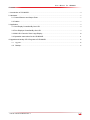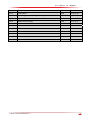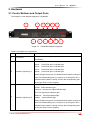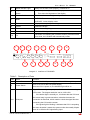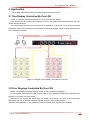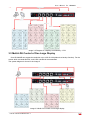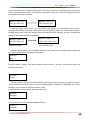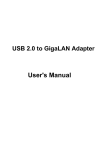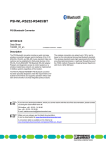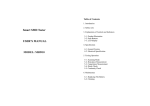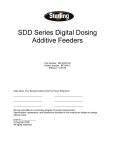Download User`s Manual For LDU8000R
Transcript
User’s Manual For LDU8000R User’s Manual For LDU8000R Contents 1. Introduction of LDU8000R................................................................................................................................. 4 2. Hardware ............................................................................................................................................................. 5 2.1 Control Buttons and Output Ports .......................................................................................................... 5 2.2 Cables ........................................................................................................................................................ 7 3. Application ........................................................................................................................................................... 9 3.1 One Display Controlled By One LDU .................................................................................................... 9 3.2 Four Displays Controlled By One LDU ................................................................................................. 9 3.3 Multi-LDU Control of One Large Display ............................................................................................ 10 3.4 Operation Instructions for the LDU8000R ...........................................................................................11 4 Upgrade and backup CPU Programs of LDU8000R .................................................................................... 16 4.1 Upgrade .................................................................................................................................................. 16 4.2 Backup .................................................................................................................................................. 17 File NO. WI/CZ-PM-M0003 Ver1.3 2 User’s Manual For LDU8000R Version Revised Content Editor Date Ver1.0 First Edition KIMI 2013-07-29 Ver1.1 Added upgrade and backup CPU Programs of LDU8000 KIMI 2013-08-30 Ver1.2 Fixed some minor bugs KIMI 2013-10-25 Ver1.3 Added connect cable KIMI 2013-12-31 File NO. WI/CZ-PM-M0003 Ver1.3 3 User’s Manual For LDU8000R 1. Introduction of LDU8000R LDU8000R is our latest generation of LED display controller. It can receive DVI signal (1920x1200@60Hz). After processing the DVI data, the internal VLSI(Very Large Scale Integration Circuits)of the LDU 8000 will send the processed data to the control board of the LED display through four-way Gibabit Ethernet. Specification of LDU8000 is shown in Table 1. Table 1 specification of LDU8000R Item specification DVI signal Input Max.:1920x1200@60Hz Four RJ45 ports Output Each port can support up to 1920x300 pixels Max. resolution 1920x1200 Communication USB/ Ethernet input:100-240 VAC, 50-60 Hz Power supply Max. power consumption: 10W Working Temperature -20~60℃ Working humidity 0-95% Dimension (LxWxD) 360x435x44.45 mm Image 1-1 LDU8000R File NO. WI/CZ-PM-M0003 Ver1.3 4 User’s Manual For LDU8000R 2. Hardware 2.1 Control Buttons and Output Ports The image2-1 is the interface diagram of LDU8000R 3 1 2 5 4 Image 2-1 7 6 11 9 8 10 12 LDU8000R Operation Diagram Table 2: Description of Components NO. 1 Name LCD Panel Function Shows the real-time signal input information and the state of LDU8000R Prot 1: RJ45 port 1 indicator light Prot 2: RJ45 RJ45 port 1 indicator light Prot 3: RJ45 RJ45 port 1 indicator light Prot 4: RJ45 RJ45 port 1 indicator light 2 Indicator Light Group 1 Artnet: RJ45 RJ45 port 1 indicator light When the light turns green, it indicates that the data is coming out from the corresponding port; if no light is on or the light is red, it indicates that no data is coming out from the corresponding port or the port does not work properly. Temp:Temperature indicator light Power:Power indicator light Genlock:Synchronous signal indicator light DVI: DVI signal input indicator light 3 Ethernet: Ethernet indicator light Indicator Light Group 2 ArtNet: Artnet indicator light When the light turns green, it indicates that the data is coming out from the corresponding port; if no light is on or the light is red, it indicates that no data is coming out from the corresponding port or the port does not work properly. File NO. WI/CZ-PM-M0003 Ver1.3 5 User’s Manual For LDU8000R 4 Status Indicator Light When the LDU800 works properly, it would be on. Brightness Control +: Turn up the brightness of the display Switch -: Turn down the brightness of the display 6 Semi-on Switch Turn down the current brightness by 50% 7 Mode 8 Black Display the completely back image 9 Freeze Freeze the image 10 Test Shows the testing image 11 F1 Check the DVI signal information 12 F2 5 1 OUT DOOR:outdoor display mode IN DOOR:indoor display mode The button for checking the LDU8000 version; press the button for a while, the LDU8000 will automatically restart. 2 POWER AC INPUT 100~240V 3 DC OUT 12V VCC CON 5 Port-3 Port-4 7 Port-2 9 Port-1 11 13 GENLOCK DVI-OUTPUT USB DVI-INPUT Art-Net Ethernet RESET 15 4 6 Image 2-2 8 10 12 14 Interface of LDU8000R Table 3 Description of Ports NO. Name Function 1 Power Port Provide 100-240AC power supply to LDU8000R though this port 2 Power Switch Turn on or turn off the LDU power supply Once the LDU is power on, the indicator light will be on. Gigabit Etherent signal output port, which is used for connecting the LED screen. The largest resolution can be 1920 x300. If the amber light is normally on, it indicates that the LDU and the screen keep in good connection; otherwise it means the 3-6 RJ45 port connection is abnormal, which needs to check the signal line that connecting the LDU and the screen. If the green light is blinking, it indicates that LDU is outputting the data; otherwise it means the system works abnormally. Maybe there is no effective DVI signal being input. File NO. WI/CZ-PM-M0003 Ver1.3 6 User’s Manual For LDU8000R 7 Reset Button Reset the IP address of LDU8000R and restart the LDU8000R 8 Genlock Port Synchronous signal input Note: Through the BNC genlock connector, the output of LDU8000R can be synchronized to an external timing source. In turn, this source provides a periodic signal to the display system to lock the vertical refresh rate. 9 DVI output DVI loop out, which mainly applied in multi-LDU cascade Once the red light is blinking, it indicates that the CPU inside works properly, otherwise it means the system encounters a serious 10 System indicator light problem, and it cannot work properly. If the green light is blinking, it means that effective DVI signal is accepted. DVI signal input port. 11 DVI input 12 USB port Not available at the moment 13 Artnet port For network control of the LDU8000R via the internet access 14 Ethernet port For network control of the LDU8000R via the main internet access Can support signal of up to 1920x1200@60Hz To realize the function of remote controlling the screen, 15 DC OUT 12V user should only connect it to the 12V control PSU in the PDU, then use our lastest version of software. 2.2 Cables Data cables between cabinets File NO. WI/CZ-PM-M0003 Ver1.3 7 User’s Manual For LDU8000R Power cables between cabinets Power cable between cabinets and the PSU Network cable between the LDU8000R and PC File NO. WI/CZ-PM-M0003 Ver1.3 Data cable between cabinets and LDU8000R DVI cable 8 User’s Manual For LDU8000R 3. Application This chapter will introduce three commonly-used work modes of LDU. 3.1 One Display Controlled By One LDU Image 3-1 shows the structure diagram of how a LDU control a display. LDU receives the DVI signal from computer or VPU, and sends the processed data to the LED screen after processing it. Two random ports consist of a loop circuit in such application. In this case, if one of the ports works abnormally, it won’t have an effect on the operation of the whole screen. This is of great significance on some important occasions. Image 3-1 Diagram of two displays controlled by one LDU 3.2 Four Displays Controlled By One LDU Image 3-2 shows the structure diagram of how an LDU controls four displays. In this system, there are four input /output ports of the LDU8000R respectively controlling four screens or four parts of a giant screen. Because in this system, the signal does not shape a loop circuit, so if one of the ports works abnormally, the rest of cabinets would be affected, and they cannot work properly. Therefore, this application is only suitable to some occasions which require lower reliability. File NO. WI/CZ-PM-M0003 Ver1.3 9 User’s Manual For LDU8000R Image 3-2 Diagram of 4 displays controlled by 1 LDU 3.3 Multi-LDU Control of One Large Display One LDU8000R can support the resolution up to 1920 X 1300(without hot backup function). For the screen which exceeds this limit, multi-LDU cascade is recommended. The system diagram is shown in the image 5. Image 3-3 Multi-LDU control of one large display File NO. WI/CZ-PM-M0003 Ver1.3 10 User’s Manual For LDU8000R 3.4 Operation Instructions for the LDU8000R LCD panel in the control interface is mainly used for showing the running status of the LDU8000R. Normally, it shows the information below: Ethernet 169.254.10.49 (the IP address of the Ethernet port) Artnet 169.254.10.50 (the IP address of the Artnet port) BRIGHT(PROT1-4) 40% 40% 40% 40% (the current brightness of the screen) Indicator light Prot 1:RJ45 port 1 indicator light Prot 2:RJ45 port 2 indicator light Prot 3:RJ45 port 3 indicator light Prot 4:RJ45 port 4 indicator light Once any port connects with the cabinet, the indicator light will turn green. When two random ports make a loop circuit (hot backup), the indicator lights of these ports will be green; And if the loop is broken, one of the cabinets will turn into back screen, but the others works properly. Temp: Temperature indicator light When the temperature of the cabinet keeps at a normal level, the indicator light turns green, and no information is found on the LCD panel; Otherwise, the indicator light turns red, and corresponding information will be found on the LCD panel. Temperature error warned as the follows: MOD TEMP ERROR XXX Tiles File NO. WI/CZ-PM-M0003 Ver1.3 11 User’s Manual For LDU8000R Power: Power indicator light When the power supply works properly, the indicator light turns green, and no information is found on the LCD panel; otherwise, the indicator light turns red, and the corresponding information will be found on the LCD panel. Power error is warned as follows POWER ERROR XXX Tiles Genlock:When the Genlock signal is received, the indicator light will be turned on. DVI:When standard DVI signal is received, the indicator light will be turned on. When the LDU8000R receives the DVI signal, the corresponding indicator light will be turned on. Note: The LDU8000R can receive DVI signal at the same time. Ethernet:Ethernet port indicator light Artnet:Artnet port indicator light When the external network connects with the Ethernet port/ Artnet port, the corresponding indicator light will turn green. If the external network connects with the Ethernet port and Artnet port at the same time, both the indicator lights will turn green. The brightness of the screen can be adjusted by pressing the button “+” and “-“. That means, if the current brightness is 50%, press the button “+”, the brightness will be increased; while press the button “-“, the brightness will be reduced. Each time you press the button, there will be a 5% change in the brightness, and the LCD panel will also show the current brightness. BRIGHT(PROT1-4) 45% 45% 45% 45% (Press the button “-“ for the first time ) BRIGHT(PROT1-4) 50% 50% 50% 50% (The current brightness is 50%) BRIGHT(PROT1-4) 55% 55% 55% 55% ( Press the button”+” for the first time) File NO. WI/CZ-PM-M0003 Ver1.3 12 User’s Manual For LDU8000R Press the button “HALF”, the brightness of the screen will be reduced by 50% no matter it is in outdoor working mode or indoor working mode. That means, when the current brightness of the screen is 40%, press the button “HALF”, the brightness will reduce to only 20%, and the LCD panel will show the relative information as follows: BRIGHT(PROT1-4) BRIGHT(PROT1-4) 40% 40% 40% 40% 20% 20% 20% 20% Press the button “OUT DOOR” and “IN DOOR”, the display will automatically switch over to corresponding working mode, that means, there are two displaying mode, the outdoor and the indoor, the brightness of the screen will change when the working mode is changed, and the LCD panel will also show the current brightness as follows: BRIGHT(PROT1-4) BRIGHT(PROT1-4) 30% 30% 30% 30% 100% 100% 100% 100% (IN DOOR mode) (OUT DOOR mode) Press the button “BACK”, the LDU8000R will change the screen into a completely black image, and the LCD panel will show the following information: System in Black Press the button “Freeze”, the current interface will be frozen , and the LCD panel will show the following information: System in Freeze Press the button “Test”, the LDU 8000 will enter the testing mode, each time you press the button, various testing mode can be chosen, 8 kind of testing signals is available in LDU8000R,; then press the button for 5 seconds, it will exit the testing mode. For white screen, the LCD panel will display as follows System in Testing(1) For red screen, the LCD panel will display as follows System in Testing(2) File NO. WI/CZ-PM-M0003 Ver1.3 13 User’s Manual For LDU8000R For green screen, the LCD panel will display as follows System in Testing(3) For blue screen, the LCD panel will display as follows System in Testing(4) For horizontal scanning, the LCD panel will display as follows System in Testing(5) For vertical sacnning, the LCD panel will display as follows System in Testing(6) For grey level testing, the LCD panel will display as follows System in Testing(7) For TV signal testing, the LCD panel will display as follows System in Testing(8) Press the button “F1”, LDU 8000 will show the interface that DVI signal is being input, and the LCD panel will also show the DVI signal input mode. DVI INPUT 1920*1080@60Hz Press the button “F2”, the LCD panel will show the information about the current LDU8000R version and FPGA version. Fw:1.01.03 FPGA:5802-320F Press the button “F2” for 5 seconds, LDU8000R can automatically restart, and the LCD screen will show the information as follws: System reboot …… Reset button File NO. WI/CZ-PM-M0003 Ver1.3 14 User’s Manual For LDU8000R Press the button “reset” on the back of the LDU8000R, LDU8000R will restart, then the IP address of Ethernet port and the Artnet port will restore the factory settings. (Ethernet port:169.254.10.49,Artnet port:169.254.10.50) File NO. WI/CZ-PM-M0003 Ver1.3 15 User’s Manual For LDU8000R 4 Upgrade and backup CPU Programs of LDU8000R 4.1 Upgrade (1).Open firmware LetNetTools.exe. (2) Input the LDU8000 IP address. (3).Click the “Update” button to Update. If successfully, it will show “UPDATE SUCCESSFULLY”. When we finished, click “Exit”. File NO. WI/CZ-PM-M0003 Ver1.3 16 User’s Manual For LDU8000R 4.2 Backup (1).Open firmware LetNetTools.exe (2). Input the LDU8000 IP address. (3).Click the “Backup” button to backup. backup will download all file in "backup.lst" list to backup folder .Backup successfully, it will show backup result as bellow. When we finished backup, click “Exit”. File NO. WI/CZ-PM-M0003 Ver1.3 17