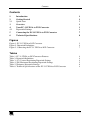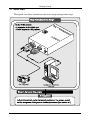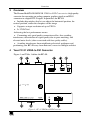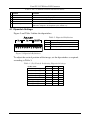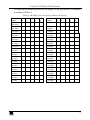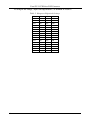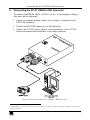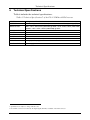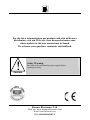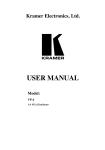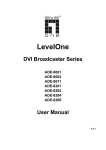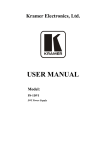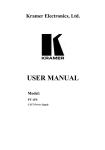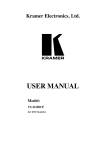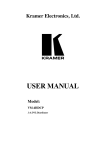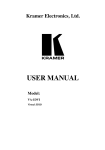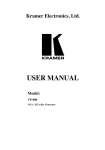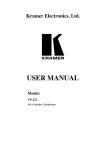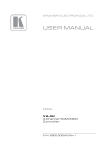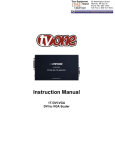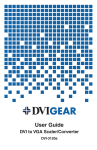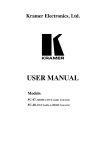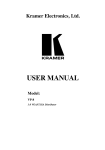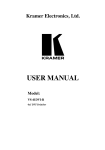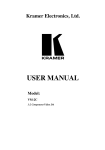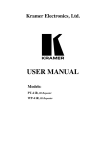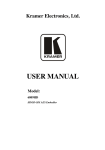Download USER MANUAL
Transcript
Kramer Electronics, Ltd. USER MANUAL Model: FC-31 UXGA to DVI Converter Contents Contents 1 2 2.1 3 4 4.1 5 6 Introduction Getting Started Quick Start Overview Your FC-31 UXGA to DVI Converter Dipswitch Settings Connecting the FC-31 UXGA to DVI Converter Technical Specifications 1 1 2 3 3 4 7 8 Figures Figure 1: FC-31 UXGA to DVI Converter Figure 2: Dipswitch Definitions Figure 3: Connecting the FC-31 UXGA to DVI Converter 3 4 7 Tables Table 1: FC-31 UXGA to DVI Converter Features Table 2: Dipswitch Definitions Table 3: (Vs) Vertical Positioning Dipswitch Settings Table 4: (Hs) Horizontal Positioning Dipswitch Settings Table 5: Sharpness Dipswitch Settings Table 6: Technical Specifications of the FC-31 UXGA to DVI Converter 4 4 4 5 6 8 i Introduction 1 Introduction Welcome to Kramer Electronics (since 1981): a world of unique, creative and affordable solutions to the infinite range of problems that confront the video, audio and presentation professional on a daily basis. In recent years, we have redesigned and upgraded most of our line, making the best even better! Our 500-plus different models now appear in 8 Groups1, which are clearly defined by function. Congratulations on purchasing your Kramer MultiTOOLS®: FC-31 UXGA to DVI Converter, which is ideal for: Home theater, presentation and multimedia applications Rental and staging The package includes the following items: FC-31 UXGA to DVI Converter Power adapter (12V DC Input) This user manual2 2 Getting Started We recommend that you: Unpack the equipment carefully and save the original box and packaging materials for possible future shipment Review the contents of this user manual Use Kramer high performance high resolution cables3 Caution – No operator-serviceable parts inside unit. Warning – Use only the Kramer Electronics input power wall adapter that is provided with this unit4. Warning – Disconnect power and unplug unit from wall before installing or removing device or servicing unit. 1 GROUP 1: Distribution Amplifiers; GROUP 2: Video and Audio Switchers, Matrix Switchers and Controllers; GROUP 3: Video, Audio, VGA/XGA Processors; GROUP 4: Interfaces and Sync Processors; GROUP 5: Twisted Pair Interfaces; GROUP 6: Accessories and Rack Adapters; GROUP 7: Scan Converters and Scalers; and GROUP 8: Cables and Connectors 2 Download up-to-date Kramer user manuals from the Internet at this URL: http://www.kramerelectronics.com 3 The complete list of Kramer cables is on our Web site at http://www.kramerelectronics.com 4 For example: model number AD2512C, part number 2535-000251 1 Getting Started 2.1 Quick Start This quick start chart summarizes the basic setup and operation steps. 2 KRAMER: SIMPLE CREATIVE TECHNOLOGY Overview 3 Overview The Kramer MultiTOOLS® FC-31 UXGA to DVI Converter is a high quality converter for converting an analog computer graphics signal on an HD15 connector to a digital DVI-D signal. In particular, the FC-31: Includes dipswitches that let you adjust the horizontal position, the vertical position, and/or the sharpness of the image Supports an input resolution of up to UXGA Is 12VDC fed Achieving the best performance means: Connecting only good quality connection cables, thus avoiding interference, deterioration in signal quality due to poor matching, and elevated noise levels (often associated with low quality cables) Avoiding interference from neighboring electrical appliances and positioning your FC-31 away from moisture, excessive sunlight and dust 4 Your FC-31 UXGA to DVI Converter Figure 1 and Table 1 define the FC-31: Figure 1: FC-31 UXGA to DVI Converter 3 Your FC-31 UXGA to DVI Converter Table 1: FC-31 UXGA to DVI Converter Features # Feature Function 1 2 3 4 5 12V DC UXGA IN HD15 Connector DVI OUT Connector ON LED ADJUST Dipswitches +12V DC connector for powering the unit Connects to the computer graphics source Connects to the DVI acceptor Illuminates when receiving power Used to adjust the vertical and/or horizontal position on the screen, and/or the sharpness of the picture (see section 4.1) 4.1 Dipswitch Settings Figure 2 and Table 2 define the dipswitches: Table 2: Dipswitch Definitions DIPs Set to adjust the: 1 to 3 (Vs) Vertical position on the screen 4 to 8 9 to 12 (Hs) Horizontal position on the screen (SHARP) Sharpness of the picture Figure 2: Dipswitch Definitions To adjust the vertical position of the image, set the dipswitches as required, according to Table 3: Table 3: (Vs) Vertical Positioning Dipswitch Settings 4 In this state: DIP 1 DIP 2 DIP 3 Shift Down (4 steps) OFF OFF OFF Shift Down (3 steps) ON OFF OFF Shift Down (2 steps) OFF ON OFF Shift Down (1 step) ON ON OFF No shift OFF OFF ON Shift Up (1 step) ON OFF ON Shift Up (2 steps) OFF ON ON Shift Up (3 steps) ON ON ON KRAMER: SIMPLE CREATIVE TECHNOLOGY Your FC-31 UXGA to DVI Converter To adjust the horizontal position of the image, set the dipswitches as required, according to Table 4: Table 4: (Hs) Horizontal Positioning Dipswitch Settings In this state: DIP 4 DIP 5 DIP 6 DIP 7 DIP 8 In this state: DIP 4 DIP 5 DIP 6 DIP 7 DIP 8 Shift Left (16 steps) OFF OFF OFF OFF OFF No Shift OFF OFF OFF OFF ON Shift Left (15 steps) ON OFF OFF OFF OFF Shift Right (1 step) ON OFF OFF OFF ON Shift Left (14 steps) OFF ON OFF OFF OFF Shift Right (2 steps) OFF ON OFF OFF ON Shift Left (13 steps) ON ON OFF OFF OFF Shift Right (3 steps) ON ON OFF OFF ON Shift Left (12 steps) OFF OFF ON OFF OFF Shift Right (4 steps) OFF OFF ON OFF ON Shift Left (11 steps) ON OFF ON OFF OFF Shift Right (5 steps) ON OFF ON OFF ON Shift Left (10 steps) OFF ON ON OFF OFF Shift Right (6 steps) OFF ON ON OFF ON Shift Left (9 steps) ON ON ON OFF OFF Shift Right (7 steps) ON ON ON OFF ON Shift Left (8 steps) OFF OFF OFF ON OFF Shift Right (8 steps) OFF OFF OFF ON ON Shift Left (7 steps) ON OFF OFF ON OFF Shift Right (9 steps) ON OFF OFF ON ON Shift Left (6 steps) OFF ON OFF ON OFF Shift Right (10 steps) OFF ON OFF ON ON Shift Left (5 steps) Shift Left (4 steps) Shift Left (3 steps) Shift Left (2 steps) Shift Left (1 step) ON ON OFF ON OFF Shift Right (11 steps) ON ON OFF ON ON OFF OFF ON ON OFF OFF OFF ON ON ON ON OFF ON ON OFF ON OFF ON ON ON OFF ON ON ON OFF OFF ON ON ON ON ON ON ON ON OFF Shift Right (12 steps) Shift Right (13 steps) Shift Right (14 steps) Shift Right (15 steps) ON ON ON ON ON 5 Your FC-31 UXGA to DVI Converter To sharpen the image, adjust the dipswitches, as defined in Table 5: Table 5: Sharpness Dipswitch Settings 6 DIP 9 DIP 11 DIP 10 DIP 12 OFF OFF OFF OFF ON OFF OFF OFF OFF ON OFF OFF ON ON OFF OFF OFF OFF ON OFF ON OFF ON OFF OFF ON ON ON ON ON OFF OFF OFF OFF OFF ON ON OFF OFF ON OFF ON OFF ON ON ON OFF ON OFF OFF ON ON ON OFF ON ON OFF ON ON ON ON ON ON ON KRAMER: SIMPLE CREATIVE TECHNOLOGY Connecting the FC-31 UXGA to DVI Converter 5 Connecting the FC-31 UXGA to DVI Converter To connect your FC-31 UXGA to DVI Converter, as the example in Figure 3 illustrates, do the following1: 1. Connect a computer graphics source (for example, a computer) to the UXGA IN connector. 2. Connect the DVI OUT connector to a DVI projector. 3. Connect the 12V DC power adapter (wall transformer) to the 12V DC socket and connect the transformer to the mains electricity. Figure 3: Connecting the FC-31 UXGA to DVI Converter 1 Switch OFF the power on each device before connecting it to your FC-31. After powering up your FC-31, switch on the power on each device 7 Technical Specifications 6 Technical Specifications Table 6 includes the technical specifications: 1 Table 6: Technical Specifications of the FC-31 UXGA to DVI Converter INPUT: OUTPUT: ANALOG RESOLUTION: DVI BANDWIDTH: CONTROLS: COUPLING: POWER SOURCE: DIMENSIONS: WEIGHT: ACCESSORIES: 1 UXGA on an HD15F connector 1 DVI2, 1.2Vpp on a DVI Molex 24pin female connector; DDC signal 5Vpp (TTL) VGA70 (720x400) @ 70Hz; VGA (640x480) @ 60Hz / 75Hz; SVGA (800x600) @ 60Hz / 75Hz / 85Hz; XGA (1024x768) @ 60Hz / 75Hz / 85Hz; SXGA (1280x1024) @ 60Hz / 75Hz / 85Hz; UXGA (1600x1200) @ 60Hz 1.65GHz Dipswitches DC 12V, 230mA 10.7cm x 4.0cm x 15.9cm (4.20" x 1.59" x 6.26") W, D, H 0.15kg. (0.55lbs.) approx. Power supply 1 Specifications are subject to change without notice 2 On a DVI-I connector. Note that only the digital signal (DVI-D) is available on the DVI connector 8 KRAMER: SIMPLE CREATIVE TECHNOLOGY 9 For the latest information on our products and a list of Kramer distributors, visit our Web site: www.kramerelectronics.com, where updates to this user manual may be found. We welcome your questions, comments and feedback. Safety Warning: Disconnect the unit from the power supply before opening/servicing. Caution Kramer Electronics, Ltd. Web site: www.kramerelectronics.com E-mail: [email protected] P/N: 2900-000264 REV 1