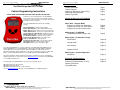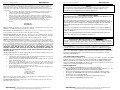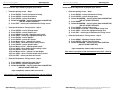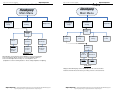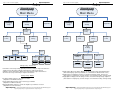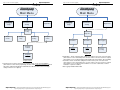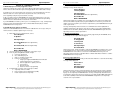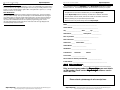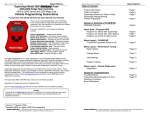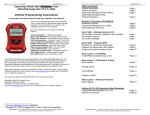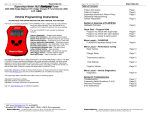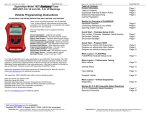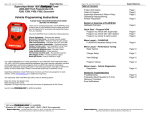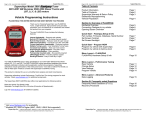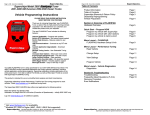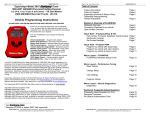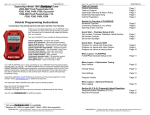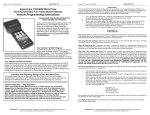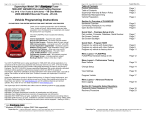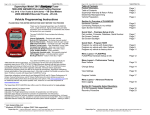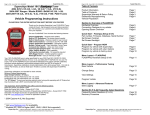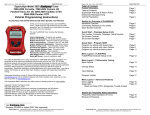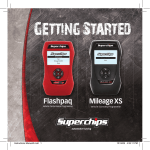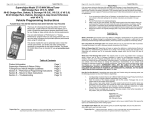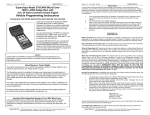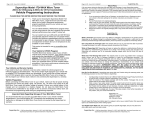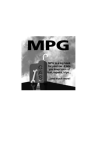Download Vehicle Programming Instructions
Transcript
Page 1 of 20 Form 0151D 6/23/2006 Page 2 of 20 Form 0151D 6/23/2006 Superchips Model 3815 Tuner 2004-2006 Dodge Ram V8 5.7L HEMI Vehicle Programming Instructions PLEASE READ THIS ENTIRE INSTRUCTION SHEET BEFORE YOU PROCEED Thank you for choosing Superchips’ new FLASHPAQ Tuner, a state-of-the-art, high powered tuning and data acquisition1 tool. We listened to our customers and created this product from your requests. The new FLASHPAQ Tuner includes the following features: Internet Updateable1 – Supports web updates Built-In DTC Definitions – No lookup manual needed Built-In Help Screens – Reduces needs for user manual USB Communications – Connects to any PC2 with USB Custom Application Upgradeable – Download customs Multiple Tuning Levels – User Selectable Tuning Types Increased User Options – Allow user more control Ergonomically Designed Case – Fits well in hand Large, SoftKey Buttons – Easy operation Permanently mounted cable – No assembly required 300% Bigger Screen – Includes graphics support BackLight Screen – Easy to view day or night Your 3815 FLASHPAQ tuner is setup specifically for your 2004-2006 Dodge RAM Hemi. The 3815 FLASHPAQ houses specialized databases that contain optimally calibrated, individual vehicle application, performance programs which tune BOTH the engine & transmission. Superchips calibrations include optimization of the entire power band – from idle to redline! Part throttle, as well as Wide Open Throttle is covered with Superchips FLASHPAQ Tuning. Superchips calibrations include 91 Octane Performance, 87 Octane Economy, and 91 Octane Towing Performance for stock vehicles. Check www.flashpaq.com and click on the FLASHPAQ icon for additional tuning levels. The Superchips 3815 FLASHPAQ also offers users the following options: Adjustable Vehicle Top Speed Limiter Adjustable Engine Rev Limiter Adjustable Tire Height (Correction of Speedometer) Log onto www.flashpaq.com and click on the FLASHPAQ icon for additional updates. 1 2 Table of Contents Product Information Table of Contents Superchips Warranty & Return Policy Dealership Reprogramming Vehicle Preparation Page 1 Page 2 Page 3 Page 4 Section A: Overview of FLASHPAQ Hardware Overview Page 5 Quick Start – Program NOW Program my vehicle with Superchips Program my vehicle with User Options Program my vehicle to factory stock Page 6 Page 7 Page 8 Menu Layout – FLASHPAQ FLASHPAQ Hardware Setup & Info Page 9 Menu Layout – Performance Tuning Read Vehicle Page 10 Change Setup Page 11 View Settings Page 12 Program Vehicle Page 13 Menu Layout – Vehicle Diagnostics Diagnostics Section B: Troubleshooting Troubleshooting Frequently Asked Questions (F.A.Q.) Recovery Procedure Error Notifications Page 14 Page 15 Page 18 Visit Windows 98SE or higher (MAC Not supported) 1790 East Airport Blvd., Sanford, FL. 32773 (407) 585-7000 http://www.Flashpaq.com Superchip & Superchips are registered trademarks of Superchips, Inc. 1790 East Airport Blvd., Sanford, FL. 32773 (407) 585-7000 http://www.Flashpaq.com Superchip & Superchips are registered trademarks of Superchips, Inc. Page 3 of 20 Form 0151D 6/23/2006 Page 4 of 20 Form 0151D 6/23/2006 Refund Policy If for any reason during the first thirty (30) days after your purchase of a new Superchips product (“Product”), you may return it to the place you bought it for a full refund of the purchase price, credit or a replacement Product at the dealer’s discretion. This Guarantee does not apply to products purchased from on-line Internet auctions nor does it apply to Products purchased used. Follow these procedures to get your refund or replacement. 1. If you are returning a MicroTuner or Flashpaq, use the MicroTuner or Flashpaq to return your vehicle to the stock settings for the vehicle. Instructions are included in the user manual. 2. Put the Product back in its original packaging. 3. Make a copy of your sales receipt. The sales receipt must be from the location where you purchased your Product and must include the name of the business, its address, and the part number or description of the applicable Superchips Product. Invoices, credit card statements, or sales receipts from an online payment service company will not be accepted. 4. Return the Product in its original packaging with a copy of the sales receipt to the place of purchase. Superchips, Inc. Limited Warranty What is Covered? This warranty covers any defects in materials or workmanship in any product sold by Superchips or its affiliates through its authorized dealers (“Product”). How Long Does the Coverage Last? This warranty lasts for one (1) year from the date of purchase. Coverage terminates if you sell or otherwise transfer ownership of the Product. What will Superchips Do? Superchips will repair or replace the defective or malfunctioning Product or any defective or malfunctioning part thereof at no charge. This warranty covers parts and labor only. Superchips will reimburse you for all reasonable shipping charges within the first thirty (30) days of purchase. What Does This Warranty Not Cover? This warranty does not cover any problem that is caused by abuse, misuse, acts of God, or improper installation or repair by non-Superchips personnel. This warranty does not cover Products purchased used nor does it apply to Products purchased from on-line auctions or entities that are not Superchips’ authorized dealers. This warranty does not cover damage to your vehicle. Use of the Product to change the performance characteristics of your vehicle could invalidate the warranty provided by the vehicle manufacturer. Consult your vehicle warranty before using the Product on your vehicle. SUPERCHIPS SHALL NOT BE LIABLE TO YOU FOR ANY CONSEQUENTIAL, SPECIAL, OR INCIDENTAL DAMAGES. SOME STATES DO NOT ALLOW THE EXCLUSION OR LIMITATION OF INCIDENTAL OR CONSEQUENTIAL DAMAGES, SO THE ABOVE LIMITATION OR EXCLUSION MAY NOT APPLY TO YOU. How Do You Get Service? If something goes wrong with your Product during the warranty period, use the following procedure to return the Product to Superchips. 1. 2. 3. 4. Call Superchips’ Customer Service at 1-888-227-2447 Monday through Friday from 8:00 am to 5:00 pm EST to request a Return Authorization (“RA”) number. Mark the outside of the shipping package with the RA number. Packages that are not marked with the RA number will be refused. Make a copy of your sales receipt. The sales receipt must be from the location where you purchased your Product and must include the name of the business where you purchased the Product and the address of such business. Invoices, credit card statements, or sales receipts from an online payment service company will not be accepted. Send the Product, postage paid, the copy of the sales receipt, a brief written description of the problem, and your contact information to: Superchips, Inc. 1790 East Airport Blvd Sanford, FL 32773 Attn: Warranty Claims We will inspect the Product and either repair it or replace it with a new or rebuilt Product. We reserve the right to use refurbished parts when making repairs. Caution The “Performance” and “Towing” Tuning Levels require that you use at least 91 octane fuel. Using a lower octane fuel while the “Performance” or “Towing” Tuning Level is selected may cause “pinging” that can be harmful to your vehicle . About Maximum Trailer Weight The original manufacturer of your vehicle has specified a Maximum Trailer Weight for your vehicle. It may be found in your vehicle owner’s manual. This Superchips product is designed to increase your engine power and performance. It does not change the engine, suspension or drive train characteristics that limit the maximum trailer weight your vehicle is designed to tow. Towing trailer weights above the maximum trailer weight specified by the vehicle manufacturer may cause transmission or other damage. If you wish to tow greater than the maximum trailer weight for your vehicle, modifications to your vehicle may need to be made. Consult your performance auto mechanic for the proper vehicle modifications. Damage caused by towing weights greater than the maximum trailer weight specified for your vehicle shall not be the responsibility of Superchips Inc. Important Note Regarding Storage of Your Tuner It is not recommended to store your FlashPaq Tuner in your vehicle in extreme heat, direct sunlight, or extreme cold (temperatures near or below freezing). These conditions can cause malfunction or damage to the FlashPaq Tuner not covered by the Superchips Inc. warranty. Your Vehicle’s STOCK Program The FLASHPAQ Tuner stores a copy of your vehicle’s original stock computer program. To begin, your vehicle’s computer must contain the manufacturer’s STOCK factory program. If you have used a programmer from another aftermarket company you must use their product to return your computer back to STOCK condition before proceeding. If you have an aftermarket performance-enhancing electronic device installed, it must be removed prior to using the Superchips FLASHPAQ Tuner. Your Vehicle and Service Centers If you need to return your vehicle to a service center, restore the vehicle’s program to its STOCK program. The service center might reprogram your vehicle with an updated STOCK program without your knowledge. If your vehicle has not been returned to its STOCK program prior to service, the Superchips FLASHPAQ Tuner will no longer be able to program your vehicle. Such a failure is not covered by the Superchips Inc. warranty. Vehicle Preparation Before connecting the FLASHPAQ Tuner to your vehicle, make sure that: • All power-draining accessories are turned off, including radio, lights, cell phones, etc., The FLASHPAQ Tuner needs full battery voltage to program your vehicle. • Ensure your vehicle battery is fully charged and not connected to a battery charger. • Do not leave the FLASHPAQ Tuner connected and unattended for any length of time. This prevents unnecessary battery drain. • Do not remove the programming cable during any programming sequence. Please follow the FLASHPAQ Tuner display screens. Your Rights Under State Law: This warranty gives you specific legal rights, and you may also have other rights which vary from state to state. 1790 East Airport Blvd., Sanford, FL. 32773 (407) 585-7000 http://www.Flashpaq.com Superchip & Superchips are registered trademarks of Superchips, Inc. 1790 East Airport Blvd., Sanford, FL. 32773 (407) 585-7000 http://www.Flashpaq.com Superchip & Superchips are registered trademarks of Superchips, Inc. Page 5 of 20 Form 0151D 6/23/2006 Page 6 of 20 Form 0151D 6/23/2006 Section A – Overview of Section A – Overview of 2. Quick Start – Program my vehicle with Superchips NOW!!! 1. Understanding the hardware Please follow the steps below to program your vehicle Graphical Display From the opening screen – Step 1 1) 2) 3) 4) Press ENTER – selects Performance Tuning Press ENTER – selects Read Vehicle Press ENTER – selects Read Stock Follow ON SCREEN – Vehicle Ignition Switch ON/OFF/ON (DO NOT START VEHICLE!!) 5) Press EXIT – returns you to Performance Tuning screen From the Performance Tuning screen – Step 2 SoftKeys Buttons (Note screen USB Port for PC relation) 1) 2) 3) 4) 5) Press ENTER – selects Change Setup Press ENTER – selects Power Level Press DOWN as needed – highlights tuning level Press SAVE – selects the highlighted tuning level Press EXIT – returns you to Performance Tuning screen From the Performance Tuning screen – Step 3 1) Press DOWN – highlights Program Vehicle 2) Press ENTER – selects Program Vehicle 3) Follow ON SCREEN – Vehicle Ignition Switch OFF/ON (DO NOT START VEHICLE!!) Upon completion, remove cable from vehicle – Your vehicle is now programmed with Superchips tuning! You may now start your vehicle. Vehicle Cable 1790 East Airport Blvd., Sanford, FL. 32773 (407) 585-7000 http://www.Flashpaq.com Superchip & Superchips are registered trademarks of Superchips, Inc. 1790 East Airport Blvd., Sanford, FL. 32773 (407) 585-7000 http://www.Flashpaq.com Superchip & Superchips are registered trademarks of Superchips, Inc. Page 7 of 20 Form 0151D 6/23/2006 3. Quick Start – Program my vehicle with User Options NOW!!! Please follow the steps below to program your vehicle Page 8 of 20 Form 0151D 6/23/2006 4. Quick Start – Return my vehicle to factory stock NOW!!! Please follow the steps below to program your vehicle From the opening screen – Step 1 From the opening screen – Step 1 1) 2) 3) 4) 1) Press ENTER – selects Performance Tuning 2) Press ENTER – selects Change Setup 3) Follow ON SCREEN – Vehicle Ignition Switch ON/OFF/ON (DO NOT START VEHICLE!!) 4) Press DOWN 5) Follow ON SCREEN – Vehicle Ignition Switch ON/OFF/ON (DO NOT START VEHICLE!!) 6) Press ENTER – selects Power Level 7) Press DOWN as needed – select STOCK tuning level 8) Press SAVE – selects the highlighted tuning level 9) Press EXIT – returns you to Performance Tuning screen Press ENTER – selects Performance Tuning Press ENTER – selects Read Vehicle Press ENTER – selects Read Stock Follow ON SCREEN – Vehicle Ignition Switch ON/OFF/ON (DO NOT START VEHICLE!!) 5) Press EXIT – returns you to Performance Tuning screen From the Performance Tuning screen – Step 2 1) 2) 3) 4) 5) 6) 7) 8) 9) 10) 11) 12) 13) 14) 15) Press ENTER – selects Change Setup Press ENTER – selects Power Level Press DOWN as needed – highlights tuning level Press SAVE – selects the highlighted tuning level Press ENTER – selects Options Press ENTER – selects Rev Limiter Press Minus or Plus – adjusts Rev Limiter Press SAVE – Saves Rev Limiter setting & exits Press ENTER – selects Speed Limiter Press Minus or Plus – adjusts Speed Limiter Press SAVE – Saves Speed Limiter setting & exits Press ENTER – selects Tire Size Press Minus or Plus – adjusts Tire Size Height Press SAVE – Saves Tire Size Height setting & exits Press EXIT – returns you back one screen From the Performance Tuning screen – Step 2 1) Press DOWN – highlights Program Vehicle 2) Press ENTER – selects Program Vehicle 3) Follow ON SCREEN – Vehicle Ignition Switch OFF/ON (DO NOT START VEHICLE!!) Upon completion, remove cable from vehicle – Your vehicle’s program is now returned to factory stock. You may now start your vehicle. From the Performance Tuning screen – Step 3 1) Press DOWN– highlights Program Vehicle 2) Press ENTER – selects Program Vehicle 3) Follow ON SCREEN – Vehicle Ignition Switch ON/OFF/ON (DO NOT START VEHICLE!!) Upon completion, remove cable from vehicle – Your vehicle is now programmed with Superchips and user options! You may now start your vehicle. 1790 East Airport Blvd., Sanford, FL. 32773 (407) 585-7000 http://www.Flashpaq.com Superchip & Superchips are registered trademarks of Superchips, Inc. 1790 East Airport Blvd., Sanford, FL. 32773 (407) 585-7000 http://www.Flashpaq.com Superchip & Superchips are registered trademarks of Superchips, Inc. Page 9 of 20 Form 0151D 6/23/2006 Page 10 of 20 Form 0151D 6/23/2006 5. Understanding the Menu Screens Section A – Overview of Main Menu Main Menu Performance Tuning Setup Diagnostics Performance Tuning Setup Diagnostics Performance Tuning Setup Read Vehicle About Set Screen Contrast Set Screen BackLight Displays Firmware # Database # Serial # Adjust Contrast 0-100% Adjust BackLight 0-100% Setup About: Displays Tuner Firmware Version, Database Version, Serial Number Set Screen Contrast: Allows changes to screen text & graphics darkness Set Screen BackLight: Allows changes to screen brightness level (Adjustable for extreme viewing situations – direct sunlight, nighttime, low lighting) Change Setup View Settings Program Vehicle Read Vehicle Read Vehicle ID Read Stock Display Vehicle ID Read Stock Vehicle Read Vehicle Display Vehicle ID: Displays vehicle identification from the connected vehicle Read Stock Vehicle: Reads the factory stock file(s) from the connected vehicle 1790 East Airport Blvd., Sanford, FL. 32773 (407) 585-7000 http://www.Flashpaq.com Superchip & Superchips are registered trademarks of Superchips, Inc. 1790 East Airport Blvd., Sanford, FL. 32773 (407) 585-7000 http://www.Flashpaq.com Superchip & Superchips are registered trademarks of Superchips, Inc. Page 11 of 20 Form 0151D 6/23/2006 Page 12 of 20 Form 0151D 6/23/2006 Section A – Overview of Section A – Overview of Main Menu Main Menu Performance Tuning Setup Diagnostics Performance Tuning Setup Performance Tuning Read Vehicle Change Setup Performance Tuning View Settings Program Vehicle Read Vehicle Change Setup Change Setup Select Towing View Settings Program Vehicle View Settings Power Level Select Performance Diagnostics Options Select 87 Octance Select Stock Rev Limiter Speed Limiter Tire Size Adjust RPM Min-Max Adjust MPH Min-Max Adjust Height Min-Max Change Setup – Power Level Performance: Selects Superchips optimum performance tuning for engine & transmission Towing: Selects Superchips optimum towing tuning for engine & transmission 87 Octane: Selects Superchips optimum 87 octane tuning for engine & transmission Stock: Selects factory stock tuning for engine & transmission. Change Setup – Options Rev Limiter: Allows changes to the engine rev limiter (Adjustable in 10 RPM increments) Speed Limiter: Allows changes to the vehicle top speed limiter (Adjustable in 1 MPH increments) Adjust Height: Allows changes to vehicle tire height for speedometer correction. (Adjustable in ¼ inch increments) 1790 East Airport Blvd., Sanford, FL. 32773 (407) 585-7000 http://www.Flashpaq.com Superchip & Superchips are registered trademarks of Superchips, Inc. Status Display Vehicle ID Tuner Status Power Level Options Display Power Level Display Options View Settings Display Vehicle ID & Tuner Status: Displays stored vehicle ID & tuner programming status (This feature displays previously read data, no communications with the vehicle occur) Display Power Level: Displays stored user selection from Change Setup - Power Level. (This feature is for display only, to make changes see Performance Tuning - Change Setup) Display Options: Displays current settings user has selected from Change Setup – Options. (This feature is for display only, to make changes see Performance Tuning - Change Setup) 1790 East Airport Blvd., Sanford, FL. 32773 (407) 585-7000 http://www.Flashpaq.com Superchip & Superchips are registered trademarks of Superchips, Inc. Page 13 of 20 Form 0151D 6/23/2006 Page 14 of 20 Form 0151D 6/23/2006 Section A – Overview of Section A – Overview of Main Menu Setup Performance Tuning Main Menu Diagnostics Performance Tuning Setup Performance Tuning Read Vehicle Change Setup Diagnostics Diagnostics View Settings Program Vehicle Program Vehicle Program Vehicle Program Vehicle Program Vehicle: Programs vehicle based on Change Setup – Power Level and Options. (This feature is for live vehicle programming; an active vehicle connection to tuner is required. Superchips optimum tuning will be installed without modification unless the user changes settings in Power Level – Options) 1790 East Airport Blvd., Sanford, FL. 32773 (407) 585-7000 http://www.Flashpaq.com Superchip & Superchips are registered trademarks of Superchips, Inc. Read DTC’s Clear DTC’s Data Logging Display DTC’s Clear DTC’s Release Pending Diagnostics Display DTC’s: Reads & displays DTC’s (Diagnostic Trouble Codes) from connected vehicle. (This feature is for live vehicle diagnostics; an active vehicle connection to tuner is required. Vehicle DTC’s, if present, will be displayed along with a full text description, when available) Clear DTC’s: Clears current DTC’s (Diagnostic Trouble Codes) from connected vehicle. (This feature is for live vehicle diagnostics; an active vehicle connection to tuner is required. Vehicle DTC’s, if present, will be cleared. If DTC’s reoccur, this could indicate a vehicle malfunction or problem condition) Data Logging: Available Winter 2006 1790 East Airport Blvd., Sanford, FL. 32773 (407) 585-7000 http://www.Flashpaq.com Superchip & Superchips are registered trademarks of Superchips, Inc. Page 15 of 20 Form 0151D 6/23/2006 Page 16 of 20 Form 0151D 6/23/2006 Section B – TROUBLESHOOTING A. Blank Display Screen when plugged into vehicle Solution: Your diagnostic port may share power with the radio/cluster/underhood lamp fuse. Please check the owner manual & replace if bad, typically this fuse is labeled #51, 20 amp. If a blown fuse is not found, check the pin connectors in your vehicle diagnostic connector. Make sure that none of these pins have been pushed out of the connector body. (Note: Typically not all pins are present in this connector) If still no resolution, plug your FLASHPAQ Tuner into another Dodge truck or Jeep. If the FLASHPAQ Tuner powers up, your truck has something wrong with either the pins/wiring harness or there is still a blown fuse in that circuit of the vehicle. If your FLASHPAQ Tuner fails to power up on a second Dodge truck or Jeep, call Superchips Customer Service at 407-585-7000 to ask for a Return Authorization (RA) to send the FLASHPAQ Tuner in for inspection. B. FLASHPAQ ‘Tuner Requires an Update’ Solution: Your FLASHPAQ Tuner does not have the calibration files necessary to tune your vehicle; therefore a database update may be necessary. 1) Write down any screen prompted text, such as Tuner Requires an Update... 4) Vehicle Requires a Factory Update Call Superchips! Use Code #E-XX (XX=a two digit number) Record this File Name: XXXXXXXXXX Solution: Superchips has found that some stock applications have numerous problems that have been fixed with an updated stock program available from a dealer for your vehicle. An update of the stock program in your vehicle is required before your FLASHPAQ Tuner may be used on your vehicle. You may call Superchips Customer Service for confirmation that a dealer updated file is available and instructions about how to have the stock files for your vehicle updated. Write down both the Code number (#E-XX) and the File Name XXXXXXXXXX and give this to the Superchips customer service representative. D. Unsupported application If your particular vehicle or engine type is not currently supported by the FLASHPAQ Tuner, the following error messages will be displayed: Call Superchips! This application is unsupported Use Code #E-XX (XX=a two digit number) currently! Call us if incorrect. Use Code #T-XX (XX=a two digit number) Call Superchips! Use Code #E-36 Or 2) 3) C. Vehicle Requires a Factory (Dealer) Update If your FLASHPAQ Tuner has found your vehicle box code and it is problematic to tune, the following messages will be displayed: Record this File Name: XXXXXXXXXX If you have internet access follow below, if not skip to step 4 From any PC running Windows 98SE or higher a. Connect to the internet b. Go to www.flashpaq.com c. Click on “existing customers” link. d. Follow on screen prompts i. Plug in your supplied FLASHPAQ to PC USB cable ii. Install software drivers, as prompted iii. Run the application to update your tuner iv. Close Internet v. Disconnect tuner vi. Return to vehicle for programming Call Superchips customer service and request a RA # a. Superchips will issue a RA# b. Please include your Proof Of Purchase (POP) c. Return ship the tuner to Superchips 1790 East Airport Blvd., Sanford, FL. 32773 (407) 585-7000 http://www.Flashpaq.com Superchip & Superchips are registered trademarks of Superchips, Inc. Solution: Check year, model and engine to verify the FLASHPAQ Tuner being used is correct for the application. If not, return it to the dealer from which it was purchased for the correct FLASHPAQ Tuner. If the vehicle is correct for the FLASHPAQ Tuner being used, call Superchips Customer Service at 407-585-7000 for a Return Authorization number to send the FLASHPAQ Tuner in for inspection. E. Non-Stock File Application If the FLASHPAQ Tuner has checked your file and cannot match it to a stock file the following messages will be displayed: Vehicle File is Not Stock... Call Superchips! Use Code #E-43 Solution: This may be because another programmer has been previously used to reprogram the vehicle. The vehicle computer must be reprogrammed with a valid stock program before trying to use the Superchips FLASHPAQ Tuner. You may call Superchips Customer Service for instructions about how to have the stock files for your vehicle updated. Write down both the Code number (#E-XX) and the File Name XXXXXXXXXX and give this to the Superchips customer service representative. 1790 East Airport Blvd., Sanford, FL. 32773 (407) 585-7000 http://www.Flashpaq.com Superchip & Superchips are registered trademarks of Superchips, Inc. Page 17 of 20 Form 0151D 6/23/2006 Page 18 of 20 Form 0151D 6/23/2006 F. Locked Vin Number As long as FLASHPAQ Tuner programming is in a vehicle, the tuner is “locked” to that vehicle. If an attempt is made to use your “locked” FLASHPAQ Tuner on a different vehicle the following messages will be displayed: I. Upload Error If the FLASHPAQ Tuner cannot detect the ignition is in the on position the following messages will be displayed: Locked VIN is mismatched! Not the Original Vehicle/Program Call Superchips! Use Code #E-37 Solution: Return the original vehicle back to stock before using the FLASHPAQ Tuner on a different vehicle or purchase another FLASHPAQ Tuner for use on a second vehicle. G. Not original Program ID If the FLASHPAQ Tuner is “VIN locked” to a vehicle and that vehicle has been updated at the dealership to a different Box Code (identification number) without first using the FLASHPAQ Tuner to Return the Vehicle to Stock, the following messages will be displayed: Not the Original Program ID Not the Original Vehicle/Program Call Superchips! Use Code #E-38 Solution: Your FLASHPAQ Tuner can only be unlocked if it is able to return the ‘VIN locked’ vehicle to stock. Since a dealership has replaced Superchips tuning with updated stock tuning, you will need to visit www.flashpaq.com and click on the FLASHPAQ icon. H: Checksum Error If the FLASHPAQ Tuner is “VIN locked” to a vehicle and that vehicle has been updated at the dealership to the same Box Code (identification number) without first using the FLASHPAQ Tuner to Return the Vehicle to Stock, the following messages will be displayed: Not the Original Program Checksum Not the Original Vehicle/Program Call Superchips! Use Code #E-39 Solution: Your FLASHPAQ Tuner can only be unlocked if it is able to return the ‘VIN locked’ vehicle to stock. Since a dealership has replaced Superchips tuning with stock tuning, you will need to visit www.flashpaq.com and click on the FLASHPAQ icon. Problem with uploading! Please retry Call Superchips! Use Code #E-XX (XX=a two digit number) Solution: Make sure Ignition is ON (DO NOT START VEHICLE!). Retry again. It is possible that your vehicle’s battery charge is low, please check and correct, if necessary. J. Ignition ON Error If the FLASHPAQ Tuner cannot detect that the ignition is in the ON position, the following messages will be displayed: Cannot Detect Ignition On Please retry Call Superchips! Use Code #E-31 Solution: Make sure Ignition key is turned completely forward in the ON position (DO NOT START VEHICLE!). Check to see if pins are pushed out of the diagnostic connector. It is possible that your vehicle’s battery charge is low, please check and correct, if necessary. K. Communications Error If the FLASHPAQ Tuner looses communications the following messages will be displayed: Communications Error!!! Please retry Call Superchips! Use Code #E-XX Solution: Make sure Ignition is ON (DO NOT START VEHICLE!). Retry again. It is possible that your vehicle’s battery charge is low, please check and correct, if necessary. If it still fails, then contact Superchips. The FLASHPAQ Tuner will need to be returned to Superchips. Frequently Asked Questions (F.A.Q.) L. The FLASHPAQ Tuner did not program same number of files as saved This is normal. The FLASHPAQ Tuner communicates with all the necessary modules on the vehicle to gain the information needed to correctly operate. It may be necessary to save additional files that are not programmed to allow for correct tuning. M. My friend’s truck has the same engine but programs or reads at different speeds. Each vehicle configuration has been optimized to the fastest and safest method of operation. Your friend’s truck may have different types of vehicle computers in his truck which may require more or less time to do certain operations. N. Why do similar vehicle types have different numbers of files? Even similar vehicles can have different configurations and quantities of computers. The FLASHPAQ Tuner communicates with all the necessary computer modules in the vehicle to gain the information needed to operate correctly. O. My friend’s truck has the same engine but is tuned differently, why? Each vehicle configuration has been optimized for the best tuning. Your friend’s truck may have different types of vehicle computers, thus requiring different tuning. 1790 East Airport Blvd., Sanford, FL. 32773 (407) 585-7000 http://www.Flashpaq.com Superchip & Superchips are registered trademarks of Superchips, Inc. 1790 East Airport Blvd., Sanford, FL. 32773 (407) 585-7000 http://www.Flashpaq.com Superchip & Superchips are registered trademarks of Superchips, Inc. Page 19 of 20 Form 0151D 6/23/2006 Page 20 of 20 Form 0151D 6/23/2006 Recovery Procedure In the event of an error during a programming sequence, the FLASHPAQ Tuner will attempt to recover the vehicle to the original stock program. It is necessary to carefully follow the screen prompts, possibly requiring multiple “Ignition OFF” and “Ignition ON” sequences, to correctly return the vehicle to stock settings. Error Notification When recovery is completed your vehicle is returned to factory stock. You are now able to start your vehicle normally. You may now attempt to use the FLASHPAQ Tuner to program your vehicle again or to program another vehicle (the tuner is now reset and not locked to a vehicle). Follow the on-screen prompts. In the event that recovery is unsuccessful, or for any reason the FLASHPAQ Tuner fails to complete its programming cycle, an error message will be displayed on the unit. Please make note of the message displayed and contact Superchips Customer Service. !"#$#"!!! %& %& %& & & ' (((((((((((((((((((((((((((((((((((((((((((((( '((((((((((((((((((((((((((((((((((((((( '((((((((((((((((((((((( '((((((( ' (((((((((((((((((( '((((((((( '((((((((((((((( '((((((((((((((((((((((((((((((((((((( '((((((((((((((((((((((( '((((( '((((((((((( '(((((((((((((((((((((( ! " '(((((((((((((((((((((((((((((((((((((( # # '((((((((((((((((((((( " &' " $ %'(((((((((((((((((((((( '((((((((((((((((((((((((((((((((((((((((((((((((((((( ' ((((((((((((((((( Prior to returning any product to an RA number; please contact at 407.585.7000. , you must obtain customer service Please attach a photocopy of sales receipt here. 1790 East Airport Blvd., Sanford, FL. 32773 (407) 585-7000 http://www.Flashpaq.com Superchip & Superchips are registered trademarks of Superchips, Inc. 1790 East Airport Blvd., Sanford, FL. 32773 (407) 585-7000 http://www.Flashpaq.com Superchip & Superchips are registered trademarks of Superchips, Inc.