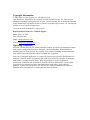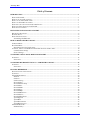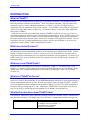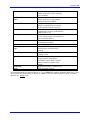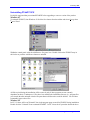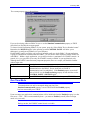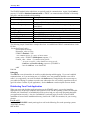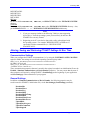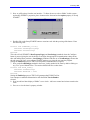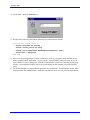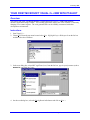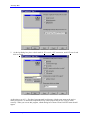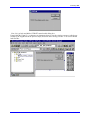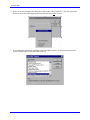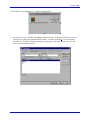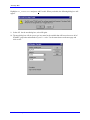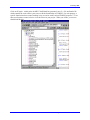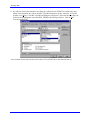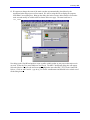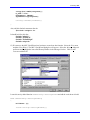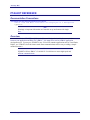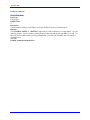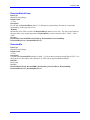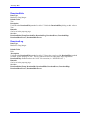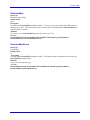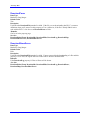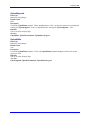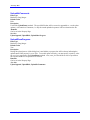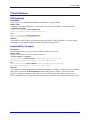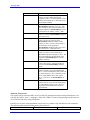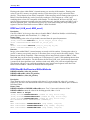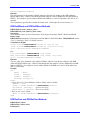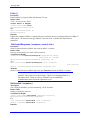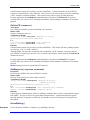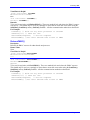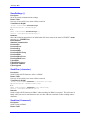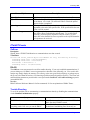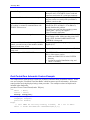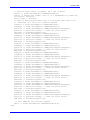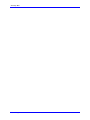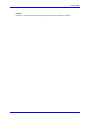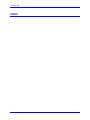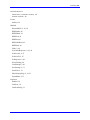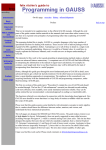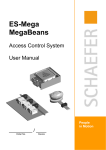Download PTALK_______________________________PtalkDT ActiveX
Transcript
^1 USER MANUAL ^2 Accessory 9PT ^3 PtalkDT ActiveX Version 2.x ^4 xxx-9PTOBS-xxxx ^5 January 28, 2003 Single Source Machine Control Power // Flexibility // Ease of Use 21314 Lassen Street Chatsworth, CA 91311 // Tel. (818) 998-2095 Fax. (818) 998-7807 // www.deltatau.com Copyright Information © 2003 Delta Tau Data Systems, Inc. All rights reserved. This document is furnished for the customers of Delta Tau Data Systems, Inc. Other uses are unauthorized without written permission of Delta Tau Data Systems, Inc. Information contained in this manual may be updated from time-to-time due to product improvements, etc., and may not conform in every respect to former issues. To report errors or inconsistencies, call or email: Delta Tau Data Systems, Inc. Technical Support Phone: (818) 717-5656 Fax: (818) 998-7807 Email: [email protected] Website: http://www.deltatau.com Operating Conditions All Delta Tau Data Systems, Inc. motion controller products, accessories, and amplifiers contain static sensitive components that can be damaged by incorrect handling. When installing or handling Delta Tau Data Systems, Inc. products, avoid contact with highly insulated materials. Only qualified personnel should be allowed to handle this equipment. In the case of industrial applications, we expect our products to be protected from hazardous or conductive materials and/or environments that could cause harm to the controller by damaging components or causing electrical shorts. When our products are used in an industrial environment, install them into an industrial electrical cabinet or industrial PC to protect them from excessive or corrosive moisture, abnormal ambient temperatures, and conductive materials. If Delta Tau Data Systems, Inc. products are exposed to hazardous or conductive materials and/or environments, we cannot guarantee their operation. Accessory 9PT Table of Contents INTRODUCTION .......................................................................................................................................................1 WHAT IS PTALKDT?..................................................................................................................................................1 WHAT IS AN ACTIVEX CONTROL?..............................................................................................................................1 WHAT CAN I USE PTALKDT WITH? ...........................................................................................................................1 WHAT CAN PTALKDT DO FOR ME?............................................................................................................................1 WHAT BUILT IN FUNCTIONS DOES PTALKDT HAVE?..................................................................................................1 WHAT YOU WILL NEED TO USE PTALKDT...............................................................................................................3 HOW DO I GET SUPPORT? ...........................................................................................................................................3 INSTALLING/UNINSTALLING PTALKDT ..........................................................................................................4 BEFORE YOU RUN SETUP ...........................................................................................................................................4 RUNNING SETUP ........................................................................................................................................................4 WHAT WAS INSTALLED? ...........................................................................................................................................4 Uninstalling PTalkDT OCX..................................................................................................................................6 HOW TO DESIGN WITH PTALKDT .....................................................................................................................7 IN DESIGN MODE .......................................................................................................................................................7 RUN TIME MODE .......................................................................................................................................................8 Distributing Your Final Application .....................................................................................................................9 ALTERING, SAVING AND RETRIEVING PTALKDT SETTINGS AT RUN TIME .............................................................10 Communication Settings .....................................................................................................................................10 General Settings..................................................................................................................................................10 YOUR FIRST VISUAL BASIC MMI WITH PTALKDT .....................................................................................12 OVERVIEW ...............................................................................................................................................................12 Instructions .........................................................................................................................................................12 YOUR FIRST MICROSOFT VISUAL C++ MMI WITH PTALKDT ................................................................16 OVERVIEW ...............................................................................................................................................................16 Instructions .........................................................................................................................................................16 PTALKDT REFERENCE ........................................................................................................................................29 DOCUMENTATION CONVENTIONS ............................................................................................................................29 OVERVIEW ...............................................................................................................................................................29 PTALKDT PROPERTIES ............................................................................................................................................30 Enabled ...............................................................................................................................................................30 LastError ............................................................................................................................................................30 LastErrorString...................................................................................................................................................30 DeviceNumber ....................................................................................................................................................31 DownloadDeleteTemp ........................................................................................................................................32 DownloadDo.......................................................................................................................................................32 DownloadHide ....................................................................................................................................................33 DownloadLog .....................................................................................................................................................33 DownloadMap ....................................................................................................................................................34 DownloadMaxErrors ..........................................................................................................................................34 DownloadParse ..................................................................................................................................................35 DownloadShowErrors ........................................................................................................................................35 UploadAppend ....................................................................................................................................................36 UploadHide.........................................................................................................................................................36 UploadNoComments...........................................................................................................................................37 UploadShowProgress .........................................................................................................................................37 PTALKDT METHODS ...............................................................................................................................................38 DPRAvailable()...................................................................................................................................................38 Table of Contents i Accessory 9PT DownloadFile ( file name ) .................................................................................................................................38 DPRDouble ( LSB_word, MSB_word )...............................................................................................................40 DPRFixed ( LSB_word, MSB_word ) .................................................................................................................41 DPRDWordBit Set/Reset and BitSet Methods.....................................................................................................41 DPRGetDWord and DPRSetDWord Methods ....................................................................................................42 DPRGetFloat and DPRSetFloat Methods ..........................................................................................................42 DPRGetWord and DPRSetWord Methods ..........................................................................................................43 Flush ( )...............................................................................................................................................................45 GetControlResponse ( response, control char )..................................................................................................45 GetLineAck ( response )......................................................................................................................................45 GetLineCR ( response ).......................................................................................................................................46 GetResponse ( response, command ) ..................................................................................................................46 IsLineWaiting ( ) .................................................................................................................................................46 LoadSettings ( )...................................................................................................................................................47 LockPMAC ( ) .....................................................................................................................................................47 ReleasePMAC( ) .................................................................................................................................................48 SaveSettings ( )....................................................................................................................................................49 SendChar ( character ) .......................................................................................................................................49 SendLine( Command ) ........................................................................................................................................49 ShowPropertyPage ( ).........................................................................................................................................51 UploadData ( file name, command, options, expected number of lines ) ...........................................................51 PTALKDT EVENTS ..................................................................................................................................................52 OnError ..............................................................................................................................................................52 Trouble Shooting.................................................................................................................................................52 DUAL PORTED RAM AUTOMATIC FEATURE EXAMPLE .............................................................................................53 GLOSSARY OF TERMS .........................................................................................................................................57 INDEX ........................................................................................................................................................................59 ii Table of Contents Accessory 9PT INTRODUCTION What is PTalkDT? PTalkDT is a user-friendly interface to Delta Tau’s 32-bit driver PComm32. It is designed to provide robust and efficient communication to PMAC, Delta Tau’s Motion Computer. Since PComm32 will continually evolve to include additional capabilities (i.e. VME PC’s, PCI etc), PTalkDT has been designed so that your applications code wont be effected. Using PTalkDT ensures that your application will work for many future releases of Delta Tau’s 32-bit driver (and as a result many future capabilities and versions of PMAC). Unlike previous versions of communication libraries, PTalkDT is in the form of an ActiveX Control, a new and upcoming form of library that is taking Windows programming by storm. PTalkDT relieves you of the often cumbersome task of writing your own communication routines. Experienced programmers know that communication functions play a critical role in creating reliable application software. We have taken all the pain out of writing communications software, and have provided what we feel is the best approach to creating a PMAC “MMI” (Man Machine Interface). What is an ActiveX control? ActiveX controls are the latest addition to Microsoft’s OLE (Object Linking and Embedding) family, providing unprecedented compatibility to almost any development geared application software. ActiveX controls, sometimes referred to as reusable components, give you, the programmer, the easiest way to incorporate advanced functionality into your applications with little or no programming. For those of you familiar with OCXs, ActiveX controls are the next generation; they have an added array of functions for networking ability. What can I use PTalkDT with? PTalkDT can be used with the 32-bit version of Visual Basic, Visual C++ (4.x and beyond), 32 bit Delphi or C++ Builder, and just about any development package that supports ActiveX controls. In this manual, most of the examples and descriptions will pertain to Visual Basic (version 5.0) and Delphi (Version 2.0). What can PTalkDT do for me? PTalkDT provides you with a very stable and high-speed communications link to PMAC. Our intent is to allow you to focus on the functionality of your MMI (Man Machine Interface) by removing the burden of writing communication software to “talk” to Delta Tau’s PMAC (hence, the name PTalkDT). PTalkDT gives your application instant communication capability to PMAC over the PC-bus, Dual Ported Ram or serial port with you writing little or no code. Furthermore, PTalkDT has been designed to quickly trap bugs in your code by centralizing the error handling (via an “Event”, discussed later on). What built in functions does PTalkDT have? Two classes of functions (or, more technically speaking, methods) are included, “Basic Communication” and “Extended” Functions. This manual only covers the Basic Communication methods, among them: DownloadFile Introduction This allows you to download a text file or multiple text files to PMAC. A powerful string substitution preprocessor is included. 1 Accessory 9PT Flush GetControlRes ponse GetLineACK GetLineCR GetResponse LoadSettings SendChar ShowProperty Page SaveSettings UploadData DPR ReadWrite A useful method to clear out PMAC’s output string buffer before sending a new command. Sends a single control character to PMAC and retrieves any pending string response from PMAC. Retrieves a string response from PMAC, stopping after receiving an ACK character (ASCII value of 6) Retrieves a response from PMAC, stopping after receiving a CR character (ASCII value of 13) This allows you send commands to and receive string responses from PMAC in one convenient method. Retrieves the last saved communication settings. Send a single character to PMAC. Shows PTalkDT’s property page for modifying the communications settings. Stores PTalkDT communications settings to disk. This allows you to upload a series of string responses from PMAC— commonly used to obtain variables, motion, and PLC programs from PMAC. Numeric Read/Write. Enable use of DPR Automatic Features All extended methods are prefixed with an “x” (i.e. xDPRRotBuf()) and are detailed in Delta Tau’s 32 bit driver manual (PComm32.DOC see Delta Tau’s BBS or Web site WWW.DeltaTau.COM). Extended functions are “rarely” used. 2 Introduction Accessory 9PT What You Will Need To Use PTalkDT The minimum hardware and software requirements to install and support the use of PTalkDT are: • IBM or compatible PC/AT ( 486, Pentium or higher CPU) with 8 MB of memory, one 3.25” floppy disk drive, and one hard disk drive with 3 MB of space • VGA or SVGA display adapter • • Microsoft Windows 95, Windows NT Development environment supporting 32-bit OCX controls such as Microsoft’s Visual Basic (4.x or greater), Visual C++ (4.x or greater), or Delphi (2.x or greater). How do I get support? If you encounter problems your first troubleshooting steps should be to: 1) Review this manual and the Troubleshooting Guide in the Appendix of this manual-- doing this can save you time and money. 2) Get your Serial/Registration number from your diskettes or the back of your manual Contact our technical support for PTalkDT by faxing, sending E-mail or calling the following numbers (include serial number): Fax: Web Page E-mail: Voice Calls: (818) 998-7807 WWW.DeltaTau.COM [email protected] (818) 998 2095 We hope that PTalkDT’s ease of use and this manual will provide all the help you need. (HINT: E-mail are the quickest, include your REGISTRATION NUMBER!). Introduction 3 Accessory 9PT INSTALLING/UNINSTALLING PTALKDT Before You Run Setup Please take a few minutes before you install PTalkDT to do the following: Read the README.TXT file on the first installation disk! If there are corrections or additions to this manual, they will be listed in a file called README.TXT. This file can be displayed directly from the installation diskette using the Windows NOTEPAD utility. After the installation, this file can be read by double-clicking the PTalkDT README icon in the newly created program group. Visual Basic users should install Visual Basic BEFORE PTalkDT. Running Setup When you run the setup program to install PTalkDT on your computer, you will be able to specify where on your hard drive to install PTalkDT. It is preferred to install it in the suggested directory for consistency. Windows 95 To run the setup program in Windows 95 click the Start button from the taskbar and select the Run... menu option. Insert the first distribution diskette labeled “Disk 1” and type A:setup and press ENTER. Follow the installation instructions on the screen. If you encounter any problems, please refer to the Troubleshooting Guide in the Appendix of this manual. Windows NT To run the setup program in Windows NT, from the Program Manager select the File menu and select the Run... menu option. Insert the first distribution diskette labeled “Disk 1” and type A:setup and press ENTER. Follow the installation instructions on the screen. If you encounter any problems, please refer to the Troubleshooting Guide in the Appendix of this manual. What Was Installed? The installation will create a new program group called PTalkDT. This group contains a README.TXT, and DIFFERENCES.TXT icons, three Visual Basic project, one Delphi and one Visual C++ demo project icons. The new program group will look something like this: 4 Installing/Uninstalling PTalkDT Accessory 9PT The DIFFERENCES.TXT file shows the changes between one release an the next and will be useful for those upgrading to a new version of PTalkDT. The “Installation Script” is a text based script file used to create the installation you just used. This may come in handy when it comes time for your own. The “Configure PMAC Motion Applet” icon is used to add/remove or setup PMAC’s in your operating system. A device number (starting from 0) will be associated with each PMAC you add. Use this same device number when specifying which PMAC you want your PTalkDT ActiveX control to communicate to (i.e. assign the DeviceNumber property). We encourage you to run the Visual Basic and/or Delphi example projects. Please note that these will only work if you have the corresponding development environment. If you encounter problems trying to communicate to your PMAC, run the MOTION applet that is located in your PTalk installation directory. After you have tried the example projects, try and make a simple application of your own by following the steps described in the section “Your First Visual Basic MMI with PTalkDT”. Then you might want to look at the example programs code that is provided. Note In case you are interested, when these example programs were written, less than 5% of the development time was used for PMAC communications! Most of the effort went into making the various screens for these programs. Installing/Uninstalling PTalkDT 5 Accessory 9PT Uninstalling PTalkDT OCX It is highly suggested that you uninstall PTalkDT before upgrading to a newer version of the product. Windows 95 To uninstall PTalkDT, from Windows 95 click the Start button from the taskbar and select Settings then Control Panel. Within the control panel select the Add/Remove Programs icon. Double click on the PTalkDT entry in the list box or push the Add/Remove button to uninstall. All files copied during the installation will be removed (only if other programs are not currently dependent on them). Furthermore, if files have been added to the installation directory (i.e. program files you created) then the uninstall wizard will report that not all directories could be deleted. You will have to manually remove these files. Windows NT In NT 3.51 there will be an"Uninstall" Icon in the program group created for PTalkDT during installation. Double click the "Uninstall" Icon to uninstall PTalkDT. In NT 4.0 use the 95 procedure described above. 6 Installing/Uninstalling PTalkDT Accessory 9PT HOW TO DESIGN WITH PTALKDT In Design Mode First, configure your PMAC(s) in your system by running the “MOTION” applet located in your PTalk installation directory. For most of the remainder of this manual, all examples will be described assuming you are using something similar to Visual Basic. If you are using a different development environment, the procedures described here will be analogous. First add the PTalkDT control to your development environments tool box. This is usually done by going to the “Tool” menu, and then selecting “Components”.. Now place a PTalkDT within the form that you are currently designing (Usually the main form of the application). Note PTalkDT uses Delta Tau’s time tested 32-bit driver, PComm32. The next thing most folks will want to do is configure the many properties of PTalkDT. This can be done by viewing the custom property page for newly inserted PTalkDT. The custom property page can be viewed by double clicking on the “Custom” property (in other development environments you may double click the PTalkDT icon within the form). How to Design with PTalkDT 7 Accessory 9PT The custom property page is shown below: If you are developing without a PMAC be sure to set the SimulateCommunication property to TRUE (check the box) and skip the next paragraph. To choose from all functioning PMACs in your system, press the “Select PMAC Device Number button”. Remember, the MOTION applet in the operating systems CONTROL PANEL will allow you to add/remove or configure any PMAC(s) in your computer. Each PTalkDT control you add to your project is intended to talk to a single PMAC. If your application is going to communicate with more than one PMAC, you will need to add a separate PTalkDT control for each PMAC. Within a single application, you are allowed to have a maximum of 8 PTalkDT controls. In general, it is a very good idea to use only one PTalkDT control per PMAC in your application's code. Although the PTalkDT control has many important properties, here are a couple you should be familiar with to begin with: Properties Description Sets and returns an internal PTalkDT variable which enables or disables Enabled communications to the PMAC. Resets itself back to FALSE if communication can’t be established. If the Enabled property resets itself back to FALSE, see the LastErrorString property for info and also see the CONTROL PANEL’s MOTION applet. SimulateCommunication Set to TRUE if developing without a PMAC in the system (DRY RUN) Run Time Mode Note Communications can only be attempted during run time if the SimulateCommunication property is set to FALSE AND the Enabled property has been successfully set to TRUE. Upon executing your application, communications will be initialized when the Enabled property is or has been set to “True”. This is not automatically done—you must set Enabled yourself (either in design mode or in your code). Note During run time, the PTalkDT control icon is not visible. 8 How to Design with PTalkDT Accessory 9PT The PTalkDT methods in the table below are typically used for communication. Again, if the Enabled property is FALSE or SimulateCommunication is “TRUE”, no communications to PMAC will actually take place, and these methods will do nothing. Methods Description Download a file to PMAC. DownLoadFile() Flush() GetControlResponse() GetResponse() LoadSettings() SendChar() ShowPropertyPage() SaveSettings() UploadData() DPR Read-Write routines Empty out PMAC’s input/output buffer. Send PMAC a control character and retrieve any pending response from PMAC. Send PMAC a command, and retrieve the subsequent response. Restore the last stored communications configuration from disk. Send a single character to PMAC. Show PTalkDT’s property page. Store PTalkDT’s communications configuration to disk. Upload a series of string responses to a file. Numeric Read/Write. Enable use of DPR Automatic Features The following simple Visual Basic example shows how to establish basic PMAC communications via the PC Bus: Private Sub Form_Load () Dim response As String Dim return_value As Long PTalkDT1.Enabled = True ‘ test communications by a query of motor status return_value = PTalkDT1.GetResponse(response, “?”) if return_value = 0 then ‘ if communications failed… ‘ An error occurred--, either handle here using use the ‘ LastError and LastErrorString properties of PTalkDT or ‘ have the OnError event handle this. endif End Sub Debugging The OnError event is intended to be used for trouble shooting and debugging. If you can’t establish communications, or if you are timing out, or if a PMAC error was generated, then this event will be called. As a suggestion, your code associated with OnError may simply display the error message to you (while developing), or perhaps act on the error without the user ever knowing a problem occurred (good for release versions of your application). See the OnError event description for more details. Distributing Your Final Application When you create and distribute applications that use the PTalkDT control, you need to install the appropriate files on the target computer and register the OCX with the operating system (The Setup Kit included with Visual Basic, or Installshield provide tools to help you write setup programs that install your applications correctly). Also, the “Installshield” text based script file used to create PTalkDT installation is located in the installation directory (look for the *.IWZ file extension) for your viewing pleasure. For 95 or NT Intall the MOTION.EXE control panel applet as well as the following files to the operating systems “SYSTEM” directory: MFC40.DLL How to Design with PTalkDT 9 Accessory 9PT MSVCRT40.DLL MSVCRT.DLL MSVCIRT.DLL MFC42.DLL 95 Users Be sure to add the PTalkDT.OCX, PMAC.DLL, and PMAC.VXD files to the \WINDOWS\SYSTEM directory. NT Users Be sure to add the PTalkDT.OCX, and PMAC.DLL to the \WINDOWS\SYSTEM32 directory. Also, put the PMAC.SYS file in the \WINDOWS\SYSTEM32\DRIVERS subdirectory. Notes 1. If you get a message similar to the following "Unable to start supporting device driver." from the operating system you most likely do not have the PTalkDT files correctly located. 2. Registering ActiveX’s can also be done with a utility often shipped with the operating system. For example "REGSVR32.EXE" in Windows 95 can do this from the command line (i.e., REGSVR32.EXE PTALKDT.OCX). Altering, Saving and Retrieving PTalkDT Settings At Run Time Communication Settings When you configure the PTalkDT to communicate (i.e. by using the CONTROL PANEL’s MOTION applet) to PMAC the settings are saved in the operating systems registry under: HKEY_LOCAL_MACHINE\System\CurrentControlSet\Services\PMAC\DEVICE0 for PMAC device 0 and HKEY_LOCAL_MACHINE\System\CurrentControlSet\Services\PMAC\DEVICE1 for PMAC device 1 and so on…. Three communication properties that aren’t stored in the registry but rather in an initialization file are the Enabled, SimulateCommunications and DeviceNumber properties. You may ensure that the state of these properties will persist by calling PTalkDT’s LoadSettings() at the beginning of your application and SaveSettings() at the termination of your program. General Settings In addition to SimulateCommunication and DeviceNumber, the following properties may be saved/restored in PTalkDT’s initialization file (via the SaveSettings()/LoadSettings() methods): DownloadDo DownloadParse DownloadLog DownloadMap DownloadDeleteTemp DownloadHide DownloadShowErrors DownloadMaxErrors UploadHide UploadShowProgress UploadNoComments UploadAppend 10 How to Design with PTalkDT Accessory 9PT . How to Design with PTalkDT 11 Accessory 9PT YOUR FIRST VISUAL BASIC MMI WITH PTALKDT Overview This section will guide you through building a simple Visual Basic 5.0 MMI (man-machine interface) application using PTalkDT. The resulting application displays the value of PMAC’s constantly changing servo counter register. The code generated here can be similarly constructed with other development environments. Instructions 1. Start Visual Basic 5.0 and choose “Standard EXE” for project type. 2. Choose Project from the top menu bar and select Components. Select the “PTalkDT Control” module and then select the OK button. The PTalkDT icon 12 should appear at the bottom of your tool palette: Your First Visual Basic MMI with PTalkDT Accessory 9PT 3. Click on the PTalkDT icon and place it anywhere on a blank Visual Basic form. 4. With the PTalkDT icon on the form selected, press F4 to view the Visual Basic PTalkDT property window. Your First Visual Basic MMI with PTalkDT 13 Accessory 9PT 5. Now we will begin to form the user interface. To allow the user to select a PMAC in their system , and modify PTalkDT’s properties, place a button on the form and set the caption property to “Setup PTalkDT”. 6. Double click on the Setup PTalkDT button to associate code with the pressing of the button. Enter the following code Private Sub Command1_Click() PTalkDT1.ShowPropertyPage PTalkDT1.SaveSettings End Sub This code will call PTalkDT’s ShowPropertyPage() and SaveSetings() methods when the Configure button is pressed giving the user the ability to configure the appropriate communication settings at run time and making them persistent. SaveSettings() combined with the use of LoadSettings() ensures that the end users won’t have to reconfigure PTalkDT settings every time the user runs the program. Setting the Enabled property to TRUE will reinitialize communication if required. 7. Now put the LoadSettings() method in the Form_Load() method of the form by double clicking on any “free” spot within the form. The routine should look like so when done: Private Sub Form_Load() PTalkDT1.LoadSettings PTalkDT1.Enabled = True End Sub Setting the Enabled property to TRUE will guarantee that PTalkDT will at least attempt to establish communication with the PMAC DeviceNumber selected. 8. Next lets add real time display of PMAC’s servo clock. Add a text control and a timer control to the form. 9. Press F4 to view the timer’s property window. 14 Your First Visual Basic MMI with PTalkDT Accessory 9PT 10. Set the timer’s property Interval to 10. 11. Double click on the timer and add the following code (shown below in bold): Private Sub Timer1_Timer() Static Response As String Static return_value as Long return_value =PTalkDT1.GetResponse(Response,“RX0”) Text1.Text = Response End Sub 12. Press F5 to run your application. If all is well the servo clock is very quickly being updated in your newly created PTalkDT application. Try pressing the “Setup PTalkDT” button to setup. If you do have a PMAC be sure to uncheck the “SimulateCommunication” check box within the property page window. Notice that the PTalkDT icon is not visible during run time (neither is the timer control’s icon). 13. For further examples, see the installation group box in your desktop’s “Start\Programs” menu. Also check out Delta Tau’s BBS/Website. Study the code and feel free to use it in your own applications. Your First Visual Basic MMI with PTalkDT 15 Accessory 9PT YOUR FIRST MICROSOFT VISUAL C++ MMI WITH PTALKDT Overview This section will guide you through building a simple Microsoft Visual C++ MMI (man-machine interface) application using PTalkDT. The resulting application displays the value of PMAC’s constantly changing servo counter register. The code generated here can be similarly constructed with other development environments. Instructions 1. Start Visual C++. 2. Choose FILE from the top menu bar and select New. Highlight Project Workspace from the list box and then select the OK button. 3. In the next dialog box, select MFC AppWizard (exe) from the list box, type in a project name (such as ExPTalk), and click on Create: 4. On the next dialog box, select the Dialog Based radio button and click on Next >: 16 Your First Microsoft Visual C++ MMI with PTalkDT Accessory 9PT 5. On the last dialog box, place a check mark for 3D controls, OLE automation, and OLE controls and click on Finish: At this point, a set of C++ files have been generated in a directory with the same name as the project name you selected. Go ahead and compile this newly created project and run it to verify it works correctly. When you execute this program, a blank dialog box with an OK and CANCEL button should appear: Your First Microsoft Visual C++ MMI with PTalkDT 17 Accessory 9PT Now, let’s go back and add the PTalkDT control to this dialog box. From within the Visual C++ workspace environment, select to view the existing resources (which were created by the AppWizard in the previous steps) and click on the Dialog resource. Your screen should look like this: 18 Your First Microsoft Visual C++ MMI with PTalkDT Accessory 9PT 6. With your mouse pointing to the dialog box (on the right, called “ExPTalk”), click the right mouse button to expose the following pop-up menu and select Insert OLE Control…: 7. A new dialog box will appear containing a list of available controls. Scroll down and choose the control called PTalkDT Control and then click OK: Your First Microsoft Visual C++ MMI with PTalkDT 19 Accessory 9PT The PTalkDT control should now be visible in your dialog box: 8. Our next step is to use the MFC ClassWizard within Visual C++ to generate code that will create a control class for this newly added PTalkDT control. To do this, select the View menu and then ClassWizard. The MFC ClassWizard dialog box will appear. Select the Member Variables tab. Your screen should look like this: 20 Your First Microsoft Visual C++ MMI with PTalkDT Accessory 9PT Highlight IDC_PTALKCTRL1 and press Add Variable. When you do this, the following dialog box will appear: 9. Select OK. On the next dialog box, select OK again. 10. The next dialog box will ask you to type in a name for the variable that will be used to access all of PTalkDT’s properties and methods in your C++ code. Use the name shown on the next page and click on OK: Your First Microsoft Visual C++ MMI with PTalkDT 21 Accessory 9PT Click on OK again. At this point, the MFC ClassWizard has generated a new C++ file and header file which contains the code to allow your to access all the functionality of PTalkDT! For each property, a specific function has been created, making it easy to read or set the various PTalkDT properties. To see these new functions created, select to view the classes in your project. When you do this, your screen should look like this: 22 Your First Microsoft Visual C++ MMI with PTalkDT Accessory 9PT 11. We will now add a timer function to our dialog box which will use PTalkDT to continuously query PMAC for information. We will use the MFC ClassWizard again to do this. Select the View menu and then ClassWizard. The MFC ClassWizard dialog box will appear. Select the Message Maps tab and locate and highlight the item called WM_TIMER in the Messages list box. Click on Add Function and then OK. A new function for the timer has now been created. We will add code to this function later on. Your First Microsoft Visual C++ MMI with PTalkDT 23 Accessory 9PT 12. We must now change the name of the static text that was automatically placed there by the AppWizard when the project was first created. We will be using this text to display the response from PMAC in our dialog box. Bring up the dialog box in the resource editor, double -click on the static text and modify its variable name as shown on the next page. The name used here is IDC_TEXT. Now bring up the ClassWizard again to create a usable variable so that we may access this static text in our code. Select the View menu and then ClassWizard. The MFC ClassWizard dialog box will appear. Select the Member Variables tab and locate and highlight the item called IDC_TEXT in the Control ID list box. Click on Add Variable.., type in m_Text for the variable name and then OK twice to back out of all the dialog boxes. 24 Your First Microsoft Visual C++ MMI with PTalkDT Accessory 9PT 13. We now need to add code to setup the properties of PTalkDT to correspond to how you will be communicating with PMAC. In the file ExPTalkDlg.CPP, locate the function CExPTalkDlg::OnInitDialog and add the following code shown in bold: BOOL CExPTalkDlg::OnInitDialog() { CDialog::OnInitDialog(); SetIcon(m_hIcon, TRUE); SetIcon(m_hIcon, FALSE); // Set big icon // Set small icon m_PTalkDT.SetEnabled(TRUE); SetTimer(1, 50, NULL); return TRUE } 14. Now locate the code for the CExPTalkDlg::OnTimer function. This function will be called on a repeated basis about every 50 milliseconds. In this function we will place the code to query PMAC for the contents of its servo clock register and copy this number to the static text variable m_Text. Add the code shown in bold: void CExPTalkDlg::OnTimer(UINT nIDEvent) { // TODO: Add your message handler code here TCHAR buf[255]; BSTR response = SysAllocString(L""); m_PTalkDT.GetResponse(&response,"RX0"); USES_CONVERSION; Your First Microsoft Visual C++ MMI with PTalkDT 25 Accessory 9PT strcpy(buf,OLE2T(response)); m_Text = buf; UpdateData (FALSE); SysFreeString(response); CDialog::OnTimer(nIDEvent); } Also, add this #include statement after the #include <afxpriv.h> It should look like this after: #include "stdafx.h" #include "ExPtalk.h" #include "ExPtalkDlg.h" #include <afxpriv.h> 15) We must use the MFC ClassWizard one last time to created one last function. Select the View menu and then ClassWizard. The MFC ClassWizard dialog box will appear. Select the Message Maps tab and locate and highlight the item called DestroyWindow in the Messages list box. Click on Add Function and then OK. Locate this newly added function CExPTalkDlg::DestroyWindow and add the code shown in bold: BOOL CExPTalkDlg::DestroyWindow() { KillTimer (1); return CDialog::DestroyWindow(); 26 Your First Microsoft Visual C++ MMI with PTalkDT Accessory 9PT } 12. You are now ready to run your program. Press F5 to run the program. If your PMAC has been configured appropriately in the CONTROL PANELs MOTION applet, you should see a number in the label which is continually counting upwards. Notice that the PTalkDT icon is not visible during run time. Your First Microsoft Visual C++ MMI with PTalkDT 27 Accessory 9PT PTALKDT REFERENCE Documentation Conventions This manual uses the following notational conventions: Source code and data structures are displayed in a monospaced typeface. Note Warnings or important information are bounded on top and bottom with single lines. Overview As mentioned before, PTalkDT is a 32-bit ActiveX control designed to handle all communications between your application and Delta Tau’s PMAC. It is meant to be used as a PMAC application development tool. You may use PTalkDT in any 32 bit OLE container application such as Visual Basic, Delphi , etc. PTalkDT’s built-in features make most communications tasks as easy as calling a simple method (function). Note: PTalkDT will force PMAC’s I-variable I3=2 at all times to ensure high speed and efficient communications. PTalkDT Reference 29 Accessory 9PT PTalkDT Properties Enabled Data Type Boolean or Long Integer Default Value Zero (for “False”) Description Enables or disables PTalkDT from communicating with PMAC. Remarks Used to specify or determine if PTalkDT is allowed to communicate with PMAC. You must set this property to “True” and SimulateCommunication to “False” to allow PTalkDT to communicate to PMAC. Note At end of the ShowPropertyPage() method the Enabled property is set to True internally. If communication was successful, the Enabled property retains the True value. LastError Data Type Long Integer Default Value 0 Description Used in the debugging of an application using PTalkDT. Remarks Used to read the state of PTalkDT’s most recent communications error. This property is usually used in the debugging of an application. You may want to set this property to 0 just before calling a PTalkDT method. Then recheck LastError for a non-zero error code. The error may be due to a PMAC reported error (i.e. invalid command) or bad parameters passed to a PTalkDT method. See Also LastErrorString, OnError LastErrorString Data Type String Default Value NULL Description Used in the debugging of an application using PTalkDT. Remarks Returns the last error string generated. The error may be due to a PMAC reported error (i.e. invalid command) or bad parameters passed to a PTalkDT method. See also the OnError() event.. See Also 30 PTalkDT Reference Accessory 9PT LastError, OnError DeviceNumber Data Type Long Integer Default Value 0 Description Used to uniquely identify which PMAC device the PTalkDT will use to communicate to. Remarks The CONTROL PANEL’s “MOTION” applet may be used to add/remove or setup PMAC’s in your operating system. A device number (starting from 0) will be associated with each PMAC you add. Use this same device number when specifying which PMAC you want your PTalkDT ActiveX control to communicate to. See Also Enabled, SimulateCommunication PTalkDT Reference 31 Accessory 9PT DownloadDeleteTemp Data Type Boolean or Long Integer Default Value >0 True Description For use with the DownloadFile() method. To eliminate any intermediary files that are created after downloading, set this property to True. Remarks Intermediary files will be created if the DownloadParse method is set to true. The files created will have the same name as the original argument to DownloadFile(), but the extensions will be “PMA”, “LOG”, “56K”. See Also DownloadDo, DownloadHide, DownloadLog, DownloadParse, DownloadMap, DownloadShowErrors, DownloadMaxErrors DownloadDo Data Type Boolean or Long Integer Default Value >0 True Description Used when the DownloadFile() method is called. To only to Macro parsing and compiling of PLCC’s set this property to False and the end resulting file (*.56K) will not get downloaded to PMAC. Remarks Rarely used See Also DownloadDeleteTemp, DownloadHide, DownloadLog, DownloadParse, DownloadMap, DownloadShowErrors, DownloadMaxErrors 32 PTalkDT Reference Accessory 9PT DownloadHide Data Type Boolean or Long Integer Default Value True Description Used when the DownloadFile() method is called. To hide the DownloadFile() dialog set this value to True. Remarks Can be set in the property page. See Also DownloadDeleteTemp,DownloadDo, DownloadLog, DownloadParse, DownloadMap, DownloadShowErrors, DownloadMaxErrors DownloadLog Data Type Boolean or Long Integer Default Value False Description Used when the DownloadFile() method is called. To have the event log of the DowloadFile() method recorded, set this property to True. The file created will have the same name as the argument to DownloadFile() method but have the “LOG” file extension (i.e. “MYFILE.LOG” ). Remarks Can be set in the property page. See Also DownloadDeleteTemp, DownloadDo, DownloadHide, DownloadParse, DownloadMap, DownloadShowErrors, DownloadMaxErrors PTalkDT Reference 33 Accessory 9PT DownloadMap Data Type Boolean or Long Integer Default Value False Description Used when the DownloadFile() method is called. To create a cross referencing of MACROS used set this property to True. The file created will have the same name as the argument to DownloadFile() but with the “MAP” extension. Remarks To be of any use, the DownloadParse property must be set to True. See Also DownloadDeleteTemp,DownloadDo, DownloadHide, DownloadLog, DownloadParse,, DownloadShowErrors, DownloadMaxErrors DownloadMaxErrors Data Type Long Integer Default Value 10 Description Used when the DownloadFile() method is called. This property limits the number of errors before the DownloadFile() method aborts. Remarks Can be set in the property page. See Also DownloadDeleteTemp, DownloadDo, DownloadHide, DownloadLog, DownloadParse, DownloadMap, DownloadShowErrors 34 PTalkDT Reference Accessory 9PT DownloadParse Data Type Boolean or Long Integer Default Value True Description Used when the DownloadFile() method is called. If the file you are downloading has PLCC’s or macro definitions, then you’ll want to set this property to True. Otherwise, if the file is strictly PMAC native code with no PLCC’s feel free to set DownloadParse to False. Remarks Can be set in the property page. See Also DownloadDeleteTemp, DownloadDo, DownloadHide, DownloadLog, DownloadMap, DownloadShowErrors, DownloadMaxErrors DownloadShowErrors Data Type Boolean or Long Integer Default Value False Description Used when the DownloadFile() method is called. If errors occurred in the downloading of a file and this property is set to True, the log file that was created will be shown in NotePad.EXE. Remarks If the DownloadLog property is False no Errors will be shown. See Also DownloadDeleteTemp, DownloadDo, DownloadHide, DownloadLog, DownloadParse, DownloadMap, DownloadMaxErrors PTalkDT Reference 35 Accessory 9PT UploadAppend Data Type Boolean or Long Integer Default Value False Description Used in the UploadData() method. When uploading data to a file, you have the option of overwriting the existing file (UploadAppend = False) or appending to the existing one (UploadAppend = True) Remarks Can be set in the Property Page See Also UploadHide, UploadNoComments, UploadShowProgress UploadHide Data Type Boolean or Long Integer Default Value True Description Used in the UploadData() method. To have the UploadData() methods dialog box hide itself, set this property to True. Remarks Can be set in the Property Page See Also UploadAppend, UploadNoComments, UploadShowProgress 36 PTalkDT Reference Accessory 9PT UploadNoComments Data Type Boolean or Long Integer Default Value False Description Used in the UploadData() method. The specified file that will be created (or appended to—see the other options), will contain no comments, i.e. only the actual uploaded responses will be written into the file. Remarks Can be set in the Property Page See Also UploadAppend, UploadHide, UploadShowProgress UploadShowProgress Data Type Boolean or Long Integer Default Value True Description During the upload process (if the dialog box is not hidden), a progress bar will be shown, indicating the upload status if this property is set to True. To use this option correctly, you must specify a positive value for num_lines argument to the UploadData() method. Also, num_lines should be as close as possible to the expected number of responses to be received. Remarks Can be set in the Property Page See Also UploadAppend, UploadHide, UploadNoComments PTalkDT Reference 37 Accessory 9PT PTalkDT Methods DPRAvailable() Description Used to check to see that Dual Ported Ram is available for use with PTalkDT. Return Value A Boolean value indicating whether or not PTalkDT was able to access PMAC’s Dual Ported Ram. Visual Basic & Delphi [form].controlname.ConfigureDriver value = Mainform.PTalk1.ConfigureDriver C++ BOOL controlname->ConfigureDriver() value = PTalkDT->ConfigureDriver() Remarks This method is useful for those applications that will use PMAC’s Dual Ported Ram. You may disable that portion of your application that uses DPR if this function returns False. DownloadFile ( file name ) Description Downloads a text file (or a series of files) to PMAC and checks for errors. Return Value Non-zero if successful, zero when a failure occurred. Visual Basic & Delphi [form].ctrlname.DownloadFile (filename$, options As Long) Mainform.PTalkDT1.Downloadfile (“c:\files\main.pmc”) C++ BOOL controlname->DownloadFile (char *filename,long options) PTalkDT1->Downloadfile (“c:\\files\\main.pmc”) Remarks This method is useful for downloading commands and programs to PMAC. A full preprocessor is built in and is will be invoked if the DownloadParse property has been set to TRUE. The only parameter filename is a string containing the full path of any valid ASCII text file that contains preprocessor or PMAC compatible code. Of course the following properties should be set up before this method is called: 38 PTalkDT Reference Accessory 9PT Property What it does DownloadDo Used when the DownloadFile() method is called. To only to Macro parsing and compiling of PLCC’s set this property to False and the end resulting file (*.56K) will not get downloaded to PMAC. Intermediary files will be created if the DownloadParse method is set to true. The files created will have the same name as the original argument to DownloadFile(), but the extensions will be “PMA”, “LOG”, “56K”. Used when the DownloadFile() method is called. To hide the DownloadFile() dialog set this value to True. Used when the DownloadFile() method is called. To have the event log of the DowloadFile() method recorded, set this property to True. The file created will have the same name as the argument to DownloadFile() method but have the “LOG” file extension (i.e. “MYFILE.LOG” ). Used when the DownloadFile() method is called. To create a cross referencing of MACROS used set this property to True. The file created will have the same name as the argument to DownloadFile() but with the “MAP” extension. Used when the DownloadFile() method is called. This property limits the number of errors before the DownloadFile() method aborts. Used when the DownloadFile() method is called. If the file you are downloading has PLCC’s or macro definitions, then you’ll want to set this property to True. Otherwise, if the file is strictly PMAC native code with no PLCC’s feel free to set DownloadParse to False. Used when the DownloadFile() method is called. If errors occurred in the downloading of a file and this property is set to True, the log file that was created will be shown in NotePad.EXE. DownloadDeleteTemp DownloadHide DownloadLog DownloadMap DownloadMaxErrors DownloadParse DownloadShowErrors About the Preprocessor The preprocessor provides the ability to use #include file statements and macro string substitution in your code just like in the C and C++ languages. Delta Tau’s PMAC Executive Program supports this same use of #include file and macro string substitution. Extensive use of macro string substitution can provide very readable code with little need for comments. The following table describes all the preprocessor directives. Example Description PTalkDT Reference 39 Accessory 9PT #define name {command or variable} #include “filename” #define COUNTER P1 Declares the name of a macro string substitution. For every occurrence of name, the preprocessor will substitute in {command or variable}. #define DEBUG_MODE Declares a variable name that can be used for compiler directives. #include “macros.txt” #include “C:\\PE\\macros.txt” Preprocess and download the specified file from the current directory or given path. This is useful for including multiple files as part of the download. #ifdef DEBUG_MODE #else …; (this code ignored)#endif Tests to see if name has been previously declared. If so, the subsequent lines of code are included in the download. … #ifndef DEBUG_MODE … #else …; (this code ignored) #endif #ifdef DEBUG_MODE … #else … #endif #ifdef DEBUG_MODE … #else … #endif Tests to see if name has NOT been previously declared. If name has NOT been declared, the subsequent lines of code (until the next #else or #endif) are included in the download. In the example, if DEBUG_MODE has not been declared, the lines of code following the #else are included in the download. This directive provides a means to alternate lines of code when the #ifdef or #ifndef conditions are false. For every #ifdef or #ifndef, you must include a matching #endif. DPRDouble ( LSB_word, MSB_word ) Description Converts a PMAC 48 bit floating point data value (as found in PMAC’s Dual Port RAM) to a 64 bit floating point value compatible with Visual Basic, C++, Delphi, etc. Return Value A 64-bit floating point value (of type double) converted from the passed in parameters. Visual Basic & Delphi [form].controlname.DPRDouble (lo_val as Long,hi_val As Long) value = Mainform.PTalk1.DPRDouble (lo_val,hi_val) C++ double controlname->DPRDouble (long lo_val,long hi_val) value = PTalkDT->DPRDouble (lo_val,hi_val) Remarks 40 PTalkDT Reference Accessory 9PT Floating point values within PMAC’s internal memory are stored as 48-bit numbers. Floating point values in your PC’s memory are typically stored as 32-bit values (float or single) and 64-bit values (double). These formats are not directly compatible. When accessing various floating point registers in PMAC’s Dual Port RAM, they can be accessed by reading two 32-bit integers (or “words”) and combining them to form a PC-compatible 64-bit number. For this function, the first word, LSB_word, specified in the parameters is treated as the least significant word. And the second word, MSB_word, is the most significant word. This function will prove very useful when reading the many floating point registers in the Real Time Buffer section of PMAC’s Dual Port RAM. DPRFixed ( LSB_word, MSB_word ) Description Converts a PMAC 48 bit integer data value (as found in PMAC’s Dual Port RAM) to a 64 bit floating point value compatible with Visual Basic, C++, Delphi, etc. Return Value A 64-bit floating point value (of type double) converted from the passed in parameters. [form].controlname.DPRFixed (lo_val as Long,hi_val As Long) value = Mainform.PTalk1.DPRFixed (lo_val,hi_val) C++ double controlname->DPRFixed (long lo_val,long hi_val) value = PTalkDT->DPRFixed (lo_val,hi_val) Remarks Integer values within PMAC’s internal memory are stored as 48-bit numbers. Floating point values in your PC’s memory are typically stored as 32-bit values (float or single) and 64-bit values (double). These formats are not directly compatible. When accessing various integer based registers in PMAC’s Dual Port RAM, they can be accessed by reading two 32-bit integers (or “words”) and combining them to form a PC-compatible 64-bit number. For this function, the first word, LSB_word, specified in the parameters is treated as the least significant word. And the second word, MSB_word, is the most significant word. This function will prove very useful when reading the many integer based registers in the Real Time Buffer section of PMAC’s Dual Port RAM such as motor position. DPRDWordBit Set/Reset and BitSet Methods DPRDWordSetBit ( offset, bit_position) DPRDWordResetBit ( offset, bit_position) DPRDWordBitSet ( offset, bit_position) Description These functions can be used to set (assign a bit value of 1), reset (assign a bit value of 0), or query, respectively, the state of an individual bit within a 32 bit integer located in the address space of PMAC's Dual Ported Ram. Return Value DPRDWordSetBit and DPRDWordResetBit return “True” if successful, otherwise “False”. DPRDWordBitSet returns the value of the bit being queried, either a 1 or 0. Visual Basic & Delphi [form].ctrlname.DPRDWordSetBit (offset as long, bit As long) [form].ctrlname.DPRDWordResetBit (offset As long, bit As long) [form].ctrlname.DPRDWordBitSet (offset As long, bit As long) Call Mainform.PTalk1.DPRWordSetBit (&H0800&,2) C++ BOOL controlname-> DPRDWordSetBit (long offset, long bit) BOOL controlname-> DPRDWordResetBit (long offset, long bit) BOOL controlname-> DPRDWordBitSet (long offset, long bit) PTalkDT Reference 41 Accessory 9PT PTalkDT->DPRFixed (0x800,2) Remarks The offset parameter is the number of PMAC addresses from the base address of the DPR within the PMAC address space. PMAC's Dual Ported Ram base address is always $D000 (the last DPR address is $DFFF). For example to specify address $D200 in the DPR use a value of $200 (that is hex 200, or 512 decimal) The bit parameter specifies the bit within the double word. Valid ranges for bit are from 0 to 31. DPRGetDWord and DPRSetDWord Methods DPRGetDWord ( base_address_offset ) DPRSetDWord ( base_address_offset, value ) Description These functions can be used to read and write 32 bit integers from and to PMAC's Dual Ported RAM. Return Value DPRGetDWord returns the 32 bit integer read from PMAC's Dual Ported Ram. DPRSetDWord returns “True” if successful, “False” if a failure occurred. Visual Basic & Delphi [form].ctrlname.DPRDGetDWord (offset As long) As long [form].ctrlname.DPRDSetDWord (offset As long,value As long) value = Mainform.PTalk1.DPRGetWord (&H0800&) C++ long controlname-> DPRDGetDWord (long offset) BOOL controlname-> DPRDSetDWord (long offset, long value) value = PTalkDT->DPRGetWord (0x800) Remarks The base_addr_offset parameter is the number of PMAC addresses from the base address of the DPR within the PMAC address space. PMAC's Dual Ported Ram base address is always $D000 (the last DPR address is $DFFF). For example to specify address $D200 in the DPR use a value of $200 (that is hex 200, or 512 decimal) Example Var aBool : Bool; aLong : LongInt; offset : LongInt ; aString: string[11]; begin // Assign offset of 512 from DPR Base Address (PMAC Address $D200) offset := 512; aLong := Form1.PTalkCtrl1.DPRGetDWord(offset); Str(aShort, aString); // Convert to a string Edit8.Text := aString; // Write to an edit box // Write to first 4 bytes of DPR aBool := Form1.PTalkCtrl1.DPRSetDWord(0,aShort); end; DPRGetFloat and DPRSetFloat Methods DPRGetFloat ( offset ) DPRSetFloat ( offset, value ) Desdcription 42 PTalkDT Reference Accessory 9PT These functions can be used to read and write 32 floating point values from and to PMAC's Dual Ported Ram. Return Value DPRGetFloat returns the 32 bit floating point value read from PMAC's Dual Ported RAM. DPRSetFloat returns “True” if successful, “False” if a failure occurred. Visual Basic & Delphi [form].ctrlname.DPRDGetFloat (offset As long) As long [form].ctrlname.DPRDSetFloat (offset As long,value As Single) value = Mainform.PTalk1.DPRGetFloat (&H0800&) C++ float controlname-> DPRDGetFLoat (long offset) BOOL controlname-> DPRDSetFloat (long offset, float value) value = PTalkDT->DPRGetFloat (0x800); Remarks The offset parameter is the number of PMAC addresses from the base address of the DPR within the PMAC address space. PMAC's Dual Ported Ram base address is always $D000 (the last DPR address is $DFFF). For example to specify address $D200 in the DPR use a value of $200 (that is hex 200, or 512 decimal) PMAC's special m-variable format "F" may be used to easily assign 32 bit floating point values to Dual Ported RAM. Example Var aBool : Bool; aFloat : Single; offset : LongInt ; begin offset := 100; // Assign offset from PMAC's base address aFloat := 1.2345; // Assign float aBool := Form1.PTalkCtrl1.DPRSetFloat(offset,aFloat); aFloat := Form1.PTalkCtrl1.DPRGetFloat(offset); end; DPRGetWord and DPRSetWord Methods DPRGetWord(bank, offset ) DPRSetWord(bank, offset, value) Description These functions can be used to read and write 16 bit integers from and to PMAC's Dual Ported RAM. Return Value DPRGetWord returns the 16 bit integer read from PMAC's Dual Ported Ram. DPRSetWord returns “True” if successful, “False” if a failure occurred. Visual Basic & Delphi [form].ctrlname.DPRGetWord (bank As Long,offset As long) As long [form].ctrlname.DPRSetWord (bank As Long,offset As Long,value As integer) Visual Basic value = Mainform.PTalk1.DPRGetWord ('X',&H0800&) Delphi // 88 = 'X' in ASCII value = Mainform.PTalk1.DPRGetWord (88,&H0800&) C++ long controlname-> DPRDGetWord (long bank,long offset) BOOL controlname-> DPRDSetWord (long bank,long offset, int value) PTalkDT Reference 43 Accessory 9PT value = PTalkDT->DPRGetWord ('X',0x800); Remarks The bank parameter specifies PMAC's X or Y address space. Use a value of 24 for X or 25 for Y ( or more intuitively an ASCII character ''x", "X", or "y", "Y"). The offset parameter is the number of PMAC addresses from the base address of the DPR within the PMAC address space. PMAC's Dual Ported Ram base address is always $D000 (the last DPR address is $DFFF). For example to specify address $D200 in the DPR use a value of $200 (that is hex 200, or 512 decimal). PMAC's m-variable formats "X" and “Y” may be used to easily assign 16 bit integers to Dual Ported RAM (i.e. m1->X:$D200,0,16,s). Example Var aBool : Bool; aShort : short; offset : LongInt ; aString: string[100]; begin // Read from PMAC DPR Address X$D200 offset := 512; aShort := Form1.PTalkCtrl1.DPRGetWord('X',offset); Str(aShort, aString); // Convert to a string Edit8.Text := aString; // Write to an edit box // Write to first two bytes of DPR aBool:=Form1.PTalkCtrl1.DPRSetWord('X',offset,aShort); end; 44 PTalkDT Reference Accessory 9PT Flush ( ) Description Empties PMAC’s response buffer and character I/O port. Return Value “True” for success else “False” Visual Basic & Delphi [form].controlname.Flush Call Mainform.PTalk1.Flush C++ BOOL controlname->Flush (); PTalkDT->Flush(); Remarks Empties the contents of PMAC’s output buffer queue and strips out any remaining characters in PMAC’s ASCII queue. The characters that get “Flushed” can not be read. Note that this method has no parameters. GetControlResponse ( response, control char ) Description Sends a control character to PMAC and waits for PMAC’s response. Return Value Non-zero if successfull, zero when a failure occurred. Visual Basic & Delphi [form].ctrlname.GetControlResponse (Response As String, controlChar As Integer) Mainform.PTalk1.GetControlResponse (Response, 16) C++ BOOL controlname->GetControlResponse (char *response, char control); result = PTalkDT->GetControlResponse (response,’P’); Remarks Sends a control character to PMAC and waits up to Timeout iterations for PMAC’s response. Note Control-T will not get sent by this function. This is to avoid putting PMAC in a full-duplex mode. Doing so will keep PTalkDT from re-establishing communications the next time the application is run. GetLineAck ( response ) Description Gets a string from PMAC up to the terminating <ACK> character. Return Value Number of characters retrieved. Visual Basic & Delphi [form].controlname.GetLineAck (Response As String) Mainform.PTalk1.GetLineAck (Response) C++ long controlname->GetLineAck (char *response); result = PTalkDT->GetLineAck (response); Remarks PTalkDT Reference 45 Description Accessory 9PT Communications routine for receiving a response from PMAC. Certain commands can cause PMAC’s response to contain multiple <CR> characters. This will receive the entire response up to the terminating <ACK> character or timeout condition. This response string can be as large as 16000 characters. For most applications the GetResponse method should be used instead of GetLineAck. Exceptions would be when you want to receive something from PMAC without sending a command as in a terminal program. GetLineCR ( response ) Description Gets a string from PMAC up to the terminating <CR> character. Return Value Number of characters retrieved Visual Basic & Delphi [form].controlname.GetLineCr (Response As String) Mainform.PTalk1.GetLineAck (Response) C++ long controlname->GetLineAck (char *response); result = PTalkDT->GetLineAck (response); Remarks Communications routine for receiving a response from PMAC. This routine will read a pending response up to the next <CR> or <ACK> character. Although PMAC will respond to commands with a terminating <ACK> character, sometimes only the part of PMAC’s response up to the next <CR> is desired at the moment. In this situation the GetLineCR method can be used. For most applications the GetResponse method should be used instead of GetLineCR. Exceptions would be when you want to receive something from PMAC without sending a command as in a terminal program. Response string will never be greater than 255 characters. GetResponse ( response, command ) Description Sends a string to PMAC and waits for PMAC’s response. Return Value Non-zero if successfull, zero when a failure occurred. Visual Basic & Delphi [form].controlname.GetResponse (Response As String, command As String) Mainform.PTalk1.GetResponse (Response,”#1P”) C++ BOOL controlname->GetResponse (char *response,char *command); result = PTalkDT->GetResponse (response,”#1P”); Remarks General purpose communications routine for sending a command, and receiving a consequential response from PMAC. Response will never be greater than 16,000 characters. Command should not be greater than 250 characters if using Bus or Serial Port, and should not exceed 150 characters if using the Dual Ported Ram. IsLineWaiting ( ) Used to determine if PMAC is waiting to say something to the host. 46 PTalkDT Reference Accessory 9PT Return Value non-zero : PMAC has an ASCII response pending for the host zero : PMAC does not have an ASCII response pending for host Visual Basic & Delphi C++ Remarks [form].controlname.IsLineWaiting result = Mainform.PTalk1.IsLineWaiting BOOL controlname->IsLineWaiting (); result = PTalkDT->IsLineWaiting(); This method is excellent for creating applications which will periodically check to see if PMAC has an ASCII response for the Host computer. Instead of calling GetResponse to see if a response is pending use IsLineWaiting instead. IsLineWaiting will not remove any contents of PMAC’s output buffer, and will not timeout. Note that this method does not have parameters. LoadSettings ( ) Description Loads the last stored PTalkDT settings. Return Value Non-zero if successfull, zero when a failure occurred. Visual Basic & Delphi [form].controlname. LoadSettings result = Mainform.PTalk1. LoadSettings C++ BOOL controlname-> LoadSettings(); result = PTalkDT-> LoadSettings(); Remarks Loads the last stored parameters via the SaveSettings method. If the Enabled property is set to TRUE before this method is called, communication will be re-attempted after the settings have been loaded. Settings include the following properties: DeviceNumber SimulateCommunication DownloadDo DownloadParse DownloadLog DownloadMap DownloadDeleteTemp DownloadHide DownloadShowErrors DownloadMaxErrors UploadHide UploadShowProgress UploadNoComments UploadAppend LockPMAC ( ) Description Locks the PMAC resource from other threads and processes. Return Value None PTalkDT Reference 47 Accessory 9PT Visual Basic & Delphi [form].controlname. LockPMAC Mainform.PTalk1.LockPMAC C++ void controlname-> LockPMAC(); PTalkDT-> LockPMAC(); Remarks To be used in conjuction with ReleasePMAC(). These two methods lock and release the PMAC resource respectively. This should only be used very sparingly to ensure that no cross talk occurs when using the SendChar(), SendLine() and any GetLine() methods. All other communication methods are thread safe. For Example: LockPmac() // Hold off any other processes or threads SendLine(“?”) // Send the line GetLineACK(response) // Get the response ReleasePMAC() //Let other threads have access to PMAC ReleasePMAC( ) Description Releases the PMAC resource for other threads and processes Return Value None Visual Basic & Delphi [form].controlname.ReleasePMAC Mainform.PTalk1.ReleasePMAC C++ void controlname-> ReleasePMAC(); PTalkDT->ReleasePMAC(); Remarks To be used in conjuction with LockPMAC(). These two methods lock and release the PMAC resource. This should only be used very sparingly to ensure that no cross talk occurs when using the SendChar(), SendLine() and any GetLine() methods. All other communication methods are thread safe. For Example: LockPmac() // Hold off any other processes or threads SendLine(“?”) // Send the line GetLineACK(response) // Get the response ReleasePMAC() //Let other threads have access to PMAC 48 PTalkDT Reference Accessory 9PT SaveSettings ( ) Description Saves the current communications settings. Return Value Non-zero if successfull, zero when a failure occurred. Visual Basic & Delphi [form].controlname.SaveSettings Mainform.PTalk1. SaveSettings C++ BOOL controlname->SaveSettings(); result = PTalkDT->SaveSettings(); Remarks Stores the following properties to an initialization file whose name is the same as PTalkDT’s name property (i.e. PTalkDT1.ini) DeviceNumber SimulateCommunication DownloadDo DownloadParse DownloadLog DownloadMap DownloadDeleteTemp DownloadHide DownloadShowErrors DownloadMaxErrors UploadHide UploadShowProgress UploadNoComments UploadAppend SendChar ( character ) Description Sends a single ASCII character, aChar, to PMAC. Return Value Non-zero if successfull, zero when a failure occurred. Visual Basic & Delphi [form].controlname.SendChar (character As Long) Mainform.PTalk1. SendChar(Asc(“P”)) C++ BOOL controlname-> SendChar(long character); result = PTalkDT->SendChar(‘P’); Remarks Sends a single ASCII character to PMAC without waiting for PMAC to respond. This will come in handy when you need to send characters one at a time either in a terminal or when sending control characters. SendLine( Command ) Description Sends a string to PMAC. Return Value PTalkDT Reference 49 Accessory 9PT Non-zero if successfull, zero when a failure occurred. Visual Basic & Delphi [form].controlname.SendLine (command As String) Mainform.PTalk1.GetResponse (”ListProg1”) C++ BOOL controlname->SendLine (char *command); result = PTalkDT->GetResponse (”ListProg1”); Remarks This function is here only for backward compatibility. Use GetResponse() instead. If you find that you have to use this function follow these instructions very carefully. SendLine() sends PMAC a command string. PMAC WILL HAVE A RESPONSE TO THE SENT COMMAND. If PMAC has two or more pending responses for the host computer, the PMAC will suspend the running of all PLC’s and motion programs, as well as any incoming ASCII commands. Therefore, always call GetLineACK() after using SendLine() to purge any pending response from PMAC. One last very important thing. Use the LockPMAC() method before the SendLine() and the ReleasePMAC() method after the GetResponse() call to ensure that your program won’t cause any “CROSS TALK” amongst other threads or processes that are using Delta Tau’s 32 bit driver, PComm32. For Example: LockPmac() // Hold off any other processes or threads SendLine(“?”) // Send the line GetLineACK(response) // Get the response ReleasePMAC() //Let other threads have access to PMAC 50 PTalkDT Reference Accessory 9PT ShowPropertyPage ( ) Description Displays a dialog box for modifying PTalkDT’s properties. Return Value Non-zero if successfull, zero when a failure occurred. Visual Basic & Delphi [form].controlname.ShowPropertyPage result = Mainform.PTalk1.ShowPropertyPage C++ BOOL controlname->ShowPropertyPage(); result = PTalkDT->ShowPropertyPage(); Remarks Displays a user-friendly dialog for modifying PTalkDT’s at run time. This is the same dialog shown when the custom property is double clicked from within Visual Basic’s property window. UploadData ( file name, command, options, expected number of lines ) Description Uploads a series of responses from a PMAC command to a text file. Return Value Non-zero if successful, zero when a failure occurred. Visual Basic & Delphi [form].ctrlname.UploadData (filename As String, command As String, number_of_lines As Long) Mainform.PTalkDT1.UploadData (“c:\files\main.pmc”,”i0..1023”,1023) Mainform.PTalkDT1.UploadData (“c:\files\plc1.pmc”,”list plc 1”,0) C++ BOOL controlname->UploadData (char *filename,char *command,long number_of_lines) result = PTalk1->UploadData (“c:\\files\\main.pmc”,”i0..1023”,1023) Remarks This method is useful for receiving a series of responses from PMAC and writing them to a file. With this method you can upload items such as motion and PLC programs, I-, P-, Q- and M- variables, and gathered data to a data file. By default, helpful comments are also written into the file, including a time and date stamp. The first parameter filename is the full path of any valid ASCII text file that will contain the upload data. The second parameter command is the actual command string that will be sent to PMAC to generate the upload data. The third parameter number_of_lines specifies the number of expected lines so that the optional progress bar can show the correct progress status during the upload. For example, if the command was I0..1023 (which uploads the values of I-variables I0 through I1023), you expect to receive 1024 responses and you would set number_of_lines equal to 1024. The following PTalkDT properties summarizes the available options: PTalkDT Reference 51 Accessory 9PT Name of Option UploadNoComments UploadHide UploadAppend UploadShowProgress Description Only the actual uploaded responses will be written into the file. The usual dialog box that appears showing the progress of the upload is not shown. As a result, you will not be able to cancel the upload process before it completes. If the specified file already exists, the newly uploaded data will be appended to the end of the specified file. If the specified file does not exist, it will be created. During the upload process (if the dialog box is not hidden), a progress bar will be shown, indicating the upload status. To use this option correctly, you must specify a positive value for number_of_lines. Also, this value should be as close as possible to the expected number of responses to be received. PTalkDT Events OnError Description Signals when a PTalkDT initialization or communications error has occured. Visual Basic Private Sub PTalk1_OnError(ByVal ErrorNumber As Long, ErrorString As String) FormDebug.Text1.Text = Str(ErrorNumber) FormDebug.Text2.Text = ErrorString ErrorCount = ErrorCount + 1 FormDebug.Text3 = Val(ErrorCount) End Sub Remarks The OnError event was meant to be used for trouble shooting. If you can’t establish communications, if you are timing out, if a PMAC error was generated etc. then this event will notify you. Your code in this routine may simply display the message, ErrorString, to the user (good for developing), or perhaps act on the ErrorCode without the end user ever knowing a problem occurred (good for releases). The ErrorCode and ErrorString parameters passed in this event represent the LastError and LastErrorString properties just modified state. See Also PMAC Software Reference Manual \ On line commands \ I6 for an explanation of PMAC Errors. Trouble Shooting To see if the problem you are encountering is communications related, try disabling the communications via the SimulateCommunication property. Symptom PTalkDT can't seem to load or fails unpredictably. You can't establish serial communications but everything works O.K. once you run the PMAC 52 Cause Visual Basic users should be sure to install Visual Basic first then PTalkDT second. Some PMAC firmware versions (before 1.16A) set the hardware handshaking lines incorrectly on PTalkDT Reference Accessory 9PT Executive Program. You can't establish serial communications period. If your PMAC has been put in full-duplex mode (by sending it a control-t) communications with PTalkDT will not occur. Serial communications is losing characters. In Microsoft Visual C++ after inserting a PTalkDT control, you can't see any of the member variables displayed in the class wizard. Communications routines return “True”, but don’t really work. Unable to register PTALKDT.OCX. power up or reset. To get around this problem short pins 4 & 5 (CTS & RTS, clear to send and request to send) on the PC's serial port connector. Are you using a known working serial cable? You may just want to see exactly what your PMAC's baudrate is and use that. Putting a jumper on the board to put it in a factory default state (E51 on PMAC1, E3 on PMAC2) should eliminate this problem. Check the port setup from the operating systems control panel. Also, try the supplied “HyperTerminal” application. Set up your COM port from the Control Panel of the operating system. Make sure that you are NOT using a FIFO, and that HARDWARE FLOW CONTROL is being used. The operating system's language may not be set to English (US). SimulateCommunications may be set to “True” PTALKDT.OCX cannot access some DLL’s or DLL’s of the correct version. a. Make sure PMAC.DLL is in the SYSTEM directory b. Look at the supplied installation script, and check it’s accuracy Dual Ported Ram Automatic Feature Example The example below illustrates how to make use of PMAC's automatic Dual Ported Ram features. In this case were using the "Fixed Real Time Data Buffer" which has motor specific information. All 8 motor actual positions are being displayed using a timer procedure. The example was done in Delphi and is included in the distribution. procedure TForm1.Timer2Timer(Sender: TObject); var aBool : Bool; aShort : short; aString: string[100]; LongLow: LongInt; LongHigh: LongInt; position: double; begin // Tell PMAC we are busy reading, Y:$D009, 89 = "Y" in ASCII aBool := Form1.PTalkDTCtrl1.DPRSetWord(89,9,1); PTalkDT Reference 53 Accessory 9PT // Read in servo timer, X:$D009, 88 = "X" in ASCII aShort := Form1.PTalkDTCtrl1.DPRGetWord(88,9); aShort := aShort and $7FFF;// Bit 15 is a handshake bit, mask off Str(aShort, aString); Edit13.Text := aString; // Read in Motor Actual Positions, 2 long words that need to be // converted to a float via a special method LongLow := Form1.PTalkDTCtrl1.DPRGetDWord(20); LongHigh := Form1.PTalkDTCtrl1.DPRGetDWord(21); position := Form1.PTalkDTCtrl1.DPRFixed(LongLow,LongHigh); position := position/(32*96); // Ix08 *32 scale factor eM1.Text := FloatToStr(position); LongLow := Form1.PTalkDTCtrl1.DPRGetDWord(35); LongHigh := Form1.PTalkDTCtrl1.DPRGetDWord(36); position := Form1.PTalkDTCtrl1.DPRFixed(LongLow,LongHigh); position := position/(32*96); // Ix08 *32 scale factor eM2.Text := FloatToStr(position); LongLow := Form1.PTalkDTCtrl1.DPRGetDWord(50); LongHigh := Form1.PTalkDTCtrl1.DPRGetDWord(51); position := Form1.PTalkDTCtrl1.DPRFixed(LongLow,LongHigh); position := position/(32*96); // Ix08 *32 scale factor eM3.Text := FloatToStr(position); LongLow := Form1.PTalkDTCtrl1.DPRGetDWord(65); LongHigh := Form1.PTalkDTCtrl1.DPRGetDWord(66); position := Form1.PTalkDTCtrl1.DPRFixed(LongLow,LongHigh); position := position/(32*96); // Ix08 *32 scale factor eM4.Text := FloatToStr(position); LongLow := Form1.PTalkDTCtrl1.DPRGetDWord(80); LongHigh := Form1.PTalkDTCtrl1.DPRGetDWord(81); position := Form1.PTalkDTCtrl1.DPRFixed(LongLow,LongHigh); position := position/(32*96); // Ix08 *32 scale factor eM5.Text := FloatToStr(position); LongLow := Form1.PTalkDTCtrl1.DPRGetDWord(95); LongHigh := Form1.PTalkDTCtrl1.DPRGetDWord(96); position := Form1.PTalkDTCtrl1.DPRFixed(LongLow,LongHigh); position := position/(32*96); // Ix08 *32 scale factor eM6.Text := FloatToStr(position); LongLow := Form1.PTalkDTCtrl1.DPRGetDWord(110); LongHigh := Form1.PTalkDTCtrl1.DPRGetDWord(111); position := Form1.PTalkDTCtrl1.DPRFixed(LongLow,LongHigh); position := position/(32*96); // Ix08 *32 scale factor eM7.Text := FloatToStr(position); LongLow := Form1.PTalkDTCtrl1.DPRGetDWord(125); LongHigh := Form1.PTalkDTCtrl1.DPRGetDWord(126); position := Form1.PTalkDTCtrl1.DPRFixed(LongLow,LongHigh); position := position/(32*96); // Ix08 *32 scale factor eM8.Text := FloatToStr(position); // Tell PMAC we are not busy anymore aBool := Form1.PTalkDTCtrl1.DPRSetWord(89,9,0); end; 54 PTalkDT Reference Accessory 9PT PTalkDT Reference 55 Accessory 9PT GLOSSARY OF TERMS directive An instruction that tells the downloader how to process this or the upcoming lines of a file. preprocess The act of parsing a file and executing all the downloader directives in preparation for downloading the file to PMAC. event A function that is automatically called when a certain condition(s) occur. property An attribute (or variable) of an OCX control that configures, enables, or disables a certain feature of the control. DPRAM This stands for dual port RAM. This hardware option of PMAC allows you to share memory between PMAC and the host computer. DPRAM is useful for high speed communications and data exchange between PMAC and the host computer upload This is the process of transferring information, usually program files and data, from the PMAC to the host computer. download This is the process of sending information, usually program files and data, from the host computer to PMAC. methods All featured functions in an OCX are reffered to as methods. Methods give the OCX its capabilities. PMAC The motion computer from Delta Tau Data Systems. PMAC stands for Programmable Multi-Axis Controller. MMI This stands for Man Machine Interface. An MMI is the software that is used by a machine user to operate a machine. It is the software on the host computer that the operator uses to control the machine. OCX control This a collection of library functions designed to make difficult programming tasks easy. OCX controls are the latest addition to Microsoft’s OLE 2.0. They are sometimes referred to as reusable components. OCX controls are improved and enhanced VBXs. Glossary of Terms 57 Accessory 9PT PTalkDT PTalkDT is a communications OCX control designed to communicate to Delta Tau’s PMAC. 58 Glossary of Terms Accessory 9PT INDEX Index 59 Accessory 9PT Download Directives #define name {command or variable}, 40 #include "filename", 40 Events OnError, 54 Methods DownloadFile, 2, 10, 38 DPRDouble, 40 DPRDWord, 41 DPRFixed, 41 DPRFloat, 43 DPRGetDWord, 42 DPRWord, 44 Flush, 2, 46 GetControlResponse, 2, 10, 46 GetLineAck, 2, 47 GetLineCR, 2, 47 GetResponse, 2, 48 IsLineWaiting, 48 LoadSettings, 2, 49 SaveSettings, 2, 51 SendChar, 2, 51 ShowPropertyPage, 2, 10, 53 UploadData, 2, 53 Properties Enabled, 30 LastError, 30 LastErrorString, 31 60 Index