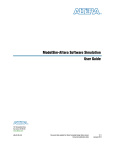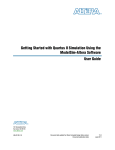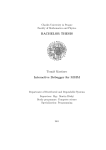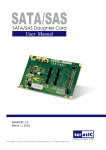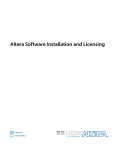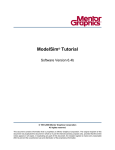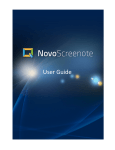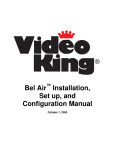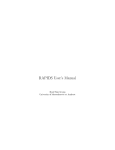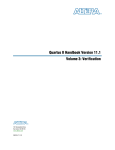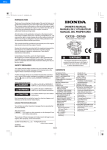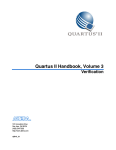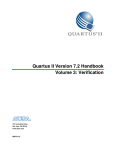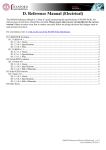Download Mentor Graphics ModelSim and QuestaSim Support, Quartus II
Transcript
2. Mentor Graphics ModelSim and
QuestaSim Support
November 2012
QII53001-12.1.0
QII53001-12.1.0
This chapter provides specific guidelines for simulation of Quartus® II designs with
Mentor Graphics® ModelSim-Altera®, ModelSim, or QuestaSim software. Altera
provides the entry-level ModelSim-Altera software, along with precompiled Altera
simulation libraries, to simplify simulation of Altera designs. You can also refer to the
following for more information about EDA simulation:
■
For overview information, Simulating Altera Designs in the Quartus II Handbook and
About Using EDA Simulators in Quartus II Help.
■
For detailed GUI steps, Preparing for EDA Simulation and Running EDA Simulators
in Quartus II Help.
■
For support information, ModelSim-Altera Software page of the Altera website,
Mentor Graphics ModelSim Simulation Design Examples page.
Quick Start Example (ModelSim Verilog)
You can adapt the following RTL simulation example to get started quickly with
ModelSim:
1. Specify your EDA simulator and executable path in the Quartus II software:
set_user_option -name EDA_TOOL_PATH_MODELSIM <modelsim executable path>r
set_global_assignment -name EDA_SIMULATION_TOOL "MODELSIM (verilog)"r
2. Compile simulation model libraries using one of the following:
■
Run NativeLink RTL simulation to compile required design files, simulation
models, and run your simulator. Verify results in your simulator. Skip steps 3
through 5.
■
Use Simulation Library Compiler to compile all required simulation models.
■
Create and map Altera libraries manually:
vlib <lib1>_verr
vmap <lib1>_ver <lib1>_verr
Then, compile Altera simulation models manually:
vlog -work <lib1> <lib1>
3. Compile your design and testbench files:
vlog -work work <design or testbench name>.vr
4. Load the design:
vsim -L work -L <lib1>_ver -L <lib2>_ver work.<testbench name>r
5. Run the simulation in the ModelSim simulator.
© 2012 Altera Corporation. All rights reserved. ALTERA, ARRIA, CYCLONE, HARDCOPY, MAX, MEGACORE, NIOS, QUARTUS and STRATIX words and logos
are trademarks of Altera Corporation and registered in the U.S. Patent and Trademark Office and in other countries. All other words and logos identified as
trademarks or service marks are the property of their respective holders as described at www.altera.com/common/legal.html. Altera warrants performance of its
semiconductor products to current specifications in accordance with Altera's standard warranty, but reserves the right to make changes to any products and
services at any time without notice. Altera assumes no responsibility or liability arising out of the application or use of any information, product, or service
described herein except as expressly agreed to in writing by Altera. Altera customers are advised to obtain the latest version of device specifications before relying
on any published information and before placing orders for products or services.
ISO
9001:2008
Registered
Quartus II Handbook Version 13.1
Volume 3: Verification
November 2012
Twitter
Feedback Subscribe
2–2
Chapter 2: Mentor Graphics ModelSim and QuestaSim Support
ModelSim, ModelSim-Altera, and QuestaSim Guidelines
1
In this chapter, “ModelSim” refers to ModelSim SE, PE, and DE, which share the same
commands as QuestaSim. “ModelSim-Altera” refers to ModelSim-Altera Starter
Edition and ModelSim-Altera Subscription Edition.
ModelSim, ModelSim-Altera, and QuestaSim Guidelines
The following guidelines apply to simulation of Altera designs in the ModelSim,
ModelSim-Altera, or QuestaSim software.
Using ModelSim-Altera Precompiled Libraries
Precompiled libraries for both functional and gate-level simulations are provided for
the ModelSim-Altera software. You should not compile these library files before
running a simulation. No precompiled libraries are provided for ModelSim or
QuestaSim. You must compile the necessary libraries to perform functional or
gate-level simulation with these tools.
The precompiled libraries provided in <ModelSim-Altera path>/altera/must be
compatible with the version of the Quartus II software that is used to create the
simulation netlist. To check whether the precompiled libraries are compatible with
your version of the Quartus II software, refer to the
<ModelSim-Altera path>/altera/version.txt file. This file shows which version and
build of the Quartus II software was used to create the precompiled libraries.
h For a list of precompiled library names for all functional and gate-level simulation
models, refer to ModelSim-Altera Precompiled Libraries in Quartus II Help. For a list of
all simulation model files, refer to Altera Simulation Models in Quartus II Help.
1
Encrypted Altera simulation model files shipped with the Quartus II software
version 10.1 and later can only be read by ModelSim-Altera Edition Software version
6.6c and later. These encrypted simulation model files are located at the <Quartus II
System directory>/quartus/eda/sim_lib/<mentor> directory.
Disabling Timing Violation on Registers
In certain situations, you may want to ignore timing violations on registers and
disable the “X” propagation that occurs (for example, timing violations in internal
synchronization registers in asynchronous clock-domain crossing).
By default, the x_on_violation_option logic option applying to all design registers is
On, resulting in an output of “X” at timing violation. To disable “X” propagation at
timing violations on a specific register, set the x_on_violation_option logic option to
Off for that register. The following command is an example from the Quartus II
Settings File (.qsf):
set_instance_assignment -name X_ON_VIOLATION_OPTION OFF -to \
<register_name>
Quartus II Handbook Version 13.1
Volume 3: Verification
November 2012 Altera Corporation
Chapter 2: Mentor Graphics ModelSim and QuestaSim Support
ModelSim, ModelSim-Altera, and QuestaSim Guidelines
2–3
Passing Parameter Information from Verilog HDL to VHDL
You must use in-line parameters to pass values from Verilog HDL to VHDL.
Example 2–1 shows modification to use in-line parameters.
Example 2–1. In-Line Parameter Passing Example
lpm_add_sub#(.lpm_width(12), .lpm_direction("Add"),
.lpm_type("LPM_ADD_SUB"),
.lpm_hint("ONE_INPUT_IS_CONSTANT=NO,CIN_USED=NO" ))
lpm_add_sub_component (
.dataa (dataa),
.datab (datab),
.result (sub_wire0)
);
1
The sequence of the parameters depends on the sequence of the GENERIC in the
VHDL component declaration.
Increasing Simulation Speed
By default, the ModelSim and QuestaSim software runs in a debug-optimized mode.
To run the ModelSim and QuestaSim software in speed-optimized mode, add the
following two vlog command-line switches:
vlog -fast -05
In this mode, module boundaries are flattened and loops are optimized, which
eliminates levels of debugging hierarchy and may result in faster simulation. This
switch is not supported in the ModelSim-Altera simulator.
Simulating Transport Delays
By default, the ModelSim and QuestaSim software filter out all pulses that are shorter
than the propagation delay between primitives. Turning on the transport delay
options in the ModelSim and QuestaSim software prevents the simulator from
filtering out these pulses.
Table 2–1 describes the transport delay options.
Table 2–1. Transport Delay Options
1
Option
Description
+transport_path_delays
Use when simulation pulses are shorter than the delay in
a gate-level primitive. You must include the
+pulse_e/number and +pulse_r/number options.
+transport_int_delays
Use when simulation pulses are shorter than the
interconnect delay between gate-level primitives. You
must include the +pulse_int_e/number and
+pulse_int_r/number options.
The +transport_path_delays and +transport_path_delays options apply by default
during NativeLink gate-level timing simulation.
November 2012 Altera Corporation
Quartus II Handbook Version 13.1
Volume 3: Verification
2–4
Chapter 2: Mentor Graphics ModelSim and QuestaSim Support
ModelSim, ModelSim-Altera, and QuestaSim Guidelines
f For more information about either of these options, refer to the ModelSim-Altera
Command Reference installed with the ModelSim and QuestaSim software.
The following ModelSim and QuestaSim software command shows the command
line syntax to perform a gate-level timing simulation with the device family library:
vsim -t 1ps -L stratixii -sdftyp /i1=filtref_vhd.sdo work.filtref_vhd_vec_tst \
+transport_int_delays +transport_path_delays
Viewing Error Messages
ModelSim and QuestaSim error and warning messages are tagged with a vsim or vcom
code. To determine the cause and resolution for a vsim or vcom error or warning, use
the verror command.
For example, ModelSim and QuestaSim may display the following error message:
# ** Error:
C:/altera_trn/DUALPORT_TRY/simulation/modelsim/DUALPORT_TRY.vho(31):
(vcom-1136) Unknown identifier "stratixiii".
In this case, type the following command:
verror 1136 r
A description of the error message appears as follows:
#
#
#
#
vcom Message # 1136:
The specified name was referenced but was not found. This indicates
that either the name specified does not exist or is not visible at
this point in the code.
Generating Power Analysis Files
To generate a timing Value Change Dump File (.vcd) for power analysis, you must
first generate a <filename>_dump_all_vcd_nodes.tcl script file in the Quartus II
software. You can then run the script from the ModelSim, QuestaSim, or
ModelSim-Altera software to generate a timing <filename>.vcd. You can use this .vcd
for power analysis in the Quartus II PowerPlay power analyzer.
To use a.vcd for power analysis, follow these steps:
1. In the Quartus II software, click Settings on the Assignments menu.
2. Click Simulation under EDA Tool Settings.
3. Turn on Generate Value Change Dump file script, specify the type of output
signals to include, and specify the top-level design instance name in your
testbench.
4. On the Processing menu, click Start Compilation.
5. On the Tools menu, point to Run EDA Simulation, and then click EDA Gate
Level Simulation. The Compiler creates the <filename>_dump_all_vcd_nodes.tcl
file, the ModelSim simulation <filename>_run_msim_gate_vhdl/verilog.do file
(including the .vcd and .tcl execution lines), and all other files for simulation.
ModelSim then automatically runs the generated .do to start the simulation.
6. Break the simulation if your testbench does not have a break point. End the
simulation to have ModelSim generate the .vcd. You can only generate the .vcd
after simulation ends with the End Simulation function.
Quartus II Handbook Version 13.1
Volume 3: Verification
November 2012 Altera Corporation
Chapter 2: Mentor Graphics ModelSim and QuestaSim Support
ModelSim, ModelSim-Altera, and QuestaSim Guidelines
2–5
f For more information about using the timing <filename>.vcd for power estimation,
refer to the PowerPlay Power Analysis chapter in volume 3 of the Quartus II Handbook.
Viewing a Simulation Waveform
ModelSim-Altera, ModelSim, and QuestaSim automatically generate a Wave Log
Format File (.wlf) following simulation. You can use the .wlf to generate a waveform
view.
To view a waveform from a .wlf through ModelSim-Altera, ModelSim, or QuestaSim,
perform the following steps:
1. Type vsim at the command line. The ModelSim/QuestaSim or ModelSim-Altera
dialog box appears.
2. On the File menu, click Datasets. The Datasets Browser dialog box appears.
3. Click Open and browse to the directory that contains your .wlf.
4. Select the .wlf file and click Open, then click OK.
5. Click Done.
6. In the Object browser, select the signals that you want to observe.
7. On the Add menu, click Wave and then click Selected Signals.
You cannot view a waveform from a .vcd in ModelSim-Altera, ModelSim, or
QuestaSim directly. The .vcd must first be converted to a .wlf.
1. Use the vcd2wlf command to convert the file. For example, type the following at
the command-line:
vcd2wlf <example>.vcd <example>.wlf r
2. After you convert the .vcd to a .wlf, follow the procedures for viewing a waveform
from a .wlf through ModelSim and QuestaSim.
You can also convert your .wlf to a .vcd by using the wlf2vcd command.
Simulating with ModelSim-Altera Waveform Editor
You can use the ModelSim-Altera Waveform Editor as a simple method to create
stimulus vectors for simulation. You can create this design stimulus via interactive
manipulation of waveforms from the wave window in ModelSim-Altera. With the
ModelSim-Altera waveform editor, you can create and edit waveforms, drive
simulation directly from created waveforms, and save created waveforms into a
stimulus file.
f For more information, refer to the Generating Stimulus with Waveform Editor chapter in
the ModelSim SE User’s Manual available on the ModelSim website (www.model.com).
November 2012 Altera Corporation
Quartus II Handbook Version 13.1
Volume 3: Verification
2–6
Chapter 2: Mentor Graphics ModelSim and QuestaSim Support
ModelSim, ModelSim-Altera, and QuestaSim Guidelines
Simulation Setup Script Example
The Quartus II software can generate a msim_setup.tcl simulation setup script for IP
cores in your design. The script compiles the required device library models, compiles
the design files, and elaborates the design with or without simulator optimization. To
run the script, type source msim_setup.tcl in the simulator Transcript window.
Alternatively, if you are using the simulator at the command line, you can type the
following command:
vsim -c -do msim_setup.tcl.
Example 2–2 shows the top-level-simulate.do custom top-level simulation script that
sets the hierarchy variable TOP_LEVEL_NAME to top_testbench for the design, and sets
the variable QSYS_SIMDIR to the location of the generated simulation files.
Example 2–2. Example Top Level Simulation Script (top-level-simulate.do)
# Set hierarchy variables used in the IP-generated files
set TOP_LEVEL_NAME "top_testbench"
set QSYS_SIMDIR "./ip_top_sim"
# Source generated simulation script which defines aliases used below
source $QSYS_SIMDIR/mentor/msim_setup.tcl
# dev_com alias compiles simulation libraries for device library files
dev_com
# com alias compiles IP simulation or Qsys model files and/or Qsys model
files in the correct order
com
# Compile top level testbench that instantiates your IP
vlog -sv ./top_testbench.sv
# elab alias elaborates the top-level design and testbench
elab
# Run the full simulation
run - all
In this example, the top-level simulation files are stored in the same directory as the
original IP core, so this variable is set to the IP-generated directory structure. The
QSYS_SIMDIR variable provides the relative hierarchy path for the generated IP
simulation files. The script calls the generated msim_setup.tcl script and uses the
alias commands from the script to compile and elaborate the IP files required for
simulation along with the top-level simulation testbench. You can specify additional
simulator elaboration command options when you run the elab command, for
example, elab +nowarnTFMPC. The last command run in the example starts the
simulation.
Unsupported Features
The Quartus II software does not support the following simulation features:
■
Altera does not support companion licensing for ModelSim AE.
■
The USB software guard is not supported by versions earlier than Mentor
Graphics ModelSim software version 5.8d.
■
For ModelSim-Altera software versions prior to 5.5b, use the PCLS utility
included with the software to set up the license.
Quartus II Handbook Version 13.1
Volume 3: Verification
November 2012 Altera Corporation
Chapter 2: Mentor Graphics ModelSim and QuestaSim Support
Document Revision History
■
2–7
Some versions of ModelSim and QuestaSim support SystemVerilog, PSL
assertions, SystemC, and more. For more information about specific feature
support, refer to Mentor Graphics literature.
f For more information about the ModelSim-Altera Subscription Edition software,
including pricing, refer to the ModelSim-Altera Software page of the Altera website.
For more information about obtaining and setting up the license for the
ModelSim-Altera Subscription Edition software, refer to the “Licensing Altera
Software” section in the Altera Software Installation and Licensing Manual.
Document Revision History
Table 2–2 shows the revision history for this chapter.
Table 2–2. Document Revision History (Part 1 of 2)
Date
Version
November 2012
12.1.0
June 2012
12.0.0
November 2011
May 2011
December 2010
July 2010
11.1.0
11.0.0
10.1.0
10.0.0
November 2012 Altera Corporation
Changes
Relocated general simulation information to Simulating Altera Designs.
Removed survey link.
■
Added information about encrypted Altera simulation model files.
■
Updated power analysis information.
■
Updated “Software Requirements” on page 2–2
■
Updated “Design Flow with ModelSim-Altera, ModelSim, or QuestaSim Software”
on page 2–2
■
Restructured “Simulating with the ModelSim-Altera Software” on page 2–4
■
Restructured “Simulating with the ModelSim and QuestaSim Software” on page 2–5
■
Restructured “Simulating Designs that Include Transceivers” on page 2–12
■
Changed section name from “ModelSim and QuestaSim Error Message Verification”
to “ModelSim and QuestaSim Error Message Information” on page 2–18
■
Changed section name from “Simulating with ModelSim-Altera Waveform” to
“Simulating with ModelSim-Altera Waveform Editor” on page 2–20
■
Changed to new document template
■
Referenced Simulating Altera Designs chapter
■
Added new section, “Simulating with ModelSim-Altera Waveform Editor” on
page 2–20
■
Removed Stratix V compilation information and linked to Quartus II Help
■
Removed simulation library tables and linked to Quartus II Help
■
Added other links to Quartus II Help and ModelSim-Altera Help where appropriate
and removed redundant information
■
Added QuestaSim support
■
Added Stratix V simulation information
■
Minor editorial changes throughout
■
Removed Referenced Documents section
Quartus II Handbook Version 13.1
Volume 3: Verification
2–8
Chapter 2: Mentor Graphics ModelSim and QuestaSim Support
Document Revision History
Table 2–2. Document Revision History (Part 2 of 2)
Date
November 2009
Version
9.1.0
Changes
■
Removed NativeLink information and referenced new Simulating Designs with EDA
Tools chapter
■
Added Stratix IV transceiver simulation section
■
Reformatted transceiver simulation sections
■
Text edits throughout chapter
Added the following sections:
March 2009
9.0.0
■
“Compile Libraries Using the EDA Simulation Library Compiler” on page 2–17
■
“Generate Simulation Script from EDA Netlist Writer” on page 2–77
■
“Viewing a Waveform from a .wlf File” on page 2–78
Updated the following:
■
Table 2–1, Table 2–2, Table 2–5, Table 2–6, Table 2–7, Table 2–8, Table 2–9,
Table 2–10
■
Figure 2–4 on page 2–81
■
All sections titled “Loading the Design”
Updated the following:
November 2008
8.1.0
■
Table 2–2, Table 2–3, Table 2–4, Table 2–5, Table 2–6
■
Removed --zero_ic_delays from quartus_sta option in “Generate
Post-Synthesis Simulation Netlist Files” on page 2–11
■
Removed steps to include the library when the simulation is run in VHDL mode from
all procedures; this is no longer necessary
■
Added information about the Altera Simulation Library Compiler throughout the
chapter
■
Added “Compile Libraries Using the Altera Simulation Library Compiler” on
page 2–15
■
Added “Disabling Simulation” on page 2–72
■
Minor editorial updates
■
Updated entire chapter using 8½” × 11” chapter template
Updated the following:
May 2008
8.0.0
Quartus II Handbook Version 13.1
Volume 3: Verification
■
“Altera Design Flow with ModelSim-Altera or ModelSim Software” on page 2–3
■
“Simulation Libraries” on page 2–4
■
“Simulation Netlist Files” on page 2–11
■
“Perform Simulation Using ModelSim-Altera Software” on page 2–15
■
“Perform Simulation Using ModelSim Software” on page 2–33
■
“Simulating Designs that Include Transceivers” on page 2–57
■
“Using the NativeLink Feature with ModelSim-Altera or ModelSim Software” on
page 2–63
■
“Generating a Timing VCD File for PowerPlay” on page 2–68
November 2012 Altera Corporation