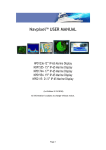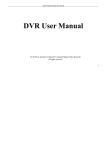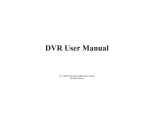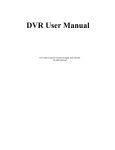Transcript
USB TO VGA CONVERTER USER MANUAL 2.3 Operating system Compatible with 4. Operation 3.4 Connect the device as the following (Take Windows XP for an example) Windows windows XP Windows Vista Windows 7 Mac OS X TM Snow Leopard 10.6.8 Lion 10.7.2 R R War ning: 1. Please do not unplug the device when it is working. 2. When large video data transmitted, please use the USB interface of PC directly, and do not use the USB extension cable or USB hub. R R Click the settings at the bottom right side of the desktop to enter into the R Advanced Settings C Extend To Set as Extended Set as Mirror Set Display off Note: According to users' hardware configuration and operating system, the compatibility may be different.111111111111111111 A 1.Package Content Right Left Above Below 3.Installation Guide Take Windows XP as example 4.1 USB to VGA converter User manual USB cable B 3.1 Choose “I Accept” 2.1 Display with VGA input 2.2 PC or laptop with USB2.0 port Remark: When in the operating system of Windows 7 or Windows Vista, user can enter into display/screen resolution menu to set the output format by clicking the “ ” which is at the bottom right of the screen. Shortcut function: Under Windows 7, user can enter into settings by pressing button “Win” and “P” at the some time. Duplicate Extend Above Left Main Right Below CD Driver 2.Installation Requirements Computer only Right Left Above Below Projector only 3.2 Select language 4) If all the above failure, please uninstall the driver, then re install it. Q6: Under XP OS, when users adjust the converter output mode by display properties, the video output is abnormal? Q2: If the VGA port disconnected when it's in working, and then connect VGA port again, but why this device didn't work? A6: This is resulted from the incompatibility between the XP OS and converter driver, please use the converter driver to adjust the output mode according to item 4 of this user manual. A2: In this case, please re connect the USB cable after connecting the VGA cable. (Note: When this device is in working, please do not disconnect the VGA port directly). Q3: Output is abnormal when video is displayed by some media player software? From the left to the right, user can switch computer only mode, duplicate mode, extend mode, and projector only mode easily. Remark: Some PC or laptops may be unavailable for the shortcut function because of the compatibility problem. 5.FAQ Q1: No image output or abnormal display? A1: 1) Please re connect the USB or use another USB port. 2) Disconnect the USB, and restart the PC, then re connect the USB port. 3) Adjust this converter output resolutions to make it compatible with the display. A+B: Connect the usb to vga converter to display with vga cable C: Connect the usb to vga converter to the PC or laptop with the usb cable of this converter. 3.3 when installation complete, restart the computer A 3 : This is resulted from the incompatibility between driver and media player software. Please use another media player software or update the original media player software to improve the compatibility. Q5: The device does not work after PC or laptop restart? A5: Please re connect the device after PC or laptop restart, if connect the converter before PC or laptop starting, the converter can't be detected by computer system and will not work normally. 4.3 Mirror mode: Display shows the same content as the laptop. 6. Technical specifications Input USB2.0 x1 Output VGAx1 Output resolution supported up to 1920*1080 Operating system supported Windows XP/VISTA/7 Mac OS X USB port standard A type Minimum system occupation 10% Power supply Powered by USB cable, max support 500mA Dimensions 70*57*22 mm R R Q4: Output is abnormal after adjusting the device output resolution? A4: When adjust the device output resolution or output mode, please do not run other programs, such as playing video. 4.2 Extend mode: Display shows different content with the laptop. Disclaimer The product name and brand name may be registered trade mark of related manufacturers.TM and ® may be omitted on the user manual. The pictures on the user manual are just for reference, and there may be some slight difference with the real products. We reserve the rights to make changes without further notice to a product or system described herein to improve reliability, function or design.