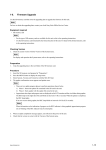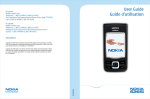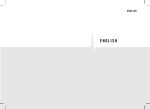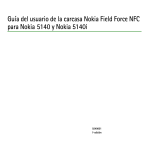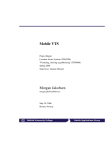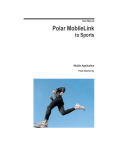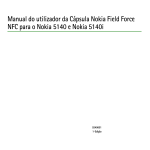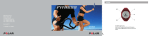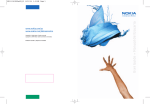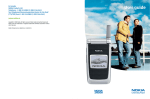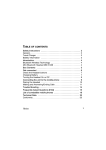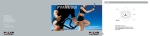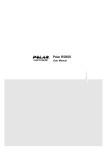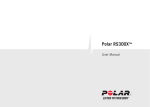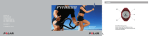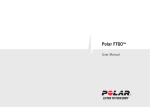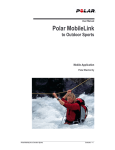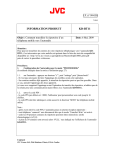Download Starting Polar MobileLink application
Transcript
User Manual Polar MobileLink to Fitness Mobile Application Polar Electro Oy Contents Introduction ................................................................................................................. 1 Getting started ............................................................................................................. 2 Configuration ........................................................................................................................................ 2 Installing Polar MobileLink in your mobile phone .................................................................................... 2 Starting Polar MobileLink application ......................................................................... 3 Transferring exercises from wrist unit........................................................................ 3 Managing your exercises ............................................................................................ 4 Sending exercise data as text message (SMS) ........................................................... 5 Transferring exercise data to Polar Fitness Trainer web service ............................... 6 Viewing Keeps U Fit program...................................................................................... 7 Viewing Polar Body Workout animations.................................................................... 8 Viewing test results ..................................................................................................... 9 Frequently asked questions ........................................................................................ 9 Polar MobileLink to Fitness Contents Introduction Welcome to the Polar MobileLink to Fitness application! The Polar MobileLink to Fitness is a versatile tool for managing your fitness regimen by using your mobile phone. With this mobile application you can: • transfer your training sessions from the Polar F55 Fitness Heart Rate Monitor to the Nokia 5140i and Nokia 5140 mobile phones. • get instant feedback on your exercises by viewing the exercise information on the phone display. • store exercises for later analysis. The large memory capacity of the Nokia mobile phone allows you to save data from training sessions and track your performance over time. • send exercise information as a text message (SMS), for example, to your personal trainer or your training friends. • send your exercises to the Polar Fitness Trainer web service via the GPRS connection. The Polar Fitness Trainer is a tool for analyzing your training session and for keeping an exercise diary. • view your Polar Keeps U Fit -Own workout program and send it to the wrist unit or to the Polar Fitness Trainer web service. • view animated Polar Body Workout -movements on the mobile display to guide you through strength training at the gym. • view the trend graph of your Polar OwnIndex and Polar OwnRelax test values. Reading this manual is highly recommended. It is the easiest way to learn how to use this application's versatile features efficiently for your own training. Note! A hint on how to effectively use a function Polar MobileLink to Fitness Introduction • 1 Getting started Configuration Polar MobileLink to Fitness mobile application is designed for • Polar F55 Fitness Heart Rate Monitor and • Nokia 5140i and Nokia 5140 mobile phones. Installing Polar MobileLink in your mobile phone Some of the Nokia 5140i mobile phone includes the Polar MobileLink to Fitness application pre-installed. You will find it under the Applications menu in the Collection folder. If you do not have Polar MobileLink to Fitness pre-installed in your Nokia 5140i mobile phone or you have Nokia 5140 model, you should download the application from the Polar web site. For more information, see the instruction below. Instruction Download the Polar MobileLink to your PC from the Polar web site free of charge. Then install the application to your mobile phone by using Nokia PC Suite software. 1. Visit www.polar.fi and then select Polar MobileLink from the Product Finder list. 2. Locate the downloading page of the Polar MobileLink to Fitness application. 3. Click the desired language package. 4. Download and save the Win Zip file to your PC. You can save the file, for example, on your PC’s Desktop. 5. Extract the Win Zip file to the same folder. 6. Install the application in your phone by using the Application Installer in the Nokia PC Suite software. Nokia PC Suite software can be downloaded from www.nokia.com. Polar MobileLink to Fitness Getting started • 2 Starting Polar MobileLink application 1. Press Menu and select Applications – Collection. 2. Select Polar Fitness from the collection list and press Open. Alternatively, you can use the shortcut by pressing the Go to key: 1. Press Go to and select Collection. 2. Select Polar Fitness from the collection list and press Open. It is a good idea to arrange the feature list under the Go to key so that the most used features are at the top of the list. • To arrange the feature list, press the Go to key and then the Options button. Then select Organise. Transferring exercises from wrist unit Fitness data is transferred from the wrist unit to the mobile phone via infrared communication. Introduction Polar MobileLink to Fitness 1. Start the Polar MobileLink to Fitness application. 2. Select the CONNECT mode in the wrist unit. 3. Place the wrist unit and mobile phone so that the infrared windows are pointing towards each other. You can hold the units in your hands or put them on the table. Starting Polar MobileLink application • 3 Select Receive data. If you are opening the connection the first time for this session, the application prompts you about allowing the connection. Allow connection by pressing Yes. The wrist unit turns to the transmission mode and Infrared connect is displayed on the wrist unit. On the mobile phone display, Starting connection is displayed first, then Receiving data and finally Data saved. Polar MobileLink transmits and saves all exercises in the wrist unit, and Polar OwnIndex and Polar OwnRelax test results. Only new exercises and test results will be saved. Exercise data is not saved twice. Managing your exercises Opening an exercise 1. Select Exercise files from the main menu. A list of exercises is displayed on the mobile phone. 2. Browse to the desired exercise and press Select. Exercise information is displayed. You can save up to 50 files in the mobile phone. To view the entire exercise name in the Exercise files list, press Options and then select View. You can light the display by pressing the × # key in the lower right hand corner of the keypad. You can send the information as a text message (SMS) by pressing Options and then selecting Summary SMS. For more information, see Sending exercise data as text message (SMS). Entering a note for an exercise 1. In the exercise information view, press Options. 2. Select Write/edit note. 3. To write or edit the note, press Edit. 4. Enter a note (up to 50 characters) and then press OK. 5. To save the note, press OK. Notes are displayed in your Exercise Diary in the Polar Fitness Trainer. When you transfer your exercises to the Polar Fitness Trainer, any note(s) will also be transferred to the service. Polar MobileLink to Fitness Managing your exercises • 4 Deleting an exercise Option 1 1. Select Exercise files from the application main menu. 2. Select the desired exercise from the exercise list and press Options. 3. Select Delete. The application prompts you about the file removal. By pressing OK, the selected file is removed. To remove all exercises in the mobile phone, select Delete all. Option 2 1. Open the desired exercise and press Options. 2. Select Delete. The application prompts you about file removal. By pressing OK, the selected file is removed. Adding an exercise manually 1. Select Exercise files from the application main menu. 2. Press Options, then select Add exercise. 3. Press Edit, and enter exercise data. Use the arrow down/up key to select the desired row. 4. Press OK to save the exercise. Sending exercise data as text message (SMS) You can send the exercise information as a text message (SMS), for example, to your personal trainer, or to your training buddies as well. 1. Open the desired exercise from the Exercise files list. 2. Press Options, and select Summary SMS. 3. If you would like to add extra information, enter an Additional message (max 100 characters). 4. Enter the phone number or find the number from Contacts by pressing Options and then using the Search option. 5. Press Yes to send the message(s). The exercise data in the message cannot be edited. It will be identical to the recorded data in the wrist unit. Polar MobileLink to Fitness Sending exercise data as text message (SMS) • 5 Transferring exercise data to Polar Fitness Trainer web service You should register yourself with the Polar Fitness Trainer web service before sending exercises. To use the feature, you need to have a GPRS Service Agreement with your Mobile Network Operator. Firstly... 1. Select Web settings from the Polar MobileLink application main menu. 2. Press Edit and enter your Polar web service user name and password. Use the same user name and password as for the Polar web service. Transferring exercises 1. Select Send to web from the application main menu. 2. If you are opening the connection the first time for this session, the application prompts you about allowing the connection. Allow connection by pressing Yes. The GPRS connection is activated and all exercises are transferred and stored automatically under the right date in the Exercise Diary in the Polar Fitness Trainer web service. Polar OnwIndex and Polar OwnRelax values are also transferred at the same time. Polar MobileLink to Fitness Transferring exercise data to Polar Fitness Trainer web service • 6 Viewing Keeps U Fit program You can view your Keeps U Fit program in the Polar MobileLink to Fitness application. You can download your program to the application from the wrist unit or from the Polar Fitness Trainer web service. Receiving Keeps U Fit program from the wrist unit 1. Select the CONNECT mode in the wrist unit. 2. Place the wrist unit and mobile phone so that the infrared windows are pointing towards each other. You can hold the units in your hands or put them on the table. 3. Select Keeps U Fit from the application main menu. 4. Select Get new program, and then select From wrist unit. If you are opening the connection the first time for this session, the application prompts you about allowing the connection. Allow connection by pressing Yes. First Starting connection is displayed, then Receiving data and finally Data saved. Receiving Keeps U Fit program from the web service 1. Select Keeps U Fit from the application main menu. 2. Select Receive program, and then select From web service. If you are opening the connection the first time for this session the application prompts you about allowing the connection. Allow connection by pressing the Yes key. The GPRS connection is activated and your Keeps U Fit program is downloaded to the phone. When the data is saved close the GPRS connection by pressing the red End key on the keypad. Viewing the Keeps U Fit program 1. Select Keeps U Fit from the application main menu. 2. Select the desired viewing option: Weekly target or Target exercises. Sending Keeps U Fit program to the wrist unit 1. Select the CONNECT mode in the wrist unit. 2. Place the wrist unit and mobile phone so that the infrared windows are pointing towards each other. You can hold the units in your hands or put them on the table. 3. Select Keeps U Fit from the application main menu. 4. Select Send program, and then To wrist unit. If you are opening the connection the first time for this session, the application prompts you about allowing the connection. Allow connection by pressing Yes. Polar MobileLink to Fitness Viewing Keeps U Fit program • 7 Starting connection is displayed first, then Receiving data and finally Data saved. Sending Keeps U Fit program to the web service 1. Select Keeps U Fit from the application main menu. 2. Select Send program, and then select To web service. Allow network access? is displayed. Allow connection by pressing the Yes key. The GPRS connection is activated and your Keeps U Fit program is sent to the phone. Viewing Polar Body Workout animations The Polar Body Workout™ is a strength training guide that you can easily perform by following the movements and weights suggested to you by the wrist unit. Use the Body Workout animations in the Polar MobileLink to Fitness application to ensure that you perform the different movements correctly. Downloading Body Workout animations from the web service Body Workout™ animations do not exist as pre-installed in the mobile phone memory but should be downloaded when you first begin to use the Body Workout™ feature. 1. Select Body Workout from the application main menu. 2. Once prompted to download the Body Workout™ animations, press Now. 3. Allow network access? is displayed. Allow connection by pressing the Yes key. The GPRS connection is activated and the animations with default count of sets and repetitions are downloaded to the phone. When the data is saved close the GPRS connection by pressing the red End key on the keypad. The Body Workout™ movements can not be edited with the Polar MobileLink. To edit your Body Workout™ program, use the Polar F55 wrist unit. However, it is not possible to transfer the edited program to the phone. You can view your personal count of sets and repetitions on the F55 wrist unit display. Viewing Body Workout animations Animations of the basic movements and additional movements are shown on the phone display. You can also view the movements in an alphabetical list, making it easy to find the desired movement. Keeping your Nokia mobile phone with you while you are training in a gym with the Body Workout™ is a good idea. By viewing the movement animations on the phone display you can keep good form throughout the workout. Polar MobileLink to Fitness Viewing Polar Body Workout animations • 8 Viewing test results You can monitor your progress by viewing a diagram over Polar OwnIndex and Polar OnwRelax values on the phone display. When you transfer exercises also all test results are transferred to the application. Viewing test results 1. Select Tests from the application main menu. 2. Select the desired test: OwnIndex or OwnRelax. 3. Press the arrow right/left keys to view different test results. The test date and the test values appear at the bottom of the display. Frequently asked questions What if ‘Error closing .db file’ or ‘Failed to receive data’ is displayed on the mobile phone’s display when trying to receive data from Polar web service, for example new Keeps U Fit program or Polar Body Workout animations? • The mobile phone’s memory is full. You can release memory, for example, by deleting pictures from your photo gallery. What if ‘Failed to receive data’ or ‘Error in HTTP operation’ is displayed on the mobile phone’s display when trying to receive data from Polar web service, for example, new Keeps U Fit program or Polar Body Workout animations? • The mobile phone’s memory is full. You can release memory, for example, by deleting pictures from your photo gallery. • The GPRS connection settings are missing in the mobile phone. Refer to the instruction of your Mobile Network Operator to install the settings. What if ‘Error in HTTP operation’ is displayed on the mobile phone’s display when trying to send data to Polar web service, for example, exercises or your Keeps U Fit program? • The GPRS connection settings are missing in the mobile phone. Refer to the instruction of your Mobile Network Operator to install the settings. Does the Polar MobileLink to Fitness application work with other mobile phones? Polar MobileLink to Fitness • Polar MobileLink to Fitness is designed for the Nokia 5140i and 5140 mobile phones. The data transmission via infrared connection does not work from other mobile phones than Nokia 5140i and 5140. • However, you can use the other features, for example, view Body Workout animations and your Keeps U Fit program, with the following Nokia Series 40 mobile phones: 8801, 8800, 7270, 7260, 6822, 6280, 6270, 6265, 6265i, 6255, 6235, 6235i, 6230i, 6230, 6170, 6155, 6155i, 6152, 6111, 6102, 6101, 6060, 6030, 6021, 6020, 3220, 3155, 3155i and 3152. Viewing test results • 9 • The application can be installed on the above mentioned phones. However, we have not tested all features completely with these phones and we can not guarantee complete functioning. • You can send exercise information from Nokia 5140i and Nokia 5140 as a text message to any other mobile phone. How many exercises can be stored in the mobile phone? • A total of 50 exercises can be stored in the mobile phone. However, the Nokia 5140 phone uses a large shared memory, which means that the size of the exercise files shares the overall memory with other applications in the phone, and there should be enough empty space for 50 exercises in the mobile phone's memory. Also if the exercise is so long that it fills the entire memory in the wrist unit, the number of exercises will be less than the maximum 50. At what speed is data transferred? Polar MobileLink to Fitness • From the Polar F55 Fitness Heart Rate Monitor to the Nokia mobile phone: 9,6 kB/s • From the Nokia mobile phone to the Polar Fitness Trainer web service: depends on the speed of your mobile operator's service Frequently asked questions • 10