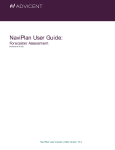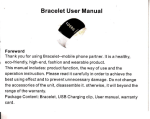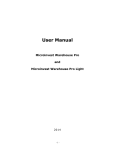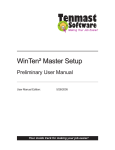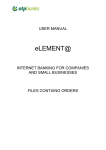Download No Simpler Accounting User`s Manual
Transcript
No Simpler Accounting 8.0 User’s manual June 3, 2012 For latest news about No Simpler Accounting please visit following web pages: http://www.farshadoo.com/p/nosimpleraccounting/ http://www.farshadoo.com/ Page | 1 Table of Contents Overview ....................................................................................................................................................... 3 Adding information ....................................................................................................................................... 3 Adding new income .................................................................................................................................. 3 Adding new expense ................................................................................................................................. 3 Adding new income category ................................................................................................................... 3 Adding new expense category .................................................................................................................. 3 Finding out the ID of a particular income or expense record ....................................................................... 4 Modifying information .................................................................................................................................. 4 Modifying existing income record ............................................................................................................ 4 Modifying existing expense record ........................................................................................................... 4 Modifying existing income category ......................................................................................................... 4 Modifying existing expense Category ....................................................................................................... 4 Removing information .................................................................................................................................. 5 Removing existing income record............................................................................................................. 5 Removing existing expense record ........................................................................................................... 5 Removing existing income Category ......................................................................................................... 5 Removing existing expense Category ....................................................................................................... 5 Reports .......................................................................................................................................................... 5 Total report ............................................................................................................................................... 5 Income report ........................................................................................................................................... 5 Expense report .......................................................................................................................................... 5 Income category report ............................................................................................................................ 6 Expense category report ........................................................................................................................... 6 Income categories summary ..................................................................................................................... 6 Expense categories summary ................................................................................................................... 6 Backup and importing data ........................................................................................................................... 6 Making a database backup ....................................................................................................................... 6 Restoring a database backup .................................................................................................................... 6 Importing data from previous versions .................................................................................................... 6 Page | 2 Overview No Simpler Accounting is a very simple accounting program. It is designed to only keep your incomes and expenses. By eliminating features which are not needed by a home user, No Simpler Accounting has managed to deliver a very simple accounting experience. Adding information Adding new income To add new income record click on “Enter Data” button on the left side. Then click on “New Income” button. Fill description and amount and choose payment type. Select a category for your income. If the date needs modification modify it. Click on “Save” button and you are finished. Each income record has a unique number associated with it called ID which you can use to modify or delete or refer to this record later. Income record’s IDs are preceded by ”I” letter. Adding new expense To add new expense record click on “Enter Data” button on the left side. Then click on “New Expense” button. Fill description and amount and choose payment type. Select a category for your expense. If the date needs modification modify it. Click on “Save” button and you are finished. Each expense record has a unique number associated with it called ID which you can use to modify or delete or refer to this record later. Expense record’s IDs are preceded by ”E” letter. Adding new income category In No Simpler Accounting incomes are organized in categories. By default a category named “General” exists and cannot be modified. To add new income category click on “Enter Data” button on the left side. Then click on “New Income Category” button. Fill the name and click on the “Save” button. Each income category has a unique number associated with it called ID which you can use to modify or delete or refer to this category later. Income category IDs are preceded by ”IC” letter. Adding new expense category In No Simpler Accounting expenses are organized in categories. By default a category named “General” exists and cannot be modified. To add new expense category click on “Enter Data” button on the left side. Then click on “New Expense Category” button. Fill the name and click on the “Save” button. Page | 3 Each expense category has a unique number associated with it called ID which you can use to modify or delete or refer to this category later. Expense category IDs are preceded by ”EC” letter. Finding out the ID of a particular income or expense record In order to modify or delete an income or expense record you need to have its ID. To find out the ID of a particular income or expense record click on “Reports” button on the left side. Then click on “Total Report” button. Select the date period which you think your record is in that period and click on “View report” button. A list records in that period is shown. Find the record. In the first column of the list you can see it’s ID. Modifying information Modifying existing income record To modify an income record click on “Modify Data” button on the left side. Then click on “Modify Income” button. Enter the ID of the record you want to modify. Modify record information and click on “Save” button and you are finished. Modifying existing expense record To modify an expense record click on “Modify Data” button on the left side. Then click on “Modify Expense” button. Enter the ID of the record you want to modify. Modify record information and click on “Save” button and you are finished. Modifying existing income category To modify an income category click on “Modify Data” button on the left side. Then click on “Modify Income Category” button. Select the income category you want to modify. Modify the name and click on “Save” button and you are finished. Modifying existing expense Category To modify an expense category click on “Modify Data” button on the left side. Then click on “Modify Expense Category” button. Select the expense category you want to modify. Modify the name and click on “Save” button and you are finished. Page | 4 Removing information Removing existing income record To remove an income record click on “Remove Data” button on the left side. Then click on “Remove Income” button. Enter the ID of the record you want to remove. Click on “Delete” button and you are finished. Removing existing expense record To remove an income record click on “Remove Data” button on the left side. Then click on “Remove Expense” button. Enter the ID of the record you want to remove. Click on “Delete” button and you are finished. Removing existing income Category To remove an income category click on “Remove Data” button on the left side. Then click on “Remove Income Category” button. Select the income category you want to remove. Click on “Delete” button and you are finished. Removing existing expense Category To remove an expense category click on “Remove Data” button on the left side. Then click on “Remove Expense Category” button. Select the expense category you want to remove. Click on “Delete” button and you are finished. Reports There are various reports in No Simpler Accounting. Before every report, “Report Details” form appears which let you select the time period and payment type and then the report is shown. On the report page if you click on “Print in web browser” button, results are shown on your web browser which helps you print or transfer your report to other programs. Also if you click on “Export to Excel” button your report is exported to CSV format which can be opened by Microsoft Excel. Total report Total report shows both incomes and expenses together with a debit/credit style. Income report Income report shows your income records. Expense report Expense report shows your expense records. Page | 5 Income category report Income category report shows income records in a special income category. Expense category report Expense category report shows expense records in a special expense category. Income categories summary This report shows total amount of income in each income category which helps you easily compare them. Expense categories summary This report shows total amount of expense in each expense category which helps you easily compare them. Backup and importing data Making a database backup To make a database backup click on “Home” button on the left side. Then click on “Backup tools” button. Click on “Backup database” button. Select file name and location for your backup file and click “Save”. Restoring a database backup To recover a database backup click on “Home” button on the left side. Then click on “Backup tools” button. Click on “Restore database” button. Select backup file and click “Open”. Importing data from previous versions You can import your data from previous versions to this version. To import your data from previous versions please do following steps: Make a backup file using previous version of software Uninstall previous version Install new version (If not already) Restore the backup file you created in step 1 in new version of software Please note there was a major bug in older versions (up to version 3.0) about expense categories. You can still import your data from those versions but the only thing that happens is that all your expenses will be moved to “General” category. Page | 6