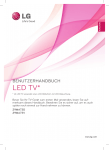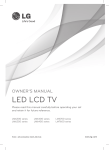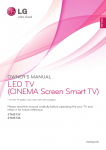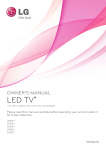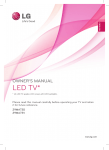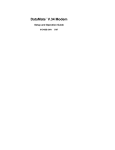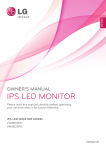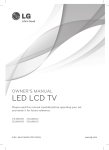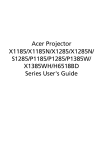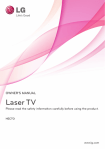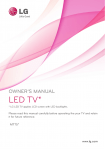Download LED LCD TV (CINEMA 3D TV)
Transcript
ENGLISH OWNER’S MANUAL LED LCD TV (CINEMA 3D TV) Please read this manual carefully before operating the your TV and retain it for future reference. LED LCD TV (CINEMA 3D TV) MODEL TM2792S www.lg.com 2 TABLE OF CONTENTS TABLE OF CONTENTS ENGLISH 3 LICENSES 32 REMOTE CONTROL 4 INSTALLATION PROCEDURE 34 MAGIC REMOTE CONTROL 5 ASSEMBLING AND PREPARING 5 7 8 9 10 10 11 12 13 Unpacking -Separate purchase Parts and buttons Lifting and moving the TV Setting up the TV -Attaching the Stand -Mounting on a table -Tidying cables -Detaching the Stand 35 35 35 14 WATCHING TV 14 Turning the TV on for the first time 16 MAKING CONNECTIONS 16 17 18 Connecting an antenna Satellite connection Connecting to a HD receiver, DVD, VCR player or Gaming device -HDMI connection -HDMI to DVI connection -Component connection -Composite connection -Euro Scart connection Connecting to an audio system -Digital optical audio connection -Headphone connection Connecting to a USB Connecting to a CI Module MHL connection Connecting to a PC -HDMI connection -HDMI to DVI connection -RGB connection 18 19 20 21 22 23 23 24 25 26 27 28 29 30 31 FUNCTIONS Registering Magic Remote Control How to use Magic Remote Control Precautions to Take when Using the Magic Remote Control 36 USING THE USER GUIDE 37 MAINTENANCE 37 37 37 37 38 Cleaning Your TV Screen and frame Cabinet and stand Power cord Preventing “Image burn” or “Burn-in” on your TV screen 39 TROUBLESHOOTING 39 39 General Using 3D mode 40SPECIFICATIONS 46 ANTENNA ISOLATOR INSTALLATION GUIDE 46 46 Unpacking and Exterior of antenna isolator Connection method LICENSES 3 LICENSES Manufactured under license from Dolby Laboratories. “Dolby “and the double-D symbol are trademarks of Dolby Laboratories. HDMI, the HDMI logo and High-Definition Multimedia Interface are trademarks or registered trademarks of HDMI Licensing LLC. ABOUT DIVX VIDEO: DivX® is a digital video format created by DivX, LLC, a subsidiary of Rovi Corporation. This is an official DivX Certified® device that plays DivX video. Visit divx.com for more information and software tools to convert your files into DivX videos. ABOUT DIVX VIDEO-ON-DEMAND: This DivX Certified® device must be registered in order to play purchased DivX Video-on-Demand (VOD) movies. To obtain your registration code, locate the DivX VOD section in your device setup menu. Go to vod.divx.com for more information on how to complete your registration. DivX Certified® to play DivX® video up to HD 1080p, including premium content. DivX®, DivX Certified® and associated logos are trademarks of Rovi Corporation or its subsidiaries and are used under license. Covered by one or more of the following U.S. patents: 7,295,673; 7,460,668; 7,515,710; 7,519,274 Manufactured under license under U.S. Patent Nos: 5,956,674; 5,974,380; 6,487,535 & other U.S. and worldwide patents issued & pending. DTS, the Symbol, & DTS and the Symbol together are registered trademarks & DTS 2.0+Digital Out is a trademark of DTS, Inc. Product includes software. © DTS, Inc. All Rights Reserved. ENGLISH Supported licenses may differ by model. For more information of the licenses, visit www.lg.com. 4 INSTALLATION PROCEDURE INSTALLATION PROCEDURE ENGLISH 1 Open the package and make sure all the accessories are included. 2 Attach the stand to the TV. 3 Connect an external device to the TV. NOTE Image shown may differ from your TV. yy Your TV’s OSD (On Screen Display) may differ slightly from that shown in this manual. yy The available menus and options may differ from the input source or product model that you are yy using. New features may be added to this TV in the future. yy ASSEMBLING AND PREPARING 5 ASSEMBLING AND PREPARING Check your product box for the following items. If there are any missing accessories, contact the local dealer where you purchased your product. The illustrations in this manual may differ from the actual product and accessories. NOTE The accessories supplied with your product may vary depending on the model. yy Product specifications or contents in this manual may be changed without prior notice due to yy upgrade of product functions. CAUTION Do not use any pirated items to ensure the safety and product life span. yy Any damages or injuries by using pirated items are not covered by the warranty. yy ENGLISH Unpacking 6 ASSEMBLING AND PREPARING ENGLISH P Remote control. Batteries (AAA). TriDef 3D Game Software CD / Quick Installation Guide AC-DC Adapter. Screws for Assembly. 3 EA Magic Remote Control. Batteries (AA). RGB Cable. Cable holder. Component video cable CD (Owner's Manual). Cards. Power Cord. Stand Base. Composite video cable or MHL passive cable 3D Glasses(Normal type / Clip type) -The number of 3D glasses may differ depending on the model or country. -Image shown may differ from your TV. ASSEMBLING AND PREPARING 7 Separate purchase ENGLISH Dual play glasses AG-F2**DP, AG-F3**DP NOTE The illustrations in this manual may differ from the actual product and accessories. yy Separate purchase items can be changed or modified for quality improvement without any yy notification. Contact your dealer to buying these items. yy The model name or design may be changed depending on the upgrade of product yy functions,manufacturer’s circumstances or policies. 8 ASSEMBLING AND PREPARING Parts and buttons ENGLISH Remote Control Sensor Standby Light y yLighting On: Turned off y yLighting Off: Turned on Touch Buttons Connection panel (See p.16) Touch button Description Scrolls through the saved programmes. Adjusts the volume level. OK Selects the highlighted menu option or confirms an input. SETTINGS Accesses the main menus, or saves your input and exits the menus. INPUT Changes the input source. /I Turns the power on or off. NOTE All of the buttons are touch sensitive and can be operated through simple touch with your finger. ASSEMBLING AND PREPARING Lifting and moving the TV CAUTION Avoid touching the screen at all times, as this may result in damage to the screen or some of the pixels used to create images. It is recommended to move the TV in the yy box or packing material that the TV originally came in. Before moving or lifting the TV, disconnect yy the power cord and all cables. Hold the top and bottom of the TV frame yy firmly. Make sure not to hold the transparent part, speaker, or speaker grill area. When transporting the TV, do not expose the yy TV to jolts or excessive vibration. When transporting the TV, keep the TV yy upright, never turn the TV on its side, or tilt towards the left or right. ENGLISH When moving or lifting the TV, read the following to prevent the TV from being scratched or damaged and for save transportation regardless of its type and size. When holding the TV, the screen should face yy away from you to prevent the screen from scratches. 9 10 ASSEMBLING AND PREPARING Setting up the TV 2 Attach the stand base from the TV by 3 ENGLISH screws. Attaching the Stand 1 Place the TV with the screen side down on a flat and cushioned surface. CAUTION Tighten the screws firmly to prevent the TV from tilting forward. Do not over tighten. CAUTION Lay a foam mat or soft protective cloth yy on the surface to protect the screen from damage. When attaching the stand to the TV, yy place the screen facing down on a cushioned table or flat surface to protect the screen from scratches. ASSEMBLING AND PREPARING 11 Mounting on a table table. Leave a 10 cm (4 inches) (minimum) space from the wall for proper ventilation. 10 cm 10 cm 10 cm 10 cm 2 Connect the AC-DC Adapter and Power Cord to a wall outlet. CAUTION Do not place the TV near or on sources of heat, as this may result in fire or other damage. ENGLISH 1 Lift and tilt the TV into its upright position on a 12 ASSEMBLING AND PREPARING WARNING ENGLISH When you adjust the angle, do not hold the buttom of the TV frame as shown on the following illustration, as may injure your fingers. CAUTION Disconnect the power cord first, and then move or install the TV. Otherwise electric shock may occur. NOTE Tilt from +20 to -5 degrees up or down to adjust the angle of the TV to suit your view. -5 Front +20 Rear Tidying cables Gather and bind the cables with the supplied cable holder. ASSEMBLING AND PREPARING Using the Kensington security system Detaching the Stand 1 Place the TV with the screen side down on a flat and cushioned surface. Connect the Kensington security system cable between the TV and a table. CAUTION NOTE The Kensington security system is optional. You can obtain additional accessories from most electronics stores. Lay a foam mat or soft protective cloth yy on the surface to protect the screen from damage. When detaching the stand to the TV, yy place the screen facing down on a cushioned table or flat surface to protect the screen from scratches. 2 Remove 3 screws and pull out the Stand Base from the TV. ENGLISH The Kensington security system connector is located at the back of the TV. For more information of installation and using, refer to the manual supplied with the Kensington security system or visit http://www.kensington.com . 13 14 WATCHING TV WATCHING TV ENGLISH Turning the TV on for the first time When you access the TV for the first time, the initial setting screen appears. Select a language and customize the basic settings. 1 Connect the power cord to a power outlet. 2 Press on the TV or power button on the remote control to turn the TV on. The Standby Light is turned off. 3 The initial setting screen appears if you access the TV for the first time. NOTE If you do not operate the TV within 40 seconds when the setting menu screen appears, the setting menus will disappear. 4 Follow the on-screen instructions to customize your TV according to your preferences. NOTE For those countries without confirmed DTV broadcasting standards, some DTV features might not yy work, depending on the DTV broadcasting environment. When France is selected for Country, the initial password is not ‘0’, ‘0’, ‘0’, ‘0’ but ‘1’, ‘2’, ‘3’, ‘4’. yy To display images in the best quality for your home environment, select Home Use mode. yy Store Demo mode is suitable for the retail environment. yy If you select Store Demo mode, the previously customized settings will switch to the default yy settings of Store Demo mode in 2 minutes. WATCHING TV 15 5 When the basic settings are complete, press OK. If you do not complete the initial setting, it will appear whenever you access the TV. 6 To turn the TV off, press on the TV. The Standby Light is turned on. CAUTION Disconnect the power cord from the power outlet when you do not use the TV for a long period of time. NOTE You can also access Factory Reset by accessing OPTION in the main menus. ENGLISH NOTE 16 MAKING CONNECTIONS MAKING CONNECTIONS ENGLISH Connect various external devices to the TV and switch input modes to select an external device. For more information about an external device’s connection, refer to the manual supplied with each device. Available external devices are: HD receivers, DVD players, VCRs, audio systems, USB storage devices, PC, camcorders or cameras, gaming devices, and other external devices. NOTE If you record a TV program on a DVD recorder or VCR, make sure to connect the TV signal input yy cable to the TV through a DVD recorder or VCR. For more information about recording, refer to the manual supplied with the connected device. The external device connection may differ from the model. yy Connect external devices to the TV regardless of the order of the TV port. yy Connecting an antenna Connect an antenna, cable or cable box to watch TV referring to the following. The illustrations may differ from the actual accessories and an RF cable is optional. Connect the TV to a wall antenna socket with an RF cable (75 Ω). (Not Provided) Outdoor Antenna VHF Antenna yy UHF Antenna yy Wall Antenna Socket NOTE Use a signal splitter to use more than 2 TVs. yy If the image quality is poor, install a signal yy amplifier properly to improve the image quality. If the image quality is poor with an antenna yy connected, aim the antenna to the proper direction. Visit http://AntennaWeb.org for more yy information about the antenna and cable connection. CAUTION Make sure not to bend the copper wire of yy the RF cable. Copper wire Complete all connections instructions yy between devices, and then connect the power cord to the power outlet to prevent damages to your TV. MAKING CONNECTIONS 17 Satellite connection (Not Provided) ENGLISH Connect the TV to a satellite dish to a satellite socket with a satellite RF cable (75 Ω). 18 MAKING CONNECTIONS Connecting to a HD receiver, DVD, VCR player or Gaming device ENGLISH Connect a HD receiver, DVD, VCR player or Gaming device to the TV and select an appropriate input mode. HDMI connection HDMI is the best way to connect a device. Transmits the digital video and audio signals from an external device to the TV. Connect the external device and the TV with the HDMI cable as shown on the following illustration. NOTE y y y y Use a High Speed HDMI™ Cable. y High Speed HDMI™ Cables are tested to carry an HD signal up to 1080p and higher. y Supported DTV Audio: MPEG, Dolby Digital. y Supported HDMI Audio format: Dolby Digital, DTS, PCM (Up to 192 KHz, y 32k/44.1k/48k/88k/96k/176k/ 192k) Choose any HDMI input port to connect. yy It does not matter which port you use. yy (Not Provided) DVD / Blu-Ray / HD Cable Box / HD STB / Gaming device MAKING CONNECTIONS 19 HDMI to DVI connection NOTE If you do not use an optional external speaker, connect the external device to the TV with the optional audio cable. (Not Provided) (Not Provided) DVD / Blu-Ray / HD Cable Box / HD STB / Gaming device ENGLISH Transmits the digital video signal from an external device to the TV. Connect the external device and the TV with the HDMI to DVI cable as shown in the following illustration. To transmit an audio signal, connect an optional audio cable. 20 MAKING CONNECTIONS Component connection ENGLISH Transmits the analog video and audio signals from an external device to the TV. Connect the external device and the TV with the component cable as shown on the following illustration. To display images by using progressive scan, make sure to use the component cable. NOTE If cables are installed incorrectly, it could case the image to display in black and white or with distorted yy color. Check to ensure the cable are matched with the corresponding color connection. yy (Use the component video cable provided.) (Use the composite video cable provided.) (Not Provided) (Not Provided) DVD / Blu-Ray / HD Cable Box / HD STB / Gaming device MAKING CONNECTIONS 21 Composite connection NOTE Check to ensure the cable are matched with the corresponding color connection. (Use the composite video cable provided.) (Not Provided) DVD / Blu-Ray / HD Cable Box / HD STB / Gaming device ENGLISH Transmits the analog video and audio signals from an external device to the TV. Connect the external device and the TV with the composite cable as shown on the following illustration. 22 MAKING CONNECTIONS Euro Scart connection ENGLISH Transmits the video and audio signals from an external device to the TV. Connect the external device and the TV with the Euro Scart cable as shown on the following illustration. To display images by using progressive scan, make sure to use the Euro Scart cable. Output Type AV1 (TV Out1) Current input mode AV1 (When DTV scheduled recording is in progress using recording equipment.) Digital TV Digital TV O Analogue TV, AV Analogue TV O (The input mode is converted to DTV.) Component/ RGB HDMI 1 TV Out : Outputs Analogue TV or Digital TV signals. NOTE Any Euro scart cable used must be signal shielded. yy When watching digital TV in 3D imaging mode, TV out signals cannot be output through the SCART yy cable. If you set the 3D mode to On while a scheduled recording is performed on digital TV, monitor out yy signals cannot be output through the SCART cable, and the recording cannot be performed. (Not Provided) DVD / Blu-Ray / HD Cable Box MAKING CONNECTIONS 23 Connecting to an audio system Digital optical audio connection Transmits the digital audio signal from the TV to an external device. Connect the external device and the TV with the optical audio cable as shown on the following illustration. CAUTION y y Do not look into the optical output port. Looking at the laser beam may damage your vision. y Audio with ACP (Audio Copy Protection) function may block digital audio output. y (Not Provided) OPTICAL AUDIO IN Digital Audio System ENGLISH Use an optional external audio system instead of the built-in speaker. 24 MAKING CONNECTIONS Headphone connection ENGLISH Transmits the headphone signal from the TV to an external device. Connect the TV with the headphone as shown on the following illustration. NOTE AUDIO menu items are disabled when connecting a headphone. yy When changing AV MODE with a headphone connected, the change is applied to video but not to yy audio. Optical digital audio out is not available when connecting a headphone. yy Headphone impedance: 16 yy Max audio output of headphone: 10 mW to 15 mW yy Headphone jack size: 0.35 cm yy (Not Provided) Headphone MAKING CONNECTIONS 25 Connecting to a USB NOTE To use a USB Hub device, make sure that it is connected to the USB IN 2 USB Hub port. yy Some USB Hubs may not work. If a USB device connected using a USB Hub is not detected, connect yy it to the USB port on the TV directly. (Not Provided) (Not Provided) USB (Not Provided) ENGLISH Connect a USB storage device such as s USB flash memory, external hard drive, MP3 player or a USB memory card reader to the TV and access the USB menu to use various multimedia files. 26 MAKING CONNECTIONS Connecting to a CI Module ENGLISH View the encrypted (pay) services in digital TV mode. This feature is not available in all countries. NOTE Check if the CI module is inserted into the PCMCIA card slot in the right direction. If the module is not inserted properly, this can cause damage to the TV and the PCMCIA card slot. (Not Provided) PCMCIA Card MAKING CONNECTIONS 27 MHL connection NOTE y y y y Connect the mobile phone to the HDMI IN 2(DVI/MHL) port to view the phone screen on the TV. y The MHL passive cable is needed to connect the TV and a mobile phone. y This only works for the MHL-enabled phone. y Some applications can be operated by the remote control. y Mobile phone ENGLISH Mobile High-definition Link (MHL) is an interface for transmitting digital audiovisual signals from mobile phones to television sets. 28 MAKING CONNECTIONS Connecting to a PC ENGLISH Your TV supports the Plug & Play* feature and has the built-in speakers. * Plug & Play: The function when a PC recognizes a connected device that users connect to a PC and turn on, without device configuration or user intervention. NOTE It is recommended to use the TV with the HDMI connection for the best image quality. yy If you do not use an optional external speaker, connect the PC to the TV with the optional audio yy cable. If you turn the TV on when the set becomes cold, the screen may flicker. This is normal. yy Some red, green, or blue spots may appear on the screen. This is normal. yy Connect the signal input cable and tighten it by turning the screws clockwise. yy Do not press the screen with your finger for a long time as this may result in yy temporary distortion on the screen. Avoid displaying a fixed image on the screen for a long period of time to prevent yy image burn. Use a screensaver if possible. MAKING CONNECTIONS 29 HDMI connection NOTE Use a High Speed HDMI™ Cable. yy High Speed HDMI™ Cables are tested to carry an HD signal up to 1080p and higher. yy If you want to use HDMI-PC mode, you must set the input label to PC mode. yy Supported DTV Audio: MPEG, Dolby Digital. yy Supported HDMI Audio format: Dolby Digital, DTS, PCM (Up to 192 KHz, yy 32k/44.1k/48k/88k/96k/176k/ 192k) Choose any HDMI input port to connect. yy It does not matter which port you use. yy (Not Provided) PC ENGLISH Transmits the digital video and audio signals from your PC to the TV. Connect the PC and the TV with the HDMI cable as shown in the following illustrations. You should set PC as an input label to connect the PC to the TV with an HDMI connection. 30 MAKING CONNECTIONS HDMI to DVI connection ENGLISH Transmits the digital video signal from your PC to the TV. Connect the PC and the TV with the HDMI to DVI cable as shown the following illustrations. To transmit an audio signal, connect an optional audio cable. NOTE If you want to use HDMI-PC mode, you must set the input label to PC mode. yy If you do not use an optional external speaker, connect the PC to the TV with the optional audio cable. yy (Not Provided) (Not Provided) PC MAKING CONNECTIONS 31 RGB connection NOTE If you do not use an optional external speaker, connect the PC to the TV with the optional audio cable. (Not Provided) PC ENGLISH Transmits the analog video signal from your PC to the TV. Connect the PC and the TV with the D-sub 15 pin cable as shown the following illustrations. To transmit an audio signal, connect an optional audio cable. 32 REMOTE CONTROL REMOTE CONTROL CAUTION Do not mix old and new batteries, as this may damage the remote control. Make sure to point the remote control to the remote control sensor on the TV. RATIO Resizes an image. (POWER) Turns the TV on or off. TV/RAD Selects Radio, TV and DTV programme. RATIO INPUT TV/ RAD (User Guide) Accesses the User Guide menu. INPUT Selects the input mode. .,;@ LIST Displays the programme table. abc def ghi jkl mno pqrs tuv wxyz [ ENGLISH The descriptions in this manual are based on the buttons of the remote control. Please read this manual carefully and use the TV correctly. To replace batteries, open the battery cover, replace batteries (1.5 V AAA) matching and ends to the label inside the compartment, and close the battery cover. To remove the batteries, perform the installation actions in reverse. Q.VIEW LIST FAV Displays the selected favourite programme. Alphanumeric Buttons Enters letters and numbers. (Space) Opens an empty space on the screen keyboard. Q.VIEW Returns to the previously viewed programme. FAV P Adjusts the volume level. MUTE SETTINGS )0.& MUTE Mutes all sounds. OK MY APPS P A G E 3D Uses for viewing 3D video. P Scrolls through the saved programmes. PAGE Moves to the previous or next screen. TV/ RAD REMOTE CONTROL def ghi jkl mno pqrs tuv wxyz Q.VIEW LIST FAV HOME Accesses the HOME menu. P 33 ENGLISH abc [ .,;@ P A G E MY APPS Shows the list of Apps. MUTE SETTINGS Accesses the main menu. SETTINGS )0.& MY APPS Navigation buttons Scrolls through menus or options. OK (BACK) Returns to the previous level. GUIDE Coloured buttons These access special functions in some menus. Teletext buttons These buttons are used for teletext. INFO ⓘ Views the information of the currently program and the screen. 5015 2.&/6 -*7&57 3&$ */'0 LIVE TV Return to LIVE TV. control buttons Controls the Premium contents, DVR or Smart Share menus or the SIMPLINK compatible devices (USB or SIMPLINK or DVR). EXIT 46#5*5-& 5&95 "% OK Selects menus or options and confirms your input. "11 EXIT Clears all on-screen displays and returns to TV viewing from any menu. GUIDE Shows programme guide. Q.MENU Accesses the quick menus. SUBTITLE Recalls your preferred subtitle in digital mode. REC Uses to adjust DVR menu. APP/* Select the MHP TV menu source. (Only Italy) (Depending on model) AD Switches the Audio Description On or Off. NOTE On MHEG channel, you cannot adjust the backlight with the yellow or blue key. 34 MAGIC REMOTE CONTROL FUNCTIONS MAGIC REMOTE CONTROL FUNCTIONS ENGLISH When the message “Magic Remote Control battery is low. Change the battery.” is displayed, replace the battery. To replace batteries, open the battery cover, replace batteries (1.5 V AA) matching and ends to the label inside the compartment, and close the battery cover. Be sure to point the remote control toward the remote control sensor on the TV. To remove the batteries, perform the installation actions in reverse. CAUTION Do not mix old and new batteries, as this may damage the remote control. (POWER) Turns the TV on or off. BACK Returns to the previous level. Wheel(OK) Selects menus or options and confirms your input. Scrolls through the saved programmes. If you press the navigation button while moving the pointer on the screen, the pointer disappears, and the Magic Remote Control works as a regular remote control. To display the pointer again, shake the Magic Remote Control from side to side. ( omhoog omlaag BACK links HOME rechts ) Pointer (RF transmitter) HOME Accesses the Home menu. Navigation buttons ( up down left right ) Scrolls through menus or options. P MY APPS + Adjusts the volume level. ꕌPꕍ Scrolls through the saved programmes or channels. MUTE Mutes all sounds. MY APPS Shows the list of Apps. 3D Used for viewing 3D video. 3 1 If you press Wheel(OK) on the Magic Remote Control, the following screen appears. Shows information about the current programmes and screen. 2 Pressing this button will display number keypad which you can select programme number. 3 You can select My Apps Menu. MAGIC REMOTE CONTROL FUNCTIONS It is necessary to ‘pair’ (register) the magic remote control to your TV before it will work. How the Magic Remote Control BACK to register HOME P MY APPS 1 To register automatically, turn the TV on and press the Wheel(OK) button. When registration is completed, the completion message appears on the screen. 2 If registration fails, turn the TV off and back on, then press the Wheel(OK) button to complete registration. How to re-register the Magic Remote Control BACK HOME 1 Press and hold the BACK and HOME buttons together for 5 seconds to reset, then register it by following “How to register the Magic Remote Control” above. 2 To re-register the Magic Remote Control, press and hold the BACK button for 5 seconds toward the TV. When registration is completed, the completion message appears on the screen. How to use Magic Remote Control 1 If the pointer disappears, move the Magic Remote Control slightly to left or right. Then, it will automatically appear on the screen. » » If the pointer has not been used for a certain period of time, it will disappear. 2 You can move the pointer by aiming the Pointer Receiver of the Magic Remote Control at your TV then move it left, right, up or down. » » If the pointer does not work properly, leave the Magic Remote Control for 10 seconds then use it again. Precautions to Take when Using the Magic Remote Control Use the Magic Remote Control within the yy maximum communication distance (10 m). Using the Magic Remote Control beyond this distance, or with an object obstructing it, may cause a communication failure. A communication failure may occur due to yy nearby devices. Electrical devices such as a microwave oven or wireless LAN product may cause interference, as these use the same bandwidth (2.4 GHz) as the Magic Remote Control. The Magic Remote Control may be damaged yy or may malfunction if it is dropped or receives a heavy impact. Take care not to bump into nearby furniture yy or other people when using the Magic Remote Control. Manufacturer and installer cannot provide yy service related to human safety as the applicable wireless device has possibility of electric wave interference. It is recommended that an Access Point (AP) yy be located more than 1 m away from the TV. If the AP is installed closer than 1 m, the Magic Remote Control may not perform as expected due to frequency interference. ENGLISH Registering Magic Remote Control 35 36 USING THE USER GUIDE USING THE USER GUIDE ENGLISH User Guide allows you to more easily access the detailed TV information. 1 Press HOME button to access the Home User Guide OPTION > To set language menu. HOME Settings OPTION Language Selects Menu Language and Audio Language displayed on the screen. 2 Select User Guide and press Wheel(OK). Menu Language Selects a language for the display text. [In Digital Mode Only] Audio Language When watching a digital broadcast containing several audio languages, you can select the language you want. PROGRAMME Setting PICTURE, SOUND Setting OPTION [In Digital Mode Only] Subtitle Language Use the Subtitle function when two or more subtitle languages are broadcast. If subtitle data in a selected language is not broadcast, the default language subtitle will be displayed. LG SMART Function PREMIUM Advanced Function More... Try Now Information Zoom In Close HOME Settings OPTION Language Selects Menu Language and Audio Language displayed on the screen. My Apps Input List Settings Live TV Search Internet 3D LG Smart World Programme Guide User Guide Recent List Menu Language Selects a language for the display text. [In Digital Mode Only] Audio Language When watching a digital broadcast containing several audio languages, you can select the language you want. [In Digital Mode Only] Use the Subtitle function when two or more subtitle languages Subtitle are broadcast. Language ✎ If subtitle data in a selected language is not broadcast, the default language subtitle will be displayed. User Guide Try Now NOTE You can also access the User Guide by yy pressing (User Guide) button in the remote control. User Guide To use input device To use Energy Saving feature PROGRAMME Setting PICTURE, SOUND Setting OPTION LG SMART Function Advanced Function Information To set time options To set TV lock options To set language Disabled Assistance To set Magic Remote Control Shows the current watching programme or input source screen. Allows to select the category you want. Allows to select the item you want. You can use to move between pages. Allows to browse the description of the function you want from the index. Zoom Out Close Shows the description of the selected menu. You can use to move between pages. Moves to the selected menu directly from the User Guide. Zooms in or out the screen. MAINTENANCE 37 MAINTENANCE Clean your TV regularly to keep the best performance and to extend the product lifespan. CAUTION Make sure to turn the power off and disconnect the power cord and all other cables first. yy When the TV is left unattended and unused for a long time, disconnect the power cord from the wall yy outlet to prevent possible damage from lightning or power surges. Screen and frame To remove dust, wipe the surface with a dry and soft cloth. To remove major dirt, wipe the surface with a soft cloth dampened in clean water or a diluted mild detergent. Then wipe immediately with a clean and dry cloth. CAUTION Do not push, rub, or hit the surface with your fingernail or a sharp object, as this may result in yy scratches on the screen and image distortions. Do not use any chemicals, such as waxes, benzene, alcohol, thinners, insecticides, air fresheners, yy lubricants, as these may damage the screen’s finish and cause discolorations. Cabinet and stand To remove dust, wipe the cabinet with a dry and soft cloth. To remove major dirt, wipe the cabinet with a soft cloth dampened in a clean water or water containing a small amount of mild detergent. CAUTION Do not spray liquid onto the surface. If water enters the TV, it may result in fire, electric shock, or yy malfunction. Do not use any chemicals as this may deteriorate the surface. yy Power cord Remove the accumulated dust or dirt on the power cord regularly. ENGLISH Cleaning Your TV 38 MAINTENANCE Preventing “Image burn” or “Burn-in” on your TV screen ENGLISH If a fixed image displays on the TV screen for a long period of time, it will be imprinted and become yy a permanent disfigurement on the screen. This is “image burn” or “burn-in” and not covered by the warranty. If the aspect ratio of the TV is set to 4:3 for a long period of time, image burn may occur on the yy letterboxed area of the screen. Avoid displaying a fixed image on the TV screen for a long period of time (2 or more hours for LCD) yy to prevent image burn. TROUBLESHOOTING 39 TROUBLESHOOTING ENGLISH General Problem Resolution Cannot control the TV with the remote control. y y Check the remote control sensor on the product and try again. y y Check if there is any obstacle between the product and the remote control. y y Check if the batteries are still working and properly installed ( to , to ). No image display and no sound is produced. y y Check if the product is turned on. y y Check if the power cord is connected to a wall outlet. y y Check if there is a problem in the wall outlet by connecting other products. The TV turns off suddenly. y y Check the power control settings. The power supply may be interrupted. y y Check if the Auto sleep feature is activated in the Time settings. y y If there is no signal while the TV is on, the TV will turn off automatically after 15 minutes of inactivity. Using 3D mode Problem Resolution If you can see a swirling oil-like pattern on the TV when the TV is turned off. This is caused by the interference of external light in the air layer between the LCD surface and 3D filter. The pattern becomes almost invisible when you turn on the power again. If you are not using the glasses provided with the TV. When you view 3D images with this TV, it is very important that you use the glasses provided with the TV. The glasses are designed to compensate optically for the 3D filter attached to the surface of the TV. If you wear third-party glasses, you may not see 3D images properly on the TV. If you view 3D images outside the optimal viewing angle or distance. When you view 3D images outside the optimal viewing angle or viewing distance, the images may look overlapped or not be displayed properly in 3D. Notes for Viewing 3D Image with 3D Digital Brodcating *In Analogue Brodcating, 3D Imaging does not work. Problem Resolution When switching the 2D image y y Disable the 3D imaging mode with the 3D button. display to the 3D image display y y The 3D imaging mode is disabled automatically if you change the channel. with the 3D button on the remote control, the overlapped image may be displayed. If the screen is divided into left/right This channel supports the 3D imaging mode. Select the 3D imaging type or top/bottom when you change the displayed on the screen by pressing the 3D button on the remote control. channel If your eyes are sore or the screen looks blurry while viewing 3D images. Select Left/Right or Right/Left option, which you find better for viewing 3D images. 40 SPECIFICATIONS SPECIFICATIONS ENGLISH Product specifications may be changed without prior notice due to upgrade of product functions. Wireless LAN module(TWFM-B003D) specification Standard IEEE802.11a/b/g/n 2400 to 2483.5 MHz Frequency Range 5150 to 5250 MHz 5725 to 5850 MHz Modulation CCK / OFDM / MIMO 802.11a: 11 dBm Output Power (Typical) 802.11b: 15 dBm 802.11g: 13 dBm 802.11n - 2.4GHz: 13 dBm 802.11n - 5GHz: 13 dBm 802.11a/g: 54 Mbps Data rate 802.11b: 11 Mbps 802.11n: 300 Mbps Antenna Gain (Typical) Occupied bandwidth 2400 to 2483.5 MHz: -2.5dBi 5150 to 5250 MHz: -2.2dBi 5725 to 5850 MHz: -2.9dBi 802.11a/b/g: HT20 802.11n: HT20/40 y y Because band channel used by the country could be different, the user can not change or adjust the operating frequency and this product is set for the regional frequency table. Bluetooth module (BM-LDS302) specification Standard Bluetooth Version 3.0 Frequency Range 2400 ~ 2483.5 MHz Output Power (Max.) Data rate (Max.) Communication Distance 10 dBm or lower 3 Mbps Line of Open Sight approx. 10 m SPECIFICATIONS Video Signal Screen Type 686 mm Wide (27 inch) Visible diagonal size : 686 mm Pixel Pitch 0.3114 mm (H) x 0.3114 mm (V) Max. Resolution 1920 × 1080 @ 60 Hz Recommended Resolution 1920 × 1080 @ 60 Hz Horizontal Frequency 30 kHz to 83 kHz Vertical Frequency 58 Hz to 62 Hz Synchronization Type Separate Sync, Digital Input Connector Power TV, D-Sub Analog, SCART, PC Audio In, Component, CVBS, HDMI*2, USB*3, PCMCIA, LAN JACK Rated Voltage 19 V Power Consumption On Mode : 38 W (typ.) Off Mode 0.5 W AC/DC Adapter Tilt 3.0 A Manufacturer: LG Innotek, Model PSAB-L206A Tilt Range Dimensions (Width x Depth x Height) Weight -5 to 20° With Stand 622.3 mm x 196.0 mm x 449.0 mm 5.9 kg Without Stand 622.3 mm x 83.9 mm x 379.9 mm 5.2 kg Environmental conditions Operating Temperature Operating Humidity 10 °C to 35 °C 20 % to 80 % Storage Temperature Storage Humidity -10 °C to 60 °C 5 % to 90 % Product specifications shown above may be changed without prior notice due to upgrade of product functions. ENGLISH Panel 41 42 SPECIFICATIONS RGB (PC) / HDMI (PC) supported mode Component supported mode ENGLISH Resolution Horizontal Frequency(kHz) Vertical Frequency(Hz) Resolution Horizontal Frequency(kHz) Vertical Frequency(Hz) 640 x 350 31.468 70.090 720 x 480 15.730 59.940 15.750 60.000 720 x 400 31.469 70.080 720 x 480 640 x 480 31.469 59.940 720 x 576 15.625 50.000 800 x 600 37.879 60.317 720 x 480 31.470 59.940 1024 x 768 48.363 60.004 720 x 480 31.500 60.000 31.250 50.000 1152 x 864 54.348 60.053 720 x 576 1360 x 768 47.712 60.015 1280 x 720 44.960 59.940 1280 x 720 45.000 60.000 1280 x 720 37.500 50.000 1920 x 1080 33.720 59.940 1920 x 1080 33.750 60.000 1920 x 1080 28.125 50.000 1920 x 1080 56.250 50.000 1920 x 1080 67.432 59.940 1920 x 1080 67.500 60.000 1280 x 1024 (HDMI) 63.981 60.020 1920 x 1080 67.500 60.000 HDMI (DTV) supported mode Component port connecting information Horizontal Frequency(kHz) Vertical Frequency(Hz) 720X480 31.469 31.500 59.940 60.000 Y PB PR 720X576 31.250 50.000 Y B-Y R-Y 1280X720 37.500 44.960 45.000 50.000 59.940 60.000 Y Cb Cr Y Pb Pr 33.720 33.750 28.125 26.970 27.000 33.716 33.750 56.250 67.430 67.500 59.940 60.000 50.000 23.970 24.000 29.976 30.000 50.000 59.940 60.000 Resolution 1920X1080 Component ports on the TV Video output ports on DVD player Y PB Signal Component 480i/576i O 480p/576p O 720p/1080i O 1080p O (50 Hz / 60 Hz only) PR SPECIFICATIONS 43 NOTE ENGLISH Avoid keeping a fixed image on the set’s screen for prolonged periods of time. The fixed image may yy become permanently imprinted on the screen. Use a screen saver when possible. There may be interference relating to resolution, vertical pattern, contrast or brightness in PC mode. yy Change the PC mode to another resolution or change the refresh rate to another rate or adjust the brightness and contrast on the menu until the picture is clear. If the refresh rate of the PC graphic card can not be changed, change the PC graphic card or consult the manufacturer of the PC graphic card. The synchronization input waveform for Horizontal and Vertical frequencies are separate. yy Connect the signal cable from the TV output port of the PC to the RGB (PC) port of the TV or the yy signal cable from the HDMI output port of the PC to the HDMI IN port on the TV. Connect the audio cable from the PC to the Audio input on the TV. (Audio cables are not included yy with the TV). If using a sound card, adjust PC sound as required. yy If the graphic card on the PC does not output analogue and digital RGB simultaneously, connect only yy one of either RGB or HDMI IN to display the PC output on the TV. If the graphic card on the PC does output analogue and digital RGB simultaneously, set the TV to yy either RGB or HDMI. (The other mode is set to Plug and Play automatically by the TV.) DOS mode may not work depending on the video card if you use an HDMI to DVI cable. yy If you use too long an RGB-PC cable that is too long, there may be interference on the screen. We yy recommend using under 5 m of cable. This provides the best picture quality. 44 SPECIFICATIONS 3D supported mode ENGLISH Video, which is input as below media contents is switched into the 3D screen automatically. yy 3D supported mode automatically Input Signal 640 X 480 480p 576p 720p HDMI 1080i 1080p Horizontal Frequency (kHz) Vertical Frequency (Hz) Top & Bottom, Side by Side(Half), Side by Side(Full) 31.469 / 31.5 62.938 / 63 31.469 / 31.5 59.94 / 60 62.5 Frame Packing, Line Alternative Top & Bottom, Side by Side(Half), Side by Side(Full) Frame Packing, Line Alternative 62.938 / 63 31.25 Playable 3D video format 50 37.50 50 44.96 / 45 59.94 / 60 75 50 89.91 / 90 59.94 / 60 28.125 50 33.72 / 33.75 59.94 / 60 56.25 50 67.5 59.94 / 60 26.97 / 27 23.97 / 24 28.125 25 33.72 / 33.75 29.976 / 30 43.94 / 54 23.97 / 24 56.25 25 67.432 / 67.5 29.976 / 30 56.25 50 67.432 / 67.5 59.94 / 60 USB 1080p 33.75 30 DLNA 1080p 33.75 30 Top & Bottom, Side by Side(Half), Side by Side(Full) Frame Packing, Line Alternative Top & Bottom, Side by Side(Half), Side by Side(Full) Frame Packing, Line Alternative Top & Bottom, Side by Side(Half), Side by Side(Full) Frame Packing, Field Alternative Top & Bottom, Side by Side(Half), Side by Side(Full) Frame Packing, Line Alternative Top & Bottom, Side by Side(Half) Side by Side(Half), Top & Bottom, Checker Board, MPO(Photo), JPS(Photo) SPECIFICATIONS 45 For models supporting WiDi, you can set the 3D mode in the same way as in RGB (PC) mode. yy Input Signal 720p 1080i HDMI-DTV 1080p HDMI-PC RGB-PC Horizontal Frequency (kHz) Vertical Frequency (Hz) Playable 3D video format 2D to 3D, Side by Side(Half), Top & Bottom, Single Frame Sequential 37.50 50 45.00 60 28.12 50 33.75 60 27.00 24 28.12 25 33.75 30 56.25 50 67.50 60 2D to 3D, Side by Side(Half), Top & Bottom 2D to 3D, Side by Side(Half), Top & Bottom, Checker Board 2D to 3D, Side by Side(Half), Top & Bottom, Checker Board, Single Frame Sequential, Row Interleaving, Column Interleaving 1024x768 48.36 1360x768 47.71 1920x1080 67.50 Others 1024x768 48.36 - 2D to 3D 1360x768 47.71 60 2D to 3D, Side by Side(Half), Top & Bottom 1920x1080 67.50 Others - - 2D to 3D 720p 1080i Component 2D to 3D, Side by Side(Half), Top & Bottom 60 37.50 50 45.00 60 28.12 50 33.75 60 27.00 24 2D to 3D, Side by Side(Half), Top & Bottom, Checker Board, Single Frame Sequential, Row Interleaving, Column Interleaving 2D to 3D, Side by Side(Half), Top & Bottom 28.12 25 33.75 30 56.25 50 67.50 60 Others - - 2D to 3D USB 1080p 33.75 30 DLNA 1080p 33.75 30 2D to 3D, Side by Side(Half),Top & Bottom, Checker Board, Row Interleaving, Column Interleaving(Photo : Side by Side(Half), Top & Bottom) 1080p DTV Signal Playable 3D video format HD 2D to 3D, Side by Side(Half), Top & Bottom SD 2D to 3D ENGLISH 3D supported mode manually 46 ANTENNA ISOLATOR INSTALLATION GUIDE ANTENNA ISOLATOR INSTALLATION GUIDE ENGLISH * Depending on the country Use this to install TV in a place where there is a voltage difference between GND of power and GND of antenna signal. If there is a voltage difference between GND of power and GND of antenna signal, the antenna contact might be heated and excessive heat might cause an accident. You can improve the safety when watching TV by efficiently removing power voltage from TV antenna. Avoid disconnecting the antenna Isolator after installation. Unpacking and Exterior of antenna isolator Plug 1 Plug 2 Plug 1 Isolator (Type A) Plug 2 Isolator (Type B) Connection method 1 Connect Plug 1 with a signal cable. 2 Connect Plug 2 with ANT input end on the back of TV. Image shown may differ from your TV. yy or Cable / Antenna Isolator TV or Cable / Antenna Isolator Set Top Box TV “Equipment connected to the protective earthing of the building installation through the mains connection or through other equipment with a connection to protective earthing - and to a cable distribution system using coaxial cable, may in some circumstances create a fire hazard. Connection to a cable distribution system has therefore to be provided through a device providing electrical isolation below a certain frequency range (galvanic isolator, see EN 60728-11)” When applying the RF Isolator, a slight loss of signal sensitivity can occur. Make sure to read the Safety Precautions before using the product. Keep the Owner’s Manual (CD) in an accessible place for future reference. The model and serial number of the TV is located on the back and one side of the TV. Record it below should you ever need service. MODEL SERIAL To obtain the source code under GPL, LGPL, MPL and other open source licenses, that is contained in this product, please visit http:// opensource.lge.com. In addition to the source code, all referred license terms, warranty disclaimers and copyright notices are available for download. LG Electronics will also provide open source code to you on CD-ROM for a charge covering the cost of performing such distribution (such as the cost of media, shipping and handling) upon email request to [email protected]. This offer is valid for three (3) years from the date on which you purchased the product.