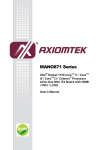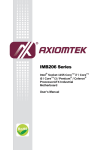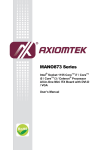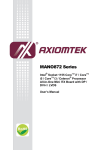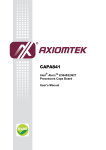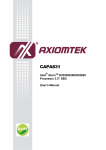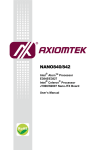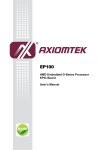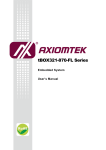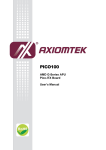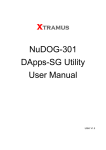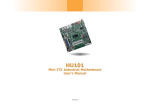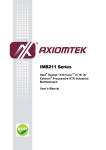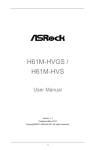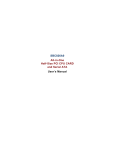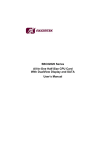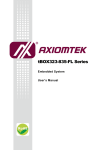Download IMB210 user`s manual
Transcript
IMB210 Series ® ® Intel Socket 1150 Xeon E3/ CoreTM ® ® i7/ i5/ i3/ Pentium / Celeron Processors ATX Industrial Motherboard User’s Manual Disclaimers This manual has been carefully checked and believed to contain accurate information. Axiomtek Co., Ltd. assumes no responsibility for any infringements of patents or any third party’s rights, and any liability arising from such use. Axiomtek does not warrant or assume any legal liability or responsibility for the accuracy, completeness or usefulness of any information in this document. Axiomtek does not make any commitment to update the information in this manual. Axiomtek reserves the right to change or revise this document and/or product at any time without notice. No part of this document may be reproduced, stored in a retrieval system, or transmitted, in any form or by any means, electronic, mechanical, photocopying, recording, or otherwise, without the prior written permission of Axiomtek Co., Ltd. CAUTION If you replace wrong batteries, it causes the danger of explosion. It is recommended by the manufacturer that you follow the manufacturer’s instructions to only replace the same or equivalent type of battery, and dispose of used ones. Copyright 2013 Axiomtek Co., Ltd. All Rights Reserved December 2013, Version A1 Printed in Taiwan ii ESD Precautions Computer boards have integrated circuits sensitive to static electricity. To prevent chipsets from electrostatic discharge damage, please take care of the following jobs with precautions: Do not remove boards or integrated circuits from their anti-static packaging until you are ready to install them. Before holding the board or integrated circuit, touch an unpainted portion of the system unit chassis for a few seconds. It discharges static electricity from your body. Wear a wrist-grounding strap, available from most electronic component stores, when handling boards and components. Trademarks Acknowledgments Axiomtek is a trademark of Axiomtek Co., Ltd. ® Windows is a trademark of Microsoft Corporation. AMI is a trademark of American Megatrend Inc. IBM, PC/AT, PS/2, VGA are trademarks of International Business Machines Corporation. ® TM Intel Core ® ® i7/ /i5 /i3, Pentium , Celeron are trademarks of Intel Corporation. Winbond is a trademark of Winbond Electronics Corp. Other brand names and trademarks are the properties and registered brands of their respective owners. iii Table of Contents Disclaimers ...................................................................................................... ii ESD Precautions............................................................................................. iii Chapter 1 Introduction ............................................. 1 1.1 Features ................................................................................................ 1 1.2 Specifications ........................................................................................ 2 1.3 Utilities Supported ................................................................................. 3 Chapter 2 Board and Pin Assignments .................... 5 2.1 Board Dimensions and Fixing Holes ..................................................... 5 2.2 Board Layout ......................................................................................... 6 2.3 Jumper Settings .................................................................................... 8 2.3.1 2.3.2 2.3.3 2.3.4 2.3.5 2.4 Connectors .......................................................................................... 11 2.4.1 2.4.2 2.4.3 2.4.4 2.4.5 2.4.6 2.4.7 2.4.8 2.4.9 2.4.10 2.4.11 2.4.12 2.4.13 2.4.14 2.4.15 2.4.16 2.4.17 2.4.18 2.4.19 Chapter 3 iv Audio Output Selection (JP1) ...................................................................... 9 COM1 Data/Power Selection (JP2) ............................................................. 9 Auto Power On (JP3) .................................................................................. 9 PCI-Express Bifurcation Setting (JP4) ........................................................ 9 Restore BIOS Optimal Defaults (JP6) ....................................................... 10 DisplayPort and HDMI Connector (CN1) .................................................. 12 COM1 and DVI-I Connector (CN3) ........................................................... 12 PS/2 Keyboard and Mouse Connector (CN4) ........................................... 13 HD Audio Jack (CN5) ................................................................................ 14 LAN and USB 3.0 Connectors (CN6 and CN7) ........................................ 14 LAN Internal LEDs Connectors (CN8 and CN11) ..................................... 15 Internal Mouse Connector (CN10) ............................................................ 15 Internal Keyboard Connector (CN12)........................................................ 15 Front Panel Connector (CN13) ................................................................. 16 PCI and PCI-Express Slots (PCI1~3 and CN15~18) ................................ 17 USB 2.0 Connectors (CN19, CN20 and CN22) ........................................ 17 SMBus Connector (CN21) ........................................................................ 18 Digital I/O Port Connector (CN23) ............................................................. 18 ATX Power Connectors (CN24 and ATX2) ................................................ 19 Internal Power Connector (CN25) ............................................................. 19 CFast™ Socket (CF1) ............................................................................... 20 COM Connectors (COM2~6)..................................................................... 21 Fan Connectors (FAN1 and FAN2) ........................................................... 22 Serial ATA Connectors (SATA1~3) ............................................................ 23 Hardware Installation ........................... 25 3.1 Installing the Processor ....................................................................... 25 3.2 Installing the Memory .......................................................................... 31 3.2.1 Dual Channel Memory Configuration ........................................................ 31 Chapter 4 Hardware Description ........................... 33 4.1 Microprocessors .................................................................................. 33 4.2 BIOS.................................................................................................... 33 4.3 System Memory .................................................................................. 33 4.4 I/O Port Address Map .......................................................................... 34 4.5 Interrupt Controller (IRQ) Map ............................................................. 36 4.6 Memory Map ....................................................................................... 39 Chapter 5 AMI BIOS Setup Utility .......................... 41 5.1 Starting ................................................................................................ 41 5.2 Navigation Keys .................................................................................. 41 5.3 Main Menu .......................................................................................... 43 5.4 Advanced Menu .................................................................................. 44 5.5 Chipset Menu ...................................................................................... 56 5.6 Boot Menu ........................................................................................... 59 5.7 Security Menu ..................................................................................... 60 5.8 Save & Exit Menu ................................................................................ 61 5.9 Event Logs .......................................................................................... 63 Appendix A Watchdog Timer ................................... 67 About Watchdog Timer................................................................................... 67 How to Use Watchdog Timer ......................................................................... 67 Appendix B Digital I/O ............................................. 69 Digital I/O Software Programming .................................................................. 69 Appendix C Configuring SATA for RAID .................. 71 Configuring SATA Hard Drive(s) for RAID Function ....................................... 71 Appendix D iAMT Settings ...................................... 79 Entering MEBx ............................................................................................... 79 Set and Change Password ............................................................................ 79 iAMT Settings................................................................................................. 81 iAMT Web Console ........................................................................................ 84 v This page is intentionally left blank. vi IMB210 LGA1150 ATX Motherboard Chapter 1 Introduction th ® The IMB210 is an advanced ATX industrial motherboard based on the 4 Generation Intel ® ® ® Xeon E3/ Core™ i7/ i5/ i3/ Pentium / Celeron processors (codename: Haswell) in LGA1150 socket with Intel® C226 PCH. The optimized IMB210 is specially designed for workstations through better computing and visual performance; ideally used in every major industry for tasks ranging from financial modeling to designing complex buildings and vehicles. With its ® built-in Intel HD Graphics P4000, this industrial grade motherboard delivers great 3D visual performance with triple display capability through DisplayPort, HDMI and DVI-I ports demanded by professional-grade CAD and media/entertainment fields. ® ® In addition, the IMB210 supports Intel Turbo Boost 2.0 technology, Intel Hyper-Threading ® technology, Intel HD Graphics with DX11 support, 3-D Tri-Gate transistors, 32GB ECC DDR3 ® 1600/1333MHz memory, and PCI-Express 3.0 x16 slot. It also features Intel Active Management Technology 9.0 (iAMT), Trusted Platform Module 1.2 (TPM), SATA RAID, as well as PCI-Express x4 expansion making it ideal for applications with added security features. 1.1 Features th ® ® ® ® LGA1150 socket 4 Generation Intel Xeon E3/ Core™ i7/ i5/ i3/ Pentium / Celeron processors ® Intel C226 PCH 4 DDR3 1333/1600MHz max. up to 32GB memory capacity Triple view display PCI-Express x16 Gen. 3 supported 5 SATA-600 with RAID 0, 1, 5 and 10 4 USB 3.0 supported TPM 1.2 supported iAMT9.0 supported Introduction 1 IMB210 LGA1150 ATX Motherboard 1.2 Specifications CPU ® ® TM Intel Xeon E3/ Core ® ® i7/ i5/ i3/ Pentium / Celeron processors. System Chipset ® Intel C226 PCH. CPU Socket LGA1150 socket. BIOS AMI BIOS via SPI interface with socket. System Memory Four 240-pin DDR3 DIMM sockets. Maximum up to 32GB DDR3 memory. Support 1600/1333MHz ECC memory. L3 Cache Varies with CPU. Onboard Multi I/O Controller: NCT6106D. Six serial ports: One is double-deck D-Sub with DVI-I connector on the rear I/O and supports RS-232/422/485. The other five ports are in 2x5-pin 2.0 pitch box headers. One port supports RS-232/422/485 (COM2) and the other four ports support RS-232 (COM3/4/5/6). USB Interface Four USB 3.0 ports. Six USB 2.0 ports. Onboard Graphics ® Intel HD Integrated Graphics. Display memory: Max. shared system memory up to 1759MB. One DisplayPort: Resolution max. up to 2048x1536 @ 75Hz. One HDMI: Resolution max. up to 2048x1536 @ 75Hz. One DVI-I: Resolution max. up to 1920x1200 @ 60Hz. ® Note: Under Windows operating system, if the installed external PCI-Express graphics card and onboard graphics are both enabled simultaneously, the video display configurations are controlled by each graphics driver individually. For example, in these circumtances, you are not allowed to set both external and onboard graphics to clone mode at the same time. Ethernet ® LAN1: Intel i217LM supports 10/100/1000 Base-T Gigabit Ethernet with Wake-on-LAN, PXE Boot ROM and iAMT. ® LAN2: Intel i210AT, supports 10/100/1000 Base-T Gigabit Ethernet with Wake-on-LAN and PXE Boot ROM. Serial ATA Five Serial ATA 3.0 ports (6Gb/s performance) with RAID 0/1/5/10. 2 Introduction IMB210 LGA1150 ATX Motherboard Audio HD codec audio as MIC-in/line-in/line-out with Realtek ALC662. Speaker-out with 1W/8ohm x 2. Expansion Slot Two PCI-Express x16 Gen. 3 slots (one PCI-Express x16 or two PCI-Express x8 when using dual PCI-Express x8 concurrently). One PCI-Express x4 Gen. 2. One PCI-Express x1 Gen. 2. Three PCI CFast™ Socket One CFast™ Socket. Watchdog Timer Reset supported (1~255 levels). Note: 1.3 All specifications and images are subject to change without notice. Utilities Supported ® Intel chipset drivers ® Intel graphics drivers Ethernet utility and drivers ® Intel USB 3.0 drivers HD audio drivers RAID utility iAMT utility and drivers TPM utility Introduction 3 IMB210 LGA1150 ATX Motherboard This page is intentionally left blank. 4 Introduction IMB210 LGA1150 ATX Motherboard Chapter 2 Board and Pin Assignments 2.1 Board Dimensions and Fixing Holes Top Side Board and Pin Assignments 5 IMB210 LGA1150 ATX Motherboard 2.2 Board Layout Top Side 6 Board and Pin Assignments IMB210 LGA1150 ATX Motherboard I/O Bracket Board and Pin Assignments 7 IMB210 LGA1150 ATX Motherboard 2.3 Jumper Settings Jumper is a small component consisting of jumper clip and jumper pins. Install jumper clip on 2 jumper pins to close. And remove jumper clip from 2 jumper pins to open. The following illustration shows how to set up jumper. Before applying power to IMB210 Series, please make sure all of the jumpers are in factory default position. Below you can find a summary table of all jumpers and onboard default settings. Jumper Description Jumper Setting JP1 Audio Output Selection Default: Line-out 1-3, 2-4 Close JP2 COM1 Data/Power Selection Default: RS-232 Data JP3 JP4 JP6 8 Auto Power On Default: Disable PCI-Express Bifurcation Setting Default: One x16 PCI-Express Restore BIOS Optimal Defaults Default: Normal Operation CN3A Pin 1: DCD CN3A Pin 9: RI 7-9 Close 8-10 Close 1-2 Close 2-3 Close 1-2 Close Board and Pin Assignments IMB210 LGA1150 ATX Motherboard 2.3.1 Audio Output Selection (JP1) JP1 is for user to select line-out or speaker-out as source for audio output on CN5. When speaker-out is used, it delivers 2W/channel continuous into 8 Ohm loads. Function Setting Line-out (Default) Speaker-out (w/ amplifier) 1-3, 2-4 close 3-5, 4-6 close 2.3.2 COM1 Data/Power Selection (JP2) The COM1 has +5V or +12V power capability on DCD and RI by setting this jumper. This port supports RS-232/422/485 communication mode via BIOS setting. When COM1 is set to +5V or +12V, please make sure its communication mode is RS-232 (see section 5.4). Function Setting Power: Set CN3A pin 1 to +12V Power: Set CN3A pin 1 to +5V Data: Set CN3A pin 1 to DCD (Default) Power: Set CN3A pin 9 to +12V Power: Set CN3A pin 9 to +5V Data: Set CN3A pin 9 to RI (Default) 1-3 close 5-7 close 7-9 close 2-4 close 6-8 close 8-10 close 2.3.3 Auto Power On (JP3) If JP3 is enabled for AC power input, the system will be automatically power on without pressing soft power button. If JP3 is disabled for AC power input, it is necessary to manually press soft power button to power on the system. Function Setting Disable auto power on (Default) 1-2 close Enable auto power on 2-3 close 2.3.4 PCI-Express Bifurcation Setting (JP4) JP4 is for PCI-Express bifurcation setting. See table below for detailed information. Function Two x8 PCI-Express One x16 PCI-Express (Default) Board and Pin Assignments Setting Set CN17 to x8 Set CN18 to x8 Set CN17 to OFF Set CN18 to x16 1-2 close 2-3 close 9 IMB210 LGA1150 ATX Motherboard 2.3.5 Restore BIOS Optimal Defaults (JP6) Put jumper clip to pin 2-3 for a few seconds then move it back to pin 1-2. Doing this procedure can restore BIOS optimal defaults. 10 Function Setting Normal (Default) Restore BIOS optimal defaults 1-2 close 2-3 close Board and Pin Assignments IMB210 LGA1150 ATX Motherboard 2.4 Connectors Signals go to other parts of the system through connectors. Loose or improper connection might cause problems, please make sure all connectors are properly and firmly connected. Here is a summary table which shows all connectors on the hardware. Connector Description CN1 DisplayPort (CN1A) and HDMI (CN1B) Connector CN3 COM1 D-Sub (CN3A) and DVI-I (CN3B) Connector CN4 PS/2 Keyboard and Mouse Connector CN5 HD Audio Jack CN6 LAN2, USB 3.0 Port 2 and 3 Connector CN7 LAN1, USB 3.0 Port 0 and 1 Connector CN8 LAN2 Internal LEDs Connector CN10 Internal Mouse Connector CN11 LAN1 Internal LEDs Connector CN12 Internal Keyboard Connector CN13 Front Panel Connector CN15 PCI-Express x1 Slot CN16 PCI-Express x4 Slot CN17~18 PCI-Express x16 Slots CN19 USB 2.0 Port 2 and 3 Connector CN20 USB 2.0 Port 6 and 7 Connector CN21 SMBus Connector CN22 USB 2.0 Port 8 and 9 Connector CN23 Digital I/O Port Connector CN24 24-pin ATX Power Connector CN25 Internal Power Connector ATX2 8-pin +12V ATX Power Connector CF1 CFast DIMM1~4 DDR3 DIMM Connectors COM2~6 COM2~COM6 Connectors FAN1 CPU Fan Connector FAN2 System Fan Connector PCI1~3 PCI1, PCI2 and PCI3 Slots SATA1 Serial ATA 3.0 port 0 and 1 Connector SATA2 Serial ATA 3.0 port 2 and 3 Connector SATA3 Serial ATA 3.0 port 4 Connector Board and Pin Assignments TM Socket 11 IMB210 LGA1150 ATX Motherboard 2.4.1 DisplayPort and HDMI Connector (CN1) CN1 is a double-deck connector comprising an upper connector for DisplayPort (CN1A) and a lower connector for HDMI (CN1B). Pin Signal Pin Signal 1 2 3 4 5 6 7 8 9 10 11 12 13 14 15 16 17 18 19 20 LANE 0 GND LANE 0# LANE 1 GND LANE 1# LANE 2 GND LANE 2# LANE 3 GND LANE 3# Detect Pin GND AUX CH GND AUX CH# Hot Plug Detect GND DP_PWR(3.3V) 21 22 23 24 25 26 27 28 29 30 31 32 33 34 35 36 37 38 39 DATA2 GND DATA2# DATA1 GND DATA1# DATA0 GND DATA1# Clock GND Clock# NC NC SCL SDA GND +5V POWER Hot Plug Detect 2.4.2 CN1A CN1B COM1 and DVI-I Connector (CN3) CN3 is a double-deck connector comprising an upper connector for COM1 port (CN3A) and a lower connector for DVI-I port (CN3B). The DVI-I (Digital Video Interface – Integrated) provides transmission of fast and high quality video signal between source device (graphic card) and display device (monitor). The DVI-I interface supports both digital and analog. 12 Pin CN3A Signal 1 2 3 4 5 6 7 8 9 Data Carrier Detect (DCD) Receive Data (RXD) Transmit Data (TXD) Data Terminal Ready (DTR) Ground (GND) Data Set Ready (DSR) Request to Send (RTS) Clear to Send (CTS) Ring Indicator (RI) Board and Pin Assignments IMB210 LGA1150 ATX Motherboard Pin CN3B Signal Pin CN3B Signal 1 3 5 7 9 11 13 15 17 19 21 23 C1 C3 C5 TX2Ground NC DVI_SPD DATA TX1Ground NC Ground TX0Ground NC TXC+ CRT-RED CRT-BLUE VGAGND 2 4 6 8 10 12 14 16 18 20 22 24 C2 C4 TX2+ NC DVI_SPD_CLK CRT-VSYNC TX1+ NC VGAVCC FPDETECT TX0+ NC Ground TXCCRT-GREEN CRT-HSYNC The COM1 port supports RS-232/422/485 communication mode. The pin assignments of RS-422/RS-485 are listed in table below. If you need COM1 to support RS-422 or RS-485 mode, please refer to section 5.4. Pin RS-422 RS-485 1 2 3 4 5 6 7 8 9 TXTX+ RX+ RXNo use No use No use No use No use DataData+ No use No use No use No use No use No use No use 2.4.3 PS/2 Keyboard and Mouse Connector (CN4) The board has two 6-pin mini-DIN PS/2 connectors; green for mouse and purple for keyboard. Pin Signal Pin Signal 1 2 3 4 5 6 K/B Data NC GND +5V K/B CLK NC 7 8 9 10 11 12 M/S Data NC GND +5V M/S CLK NC Board and Pin Assignments 13 IMB210 LGA1150 ATX Motherboard 2.4.4 HD Audio Jack (CN5) Install audio driver, and then attach audio devices to CN5. Pin Color Signal Blue Green Pink Line-in Line-out MIC-in 2.4.5 LAN and USB 3.0 Connectors (CN6 and CN7) The board comes with two high performance plug and play Ethernet interfaces which are fully compliant with the IEEE 802.3 standard. Connection can be established by plugging one end of the Ethernet cable into this RJ-45 connector and the other end to a 1000/100/10-Base-T hub. The Universal Serial Bus (compliant with USB 3.0 (5Gb/s)) connectors on the rear I/O are for installing USB peripherals such as keyboard, mouse, scanner, etc. Note that the CN6 carries LAN2, USB 3.0 port 2 and 3 signals while CN7 carries LAN1, USB 3.0 port 0 and 1 signals. Pin Signal L1 L2 L3 L4 MDI0+ L5 MDI0L6 MDI1+ L7 MDI1L8 100 LAN LED (Green)/ 1000 LAN LED (Orange) Active LED MDI2+ MDI2MDI3+ MDI3- USB Signal (from PCH) USB Signal (from PCH) A B Pin 1 2 3 4 5 6 7 8 9 14 USB_VCC (+5V power) USB_Data0USB_Data0+ GND SSRX0SSRX0+ GND SSTX0SSTX0+ Pin Pin 10 11 12 13 14 15 16 17 18 Signal USB_VCC (+5V power) USB_Data1USB_Data1+ GND SSRX1SSRX1+ GND SSTX1SSTX1+ Board and Pin Assignments IMB210 LGA1150 ATX Motherboard 2.4.6 LAN Internal LEDs Connectors (CN8 and CN11) The CN8 and CN11 are LAN2 and LAN1 internal LEDs connectors, respectively. Pin Signal 1 2 3 4 5 Activity link LED(+) Activity link LED(-) 100Mbps speed LED, low active +3.3V level standby power 1GMbps speed LED, low active 2.4.7 Internal Mouse Connector (CN10) The internal mouse interface is available through a 5-pin connector. Pin Signal 1 2 3 4 5 Mouse Clock Mouse Data NC GND +5V level 2.4.8 Internal Keyboard Connector (CN12) The internal keyboard interface is available through a 5-pin connector. Pin Signal 1 2 3 4 5 Keyboard Clock Keyboard Data NC GND +5V level Board and Pin Assignments 15 IMB210 LGA1150 ATX Motherboard 2.4.9 Front Panel Connector (CN13) Pin Signal 1 2 3 4 5 6 7 8 9 10 11 12 13 14 PWRLED+ EXT SPKGND Buzzer PWRLEDN.C. N.C. EXT SPK+ PWRSWPWRSW+ HW RSTHW RST+ HDDLEDHDDLED+ Power LED Pin 1 connects anode(+) of LED and pin 5 connects cathode(-) of LED. The power LED lights up when the system is powered on. The pin 3 is defined as GND. External Speaker and Internal Buzzer Pin 2, 4, 6 and 8 connect the case-mounted speaker unit or internal buzzer. While connecting the CPU board to an internal buzzer, please set pin 2 and 4 closed; while connecting to an external speaker, you need to set pins 2 and 4 opened and connect the speaker cable to pin 8(+) and pin 2(-). Power On/Off Button Pin 9 and 10 connect the power button on front panel to the CPU board, which allows users to turn on or off power supply. System Reset Switch Pin 11 and 12 connect the case-mounted reset switch that reboots your computer without turning off the power switch. It is a better way to reboot your system for a longer life of system power supply. HDD Activity LED This connection is linked to hard drive activity LED on the control panel. LED flashes when HDD is being accessed. Pin 13 and 14 connect the hard disk drive to the front panel HDD LED, pin 13 is assigned as cathode(-) and pin 14 is assigned as anode(+). 16 Board and Pin Assignments IMB210 LGA1150 ATX Motherboard 2.4.10 PCI and PCI-Express Slots (PCI1~3 and CN15~18) The PCI and PCI-Express slots support cards such as LAN card, SCSI card, USB card and other cards that comply with PCI specifications. Refer to image below for the location of the slots. 2.4.11 USB 2.0 Connectors (CN19, CN20 and CN22) The CN19, CN20 and CN22 are interfaces carrying USB port 2 and 3, USB port 6 and 7, USB port 8 and 9 respectively. They are for installing versatile USB 2.0 compliant peripherals. These connectors are designed with +5V level standby power which can provide power when system is in suspend mode. Pin 1 3 5 7 Signal USB VCC (+5V level standby power) USB DXUSB DX+ GND Board and Pin Assignments Pin 2 4 6 8 10 Signal USB VCC (+5V level standby power) USB DYUSB DY+ GND GND CN19,CN20,CN22 17 IMB210 LGA1150 ATX Motherboard 2.4.12 SMBus Connector (CN21) This connector is for SMBus interface. The SMBus (System Management Bus) is a simple bus for the purpose of lightweight communication. Most commonly it is used for communication with the power source related applications such as on/off instructions. Pin Signal 1 2 3 4 5 SMB_CLOCK NC GND SMB_DATA +5V 2.4.13 Digital I/O Port Connector (CN23) The board is equipped with an 8-channel digital I/O connector that meets requirements for a system customary automation control. The digital I/O can be configured to control cash drawers and sense warning signals from an Uninterrupted Power System (UPS), or perform store security control. You may use software programming to control these digital signals. 18 Pin Signal Pin Signal 1 3 5 7 9 DIO 5 DIO 6 DIO 7 DIO 8 GND 2 4 6 8 10 DIO 1 DIO 2 DIO 3 DIO 4 GND Board and Pin Assignments IMB210 LGA1150 ATX Motherboard 2.4.14 ATX Power Connectors (CN24 and ATX2) Steady and sufficient power can be supplied to all components on the board by connecting power connector. Please make sure all components and devices are properly installed before connecting the power connector. External power supply plug fits into this connector in only one orientation. Properly press down power supply plug until it completely and firmly fits into this connector. Loose connection may cause system instability. The CN24 is a 24-pin ATX power connector. Its pin assignments are given in table below. Pin Signal Pin Signal 1 2 3 4 5 6 7 8 9 10 11 12 3.3V 3.3V GND +5V GND +5V GND PWR OK 5VSB +12V +12V 3.3V 13 14 15 16 17 18 19 20 21 22 23 24 3.3V -12V GND PS_ON GND GND GND -5V +5V +5V +5V GND The ATX2 is an 8-pin +12V ATX power connector for connecting CPU core voltage. Pin Signal Pin Signal 1 2 3 4 GND GND GND GND 5 6 7 8 +12V +12V +12V +12V 2.4.15 Internal Power Connector (CN25) The internal power interface is available through this connector. Pin Signal 1 2 3 4 5 6 7 8 GND GND 5VSB 3.3V -5V +5V -12V +12V Board and Pin Assignments 19 IMB210 LGA1150 ATX Motherboard 2.4.16 CFast™ Socket (CF1) TM TM The board is equipped with a CFast socket to support CFast card which is based on the Serial ATA bus. The socket is specially designed to avoid incorrect installation of TM TM CFast card. When installing or removing CFast card, please make sure system TM power is off. The CFast card by default identifies itself as C: or D: drive in your PC system. 20 Pin Signal Pin Signal S1 S2 S3 S4 S5 S6 S7 GND TX+ TXGND RX+ RXGND PC1 PC2 PC3 PC4 PC5 PC6 PC7 PC8 PC9 PC10 PC11 PC12 PC13 PC14 PC15 PC16 PC17 NC GND NC NC NC NC GND NC NC NC NC NC 3.3V 3.3V GND GND NC Board and Pin Assignments IMB210 LGA1150 ATX Motherboard 2.4.17 COM Connectors (COM2~6) Each connector is a 2x5-pin 2.0 pitch box header. Only COM2 supports RS-232/422/485 communication mode. If you need COM2 to support RS-422 or RS-485 mode, please refer to section 5.4. COM2: Pin RS-232 1 2 3 4 5 6 7 8 9 10 DCD DSR RXD RTS TXD CTS DTR RI GND No use RS-422 RS-485 TXNo use TX+ No use RX+ No use RXNo use No use No use DataNo use Data+ No use No use No use No use No use No use No use COM2~COM6 COM3~COM6: Pin Signal 1 2 3 4 5 6 7 8 9 10 Data Carrier Detect (DCD) Data Set Ready (DSR) Receive Data (RXD) Request to Send (RTS) Transmit Data (TXD) Clear to Send (CTS) Data Terminal Ready (DTR) Ring Indicator (RI) Ground (GND) NC Board and Pin Assignments 21 IMB210 LGA1150 ATX Motherboard 2.4.18 Fan Connectors (FAN1 and FAN2) Fans are always needed for cooling down CPU and system temperature. The board has two fan connectors. You can find fan speed on BIOS Setup Utility if CPU fan is installed. For further information, see BIOS Setup Utility: Advanced\HW Monitor\PC Health Status (refer to section 5.4). The FAN1 is a CPU fan interface, see table below. Pin Signal 1 2 3 4 GND +12V level Rotation detection Speed control The FAN2 is a system fan interface, see table below. 22 Pin Signal 1 2 3 GND +12V level Sensor Board and Pin Assignments IMB210 LGA1150 ATX Motherboard 2.4.19 Serial ATA Connectors (SATA1~3) These Serial Advanced Technology Attachment (Serial ATA or SATA) connectors are for high-speed SATA interfaces. They are computer bus interfaces for connecting to devices such as hard disk drives. This board has five SATA 3.0 ports with 6Gb/s performance. Pin Signal 1 2 3 4 5 6 7 8 9 10 11 12 13 14 GND SATA1_TX+ SATA1_TXGND SATA1_RXSATA1_RX+ GND GND SATA2_TX+ SATA2_TXGND SATA2_RXSATA2_RX+ GND Pin Signal 1 2 3 4 5 6 7 GND SATA_TX+ SATA_TXGND SATA_RXSATA_RX+ GND Board and Pin Assignments SATA1, SATA2 SATA3 23 IMB210 LGA1150 ATX Motherboard This page is intentionally left blank. 24 Board and Pin Assignments IMB210 LGA1150 ATX Motherboard Chapter 3 Hardware Installation ® Before installing the processor, please access Intel website for more detail information of Processor Integration Video (LGA1150): http://www.intel.com/support/tw/processors/sb/CS-030860.htm . 3.1 Installing the Processor The LGA1150 processor socket comes with a cover to protect the processor. Please install the processor into the CPU socket step by step as below: Step1 Opening the socket: Disengage load lever by releasing down and out on the hook. This will clear retention tab. Rotate load lever to open position at approximately 135°. Rotate load plate to open position at approximately 150°. Note: Apply pressure to corner with right-hand thumb when opening or closing load lever otherwise lever will bounce back (as a mouse trap) causing bent contacts. Step2 Removing the socket protective cover: Place thumb against the front edge of the protective cover and rest index finger on the rear grip to maintain control of the cover. Lift the front edge of the protective cover to disengage from the socket. Keep control of the cover by holding the rear grip with index finger. Lift protective cover away from the socket, being careful not to touch the electrical contacts. Hardware Installation 25 IMB210 LGA1150 ATX Motherboard Note: Vertical removal is NOT recommended, as it requires higher force and can lead to socket contact damage. Caution: Never touch fragile socket contacts to avoid damage and do not touch processor sensitive contacts at any time during installation. Step3 Processor installation: Lift processor package from shipping media by grasping the substrate edges. Scan the processor package gold pads for any presence of foreign material. If necessary, the gold pads can be wiped clean with a soft lint-free cloth and isopropyl alcohol. Locate connection 1 indicator on the processor which aligns with connection 1 indicator chamfer on the socket, and notice processor keying features that line up with posts along socket walls. 26 Hardware Installation IMB210 LGA1150 ATX Motherboard Grasp the processor with thumb and index finger along the top and bottom edges. (Do not touch the orientation notches.) The socket will have cutouts for your fingers to fit into (see image below). Carefully place the processor into the socket body vertically (see image below). Note: Tilting or roughly shifting it into place can damage socket contacts. Caution: Do not use a vacuum pen for installation. Hardware Installation 27 IMB210 LGA1150 ATX Motherboard Verify that package is within the socket body and properly connected to orientation keys. Close the socket (see image below): 1. Gently lower the load plate. 2. Make sure load plate's front edge slides under the shoulder screw cap as the lever is lowered. 3. Latch the lever under the top plate's corner tab, being cautious not to damage the motherboard with the tip of the lever. Step4 Fan heatsink handling: 1. 28 Orientate the CPU cooling fan to fixing holes on the board. Hardware Installation IMB210 LGA1150 ATX Motherboard 2. Screw the CPU cooling fan onto the board. 3. Make sure the CPU fan is plugged to the CPU fan connector. Step5 Removing the processor: Open the socket: 1. 2. Disengage the load lever. Open the load plate Remove the Processor package, holding along the top and bottom edges, or by using a vacuum pen. Maintain Processor horizontal and remove Processor with a vertical motion to avoid damaging the socket contacts. Place the processor in a specially designed tray or ESD retainer for storage. Do not place directly on table resting on gold lands Assemble LGA1150 socket protective cover: Hardware Installation 29 IMB210 LGA1150 ATX Motherboard 1. 2. 3. 4. Hold protective cover at 45 degree angle to the LGA1150 Socket. Carefully lower protective cover on hinge side first, to contact with the outside wall of the LGA1150 Socket: Engage protective cover retention features to outside of LGA1150 Socket, and align 2 cover corners to socket corners (This step is critical to avoid Bent Contact Damage!). Lower protective cover to attach to the LGA1150 Socket on Shoulder screw side. Perform Visual and Tactile verification that protective cover is properly seated in the LGA1150 Socket: Hold cover and move gently “side by side” to feel the play within the cover and the LGA1150 Socket. 30 Close the socket load plate and engage the load lever (see image below). Hardware Installation IMB210 LGA1150 ATX Motherboard 3.2 Installing the Memory The board supports four 240-pin DDR3 DIMM memory sockets with maximum memory capacity up to 32GB. Note: A DDR3 module has the same physical dimensions as a DDR2 DIMM but is notched differently to prevent installation on a DDR2 DIMM socket. Please follow steps below to install the memory modules: Push down latches on each side of the DIMM socket. Align the memory module with the socket that notches of memory module must match the socket keys for a correct installation. Install the memory module into the socket and push it firmly down until it is fully seated. The socket latches are levered upwards and clipped on to the edges of the DIMM. Install any remaining DIMM modules. 3.2.1 Dual Channel Memory Configuration This motherboard provides four DDR3 memory sockets and support Dual Channel Technology. After the memory is installed, the BIOS will automatically detect the specifications and capacity of the memory enabling Dual Channel memory sockets are divided into two channels and each channel has two memory sockets as follows: Channel 0: DIMM1, DIMM2 Channel 1: DIMM3, DIMM4 Hardware Installation 31 IMB210 LGA1150 ATX Motherboard DIMM1 DIMM2 DIMM3 DIMM4 Due to CPU limitations, read the following guidelines before installing the memory in Dual Channel mode. 1. Dual Channel mode cannot be enabled if only one DDR3 memory module is installed. 2. When enabling Dual Channel mode with two or four memory modules, it is recommended that memory of the same capacity, brand, speed, and chips are used for optimum performance. When enabling Dual Channel mode with two memory modules, be sure to install them in DIMM2 and DIMM4 sockets. 32 Hardware Installation IMB210 LGA1150 ATX Motherboard Chapter 4 Hardware Description 4.1 Microprocessors ® ® TM ® ® The IMB210 Series supports Intel Xeon E3/ Core i7/ i5/ i3/ Pentium / Celeron processors, ® ® which enable your system to operate under Windows 7, Windows 8 and Linux environments. The system performance depends on the microprocessor. Make sure all correct settings are arranged for your installed microprocessor to prevent the CPU from damages. 4.2 BIOS The IMB210 Series uses AMI Plug and Play BIOS with a single 64Mbit SPI Flash. 4.3 System Memory The IMB210 Series supports four 240-pin DDR3 DIMM sockets for a maximum memory of 32GB DDR3 SDRAMs. The memory module comes in sizes of 1GB, 2GB, 4GB and 8GB. Hardware Description 33 IMB210 LGA1150 ATX Motherboard 4.4 I/O Port Address Map ® ® TM ® ® The Intel Xeon E3/ Core i7/ i5/ i3/ Pentium / Celeron processors communicate via I/O ports. Total 1KB port addresses are available for assigning to other devices via I/O expansion cards. 34 Hardware Description IMB210 LGA1150 ATX Motherboard Hardware Description 35 IMB210 LGA1150 ATX Motherboard 4.5 Interrupt Controller (IRQ) Map The interrupt controller (IRQ) mapping list is shown as follows: 36 Hardware Description IMB210 LGA1150 ATX Motherboard Hardware Description 37 IMB210 LGA1150 ATX Motherboard 38 Hardware Description IMB210 LGA1150 ATX Motherboard 4.6 Memory Map The memory mapping list is shown as follows: Hardware Description 39 IMB210 LGA1150 ATX Motherboard This page is intentionally left blank. 40 Hardware Description IMB210 LGA1150 ATX Motherboard Chapter 5 AMI BIOS Setup Utility The AMI UEFI BIOS provides users with a built-in setup program to modify basic system configuration. All configured parameters are stored in a flash chip to save the setup information whenever the power is turned off. This chapter provides users with detailed description about how to set up basic system configuration through the AMI BIOS setup utility. 5.1 Starting To enter the setup screens, follow the steps below: 1. 2. Turn on the computer and press the <Del> key immediately. After you press the <Del> key, the main BIOS setup menu displays. You can access the other setup screens from the main BIOS setup menu, such as the Advanced and Chipset menus. Note: If your computer cannot boot after making and saving system changes with Setup, you can restore BIOS optimal defaults by setting JP6 (see section 2.3.5) . It is strongly recommended that you should avoid changing the chipset’s defaults. Both AMI and your system manufacturer have carefully set up these defaults that provide the best performance and reliability. 5.2 Navigation Keys The BIOS setup/utility uses a key-based navigation system called hot keys. Most of the BIOS setup utility hot keys can be used at any time during the setup navigation process. These keys include <F1>, <F2>, <Enter>, <ESC>, <Arrow> keys, and so on. Note: Some of the navigation keys differ from one screen to another. AMI BIOS Setup Utility 41 IMB210 LGA1150 ATX Motherboard Hot Keys Description Left/Right The Left and Right <Arrow> keys allow you to select a setup screen. Up/Down The Up and Down <Arrow> keys allow you to select a setup screen or sub-screen. + Plus/Minus The Plus and Minus <Arrow> keys allow you to change the field value of a particular setup item. Tab The <Tab> key allows you to select setup fields. F1 The <F1> key allows you to display the General Help screen. F2 The <F2> key allows you to Load Previous Values. F3 The <F3> key allows you to Load Optimized Defaults. F4 The <F4> key allows you to save any changes you have made and exit Setup. Press the <F4> key to save your changes. Esc The <Esc> key allows you to discard any changes you have made and exit the Setup. Press the <Esc> key to exit the setup without saving your changes. Enter The <Enter> key allows you to display or change the setup option listed for a particular setup item. The <Enter> key can also allow you to display the setup sub- screens. 42 AMI BIOS Setup Utility IMB210 LGA1150 ATX Motherboard 5.3 Main Menu When you first enter the setup utility, you will enter the Main setup screen. You can always return to the Main setup screen by selecting the Main tab. System Time/Date can be set up as described below. The Main BIOS setup screen is shown below. BIOS Information Display the auto-detected BIOS information. System Date/Time Use this option to change the system time and date. Highlight System Time or System Date using the <Arrow> keys. Enter new values through the keyboard. Press the <Tab> key or the <Arrow> keys to move between fields. The date must be entered in MM/DD/YY format. The time is entered in HH:MM:SS format. Access Level Display the access level of current user. AMI BIOS Setup Utility 43 IMB210 LGA1150 ATX Motherboard 5.4 Advanced Menu The Advanced menu also allows users to set configuration of the CPU and other system devices. You can select any of the items in the left frame of the screen to go to the sub menus: ► ► ► ► ► ► ► ► ► ► ACPI Settings Trusted Computing CPU Configuration SATA Configuration PCH-FW Configuration AMT Configuration USB Configuration NCT6106D Super IO Configuration NCT6106D HW Monitor Intel RC Drivers Version Detail For items marked with “”, please press <Enter> for more options. 44 AMI BIOS Setup Utility IMB210 LGA1150 ATX Motherboard ACPI Settings You can use this screen to select options for the ACPI configuration, and change the value of the selected option. A description of the selected item appears on the right side of the screen. ACPI Sleep State Select the highest ACPI sleep state the system will enter when the suspend button is pressed. Configuration options are Suspend Disabled and S3 only (Suspend to RAM). AMI BIOS Setup Utility 45 IMB210 LGA1150 ATX Motherboard Trusted Computing This screen provides function for specifying the TPM settings. Security Device Support Enable or disable BIOS support for security device. Current Status Information Display current status information. 46 AMI BIOS Setup Utility IMB210 LGA1150 ATX Motherboard CPU Configuration This screen shows the CPU information. Hyper-threading Use this item to enable or disable Hyper-Threading Technology, which makes a single physical processor perform multi-tasking function as two logical ones. Intel Virtualization Technology This item allows a hardware platform to run multiple operating systems separately and simultaneously, enabling one system to virtually function as several systems. AMI BIOS Setup Utility 47 IMB210 LGA1150 ATX Motherboard SATA Configuration In this Configuration menu, you can see the currently installed hardware in the SATA ports. During system boot up, the BIOS automatically detects the presence of SATA devices. SATA Controller(s) Use this item to enable or disable SATA device. SATA Mode Selection Determine how SATA controller(s) operate. Operation mode options are IDE Mode, AHCI Mode and RAID Mode. 48 AMI BIOS Setup Utility IMB210 LGA1150 ATX Motherboard PCH-FW Configuration This screen displays ME Firmware information. AMT Configuration Use this screen to configure AMT parameters. Intel AMT ® Enable or disable Intel Active Management Technology BIOS Extension. Disable ME Enable or disable ME functionality. AMI BIOS Setup Utility 49 IMB210 LGA1150 ATX Motherboard USB Configuration You can use this screen to select options for the USB Configuration, and change the value of the selected option. A description of the selected item appears on the right side of the screen. USB Devices Display all detected USB devices. 50 AMI BIOS Setup Utility IMB210 LGA1150 ATX Motherboard NCT6106D Super IO Configuration You can use this screen to select options for the Super IO Configuration, and change the value of the selected option. A description of the selected item appears on the right side of the screen. For items marked with “”, please press <Enter> for more options. Serial Port 1~6 Configuration Set parameters of serial port 1 to 6. AMI BIOS Setup Utility 51 IMB210 LGA1150 ATX Motherboard Serial Port 1 Configuration Serial Port Enable or disable serial port 1. The optimal setting for base I/O address is 3F8h and for interrupt request address is IRQ4. COM Mode Select Use this option to set RS-232/RS-422/RS-485 communication mode for serial port 1. 52 AMI BIOS Setup Utility IMB210 LGA1150 ATX Motherboard Serial Port 2 Configuration Serial Port Enable or disable serial port 2. The optimal setting for base I/O address is 2F8h and for interrupt request address is IRQ3. COM Mode Select Use this option to set RS-232/RS-422/RS-485 communication mode for serial port 2. AMI BIOS Setup Utility 53 IMB210 LGA1150 ATX Motherboard NCT6106D HW Monitor Use this screen for Smart Fan configuration and hardware health status monitoring. This screen displays the temperature of system and CPU, cooling fan speed in RPM and system voltages (VCORE, +3.3V, +12V and +5V). Smart Fan Function Enable or disable Smart Fan function. 54 AMI BIOS Setup Utility IMB210 LGA1150 ATX Motherboard Intel RC Drivers Version Detail ® This screen displays Intel RC drivers version information. AMI BIOS Setup Utility 55 IMB210 LGA1150 ATX Motherboard 5.5 Chipset Menu The Chipset menu allows users to change the advanced chipset settings. You can select any of the items in the left frame of the screen to go to the sub menus: ► PCH-IO Configuration ► System Agent (SA) Configuration For items marked with “”, please press <Enter> for more options. 56 AMI BIOS Setup Utility IMB210 LGA1150 ATX Motherboard PCH-IO Configuration This screen allows you to set PCH parameters. PCH Azalia Configuration This item is for PCH Azalia configuration settings. AMI BIOS Setup Utility 57 IMB210 LGA1150 ATX Motherboard System Agent (SA) Configuration This screen shows System Agent version information and provides function for specifying related parameters. Graphics Configuration Use this item to set graphics configuration. Memory Configuration Use this item to set memory configuration. 58 AMI BIOS Setup Utility IMB210 LGA1150 ATX Motherboard 5.6 Boot Menu The Boot menu allows users to change boot options of the system. Setup Prompt Timeout Number of seconds to wait for setup activation key. 65535(0xFFFF) means indefinite waiting. Bootup NumLock State Use this item to select the power-on state for the keyboard NumLock. Quiet Boot Select to display either POST output messages or a splash screen during boot-up. Boot Option Priorities These are settings for boot priority. Specify the boot device priority sequence from the available devices. AMI BIOS Setup Utility 59 IMB210 LGA1150 ATX Motherboard 5.7 Security Menu The Security menu allows users to change the security settings for the system. Administrator Password This item indicates whether an administrator password has been set (installed or uninstalled). User Password This item indicates whether a user password has been set (installed or uninstalled). 60 AMI BIOS Setup Utility IMB210 LGA1150 ATX Motherboard 5.8 Save & Exit Menu The Save & Exit menu allows users to load your system configuration with optimal or fail-safe default values. Save Changes and Exit When you have completed the system configuration changes, select this option to leave Setup and return to Main Menu. Select Save Changes and Exit from the Save & Exit menu and press <Enter>. Select Yes to save changes and exit. Discard Changes and Exit Select this option to quit Setup without making any permanent changes to the system configuration and return to Main Menu. Select Discard Changes and Exit from the Save & Exit menu and press <Enter>. Select Yes to discard changes and exit. Save Changes and Reset When you have completed the system configuration changes, select this option to leave Setup and reboot the computer so the new system configuration parameters can take effect. Select Save Changes and Reset from the Save & Exit menu and press <Enter>. Select Yes to save changes and reset. Discard Changes and Reset Select this option to quit Setup without making any permanent changes to the system configuration and reboot the computer. Select Discard Changes and Reset from the Save & Exit menu and press <Enter>. Select Yes to discard changes and reset. Save Changes When you have completed the system configuration changes, select this option to save changes. Select Save Changes from the Save & Exit menu and press <Enter>. Select Yes to save changes. AMI BIOS Setup Utility 61 IMB210 LGA1150 ATX Motherboard Discard Changes Select this option to quit Setup without making any permanent changes to the system configuration. Select Discard Changes from the Save & Exit menu and press <Enter>. Select Yes to discard changes. Restore Defaults It automatically sets all Setup options to a complete set of default settings when you select this option. Select Restore Defaults from the Save & Exit menu and press <Enter>. Save as User Defaults Select this option to save system configuration changes done so far as User Defaults. Select Save as User Defaults from the Save & Exit menu and press <Enter>. Restore User Defaults It automatically sets all Setup options to a complete set of User Defaults when you select this option. Select Restore User Defaults from the Save & Exit menu and press <Enter>. Boot Override Select a drive to immediately boot that device regardless of the current boot order. 62 AMI BIOS Setup Utility IMB210 LGA1150 ATX Motherboard 5.9 Event Logs The Even Logs menu allows users to change the advanced Event Log settings and view Event Log. You can select any of the items in the left frame of the screen to go to the sub menus: ► Change Smbios Event Log Settings ► View Smbios Event Log For items marked with “”, please press <Enter> for more options. AMI BIOS Setup Utility 63 IMB210 LGA1150 ATX Motherboard Change Smbios Event Log Settings This screen allows you to change Smbios Event Log settings. Smbios Event Log Enable or disable all features of Smbios Event Logging during boot. Erase Event Log Choose options for erasing Smbios Event Log. Erasing is done prior to any logging activation during reset. Configuration options are No, Yes Next reset and Yes Every reset. When Log is Full Choose options for reactions to a full Smbios Event Log. Configuration options are Do Nothing and Erase Immediately. Log System Boot Event Enable and disable Log System Boot Event. MECI (Mutiple Event Count Increment) The number of occurrences of a duplicate event that must pass before the multiple-event counter associated with the log entry is updated, specified as a numeric value in the range 1 to 33. METW (Mutiple Event Time Window) The number of minutes which must pass between duplicate log entries which utilize a multiple-event counter. The value ranges from 0 to 99 minutes. Log OEM Codes Enable or disable the logging of EFI Status Codes as OEM Codes (if not already converted to legacy). Convert OEM Codes Enable or disable the converting of EFI Status Codes to Standard Smbios Types (Not all may be translated). 64 AMI BIOS Setup Utility IMB210 LGA1150 ATX Motherboard View Smbios Event Log Press <Enter> to view the Smbios Event Log records. AMI BIOS Setup Utility 65 IMB210 LGA1150 ATX Motherboard This page is intentionally left blank. 66 AMI BIOS Setup Utility IMB210 LGA1150 ATX Motherboard Appendix A Watchdog Timer About Watchdog Timer After the system stops working for a while, it can be auto-reset by the watchdog timer. The integrated watchdog timer can be set up in the system reset mode by program. How to Use Watchdog Timer Start Un-Lock WDT: O 2E 87 O 2E 87 ; Un-lock super I/O ; Un-lock super I/O Select Logic device: O 2E 07 O 2F 08 Set Second or Minute: O 2E F0 O 2F N ; N=00 or 08 (See O 2E F1 O 2F M ; M=00,01,02,…FF(Hex) ,Value=0 to 255 O 2E F1 O 2F M ; M=00,01,02,…FF (See Note below) Set base timer: WDT counting re-set timer: Note below) IF No re-set timer: ; WDT time-out, generate RESET ;IF to disable WDT: O 2E 30 O 2F 00 ; Can be disabled at any time Timeout Value Range 1 to 255 Minute / Second Watchdog Timer 67 IMB210 LGA1150 ATX Motherboard Note: If N=00h, the time base is set to second. M = time value 00h: Time-out Disable 01h: Time-out occurs after 1 second 02h: Time-out occurs after 2 seconds 03h: Time-out occurs after 3 seconds . . FFh: Time-out occurs after 255 seconds If N=08h, the time base is set to minute. M = time value 00h: Time-out Disable 01h: Time-out occurs after 1 minute 02h: Time-out occurs after 2 minutes 03h: Time-out occurs after 3 minutes . . FFh: Time-out occurs after 255 minutes 68 Watchdog Timer IMB210 LGA1150 ATX Motherboard Appendix B Digital I/O Digital I/O Software Programming I2C to GPIO PCA9554PW GPIO[3:0] is Output, GPIO[7:4] is Input. I2C address: 0b0100100x. IOBASE: 0xF040 Registers: Command byte Command Protocol Function 0 1 2 3 Read byte Read/write byte Read/write byte Read/write byte Input port register Output port register Polarity inversion register Configuration register The command byte is the first byte to follow the address byte during a write transmission. It is used as a pointer to determine which of the following registers will be written or read. Register 0: Input port register. This register is a read-only port. It reflects the incoming logic levels of the pins, regardless of whether the pin is defined as an input or an output by Register 3. Writes to this register have no effect. The default ‘X’ is determined by the externally applied logic level, normally ‘1’ when no external signal externally applied because of the internal pull-up resistors. Bit Symbol Access Value Description 7 6 5 4 3 2 1 0 I7 I6 I5 I4 I3 I2 I1 I0 Read only Read only Read only Read only Read only Read only Read only Read only X X X X X X X X Determined by externally applied logic level. Digital I/O 69 IMB210 LGA1150 ATX Motherboard Register 1: Output port register. This register reflects the outgoing logic levels of the pins defined as outputs by Register 3. Bit values in this register have no effect on pins defined as inputs. Reads from this register return the value that is in the flip-flop controlling the output selection, not the actual pin value. Bit Symbol Access Value Description 7 6 5 4 3 2 1 0 O7 O6 O5 O4 O3 O2 O1 O0 R R R R R R R R 1* 1* 1* 1* 1* 1* 1* 1* Reflects outgoing logic levels of pins defined as outputs by Register 3. * : Default value Register 3: Configuration register. This register configures the directions of the I/O pins. If a bit in this register is set, the corresponding port pin is enabled as an input with high-impedance output driver. If a bit in this register is cleared, the corresponding port pin is enabled as an output. At reset, the I/Os are configured as inputs with a weak pull-up to VDD. Bit Symbol Access Value Description 7 6 5 4 3 2 1 0 C7 C6 C5 C4 C3 C2 C1 C0 R/W R/W R/W R/W R/W R/W R/W R/W 1* 1* 1* 1* 1* 1* 1* 1* Configure the directions of the I/O pins. 0 = Corresponding port pin enabled as an output. 1 = Corresponding port pin configured as input (default value). * : Default value 70 Digital I/O IMB210 LGA1150 ATX Motherboard Appendix C Configuring SATA for RAID Configuring SATA Hard Drive(s) for RAID Function Before you begin the SATA configuration, please prepare: Two SATA hard drives (to ensure optimal performance, it is recommended that you use two hard drives with identical model and capacity). If you do not want to create RAID with the SATA controller, you may prepare only one hard drive. Please follow up the steps below to configure SATA hard drive(s): 1. 2. 3. Install SATA hard drive(s) in your system. Enter the BIOS Setup to configure SATA controller mode and boot sequence. Configure RAID by the RAID BIOS. 1. Installing SATA hard drive(s) in your system. Connect one end of the SATA signal cable to the rear of the SATA hard drive, and the other end to available SATA port(s) on the board. Then, connect the power connector of power supply to the hard drive. 2. Configuring SATA controller mode and boot sequence by the BIOS Setup. You have to make sure whether the SATA controller is configured correctly by system BIOS Setup and set up BIOS boot sequence for the SATA hard drive(s). Configuring SATA for RAID 71 IMB210 LGA1150 ATX Motherboard 2.1. Turn on your system, and then press the <Del> button to enter BIOS Setup during running POST (Power-On Self Test). If you want to create RAID, just go to the Advanced Settings menu/SATA Configuration, select the “SATA Mode Selection”, and press <Enter> for more options. A list of options appears, please select “RAID”. 72 Configuring SATA for RAID IMB210 LGA1150 ATX Motherboard 2.2. Set DVD-ROM for First Boot Option under the Boot Settings menu to boot DVD-ROM after system restarts. 2.3. Save and exit the BIOS Setup. Configuring SATA for RAID 73 IMB210 LGA1150 ATX Motherboard 3. Configuring RAID by the RAID BIOS. Enter the RAID BIOS setup utility to configure a RAID array. Skip this step and proceed if you do not want to create a RAID. 3.1. After the POST memory testing and before the operating system booting, a message "Press <Ctrl-I> to enter Configuration Utility" shows up, accordingly, press <Ctrl + I> to enter the RAID BIOS setup utility. 3.2. After you press <Ctrl + I>, the Create RAID Volume screen will appear. If you want to create a RAID array, select the Create RAID Volume option in the Main Menu and press <Enter>. 74 Configuring SATA for RAID IMB210 LGA1150 ATX Motherboard 3.3. After entering the Create Volume Menu screen, you can type the disk array name with 1~16 letters (letters cannot be special characters) in the item “Name”. 3.4. When finished, press <Enter> to select a RAID level. There are three RAID levels: RAID0, RAID1 and RAID5 and RAID10. Select a RAID level and press <Enter>. Configuring SATA for RAID 75 IMB210 LGA1150 ATX Motherboard 3.5. Set the stripe block size. The KB is the standard unit of stripe block size. The stripe block size can be 4KB to 128KB. After the setting, press <Enter> for the array capacity. 3.6. After setting all the items on the menu, select Create Volume and press <Enter> to start creating the RAID array. 76 Configuring SATA for RAID IMB210 LGA1150 ATX Motherboard 3.7. When prompting the confirmation, press <Y> to create this volume, or <N> to cancel the creation. After the creation is completed, you can see detailed information about the RAID Array in the Disk/Volume Information section, including RAID mode, disk block size, disk name, and disk capacity, etc. Configuring SATA for RAID 77 IMB210 LGA1150 ATX Motherboard Delete RAID volume If you want to delete a RAID volume, select the Delete RAID Volume option in Main Menu. Press <Enter> and follow on-screen instructions. Please press <Esc> to exit the RAID BIOS utility. Now, you can proceed to install a SATA driver controller and the operating system. 78 Configuring SATA for RAID IMB210 LGA1150 ATX Motherboard Appendix D iAMT Settings ® ® The Intel Active Management Technology (Intel iAMT) has decreased a major barrier to IT efficiency that uses built-in platform capabilities and popular third-party management and security applications to allow IT a better discovering, healing, and protection their networked computing assets. ® In order to utilize Intel iAMT you must enter the ME BIOS (<Ctrl + P> during system startup), ® change the ME BIOS password, and then select “Intel iAMT” as the manageability feature. Entering MEBx 1. 2. You must go to BIOS to enable iAMT function. Exit from BIOS after starting iAMT, and press <Ctrl + P> to enter MEBx Setting. Note: It is better to press <Ctrl + P> before the screen popping out. Set and Change Password 1. You will be asked to set a password when first log in. The default password is “admin”. iAMT Settings 79 IMB210 LGA1150 ATX Motherboard 2. You will be asked to change the password before setting ME. 3. You must confirm your new password while revising. The new password must contain: (example: !!11qqQQ) (default value). Eight characters One upper case One lower case One number One special symbol, such as ! 、 $ or ; , (、 " , excepted) Underline ( _ ) and space are valid characters for password, but they won’t make higher complexity. 80 iAMT Settings IMB210 LGA1150 ATX Motherboard iAMT Settings ® Select Intel iAMT configuration and press <Enter>. 1. Select Network Setup to configure iAMT. iAMT Settings 81 IMB210 LGA1150 ATX Motherboard 2. 82 Select TCP/IP to get into Network interface and set it to Enabled. Get into DHCP Mode and set it to Disabled. iAMT Settings IMB210 LGA1150 ATX Motherboard 3. If DHCP Mode is disabled, set the following settings: IP address Subnet mask ® 4. Go back to Intel iAMT Configuration, then select Activate Network Access and press <Enter>. 5. Exit from MEBx after completing the iAMT settings. iAMT Settings 83 IMB210 LGA1150 ATX Motherboard iAMT Web Console 1. From a web browser, please type http://(IP ADDRESS):16992, which connects to iAMT Web. Example: http://10.1.40.214:16992 2. To log on, you will be required to type in username and password for access to the Web. USER: admin (default value) PASS: (MEBx password) 84 iAMT Settings IMB210 LGA1150 ATX Motherboard 3. Enter the iAMT Web. 4. Click Remote Control, and select commands on the right side. iAMT Settings 85 IMB210 LGA1150 ATX Motherboard 5. 86 When you have finished using the iAMT Web console, close the Web browser. iAMT Settings