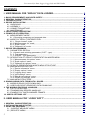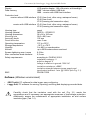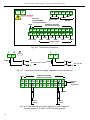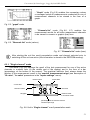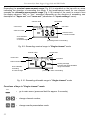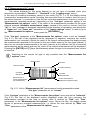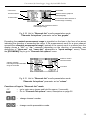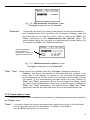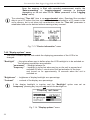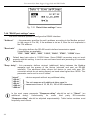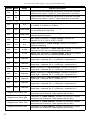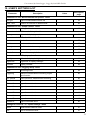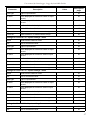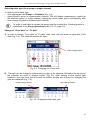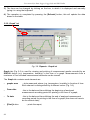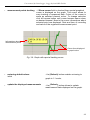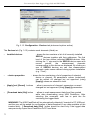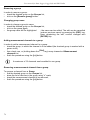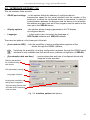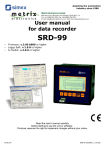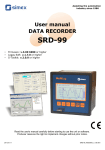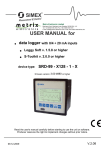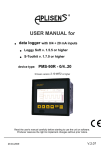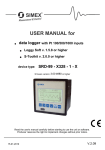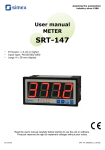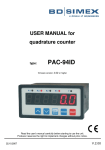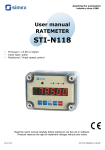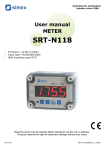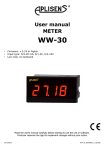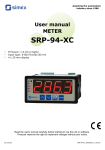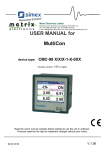Download SIMEX® USER MANUAL for
Transcript
SIMEX
®
USER MANUAL for
●
Data Logger with 0/4 ÷ 20 mA inputs
●
Loggy Soft v.1.5.0 or higher
●
SRD Toolkit v.1.4.0 or higher
device type:
SRD-99 - X100 - 1 - X - XX1
firmware version: 2.00 b964 or higher
Read the user's manual carefully before starting to use the unit or software.
Producer reserves the right to implement changes without prior notice.
21.08.2007
V.2.2
User manual for Data Logger, Loggy Soft and SRD Toolkit
CONTENTS
I. USER MANUAL FOR “SRD-99” DATA LOGGER................................................... 4
1. BASIC REQUIREMENTS AND USER SAFETY........................................................................................4
2. GENERAL CHARACTERISTICS................................................................................................................5
3. TECHNICAL DATA......................................................................................................................................6
4. DEVICE INSTALLATION............................................................................................................................9
4.1. UNPACKING.......................................................................................................................................9
4.2. ASSEMBLY........................................................................................................................................9
4.3. CONNECTION METHOD.................................................................................................................12
4.4. MAINTENANCE................................................................................................................................16
5. FRONT PANEL DESCRIPTION................................................................................................................17
6. PRINCIPLE OF OPERATION...................................................................................................................18
6.1. MEASUREMENT MODE..................................................................................................................18
6.1.1.Recording momentary and averaged data...............................................................................19
6.2. MODES OF RESULT PRESENTATION..........................................................................................20
6.2.1. "Single channel" mode............................................................................................................21
6.2.2."Measurements list" mode.......................................................................................................23
6.2.3.”Graph” mode...........................................................................................................................25
6.2.4.”Channels List” mode...............................................................................................................28
7. DEVICE PROGRAMMING.........................................................................................................................30
7.1. PARAMETERS EDITION.................................................................................................................31
7.1.1.Numeric and switching parameters ("LIST" - type)..................................................................31
7.1.2. Text parameters......................................................................................................................32
7.1.3.“SLIDER” - type parameters.....................................................................................................34
7.2. DESCRIPTION OF RESULTS PRESENTATION MODES MENU................................................. 34
7.2.1."Measurements list options" menu...........................................................................................34
7.2.2.”Graph options” menu..............................................................................................................35
7.2.3.”Channels list options” menu....................................................................................................36
7.3. RESULTS PRESENTATION MODES MENU STRUCTURE..........................................................37
7.4. MAIN MENU DESCRIPTION...........................................................................................................37
7.4.1.”Device information” menu.......................................................................................................37
7.4.2.”Display options” menu............................................................................................................38
7.4.3.”Logging setup” menu..............................................................................................................39
7.4.4.”Input settings” menu...............................................................................................................41
7.4.5.”Date & time settings” menu....................................................................................................43
7.4.6.”RS485 port settings” menu.....................................................................................................44
7.5. MAIN MENU STRUCTURE..............................................................................................................47
8. DOWNLOADING DATA FROM DATA LOGGER.....................................................................................48
8.1. MODBUS (RS485) DATA DOWNLOAD..........................................................................................48
8.2. USB FLASH DRIVE (PENDRIVE) DATA DOWNLOAD..................................................................48
9. THE MODBUS PROTOCOL HANDLING.................................................................................................49
9.1. LIST OF REGISTERS......................................................................................................................49
9.2. TRANSMISSION ERRORS HANDLING..........................................................................................52
9.3. EXAMPLES OF QUERY/ANSWER FRAMES.................................................................................52
10. USER'S SETTINGS LIST........................................................................................................................56
II. USER MANUAL FOR “LOGGY SOFT”................................................................. 60
1. GENERAL CHARACTERISTICS..............................................................................................................60
2. INSTALLATION AND STARTUP..............................................................................................................60
3. USING THE PROGRAM............................................................................................................................63
3.1. „CURRENT MEASURE” MENU.......................................................................................................64
3.2. „REPORTS” MENU..........................................................................................................................64
2
User manual for Data Logger, Loggy Soft and SRD Toolkit
3.2.1.„Table” tab................................................................................................................................65
3.2.2.„Graph” tab...............................................................................................................................67
3.3. „CONFIGURATION” MENU.............................................................................................................72
3.3.1.„Devices” tab............................................................................................................................72
3.3.2.„Groups” tab - group operations...............................................................................................74
3.3.3.„Settings” tab............................................................................................................................76
3.4. LIST OF ERRORS AND FAULT DIAGNOSTICS ...........................................................................77
III. USER MANUAL FOR “SRD TOOLKIT”............................................................... 78
1. GENERAL CHARACTERISTICS..............................................................................................................78
2. INSTALLATION AND STARTUP..............................................................................................................78
3. USING PROGRAM....................................................................................................................................79
3.1. “INPUTS SETTINGS” TAB...............................................................................................................80
3.2. “LOGGING SETUP” TAB.................................................................................................................81
3.3. “INTERFACE OPTIONS” TAB........................................................................................................82
3.4. “DEVICE INFORMATION” TAB.......................................................................................................83
3.5. CONFIGURATION MODES.............................................................................................................84
3.5.1.Individual configuration of channels.........................................................................................84
3.5.2.Configuring selected channels.................................................................................................84
3.5.3.Configuring all channels...........................................................................................................84
3.6. UPDATING SOFTWARE OF SRD-99 DEVICE...............................................................................85
Explanation of symbols used in the manual:
!
- This symbol denotes especially important guidelines concerning the installation and
operation of the device. Not complying with the guidelines denoted by this symbol
may cause an accident, damage or equipment destruction.
IF THE DEVICE IS NOT USED ACCORDING TO THE MANUAL THE USER IS
RESPONSIBLE FOR POSSIBLE DAMAGES.
i
- This symbol denotes especially important characteristics of the unit.
Read any information regarding this symbol carefully
3
User manual for Data Logger, Loggy Soft and SRD Toolkit
I. USER MANUAL FOR “SRD-99” DATA LOGGER
1. BASIC REQUIREMENTS AND USER SAFETY
!
- The manufacturer is not responsible for any damages caused by
inappropriate installation, not maintaining the proper technical condition
and using the unit against its destination.
- Installation should be conducted by qualified personnel . During installation all
available safety requirements should be considered. The fitter is responsible for
executing the installation according to this manual, local safety and EMC
regulations.
- The unit must be properly set-up, according to the application. Incorrect
configuration can cause defective operation, which can lead to unit damage or
an accident.
- If in the case of a defect of unit operation there is a risk of a serious threat
to the safety of people or property additional, independent systems and
solutions to prevent such a threat must be used.
- The unit uses dangerous voltage that can cause a lethal accident. The unit
must be switched off and disconnected from the power supply prior to
starting installation of troubleshooting (in the case of malfunction).
- Neighbouring and mating equipment must meet the requirements of appropriate
standards and regulations concerning safety and be equipped with adequate
anti-overvoltage and anti-interference filters.
- Do not attempt to disassemble, repair or modify the unit yourself. The unit
has no user serviceable parts. Units, in which a defect was stated must be
disconnected and submitted for repairs at an authorized service centre.
!
- In order to minimize fire or electric shock hazard, the unit must be protected
against atmospheric precipitation and excessive humidity.
- Do not use the unit in areas threatened with excessive shocks, vibrations, dust,
humidity, corrosive gasses and oils.
- Do not use the unit in explosion hazard areas.
- Do not use the unit in areas with significant temperature variations, exposed to
condensation or icing.
- Do not use the unit in areas exposed to direct sunlight.
- Make sure that the ambient temperature (e.g. inside the control box) does not
exceed the recommended values. In such cases forced cooling of the unit must
be considered (e.g. by using a ventilator).
4
User manual for Data Logger, Loggy Soft and SRD Toolkit
!
The unit is designed for operation in an industrial environment and must
not be used in a household environment or similar.
2. GENERAL CHARACTERISTICS
•
Multifunctional
SRD-99 designed for recording, displaying current or averaged values and
presentation of technological parameter trends in graphic form. All measured
parameters must be available in 0-20 mA or 4-20 mA (this can be for example
pressures, levels, humidity, temperatures, forces, etc.).
•
Large data storage capacity
The registered measurement results are recorded in the unit's memory. The
capacity of installed memory allows to store:
– over 500 000 measurements (2MB) for units equipped with RS485 interface
– over 2 000 000 measurements (8MB) for units equipped with RS485 interface
and USB Host port.
•
Configurable measurement and control input
The unit has up to 8 channels of 0-20 mA (4-20 mA) current signals and one digital
voltage input with programmable functions, e.g. control of the recording process.
Each signal can be freely configured and described. The internal analogue-digital
converter has a 12 bit resolution, which provides high recording resolution results.
Additionally, individual alphanumeric description (text) of each of the recorded
channels is possible.
•
Fast serial interface
The data recorder is fitted with a galvanic insulated RS 485 interface, programmed
with ModBus RTU transmission protocol. This enables the connection of a number
of data recorders into the network, remote collecting of data from each unit and also
remote configuration. The application of the RS 485 interface instead of RS 232 is
due to the possibility of achieving high transmission speeds using transmission lines
of larger length than is possible with the RS 232 interface.
•
Built-in USB Host interface (optional)
Optionally the data logger can be equipped with built-in USB Host interface,
allowing for data transfer to popular USB Flash Drives (PenDrives). This method
allows for significant simplification of unit application: it is no longer necessary to
connect PC and SRD-99 via RS-485 interface.
Significant acceleration of data transfer is an additional advantage: data download
can be 10 times faster than using RS-485 interface.
WARNING! SRD-99 should work properly with any standard Flash Drives, but
manufacturer can not guarantee proper cooperation with non-standard devices, or
with devices developed after SRD-99 release.
5
User manual for Data Logger, Loggy Soft and SRD Toolkit
•
Wide range of power supply voltage and external sensor power supply
The built-in pulse power supply allows power to be supplied to the unit with
85...230...260V AC or 24...48V DC voltage. The voltage for powering the sensor and
converters is connected to the rear terminal strip: 24V DC ±5% / max. 200mA.
•
Legible graphic display
The 128 x 64 points display with a backlight mounted on front of the unit is a big
advantage of the data recorder. It allows the display of trend graphs for each
channel separately. Different operation modes provide the possibility of selecting
and adjusting the method of data presentation depending on the user's
requirements. Data recording intervals are selected by the user from the menu
level. Additionally, it is possible to set the display to show one current value
measured for a selected channel.
•
Easy configuration
There are 6 keys on the front of the data recorder that enable the configuration of
the unit. The menu assisted with full text descriptions makes the unit configuration
process quite easy. However, due to a significant number of configured parameters
it is advised to use the attached configuration software for PCs.
3. TECHNICAL DATA
Power supply voltage
(depending on version)
External Fuse (required)
Power consumption
Inputs
Measurement:
Digital:
85...230...260V AC/DC; 50 ÷ 60 Hz
or 24...48V DC;
T - type, max. 2 A
typically 7 VA; max. 12 VA
up to 8 inputs 0-20 mA or 4-20 mA, common ground
1 input 24V DC, galvanic insulation
power consumption: 7,5 mA / 24V,
insulation: 1min @ 500V DC.
Sensor power supply output
24V DC ± 5% / max. 200 mA,
Not insulated from measurement inputs
Measurement range
± 9999 plus decimal point
Current measurement accuracy
± 0,25% ± one digit (for 0-20 mA range)
Accepted prolonged input overload: 20%
Measurement input resistance
100 Ω
Communication interface
Baud rate
RS 485, 8N1 / Modbus RTU, not separated
1200 bit/s ÷ 115200 bit/s
USB Host interface (optional)
Cooperation with standard Flash Disks (USB 2.0)
6
User manual for Data Logger, Loggy Soft and SRD Toolkit
Display
Data memory
LCD graphic display, 128 x 64 points, with backlight
2MB - version without USB Host
8MB - version with USB Host interface
Protection level
version without USB interface IP 65 (from front, after using waterproof cover)
IP 40 (from front)
IP 20 (housing and connection clips)
version with USB interface IP 42 (from front, after using waterproof cover)
IP 20 (housing and connection clips)
Housing type
Housing material
Housing dimensions
Mounting hole
Assembly depth
Panel thickness
panel
NORYL - GFN2S E1
96 x 96 x 100 mm
90,5 x 90,5 mm
102 mm
max. 5 mm
Operating temperature
Storage temperature
Humidity
Altitude
0°C to +50°C
-10°C to +70°C
5 to 90% no condensation
up to 2000 meters above sea level
Screws tightening max. torque
Max. connection leads diameter
Safety requirements
0,5 Nm
2,5 mm2
according to: PN-EN 61010-1
installation category: II
pollution degree: 2
voltage in relation to ground: 300V AC
EMC
insulation resistance: >20MΩ
insulation strength between power supply and
input/output terminal: 1min. @ 2300V (see Fig. 3.1)
PN-EN 61326
Software (Windows environment)
•
•
SRD Toolkit, PC software for data logger easy configuring,
Loggy Soft, PC software for moving, reporting, archiving and displaying recorded data.
!
Carefully check that the insulation used with the unit (Fig. 3.1) meets the
expectations and if necessary use appropriate measures of overvoltage protection.
Additionally, assure the maintenance of appropriate installation air and surface
insulation gaps (Tab. 3.1).
7
User manual for Data Logger, Loggy Soft and SRD Toolkit
Range of operating voltage
Air gap [mm]
Surface gap [mm]
Up to 50V RMS or DC
0,2
1,2
Up to 100V RMS or DC
0,2
1,4
Up to 150V RMS or DC
0,5
1,6
Up to 300V RMS or DC
1,5
3,0
Tab. 3.1. Minimal insulation gaps according to EN 61010-1
External sensor
supply output
Measurement inputs
RS 485
interface
Internal circuits
Power supply
Relay circuits
relay 1
relay 2
Insulation strength 1min @ 2300V AC
Insulation strength 1min @ 1350V AC
Insulation strength 1min @ 500V AC
No insulation
Fig. 3.1. Schematic diagram showing the insulation between individual circuits of the unit.
!
8
This is a class A unit. In housing or a similar area it can cause radio
frequency interference. In such cases the user can be requested to use
appropriate preventive measures.
User manual for Data Logger, Loggy Soft and SRD Toolkit
4. DEVICE INSTALLATION
The unit has been designed and manufactured in a way assuring a high level of user
safety and resistance to interference occurring in a typical industrial environment. In order to
take full advantage of these characteristics installation of the unit must be conducted correctly
and according to the local regulations.
!
- Read the basic safety requirements on page 4 prior to starting the installation.
- Ensure that the power supply network voltage corresponds to the nominal
voltage stated on the unit’s identification label.
- The load must correspond to the requirements listed in the technical data.
- All installation works must be conducted with a disconnected power supply.
- Protecting the power supply clamps against unauthorized persons must be
taken into consideration.
4.1. UNPACKING
After removing the unit from the protective packaging, check for transportation damage.
Any transportation damage must be immediately reported to the carrier. Also, write down the
unit serial number on the housing and report the damage to the manufacturer.
Attached with the unit please find:
– assembly brackets - 2 pieces,
– warranty,
– user’s manual for SRD-99 unit (device)
– user’s manual for Loggy Soft used for moving, reporting, archiving and displaying
registered data
– user’s manual for SRD Toolkit used for data recorder configuration,
– CD-ROM with the aforesaid manual in PDF format and installations of Loggy Soft and
SRD Toolkit software.
4.2. ASSEMBLY
!
- The unit is designed for mounting indoor inside housings (control panel,
switchboard) assuring appropriate protection against electric impulse waves.
Metal housing must be connected to the grounding in a way complying with the
governing regulations.
- Disconnect the power supply prior to starting assembly.
- Check the correctness of the performed connections prior to switching the unit
on.
9
User manual for Data Logger, Loggy Soft and SRD Toolkit
In order to assembly the unit, a 90,5 x 90,5 mm mounting hole (Fig. 4.1) must be
prepared. The thickness of the material of which the panel is made must not exceed
5mm. When preparing the mounting hole take the grooves for catches located on
both sides of the housing into consideration (Fig. 4.1). Place the unit in the
mounting hole inserting it from the front side of the panel, and then fix it using the
brackets (Fig. 4.2). The minimum distances between assembly holes’ axes - due to
the thermal and mechanical conditions of operation - are 115 mm x 115 mm (Fig.
4.4).
90,5 mm
8 mm
90,5 mm
15 mm
8 mm
15 mm
1 mm
max. 5 mm
1 mm
Fig. 4.1. Panel cutout dimensions
8,5 mm
16 mm
92 mm
8 mm
12 mm
Fig. 4.2. Installing of brackets, and dimensions of connectors.
10
10 mm
User manual for Data Logger, Loggy Soft and SRD Toolkit
GOOD
back side
of device
connector
WRONG
back side
of device
connector
Fig. 4.3. Connectors removing method
115 mm
115 mm
Fig. 4.4. Minimum distances between axes of devices when assembly of a number of units
11
User manual for Data Logger, Loggy Soft and SRD Toolkit
4.3. CONNECTION METHOD
Caution
!
- Installation should be conducted by qualified personnel . During installation all
available safety requirements should be considered. The fitter is responsible for
executing the installation according to this manual, local safety and EMC
regulations.
- The unit is not equipped with an internal fuse or power supply circuit breaker.
Because of this an external time-delay cut-out fuse with minimal possible nominal
current value must be used (recommended bipolar, max. 2A) and a power supply
circuit-breaker located near the unit. In the case of using a monopolar fuse it must
be mounted on the phase cable (L).
- The power supply network cable diameter must be selected in such a way that in
the case of a short circuit of the cable from the side of the unit the cable shall be
protected against destruction with an electrical installation fuse.
- Wiring must meet appropriate standards and local regulations and laws.
- In order to secure against accidental short circuit the connection cables must be
terminated with appropriate insulated cable tips.
- Tighten the clamping screws. The recommended tightening torque is 0.5 Nm.
Loose screws can cause fire or defective operation. Over tightening can lead to
damaging the connections inside the units and breaking the thread.
- In the case of the unit being fitted with separable clamps they should be inserted
into appropriate connectors in the unit, even if they are not used for any
connections.
- Unused clamps (marked as n.c.) must not be used for connecting any
connecting cables (e.g. as bridges), because this can cause damage to the
equipment or electric shock.
- If the unit is equipped with housing, covers and sealing packing, protecting
against water intrusion, pay special attention to their correct tightening or clamping.
In the case of any doubt consider using additional preventive measures (covers,
roofing, seals, etc.). Carelessly executed assembly can increase the risk of electric
shock.
- After the installation is completed do not touch the unit’s connections when it is
switched on, because it carries the risk of electrical shock.
12
User manual for Data Logger, Loggy Soft and SRD Toolkit
Due to possible significant interference in industrial installations appropriate measures
assuring correct operation of the unit must be applied. To avoid the unit of improper
indications keep recommendations listed below.
-
Avoid common (parallel) leading of signal cables and transmission cables together with
power supply cables and cables controlling induction loads (e.g. contactors). Such cables
should cross at a right angle.
Contactor coils and induction loads should be equipped with anti-interference protection
systems, e.g. RC-type.
Use of screened signal cables is recommended. Signal cable screens should be
connected to the earthing only at one of the ends of the screened cable.
In the case of magnetically induced interference the use of twisted couples of signal
cables (so-called “spirals”) is recommended. The spiral (best if shielded) must be used
with RS-485 serial transmission connections.
In the case of interference from the power supply side the use of appropriate antiinterference filters is recommended. Bear in mind that the connection between the filter
and the unit should be as short as possible and the metal housing of the filter must be
connected to the earthing with largest possible surface. The cables connected to the filter
output must not run in parallel with cables with interference (e.g. circuits controlling relays
or contactors).
max. 2 mm
Connections of power supply voltage and measurement signals are executed using the
screw connections on the back of the unit’s housing (Fig. 4.5- 4.10).
6-7 mm
Fig. 4.5. Method of cable insulation replacing and cable terminals dimensions
!
All connections must be made while power supply is disconnected !
13
User manual for Data Logger, Loggy Soft and SRD Toolkit
1
2
9 10 11 12 13 14
n.c.
Power supply
DATA+
DATAGND- RS
DIN- DIN+
(depend on version)
Warning!
GND and AGND
internally connected
digital input
RS 485
additional terminals
(internally connected)
GND
15 16 17 18 19 20 21 22 23 24 25 26
27 28 29 30 31 32 33 34 35 36 37 38
AIN2
GND
+24V +24V
AIN1
AIN4
AIN3
AIN8
AIN6
AIN7
AIN5
AGND
current inputs
Fig. 4.6. Terminals description
L
1
N
2
!
N
FUSE
85...230...260V AC/DC
+
-
1
2
-
FUSE
24...48V DC
L
+
Fig. 4.7. Connection of power supply (depend on device version)
GND
additional terminals
(internally connected)
15 16 17 18 19 20 21 22 23 24 25 26
27 28 29 30 31 32 33 34 35 36 37 38
AGND
.
input 1
4-20mA
.
.
.
.
input 8
4-20mA
Fig. 4.8. Connections of current signals of active sensors
(current signal 0-20 mA or 4-20 mA and ground)
14
external
GND
connection
User manual for Data Logger, Loggy Soft and SRD Toolkit
additional terminals
(internally connected)
GND
sensor
supply
output
+24V
15 16 17 18 19 20 21 22 23 24 25 26
27 28 29 30 31 32 33 34 35 36 37 38
external
GND
connection
+24V GND
AGND
sensor
supply
output
external
sensor
supply
connection
.
.
.
.
.
+
+
to sensor
to sensor
Fig. 4.9. Connections of current signals of 2-wire sensors
(sensor power supply voltage and 4-20 mA signal)
digital
input
9 10
DINexternal
supply
24 V DC
DIN+
recording enable
external switch
Fig. 4.10. Connection of digital input (depend on data recorder configuration)
15
User manual for Data Logger, Loggy Soft and SRD Toolkit
RS 485
12 13 14
+
DATA+
DATA-
GND-RS
-
RS232/485
interface
Fig. 4.11. Connection of RS-485 transmission signals
The SRD-99 data logger supports the following converters:
– USB / RS-485 converter (SRS-USB/4-Z45)
– RS-232 / RS-485 converter (SRS-2/4-Z45)
4.4. MAINTENANCE
The unit does not have any internal replaceable or adjustable components available to
the user. Pay attention to the ambient temperature in the room where the unit is operating.
Excessively high temperatures cause faster ageing of the internal components and shorten the
fault-free time of unit operation.
In cases where the unit gets dirty do not clean with solvents. For cleaning use warm water with
small amount of detergent or in the case of more significant contamination ethyl or isopropyl
alcohol.
!
Using any other agents can cause permanent damage to the housing.
Product marked with this symbol should not be placed in municipal waste. Please
check local regulations for disposal and electronic products.
16
User manual for Data Logger, Loggy Soft and SRD Toolkit
5. FRONT PANEL DESCRIPTION
display
programming
pushbuttons
Key designation and functions
ESC
MENU
ENTER
Symbol used in the manual: [ESC/MENU]
Functions:
• go to main menu (press and hold by at least 2 sec.),
• go to result presentation modes menu,
• exit the current level and return to previous menu (or to one of result
presentation modes),
• cancellation of changing the edited data logger parameter.
Symbol used in the manual: [ENTER]
Functions:
• start editing parameter,
• go to submenu,
• confirm change of edited parameter.
Symbol used in the manual: [<] [>].
Functions:
• change the horizontal cursor position,
• modify edited data logger parameter
• change of channel number in one of four result presentation modes and
during measurement channel configuration.
Symbol used in the manual: [^] [v]
Functions:
• change the vertical cursor position,
• modify edited data logger parameter,
• change of channel result presentation mode.
17
User manual for Data Logger, Loggy Soft and SRD Toolkit
6. PRINCIPLE OF OPERATION
After turning the power supply on, the logo and basic unit data are showed on the
display, then the unit goes to the measurement mode.
6.1. MEASUREMENT MODE
In the measurement mode the unit executes the measurement of values of signals
connected to current inputs, hereafter called measurement channels (the number of available
channels depends on the unit version). Measurements are conducted at the frequency of
8 times per second for each channel. The nominal range of input current for each input is
0-20 mA or 4-20 mA and can be extended to the maximum of 0-22 mA, independently to each
measurement channel. The results of the conducted measurements are shown on the LCD
display. The unit computes the measurement results into indicated values proportionally
(linear). The range of measurement results corresponding to the nominal range of input
current is defined as nominal measurement range. The range of measurement results
corresponding to the range of input current including the extensions is defined as allowable
measurement range (Fig. 6.1).
”Lower ext.” parameter
”Higher ext.” parameter
nominal measurement range
”Lo value” parameter
”Hi value” parameter
permissible measurement range
* "Lower ext." parameter is only significant for an input current range of 4-20 mA.
Fig. 6.1. Definition of measurement ranges
The range of displayed values, unit of measured value and position of the decimal point
(for presentation in numeric form) are defined by the user.
All available parameters of the unit’s operation can be configured in the main menu (see
DEVICE PROGRAMMING) or using the RS 485 interface and software installed on your PC.
i
Configuration of the device (via menu or RS 485 interface) do not stops the data
recording process.
Results of measurements conducted for active (selected by the user) channels of the unit are
displayed in one of four result presentation modes (see RESULT PRESENTATION MODES).
18
User manual for Data Logger, Loggy Soft and SRD Toolkit
6.1.1.Recording momentary and averaged data
Values corresponding to the results of current measurement conducted for each channel can
be recorded (stored in the non-volatile memory of the unit) for further analysis. The recording
of measurement results for all channels is performed with the same frequency, defined by the
user in the range between 1 record per second to 1 record per hour ("Rec. period"
parameter). Recording times are synchronized with the internal real time clock. Recording can
be stopped at any moment with selected status on digital input of the unit ("Triggering"
parameter).
In order to enable more advanced mathematical processing of recorded signals it is
possible to set the unit's options to record averaged measurement results. Setting the
recorded value type to averaged value (parameters "Channel 1"... "Channel 8", depending
on the number of channels in the unit) causes that instead of momentary values the unit
records in its memory values that constitute the average results of measurements conducted
during the set recording period. All measurements conducted by the unit shall be averaged
(8 measurements per second), irrespective of the set recording frequency.
The principle of recording measurements is presented in figure 6.2. In the case of recording
momentary values t(a), t(b), t(c) designate the recording times of values corresponding to
current measurements an, bn, cn. In the case of recording averaged values t(a), t(b), t(c)
designate the times of recording values corresponding to measurement averaging results,
a1…an, b1…bn, c1…cn correspondingly.
”Rec.period” parameter
an-1 an
b1
t(a)
Explanation:
t(a), t(b), t(c)
a, b, c, d
b2
b3
. . .
0,125s
”Rec.period” parameter
bn
c1 c2 c3
. . .
t(b)
cn
d1
d2
t(c)
- recording points
- measurement points
Fig. 6.2. Principle of measurement recording
i
Averaging operation concerns only the type of recorded values; it does not concern
the method of presentation of current measurement. In all result presentation modes,
indications - described in the remaining part of the manual as results of
measurements not recorded in the unit's memory - correspond to the momentary
value of the measured signal.
Averaged values can be viewed in the data logger only in the "Measurements list" and
"Graph" results presentation mode, because these modes enable presentation of values
recorded in the unit's memory. Averaged values can also be viewed in the database
downloaded by the software working with the data logger.
19
User manual for Data Logger, Loggy Soft and SRD Toolkit
i
In the case of multiple changes of type of recorded value (momentary values of
averaged values) there is no possibility to distinguish whether data recorded in the
memory concerns momentary measurement value or averaged measurement results.
Recording the measurement results in the non-volatile memory can be executed in two modes:
"until full" or "cyclic" ("Write" parameter). The first mode enables the recording of such
amounts of data as the unit's memory allows for, then the recording is stopped. In the second
mode, once the memory is full, the results are recorded from the starting address in the
memory, overwriting existing measurement results. The time remaining until the memory is full
is displayed once the unit is started and in the "Device information" menu, available in the
units main menu.
In the case of both modes, once the memory is full, a warning message is displayed (see
description of "Write" parameter in the "Logging setup" menu). The recorded data should be
periodically downloaded to a PC using appropriate software or alternatively using USB
FlashDrive (method recommended for data loggers equipped with 8MB of memory)
All parameters concerning the recording mode, the influence of digital input on the
recording method, the recording frequency and type of recorded value are available in the
"Logging setup" menu described in section MAIN MENU DESCRIPTION.
6.2. MODES OF RESULT PRESENTATION
The results of measurements conducted for active channels are presented in numeric or
graphic (graph or bar) form. Selection of one of the four available results presentation modes
can be made using the [^] and [v] keys in the measurement mode. Configuration of the
method of displaying in the selected results presentation mode can be made in the menu of
the given presentation mode (see DESCRIPTION OF RESULTS PRESENTATION MODES
MENU). The following presentation modes are available:
- "Single channel" mode (Fig. 6.3) enables the last
measurement for one of the measurement channels to be
viewed in the numeric and graphic form (bar).
Fig. 6.3. "Single channel" mode
- "Measurements list" mode (Fig. 6.4) enables the
momentary values recorded during the set period of time or
averaged values of the conducted measurements for one
of the measurement channels to be viewed in numeric
form.
Fig. 6.4. "Measurements list" mode
20
User manual for Data Logger, Loggy Soft and SRD Toolkit
- "Graph" mode (Fig. 6.5) enables the momentary values
or averaged values of measurements conducted for one of
measurement channels to be viewed in the form of a
graph.
Fig. 6.5. "graph" mode
- "Channels list" mode (Fig. 6.6, 6.7) enables the
measurement results for all active measurement channels
to be viewed in numeric or graphic (bar) form.
Fig. 6.6. "Channels list" mode (values)
Fig. 6.7. "Channels list" mode (bars)
i
After starting the unit the result presentation mode and channel selected prior to
switching off the unit are active (this information is stored in the EEPROM memory)
6.2.1. "Single channel" mode
This mode (Fig. 6.8) displays the result of the last measurement for one of the active
channels in numeric form (in the middle part of the display) and in the form of a bar
(percentage, at the bottom of the screen). The graphical indicator (bar) always shows the
relation of the measurement result to the nominal measurement range (see description of
"Hi value", "Lo value" parameters in the "Inputs settings" menu).
channel name
current date
current time
channel number
bargraph
unit name
measure result
in numerical mode
percentage rate of measure result to
nominal input range
Fig. 6.8. Unit in ”Single channel” result presentation mode
21
User manual for Data Logger, Loggy Soft and SRD Toolkit
Exceeding the nominal measurement range (Fig. 6.9) is signalled on the bar with an arrow
indicating the direction of exceeding the range. If the measurement result for one channel
exceeds the allowable measurement range (Fig. 6.10) instead of the result in numeric form
the display shows a "-Hi-" or "-Lo-" message (depending on the direction of exceeding, see
description of "Upper ext." and "Lower ext." parameters in "Inputs settings” menu).
channel name
current date
unit name
current time
channel number
measure result
in numerical mode
arrow indicates
exceeding
of nominal range
percentage value of exceeding
Fig. 6.9. Exceeding nominal range in "Single channel" mode
channel name
current date
current time
unit name
channel number
arrow indicates
exceeding
of nominal range
warning message
informing that input allowable
range is exceeded
percentage value of exceeding
Fig. 6.10. Exceeding allowable range in "Single channel" mode
Functions of keys in "Single channel" mode:
ESC
MENU
22
•
go to main menu (press and hold for approx. 2 seconds),
•
change channel number,
•
change results presentation mode.
User manual for Data Logger, Loggy Soft and SRD Toolkit
6.2.2."Measurements list" mode
The values displayed in this mode depend on the set type of recorded value (see
description of parameters "Channel 1"..."Channel 8" in the "Logging setup" menu).
In the case of recording momentary values in this mode (Fig. 6.11, 6.12) the display shows
9 consecutive measurement results (including their execution time) in numeric form for one of
the active channels. It is possible to view the last recorded measurement results or results of
measurements recorded previously (depending on the "List type" parameter setting in the
"Measurements list options" menu). If the result of the measurement recorded for the given
channel exceeds allowable measurement range, instead of the result in numeric form the
”-Hi-” or "-Lo-" message is displayed (depending on the direction of exceeding, see description
of "Upper ext." and "Lower ext." parameters in the "Inputs settings" menu). In order to go to
the "Measurements list options" menu press the [ESC/MENU] key.
If the "List type" parameter in the "Measurements list options" menu is set as "current"
(Fig. 6.11), the last of the displayed results (displayed in negative) concerns the current
measurement (not recorded). Above the result of the current measurement the display shows
the measurement recorded so far (stored in the non-volatile memory) for the given channel. If
there are no recorded measurements in the unit's memory at the moment, the list of recorded
measurements will be empty and only the result of the current measurement will be displayed.
Pressing the [ENTER] and [^] keys simultaneously allows list type to be switched from current
to historical.
i
Returning to the current list type is only possible from the "Measurements list
options" menu.
channel name
unit name
channel number
recorded overload
recording
date and time
date and time of
current measurement
(not recorded yet)
recorded
measurements
current measurement
(displayed in negative mode)
Fig. 6.11. Unit in “Measurements list” measurement results presentation mode.
“List type” parameter set as “current”.
If the "List type" parameter in the "Measurements list options" menu was set as "historical"
(Fig. 6.12), the last of the displayed results (displayed under the line) concerns the
measurement recorded at the time (or directly after it) defined by "Date" and "Time"
parameters in the "Measurements list options" menu. Above the line, the display shows
results of previously recorded measurements, i.e. before the time defined by "Date" and
"Time" parameters in the "Measurements list options" menu.
23
User manual for Data Logger, Loggy Soft and SRD Toolkit
If there are no recorded measurements in the unit's memory, the list of recorded
measurements will be empty. Holding down the [ENTER] key and [^] or [v] key at the same
time allows the measurement list to be scrolled through.
channel name
channel number
unit name
recorded overload
recording
date and time
measurement registered
at (or after) time point
defined by „Date“ and
„Time“ parameters
measurement registered
before time point
defined by ”Date” and
”Time” parameters
Fig. 6.12. Unit in “Measurements list” measurement results presentation mode.
“List type” parameter set as “historic”.
When scrolling through the measurement list the "List type", "Date" and "Time" parameters in
the "Measurements list options" are set automatically depending on the time and date of the
currently displayed measurement results. The method of displaying shall be automatically
adjusted to the new values of these parameters.
i
If the setting of "Date" and "Time" parameters in the "Measurements list options"
menu shall be later than the current date and time defined by "Date" and "Time"
parameters in "Date & time settings" menu (calling parameters recorded "in future")
the display will only show the list of measurement results recorded so far and the
"Date & time settings" parameters shall be automatically reset to date and time
values of the latest measurement.
In the case of recording averaged values all indications in the "Measurements list" mode
concerning values recorded in the unit's memory, constitute averaged values of measurement
results. The current value indications concern only momentary measurement values.
During the recording of averaged values of measurement results, the exceeding of the
allowable measurement range is understood as exceeding this parameter by at least one
from the current measurements incorporated into the averaging.
In the case of exceeding the upper limit, lower limit, or both limits of the measurement range in
the given recording period, values represented in the form of "-Hi-", "-Lo-" or "-Hi/Lo-"
messages will be recorded in the unit's memory instead of averaged results.
24
User manual for Data Logger, Loggy Soft and SRD Toolkit
”X” signs displayed
for data not readed yet
message informing
that data is being
readed from memory
Fig. 6.13. Message displayed while downloading data to be displayed.
During the download of data to be displayed from the unit's memory (recorded
measurement results), an appropriate message is displayed instead of the
measurement result (Fig. 6.13). "X" is displayed for data that has not been
downloaded yet.
i
Functions of keys in "Measurements list" mode:
ESC
MENU
ENTER
•
•
go to main menu (press and hold for approx. 2 seconds),
go to "Measurements list options" menu, description on page 34.
•
change channel number,
•
change results presentation mode.
+
•
•
scroll through measurement list (for historical list),
switching list type from current to historic (for current list).
6.2.3.”Graph” mode
Values displayed in this mode depend on the set type of recorded value (see description
of parameters "Channel 1"..."Channel 8" in the "Logging setup" menu).
In the case of recording momentary values in this mode (Fig. 6.14) the display shows
measurement results in the form of a graph, numeric form and in the form of a vertical bar.
Numeric values (displayed over the graph) and vertical bar (displayed to the right of the graph)
indicate the value corresponding to the result of the current measurement, irrespective of the
set time scale of the graph. The graphical indicator (bar displayed to the right of the graph)
always indicates the measurement result to the allowable measurement range ratio (see
description of "Hi value" "Lo value" parameters in the "Inputs settings" menu).
25
User manual for Data Logger, Loggy Soft and SRD Toolkit
channel name
measure result
in numerical mode
unit name
channel number
points of registration
vertical axis (values)
bargraph
nominal range
extended range
measure result
in graphical mode
(graph)
horisontal axis (time)
time unit
Fig. 6.14. Unit in "Graph" result presentation mode
Exceeding the allowable measurement range (Fig. 6.15, 6.16) is announced on the bar in
the form of an arrow indicating the direction of exceeding the range. If the measurement result
for the given channel exceeds the allowable measurement range (Fig. 6.15, 6.16) instead of
the current numeric value (displayed in the upper right corner) the display shows a "-Hi-" or
"-Lo-" message (depending on the direction of exceeding, see description of "Upper ext." and
"Lower ext." parameters in the "Inputs settings" menu).
warning message informing that input
allowable range is exceeded
arows inform that input
allowable range is exceeded
Fig. 6.15. Exceeding the upper limit of the allowable measurement range
The display shows points corresponding to measurement results. Directly after switching
to the "Graph" mode the display shows points of the graph corresponding to measurement
results recorded so far. The points that are displayed next correspond to the results of
conducted measurements. Therefore, if there are recorded measurement results in the unit's
memory, they shall be displayed directly after switching to the "Graph" mode, otherwise (no
recorded measurements) the graph points corresponding to measurements results shall be
plotted from the time this mode is switched on. If the measurement result for the given channel
exceeds the allowable measurement range, then instead of the graph point corresponding
to the measurement result, the display shows an arrow indicating the direction of exceeding
the range (Fig. 6.15, 6.16). Above the upper limit of graph window the display shows points
corresponding to the measurement recording times.
26
User manual for Data Logger, Loggy Soft and SRD Toolkit
The vertical scale of the graph covers the values defined for the nominal range by "Hi value"
and "Lo value" parameters including extensions ("Upper ext." and "Lower ext." parameters).
warning message informing that input
allowable range is exceeded
arows inform that input
allowable range is exceeded
Fig. 6.16. Exceeding lower limit of the allowable measurement range
In the case of recording averaged values all points of the graph, concerning values recorded in
the unit's memory, constitute averaged measurement results. Indicators (numeric, bar) and
points of the graph, corresponding to current values refer to the momentary measurement
value.
When recording averaged measurement results exceeding the allowable measurement
range is understood as exceeding of this range by at least one of the measurements to be
averaged.
In the case of the upper limit, lower limit, or both limits of measurement range being exceeded
in the given recording period, values represented in the form of arrows indicating the
direction of exceeding (up, down, or both directions) will be recorded in the unit's memory
instead of the averaged results.
vertical line informs about breaks
in registration (power turn off) or
configuration change
Fig. 6.17. Breaks in registration or change of configuration in "Graph" mode.
Changes of settings configuring the operation of a given channel and operation stoppage are
signalled in the form of a vertical line (Fig. 6.17).
i
If the settings of the horizontal scale (time scale) will be too big (time/point) in relation
to speed of changes of the measurement signal, the graph can become illegible. If
this is the case, change the time scale settings. The horizontal scale settings (time
scale) can be changed in the "Graph options" menu. In order to go to the
"Graph options" menu press the [ESC/MENU] key.
27
User manual for Data Logger, Loggy Soft and SRD Toolkit
Progress bar
pressing of [ENTER] button
stops data downloading
Fig. 6.18. Message displayed when loading data to be displayed on the graph.
i
If downloading the data (recorded measurement results) necessary for displaying the
graph takes more than 1 second an appropriate message is displayed (Fig. 6.18).
Pressing [ENTER] will stop the data downloading process and display a graph made
on the basis of the data downloaded so far. "X" will be displayed instead of data that
was not downloaded (Fig. 6.19).
”X” sign displayed
instead of data that was
not downloaded
graph created
from downloaded
data
Fig. 6.19. Display in "Graph" mode in the case where data upload was stopped.
Functions of keys in "Graph" mode:
ESC
MENU
•
•
go to main menu (press and hold for approx. 2 seconds),
go to "Graph options" menu, description on page 35.
•
change channel number,
•
change results presentation mode.
6.2.4.”Channels List” mode
In this mode (Fig. 6.20, 6.21) the display shows the results of the current measurements
for the active channels of the unit. The measurement results can be presented in numeric form
or in the form of a bar (percentage) depending on the settings in the "Channels list options"
menu. Graphic indicators (bars) always show the measurement result to the nominal
measurement range ratio.
28
User manual for Data Logger, Loggy Soft and SRD Toolkit
current time
current date
channel number
measure result in graphical
mode (bargraph)
channel name
arrow informs about direction of
nominal range exceeding
percentage rate of measure result to
nominal input range
Fig. 6.20. Unit in "Channels list" results presentation mode.
"Channels list options" parameter set as "bar graphs".
Exceeding the nominal measurement range is signalled on the bars in the form of an arrow
indicating the direction of exceeding the range. If the measurement result for a given channel
exceeds the allowable measurement range, instead of the current result in numeric form the
display shows a "-Hi-" or "-Lo-" message (depending on the direction of exceeding, see
description of "Upper ext." and "Lower ext." parameters in "Inputs settings" menu). Press
the [ESC/MENU] key to go to "Channels list options" menu.
measure result in
numerical mode
warning message
informing that input allowable
range is exceeded
unit name
Fig. 6.21. Unit in "Channels list" results presentation mode.
"Channels list options" parameter set as "values".
Functions of keys in "Channels list" mode:
ESC
MENU
•
•
go to main menu (press and hold for approx. 2 seconds),
Go to "Channels list options" menu, description on page 36.
•
change channel number.
•
change results presentation mode.
29
User manual for Data Logger, Loggy Soft and SRD Toolkit
7. DEVICE PROGRAMMING
Defining the method of displaying measurement results in the selected results
presentation mode can be done in the presentation mode menu. The meaning of individual
parameters available for selected modes of results presentation is described in the
DESCRIPTION OF RESULTS PRESENTATION MENU MODES section. In order to get to the
configuration menu of selected results presentation mode, press the [ESC/MENU] key in the
current results presentation mode.
The unit's main menu (Fig. 7.1) enables necessary information about the unit to be obtained
and allows the setting of all parameters of the unit related to operation of measurement
channels, recording, communications using the RS 485 interface, LCD display, access
settings, and other. The meaning of particular parameters of the unit is described in section
MAIN MENU DESCRIPTION.
To access the main menu press down and hold for approx. 2 seconds the [ESC/MENU] key in
any results presentation mode.
current menu name
list position
indicator
presently selected
menu item (submenu)
Fig. 7.1. Main menu of the unit
If the "Password" option in the "Access setup" menu was defined, then the user will have to
provide the password (Fig. 7.2) before proceeding to menu options (the password is entered
the same way as changing a numeric parameter, see EDITING PARAMETERS).
edited password position
is outlined and blinking
Fig. 7.2. Password requested when accessing unit's main menu.
30
User manual for Data Logger, Loggy Soft and SRD Toolkit
presently configured
measurement channel
number
current submenu name
presently selected
item (edited parameter)
list position
indicator
current settings
Fig. 7.3. Example of submenu: "Inputs settings"
Functions of the buttons while sub-menu and parameters choice:
ENTER
ESC
MENU
i
•
Change the number of the configured channel (only in "Inputs settings"
submenu.
•
Change of current item in the menu (selecting a lower level menu or
parameter for editing). The selected option is distinguished by displaying
the option name in negative (bright lettering on dark background).
The function of the [ENTER] key depends on the type of current menu item:
• if the menu item corresponds to one of the unit's parameters, pressing
[ENTER] starts parameter editing,
• if the menu item selects a lower level menu, pressing [ENTER] activates
the new menu.
•
The [ESC/MENU] key exits the current menu level and returns to a higher
order menu (to one of the results presentation modes).
After approximately 1 minute since the last activation of the keys, the unit returns from
any level to one of the results presentation modes (only if no parameters are in
editing mode).
7.1. PARAMETERS EDITION
To start edition of any parameter user should select name of desired one using [^] [v]
buttons and then [ENTER].
7.1.1.Numeric and switching parameters ("LIST" - type)
Numeric parameters constitute a series of digits that form a number in decimal format.
Entering a new parameter value (Fig. 7.4) consists of changing the values of selected digits
within the allowable range (using the [^], [v] keys). Some numeric parameters can take
negative values (e.g. "Hi value" parameter). In such cases the "-" mark can be selected on the
first decimal position of the parameter.
31
User manual for Data Logger, Loggy Soft and SRD Toolkit
Switching parameters (Fig. 7.5) can be presented in the form of a list, out of which only one of
the options available on the list can be selected for the given parameter. Options of switching
parameter are selected using [^], [v] keys.
edited numerical parameter
position is outlined and blinking
selected numerical
parameter
Fig. 7.4. Editing numerical parameter
selected LIST-type
parameter
edited switch parameter
is outlined and blinking
Fig. 7.5. Editing "LIST" - type switching parameter
Functions of keys when editing numeric and switching parameters:
ENTER
ESC
MENU
•
Selecting the decimal position of the edited numeric parameter. Selected
item is distinguished with brackets and flashes. In the case of switching
parameters these keys are not used.
•
Change of current value (i.e. flashing) of the digit (for numeric parameters)
or switching status (for switching parameters, e.g. "Input type").
•
Confirm the changes and end parameter editing.
•
Cancel changes.
7.1.2. Text parameters
Text parameters constitute a series of characters selected from the character table (Fig.
7.7) stored in the unit's memory. Entering the new parameter value (Fig. 7.6, 7.7) consists of
selecting consecutive characters of the text by indicating the position of the character in the
table displayed below edited text. The edited character is placed in brackets and flashes; its
source is indicated in the characters table with brackets surrounding the edited character.
32
User manual for Data Logger, Loggy Soft and SRD Toolkit
edited position is
outlined and blinking
edited text parameter (label)
Fig. 7.6. Selection of character for editing
Functions of keys when selecting character for editing (characters table is not
displayed at that time):
ENTER
ESC
MENU
•
Selecting the position of edited character or option of saving text parameter.
The selected character (save option) is distinguished with brackets.
•
•
Start editing the character for the selected position
Confirm the changes and finish parameter editing (when option "Save" is
distinguished with brackets and flashes).
•
Cancel changes (at any time).
edited position is outlined
and blinking
selected charakter is outlined
Fig. 7.7. Character editing
Functions of keys when editing selected character
(at this time characters table is displayed below the edited parameter):
ENTER
ESC
MENU
•
Selecting the character from the given line of characters table for the edited
position of the text parameter.
•
Selecting the character from the given column of characters table for the
edited position of the text parameter.
•
Confirm the selected character from characters table for the edited position
and start editing next character or completing character editing (if the edited
character was the last one in the sequence).
•
Cancel changes (at any time).
33
User manual for Data Logger, Loggy Soft and SRD Toolkit
7.1.3.“SLIDER” - type parameters
The parameters of this type are presented graphically in the form of a bar that turns black
correspondingly to the ratio of the current value of the selected parameter to the maximum
value of this parameter. Entering the new parameter value (Fig. 7.8) consists of changing the
level of "blackening" the bar within the allowable range using the [<], [>] keys.
SLIDER-type parameter
edited parameter is outlined
and blinking
Fig. 7.8. Editing "SLIDER" - type parameter
Functions of keys when editing "SLIDER" - type parameters:
ENTER
ESC
MENU
•
Change the value of edited parameter. The edited parameter placed in
brackets and flashes.
•
Finish editing parameter.
•
Cancel changes (at any time).
7.2. DESCRIPTION OF RESULTS PRESENTATION MODES MENU
Press the [ESC/MENU] key in the current results presentation mode to go to the results
presentation mode configuration menu.
7.2.1."Measurements list options" menu
This menu (Fig. 7.9) contains options configuring the method of displaying measurement
results for the "Measurements list" mode:
”List type”
”current”
34
- this option allows the establishing of which results of recorded measurements
are to be presented. The following options are available:
- the most recently recorded 8 (or less) measurement results and the
results of the current measurement shall be displayed. The value shown
in the lower part of the display (in negative) represents the result of the
current (not recorded yet) measurement. The measurement results
recorded so far (stored in the non-volatile memory) for the given channel
are shown above the current measurement.
User manual for Data Logger, Loggy Soft and SRD Toolkit
Fig. 7.9. "Measurements list options" menu.
"List type" parameter set as "current".
”historical”
- the display will show 8 (or less) measurement results recorded before
and 1 measurement result (located in the lower part of display, under the
line) recorded at the time (or directly after it) defined by "Date" and
"Time" parameters in the "Measurements list options" menu. The
values shown above the line refer to measurements recorded before the
time defined by "Date" and "Time" parameters.
numerical parameters
defining position of
horizontal line in relation to
registered measurements
Fig. 7.10. "Measurements list options" menu.
"List type" parameter set as "historical".
”Date”,”Time” - these options are available when the "List type" parameter was set as
"historic" and define the position of the horizontal line (located in the
lower part of the display) in relation to the recorded measurements
results displayed on the list. Above the horizontal line the display shows
the results of the measurement recorded before the time defined by
"Date" and "Time" parameters. Below the horizontal line display shows
the result of the measurement at the time (or directly after it) defined by
"Date" and "Time" parameters. The default values "Date" and "Time"
parameters are the time and date when the unit was switched on last.
7.2.2.”Graph options” menu
This menu contains options configuring the method of displaying measurement results for
the "Graph" mode:
”Scale”
- this option allows time points corresponding to particular points on the horizontal
axis of the graph (time axis) to be defined. 16 options are available:
from 0.125 seconds/point to 1 hour/point.
35
User manual for Data Logger, Loggy Soft and SRD Toolkit
Fig. 7.11. “Graph options” menu
7.2.3.”Channels list options” menu
This menu contains options configuring the method of displaying measurement results for
the "Channels list" mode:
”Display” - this option enables the selection of the method of displaying measurement
results. The following possibilities are available:
”values”
- measurement results displayed in numeric form
”bar graphs” - measurement results displayed in the form of bars
(percentage)
Fig. 7.12. "Channels list options" menu
36
User manual for Data Logger, Loggy Soft and SRD Toolkit
7.3. RESULTS PRESENTATION MODES MENU STRUCTURE
Main menu
Power on
Initialization
*
MENU
*
MENU
ESC
Channel selection
Mode: ”Single channel”
ESC
ESC
ENTER
MENU
Measurements list options
Mode: ”Measurements list”
List type
ESC
ENTER
MENU
ENTER
*
Date
List scrolling
Time
ESC
ESC
MENU
+
Channel selection
MENU
Mode: ”Graph”
ESC
ENTER
Graph options
Scale
ESC
ENTER
MENU
Parameter
edition
MENU
ESC
Parameter
edition
MENU
Channel selection
*
ESC
ESC
MENU
MENU
Mode: ”Channels list”
ENTER
Channels list options
Display
ESC
ENTER
MENU
ESC
Parameter
edition
MENU
Channel selection
* Press and hold at least 2 seconds
7.4. MAIN MENU DESCRIPTION
7.4.1.”Device information” menu
This menu contains information about the unit and cannot be edited:
”Version”
”Serial no”
”Memory”
”Used”
”Time left”
- version of unit firmware,
- unit serial number,
- unit's memory size,
- size of used memory,
- time remaining until memory will be filled with recorded values,
established on the basis of the currently set recording period and the
number of recorded channels. In the case of controlling the recording
process using the digital input, the value shown relates to the time, during
which the voltage level on the digital input allows the recording of
measurements. If no measurement channels are active the
“Logging disabled” message is displayed.
37
User manual for Data Logger, Loggy Soft and SRD Toolkit
Once the memory is filled with recorded measurement results, the
“Data overwriting” or “Logging stopped” message is displayed
(depending on the set value of the "Write" parameter in the "Logging
setup" menu).
i
The calculated "Time left" time is an approximated value. Download the recorded
data to your PC before this time expires. The data downloaded to a PC remain in the
unit's memory, but is not taken into consideration when the "Time left" parameter is
established and can be deleted without warning at any moment.
Fig. 7.13. "Device information" menu
7.4.2.”Display options” menu
This menu contains options that enable the displaying parameters of the LCD to be
changed:
”Backlight”
- this option allows one to define when the LCD backlight is to be switched on.
The following possibilities are available:
”permanent” - backlight always On,
”temporary” - backlight is turned on when any key on the unit is pressed and
switches Off after 1 minute since the last activation of the keys,
and turned on for approximately 10 seconds when the unit is
switched on.
”Brightness” - brightness of display backlight as a percentage
”Contrast”
- contrast of the display as a percentage
i
If the display backlight is inactive and the “Backlight” option was set as
“temporary” pressing any key will only switch the backlight on.
Fig. 7.14. ”Display options” menu
38
User manual for Data Logger, Loggy Soft and SRD Toolkit
7.4.3.”Logging setup” menu
This menu contains options defining the recording method and recorded channels:
”Write”
- this option defines the behaviour of the unit after writing all available memory with
the recorded measurement results. The following options are available:
”until full”
- once the entire available memory is filled with recorded measurement
results the recording will be stopped and a warning message (Fig. 7.15)
shall be displayed; this warning message must be confirmed with the
[ENTER] key.
This warning shall be repeated when the unit is switched on. Instead of
“Time left” parameter in the "Device information” menu the display will
show the “Logging stopped” message. The recording will be restarted
only when the collected measurement results are downloaded to a PC
(once unit's memory is free).
If the collected measurement results will be downloaded to a PC before
memory is full, the warning message will not be displayed.
Fig. 7.15. Warning in “until full” recording mode
”cyclic” - after filling all the available memory with recorded measurement results, the
measurement results recorded next will be written from the starting address in
the memory, overwriting previously recorded data. During the first overwriting
operation a warning message (Fig. 7.16) will be displayed; this message must
be confirmed with the [ENTER] key. This warning shall be repeated when the
unit is switched on. Instead of “Time left” parameter in the
"Device information” menu the display will show the “Data overwriting”
message.
If the collected measurement results will be downloaded to a PC before
memory is full, the warning message will not be displayed.
Fig. 7.16. Warning in “cyclic” recording mode
39
User manual for Data Logger, Loggy Soft and SRD Toolkit
”Triggering”
- method of recording measurement results. The following options are
available:
”always”
- measurements are recorded in time intervals defined by the
“Recording period” parameter,
”high level”
- measurements are recorded in time intervals defined by the
“Recording period” parameter, only when the voltage of digital input
is 24V,
”low level”
- measurements are recorded in time intervals defined by the
“Recording period” parameter, only when the voltage of digital input
is 0V.
Fig. 7.17. “Logging setup” menu
”Rec.period” - this parameter defines the interval for measurement recording. 15 options are
available: from 1 second to 1 hour.
i
Measurements are synchronized with the unit’s internal real time clock, therefore
when the “Recording period” parameter is set, for example, for 5 seconds the
measurements will be executed for the fifth, tenth, fifteenth (etc.) second of each
minute.
”Channel 1” ... ”Channel 8” - these options allow the type of value recorded in unit’s
memory to be defined (the number of measurement channels
available on the list depends on the unit version).
The following values are available:
i
40
”disabled”
- data from the selected measurement channel will not be recorded,
”current v.”
- current values (corresponding to the results of current measurements)
will be recorded for the selected measurement channel,
”average v.”
- averaged values will be recorded for the selected measurement channel
(see section MEASUREMENT MODE, point 6.1.1).
If the “Input type” in the “Inputs settings” menu shall be set as “disabled” for a
given channel, then this channel will not be available on the list of recording
channels in the “Logging setup” menu.
User manual for Data Logger, Loggy Soft and SRD Toolkit
”Channel 1”...”Channel 8”
parameters settings
„disabled“
„current v.“ or „average v.“
„disabled“
high (24V)
Didital input state
low (0V)
low (0V)
”Rec.period”
parameter
All possible points of data
registration synchronized to
internal clock
Points of data registration
for option
”Triggering”=”Always”
.
.
.
registered measurements
Points of data registration
for option
”Triggering”=”hi level”
registered measurements
Points of data registration
for option
”Triggering”=”lo level”
registered measurements
Fig. 7.18. Recording points depending on “Triggering” parameter value.
7.4.4.”Input settings” menu
This menu enables the configuring of current inputs. The number of the configured input
is displayed in the upper part of the display (Fig. 7.19, 7.20).
The following options are available in this menu:
”Name” - name assigned for the given channel (9-character sequence enabling
identification of given channel),
”Unit”
- 4-character sequence constituting the unit for the value measured on the given
channel.
41
User manual for Data Logger, Loggy Soft and SRD Toolkit
Fig. 7.19. ”Inputs settings” (part 1)
”Input type”
- type of input/sensor. The following options are available:
”inactive”
”0-20 mA”,”4-20 mA”
”Hi value”
”Lo value”
i
- input is not active
- current inputs, displayed value is defined by “Hi value”,
“Lo value” and "Dec. point" parameters.
- these parameters define the values displayed for maximum (Hi), and
minimum (Lo) current in the selected measurement range (0-20 mA or 4-20
mA). The aforesaid parameters can be set in the range – 9999 ÷ 9999.
A negative number can be input by entering a '–' mark (using [^], [v] keys).
The value of the “Lo value” parameter can be higher than the value of “Hi value”
parameter. In such a case, for an increasing value of input current the displayed
value decreases.
Fig. 7.20. ”Inputs settings” menu (part 2)
”Dec. point”
- position of the decimal point for results displayed in numerical form.
The following options are available:
” 0”
” 0.0”
” 0.00”
”0.000”
The position of the decimal point is selected with [^], [v] keys.
”Filter”
42
- this option enables the level of the filtration of indications to be changed.
Permissible values: from 0 (no filtration) to 5 (filtration with maximum time constant
of approx. 2 seconds).
User manual for Data Logger, Loggy Soft and SRD Toolkit
”Upper ext.”
”Lower ext.”
- parameter defining the allowable range of input currents (Fig. 7.21).
If the input current lies within the defined range then the appropriate
measurement result shall be displayed despite exceeding the nominal
measurement value 0-20 mA or 4-20 mA. If the input current exceeds the
range defined by “Upper extension”, “Lower extension”, a "-Hi-" or "-Lo-"
message (depending on the direction of exceeding the range) shall be
displayed instead of the measurement result in numeric form. The “Upper
extension” and “Lower extension” values are defined in mA with the
accuracy of 0.01 mA. The “Lower extension” value is defined in relation to a
4 mA current, in the range of 0-3.99 mA (this parameter is significant only in
the "4-20 mA" mode). The “Upper extension” value is defined in relation to
a 20 mA current in the range of 0-1.99 mA.
”Upper ext.” = 1 mA
”Lower ext.” = 3mA
nominal measurement range (4-20 mA)
0
1
display
message ”-Lo-”
4
permissible measurement range
20
21
22
measurement result is displayed
regardless on nominal range exceeding
display
message ”-Hi-”
Fig. 7.21. Defining permissible measurement range for an example of settings of
“Upper ext.” and “Lower ext.” parameters (for nominal measurement range 4-20 mA)
7.4.5.”Date & time settings” menu
Menu allows to change date and time of internal clock (RTC):
”Time” - current time according to the unit’s real time clock,
”Date”
- current date according to the unit’s real time clock,
”Apply” - this option enables the internal real time clock to be set according to values of the
“Time” and “Date” parameters.
After entering the menu the current indications of the internal clock are displayed. The
changing of parameters (“Time” or “Date”) stops the indications updating. Changed
parameters must be stored using the “Apply” option.
i
Reversing the Data Logger unit’s clock (date and time) shall delete all data recorded
by the unit, the recording time of which was later than the new time. In order not to
lose the recorded data, it must be downloaded to a PC before the clock is reversed.
43
User manual for Data Logger, Loggy Soft and SRD Toolkit
Fig. 7.22. ”Date & time settings” menu
7.4.6.”RS485 port settings” menu
This menu contains options to configure the RS485 interface:
”Address”
- this parameter specifies the unit’s address, according to the Modbus protocol
(in the range of 0 to 99). If the address is set as 0, then the unit responds to
the FFh address.
”Baud rate”
- this option defines the RS-485 serial interface transmission speed.
8 possibilities are available:
”1200”, ”2400”,”4800”, ”9600”, ”19200”, ”38400”, ”57600”, ”115200” b/sec.
i
Default baud rate value is 115200 b/sec. Some RS485 converters may not work
properly with this setting. In such a case set lower baud rate (according to converter
data sheet).
”Resp. delay” - this parameter defines minimal (additional) delay between the Modbus
message and the answer of the device (received and sent via RS-485
interface). This additional delay allows the device to work with poor RSconverters which do not works properly on baud rates higher than 19200. This
parameter can be set to one of values:
”stand.”
”+10 ch.”
”+20 ch.”
”+50 ch.”
”+100 ch.”
”+200 ch.”
i
44
- device responds without any additional delay
The unit response with additional delay equal to
transmission time of 10, 20, 50, 100 or 200 characters.
In the most cases parameter ”Response delay” should be set to ”Stand.” (no
additional
delay).
Unfortunately
for
some
third
party
RS-converters
”Response delay” should be adjusted experimentally. Table below contains most
frequently used values.
User manual for Data Logger, Loggy Soft and SRD Toolkit
”Baud rate” parameter
“Resp. delay” parameter
“38400”
“+10 ch.”
“57600”
“+20 ch.”
“115200”
“+50 ch.”
Tab. 7.1. Settings of ”Resp. delay” parameter
”Conf. change”
”denied”
”allowed”
- this option allows the method of accessing unit’s configuration registers
through the RS485 interface to be defined.
The following options are available:
- configuration registers can not be set via RS-485 interface,
- configuration registers can be set via RS-485 interface.
Fig. 7.23. “RS485 port settings” menu
7.4.7 ”Access setup” menu
This menu contains options controlling access to the unit’s adjustable parameters:
”Password”
- user password (4-digit number). If the parameter is set at “0000” the
password is disabled.
If the user do not remember his password, the access to the menu is possible by the
“one-use password”. To get this password please contact with Marketing Division.
Please set new user password immediately after use of the “one-use password” - see
“Password” parameter.
Fig. 7.24. “Access setup” menu
45
User manual for Data Logger, Loggy Soft and SRD Toolkit
7.5. MAIN MENU STRUCTURE
Result presentation mode
ESC
ESC
MENU
MENU
0___
Press and hold at least 2 seconds
4-digit user password entering (if it is different from „0000”)
ENTER
ENTER
ESC
MENU
Device information
ENTER
ESC
Parameters
viewing
MENU
ESC
MENU
ENTER
ENTER
ENTER
ESC
ENTER
ESC
MENU
Parameter
edition
Backlight
Display options
ENTER
Write
Logging setup
ENTER
ESC
MENU
Parameter
edition
ESC
MENU
Brightness
Contrast
MENU
Triggering
ESC
MENU
Rec.period
Channel 1
Channel 2 ... Channel 7
Channel 8
ENTER
ENTER
ESC
MENU
Name
Inputs settings
ENTER
Unit
ESC
ENTER
ESC
MENU
Date & Time settings
ENTER
Time
ENTER
ESC
ESC
MENU
Parameter
edition
Input type
MENU
MENU
Date
Hi value
Lo value
ENTER
ESC
MENU
ENTER
Address
RS485 port settings
ENTER
ESC
Parameter
edition
MENU
Dec.point
Baud rate
Filter
ESC
MENU
Resp.delay
Upper ext.
Conf.change
Lower ext.
ENTER
ESC
MENU
ESC
MENU
46
ENTER
Password
Access setup
ENTER
ESC
MENU
Parameter
edition
ESC
MENU
Parameter
edition
User manual for Data Logger, Loggy Soft and SRD Toolkit
8. DOWNLOADING DATA FROM DATA LOGGER
8.1. MODBUS (RS485) DATA DOWNLOAD
To download data form the data logger connect it to PC via USB/RS485 or
RS232/RS485 serial converter and use Loggy Soft delivered with the device. Description of
Loggy Soft can be found in further chapter of this manual.
8.2. USB FLASH DRIVE (PENDRIVE) DATA DOWNLOAD
If data logger is equipped with USB Host interface, then the stored data can be
downloaded from the data logger without PC-SRD-99 interconnection. To get data from the
SRD-99 device plug a FlashDrive to USB Host port, located on the front panel of the device.
The following message will appear after a few seconds:
User can confirm ([ENTER] key) to start data downloading , or cancel the download
([ESC/MENU] key). FlashDrive device MUST NOT be removed during data downloading.
Unexpected removal can cause a data corruption on the FlashDrive device.
Depending on the number of newly logged measurements, the data download time can vary
from a few seconds to three minutes. A progress bar is displayed during the data write:
After successful data write the following message will appear:
In order to transfer logged data to the PC, connect FlashDrive to PC and use Loggy Soft .
Description of Loggy Soft can be found in further chapter of this manual.
47
User manual for Data Logger, Loggy Soft and SRD Toolkit
9. THE MODBUS PROTOCOL HANDLING
Transmission parameters: 1 start bit, 8 data bits, 1 stop bit, no parity control
Baud rate:
selectable from: 1200 to 115200 bits/second
Transmission protocol:
MODBUS RTU compatible
The device parameters and measurement result are available via RS-485 interface, as
HOLDING-type registers of Modbus RTU protocol. The registers (or groups of the registers)
can be read by 03h function, and wrote by 06h (single registers) or 10h (group of the
registers) accordingly to Modbus RTU specification.
9.1. LIST OF REGISTERS
Register
Write
01h
No
-9999÷9999 Measurement result for channel 1 (not considering the decimal point)
1
02h
No
-9999÷9999 Measurement result for channel 2 (not considering the decimal point)
03h1
No
-9999÷9999 Measurement result for channel 3 (not considering the decimal point)
1
04h
No
-999÷9999
05h1
No
-9999÷9999 Measurement result for channel 5 (not considering the decimal point)
06h1
No
-9999÷9999 Measurement result for channel 6 (not considering the decimal point)
1
07h
No
-9999÷9999 Measurement result for channel 7 (not considering the decimal point)
08h1
No
-999÷9999
Measurement result for channel 8 (not considering the decimal point)
Information about exceeding the allowable measurement range on the
given measurement channel in binary form: HGFEDCBAhgfedcba.
Higher(2nd) byte - exceeding upper limit of measurement range
(H - channel no 8, A - channel no 1). Lower(1st) byte - exceeding
upper limit of measurement range (h - channel no 8,a - channel no 1).
1 - exceeding the range, 0 - measurement result within range
1
48
Range
Register description
Measurement result for channel 4 (not considering the decimal point)
09h
No
0÷0FFFFh
11h
Yes
0÷1
Parameter "Backlight" w menu "Display options":
0 - permanent, 1 - temporary
12h
Yes
0÷20
LCD backlight brightness
13h
Yes
0÷20
LCD contrast
Days of the week registry
18h
No
0÷6
19h
Yes
2000÷2099
1Ah
Yes
1÷12
Months registry
Year registry
1Bh
Yes
1÷31
Days registry
1Ch
Yes
0÷23
Hours registry
1Dh
Yes
0÷59
Minutes registry
1Eh
Yes
0÷59
Seconds registry
User manual for Data Logger, Loggy Soft and SRD Toolkit
Register
Write
Range
Register description
0÷3
Control registry for time-related settings:
0 - startup of continued update of registries 18h ÷ 1Eh by internal
clock (current time and date),
80h - stopping update of registries 18h ÷ 1Eh by internal clock
(automatically after writing one of 18h ÷ 1Eh registries). In this status
18h ÷ 1Eh registries can be written with new values in order to update
internal clock settings. Updating the clock settings with contents of
18h ÷ 1Eh registries can be executed by sending the following
commands to the control registry:
1 - hour update on the basis of (1Ch ÷ 1Eh) registries’ contents;
2 - date update on the basis of (18h ÷ 1Bh) registries’ contents;
3 - time and date update on the basis of (18h ÷ 1Eh) registries’
contents.
After sending commands 1, 2 or 3 the contents of registries
automatically return to 0.
1Fh
Yes
20h2
Yes
0÷199
Address of device
21h
No
007Ah
Device identification code
22h3
Yes
0÷7
“Baud rate” parameter in “RS485 port settings” menu (baud rate):
0 - 1200; 1 - 2400; 2 - 4800; 3 - 9600; 4 - 19200; 5 - 38400;
6 - 57600; 7 - 115200;
23h4
Yes
0÷1
“Conf. change” parameter in “RS485 port settings” menu
(permission to write registers):
0 - write denied; 1 - write allowed.
28h
No
Firmware version
29h
No
Compilation number
2Ah
No
Higher (2nd) word of serial number
2Bh
No
Lower (1st) word of serial number
2Ch
No
2Dh
No
30h
Yes
0÷255
31h
Yes
0÷2
“Triggering” parameter in “Logging setup” submenu:
0 - always; 1 - hi level, 2 - lo level
32h
Yes
0÷14
“Rec. period” parameter in "Logging setup" submenu:
0 - 1 sec.; 1 - 2 sec.; 2 - 5 sec.; 3 - 10 sec.; 4 - 15 sec.; 5 - 20 sec.;
6 - 30 sec.; 7 - 1 min.; 8 - 2 min.; 9 - 5 min.; 10 - 10 min.; 11 - 15 min.;
12 - 20 sek.; 13 - 30 min.; 14 - 60 min.
33h
Yes
0÷1
“Write” parameter in "Logging setup" submenu:
0 - until full; 1 - cyclic
34h
Yes
0÷255
38h
No
1, 4, 8
Number of units’ measurement channels
Size of unit’s memory for recording in kB.
Activation of logging for selected channel (binary):
00000000hgfedcba (h – channel no 8, a – channel no 1):
0 – logging On; 1 – logging Off.
Activation of averaging for selected channel (binary):
00000000hgfedcba (h - channel no 8, a - channel no 1):
0 - averaging off; 1 - averaging on;
Written memory in kB
49
User manual for Data Logger, Loggy Soft and SRD Toolkit
Register
Write
Range
Register description
39h
No
Approximated time remaining until memory is filled with recorded
measurement results – Higher (2nd) byte (parameter in seconds).
3Ah
No
Approximated time remaining until memory is filled with recorded
measurement results – Lower (1st) byte (parameter in seconds).
Configuration parameters for channel No. 1
50
“Input type” parameter in “Inputs settings” submenu for channel 1:
0 - inactive; 1 - 0-20mA; 2 - 4-20mA
40h
Yes
0÷2
41h
Yes
-9999÷9999
“Lo value” parameter in “Inputs settings” submenu for channel 1
(not considering decimal point)
42h
Yes
-9999÷9999
“Hi value” parameter in “Inputs settings” submenu for channel 1 (not
considering decimal point)
43h
Yes
0÷3
“Dec. point” parameter in “Inputs settings” submenu for
channel1: 0 - 0; 1 - 0,0; 2 - 0,00; 3 - 0,000
44h
Yes
0÷5
“Filter” parameter in “Inputs settings” submenu for channel 1:
(filtration coefficient)
45h
Yes
0÷399
“Lower ext.” parameter in “Inputs settings” submenu for channel 1
expressed in 0.01 mA (not considering decimal point)
46h
Yes
0÷199
“Upper ext.” parameter in “Inputs settings” submenu for channel 1
expressed in 0.01 mA (not considering decimal point)
47h
Yes
Character
“Name” parameter in “Inputs settings” submenu for channel 1;
Higher byte – character No. 1; Lower byte – character No. 2
48h
Yes
Character
“Name” parameter in “Inputs settings” submenu for channel 1;
Higher byte – character No. 3; Lower byte – character No. 4
49h
Yes
Character
“Name” parameter in “Inputs settings” submenu for channel 1;
Higher byte – character No. 5; Lower byte – character No. 6
4Ah
Yes
Character
“Name” parameter in “Inputs settings” submenu for channel 1;
Higher byte – character No. 7; Lower byte – character No. 8
4Bh
Yes
Character
“Name” parameter in “Inputs settings” submenu for channel 1;
Higher byte – character No. 9; Lower byte – 0
4Ch
Yes
Character
“Unit” parameter in “Inputs settings” submenu for channel 1;
Higher byte – character No. 1; Lower byte – character No. 2
4Dh
Yes
Character
“Unit” parameter in “Inputs settings” submenu for channel 1;
Higher byte – character No. 3; Lower byte – character No. 4
Register from 50h to 5Dh
Parameters in “Inputs settings” submenu for channel 2; registry
description like for channel 1 (see registers 40h do 4Dh).
Register from 60h to 6Dh
Parameters in “Inputs settings” submenu for channel 3; registry
description like for channel 1 (see registers 40h do 4Dh).
Register from 70h to 7Dh
Parameters in “Inputs settings” submenu for channel 4; registry
description like for channel 1 (see registers 40h do 4Dh).
Register from 80h to 8Dh
Parameters in “Inputs settings” submenu for channel 5; registry
description like for channel 1 (see registers 40h do 4Dh).
User manual for Data Logger, Loggy Soft and SRD Toolkit
Register
1
2
3
4
Write
Range
Register description
Register from 90h to 9Dh
Parameters in “Inputs settings” submenu for channel 6; registry
description like for channel 1 (see registers 40h do 4Dh).
Register from A0h to ADh
Parameters in “Inputs settings” submenu for channel 7; registry
description like for channel 1 (see registers 40h do 4Dh).
Register from B0h to BDh
Parameters in “Inputs settings” submenu for channel 8; registry
description like for channel 1 (see registers 40h do 4Dh).
if the measurement result exceeds the allowable measurement range defined by "Hi value", "Lo value" and
“Upper ext.”, “Lower ext.” parameters then 01h ÷ 08h registries shall contain limit values for the allowable range.
Exceeding the allowable measurement range shall be signalled by setting appropriate bits of the 09h registry.
after writing registry 20h the unit replies with the frame starting from the old (unchanged) address
after writing registry 22h the unit replies with the frame sent according to the new baud rate
status of “Triggering” parameter in “RS485 port settings” submenu also relates to the writing of this parameter;
therefore it is possible to block writing of all registries using the RS485 port, but unblocking can be made only
through the device's menu.
9.2. TRANSMISSION ERRORS HANDLING
If during reading or writing one of registries an error occurs then the unit shall return the frame
containing the error code (according to the Modbus protocol, see: example No. 5, page 53).
Error codes should be interpreted as follows:
01h - illegal function (only functions 03h, 06h and 10h are available),
02h - illegal register address
03h - illegal data value
08h - no write permission ( see: “Config change” parameter in the “RS485 port settings”
menu)
9.3. EXAMPLES OF QUERY/ANSWER FRAMES
The examples concern a unit with address 1. All values are given in the hexadecimal system.
Designations:
ADDR
Address of the device in the system
FUNC
Function number
REG H,L
Higher and lower part of registry number, to which the command refers to
COUNT H,L
Higher and lower part of registry counter number, to which the command refers
to, starting with the register, which is defined by REG (max. 32)
BYTE C
Number of higher bytes in the frame
DATA H,LHigher and lower part of data word
CRC L,H
Higher and lower part of CRC sum
51
User manual for Data Logger, Loggy Soft and SRD Toolkit
1. Read of ID code
ADDR
FUNC
REG H,L
01
03
00
ADDR
FUNC
BYTE C
01
03
02
COUNT H,L
21
00
CRC L,H
01
D4
00
The answer:
DATA H,L
00
CRC L,H
7A
39
A7
DATA H,L - identification code (007Ah)
2. Change of the device address from 1 to 2 (write to reg. 20h)
ADDR
FUNC
01
06
REG H,L
00
DATA H,L
20
00
02
CRC L,H
09
C1
DATA H - 0
DATA L - new device address (2)
The answer (the same as the message):
ADDR
FUNC
01
06
REG H,L
00
DATA H,L
20
00
02
CRC L,H
09
C1
3. Read of the displayed value (measurement) for channel 1, the device address = 01h:
ADDR
FUNC
REG H,L
01
03
00
ADDR
FUNC
BYTE C
01
03
02
COUNT H,L
01
00
01
CRC L,H
D5
CA
The answer:
DATA H, L
52
DATA H,L
00
FF
CRC L,H
F8
04
- displayed value = 255, no decimal point. Decimal point position can be
read from reg. 43h (position of decimal point for channel 1)
User manual for Data Logger, Loggy Soft and SRD Toolkit
4. Read of the registers 1, 2 and 3 in one message (example of reading a number of
registries in one frame):
ADDR
FUNC
01
03
REG H,L
00
COUNT H,L
01
00
03
CRC L,H
54
0B
COUNT L - the count of being read registers (max. 32)
The answer:
ADDR
01
FUNC BYTE C
03
06
DATA H1, L1
DATA H2, L2
DATA H3, L3
DATA H1,L1
00
0A
DATA H2,L2
00
DATA H3,L3
02
02
80
CRC L,H
18
74
- 01h registry (10 – value displayed for channel 1, no decimal point),
- 02h registry (2 – value displayed for channel 2, no decimal point),
- 03h registry (640 – value displayed for channel 3, no decimal point).
5. Setting of name for channel 1 as "Channel 1 "
(example of writing a number of registries in one frame)
ADDR
FUNC
01
10
REG H,L
00
COUNT H,L
47
00
05
BYTE C
0A
continue of frame:
DATA H1,L1
43
68
DATA H2,L2
61
DATA H3,L3
6E
6E
65
DATA H4,L4
6C
DATA H5,L5
20
31
20
CRC L,H
7F
D0
DATA H1, L1 - 47h registry (43h - character "C", 68h - character "h"),
DATA H2, L2 - 48h registry (61h - character "a", 6Eh - character "n"),
DATA H3, L3 - 49h registry (6Eh - character "n", 65h - character "e"),
DATA H4, L4 - 4Ah registry (6Ch - character "l", 20h - space " "),
DATA H5, L5 - 4Ah registry (31h - character "1", 20h - space " ").
a) The answer (we assume that input current is not out of range):
ADDR
FUNC
01
10
REG H,L
00
47
COUNT H,L
00
05
CRC L,H
B0
1F
53
User manual for Data Logger, Loggy Soft and SRD Toolkit
b) The answer (if an error occur):
ADDR
FUNC
ERR
01
90
08
CRC L,H
4D
C6
ERR - error code (08 - registry writing blocked by “Config change” parameter in
“RS485 port settings” menu)
6. Change of baud rate of all devices connected to the net (BROADCAST message).
ADDR
FUNC
00
06
DATA H
DATA L
REG H,L
00
22
COUNT H,L
00
04
CRC L,H
29
D2
-0
- 4, new baud rate 19200 baud
Device do not reply to BROADCAST-type messages.
i
54
There is no full implementation of the Modbus Protocol in the device. The
functions presented above are available only.
User manual for Data Logger, Loggy Soft and SRD Toolkit
10. USER'S SETTINGS LIST
Parameter
Description
Value
Description
page
Parameters in the "Measurements list options” menu
List type
Type of measurement results list
34
Date, Time
Position of time line on historical list
35
Parameters in the "Graph options” menu
Scale
Setting time scale
35
Parameters in the "Channels list options” menu
Display
Method of displaying results
36
Parameters in the “Device information ” menu
Version
Device firmware version
37
Serial no
Device serial number
37
Memory
Available device's memory
37
Used
Used memory
37
Time left
Time until memory is full
37
Parameters in the “Display options ” menu
Backlight
Method of display backlight operation
38
Brightness
Brightness of display backlight
38
Contrast
Display contrast
38
Parameters in the “Logging setup” menu
Write
Recording mode
39
Triggering
Method of measurement recording, digital
input function
40
Rec. period
Time interval for measurement recording
40
Channel 1
Type of recorded value
40
Channel 2
Type of recorded value
40
Channel 3
Type of recorded value
40
Channel 4
Type of recorded value
40
Channel 5
Type of recorded value
40
Channel 6
Type of recorded value
40
Channel 7
Type of recorded value
40
Channel 8
Type of recorded value
40
Settings for Channel 1 in “Inputs settings” menu
Name
Measurement channel name
41
Unit
Unit for measured value
41
55
User manual for Data Logger, Loggy Soft and SRD Toolkit
Parameter
Description
Value
Description
page
Input type
Type of input/sensor
42
Hi value
Value displayed for maximum value of input
current
42
Lo value
Value displayed for minimum value of input
current
42
Dec. point
Position of the decimal point
42
Filter
Level of filtration of indications
42
Upper ext.
Upper extension of measurement range
43
Lower ext.
Lower extension of measurement range
43
Settings for Channel 2 in “Inputs settings” menu
Name
Measurement channel name
41
Unit
Unit for measured value
41
Input type
Type of input/sensor
42
Hi value
Value displayed for maximum value of input
current
42
Lo value
Value displayed for minimum value of input
current
42
Dec. point
Position of the decimal point
42
Filter
Level of filtration of indications
42
Upper ext.
Upper extension of measurement range
43
Lower ext.
Lower extension of measurement range
43
Settings for Channel 3 in “Inputs settings” menu
Name
Measurement channel name
41
Unit
Unit for measured value
41
Input type
Type of input/sensor
42
Hi value
Value displayed for maximum value of input
current
42
Lo value
Value displayed for minimum value of input
current
42
Dec. point
Position of the decimal point
42
Filter
Level of filtration of indications
42
Upper ext.
Upper extension of measurement range
43
Lower ext.
Lower extension of measurement range
43
Settings for Channel 4 in “Inputs settings” menu
Name
Measurement channel name
41
Unit
Unit for measured value
41
56
User manual for Data Logger, Loggy Soft and SRD Toolkit
Parameter
Description
Value
Description
page
Input type
Type of input/sensor
42
Hi value
Value displayed for maximum value of input
current
42
Lo value
Value displayed for minimum value of input
current
42
Dec. point
Position of the decimal point
42
Filter
Level of filtration of indications
42
Upper ext.
Upper extension of measurement range
43
Lower ext.
Lower extension of measurement range
43
Settings for Channel 5 in “Inputs settings” menu
Name
Measurement channel name
41
Unit
Unit for measured value
41
Input type
Type of input/sensor
42
Hi value
Value displayed for maximum value of input
current
42
Lo value
Value displayed for minimum value of input
current
42
Dec. point
Position of the decimal point
42
Filter
Level of filtration of indications
42
Upper ext.
Upper extension of measurement range
43
Lower ext.
Lower extension of measurement range
43
Settings for Channel 6 in “Inputs settings” menu
Name
Measurement channel name
41
Unit
Unit for measured value
41
Input type
Type of input/sensor
42
Hi value
Value displayed for maximum value of input
current
42
Lo value
Value displayed for minimum value of input
current
42
Dec. point
Position of the decimal point
42
Filter
Level of filtration of indications
42
Upper ext.
Upper extension of measurement range
43
Lower ext.
Lower extension of measurement range
43
Settings for Channel 7 in “Inputs settings” menu
Name
Measurement channel name
41
Unit
Unit for measured value
41
57
User manual for Data Logger, Loggy Soft and SRD Toolkit
Parameter
Description
Value
Description
page
Input type
Type of input/sensor
42
Hi value
Value displayed for maximum value of input
current
42
Lo value
Value displayed for minimum value of input
current
42
Dec. point
Position of the decimal point
42
Filter
Level of filtration of indications
42
Upper ext.
Upper extension of measurement range
43
Lower ext.
Lower extension of measurement range
43
Settings for Channel 8 in “Inputs settings” menu
Name
Measurement channel name
41
Unit
Unit for measured value
41
Input type
Type of input/sensor
42
Hi value
Value displayed for maximum value of input
current
42
Lo value
Value displayed for minimum value of input
current
42
Dec. point
Position of the decimal point
42
Filter
Level of filtration of indications
42
Upper ext.
Upper extension of measurement range
43
Lower ext.
Lower extension of measurement range
43
Parameters in the “RS485 port settings” menu
Address
Device address
44
Baud rate
Baud rate
44
Resp. delay
Delay of device response
44
Conf. change
Permission for modifying unit’s parameters
through RS485 interface
45
58
User manual for Data Logger, Loggy Soft and SRD Toolkit
II. USER MANUAL FOR “LOGGY SOFT”
System requirements:
designed for
Windows
At least i486 computer,
Windows® 95/98/ME/2000/XP
Colour monitor with minimum resolution of 640 x 480,
20 MB of free hard drive space.
1. GENERAL CHARACTERISTICS
The Loggy Soft program enables the visualization, archiving and printing of
measurements (e.g. temperature, humidity, pressure) stored in SRD-99-type device memory.
Work with SRD-99-type devices takes place through an RS485 serial interface, or via the USB
FlashDrive (PenDrive) device (optional interface of SRD-99). Connecting a network of units to
a serial port (RS 232) or USB port of a PC is possible using a proper converter (RS 485 to
RS 232 or RS 485 to USB).
2. INSTALLATION AND STARTUP
The LoggySoft-v(NR)-install file is designed to install the program (NR is a version
number). The install file is locate in Loggy Soft folder on CD delivered with device.
During installation follow the directions provided by Installation wizard. The wizard will
create a folder called Loggy Soft on the computer’s hard drive, the program files will be
placed in this folder. The shortcut to the program will be placed in a location specified by the
user.
Manual startup of the program is done using the Loggy.exe executable file.
Initial startup of the application enables detection of all SRD-99-type devices present in
the network. The user is asked to perform an SRD-99 devices installation and measurement
channel configuration procedure for all detected devices.
Follow the guidelines in the windows displayed by the program.
WARNING! There is no need of detecting the devices using USB FlashDisk data download at
this point. Devices of that kind will be detected and installed later, during the first data
download. If the system consist of FlashDisk-served devices only, you can skip the following
installation steps by pressing [FLASH DRIVE only] button.
To continue installation procedure, click on the [Next>>] button.The next screen (Fig. 2.1)
enables the selection of the number for the RS 232 serial port for the converter, and the
transmission speed. The number of chosen for the selected port must comply with number of
the port to which the converter is connected.
59
User manual for Data Logger, Loggy Soft and SRD Toolkit
Fig. 2.1. Selection of serial port and baud rate
After defining the communications port and baud rate, go to device detection screen (Fig. 2.2)
by clicking on the [Next>>] button.
Prior to scanning the network for devices, set the addresses identifying the selected SRD-99
devices in the network (a different address for each device – see page 44). In order to detect
units connected to the network (after assigning addresses to the devices) press the
[Scan network] button.
i
60
Address set in the unit should be in 1÷254 range. Devices with not changed
address will not be found by software !
User manual for Data Logger, Loggy Soft and SRD Toolkit
Fig. 2.2. Scanning network for devices
The list shown on the figure (Fig. 2.2) contains one detected device. Order of devices on the
list corresponds to the order of addresses assigned by the user to individual SRD-99 devices.
Once all devices are detected press [Break scanning] button.
„Properties” list available in right part of the window allows configuration of measurement
channels. Appropriate names (e.g. the location where the sensor connected to this channel
was installed), unit denotation and allowable measured values (minimum and maximum)
should be assigned to measurement channels of detected devices. In case these values are
exceeded during system operation an alarm message will be displayed.
After pressing the [Next>>] button the final installation screen will be displayed.
61
User manual for Data Logger, Loggy Soft and SRD Toolkit
3. USING THE PROGRAM
Upon application startup the Current measure menu is displayed (Fig. 3.1).
Fig. 3.1Program window upon startup
The selection from the currently active menu is made using the flat buttons in the upper part of
the program window (Fig. 3.1). Three positions are available:
•
Current measure
- menu for current measurements visualizing;
•
Reports
- menu for visualizing and printing reports;
•
Configuration
- menu for changing system settings and defining measurement
channel groups;
•
Info
- menu containing program information.
62
User manual for Data Logger, Loggy Soft and SRD Toolkit
3.1. „CURRENT MEASURE” MENU
Current measures menu allows to view current measurements results in table format.
This table contains measures of channels of all installed SRD-99 units. Only the
measurements from devices installed using the RS485 interface will be available. To enable
continuous reading of data from the devices check Enable current measurement mode.
Presently read data will be showed in column named Current measurement.
Current
measures
enable
field
Fig. 3.2. Current measure menu
3.2. „REPORTS” MENU
Reports menu is used to view and print reports containing recorded measurement
results in the form of tables or graphs. This menu also enables export of measurement data to
a text format file.
Creating new reports is possible in two modes:
• for a group (collective report for a maximum of 12 measurement channels),
• for a single channel.
i
Creating a report for a channel belonging to a removed device is possible only in
single channel mode.
63
User manual for Data Logger, Loggy Soft and SRD Toolkit
3.2.1.„Table” tab
Fig. 3.3. Reports - menu
The Table tab (Fig. 3.3) is used for printing information concerning recorded measurements
(e.g. temperature, humidity) in the form of a table for one of the groups or a particular
measurement channel selected by the user (for more information on groups see 3.3.2 section,
at page 73). This tab also enables the export of data to text format files. The exported file is
formatted in a way allowing the transfer of data to a calculation sheet.
A table consisting of columns containing measurement date and value (for one or a number of
channels) is displayed in the centre of the tab. The remaining elements of the Table tab are:
•
From date
- this is the date and time defining the beginning of analysed
measurement recording period for printing in the form of a table,
•
To date
- this is the date and time defining the end of analysed measurement
recording period for printing in the form of a table (this does not have to
be the current date),
•
•
•
[Print] button
- prints the report,
[Refresh] button - updates the displayed data
[To file] button - exports data to a text file
•
Groups/Channels
- for a group
- this box enables creating tables in two modes:
- collective table for a maximum of 12 measurement channels
(observed channels can belong to different SRD-99 devices),
- for a single channel.
i
64
Creating groups is described in the Group operations section (page 73).
User manual for Data Logger, Loggy Soft and SRD Toolkit
Selecting table type (for a group or single channel)
In order to select table type:
• click appropriate tab Groups or Channels (Fig. 3.3),
• check specific group or measurement channel. This will display measurement results for
the selected group or single channel (displaying results takes place automatically after
each change of group or measurement channel).
i
In order to use table for groups the group must be created first. Creating groups is
described in the Group operations section (3.3.2, page 73).
Change of “From date” or “To date”
1) In order to change “From date” or “To date” date, click onto the arrow on right side of the
date (Fig. 3.4). The calendar window will open:
Date change button
Fig. 3.4. Changing the “From date”
2) The date can be change by clicking onto any day in the calendar. Buttons at the top part of
the calendar are used to change months (Fig. 3.5). After clicking on the current year
located to the right from month’s name an edition window and buttons for changing the
year are displayed (Fig. 3.5).
month change button
year change button
Fig. 3.5. Changing months and year
65
User manual for Data Logger, Loggy Soft and SRD Toolkit
3) The time can be changed by clicking on the box, in which it is displayed and manually
typing it in using the keyboard.
4) The operation is completed by pressing the [Refresh] button; this will update the data
shown in the table.
3.2.2.„Graph” tab
Fig. 3.6. Reports - Graph tab
Graph tab (Fig. 3.6) is used for viewing and printing of measurement results recorded by an
SRD-99 device (e.g. temperature, humidity) in the form of a graph. Measurements from a
maximum of five recorded measurement channels can be viewed.
The Graph tab contains such elements as:
•
graphs area
- plots measured values (e.g. temperature, humidity) in function of time.
Each channel is distinguished by a different colour (Fig. 3.6);
•
From date
- this is the date and time defining the beginning of analysed
measurement recording period for printing in the form of a graph;
•
To date
- this is the date and time defining the end of analysed measurement
recording period for printing in the form of a graph (this does not have to
be the current date);
•
[Print] button
66
- prints the report;
User manual for Data Logger, Loggy Soft and SRD Toolkit
•
[Refresh] button
- updates the displayed data;
•
Show cursor field
- check this field to activate special graphical cursor which allows to
track measurement points of the selected channel graph.
•
Groups/Channels
- for a group
- this box enables creating graphs in two modes:
- collective graph for a maximum of 12 measurement channels
(observed channels can belong to different SRD-99 devices);
- for a single channel.
i
Creating groups is described in the Group operations section (3.3.2, page 73).
Selecting graph type (for a group or single channel)
In order to select table type:
• click appropriate tab Groups or Channels (Fig. 3.6),
• check specific group or measurement channel. This will display measurement results for
the selected group or single channel (displaying results takes place automatically after
each change of group or measurement channel).
i
In order to use table for groups the group must be created first. Creating groups is
described in the Group operations section (3.3.2, page 73).
Change of “From date” or “To date”
Change of start and end date take place the same way as in Table tab (see page 65).
Changing the graph display method
Following operations are available for the graph area:
•
enlarge graph
- a graph can be enlarged by marking the area of interest with the
mouse pointer. In order to do this first left-click on the graph and,
while holding down the left mouse button, drag the pointer to the
bottom right corner of the graph. The rectangle marked this way will
be enlarged (Fig. 3.7).
67
User manual for Data Logger, Loggy Soft and SRD Toolkit
Fig. 3.7. Enlarging graph
•
moving the graph
- the graph can be moved to the left/right (earlier/later time period,
correspondingly). In order to do this, right-click on the graph and
drag the pointer in desired direction (Fig. 3.8).
Fig. 3.8. Moving the graph
68
User manual for Data Logger, Loggy Soft and SRD Toolkit
•
measurement points tracking - if Show cursor field is checked then special graphical
cursor is displayed on the graph. This cursor allows to
easy tracking of measured data. Colour of the cursor is
same as selected channel colour. To change selection
click left mouse button until cursor became same colour
as desired channel. Near to the cursor informations about
selected point are displayed. Date and time of recording
and value of the registered measurement point.
Informations about
measurement points
Cursor lines displayed
in graph colour
Fig. 3.9. Graph with special tracking cursor
•
•
restoring default values
initial
- the [Refresh] button enables returning to
update the displayed measurements
- the [Refresh] button allows to update
measurement data displayed on the graph.
graph in 1:1 scale;
69
User manual for Data Logger, Loggy Soft and SRD Toolkit
Information on periodical lack of measurement
If any measurement channel, for whatever reasons (e.g. sensor fault), will not record
measurement values, then this situation will be presented on the graph as interruption in the
measurement (Fig. 3.10).
No measurement
values
Fig. 3.10. Interruption in the graph (e.g. sensor fault)
If measurements can not be executed for some time (e.g. power supply fault or the SRD-99
device is switched off) then the program will show this situation on the graph in the form of two
vertical lines (Fig. 3.11).
Interruption of
measurements
Fig. 3.11. Vertical lines on the graph - interruption of measurements
70
User manual for Data Logger, Loggy Soft and SRD Toolkit
i
Prior to analysing recorded measurement results, read the current data recorded by
SRD-99 devices. In order to download current data recorded by SRD-99 devices
press the [Download data (RS 485)] button in the Devices tab in the
Configuration menu, or alternatively insert the USB FlashDrive (PenDrive) with
logged data to PC USB port and confirm the data download. The database of
recorded measurements will be updated.
3.3. „CONFIGURATION” MENU
The Configuration menu is used to:
• change the settings of channels of SRD-99 devices working in the system and getting data
from these devices (Devices tab);
• operations of groups (Groups tab).
3.3.1.„Devices” tab
Fig. 3.12. Configuration – Devices tab (advanced options hidden)
Changing of devices settings
The settings of devices can be changed by clicking on the Devices tab (Fig. 3.12). Parameters
in this tab can be edited after clicking on [Show advanced options] button. The user will be
asked to enter a password protecting against the changing of the settings by an unauthorized
person. Entering of proper password allows to edit parameters and displaying of additional
keys for devices adding / removing (Fig. 3.13). The password is supplied together with the
Loggy Soft program.
71
User manual for Data Logger, Loggy Soft and SRD Toolkit
Fig. 3.13. Configuration - Devices tab (advanced options active)
The Devices tab (Fig. 3.13) contains such elements (fields) as:
•
Installed devices
•
...device properties
•
[Apply] and [Revert] buttons
- allow to memorize of changed parameters or revert
changed but not approved (using [Apply]) parameters.
•
[ Download data (file)] button
- allows to read measurement data from files created
while data downloading using USB FlashDrive. After
selecting this command, user has to point the file
containing the logged data.
- shows the tree contains a list of all currently installed
SRD-99 devices together with their addresses. The first
level of the tree shows individual SRD-99 devices. After
clicking the “+” sign next to the SRD-99 device name with
mouse
pointer,
the
measurement
channels
corresponding to this device are displayed. By clicking on
one of SRD-99 devices we can see measurement
channels under names defined during system installation
(e.g. “Flow”).
- shows the tree containing a list of properties of selected
device or channel. All parameter's values (underlined)
can be edited. All changed but not approved (using
[Apply]) values are showed in bold.
WARNING! The USB FlashDisk will be automatically detected if inserted to PC USB port,
and the user will be asked for confirmation of data download (if any data available on the
inserted disk). [ Download data (file)] button should be used only if the logged data
was previously copied from FlashDrive to PC hard drive.
72
User manual for Data Logger, Loggy Soft and SRD Toolkit
•
[Download data (RS485)]
- allows to read data stored in all devices installed using
RS485 interface,
•
[Add] and [Remove] buttons
- allow to add and remove installed devices from the
system,
3.3.2.„Groups” tab - group operations
Fig. 3.14. Configuration - Groups tab
A group enables creating a collective current graph/report for a number of measurement
channels belonging to the same or to different SRD-99 devices, which the user wishes to view
on one graph/report. A group consists of a maximum of 12 measurement channels.
Typical methods of grouping measurement channels:
• measurement channels recording the measurements of the same physical value
(e.g. temperature or humidity),
• measurement channels recording the measurements from sensors located in the same
places, e.g. “Assembly room”.
i
One measurement channel can belong to different groups.
Creating a new group
In order to create a new group:
• click on the [New group] button,
• assign a name to the new group.
73
User manual for Data Logger, Loggy Soft and SRD Toolkit
Removing a group
In order to remove a group:
• check the desired group on the Groups list,
• click on the [Remove group] button.
Changing group name
In order to change a group’s name:
• check the desired group on the Groups list,
• click on the group again,
• the group name will be highlighted
- the name can be edited. The edit can be cancelled
(restore previous name) by pressing the [ESC] key.
Upon completing the edit, confirm changes with
[ENTER] key.
Adding measurement channels to a group
In order to add a measurement channel to a group:
• check the group, to which the channel is to be added (the checked group is marked with a
green circle),
• then check one, or (holding down the [Ctrl] key) many channels of Measurement
channels list,
• finish the procedure using the [>>] button.
i
A maximum of 12 channels can be added to one group.
Removing a measurement channel from a group
To remove a channel from a Group:
• find the desired group on the Groups list,
• show the list of devices in the group using “+” mark,
• check the measurement channel to be removed,
• finish the procedure using the [<<] button.
74
User manual for Data Logger, Loggy Soft and SRD Toolkit
3.3.3.„Settings” tab
Fig. 3.15. Configuration - Settings tab
Settings tab (Fig. 3.15) allows to change settings related to serial port and method of data
downloading from the USB FlashDisk. The settings list contains following fields:
•
Port field
- used to change the computer’s communication port to
which the converter is connected,
•
Baudrate field
- defines baud rate,
•
Automatic data download option - selection of this option causes, that files found on the
connected removable flash disk (PenDrive) will be
downloaded automatically without wait for user
permission. To search files on removable flash disks
automatically, Automatic data search on newly
connected drives option must be enabled.
•
Automatic data search on newly connected drives option - selection of this option,
selection of this option, causes automatic checking if files
stored on connected removable flash disk (PenDrive)
contain measurement data stored by data logger. If found
files has not been read, and their data are not stored in
Loggy Soft database yet, appropriate information will be
showed or data will be converted automatically (only if
Automatic data download option is enabled).
75
User manual for Data Logger, Loggy Soft and SRD Toolkit
3.4. LIST OF ERRORS AND FAULT DIAGNOSTICS
Symptom
Cause
All points are a red colour
and a question mark (?) is
displayed instead of current
values
converter fault or one of
converter's connections
is broken
Some points are a red colour
(and question marks are
displayed instead of current
values)
Transmission line fault
One of the points is a red
colour (and question mark is
displayed instead of current
value)
Transducer fault
76
Action
•
•
•
•
•
•
•
check converter power supply
check connection of transmission line with
converter
check correct operation of computer’s
serial port (e.g. by connecting mouse to
the port supporting the converter)
check connections on the first transducer
that "does not reply"
check continuity of transmission line from
the place where the lack of
communications occurred
check transducer connections
if the control LED flashes at high rate, then
the transducer has a faulty sensor.
User manual for Data Logger, Loggy Soft and SRD Toolkit
III. USER MANUAL FOR “SRD TOOLKIT”
System requirements:
designed for
Windows
At least i486 computer,
Windows® 95/98/ME/2000/XP
Colour monitor with minimum resolution of 640 x 480,
1 MB of free hard drive space.
1. GENERAL CHARACTERISTICS
The SRD Toolkit software enables configuration reading and writing operations, updating
the device firmware and obtaining basic information on SRD-99-type devices through RS485
serial interface. This application enables to quickly and easily define device parameters in one
of three possible configuration models. The set of parameters can be transmitted directly to
the device or stored in a file for future use.
2. INSTALLATION AND STARTUP
The SRD Toolkit-v(NR)-install file is designed to install the program (NR is a version
number). The install file is locate in SRD Toolkit folder on CD delivered with device. During
installation follow the directions provided by Installation wizard. The wizard will create a folder
called SRD Toolkit on the computer’s hard drive, program files will be placed in this folder.
The shortcut to the program will be placed in a location specified by the user.
Manual startup of the program is done using the SToolkit.exe executable file. Directly
after startup the program will attempt to establish communication with the device in order to
read the current setup. The attempt to establish communications is executed using default
(during initial program startup) settings of RS 485 port options (baud rate 9600 b/s, address 0,
port: COM2) or setting defined by the user during previous launch of the program. If these
settings are different than the default, or those recently used, the program will signal the
communications error. After setting correct values in the Interface options tab, read the
current configuration in RS485 port settings section using the [Read from SRD] button.
77
User manual for Data Logger, Loggy Soft and SRD Toolkit
3. USING PROGRAM
Read current setup
from device
Read setup saved
in file
Write configuration
set to device
Save configuration
set to file
Exit program
Fig. 3.1. Program main window
There are four tabs in the central part of program window:
•
Inputs settings
- this tab enables group and individual configuration of all
channels of the device;
•
Logging setup
- this tab enables defining recorded channels, type of
recorded values and recording options;
•
Interface options
- this tab allows user to set RS 485 interface-related
parameters, changing LCD display parameters, software and
firmware language selection, and synchronizing the unit time
and date with computer's time and date;
•
Device information
- this tab allows obtaining basic information about the unit and
update the unit's firmware.
In the right part of the window there are six buttons:
•
[Help]
- displays the info about User manual;
•
[Read from SRD]
- reads current configuration from the device;
•
[Read from file]
- reads the configuration saved previously to a file on computer’s
hard drive;
•
[Send to SRD]
- saves the settings shown in the Inputs settings tab and writes the
set configuration to the device;
78
User manual for Data Logger, Loggy Soft and SRD Toolkit
•
[Save to file]
- saves the settings shown in the Inputs settings tab and writes the
set configuration to a file on computer’s hard drive,
•
[Close]
- exits the program.
Status information concerning currently performed operation is shown in the bottom of the
window.
3.1. “INPUTS SETTINGS” TAB
There are two sections in this tab:
•
Configuration mode - select the channel configuration method in this tab. If the “single
channel” option will be selected it will be possible to set
configuration parameters for only one from the channels available in
the device. “all channels” options enables setting configuration
parameters for all channels at the same time; "selected channels”
option enables setting configuration parameters for a number of
selected channels at the same time.
•
Configuration
- this section defines, which channels are currently configured.
If “single channel” or ”all channels” option was checked in the
”configuration mode” section, then selection of channels is made
automatically. If “selected channels” option was checked in the
”configuration mode” section, then the user can define which
channels of the device he intends to configure at the moment.
For detailed description of
CONFIGURATION MODES section.
Channel configuration
method selection
available
device
configuration
Defining individual parameters
of selected channels
methods
see
Selecting configured
channels
Fig. 3.2. Inputs settings tab options
79
User manual for Data Logger, Loggy Soft and SRD Toolkit
In the central part of the tab (in a separated panel) there are fields for configuring device
parameters. The parameters can be configured in three modes. Detailed description of
individual parameters can be found in the user manual for data logger SRD-99.
i
•
•
The „ ° ” (degree) sign can be entered by pressing the „ ~ ” key on the keyboard.
The content of the list, depends on the type of device being configured.
3.2. “LOGGING SETUP” TAB
The tab contains three sections:
•
Recording
- in this section check the fields corresponding to active channels,
which are to be recorded. If the selected channel is to be inactive
the command to record from this channel will have no effect;
•
Averaging
- in this section check the fields corresponding to active channels
of the device, for which averaged data are to be recorded instead of
momentary data.
•
Logging options
- in this section define recording-related parameters for all
recorded measurement channels of the device.
Detailed description of individual parameters can be found in the user manual for data
logger SRD-99.
Selection of recorded channels
Defining logging options
Selection of averaging for channels
Fig. 3.3. Logging setup tab options
80
User manual for Data Logger, Loggy Soft and SRD Toolkit
3.3. “INTERFACE OPTIONS” TAB
This tab contains three sections:
•
RS485 port settings - in this section define the address of configured device,
transmission speed for the serial interface and the number of the
serial port, to which the configured device is connected. In order for
communication between the program and the device to be possible,
the address and baud rate set in the program must be same as the
ones set in the SRD-99 device.
•
Display options
- this section allows changing parameters of LCD display
of configured device.
•
Language
- in this section user can select the language of
SRD Toolkit software and SRD-99 firmware.
There are two buttons in the lower part of the tab:
•
[Lock write to SRD] - lock the possibility of writing configuration registries of the
device through the RS485 interface;
i
•
Unlocking the possibility of writing configuration registries through the RS485 serial
interface is only available from the device menu (manual configuration of SRD-99).
[Synchronize date and time]
- synchronizes date and time of configured device with
computer’s time and date.
Defining parameters
for communicating
with device
LCD parameters setting
Language selection
Locking the possibility of
writing device registers
Synchronizing device time
and date with computer's
time and date
Fig. 3.4. Interface options tab options
81
User manual for Data Logger, Loggy Soft and SRD Toolkit
i
If the SRD-99 device clock shows later time than computer's system clock, then the
synchronization (in this case reversing the SRD-99 clock) will cause all data
recorded by SRD-99 device after the time set during synchronization to be deleted.
Download the data to the computer prior to synchronization in order not to lose it.
Detailed description of individual parameters can be found in the user manual for data
logger SRD-99.
3.4. “DEVICE INFORMATION” TAB
This tab has three sections:
•
Logger
- this section displays information concerning the device type and current
version of SRD-99 firmware.
•
Memory
- this section displays information on the unit's memory. The [Erase]
button irreversibly deletes memory contents.
i
Memory erase should be done ONLY IN EXCEPTIONAL SITUATION! During
normal operation of device (in both mode: "cyclic" and "until full") memory erasing
IS NOT REQUIRED.
With memory erasing all measurement results stored in memory WILL BE
DELETED!
Erase command don't affect data actually downloaded with Loggy Soft
Erasing
device memory
Updating device firmware
Fig. 3.5. Device information tab options
•
Update
i
82
- this section allows updating the device software. Detailed description of
update can be found in “UPDATING SOFTWARE OF SRD-99 DEVICE”
section.
Informations in Logger and Memory sections are being updated while reading,
writing or synchronizing date and time of the unit.
User manual for Data Logger, Loggy Soft and SRD Toolkit
3.5. CONFIGURATION MODES
Depending on the option selected in Configuration mode section of Inputs settings tab
three methods of configuring the device are available.
i
The content of the list, depends on the type of device being configured (see:
description „DEVICE INFORMATION”)
3.5.1.Individual configuration of channels
In single channel configuration mode it is possible to change and view parameters
individually for each channel. If the parameters for a given channel will be modified, then the
change of number of configured channel, channel configuration method or active program tab,
will result in displaying a message asking to save the settings for the recently configured
channel. Confirming the save does not result in sending them to the device, it only saves the
parameters shown in the Inputs settings tab to computer memory. If the [Send to SRD] or
[Save to file] button is pressed after changing the parameters the program will automatically
save the changed parameters without asking the user for confirmation.
3.5.2.Configuring selected channels
After switching to selected channels configuration mode, the parameters' values of most
recently configured channel remain in the configuration fields. If the parameters for selected
channels will be modified, then the change of channel configuration method or active program
tab will result in displaying a message asking to save the settings for channels selected in the
Configuration section (if no channel is selected the message will not be displayed).
Confirming to save the parameters does not result in sending them to the device, it only saves
the parameters shown in the Inputs settings tab to computer memory.
i
Settings for selected channels will be saved only after changing the configuration
mode, when writing the settings to file or during transmitting the settings to the
SRD-99 device. Therefore perform one of the aforesaid operations prior to
configuring the next group of selected channels. Due to the time of writing the
configuration to SRD-99 data logger it is recommended to write the set configuration
to file.
3.5.3.Configuring all channels
After switching to all-channels configuration mode, the values for most recently
configured channel remain in the configuration fields. Switching to the single channel
configuration mode or selected channels configuration mode will result in displaying a
message asking to save the settings for all channels. Confirming the save parameters does
not result in sending them to the device it only saves the parameters shown in the Inputs
settings tab to computer memory.
83
User manual for Data Logger, Loggy Soft and SRD Toolkit
3.6. UPDATING SOFTWARE OF SRD-99 DEVICE
The Update section in the Device information tab enables device software update. To
update the software: press the [Update] button. During update process the application
attempts to reset the unit. If the device will not reset within a few seconds, the device must be
reset manually by disconnecting and reconnecting power supply. Default baud rate during
device software update is 115200 bps. If transmission with this baud rate is not possible,
check the Slow down baud rate to 38400 bit/sec..
i
Update is possible (the [Update] button is active) if the updating software version is
newer than the device software. In exceptional cases (update interrupted or unit
does not operate after update) contact the manufacturer.
The newest version of SRD-99 data logger firmware is available at producer homepage.
84
User manual for Data Logger, Loggy Soft and SRD Toolkit
85
User manual for Data Logger, Loggy Soft and SRD Toolkit
86
User manual for Data Logger, Loggy Soft and SRD Toolkit
87
®
SIMEX
SIMEX Sp. z o.o. , ul. Wielopole 7
PL - 80-556 Gdańsk, Poland
tel. : (+48 58) 762-07-77, fax: (+48 58) 762-07-70
http://www.simex.com.pl, e-mail: [email protected]