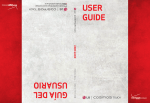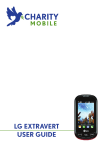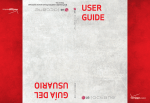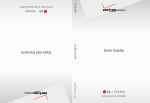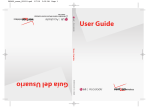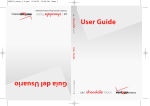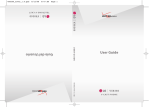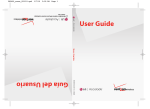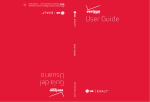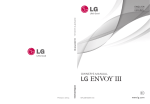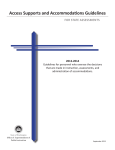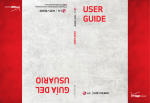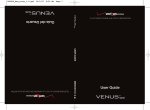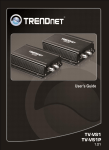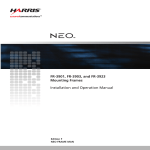Download LG Cosmos - Verizon Wireless
Transcript
Printed in Mexico MMBB0376901(1.0) MW Copyright©2010 LG Electronics, Inc. A l l r i g h t s reserved. LG and the LG logo are registered trademarks of LG Group and its related entities. CosmosTM is a trademark of Verizon Wireless. All other trademarks are the propert y of their respective owners. Important Safety Precautions Read these instructions. Breaking the rules may be dangerous or illegal. Further detailed information is given in this user guide. Violation of the instructions may cause serious injury or death. ● Never use an unapproved battery since this could damage the phone and/or the battery and could cause the battery to explode. ● Never place your phone in a microwave oven as it will cause the battery to explode. ● Never store your phone in temperatures lower than -4°F or higher than 122°F. ● Do not dispose of your battery near fire or with hazardous or flammable materials. ● When riding in a car, do not leave your phone or set up the hands-free kit near the air bag. If wireless equipment is improperly installed and the air bag is deployed, you may be seriously injured. ● Do not use a hand-held phone while driving. ● Do not use the phone in areas where its use is prohibited. (For example: aircraft) LG CosmosTM 1 Important Safety Precautions ● Do not expose the battery charger or adapter to direct sunlight or use it in places with high humidity, such as a bathroom. ● Do not use harsh chemicals (such as alcohol, benzene, thinner, etc.) or detergent to clean your phone. This could cause a fire. ● Do not drop, strike, or shake your phone severely. It may harm the internal circuit boards of the phone. ● Do not use your phone in highly explosive areas as the phone may generate sparks. ● Do not damage the power cord by bending, twisting, pulling, or heating. Do not use the plug if it is loose as it may cause electric shock or fire. ● Do not place any heavy items on the power cord. Do not allow the power cord to be crimped as it may cause electric shock or fire. ● Do not handle the phone with wet hands while it is being charged. It may cause an electric shock or seriously damage your phone. ● Do not disassemble the phone. 2 LG CosmosTM ● Do not place or answer calls while charging the phone as it may short-circuit the phone and/or cause electric shock or fire. ● Make sure that no sharp-edged items, such as animal’s teeth or nails, come into contact with the battery. This could cause a fire. ● Store the battery out of reach of children. ● Be careful that children do not swallow any parts (such as earphone, connection parts of the phone, etc). This could cause asphyxiation or suffocation resulting in serious injury or death. ● Unplug the power cord and charger during lightning storms to avoid electric shock or fire. ● Only use the batteries and chargers provided by LG. The warranty will not be applied to products provided by other suppliers. ● Only authorized personnel should service the phone and its accessories. Faulty installation or service may result in accidents and consequently invalidate the warranty. ● Your service provider programs one or more emergency phone numbers, such as 911, that you can call under any circumstance, even when your phone is locked. Your phone’s preprogrammed emergency number(s) may not work in all locations, and sometimes an emergency call cannot be placed due to network, environmental, or interference issues. LG CosmosTM 3 Table of Contents Important Safety Precautions 1 Table of Contents . . . . . . . . . .4 Welcome . . . . . . . . . . . . . . . . . .8 Technical Details . . . . . . . . . . .9 Phone Overview . . . . . . . . . . .13 Using the QWERTY Keyboard . . . . . .15 QWERTY Keyboard Access to Other Phone Features . . . . . .16 Quick Menu . . . . . . . . . . . . . . . . . . . . . .16 Contacts Search . . . . . . . . . . . . . . . . . .16 Text Message . . . . . . . . . . . . . . . . . . . . .16 Vibrate Mode . . . . . . . . . . . . . . . . . . . . .16 Voice Command . . . . . . . . . . . . . . . . . . .16 Social Networks . . . . . . . . . . . . . . . . . . .16 Menu Tree on the Internal Screen . . . . . . . . . . . . . . . . . . .17 Getting Started with Your Phone . . . . . . . . . . . . . . . . . . .20 How to Remove Your microSDTM Card . . . . . . . . . . . . . . . . . . . . . . . . . . . . .23 Battery Charge Level . . . . . . . . . . . . . . .23 Signal Strength . . . . . . . . . . . . . . . . . . .23 Turning the Phone On and Off . . . . .23 Making Calls . . . . . . . . . . . . . . . . . . . . . .24 Redialing Calls . . . . . . . . . . . . . . . . . . . .24 Receiving Calls . . . . . . . . . . . . . . . . . . . .24 Screen Icons . . . . . . . . . . . . . . . . . . . . . .24 Quick Access to Convenient Features . . . . . . . . . . . . . . . . .25 Vibrate Mode . . . . . . . . . . . . . . . . . . . . .25 Sounds Off . . . . . . . . . . . . . . . . . . . . . . .25 Mute Function . . . . . . . . . . . . . . . . . . . .25 Quick Volume Adjustment . . . . . . . . . .25 Scalable Fonts . . . . . . . . . . . . . . . . . . . .25 Events Menu . . . . . . . . . . . . . . . . . . . . .26 Call Waiting . . . . . . . . . . . . . . . . . . . . . .26 Caller ID . . . . . . . . . . . . . . . . . . . . . . . . .26 Voice Commands . . . . . . . . . . . . . . . . .26 Installing the Battery . . . . . . . . . . . . . .20 Favorites Key . . . . . . . . . . . . . . . . . . . . .27 Removing the Battery . . . . . . . . . . . . . .20 Messaging Key . . . . . . . . . . . . . . . . . . . .27 Removing and Installing the battery cover . . . . . . . . . . . . . . . . . . . . . . . . . . . .20 Entering and Editing Information . . . . . . . . . . . . . .28 To remove the back cover . . . . . . . . . .21 To install the back cover . . . . . . . . . . .21 Charging the Battery . . . . . . . . . . . . . .21 Charging with USB . . . . . . . . . . . . . . . .22 Text Input . . . . . . . . . . . . . . . . . . . . . . . .28 Contacts in Your Phone’s Memory . . . . . . . . . . . . . . . . .29 Battery Temperature Protection . . . . .22 Storing Basics . . . . . . . . . . . . . . . . . . . .29 How to Install Your microSD Card .22 Customizing Individual Entries . . . . . .29 TM Speed Dial . . . . . . . . . . . . . . . . . . . . . . .29 4 LG CosmosTM Changing the Default Number . . . . . .32 6. Speed Dials . . . . . . . . . . . . . .53 7. In Case of Emergency (ICE) .53 8. My Name Card . . . . . . . . . . .54 Deleting . . . . . . . . . . . . . . . . . . . . . . . . .32 Media Center . . . . . . . . . . . . .55 Speed Dialing . . . . . . . . . . . . . . . . . . . .33 1. Search . . . . . . . . . . . . . . . . . .55 2. Tunes & Tones . . . . . . . . . . . .55 Storing a Number with Pauses . . . . . .30 Adding Another Phone Number . . . . .30 SEARCH . . . . . . . . . . . . . . . . . .34 MESSAGING . . . . . . . . . . . . . .35 2.1 Get New Ringtones . . . . . . . . . . . .56 2.2 My Ringtones . . . . . . . . . . . . . . . . .56 1. New Message . . . . . . . . . . . . .36 2.3 My Sounds . . . . . . . . . . . . . . . . . . .57 1.1 TXT Message . . . . . . . . . . . . . . . . .36 3. Pictures . . . . . . . . . . . . . . . . .58 1.2 Picture Message . . . . . . . . . . . . . . .38 3.1 Get New Pictures . . . . . . . . . . . . . .58 1.3 Voice Message . . . . . . . . . . . . . . . .40 3.2 My Pictures . . . . . . . . . . . . . . . . . . .58 2. Messages . . . . . . . . . . . . . . . .40 3. Drafts . . . . . . . . . . . . . . . . . . .43 4. Voicemail . . . . . . . . . . . . . . . .43 5. Mobile IM . . . . . . . . . . . . . . .44 6. Email . . . . . . . . . . . . . . . . . . .44 7. Chat . . . . . . . . . . . . . . . . . . . .44 8. Social Networks . . . . . . . . . . .45 3.3 Take Picture . . . . . . . . . . . . . . . . . .60 3.4 Online Album . . . . . . . . . . . . . . . . .61 4. Games . . . . . . . . . . . . . . . . . .61 5. Mobile Web . . . . . . . . . . . . . .62 6. Browse & Download . . . . . . .64 7. Extras . . . . . . . . . . . . . . . . . . .66 EMAIL . . . . . . . . . . . . . . . . . . .67 RECENT CALLS . . . . . . . . . . . .47 1. Missed . . . . . . . . . . . . . . . . . .47 2. Received . . . . . . . . . . . . . . . . .47 3. Dialed . . . . . . . . . . . . . . . . . .48 4. All . . . . . . . . . . . . . . . . . . . . . .48 5. View Timers . . . . . . . . . . . . . .49 Contacts . . . . . . . . . . . . . . . . .50 1. New Contact . . . . . . . . . . . . .50 2. Contact List . . . . . . . . . . . . . .50 3. Backup Assistant . . . . . . . . . .51 4. Favorites . . . . . . . . . . . . . . . . .51 5. Groups . . . . . . . . . . . . . . . . . .52 VZ NAVIGATOR . . . . . . . . . . .67 MOBILE IM . . . . . . . . . . . . . . .67 SETTINGS & TOOLS . . . . . . .68 1. My Verizon . . . . . . . . . . . . . . .68 2. Master Volume . . . . . . . . . . . .68 3. Tools . . . . . . . . . . . . . . . . . . .68 3.1 Voice Commands . . . . . . . . . . . . . .68 3.1.1 Call <Name or Number> . . . .69 3.1.2 Send Msg to <Name or Number or Group> . . . . . . . . . . . . . . . .69 3.1.3 Go to <Menu> . . . . . . . . . . . . .70 LG CosmosTM 5 Table of Contents 3.1.4 Check <Item> . . . . . . . . . . . . . .70 3.1.5 Contacts <Name> . . . . . . . . . .70 3.1.6 Search . . . . . . . . . . . . . . . . . . .70 3.1.7 Redial . . . . . . . . . . . . . . . . . . . .70 3.1.8 My Verizon . . . . . . . . . . . . . . .70 3.1.9 Help . . . . . . . . . . . . . . . . . . . . .70 6.6 Service Alerts . . . . . . . . . . . . . . . .82 6.7 Power On/Off . . . . . . . . . . . . . . . .83 6.8 Voice Clarity . . . . . . . . . . . . . . . . . .83 7. Display Settings . . . . . . . . . . .83 7.1 Easy Set-up . . . . . . . . . . . . . . . . . . .83 3.3 Ez Tip Calculator . . . . . . . . . . . . . .71 7.2 Banner . . . . . . . . . . . . . . . . . . . . . . .84 7.2.1 Personal Banner . . . . . . . . . . .85 7.2.2 ERI Banner . . . . . . . . . . . . . . . .85 3.4 Calendar . . . . . . . . . . . . . . . . . . . . .71 7.3 Backlight . . . . . . . . . . . . . . . . . . . . .85 3.5 To Do List . . . . . . . . . . . . . . . . . . . .72 7.4 Brightness . . . . . . . . . . . . . . . . . . . .86 3.6 Alarm Clock . . . . . . . . . . . . . . . . . .73 7.5 Wallpaper . . . . . . . . . . . . . . . . . . . . .86 3.7 Info Search . . . . . . . . . . . . . . . . . . .73 7.6 Display Themes . . . . . . . . . . . . . . .86 3.8 Stopwatch . . . . . . . . . . . . . . . . . . . .73 7.7 Main Menu Settings . . . . . . . . . . . .86 3.9 World Clock . . . . . . . . . . . . . . . . . .74 7.8 Font Type . . . . . . . . . . . . . . . . . . . . .87 3.0 Notepad . . . . . . . . . . . . . . . . . . . . .74 7.9 Font Size . . . . . . . . . . . . . . . . . . . . .87 3.2 Calculator . . . . . . . . . . . . . . . . . . .70 3.* USB Mass Storage . . . . . . . . . . . . .75 7.0 Clock Format . . . . . . . . . . . . . . . . .88 4. Bluetooth® Menu . . . . . . . . . .75 8. Phone Settings . . . . . . . . . . .88 4.1 Add New Device . . . . . . . . . . . . . .76 4.1.1 For pairing with a new Bluetooth® device . . . . . . . . . .76 4.1.2 Icon Reference in Adding New Device . . . . . . . . . . . . . . . . . . .76 8.1 Airplane Mode . . . . . . . . . . . . . . .88 5. Keyguard Settings . . . . . . . . .80 6. Sounds Settings . . . . . . . . . .80 8.2 Set Shortcuts . . . . . . . . . . . . . . . . .89 8.2.1 Set My Shortcuts . . . . . . . . .89 8.2.2 Set Directional Keys . . . . . . .89 8.2.3 Set Qwerty Shortcut . . . . . . .90 8.2.4 Set Slide Open View . . . . . . .90 6.1 Easy Set-up . . . . . . . . . . . . . . . . . . .80 8.3 Voice Commands . . . . . . . . . . . . . .90 6.2 Call Sounds . . . . . . . . . . . . . . . . . .80 6.2.1 Call Ringtone . . . . . . . . . . . . .80 6.2.2 Call Vibrate . . . . . . . . . . . . . . .81 6.2.3 Caller ID Readout . . . . . . . . . .81 8.4 Language . . . . . . . . . . . . . . . . . . . . .91 6.3 Alert Sounds . . . . . . . . . . . . . . . . . .81 6.4 Keypad Volume . . . . . . . . . . . . . . .82 6.5 Digit Dial Readout . . . . . . . . . . . . .82 6 LG CosmosTM 8.5 Location . . . . . . . . . . . . . . . . . . . . .91 8.6 Current Country . . . . . . . . . . . . . .92 8.7 Security . . . . . . . . . . . . . . . . . . . . . .92 8.7.1 Edit Codes . . . . . . . . . . . . . . . .92 8.7.2 Restrictions . . . . . . . . . . . . . . .92 8.7.3 Phone Lock Setting . . . . . . . . .93 8.7.4 Lock Phone Now . . . . . . . . . . .94 8.7.5 Reset Default . . . . . . . . . . . .94 8.7.6 Restore Phone . . . . . . . . . . . . .94 9.3 Auto Retry . . . . . . . . . . . . . . . . . . .96 Pacemakers . . . . . . . . . . . . . . . . . . . .105 Hearing Aids . . . . . . . . . . . . . . . . . .106 Other Medical Devices and Health Care Facilities . . . . . . . . . . . . . . . . . .106 Vehicles . . . . . . . . . . . . . . . . . . . . . . .106 Aircraft . . . . . . . . . . . . . . . . . . . . . . .106 Blasting Areas . . . . . . . . . . . . . . . . .106 Potentially Explosive Atmosphere .106 For Vehicles Equipped with an Air Bag . . . . . . . . . . . . . . . . . . . . . . . . . .107 9.4 TTY Mode . . . . . . . . . . . . . . . . . . .96 Safety Information . . . . . . . . . .107 9.5 One Touch Dial . . . . . . . . . . . . . . .98 Charger and Adapter Safety . . . . .108 Battery Information and Care . . . .108 Explosion, Shock, and Fire Hazards110 General Notice . . . . . . . . . . . . . . . . .111 8.8 System Select . . . . . . . . . . . . . . . . .95 8.9 NAM Select . . . . . . . . . . . . . . . . . .95 9. Call Settings . . . . . . . . . . . . .95 9.1 Answer Options . . . . . . . . . . . . . . .95 9.2 End Call Options . . . . . . . . . . . . . .96 9.6 Voice Privacy . . . . . . . . . . . . . . . . .98 9.7 DTMF Tones . . . . . . . . . . . . . . . . . .98 9.8 Assisted Dialing . . . . . . . . . . . . . . .99 0. Memory . . . . . . . . . . . . . . . . .99 0.1 Save Options . . . . . . . . . . . . . . . . .99 0.2 Phone Memory . . . . . . . . . . . . . .100 0.3 Card Memory . . . . . . . . . . . . . . . .100 *. Phone Info . . . . . . . . . . . . . .101 *.1 My Number . . . . . . . . . . . . . . . . . .101 *.2 SW/HW Version . . . . . . . . . . . . . .101 *.3 Icon Glossary . . . . . . . . . . . . . . . .101 *.4 Software Update . . . . . . . . . . . . . .101 #. Set-up Wizard . . . . . . . . . . .102 Safety . . . . . . . . . . . . . . . . . .104 TIA Safety Information . . . . . .104 Exposure to Radio Frequency Signal . . . . . . . . . . . . . . . . . . . . . . . .104 Antenna Care . . . . . . . . . . . . . . . . . .104 Phone Operation . . . . . . . . . . . . . .104 Tips on Efficient Operation . . . . . .105 Driving . . . . . . . . . . . . . . . . . . . . . . .105 Electronic Devices . . . . . . . . . . . . . .105 Caution: Avoid potential hearing loss. . . . . . . . . . . . . . . . . . . . . . .112 FDA Consumer Update . . . . . . .114 10 Driver Safety Tips . . . . . . . .121 Consumer Information on SAR 124 FCC Hearing-Aid Compatibility (HAC) Regulations for Wireless Devices . . . . . . . . . . . . . . . . . . .126 Accessories . . . . . . . . . . . . .129 LIMITED WARRANTY STATEMENT . . . . . . . . . . . .130 Glossary . . . . . . . . . . . . . . . .133 Terminology . . . . . . . . . . . . . .133 Acronyms and Abbreviations .133 Index . . . . . . . . . . . . . . . . . . .135 LG CosmosTM 7 Welcome Thank you for choosing the LG CosmosTM cellular phone designed to operate with the latest digital mobile communication technology, Code Division Multiple Access (CDMA). Along with the many advanced features of the CDMA system, such as greatly enhanced voice clarity, this compact phone offers: ● microSD™ Expansion Slot ● Built-in 1.3 Megapixel Camera ● Mobile Web ● Easy-to-read, LCD display with status icons ● Game, Wallpaper and Ringtone download-capable Media Center ● 20-key external keypad ● Auto screen lock to prevent against unintentional key presses ● Long battery standby and talk time ● Easy operation using menudriven interface with prompts ● Messaging, Voicemail, caller ID, IM and chat 8 LG CosmosTM ● ● ● ● ● ● ● ● ● ● ● Advanced Voice Commands Quick calling functions including, auto answer, auto retry, 999 speed dials, and voice commands Flash Wallpapers with fun animations Bilingual (English and Spanish) capability including T9 Palabra Bluetooth® wireless technology (for certain profiles) Dynamic font scaling Speakerphone capability Dedicated Messaging Key Quick Menu for instant access to Messaging, Favorites and Social Networks Picture quality improvement in low light conditions Text Message View on front LCD Display NOTE The Bluetooth® word mark and logos are owned by the Bluetooth SIG, Inc. and any use of such marks by LG Electronics is under license. Other trademarks and trade names are those of their respective owners. Technical Details TIP Find the interactive user guide on the web for your convenience; where you can freely surf and interactively learn how to use your phone step-by-step. 1. Go to http://www.verizonwireless.com 2. Hover over the Support tab, click on Phones & Devices. 3. Select LG from the Phone/Device manufacturer drop-down menu. 4. Select this model from the Model drop-down menu. 5. Click on Interactive User Guide to start the interactive Guide. Important Information This user’s guide provides important information on the use and operation of your phone. Please read this guide carefully prior to using the phone to be able to use your phone to its greatest advantage and to prevent any accidental damage or misuse. Any unapproved changes or modifications will void your warranty. FCC Part 15 Class B Compliance This device and its accessories comply with part 15 of FCC rules. Operation is subject to the following two conditions: (1) This device and its accessories may not cause harmful interference, and (2) this device and its accessories must accept any interference received, including interference that causes undesired operation. Information to User This equipment has been tested and found to comply with the limits for a Class B digital device, pursuant to part 15 of the FCC Rules. These limits are designed to provide reasonable protection against harmful interference in a residential installation. This equipment generates, uses and can radiate radio frequency energy and, if not installed and used in accordance with the instructions, may cause harmful interference to radio communications. However, there is no guarantee that interference will not occur in a particular installation. If this equipment does cause harmful interference to radio or television reception, which can be determined by turning the equipment off and on, the user is LG CosmosTM 9 Technical Details encouraged to try to correct the interference by one or more of the following measures: - Reorient or relocate the receiving antenna - Increase the separation between the equipment and receiver - Connect the equipment into an outlet on a circuit different from that which the receiver is connected. - Consult the dealer or an experienced radio/TV technician for help. Modifications not expressly approved by the manufacturer could void the user’s authority to operated the equipment under FCC rules. Technical Details TM The LG Cosmos is an all digital phone that operates on both Code Division Multiple Access (CDMA) frequencies: Cellular services at 800 MHz and Personal Communication Services (PCS) at 1.9 GHz. CDMA technology uses a feature called DSSS (Direct Sequence 10 LG CosmosTM Spread Spectrum) that enables the phone to keep communication from being crossed and to use one frequency channel by multiple users in the same specific area. This results in a 10-fold capacity increase when compared with analog mode. In addition, features such as soft / softer handoff, hard handoff, and dynamic RF power control technologies combine to reduce call interruptions. The Cellular and PCS CDMA networks consist of MSO (Mobile Switching Office), BSC (Base Station Controller), BTS (Base Station Transmission System), and MS (Mobile Station). * TSB -74: Protocol between an IS95A system and ANSI J-STD-008 1xRTT system receives twice as many subscribers in the wireless section as IS-95. Its battery life is twice as long as IS-95. High-speed data transmission is also possible. The following table lists some major CDMA standards. CDMA Standard Basic Air Interface Network Service Designator TIA/EIA-95A TSB-74 ANSI J-STD-008 TIA/EIA-IS2000 TIA/EIA/IS-634 TIA/EIA/IS-651 TIA/EIA/IS-41-C TIA/EIA/IS-124 TIA/EIA/IS-96-B TIA/EIA/IS-637 TIA/EIA/IS-657 IS-801 TIA/EIA/IS-707-A Description CDMA Dual-Mode Air Interface 14.4kbps Radio Link Protocol and Inter-Band Operations IS-95 Adapted for PCS Frequency Band CDMA2000 1xRTT Air Interface MAS-BS PCSC-RS Intersystem Operations Non-Signaling Data Communications. Speech CODEC Short Message Service Packet Data Position Determination Service (gpsOne) High Speed Packet Data FCC RF Exposure Information WARNING! Read this information before operating the phone. In August 1996, the Federal Communications Commission (FCC) of the United States, with its action in Report and Order FCC 96-326, adopted an updated safety standard for human exposure to Radio Frequency (RF) electromagnetic energy emitted by FCC regulated transmitters. Those guidelines are consistent with the safety standard previously set by both U.S. and international standards bodies. The design of this phone complies with the FCC guidelines and these international standards. Bodily Contact During Operation This device was tested for typical use with the back of the phone kept 0.78 inches (2 cm) from the body. To comply with FCC RF exposure requirements, a minimum separation distance of 0.78 inches (2 cm) must be maintained between the user’s body and the back of the phone, including the antenna, whether extended or retracted. Third-party belt-clips, holsters, and similar accessories LG CosmosTM 11 Technical Details containing metallic components should not be used. Avoid the use of accessories that cannot maintain 0.78 inches (2 cm) distance between the user’s body and the back of the phone and have not been tested for compliance with FCC RF exposure limits. Vehicle-Mounted External Antenna (Optional, if available.) To satisfy FCC RF exposure requirements, keep 8 inches (20 cm) between the user / bystander and vehicle-mounted external antenna. For more information about RF exposure, visit the FCC website at www.fcc.gov. 12 LG CosmosTM Caution Use only the supplied antenna. Use of unauthorized antennas (or modifications to the antenna) could impair call quality, damage the phone, void your warranty and/or violate FCC regulations. Don't use the phone with a damaged antenna. A damaged antenna could cause a minor skin burn. Contact your local dealer for a replacement antenna. Phone Overview 1. Earpiece 10. Camera Lens 2. LCD Screen 11. 2.5 mm Headset Jack 3. Side Keys / Volume Keys Up/Down 4. OK Key / Directional Key 5. Left Soft Key 6. Speakerphone Key 7. SEND Key 12. Right Soft Key 13. CLR Key / Voice Commands Key 14. PWR/END Key 15. microSD™ Slot 8. Camera Key 16. Alphanumeric Keypad 17. Vibrate mode Key 9. Accessory Charger Port 1. Earpiece Lets you hear the caller and automated prompts. 8. Camera Key Use for quick access to Camera function. 2. LCD Screen Displays digital clock, phone status, and information you choose to display. 9. Accessory Charger Port Connects the phone to the battery charger, or other compatible accessories. 3. Side Keys / Volume Keys Up/Down Use to adjust the Master Volume in standby mode* and the Earpiece Volume during a call. Use to adjust font sizes when viewing messages, entering phone numbers (in standby mode) or browsing menus (except for the Main menu). 10. Camera Lens Use to take a photo. Keep it clean for optimal photo quality. 4. OK Key / Directional Key Use to select the function displayed at the bottom of the LCD between the Left and Right Soft Key functions. Use the Directional Key to scroll through the menu items and highlight a specific field or object by moving up, down, left or right. 5. Left Soft Key Perform functions shown on the bottom-left of the display. 6. Speakerphone Key Use to change to speakerphone mode. 7. SEND Key Use to make and answer calls, send a message. 11. 2.5 mm Headset Jack Allows you to plug in an optional headset for convenient, hands-free conversations. 12. Right Soft Key Perform functions shown on the bottom-right of the display. 13. CLR Key / Voice Commands Key Deletes single spaces or characters with a quick press, but press and hold to the entire word. Also backs out of menus, one level at a time. * Standby mode is when the phone is waiting for input from you. No menu is displayed and the phone isn’t performing any action. It’s the starting point for all of the instruction steps. NOTE: This User Manual gives navigation instructions according to the default "Grid" Menu Layout in the Display Settings menu. If other themes or menus are set, navigating the phone's menus may be different. LG CosmosTM 13 Phone Overview 14. PWR / END Key Use to turn the power on/off and to end a call. Also returns to standby mode. 16. Alphanumeric Keypad Use to enter numbers and characters and select menu items. 15. microSD Slot Accommodates optional microSDTM cards up to 16GB. 17. Vibrate Mode Key Use to set Vibrate mode (from standby mode press and hold for about 3 seconds). ™ Rear view Battery Cover Battery NOTE The antenna is located inside your phone. TIP If you hold the phone enclosing the lower edge, you may interfere with the antenna's ability to receive a clear signal which affects call quality for voice or data transfer. 14 LG CosmosTM NOTES • It’s important to fully charge the battery before using the phone for the first time. • Battery life and signal strength are significant factors (among others) that affect your phone’s ability to send/receive calls or data transfer. Using the QWERTY Keyboard Your phone features a slide-out QWERTY keyboard, specifically designed for easy and comfortable text entry. The QWERTY keyboard uses the same layout as the keyboard on your computer, but has several added features and options to make text entry easier. Soft Keys ● In Standby Mode Left Soft Key Use to access the Message menu. Right Soft Key Use to access the Contacts menu. Function Key / Favorites Key CLR Key Return Key SHIFT Key To enter text with the QWERTY keyboard 1. In a text entry screen, slide open the QWERTY keyboard. (The display automatically adjusts to landscape mode.) 2. Use your thumbs to enter text. ● To change capitalization, press ● To enter an alternate character on a key, press , then press the key with the alternate character. The next key press resumes normal character entry. To lock in alternate character entry, press twice. . NOTE To quickly enter ".com", press , then press . ● To enter graphics (such as faces, birthday cake, weather, etc.) press , then press . Choose from the 163 pre-programmed graphics. ● To access Favorites from standby mode with the slide open, press and hold . ● To enter symbols, press the Left Soft Key ● For additional text entry options, press the Right Soft Key select an option such as Quick Text or Format Text. Symbols. and LG CosmosTM 15 QWERTY Keyboard Access to Other Phone Features Quick Menu Voice Command When you open the slide from standby mode, the Quick Menu is displayed, giving you quick access to Messaging, Favorites and Social Networks. When the phone is in standby mode with the slide open, press and hold to activate the Voice Command feature. Contacts Search When the phone is in standby mode with the slide open, press any alphabetical key to open your Contact List and search for entries that begin with the letter(s) you enter. Text Message When the phone is in standby mode with the slide open, press to open the New TXT Message screen. Vibrate Mode When the phone is in standby mode with the slide open, press and hold to toggle between Vibrate mode and Normal mode. 16 LG CosmosTM Social Networks When the phone is in standby mode with the slide open, press and hold to access the Social Networks menu. Menu Tree on the Internal Screen 9. Quick Text 10. Voicemail # 11. Callback # 12. Signature 13. Delivery Receipt S earch earch 7. In Case of Emergency 8. My Name Card Options enter 1. Erase Messages M edia C enter 1. Search 2. Erase Drafts 2. Tunes & Tones 3. Erase All 1. Get New Ringtones 2. My Ringtones 3. My Sounds M essaging 1. New Message 1. TXT Message 2. Picture Message 3. Voice Message 2. 3. 4. 5. 6. 7. 8. Messages* Drafts Voicemail Mobile IM Email Chat Social Networks Settings Recent Calls 1. 2. 3. 4. 5. Missed Received Dialed All View Timers 3. Pictures 1. Get New Pictures 2. My Pictures 3. Take Picture 4. Online Album 4. Games 1. Get New 1. Messages View Applications 2. Entry Mode PAC-MAN by ontactss 3. Auto Save Sent C ontact Namco 1. New Contact 4. Auto Erase Inbox Tetris 5. Messaging Font 2. Contact List 5. Mobile Web Size 3. Backup Assistant 6. Browse & 6. TXT Auto View 4. Favorites Download 7. TXT Auto Scroll 5. Groups 1. Get New 8. Multimedia Auto 6. Speed Dials Applications Receive * The Messages submenu options may vary and depend on the Messages View settings. LG CosmosTM 17 Menu Tree on the Internal Screen City ID Backup Assistant Bing Search Mobile Email VZ Navigator 7. Extras 1. Get New Applications E mail 1. Voice Commands 2. Calculator 3. Ez Tip Calculator 4. Calendar 5. To Do List 6. Alarm Clock 7. Info Search 8. Stopwatch 9. World Clock 0. Notepad * . USB Mass Storage 4. 5. 6. 4. Bluetooth Menu 1. Add New Device VZ Na Navigat vigator 5. Keyguard Settings 1. Auto Lock 2. Unlock Options M OBILE IM S ettings & Tools Tools 1. My Verizon 2. Master Volume 3. Tools 18 LG CosmosTM 7. 6. Sounds Settings 1. Easy Set-up 2. Call Sounds 1. Call Ringtone 2. Call Vibrate 3. Caller ID Readout 3. Alert Sounds 8. 1. TXT Message 2. Multimedia Message 3. Voicemail 4. Emergency Tone 5. Missed Call Keypad Volume Digit Dial Readout Service Alerts 1. ERI 2. Minute Beep 3. Call Connect 4. Charge Complete 5. Software Update Power On/Off 1. Power On 2. Power Off Voice Clarity 7. Display Settings 1. Easy Set-up 2. Banner 1. Personal Banner 2. ERI Banner 3. Backlight 4. 5. 6. 7. 8. 9. 0. 1. Display Backlight 2. Keypad Backlight Brightness Wallpaper 1. My Pictures 2. Fun Animations 3. Slide Show Display Themes Main Menu Settings 1. Menu Layout 2. Replace Menu Items 3. Position Menu Items 4. Reset Menu Settings Font Type Font Size 1. Dial Digits 2. Menu & List 3. Message 4. Volume Key Resize Clock Format 8. Phone Settings 3. 4. 5. 6. 7. 1. Set My Shortcuts 2. Set Directional Keys 3. Set Qwerty Shortcut 4. Set Slide Open View Voice Commands 1. Confirm Choices 2. Sensitivity 3. Adapt Voice 4. Prompts 5. CLR Key Activation Language Location Current Country Security 1. Edit Codes 2. Restrictions 3. Phone Lock Setting 4. Lock Phone Now 5. Reset Default 6. Restore Phone 8. System Select 9. NAM Select 9. Call Settings 1. Answer Options 2. End Call Options 3. Auto Retry 4. TTY Mode 5. One Touch Dial 6. Voice Privacy 7. DTMF Tones 8. Assisted Dialing 0. Memory 1. Save Options 2. Phone Memory 3. Card Memory * . Phone Info 1. My Number 2. SW/HW Version 3. Icon Glossary 4. Software Update #.Set-up Wizard 1. Airplane Mode 2. Set Shortcuts LG CosmosTM 19 Getting Started with Your Phone Installing the Battery 1. Insert the bottom of the battery into the opening on the back of the phone making sure to align the battery contacts. 2. Push the battery down until it clicks into place. 3. Place the battery cover over the opening on the back of the phone, then slide it downward until it clicks into place. Removing the Battery 1. Turn the phone off, then slide the battery cover upward to remove it. 20 LG CosmosTM 2. Remove the battery from the battery compartment by lifting the top of the battery using the opening at the top of the battery. Removing and Installing the battery cover You need to remove the back cover before you can install or remove the battery in your phone. Also, make sure to always turn your phone off before installing or replacing a battery. To remove the back cover Charging the Battery Your device comes with a cableless wall adapter and a USB data cable which connect together to charge your phone. To charge your phone: NOTICE 1. Hold the phone securely with both hands (as demonstrated). 2. Push the back cover up with your thumb until it disengages from the phone and then slide it up to remove. Please use only an approved charging accessory to charge your LG phone. Improper handling of the charging port, as well as the use of an incompatible charger, may cause damage to your phone and void the warranty. 1. Connect the USB data cable into the cableless wall adapter. When connecting as shown below, the LG logo on the USB cable should face toward you. To install the back cover Cableless Wall Adapter 1. Hold the phone securely with both hands (as demonstrated). 2. Gently uncover the accessory charging port, then plug the USB data cable (as shown below) into the phone’s charger port and the other end into an electrical outlet. 2. Slide the battery cover upward with your thumbs until it clicks into place. LG CosmosTM 21 Getting Started with Your Phone Battery Temperature Protection NOTICE Please make sure that the "B" side faces up before inserting a charger or data cable into the charger port of your phone. If the battery gets overheated, the phone will automatically turn off. When you turn the phone back on, a message pops up alerting you that the phone was powered off for your safety. How to Install Your microSDTM Card 3. The charge time varies depending upon the battery level. Charging with USB You can use your computer to charge your phone. To be able to charge with the USB cable, you need to have the necessary USB Driver installed on your PC first. Connect one end of the USB cable to the charging accessory port on your phone and the other end to a high-power USB port on your PC (commonly located on the front panel of the computer). NOTE Low-power USB ports are not supported, such as the USB ports on your keyboard or bus-powered USB hub. LG USB Driver is downloadable from the www.lge.com. 22 LG CosmosTM NOTE Memory card is sold separately. 1. Locate the microSDTM slot on the right side of the phone and gently uncover the slot opening. 2. Insert the microSDTM card in the correct direction until it clicks into the slot. If you insert the card in the wrong direction, it may damage your phone or your card. How to Remove Your microSDTM Card Gently press and release the exposed edge of the microSDTM card, then remove it from the slot and replace the cover. NOTES ● Do not attempt to remove the microSDTM card while reading or writing to the card. Battery Charge Level You can find the battery charge level at the top right of the LCD screen. When the charge level becomes low, the battery sensor sounds a warning tone, blinks the battery icon, and/or displays a warning message. As the charge level approaches empty, the phone automatically switches off without saving. Signal Strength Call quality depends on the signal strength in your area. You can tell how much signal strength you have by the number of bars next to the signal strength icon : the more bars, the stronger the signal. If you’re having problems with signal quality, move to an open area or, when inside a building, try moving near a window. Turning the Phone On and Off Turning the Phone On 1. Insert the battery and connect the phone to an external power source. 2. Press and hold until the LCD screen lights up. Turning the Phone Off Press and hold until the display turns off. LG CosmosTM 23 Getting Started with Your Phone Making Calls Make sure the phone is turned on. If not, press and hold until the LCD screen lights up. If necessary, enter the lock code. 2. Press twice to redial the last number dialed. Using the external keys 1. When the phone rings or vibrates, press to answer. 1. Press the Left Soft Key , then press to unlock the screen (and keys). 2. Enter the phone number. 3. Press 4. Press . to end the call. NOTE Your phone has a Voice Commands feature that also lets you make calls by saying a phone number or Contact name. Correcting Dialing Mistakes While entering a phone number, press once to erase the last digit entered, or hold it down for at least two seconds to delete all the digits. Redialing Calls 1. Press the Left Soft Key , then press to unlock the screen (and keys). 24 LG CosmosTM Receiving Calls NOTE If you've selected Slide Up (Speakerphone) in your Answer Options settings, you can simply open the slide to answer the call with speakerphone mode activated. 2. Press to end the call. NOTE If you've selected Close Slide in your End Call options, simply close the slide to end the call. Screen Icons When the phone is on, the top line of the LCD screen displays phone status icons. Go to MENU -> Settings & Tools -> Phone Info -> Icon Glossary on your phone. Quick Access to Convenient Features Vibrate Mode Mute Function Sets the phone to vibrate instead of ringing ( is displayed). The Mute Function prevents the transmission of your voice to the caller. To quickly activate Mute while in a call, press the Left Soft Key [Mute]. To Unmute, press the Left Soft Key [Unmute]. To set Vibrate mode using the external keypad With the screen unlocked in standby mode, press and hold . Press and hold again to return to Normal mode. To set Vibrate mode using the internal keyboard With the slide open in standby mode, press and hold . Press and hold again to return to Normal mode. Sounds Off Quickly deactivate your phone's sounds when you're in a place where phone sounds would be disruptive. With the external screen unlocked and in standby mode, press and hold the lower Volume Key for 3 seconds. To return to normal sounds mode, press and hold the upper Volume Key . Quick Volume Adjustment Quickly adjust ringer and earpiece volumes by pressing the Volume Key on the left side of the phone. Press the upper volume key to increase and the lower volume key to decrease. NOTE The earpiece volume can only be adjusted during a call and the Keypad Volume can only be adjusted through the Sound Settings menu. Scalable Fonts Your LG Cosmos gives you on-thespot control over font size not only in displaying dialing numbers, but also in viewing messages, Contact information, and lists (such as menus, sub-menus, call history, etc.). Easily change font size by pressing the side Volume Keys to dynamically set text to small, medium or large. LG CosmosTM 25 Quick Access to Convenient Features NOTE The Grid menu layout is displayed in graphics, therefore text cannot be scaled. Events Menu The Events menu keeps track of recent phone events such as missed calls, messages, calendar items, alarms, and more. From standby mode, press the Directional Key downward to quickly access the Events menu. Scroll to the event you want, then press to view details. Call Waiting During a call, one beep indicates another incoming call. Press to answer it and put the first call on hold. Press again to return to the first call. Caller ID Caller ID displays the number and/or name and picture (if applicable) of the person calling when your phone rings. 26 LG CosmosTM Voice Commands Voice Commands allow you to do things by verbal command (e.g., make calls, check Voicemail, etc.). The Voice Commands feature is accessed by pressing the Voice Commands Key whether the slide is open or closed. ● Press the Voice Commands Key on the External Keypad and follow the prompts. ● Press and hold the Voice Commands Key on the QWERTY keyboard and follow the prompts. CLR Key Activation By default, on the external keypad activates the Voice Command feature. To deactivate, change the CLR Key Activation setting to Off. NOTE Voice Commands can also be started with the designated key on your Bluetooth® device. Please check the manual of the Bluetooth® device for further instructions. NOTE While the Favorite is highlighted, Favorites Key Quickly and easily call, message, and/or view ten of your Contacts you set as your Favorites. 1. Open the slide. The Quick Menu is displayed. 2. Press the Right Directional Key to highlight Favorites , then press . OR . NOTE If the slide is open, but the Quick Menu is not displayed, press and hold the Favorites Key to open your Favorites. 3. Use the Directional Key to highlight the Favorite you want. Press to call it. NOTE The Default Number is dialed if the Contact has more than one phone number. ● ● Press the Left Soft Key [View] to view the Favorites entry. ● Press the Right Soft Key [Options]. Options you can choose: Move Position / Remove / Remove All / Set as ICE Contact Messaging Key Press the Favorites Key ● press the Message Key to quickly start a text message. Use the Directional Key to highlight View Messages or Send to Messages, then press view the Favorites message history or send a message (text or picture). Quickly and easily send a TXT message using the Messaging Key on the QWERTY keyboard. From standby mode with the slide open, press the Messaging Key , enter the address and message, then [SEND]. press NOTE Other ways to quickly access Messaging: ● Press the Left Soft Key [Message] from standby mode with the slide open or closed. ● Open the slide, (Messaging is highlighted in the Quick Menu), then press . LG CosmosTM 27 Entering and Editing Information Text Input Text Input Modes The following key functions are available to help with text entry when you are using the External Keypad: In a text field, press the Left Soft Key to select a text input mode: Left Soft Key: Press to change the text input mode. Shift: Press to change capitalization (initial cap, caps lock, lowercase). Next: Press to display other matching words in the database in T9 word mode. Space: Press to complete a word and insert a space. Clear: Press to delete a single space or character. Hold to delete words. Punctuation: Press to insert punctuation. 28 LG CosmosTM T9 Word/ Abc/ ABC/ 123 / T9 Palabra/ Symbols/ Quick Text NOTE T9 Palabra is the Spanish counterpart of T9 Word which utilizes accents, tildas, etc. for correct Spanish word spelling. Contacts in Your Phone’s Memory Storing Basics Customizing Individual Entries You can store new phone numbers into your Contacts from either the External Keypad or the QWERTY keyboard. When using the External Keypad, press the Left Soft Key [Unlock], then press to unlock the screen and enter standby mode. When using the QWERTY keyboard, open the slide, then press the Clear Key to exit the Quick Menu and enter standby mode. 1. From standby mode, press the Right Soft Key [Contacts], then use the Directional Key to highlight an entry. 1. From standby mode, enter a number (max. 48 digits), then press the Left Soft Key [Save]. 2. Use the Directional Key to highlight Add New Contact/ Update Existing, then press . 3. Use the Directional Key to highlight Mobile 1/ Home/ Business/ Mobile 2/ Fax, then press . 4. Enter a name (max. 32 characters), then press save. 2. Press the Left Soft Key [Edit]. 3. Use the Directional Key to highlight the information to customize. 4. Change the entry as you want, then press to save your changes. Speed Dial Allows you to set up your Speed Dials. 1. From standby mode, press the Right Soft Key [Contacts], then use the Directional Key to highlight an entry. 2. Press the Left Soft Key [Edit]. to LG CosmosTM 29 Contacts in Your Phone’s Memory 3. Use the Directional Key to highlight a phone number, then press the Right Soft Key [Options]. 4. Use the Directional Key to highlight Set Speed Dial, then press . 5. Select a Speed Dial digit. ● Use the keypad, then press . ● Use the Directional Key to highlight the Speed Dial digit, then press . 6. Press press Yes to confirm, then again to save. Storing a Number with Pauses 1. From standby mode, enter the number, then press the Right Soft Key [Options]. 2. Use the Directional Key to highlight Add 2-Sec or Add . Wait, then press 3. Enter additional number(s) (e.g., pin number, credit card number, etc.). 4. Press the Left Soft Key [Save]. 5. Choose Add New Contact/Update Existing. 6. Choose Mobile 1/ Home/ Business/ Mobile 2/ Fax. 7. Continue entering information for the Contact entry as necessary. 8. Press to save. Pauses allow you to enter additional series of numbers to access automated systems such as Voicemail or credit billing numbers. Pause types are: Adding Another Phone Number Wait (W) The phone stops dialing until you press the Left Soft Key [Release] to advance to the following series of numbers. 1. With the slide open or closed, enter a phone number, then press the Left Soft Key [Save]. 2-Sec Pause (P) The phone waits two seconds before dialing the next string of digits. 30 LG CosmosTM From standby mode 2. Use the Directional Key to highlight Update Existing, then press . 3. Use the Directional Key to highlight an existing entry, then press . 4. Use the Directional Key to highlight Mobile 1/ Home/ Business/ Mobile 2/ Fax, then press to save. From the Contact List Screen 1. With the slide open or closed, press the Right Soft Key [Contacts]. 2. Use the Directional Key to highlight an entry, then press the Left Soft Key [Edit]. 3. Use the Directional Key to highlight the phone number field to add. Then, enter the number and press to save. Changing Saved Information To edit any information you stored, access the Edit Contact screen: 1. From standby mode, press the Right Soft Key [Contacts]. 2. Use the Directional Key to highlight a Contact entry, then press the Left Soft Key [Edit]. 3. Use the Directional Key to highlight the field you want to change. 4. Make the changes, then press . Adding a Pause to an Existing Contact Entry 1. From standby mode, press the Right Soft Key [Contacts]. 2. Use the Directional Key to highlight a Contact entry, then press the Left Soft Key [Edit]. 3. Use the Directional Key to highlight the number, then press the Right Soft Key [Options]. LG CosmosTM 31 Contacts in Your Phone’s Memory 4. Move the cursor to the position you want the pause, then press Add 2-Sec Pause or Add Wait. 5. Enter additional number(s), then press . A confirmation message is displayed. 7. Press again to save. Deleting Changing the Default Number Deleting a Contact Entry The Default Number is the phone number you first entered when you created the Contact. However, another number can be saved as the Default Number. 1. From standby mode, press the Right Soft Key [Contacts]. 2. Use the Directional Key highlight an entry. 6. Press Yes to confirm the new number as the default. to 3. Press the Left Soft Key [Edit]. 1. From standby mode, press the Right Soft Key [Contacts]. 2. Use the Directional Key highlight an entry. to 3. Press the Right Soft Key [Options]. 4. Press 5. Press Erase. Yes to confirm. Removing a Speed Dial 1. From standby mode, press the Right Soft Key [Contacts]. 4. Use the Directional Key to highlight a phone number, then press the Right Soft Key [Options]. 2. Use the Directional Key to highlight a Contact entry to edit and press [VIEW]. 5. Use the Directional Key to highlight Set As Default, then press . 3. Highlight the phone number with the Speed Dial, then press [EDIT]. 32 LG CosmosTM 4. Press the Right Soft Key [Options]. 5. Press Remove Speed Dial. 6. Press Yes to confirm. 7. Press again to save. Speed Dialing Speed Dials 95, 96, 97, 98, and 99 Speed Dials 95, 96, 97, 98, and 99 are preset to access certain phone account information: 95 (#Warranty Center), 96 (#DATA), 97 (#BAL), 98 (#MIN), 99 (#PMT), and 411 (Directory Assistance). Unlike Speed Dial 1, these can be changed if you want. Allows you to make phone calls quickly and easily to numbers stored in Contacts. NOTE Speed Dial 1 is reserved for Voicemail. Single Digit Speed Dials Press and hold the Speed Dial digit. Your phone recalls the phone number from your Contacts, displays it, and dials it for you. Multiple Digit Speed Dials When you press and hold a number key, it signals the phone to call a Speed Dial. To dial Speed Dials with multiple digits, press the first digit(s), then press and hold the last digit. For example, to call Speed Dial 25, press , then press and hold . NOTE You can also enter the Speed Dial digit(s), then press . LG CosmosTM 33 SEARCH SEARCH Access and Options The Search (Bing) application provides Verizon Wireless subscribers with a superior, comprehensive mobile search experience that includes highly relevant search results from top quality content sources and results from VZW content downloadable catalogs, Web / WAP and Local POI. 1. From standby mode, press [MENU]. Mobile Search (Bing) develops a user experience that provide search results from the Web and points of interest. 34 LG CosmosTM 2. Press Search. NOTE Standard mobile rates apply. Check with your service provider for details. MESSAGING MESSAGING SHORTCUT From standby mode, pressing the Left Soft Key [Message] is a hot key to your MESSAGING. Depending on the content and size of your messages, the phone can store hundreds of messages (including a maximum of 200 SMS and 100 MMS). Other limits to available characters per message may exist. Please check with your service provider for system features and capabilities. New Message Alert Your phone will alert you when you have new messages. 1. The phone displays a message on the screen. 2. The message icon ( ) is displayed on the display screen. In the case of a high priority message, the icon ( ) will flash. Viewing TXT Messages on the Front LCD Screen When you receive a TXT message, you can view it on the front LCD screen without opening the slide. 1. Press to open and view the TXT message. 2. Press the down key to scroll through any text not displayed on screen, then press to exit the message. Messages View By default, the Messaging menu stores all of your messages in one Messages folder sorted by address. You can choose to store your messages by time received, which sorts messages into separate Inbox and Sent folders instead. Changing the Messages View setting from Contact to Time affects available messaging options and Messaging sub-menu (numbering) access. NOTE Instructional steps in this Messaging section assumes that the Messages View setting is set to Contact. LG CosmosTM 35 MESSAGING 1. New Message Using Messaging Options Allows you to send messages (Text, Picture, and Voice). Each message can have multiple destination addresses and can contain various items of information. These are dependent upon the type of message you want to send. ● 2. Select from the following add option(s): From Contacts/ From Recent Calls/ Favorites/ Groups/ Social Networks 1.1 TXT Message The Basics of Sending a Text Message 1. From standby mode, press the Left Soft Key [Message]. 2. Press New Message. 3. Press TXT Message. 4. Enter the phone number of the recipient or the email address for an email message. You can enter up to 20 addresses for a single message. 5. Press the Directional Key downward. 6. Type your message in the text field. 7. Press [SEND]. 36 LG CosmosTM Editing the To: field 1. With the cursor in the To: box, press the Right Soft Key [Add]. ● Editing Text 1. With the box for Text highlighted, press the Right Soft Key [Options]. 2. Select from the following option(s): Insert Quick Text Allows you to add Quick Text phrases in your message. Save As Draft Saves the message into the Drafts folder. Add Allows you to add Graphic, Animation, Sound, Name Card, or Contact Number/Email. Copy Text Allows you to copy text. Using Contacts to Send a Message Paste Allows you to paste the text you last copied into a text field. You can designate an entry saved in your Contacts as the address instead of manually entering the destination. Format Text Allows you to change the look of the text. Alignment/ Font Size/ Font Style/ Text Color/ Background Priority Level Gives priority to the message. High/ Normal 1. From standby mode, press the Left Soft Key [Message]. 2. Press New Message. 3. Press TXT Message. 4. Press the Right Soft Key [Add]. Callback # Inserts a preprogrammed callback number with your message. On/ Off/ Edit 5. Use the Directional Key to highlight From Contacts and press . Save Quick Text Allows you to save the message as a Quick Text phrase. 6. Use the Directional Key to highlight the Contact entry containing the destination and press to mark the contact. Cancel Message Cancels message editing and goes to the previous menu. 7. Press the Left Soft Key [Done]. 3. Complete and then send or save the message. NOTE The Address feature allows multisending of up to 20 total addresses. 8. Complete the message as necessary. LG CosmosTM 37 MESSAGING 1.2 Picture Message The Basics of Sending a Picture Message 1. From standby mode, press the Left Soft Key [Message]. 2. Press New Message. 3. Press Picture Message. 4. Enter the cellular phone number or email address of the recipient. 5. Press the Directional Key downward. 6. Type your message in the text box. 7. Use the Directional Key to highlight the box for Picture, then press the Left Soft Key [My Pics]. Use the Directional Key to select the image you want to send, then press . 8. Use the Directional Key to highlight the box for Sound, then press the Left Soft Key [Sounds]. Use the Directional Key to highlight the audio file you want to send then press . 38 LG CosmosTM 9. Use the Directional Key to highlight the box for Name Card, then press the Left Soft [Add]. Use the Key Directional Key to choose My Name Card or From Contacts and select an entry. 10. Use the Directional Key to highlight the box for Subject, then enter the subject. 11. Press ● [SEND]. Editing the To: field 1. With the cursor in the To: box, press the Right Soft Key [Add]. 2. Select from the following add option(s): From Contacts/From Recent Calls/Favorites/Groups/To Online Album/Social Networks ● Editing Text 1. With the box for Text highlighted, press the Right Soft [Options]. Key 2. Select from the following option(s): Preview Displays the Picture message as it would be seen by the recipient. Save As Draft Saves the message into the Drafts folder. Insert Quick Text Allows you to add Quick Text phrases in your message. Copy Text Allows you to copy text. ● 1. With the box for Picture highlighted, press the Right Soft [Options]. Key 2. Select from the following option(s): Preview/ Save As Draft/ Add Slide/ Priority Level/ Remove Picture/ Cancel Message ● Paste Allows you to paste the text you last copied into a text field. Add Slide Insert multiple pictures into a picture message. Priority Level Gives priority to the message. High/ Normal Callback # Inserts a preprogrammed callback number with your message. On/ Off/ Edit Cancel Message Cancels message editing and goes to the Messaging menu. Editing Picture Editing Sound 1. With the box for Sound highlighted, press the Right Soft Key [Options]. 2. Select from the following option(s): Preview/ Save As Draft/ Add Slide/ Priority Level/ Remove Sound/ Cancel Message ● Editing Name Card 1. With the box for Name Card highlighted, press the Right Soft Key [Options]. 2. Select from the following option(s): Preview/ Save As Draft/ Add Slide/ Priority Level/ Remove Name Card/ Cancel Message LG CosmosTM 39 MESSAGING ● Editing a Subject 1. With the box for Subject highlighted, press the Right Soft Key [Options]. 2. Select from the following option(s): Preview/ Save As Draft/ Insert Quick Text/ Copy Text/ Paste/ Add Slide/ Priority Level/ Cancel Message 1.3 Voice Message The Basics of Sending a Voice Message 1. From standby mode, press the Left Soft Key [Message]. 2. Press New Message. 3. Press Voice Message. 4. Press to start recording. 9. Type your message. 10. Use the Directional Key to highlight the box for Name Card, then press the Left Soft [Add]. Use the Key Directional Key to choose My Name Card or From Contacts and select an entry. 11. Use the Directional Key to highlight the box for Subject, then enter the subject. 12. Press After a connecting display, message is transmitted. 2. Messages When your phone receives a message, you are alerted by: ● A notification message on the screen. ● An alert tone and/or vibration, depending on your volume settings. 5. Record your voice message. 6. Press to end recording. 7. Enter the cellular phone number or email address of the recipient. 8. Press the Directional Key downward twice. 40 LG CosmosTM [SEND]. If you don’t respond to the notification within a few minutes, the notification message disappears and the New Message icon is displayed on the Notification bar instead ( indicates a high priority message). Messages View By default, all your messages are in one Messages folder. Change the Messages View setting to Time to sort your messages into separate Inbox and Sent folders instead. Changing this setting affects available messaging options and Messaging sub-menu (numbering) access. NOTE The following instructional steps assume that the Messages View setting is set to Contact. To change the message view: 1. From standby mode, press the [Message]. Left Soft Key 2. Press the Left Soft Key [Settings]. 3. Press Messages View then select a setting. 4. Press to save the setting. Viewing Your Messages 1. From standby mode, press the [Message]. Left Soft Key 2. Press Messages (or Inbox, depending on your Messages View setting). 3. Select a message entry. 4. Options available for a received message depend on your Messages View setting. Messages View sorted by Contact: ● Press the Right Soft Key [Reply] to reply to the sender. ● Press [OPEN] to view the message. ● Press the Left Soft Key [Options] to select from the following options: Erase / Manage Messages / Sort Alphabetically / Messaging Menu / Messages View Time/ Contact LG CosmosTM 41 MESSAGING TIP The options when viewing by Contact is abbreviated. Select Messages View from the Options menu, then select Time to immediately change the view and have access to additional options. Messages View sorted by Time: ● Press the Right Soft Key [Erase] to erase the message. ● Press [OPEN] to view the message. ● Press the Left Soft Key [Options] to select from the following options: Reply / Reply With Copy / Forward / Add To Contacts / Extract Addresses / Sort By Sender / Messages View / Manage Inbox / Message Info Message Icon Reference New/Unread TXT Messages Opened/Read TXT Messages New/Unread Picture Messages Open/Read Picture Messages Text/Picture Messages sent Message delivered Text/Picture Messages failed Message pending Multiple Messages sent Multiple Messages delivered Multiple Messages failed Multiple Messages incomplete Priority High Locked 42 LG CosmosTM Message Icon Reference 3. Drafts Displays draft messages. Draft Txt 1. From standby mode, press the Left Soft Key [Message]. Draft Multimedia Message 2. Press Drafts. NOTE Press if Messages View is set to Time. 3. Options from here with a message highlighted: 4. Voicemail Allows you to view the number of new voice messages recorded in the Voicemail box. Once you exceed the storage limit, old messages are overwritten. When you have a new voice message, your phone will alert you. ● Press [EDIT] to continue editing the message. ● Press the Left Soft Key [Erase]. Checking Your Voicemail Box ● Press the Right Soft Key [Options]. 1. Press the Left Soft Key [Message]. Send Sends the selected message. Add To Contacts Stores the callback number, email address, and numbers from the address included in the message into your Contacts. Manage Drafts Allows you to manage (erase, lock, or unlock) messages. 2. Press Voicemail. NOTE Press if Messages View is set to Time. 3. Options from here : ● Press the Left Soft Key [Clear] to delete information, and then press [Yes]. ● Press or [CALL] to listen to the message(s). LG CosmosTM 43 MESSAGING OR 1. Dial *86 (*VM) by pressing , , , then from your phone or dial your wireless phone number from any touch-tone phone. 2. When the recorded announcement begins, press to interrupt (if applicable). 1. From standby mode, press the Left Soft Key [Message]. 2. Press Email. NOTE Press if Messages View is set to Time. 3. Select Mobile Email or Mobile Web Email. 4. A Mobile Web Browser session starts. 3. When prompted, enter your password, then press . 5. Highlight an email provider and press . 5. Mobile IM 6. Login or enter your email address and password. Allows you to send and receive Instant Messages at any time. 1. From standby mode, press the Left Soft Key [Message]. 2. Press Mobile IM. NOTE Press if Messages View is set to Time. 6. Email Allows you to send an email via Mobile Web. You can also send and receive emails through the Mobile Email application after downloading the application. 44 LG CosmosTM 7. Chat Allows you to chat with Internet Messenger users. 1. From standby mode, press the Left Soft Key [Message]. 2. Press Chat. NOTE Press if Messages View is set to Time. 3. A Mobile Web Browser session starts. 4. Highlight a Chat provider and press . NOTE This feature may require a subscription to a Chat service provider. 8. Social Networks 1. From standby mode, press the Left Soft Key [Message]. 2. Press Social Networks. NOTE Press if Messages View is set to Time. Messaging Settings Allows you to configure settings for your messages. 1. Press the Left Soft Key [Message]. 2. Press the Left Soft Key [Settings]. 3. Use the Directional Key to highlight one of the settings and press to select it. Message Settings Sub-Menu Descriptions 1. Messages View Select Time to display messages chronologically in Inbox and Sent. Select Contact to sort all messages alphabetically by address in one message folder. 2. Entry Mode Select T9 Word, Abc, ABC, 123 or T9 Palabra to be your default input method. 3. Auto Save Sent Select On to automatically save your Sent messages. Select Off if you don't want to save automatically. Select Prompt to be asked to save. 4. Auto Erase Inbox Select On to automatically delete read messages when you exceed the storage limit. Or, select Off. 5. Messaging Font Size Select Small, Normal or Large for the size of the Messaging characters. 6. TXT Auto View Select On to automatically display message content on the screen. Select Off for more security and privacy by requiring the message to be opened to view it. 7. TXT Auto Scroll Select On to automatically scroll text down while viewing messages. Or, select Off. LG CosmosTM 45 MESSAGING 8. Multimedia Auto Receive Select On to automatically download attachments to Multimedia messages. Or, select Off. 13. Delivery Receipt When Delivery Receipt is set to On, you can see if your sent messages have been delivered ( ). 9. Quick Text Displays your list of Quick Text phrases to help you to reduce manual input into messages. Use this submenu to edit and add text. Erasing Messages 10. Voicemail # Allows you to manually enter the access number for Voicemail Service. This number should be only used when a VMS (Voicemail Service) access number is not provided by the network. 11. Callback # Select On to automatically send a designated callback number with your messages. Or, select Off. 12. Signature Select Custom to create/edit a signature to automatically send with your messages. Select None for no signature. 46 LG CosmosTM Allows you to erase messages stored in your phone's memory. Depending on your Messages View setting, you can selectively erase all messages in Messages, Inbox, Sent or Drafts. Or, you can erase all messages in all folders at the same time. 1. Press the Left Soft Key [Message]. 2. Press the Right Soft Key [Options] then select one of the following: Erase Inbox/ Erase Sent/ Erase Drafts/ Erase All 3. Press to erase the messages selected. 4. Press to confirm the deletion. A confirmation message is displayed. RECENT CALLS RECENT CALLS ● The Recent Calls Menu is a list of the last phone numbers or Contact entries for calls you placed, accepted, or missed. It's continually updated as new numbers are added to the beginning of the list and the oldest entries are removed from the bottom of the list. ● 1. Missed Press the Right Soft Key [Options] to select from the following options: Save To Contacts (Contact Info)/ Erase/ Lock(Unlock)/ Erase All/ View Timers Press the Left Soft Key [Message] to select from the following options: TXT Message/ Picture Message/ Voice Message Allows you to view the list of missed calls; up to 90 entries. 2. Received 1. From standby mode, press [MENU]. Allows you to view the list of incoming calls; up to 90 entries. 2. Press Recent Calls. 3. Press Missed. 4. Use the Directional Key highlight an entry, then 1. From standby mode, press [MENU]. to ● Press [OPEN] to view the entry. ● Press to place a call to the number. 2. Press Recent Calls. 3. Press Received. 4. Use the Directional Key highlight an entry, then to ● Press [OPEN] to view the entry. ● Press to place a call to the number. LG CosmosTM 47 RECENT CALLS ● Press the Right Soft Key [Options] to select from the following options: Save To Contacts (Contact Info)/ Erase/ Lock(Unlock)/ Erase All/ View Timers ● Press the Right Soft Key [Options] to select from the following options: Save to Contacts(Contact Info)/ Erase/ Lock(Unlock)/ Erase All/ View Timers ● Press the Left Soft Key [Message] to select from the following options: TXT Message/ Picture Message/ Voice Message ● Press the Left Soft Key [Message] to select from the following options: TXT Message/ Picture Message/ Voice Message 3. Dialed 4. All Allows you to view the list of outgoing calls; up to 90 entries. Allows you to view the list of all calls; up to 270 entries. 1. From standby mode, press [MENU]. SHORTCUT 2. Press Recent Calls. 3. Press Dialed. 4. Use the Directional Key highlight an entry, then ● ● To view a quick list of all your recent calls, press from standby mode. 1. From standby mode, press [MENU]. to Press [OPEN] to view the entry. Press to place a call to the number. 48 LG CosmosTM 2. Press Recent Calls. 3. Press All. 4. Use the Directional Key highlight an entry, then ● to Press [OPEN] to view the entry. ● Press to place a call to the number. ● Press the Right Soft Key [Options] to select from the following options: Save to Contacts(Contact Info)/ Erase/ Lock(Unlock)/ Erase All/ View Timers Last Call/ All Calls/ Received Calls/ Dialed Calls/ Roaming Calls/ Transmit Data/ Received Data/ Total Data/ Last Reset/ Lifetime Calls/ Lifetime Data Counter ● Press the Left Soft Key [Message] to select from the following options: TXT Message/ Picture Message/ Voice Message 5. Press the Left Soft Key [Reset] to reset the highlighted timer. 5. View Timers Allows you to view the duration of selected calls. 4. Use the Directional Key highlight a call list. to 6. Reset all the recorded timers by pressing the Right Soft Key [Reset All]. NOTE Lifetime Calls and Lifetime Data Counter cannot be reset. 1. From standby mode, press [MENU]. 2. Press Recent Calls. 3. Press View Timers. LG CosmosTM 49 CONTACTS CONTACTS 2. Contact List The Contacts Menu allows you to store names, phone numbers and other information in your phone’s memory. Allows you to view your Contact List. SHORTCUT 2. Press Contacts. Pressing the Right Soft Key [Contacts] is a hot key to the Contact List. 3. Press Contact List. 1. New Contact Allows you to add a new number to your Contact List. 1. From standby mode, press [MENU]. 4. Use the Directional Key to scroll through your Contacts alphabetically. ● NOTE Using this submenu, the number is saved as a new Contact, not into an existing Contact. 1. From standby mode, press [MENU]. 2. Press Contacts. 3. Press New Contact. 4. Enter the name. 5. Press the Directional Key downward until the box of the phone number type you want is highlighted, then enter the number. 6. Press to save the entry. 50 LG CosmosTM Press the Right Soft Key [Options] to select one of the following options: New Contact/ Erase/ New TXT Message/ New Picture Message/ New Voice Message/ Send Email/ Set As ICE Contact/ Call/ Manage Contacts/ Set As Favorite ● Press the Left Soft Key [Edit] to edit. ● Press [VIEW] to view the entry details. ● Press number. to call the default TIP Use the Go To field, for quick access to an entry without scrolling. For example, to go to "Vet", enter the letter V. 3. Backup Assistant Backup Assistant safeguards your mobile phone's address book and automatically saves a copy of the names, phone numbers, and email addresses stored in your phone. You can also view, print, add, delete, and edit your Contacts online. If you lose, damage, or upgrade your phone, Backup Assistant will restore your Contact List to a new or replacement phone. Additional fees may apply. See brochure for details. NOTE To use the Backup Assistant service, you are required to activate the service from your phone. 1. From standby mode, press [MENU]. 2. Press Contacts. 3. Press Backup Assistant. 4. Favorites Allows you to add Contact entries or Contact groups to your list of Favorites to easily view, call, or send messages. SHORTCUT Pressing the Function/Favorites Key , with the slide open, is a hot key to the Favorites menu. Open the slide, then press while the Quick Menu is displayed. If the phone is in standby mode, press and hold . 1. From standby mode, press [MENU]. 2. Press Contacts. 3. Press Favorites. TIP You can add up to 10 Contacts and/or Contact groups as Favorites. 4. Select the ADD icon by pressing [ADD]. 5. Select whether you want to add a favorite from your Contacts or Group. 4. Follow the instructions to download the application. LG CosmosTM 51 CONTACTS 6. Use the Directional Key to scroll through your Contacts or [MARK] Groups and press to select up to 10 entries. 7. Press the Left Soft Key [Done]. Once you have added Contacts to the Favorites list, the following options will become available in the Favorites menu: ● ● Press the Left Soft Key [View] to view Contact details. Press the Right Soft Key [Options] to select from the following options: Move Position / Remove / Remove All / Set As ICE Contact ● Use the Directional Key to highlight a message function (View Messages / Send Messages / Send Email), then press . NOTE Send Email displays only if the Contact includes an email address. ● Press to call the Contact's Default number. 52 LG CosmosTM NOTE Pressing does not call a Group Favorite. View the Group Contact, then highlight the Contact in the group you want to call. 5. Groups Allows you to view your grouped Contacts, add a new group, change the name of a group, delete a group, or send a message to everyone in the selected group. 1. From standby mode, press [MENU]. 2. Press Contacts. 3. Press Groups. 4. View a Group Use the Directional Key to highlight a group, then press [VIEW]. Add a New Group Press the Left Soft Key [New] to add a new group to the list. Group Options Press the Right Soft Key [Options] to select one of the following options: New TXT Message/ New Picture Message/ New Voice Message/ Edit Group/ Erase Group/ Edit Members/ Set As Favorite/ Send Name Card 6. Speed Dials Allows you to view your list of Speed Dials or designate Speed Dials for numbers entered in your Contacts. 1. From standby mode, press [MENU]. 2. Press Contacts. 3. Press Speed Dials. 4. Use the Directional Key to highlight the Speed Dial position, or enter the Speed Dial digit and press [SET]. 5. Use the Directional Key to highlight the Contact then press . (For Contacts with multiple numbers, highlight the number for the Speed Dial, then press .) Yes to confirm. A 6. Press confirmation message is displayed. 7. In Case of Emergency (ICE) This menu allows you to store names, phone numbers and other information, which will be very helpful in case of emergency. 1. From standby mode, press [MENU]. 2. Press Contacts. 3. Press In Case of Emergency. 4. Use the Directional Key to highlight Contact 1, 2, or 3, then press [ADD]. 5. Press to add Contact from your Contact List, highlight the Contact, then press . OR Press to add Contact from your Favorite Contact List, highlight the Favorite Contact, then press . OR Press to enter information not stored in your Contact List, then enter information as necessary. LG CosmosTM 53 CONTACTS 6. The generic Contact label changes to the specified name. Entering Your ICE Personal Info 1. From standby mode, press [MENU]. 2. Press Contacts. 3. Press In Case of Emergency. 4. Use the Directional Key to highlight Personal Info, then [VIEW]. press 5. Use the Directional Key to highlight one of the Note entries, then press [ADD]. 6. Enter information that would be helpful in an emergency (e.g., your medical record number), then press [SAVE]. TIP When you've assigned ICE Contacts and your phone is locked, the Left Soft Key appears as [ICE] allowing the emergency information to be viewed without unlocking the phone. 54 LG CosmosTM 8. My Name Card Allows you to create, edit, and view your own personal Contact information including name, phone numbers, and email address in one entry. 1. From standby mode, press [MENU]. 2. Press Contacts. 3. Press My Name Card. 4. Press [EDIT] to enter your personal Contact information. 5. Use the Directional Key to scroll to the information you want to enter. 6. Enter your information as necessary, then press [SAVE]. NOTE Press the Right Soft Key [Send] to send your name card. MEDIA CENTER MEDIA CENTER 1. Search MEDIA CENTER allows you to do more than just talk on your phone. MEDIA CENTER is a technology and service that allows you to download and use applications on your phone. With MEDIA CENTER, it’s quick and easy to personalize your phone to your lifestyle and tastes. Just download the applications that appeal to you. With a wide range of software available, you can be assured that you can find something useful, practical, or entertaining. Refer to page 34 for more information. Anything Unclear? 1. From standby mode, press [MENU]. From the MEDIA CENTER menu, press the Right Soft Key [Info] to see your memory status, activity log, help text, and MEDIA CENTER application details. Use the Help option to view information from buying new applications to expired applications. 1. From standby mode, press [MENU]. 2. Press Media Center. 3. Press Search. 2. Tunes & Tones Personalize your phone with ringtones. A wide variety of choices are available, such as current hits, pop, hip-hop, and more. Access and Options 2. Press Media Center. 3. Press Tunes & Tones. 4. Select a submenu by pressing the number that corresponds with the submenu. LG CosmosTM 55 MEDIA CENTER Ringtone 2.1 Get New Ringtones ● Allows you to connect to MEDIA CENTER and download various ringtones. ● Contact ID: Highlight and select the Contact to be identified by the ringtone you selected. ● Alert Sounds: Press the corresponding number key to set the ringtone for one of the following: 1. From standby mode, press [MENU]. 2. Press Media Center. 3. Press Tunes & Tones. 4. Press Get New Ringtones. 2.2 My Ringtones Allows you to select a desired ringtone or download a new ringtone. 1. From standby mode, press [MENU]. 2. Press Media Center. 3. Press Tunes & Tones. 4. Press My Ringtones. 5. Use the Directional Key to highlight a ringtone and press the Left Soft Key [Set As]. You can press [PLAY] to preview the ringtone. 56 LG CosmosTM All Messages/ TXT Message/ Multimedia Message/ Voicemail TIP Player Volume Adjustment While using My Ringtones, press the side Volume Keys to temporarily set the player volume (the setting reverts to low after you exit). Use the Directional Key to adjust the volume and press [SET] (changes to this setting will not affect the Master Volume level set for your device). High/ Medium High/ Medium/ Medium Low/ Low/ Off 2.3 My Sounds Allows you to record a new sound or select a desired sound. 5. Use the Directional Key to scroll and highlight a sound file. Options with a sound file highlighted: How to record a new sound 1. From standby mode, press [MENU]. 2. Press Media Center. 3. Press Tunes & Tones. 4. Press My Sounds. ● Ringtone: Sets the selected sound as your phone's default ringtone. Contact ID: Scroll and select the Contact to be identified by the sound you selected. 5. Press Record New and press to start recording, then press again to stop. Alert Sounds: Press the corresponding number key to set the sound for one of the following: How to select a sound 1. From standby mode, press [MENU]. 2. Press Media Center. 3. Press Tunes & Tones. 4. Press My Sounds. Press the Left Soft Key [Set As]. All Messages/ TXT Message/ Multimedia Message/ Voicemail [PLAY]. ● Press ● Press the Right Soft Key [Options] to select from one of the following options: Send/ To Online Album/ Rename/ Move/ Lock(Unlock)/ Erase/ Erase All/ File Info LG CosmosTM 57 MEDIA CENTER 3. Pictures 3.2 My Pictures View, take, and trade digital pictures right from your wireless phone. Allows you to view and manage photos stored in the phone. Access and Options 1. From standby mode, press [MENU]. 1. From standby mode, press [MENU]. 2. Press Media Center. 2. Press Media Center. 3. Press Pictures. 3. Press Pictures. 4. Press My Pictures. 4. Select a submenu. 3.1 Get New Pictures Allows you to connect to MEDIA CENTER and download a variety of images for My Pictures. 1. From standby mode, press [MENU]. 2. Press Media Center. 3. Press Pictures. 4. Press Get New Pictures. 5. Press . 5. Highlight a picture with the Directional Key . Options from here: [VIEW] to view it. ● Press ● Press the Left Soft Key [Erase] to delete it. ● Press the Right Soft Key [Options] to select one of the following options: Send Picture Message/ To Online Album/ To Social Network/ Via Email Set As Wallpaper/ Picture ID Take Picture Turns on the camera function. Get New Pictures Download various pictures. 58 LG CosmosTM Slide Show Plays all pictures as a slide show. Manage Pics Allows you to mark multiple pictures to be erased, moved, sent or locked/ unlocked. ZOOM Press , press the Right Soft Key [IN], then press [DONE]. Press the Left Soft Key [Save] if you want to save. Rename Allows you to change the file name. *Lock (Unlock) Allows you to lock or unlock images. Locked pictures can't be erased accidentally. File Info Name/ Date/ Time/ Resolution/ Size * Only appears when the picture is stored on the phone. Editing a Picture You can selectively zoom, crop, and rotate your pictures. ROTATE Press to enter the Rotate function. Press the Right Soft Key to turn the picture clockwise or Left Soft Key to turn the picture counter-clockwise, then press [DONE]. Press the Left [Save] if you want to Soft Key save. CROP Press , then make the cropping changes as necessary: ● To crop to wallpaper size, press the Right Soft Key [Wallpaper]. ● To change the size, use the Directional Key. Press to crop height, and to crop width. ● To move the crop box, press the [Move], then Left Soft Key use the Directional Keys to reposition. 1. Access My pictures, then use the Directional Key to highlight a picture. 2. Press [View], then press the [Options]. Right Soft Key 3. Press Edit. 4. Use the Directional Key select the photo edit. to LG CosmosTM 59 MEDIA CENTER When finished cropping, press [DONE]. the Left Soft Key Press the Left Soft Key [Save] if you want to save the change(s). 3.3 Take Picture ● Select from the following option(s) to customize: Resolution 1280x960 / 640x480 / 320x240 Self Timer Off/ 3 Seconds/ 5 Seconds/ 10 Seconds Lets you to take digital pictures. The LG CosmosTM has improved picture quality for low lighting shots when you set the Noise Reduction setting to On. White Balance Auto/ Sunny/ Cloudy/ Fluorescent/ Glow 1. From standby mode with the slide open, press [MENU]. Color Effects Normal/ Negative/ Aqua/ Sepia/ Black&White 2. Press Media Center. 3. Press Pictures. 4. Press Take Picture. 5. Set the brightness by pressing the Directional Key up and down , zoom by pressing the Directional Key left and right , and press the Right Soft [Options] to change Key other settings. NOTE Zoom is not available if the Resolution is set to 1280X960. 60 LG CosmosTM Shutter Sound Shutter/ No Sound /Say “Cheese”/ Ready! 1 2 3 Night Mode On/ Off Save Option Internal/ External Photometry Average/ Spot/ Spot Multiple Noise Reduction On/ Off Turning this setting On provides improved picture quality in lowlighting shots. 6. Take a picture by pressing [TAKE]. 7. Press the Left Soft Key [Save]. The picture is stored in My Pictures. Taking pictures with the slide closed 3.4 Online Album Use to access the Online Album (PIX Place). 1. Unlock the front LCD. 2. Press the Camera Key left side of the phone. on the NOTE The Camera feature is oriented horizontally and activates the silver external Soft Keys. You can take a picture holding the camera horizontally or vertically. 3. Set camera options as needed by pressing the Right Soft Key [Options], then press the Camera Key to take the picture. ● Press the Right Soft Key [Erase]. ● Press the Left Soft Key [Save]. ● Press ● Press the front Clear Key exit. 1. From standby mode, press [MENU]. 2. Press Media Center. 3. Press Pictures. 4. Press Online Album. 5. Login your mobile number and password, as applicable. 4. Games Allows you to download games and applications from the MEDIA CENTER server. Choose the software you want from the list displayed on the screen. 1. From standby mode, press [MENU]. [SEND]. to 2. Press Media Center. 3. Press Games. 4. Press Get New Applications. LG CosmosTM 61 MEDIA CENTER 5. Mobile Web The Mobile Web feature allows you to access news, sports, weather and email from your Verizon Wireless device. Access and selections within this feature are dependent upon your service provider. For specific information on Mobile Web through your phone, contact your service provider. SHORTCUT Pressing the Directional Key while in Standby mode is a shortcut to Mobile Web. 1. From standby mode, press [MENU]. 2. Press Media Center. 3. Press Mobile Web. Ending a Browser Session End a Browser session by pressing . Navigating Through the Browser On-screen items appear in one of the following ways: ● Numbered options You can use your numeric keypad or you can select the items by moving the cursor and pressing the appropriate Soft Keys. 62 LG CosmosTM ● Links embedded in content You can act on the options or the links using the Soft Keys just below the display screen. ● Text or numbers You can select the items by moving the cursor and pressing the appropriate Soft Keys. Scrolling Use the Directional Key . A cursor lets you know which item is currently selected. Fast Scrolling Press and hold the Directional Key to quickly move the cursor up and down on the current screen. Scrolling by Page Press the Side Keys to move up and down a page at a time. Home Page Press the Right Soft Key [Menu] and select 1. VZW Home to go to the Home Page. NOTE To go to the Home Page from Online Album, Email, Chat, or My Verizon, press and hold or . View Browser Menu Press the Right Soft Key [Menu] to display the Browser menu. Soft Keys To navigate to different screens or select special functions, use the Soft Keys. The function associated with the Soft Keys can change for each page and depends on each highlighted item. Left Soft Key Left Soft Key is used primarily for options or selecting an item but its function may change, depending on the content displayed. Right Soft Key Right Soft Key is used primarily for secondary options or a menu of secondary options. Entering Text, Numbers, or Symbols To change the input mode, press the Right Soft Key . To create an upper case character, press when using the external keypad, or when using the internal keyboard. Deleting Text/Number Entered When entering text or numbers, press to clear the last number, letter, or symbol. Press and hold to clear the input field completely. Initiating a Phone Call From the Browser You can make a phone call from the Browser if the site you are using supports the feature (the phone number may be highlighted and the Left Soft Key appears as Call). The browser connection is terminated when you initiate the call. After you end the call, your phone returns to the screen from which you initiated the call. When prompted to enter text, the current text entry method appears above the Right Soft Key as Word, Abc, ABC, 123 or Symbols. LG CosmosTM 63 MEDIA CENTER 6. Browse & Download Everything you need to know while you’re on the go. 1. From standby mode, press [MENU]. 2. Press Media Center. 3. Press Browse & Download. 4. Press Get New Applications or select an application using the Directional Key , then press . ● City ID ● Backup Assistant ● Bing Search ● Mobile Email ● VZ Navigator City ID City ID is an enhanced Caller ID feature on select Verizon Wireless handsets that automatically displays the city and state of every wireless call received. City ID reads the area code and local exchange of an incoming call and displays 64 LG CosmosTM the location associated with that number. City ID includes over 20,000 cities, towns and neighborhoods in North America and over 200 country codes from around the world - providing mobile subscribers with a remarkably accurate tool to help identify incoming callers. City ID enabled handsets also feature outgoing and call log identification which displays the city and state of outgoing calls as well as calls within the handset's call history. City ID is a feature with a free trial that works automatically - displaying the city and state with the very first incoming phone call. After the free trial period, subscribers will receive a message to purchase the application. The subscriber is then presented with purchase options available. If after purchasing City ID a subscriber decides to cancel the application, the subscriber can follow the standard Media Center process to cancel a subscription. To purchase City ID 1. Press [MENU]. 2. Press Media Center. Browse & 3. Press Download. 4. Scroll and select City ID. 5. Scroll and select Subscribe Now to purchase the application. 6. The application then downloads and installs. After it successfully installs, select Yes to run City ID or No to return to the Browse & Download Menu. 7. Press to exit. Backup Assistant Backup Assistant safeguards your mobile phone's address book and automatically saves a copy of the names, phone numbers, and email addresses stored in your phone. See page 51 for additional details. Bing Search The Bing Search application provides Verizon Wireless subscribers with a superior, comprehensive mobile search experience that includes highly relevant search results from top quality content sources and results from VZW content downloadable catalogs, Web/WAP and Local POI. See page 34 for additional details. Mobile Email Mobile Email is an application downloadable from the Browse & Download Menu. Don't miss an important email. Thanks to Mobile Email, you can get your emails on your phone while you're on the go. Mobile Email works with many providers, including Yahoo!, AOL, Verizon.net and others. Get alerts from your Phone when new email has arrived. Additional fees may apply. LG CosmosTM 65 MEDIA CENTER VZ NavigatorTM 7. Extras Now you can find the address of a great restaurant or the nearest ATM, check movie times, discover the latest hot spots, and know exactly how to get where you're going. VZ Navigator puts all the advanced features of the latest GPS devices and systems on your wireless device — at a fraction of the price. Allows you to access extra applications. NOTES To use VZ Navigator, you must turn location on (See page 91). ● Download, subscription and airtime required for use; only in National Enhanced Service Coverage Area: accuracy and completeness of information is not guaranteed; information about location of device will be used to deliver service. ● 66 LG CosmosTM 1. From standby mode, press [MENU]. 2. Press Media Center. 3. Press Extras. 4. Press Get New Applications. EMAIL/ MOBILE IM/ SEARCH EMAIL MOBILE IM Allows you to send an email via Mobile Web. You can also send and receive emails through the Mobile Email application after downloading the application. Mobile IM allows you to talk to your friends without actually talking. AIM®, Windows Live™ Messenger, Yahoo! Instant Messenger are just a few of the available Mobile IM applications you can use with your LG CosmosTM. 1. From standby mode, press [MENU]. 2. Press Email. 3. Select an email service, then follow the prompts. VZ NAVIGATOR The VZ Navigator Menu allows you to get directions to locations when you're out and about. ● Voice-prompted turn-by-turn directions with auto-rerouting if you miss a turn ● View detailed color maps that can be panned and zoomed ● Find points of interest 1. From standby mode, press [MENU]. 2. Press Mobile IM. 3. Press the Left Soft Key [Accept], select your IM provider, then sign in as necessary. 1. From standby mode, press [MENU]. 2. Press VZ Navigator. 3. Press , then follow the prompts. LG CosmosTM 67 SETTINGS & TOOLS SETTINGS & TOOLS 3. Tools Check your subscription information ranging from your payment plan to your software upgrade or other available service. Your phone tools include Voice Commands, Calculator, Ez Tip Calculator, Calendar, To Do List, Alarm Clock, Info Search, Stopwatch, World Clock, Notepad, and USB Mass Storage. 1. From standby mode, press [MENU]. 1. From standby mode, press [MENU]. 1. My Verizon 2. Press Settings & Tools. 2. Press Settings & Tools. 3. Press My Verizon. 3. Press Tools. 3.1 Voice Commands SHORTCUT Pressing the Directional Key LEFT is the shorcut to accessing My Verizon from standby mode. Allows you to set the Master Volume settings. This feature provides you with the following options equipped with AVC (Advanced Voice Commands) technology. Each option has its detailed information on the phone and you can check it out by pressing the Left Soft Key [Info]. 1. From standby mode, press [MENU]. 1. From standby mode, press [MENU]. 2. Master Volume 2. Press Settings & Tools. 2. Press Settings & Tools. 3. Press Master Volume. 3. Press Tools. 4. Press Voice Commands. 4. Adjust the volume with the Directional Key then press to save the setting. 68 LG CosmosTM The Voice Commands feature has several settings which allow you to customize how you want to use it. Access Voice Commands, then press the Right Soft Key [Settings]. Confirm Choices Automatic/ Always Confirm/ Never Confirm Sensitivity Adjust the sensitivity as More Sensitive / Automatic/ Less Sensitive. Adapt Voice If the phone asks you to repeat your voice command too often, train the phone to recognize your voice patterns. Train Words/ Train Digits Prompts Mode: Prompts / Readout + Alerts / Readout / Tones Only Audio Playback: Speakerphone / Earpiece Timeout: 5 seconds / 10 seconds CLR Key Activation On/ Off 3.1.1 Call <Name or Number> Say “Call” and then call someone simply by saying the name or phone number. Please speak clearly and say the name or number exactly as it is entered in your Contact List. When the contact has more than one number, you can state the name and number type of the contact (for example, 'Call John Business'). 3.1.2 Send Msg to <Name or Number or Group> Say “Send Message” and the command will prompt you for the type of message. After choosing the message type, you will be prompted for the contact name, number or group. It will automatically start a message. If you say a full-sentence command, such as 'Send Message to Bob', it will automatically start a text message without asking for the message type. When using 'Send Message' command, speak clearly and say the name, number or group exactly as it is entered in your Contact List. LG CosmosTM 69 SETTINGS & TOOLS 3.1.3 Go to <Menu> 3.1.6 Search The 'Go to' command allows you to access a menu within the phone (for example, 'Go to Calendar'). If no menu option is stated, a list of options will be provided. The 'Search' command activates Bing, an application that allows you to search for information over the internet. You may need to download and install Bing first, before using this Voice Command function. 3.1.4 Check <Item> The ‘Check’ command allows you to check out a wide range of items such as Phone Status, Voicemail, Messages, Missed Calls, Time, Signal Strength, Battery Level, Volume, Balance, Minutes, Payment, and My Number. 3.1.5 Contacts <Name> You can look up names in your Contacts (for example, 'Lookup John') as well as manage your Contact List including creating, erasing or modifying. Call/ Read out/ Create New/ Modify/ Erase 3.1.7 Redial Allows you to automatically redial the last number called. 3.1.8 My Verizon The 'My Verizon' command provides you with direct access to your Verizon Wireless account information. 3.1.9 Help Provides a general guideline to using Voice Commands. 3.2 Calculator Allows you to perform simple mathematical calculations. 1. From standby mode, press [MENU]. 70 LG CosmosTM 2. Press Settings & Tools. 3. Press Tools. 4. Press Calculator. 4. Press 5. Enter the numbers to get the value you want. To cancel a number, press the Left Soft Key [Clear]. 6. Use the Right Soft Key [Operators] to add any of the following operators: ( )/ sin/ cos/ tan/ log/ ln/ exp/ X^2/ x^y/sqrt/deg/ rad 7. Use the Directional Key to enter operators between numbers [ = ] for the and press result. NOTE To insert a decimal, press To insert +/-, press . . Ez Tip Calculator. 5. Enter the variable fields (Total bill, Tip (%), Split) and the corresponding calculation fields (tip and total for each person) appear automatically. 6. Press the Left Soft Key [Reset] for another calculation. 3.4 Calendar Allows you to keep your agenda convenient and easy to access. Simply store your appointments and your phone will alert you with a reminder you set. 1. From standby mode, press [MENU]. 3.3 Ez Tip Calculator 2. Press Settings & Tools. Allows you to quickly and easily calculate bill amounts using the bill total, tip % and number of people as variables. 3. Press Tools. 4. Press Calendar. 1. From standby mode, press [MENU]. 5. Use the Directional Key to highlight the scheduled day. Left : Previous Day : Next Day 2. Press Settings & Tools. Right 3. Press Tools. Up Down : Previous Week : Next Week LG CosmosTM 71 SETTINGS & TOOLS 6. Press the Left Soft Key [Add]. 7. Enter the Subject, then scroll down to set the remaining settings. 8. Highlight a Calendar setting field, then press the Left Soft Key [Set]. For each Calendar event you can set the following: ● ● ● ● ● Start Date End Date Repeat Alerts Vibrate ● ● ● ● Start Time End Time Until Tones 4. Press 5. Press the Left Soft Key [Add]. 6. Enter the Subject. 7 Highlight the Due Date field, then press the Left Soft Key [Date]. Use the keypad to enter the date (for example, press to select June). Press the Right Soft Key [More] for the following options: ● ● 9. Use the Directional Key to highlight the setting you want, then press . 10. Press [SAVE] when Calendar information is complete. 3.5 To Do List Allows you to create a To Do list. 1. From standby mode, press [MENU]. 2. Press Settings & Tools. 3. Press Tools. 72 LG CosmosTM To Do List. ● ● Start Date l Due Date Priority l Alert Alert Date l Alert Time Tones 8. Press [SAVE]. Managing your To Do tasks 1. Access your To Do list, then press the Right Soft Key [Options]. ● Edit: Allows you to make changes to the task. ● Mark as Done: Indicates completed task (red checkmark). ● By Due Date: Sorts list by Due Date or by Priority. ● Erase: Erases selected task. 7. Press the Left Soft Key [Set] to view each setting, adjust as needed, then press . ● Erase Done: Erases all completed tasks. 8. Press [SAVE] after setting all of the Alarm fields as necessary. ● Erase All: Erases all tasks. 3.7 Info Search 3.6 Alarm Clock You can search your personal information stored on the phone. Allows you to add up to ten alarms. At the alarm time, any set alarm will be displayed on the LCD screen and the alarm will sound. 1. From standby mode, press [MENU]. 2. Press Settings & Tools. 1. From standby mode, press [MENU]. 3. Press Tools. 4. Press Info Search. 2. Press Settings & Tools. 3. Press Tools. 4. Press Alarm Clock. 5. Press the Left Soft Key [Add]. 6. Enter the alarm information by using the Directional Key to highlight the information you want to set including: ● Turn On/Off ● Set Time ● Repeat ● Ringtone 5. Enter the text you want to find in your phone, then press . 3.8 Stopwatch Allows you to use your phone as a typical stopwatch. 1. From standby mode, press [MENU]. 2. Press Settings & Tools. 3. Press Tools. 4. Press Stopwatch. LG CosmosTM 73 SETTINGS & TOOLS 5. Press to start tracking time, then press again to stop. ● ● Press the Left Soft Key [Lap] while tracking time to measure lap times. Press the Right Soft Key [Reset] after time is stopped to reset the stopwatch. NOTE Press the Right Soft Key [Record] to view previous lap times recorded. 5. Press the Right Soft Key [Cities] for a list of available cities. 6. Highlight a city from the list, then press . The display shows the position of the city on a global map. 7. Press again to zoom in on the city and view its date and time infomation. Press the Directional Key to view other places. 3.9 World Clock Allows you to determine the current time in another time zone or country. 1. From standby mode, press [MENU]. 2. Press Settings & Tools. 3. Press Tools. 4. Press World Clock. NOTE Press the Directional Key to turn the displayed globe. When the regional area you want is displayed, press to zoom in and view the cities in the selected area. 74 LG CosmosTM NOTE To set daylight savings time, press the Left Soft Key [Set DST]. 3.0 Notepad Allows you to add, read, edit, and erase notes to yourself. 1. From standby mode, press [MENU]. 2. Press Settings & Tools. 3. Press Tools. 4. Press Notepad. 5. Press the Left Soft Key [Add] to write a new note. 6. Press the Left Soft Key change the entry mode. to 7. After filling in the note, press [SAVE] to save it. 3.* USB Mass Storage This menu allows you to transfer content from your phone to your Windows® XP, Windows® 7 or Windows Vista® PC (or vice versa) when your phone is connected to your Windows® XP, Windows® 7 or Windows Vista® PC with a compatible USB cable. Mac OSTM and Linux OS operating systems are not supported. You can only access this menu when a microSD™ card is inserted in your phone. (see page 22 for details on installing your microSD™ card). 1. From standby mode, press [MENU]. 2. Press Settings & Tools. 3. Press Tools. 4. Press USB Mass Storage. You may create and store 20 pairings within the LG CosmosTM and connect to one device at a time. The approximate communication range for Bluetooth® wireless technology is up to 30 feet (21 meters). Bluetooth® QD ID B014503 NOTE Read the user guide of each Bluetooth® accessory that you are trying to pair with your phone because the instructions may be different. NOTE Your phone is based on the Bluetooth® specification, but it is not guaranteed to work with all devices enabled with Bluetooth® wireless technology. Your phone does not support ALL Bluetooth® OBEX Profiles. * For vehicle/accessory compatibility go to www.verizonwireless.com/blueto othchart. 4. Bluetooth® Menu The LG Cosmos is compatible with devices that support the Headset, Handsfree, Phonebook Access and Object Push for vCard & vCal. LG CosmosTM 75 SETTINGS & TOOLS 4.1 Add New Device Pairing is the process that allows the handset to locate, establish, and register a 1-to-1 connection with the target device. 4.1.1 For pairing with a new Bluetooth® device 1. Follow the Bluetooth® accessory instructions to set the device to pairing mode. 2. From standby mode, press [MENU]. 3. Press Settings & Tools. 4. Press Bluetooth Menu. 5. Press Add New Device. Set the desired device to pairing. 6. If Bluetooth® power is set to off, you will be prompted to turn power on. Highlight Yes and press . 7. The device will appear in Add New Device menu once it has been located. Highlight the device and press . 76 LG CosmosTM 8. The handset will prompt you for the passcode. Consult the Bluetooth® accessory instructions for the appropriate passcode (typically “0000” - 4 zeroes). Enter the passcode and press . When Auto Pair Handsfree is set to On, the device will try to automatically pair with the headset. 9. When pairing with a PC or PDA is successful, highlight either Always Ask or Always Connect and press to connect with the device. 10. Once connected, you will see the device listed in the Bluetooth® Menu when the pair is transferring information the Bluetooth® indicator will show up on your screen. 4.1.2 Icon Reference in Adding New Device When the Bluetooth® wireless connection is built and paired devices are found, the following icons are displayed. ● Icon References When a Bluetooth® Wireless Connection is Searched (neither connected nor paired). When a carkit device is found by your LG CosmosTM device Turn On Allows you to set the phone's Bluetooth® power On/Off. 1. From standby mode, press [MENU]. When an audio device is found by your LG CosmosTM device 2. Press Settings & Tools. 3. Press Bluetooth Menu. When a PC is found by your LG CosmosTM device 4. Press the Left Soft Key [Turn On]. When a PDA is found by your LG CosmosTM device NOTE By default, your device’s Bluetooth® functionality is turned off. When another phone device is found by your LG CosmosTM device My Device Info When a printer is found by your LG CosmosTM device Allows you to view and/or edit the name of the Bluetooth® device. When other undefined devices are found by your LG CosmosTM device 1. From standby mode, press [MENU]. 2. Press Settings & Tools. 3. Press Bluetooth Menu. 4. Press the Right Soft Key [Options]. 5. Press My Device Info. 6. Press name. to clear the existing LG CosmosTM 77 SETTINGS & TOOLS 7. Use the Alphanumeric Keypad to enter a new custom name. 8. Press NOTE If you choose On for Discovery Mode, your device is able to be searched by other in-range Bluetooth® devices. to save and exit. TIP Supported Profiles Bluetooth® wireless connection is dependent on your Bluetooth® stereo device. Even though you want to connect with a headset that supports both stereo and handsfree profiles, you may only be able to connect with one. Allows you to see profiles that your LG CosmosTM phone can support. 1. From standby mode, press [MENU]. Discovery Mode 2. Press Settings & Tools. Allows you to set whether your device is able to be searched by other Bluetooth® devices in the area. 3. Press Bluetooth Menu. 1. From standby mode, press [MENU]. 2. Press Settings & Tools. 3. Press Bluetooth Menu. 4. Press the Right Soft Key [Options]. 5. Press Discovery Mode. 6. Use the Directional Key to highlight a setting, then press . On/ Off 78 LG CosmosTM 4. Press the Right Soft Key [Options]. 5. Press TIPS ● Supported Profiles. HEADSET: Supports the use of a compatible Bluetooth® headset for mono voice. ● HANDSFREE: Supports Bluetooth® headsets, and may also support other installed compatible Bluetooth® devices with speakerphone capabilities, such as car kits or a conference room device. For Handsfree Car Kit Compatibility, refer to www.verizonwireless.com/blueto othchart on the Verizon Wireless website. ● PHONEBOOK ACCESS: Allows sharing of your name card, phonebook entries, and call history with a compatible Bluetooth® device. ● OBJECT PUSH: Allows sending and receiving of contact name cards, calendar events, and JPEG pictures between devices. Phonebook Access Please refer to your handsfree device or car audio system manual for further instructions. The following options are available in the paired device for phone devices: 1. Remove Device: You can remove the device from the pairing list. 2. Rename Device: You can rename the paired device. 3. Incoming Security: Allows you to set permission before connecting an incoming device. NOTES In the pairing list, you can disconnect the connected device with the blue arrow signal by pressing or by pressing the Left Soft Key [Turn Off]. Reversely, you can turn it on by pressing the Left Soft Key [Turn On] again. When an audio device is connected, then you select another device and press , both devices are connected. In case your search fails to find any pairing device, select found device instead. Print Picture allows you to print to devices that support BPP profiles: ● When connected with a phone or PC supporting OPP, the following menus are possible: ● Send name card: Allows my contact data to be sent to another device; up to 1000 Contacts. ● Get name card: Allows you to pull the name card of the other device. ● Exchange name card: Allows you to exchange your name card with another device. ● Send Calendar Event: Allows you to send up to 300 Calendar events to another device. 4. Service Discovery: Allows you to search for the services that the selected device supports. 5. Device Info: Shows the device information. LG CosmosTM 79 SETTINGS & TOOLS 5. Keyguard Settings 3. Press Sounds Settings. 1. From standby mode, press [MENU]. 4. Press Easy Set-up. 2. Press Settings & Tools. 3. Press Keyguard Settings. 4. Use the Directional Key highlight a setting, then . press to 1. Auto Lock On/ Off 2. Unlock Options Press Once/ Press Twice 5. Read each setting description, select the setting you want, then [SET]. press NOTE Set each alert separately with Ring Only, Vibrate Only, Ring and Vibrate, Be Silent. 6.2 Call Sounds Allows you to set how the phone alerts you for types of incoming calls. 6. Sounds Settings 1. From standby mode, press [MENU]. Provides options to customize the phone’s sounds. 2. Press Settings & Tools. 3. Press Sounds Settings. 4. Press Call Sounds. 6.1 Easy Set-up Allows you to quickly set the main Sounds settings for the keypad volume, incoming calls, and and messages (text, multimedia, and voicemail). 1. From standby mode, press [MENU]. 2. Press Settings & Tools. 80 LG CosmosTM 6.2.1 Call Ringtone 1. From standby mode, press [MENU]. 2. Press Settings & Tools. 3. Press Sounds Settings. 4. Press Call Sounds. 5. Press Call Ringtone. to 6. Use the Directional Key highlight a ringtone then press to save the sound. TIP To hear a ringtone before you set it, press the Left Soft Key [Play]. 6.2.2 Call Vibrate 1. From standby mode, press [MENU]. 3. Press Sounds Settings. 4. Press Call Sounds. 5. Press Caller ID Readout. 6. Use the Directional Key highlight a setting, then . press to Ring Only/ Caller ID + Ring/ Name Repeat 6.3 Alert Sounds Allows you to select the alert type for a new message. 2. Press Settings & Tools. 3. Press Sounds Settings. 4. Press Call Sounds. 1. From standby mode, press [MENU]. 5. Press Call Vibrate. 2. Press Settings & Tools. 3. Press Sounds Settings. 4. Press Alert Sounds. 6. Use the Directional Key to highlight a setting, then press . On/ Off 6.2.3 Caller ID Readout 5. Select TXT Message/ Multimedia Message/ Voicemail/Emergency Tone/ Missed Call 1. From standby mode, press [MENU]. 2. Press Settings & Tools. LG CosmosTM 81 SETTINGS & TOOLS 6. The Alert Sounds menu contains the following options: Tone/ Vibrate/ Reminder The exception for this is the Emergency Tone menu. This menu has these options: Alert/ Vibrate/ Off 6.4 Keypad Volume Allows you to set the keypad volume. 1. From standby mode, press [MENU]. 2. Press Settings & Tools. 3. Press Sounds Settings. 4. Press Keypad Volume. 5. Adjust the volume with the Directional Key then press . 6.5 Digit Dial Readout Allows you to set the Digit Dial Readout. 1. From standby mode, press [MENU]. 2. Press Settings & Tools. 3. Press Sounds Settings. 82 LG CosmosTM 4. Press Digit Dial Readout. to 5. Use the Directional Key . highlight a setting, then press On/Off. 6.6 Service Alerts Allows you to set any of the five Alert options to either On or Off. 1. From standby mode, press [MENU]. 2. Press Settings & Tools. 3. Press Sounds Settings. 4. Press Service Alerts. 5. Select an alert option. ERI Alerts you to the status of cellular service. ERI: Enhanced Roaming Indicator Minute Beep Alerts you 10 seconds before the end of every minute during a call. Call Connect Alerts you when the call is connected. Charge Complete Alerts you when the battery is completely charged. Software Update Alerts you of an OTA software update to the device. 6. Use the Directional Key to highlight a setting, then press . On/ Off 6.7 Power On/Off Allows you to set the phone to sound a tone when the phone is powered on/off. 1. From standby mode, press [MENU]. 2. Press Settings & Tools. 3. Press Sounds Settings. 4. Press Power On/Off. 5. Select Power On/ Power Off. 6. Use the Directional Key to highlight a setting, then press . On/ Off 6.8 Voice Clarity The Voice Clarity feature allows you to set the phone to automatically adapt to noisy environments by adjusting the audio levels, to improve speech intelligibility. 1. From standby mode, press [MENU]. 2. Press Settings & Tools. 3. Press Sounds Settings. 4. Press Voice Clarity. 5. Use the Directional Key to scroll to a setting, then press . On/ Off 7. Display Settings Provides options to customize the phone’s display screen. 1. From standby mode, press [MENU]. 2. Press Settings & Tools. 3. Press Display Settings. 7.1 Easy Set-up Allows you quickly set the main Display Settings. LG CosmosTM 83 SETTINGS & TOOLS 1. From standby mode, press [MENU]. 2. Press Settings & Tools. 3. Press Display Settings. 4. Press Easy Set-up. 5. Customize the following display settings: ● KEYPAD BACKLIGHT Set Backlight duration for the keypad. 7 Seconds/ 15 Seconds/ 30 Seconds/ Always Off ● WALLPAPER Set the Main screen wallpaper. ● DISPLAY THEMES Select your device Display Theme. 84 LG CosmosTM MENU LAYOUT Select your Main Menu Layout. Tab/ List/ Grid ● DIAL DIGITS Set the Dial Digits font size. Small/ Normal/ Large ● MENU & LIST Set the Menu & List font size. Small/ Normal/ Large ● MESSAGE Set the Message font size. Small/ Normal/ Large DISPLAY BACKLIGHT Set Backlight duration for the Main screen. 7 Seconds/ 15 Seconds/ 30 Seconds/ Always Off ● ● PERSONAL BANNER Allows you to enter a string of up to 23 characters which displays on the LCD screen. ● Slick Black/ White/ Aqua ● CLOCK FORMAT Select the format of the Main Clock. Small Digital 12 / Small Analog/ Large Analog/ Large Digital 12/ Large Digital 24/ Dual City/ Off 7.2 Banner Allows you to enter a string of up to 23 characters which displays on the LCD screen. 1. From standby mode, press [MENU]. 2. Press Settings & Tools. 3. Press Display Settings. Banner. 4. Press 7.2.1 Personal Banner 1. From standby mode, press [MENU]. 2. Press Settings & Tools. 3. Press Display Settings. 4. Press Banner. 5. Press Personal Banner. 6. Enter your own banner text. NOTE Press the Directional Key to change the color of the text. Use the Directional Key to select the color you want. Black/ White/ Yellow/ Orange/ Red/ Brown/ Blue/ Green/ Light Blue 7. Press . 5. Press ERI Banner. 6. Use the Directional Key to highlight a setting, then press . On/ Off 7.3 Backlight Allows you to set the duration for illuminating the backlight for the display and keypad. Each is set separately. 1. From standby mode, press [MENU]. 2. Press Settings & Tools. 3. Press Display Settings. 4. Press Backlight. 5. Highlight a Backlight submenu and press . 7.2.2 ERI Banner If you use ERI Service, ERI Text is shown on the sub banner. 1. From standby mode, press [MENU]. 2. Press Settings & Tools. 3. Press Display Settings. 4. Press Banner. Display Backlight: 7 Seconds/ 15 Seconds/ 30 Seconds/ Always Off Keypad Backlight: 7 Seconds/ 15 Seconds/ 30 Seconds/ Always Off LG CosmosTM 85 SETTINGS & TOOLS 7.4 Brightness 7.6 Display Themes Allows you to set the backlight brightness level. Allows you to choose the color scheme used in the background of the LCD screen. 1. From standby mode, press [MENU]. 2. Press Settings & Tools. 3. Press Display Settings. 4. Press Brightness. 5. Use the Directional Key to scroll to a setting, then press . 7.5 Wallpaper Allows you to choose the kind of background to be displayed on the phone's LCD in standby mode. 1. From standby mode, press [MENU]. 2. Press Settings & Tools. 3. Press Display Settings. 4. Press Wallpaper. 5. Highlight a Wallpaper submenu and press . My Pictures/Fun Animations/ Slide Show 6. Select from available screens then press . 86 LG CosmosTM 1. From standby mode, press [MENU]. 2. Press Settings & Tools. 3. Press Display Settings. 4. Press Display Themes. 5. Use the Directional Key to highlight a setting, then press . Slick Black/ White/ Aqua NOTE Press the Left Soft Key [Preview] to preview the selected display theme. 7.7 Main Menu Settings Allows you to choose how the Main Menu displays for menu selection, as well as replace and move menu items. 1. From standby mode, press [MENU]. 2. Press Settings & Tools. 3. Press Display Settings. 4. Press Main Menu Settings. 5. Use the Directional Key to highlight a setting, then press . Menu Layout/ Replace Menu Items/ Position Menu Items/ Reset Menu Settings NOTE This User Guide gives navigation instructions according to the default "List" Main Menu Layout in the Display Settings menu. If other menus are set, navigating the phone's menus may be different. NOTE Press the Left Soft Key [Preview] to preview the selected menu setting. 7.8 Font Type Allows you to set the font type. 1. From standby mode, press [MENU]. 5. Use the Directional Key to scroll to a setting, then press . VZW Font/ LG Secret/ LG Mint NOTE Press the Left Soft Key [Preview] to preview the selected font. 7.9 Font Size Allows you to set the font size for Dial Digits, Menu & List and Message. Plus, the Volume Key Resize setting allows you to use the side Volume Keys to instantly scale screen fonts. These settings are helpful for those who need the text to display a little bit larger. 1. From standby mode, press [MENU]. 2. Press Settings & Tools. 3. Press Display Settings. Font Size. 2. Press Settings & Tools. 4. Press 3. Press Display Settings. 4. Press Font Type. 5. Use the Directional Key to select Dial Digits/ Menu & List/ Message/ Volume Key Resize. LG CosmosTM 87 SETTINGS & TOOLS 6. Use the Directional Key to highlight a setting, then press [SET]. Dial Digits: Small/ Normal/ Large Menu & List: Small/ Normal/ Large Message: Small/ Normal/ Large Volume Key Resize: On / Off NOTE Press the Left Soft Key [Preview] to preview the selected font size. 7.0 Clock Format Allows you to choose the kind of clock to be displayed on the LCD screen. 1. From standby mode, press [MENU]. 2. Press Settings & Tools. 3. Press Display Settings. 4. Press Clock Format. 5. Use the Directional Key to choose a clock setting, then press . Small Digital 12/ Small Analog/ Large Analog/ Large Digital 12/ Large Digital 24/ Dual City/ Off 88 LG CosmosTM NOTE Press the Left Soft Key [Preview] to preview the selected clock format. In Preview mode, color can be customized with the Right Soft Key [Color]. 8. Phone Settings The Phone Settings Menu allows you to designate specific settings to customize how you use your phone. 8.1 Airplane Mode Turning on Airplane Mode will disable all wireless communications. 1. From standby mode, press [MENU]. 2. Press Settings & Tools. 3. Press Phone Settings. 4. Press Airplane Mode. 5. Use the Directional Key to highlight a setting, then press . On/ Off 8.2 Set Shortcuts Allows you to set shortcuts to phone menus using specified keys. 7. Press [SET] to display the available shortcuts. Use the Directional Key to select one, then press . 8.2.1 Set My Shortcuts To access these shortcuts, press the Right Directional from standby mode (by default) to display My Shortcuts. 1. From standby mode, press [MENU]. 2. Press Settings & Tools. 3. Press Phone Settings. 4. Press Set Shortcuts. 5. Press Set My Shortcuts. 6. Use the Directional Key to highlight a shortcut key you want to set. Shortcut 1/ Shortcut 2/ Shortcut 3/ Shortcut 4 8.2.2 Set Directional Keys To access these shortcuts, press the Directional Key in the direction (up, down, left) set for the shortcut you want to access. 1. From standby mode, press [MENU]. 2. From standby mode, press Settings & Tools. 3. Press Phone Settings. 4. Press Set Shortcuts. 5. Press Set Directional Keys. to 6. Use the Directional Key highlight a shortcut key you want to set. Up Directional Key/ Left Directional Key/ Down Directional Key 7. Press [SET] to display the available shortcuts. Use the Directional Key to select one, then press . LG CosmosTM 89 SETTINGS & TOOLS 8.2.3 Set Qwerty Shortcut 3. Press Phone Settings. This shortcut allows you to initiate either a Contact Search, New TXT Message or New Note by simply pressing any key on the internal Qwerty keyboard. 4. Press Set Shortcuts. 5. Press Set Slide Open View. 1. From standby mode, press [MENU]. 2. Press Settings & Tools. 3. Press Phone Settings. 4. Press Set Shortcuts. 5. Press Set Qwerty Shortcut. 6. Use the Directional Key to scroll to a setting, then press . Off/ Search Contact/ New TXT Message/ New Note 8.2.4 Set Slide Open View By default, the Quick Menu is displayed when the slide is opened. The Quick Menu includes Messaging, Favorites and Social Networks menus. 1. From standby mode, press [MENU]. 2. Press Settings & Tools. 90 LG CosmosTM to 6. Use the Directional Key scroll to a setting, then press . Home Screen/ Quick Menu 8.3 Voice Commands 1. From standby mode, press [MENU]. 2. Press Settings & Tools. 3. Press Phone Settings. 4. Press Voice Commands. 5. Highlight a Voice Commands submenu and press . Confirm Choices/ Sensitivity/ Adapt Voice/ Prompts/ CLR Key Activation 6. Use the Directional Key to scroll to a setting. Then press . Confirm Choices Automatic/ Always Confirm/ Never Confirm Sensitivity More Sensitive/ Automatic/ Less Sensitive Adapt Voice Train Words/ Train Digits Prompts Mode: Prompts / Readout + Alerts / Readout / Tones Only Audio Playback: Speakerphone / Earpiece 8.5 Location Allows you to set the GPS (Global Positioning System: Satellite assisted location information system) mode. 1. From standby mode, press [MENU]. 2. Press Settings & Tools. Timeout: 5 seconds / 10 seconds 3. Press Phone Settings. CLR Key Activation On/ Off 4. Press Location. 8.4 Language Allows you to set the bilingual (English or Spanish) feature according to your preference. 1. From standby mode, press [MENU]. 2. Press Settings & Tools. 3. Press Phone Settings. 4. Press Language. 5. Use the Directional Key to highlight a setting, then press . English/ Español 5. Use the Directional Key to highlight a setting, then press . Location On/ E911 Only NOTES ● GPS satellite signals are not always received by the phone, especially under bad atmospheric and environmental conditions, indoors, etc. ● When a Location Setting Restriction is activated in the Security Menu, the lock code is required when you enter the Location menu. The lock code is the same 4 digits you use as your device lock code; initially the last 4 digits of your phone number. ● When in Airplane Mode, services supporting Location On functionality (such as Chaperone) will be suspended. LG CosmosTM 91 SETTINGS & TOOLS 8.6 Current Country The Current Country menu allows you to select your current location. NOTE The Current Country setting cannot be changed after it's set for the first time unless your real location changes to another country. 1. From standby mode, press [MENU]. The lock code is the last 4 digits of your MEID if your mobile phone number is not set. 8.7.1 Edit Codes Allows you to enter a new four-digit lock code. 1. From standby mode, press [MENU]. 2. Press Settings & Tools. 2. Press Settings & Tools. 3. Press Phone Settings. 3. Press Phone Settings. 4. Press Current Country. 4. Press Security. 5. Use the Directional Key to scroll to a country, then press . 8.7 Security The Security menu allows you to secure the phone electronically. 1. From standby mode, press [MENU]. 2. Press Settings & Tools. 3. Press Phone Settings. 4. Press Security. 5. Enter the four-digit lock code. The lock code is the last 4 digits of your mobile phone number, if it is set. 92 LG CosmosTM 5. Enter the four-digit lock code. 6. Press Edit Codes. 7. Select Phone Only or Calls & Services. 8. Enter your new four-digit lock code. 9. For confirmation, it will ask you to enter the new lock code again. 8.7.2 Restrictions Allows you to set separate restrictions for Location Setting, Calls, Messages, and Dial Up Modem. 1. From standby mode, press [MENU]. Messages: Outgoing Messages Allow All / Block All 2. Press Settings & Tools. 8.7.3 Phone Lock Setting 3. Press Phone Settings. 4. Press Security. Protects your phone from unauthorized use. Once the phone is locked, it's in restricted mode until the lock code is entered. You can still receive phone calls and make emergency calls. You can modify the lock code using the Edit Codes submenu within the Security menu. 5. Enter the four-digit lock code. 6. Press Restrictions. 7. Enter the four-digit lock code. 8. Select a Restrictions menu then press . Location Setting/ Calls/ Messages 9. Use the Directional Key to highlight the restriction then press . Location Setting Lock Setting/ Unlock Setting Calls: Incoming Calls Allow All / Contacts Only / Block All Calls: Outgoing Calls Allow All / Contacts Only / Block All Messages: Incoming Messages Allow All / Block All 1. From standby mode, press [MENU]. 2. Press Settings & Tools. 3. Press Phone Settings. 4. Press Security. 5. Enter the four-digit lock code. 6. Press Phone Lock Settings. 7. Highlight a setting, then press . Unlocked The phone is never locked (Lock mode can still be used). On Power Up The phone is locked when it is turned on. LG CosmosTM 93 SETTINGS & TOOLS 8.7.4 Lock Phone Now 8.7.6 Restore Phone 1. From standby mode, press [MENU]. Allows you to erase all user data and Contact information you've entered in the phone's memory so it's as if it just left the factory. 2. Press Settings & Tools. 3. Press Phone Settings. 4. Press Security. 1. From standby mode, press [MENU]. 5. Enter the four-digit lock code. 2. Press Settings & Tools. 3. Press Phone Settings. 8.7.5 Reset Default 4. Press Security. Allows you to reset your phone to the factory default settings. 5. Enter the four-digit lock code. 6. Press Lock Phone Now. 1. From standby mode, press [MENU]. 2. Press Settings & Tools. 3. Press Phone Settings. 4. Press Security. 8. Enter the four-digit lock code. Reset Default. 7. Press after reading the warning message. 8. Select Revert by pressing A confirmation message is displayed briefly before the phone resets itself. 94 LG CosmosTM Restore Phone. 7. Press after reading the warning message. 5. Enter the four-digit lock code. 6. Press 6. Press . 8.8 System Select 2. Press Settings & Tools. Allows you to set up the phone management environment. Leave this setting as the default unless you want to alter system selection as instructed by your service provider. 3. Press Phone Settings. 4. Press NAM Select. 1. From standby mode, press [MENU]. 5. Use the Directional Key to highlight a setting, then press . NAM1/ NAM2 2. Press Settings & Tools. 9. Call Settings 3. Press Phone Settings. 4. Press System Select. The Call Settings Menu allows you to designate how the phone handles both incoming and outgoing calls. 5. Use the Directional Key to highlight a setting, then press . Home Only / Automatic (or Automatic A / Automatic B) Automatic setting options are dependent on the PRL. 9.1 Answer Options Allows you to determine how the phone will answer an incoming call. 1. From standby mode, press [MENU]. 2. Press Settings & Tools. 8.9 NAM Select 3. Press Call Settings. Allows you to select the phone’s NAM (Number Assignment Module) if the phone is registered with multiple service providers. 4. Press Answer Options. 1. From standby mode, press [MENU]. 5. Use the Directional Key to to mark the setting(s) you want to use, then press . Slide Up (Speakerphone)/ Any Key/ Auto with Handsfree LG CosmosTM 95 SETTINGS & TOOLS 6. Press the Left Soft Key [Done] when you have marked the setting(s) you want. NOTE Auto with Handsfree is available only when any external device is connected to your phone. When the following settings are set, Ringer is not activated. ● ● When Sounds Off / Alarm Only is set or individual Contact Ringer ID is set to No Ring/ Silence. When Ringer is set to Sounds Off with side key or "Quiet". 9.2 End Call Options 1. From standby mode, press [MENU]. 2. Press Settings & Tools. 3. Press Call Settings. 4. Press End Call Options. to 5. Use the Directional Key scroll to a setting, then press . Close Slide / End Key Only 96 LG CosmosTM 9.3 Auto Retry Allows you to set the length of time the phone waits before automatically redialing a number when the attempted call fails. 1. From standby mode, press [MENU]. 2. Press Settings & Tools. 3. Press Call Settings. 4. Press Auto Retry. 5. Use the Directional Key to highlight a setting, then press . Off/ Every 10 Seconds/ Every 30 Seconds/ Every 60 Seconds 9.4 TTY Mode Allows you to attach a TTY device enabling you to communicate with parties also using a TTY device. A phone with TTY support is able to translate typed characters to voice. Voice can also be translated into characters and then displayed on the TTY. 1. From standby mode, press [MENU]. 2. Press Settings & Tools. 3. Press Call Settings. 4. Press TTY Mode. TTY + Talk: Users who can talk but cannot hear receive a text message and send voice through TTY equipment. TTY + Hear: Users who can hear but cannot talk send a text message and receive voice through TTY equipment. An explanation message is displayed. 5. Press to continue. 6. Use the Directional Key to highlight a setting, then press . TTY Off: Users send and receive without TTY equipment. Connecting TTY Equipment and a Terminal TTY Full/ TTY + Talk/ TTY + Hear/ TTY Off TTY Full: Users who cannot talk or hear send and receive a text message through TTY equipment. 1. Connect a TTY cable to TTY connection on the terminal (TTY connection location is the same as a headset jack). TTY Mode (Tele Type writer) Menu User TTY Full For hearing-/ verballyimpaired TTY + Talk TTY + Hear TTY Off Feature Transmission/ Receiving Mode When communicating with a non-TTY terminal text message transmission, text message receiving Operator required For hearingimpaired able to talk voice transmission, text message receiving Operator required For verballyimpaired audible text message transmission, voice receiving Operator required voice transmission, voice receiving LG CosmosTM 97 SETTINGS & TOOLS 2. Enter the phone menu and set the desired TTY mode. 3. After setting a TTY mode, check the LCD screen of the phone for the TTY icon. 4. Connect the TTY equipment to the power source and turn it on. 5. Make a phone connection to the desired number. 6. When connection is made, use the TTY equipment to type in and send a text message or send voice. 7. The voice or text message from the receiver end displays on the TTY equipment display. 9.5 One Touch Dial Allows you to initiate a speed dial call by pressing and holding the speed dial digit. If set to Off, Speed Dial numbers designated in your Contacts will not function. 1. From standby mode, press [MENU]. 2. Press Settings & Tools. 3. Press Call Settings. 98 LG CosmosTM 4. Press One Touch Dial. 5. Use the Directional Key to highlight a setting, then press . On/ Off 9.6 Voice Privacy Allows you to set the voice privacy feature for CDMA calls. CDMA offers inherent voice privacy. Check with your service provider for availability. 1. From standby mode, press [MENU]. 2. Press Settings & Tools. 3. Press Call Settings. 4. Press Voice Privacy. 5. Use the Directional Key to highlight a setting, then press . On/ Off 9.7 DTMF Tones Allows you to set the DTMF tone length. 1. From standby mode, press [MENU]. 2. Press Settings & Tools. 3. Press Call Settings. 4. Press DTMF Tones. 5. Use the Directional Key to highlight a setting, then press . Normal/ Long 9.8 Assisted Dialing Allows you to set the phone to assist in dialing international number when you are traveling outside your home country. 1. From standby mode, press [MENU]. 7. Press the Left Soft Key [Details] to edit international dialing information (such as Country Code, IDD Prefix, NDD Prefix, Area/City Code, and [Save]. Length), then press 0. Memory Allows you to check your LG CosmosTM internal phone memory as well as the microSDTM memory (if applicable). The LG CosmosTM can access the following file types of files stored on the removable microSDTM card. My Pictures: png, jpg, bmp, gif My Sounds: mid, qcp, acc, aac+ 2. Press Settings & Tools. 3. Press Call Settings. My Ringtones: mid, midi, qcp, pmd, aac, mp3, wav 4. Press Assisted Dialing. 0.1 Save Options 5. Use the Directional Key in the Assisted Dialing box to select On or Off. Allows you to select which memory (phone or memory card) to use to save your files. 6. Use the Directional Key scroll to Reference Country, press the Left Soft Key [Set], then select a country. 1. From standby mode, press [MENU]. 2. Press Settings & Tools. 3. Press Memory. LG CosmosTM 99 SETTINGS & TOOLS 4. Press 0.3 Card Memory Save Options. 5. Use the Directional Key select file type, then press to . Pictures / Sounds/ Ringtones 6. Use the Directional Key to select the location to save, then press . Phone Memory / Card Memory 0.2 Phone Memory Shows the memory information saved in your phone. 1. From standby mode, press [MENU]. 2. Press Settings & Tools. 3. Press Memory. 4. Press Phone Memory. 5. Use the Directional Key to select file storage type in the LG to CosmosTM, then press view the memory used. Memory Usage/ My Pictures/ My Ringtones/ My Sounds/ My Contacts/ Move All To Card 100 LG CosmosTM Shows the memory information saved in your microSDTM card. 1. From standby mode, press [MENU]. 2. Press Settings & Tools. 3. Press Memory. 4. Press Card Memory. 5. Use the Directional Key to select file storage type on the memory card, then press . Memory Usage/ My Pictures/ My Ringtones/ My Sounds/ My Contacts/ Move All To Phone NOTE The option Card Memory Usage shows the total used memory and memory space remaining. NOTE Do not insert or remove the microSDTM card while playing, deleting or downloading Pictures/ Ringtones /Sounds. *. Phone Info 3. Press Phone Info. Allows you to view the information specific to your phone and software. 4. Press SW/HW Version. 1. From standby mode, press [MENU]. 2. Press Settings & Tools. 3. Press Phone Info. *.1 My Number Allows you to view your phone number. 1. From standby mode, press [MENU]. 2. Press Settings & Tools. 3. Press Phone Info. 4. Press My Number. *.2 SW/HW Version Allows you to view the versions of various applications, such as SW, PRL, ERI, Browser, Media Center, AVR, EMS, MMS, Bluetooth, MSUI, OTADM, HW, MEID, ESN, and Warranty Date Code. 1. From standby mode, press [MENU]. 2. Press *.3 Icon Glossary Allows you to view all the icons and their meanings. 1. From standby mode, press [MENU]. 2. Press Settings & Tools. 3. Press Phone Info. 4. Press Icon Glossary. *.4 Software Update This feature gives your phone the ability to upgrade to the latest software and keeps your phone operating with the latest features without visiting a Verizon Wireless Communications Store for the upgrade. You can either be notified automatically that there is an updated version of software available for your phone, or you can manually check to see if there are any updates available for you to download. Settings & Tools. LG CosmosTM 101 SETTINGS & TOOLS Automatic Update Your phone will receive a notification that there is an updated version of software available to be downloaded. You can press when notified that a download is available or it can happen automatically. Once the download is complete you may, depending on the nature of the update, have three options available: Accept the update, Defer the update, or Reject the update. NOTE During the update you cannot make or receive phone calls, including 911 calls, or text messages. Manual Update 1. From standby mode, press [MENU]. Press Status to see the status of a download or update and see information on the last successful update. If updates have not yet been performed, status information will be unavailable. Check New to check Press if any new software updates are available to download. If a newer software version is available, it will automatically begin downloading after 30 seconds or you can begin the download immediately by pressing . #. Set-up Wizard 1. From standby mode, press [MENU]. 2. Press Settings & Tools. 2. Press Settings & Tools. 3. Press Set-up Wizard. 3. Press Phone Info. 4. Press Software Update. 4. Use the Directional Key to scroll to a setting, then press [SET]. The two options shown will be Status and Check New. NOTE If you don't want to change the setting, press the Right Soft Key [Skip] to go to the next setting. 102 LG CosmosTM 1. Font Resize Info Information describing resizing screen fonts is displayed. After [Next]. reading, press 2. Volume Key Resize Select whether you would like to use Volume Keys for font size adjustment. On/ Off 3. Call Sounds Select how you would like to be alerted to calls. Ring Only/ Vibrate Only/ Ring and Vibrate/ Be Silent If a ring setting is selected, you will be prompted for the ringtone. 4. Display Themes 6. Menu Layout Select how to display the Main Menu screen. Tab/ List/ Grid 7. Clock Format Select the format of the Main clock. Small Digital 12/ Small Analog/ Large Analog/ Large Digital 12/ Large Digital 24/ Dual City/ Off 8. Set Slide Open View Select the view when the slide opens. Home Screen/ Quick Menu 9. Unlock Option Select Unlock Option to unlock the phone's External Keypad. Press Once/ Press Twice Select your device's Display Theme. Black Slick/ White/ Aqua 5. Font Type Select the font style. VZW Font/ LG Secret/ LG Mint LG CosmosTM 103 Safety TIA Safety Information Radiation Protection The following is the complete TIA Safety Information for wireless handheld phones. Those standards were based on comprehensive and periodic evaluations of the relevant scientific literature. For example, over 120 scientists, engineers, and physicians from universities, government health agencies, and industry reviewed the available body of research to develop the ANSI Standard (C95.1). Exposure to Radio Frequency Signal Your wireless handheld portable phone is a low power radio transmitter and receiver. When ON, it receives and sends out Radio Frequency (RF) signals. In August, 1996, the Federal Communications Commissions (FCC) adopted RF exposure guidelines with safety levels for handheld wireless phones. Those guidelines are consistent with the safety standards previously set by both U.S. and international standards bodies: ANSI C95.1 (1992) * The design of your phone complies with the FCC guidelines (and those standards). Antenna Care Use only the supplied or an approved replacement antenna. Unauthorized antennas, modifications, or attachments could damage the phone and may violate FCC regulations. NCRP Report 86 (1986) Phone Operation ICNIRP (1996) NORMAL POSITION: Hold the phone as you would any other telephone with the antenna pointed up and over your shoulder. * American National Standards Institute; National Council on Radiation Protection and Measurements; International Commission on Non-Ionizing 104 LG CosmosTM Tips on Efficient Operation For your phone to operate most efficiently: Don’t touch the antenna unnecessarily when the phone is in use. Contact with the antenna affects call quality and may cause the phone to operate at a higher power level than otherwise needed. Driving Check the laws and regulations on the use of wireless phones in the areas where you drive and always obey them. Also, if using your phone while driving, please observe the following: ● Give full attention to driving -driving safely is your first responsibility; ● Use hands-free operation, if available; ● Pull off the road and park before making or answering a call if driving conditions or the law require it. Electronic Devices Most modern electronic equipment is shielded from RF signals. However, certain electronic equipment may not be shielded against the RF signals from your wireless phone. Pacemakers The Health Industry Manufacturers Association recommends that a minimum separation of six (6) inches be maintained between a handheld wireless phone and a pacemaker to avoid potential interference with the pacemaker. These recommendations are consistent with the independent research by and recommendations of Wireless Technology Research. Persons with pacemakers: ● Should ALWAYS keep the phone more than six (6) inches from their pacemaker when the phone is turned ON; ● Should not carry the phone in a breast pocket; ● Should use the ear opposite the pacemaker to minimize the potential for interference; ● Should turn the phone OFF LG CosmosTM 105 Safety immediately if there is any reason to suspect that interference is taking place. Hearing Aids Some digital wireless phones may interfere with some hearing aids. In the event of such interference, you may want to consult your service provider (or call the customer service line to discuss alternatives). Other Medical Devices and Health Care Facilities If you use any other personal medical device, consult the manufacturer of your device to determine if it is adequately shielded from the external RF energy. Your physician may be able to assist you in obtaining this information. Turn your phone OFF in health care facilities when any regulations posted in these areas instruct you to do so. Hospitals or health care facilities may use equipment that could be sensitive to the external RF energy. Vehicles 106 LG CosmosTM RF signals may affect improperly installed or inadequately shielded electronic systems in motor vehicles. Check with the manufacturer or its representative regarding your vehicle. You should also consult the manufacturer of any equipment that has been added to your vehicle. Aircraft FCC regulations prohibit using your phone while in the air. Switch OFF your phone before boarding an aircraft. Blasting Areas To avoid interfering with blasting operations, turn your phone OFF when in a “blasting area” or in areas posted: “Turn off two-way radio”. Obey all signs and instructions. Potentially Explosive Atmosphere Turn your phone OFF when in any area with a potentially explosive atmosphere and obey all signs and instructions. Sparks in such areas could cause an explosion or fire resulting in bodily injury or even death. Safety Information Areas with a potentially explosive atmosphere are often, but not always marked clearly. Potential areas may include: fueling areas (such as gasoline stations); below deck on boats; fuel or chemical transfer or storage facilities; vehicles using liquefied petroleum gas (such as propane or butane); areas where the air contains chemicals or particles (such as grain, dust, or metal powders); and any other area where you would normally be advised to turn off your vehicle engine. Please read and observe the following information for safe and proper use of your phone and to prevent damage. Also, keep the user guide in an accessible place at all times after reading it. Violation of the instructions may cause minor or serious damage to the product. Caution ● Do not disassemble or open crush, bend or deform, puncture or shred ● Do not modify or remanufacture, attempt to insert foreign objects into the battery, immerse or expose to water or other liquids, expose to fire, explosion or other hazard. ● Only use the battery for the system for which it is specified ● Only use the battery with a charging system that has been qualified with the system per this standard. Use of an unqualified battery or charger may present a risk of fire, explosion, leakage, or other hazard. ● Do not short circuit a battery or allow metallic conductive objects For Vehicles Equipped with an Air Bag An air bag inflates with great force. DO NOT place objects, including either installed or portable wireless equipment, in the area over the air bag or in the air bag deployment area. If in-vehicle wireless equipment is improperly installed and the air bag inflates, serious injury could result. LG CosmosTM 107 Safety to contact battery terminals. ● Replace the battery only with another battery that has been qualified with the system per this standard, IEEE-Std-1725-200x. Use of an unqualified battery may present a risk of fire, explosion, leakage or other hazard. ● Promptly dispose of used batteries in accordance with local regulations ● Battery usage by children should be supervised. ● Avoid dropping the phone or battery. If the phone or battery is dropped, especially on a hard surface, and the user suspects damage, take it to a service center for inspection. Charger and Adapter Safety ● The charger and adapter are intended for indoor use only. ● Insert the battery pack charger vertically into the wall power socket. ● Only use the approved battery charger. Otherwise, you may cause serious damage to your phone. ● Use the correct adapter for your phone when using the battery pack charger abroad. Battery Information and Care ● Please read the manual for proper installation and removal of the battery. ● ● Improper battery use may result in a fire, explosion or other hazard. Please read the manual for specified charger and charging method. ● ● For those host devices that utilize a USB port as a charging source, the host device's user manual shall include a statement that the phone shall only be connected to products that bear the USB-IF logo or have completed the USB-IF compliance program. Do not damage the power cord by bending, twisting, or heating. Do not use the plug if it is loose as it may cause electric shock or fire. Do not place any heavy items on the power cord. Do not allow the power cord to be crimped as it may cause electric shock or fire. ● Unplug the power cord prior to 108 LG CosmosTM cleaning your phone, and clean the power plug pin when it’s dirty. When using the power plug, ensure that it’s firmly connected. If not, it may cause excessive heat or fire. If you put your phone in a pocket or bag without covering the receptacle of the phone (power plug pin), metallic articles (such as a coin, paperclip or pen) may shortcircuit the phone. Always cover the receptacle when not in use. ● Recharge the battery after long periods of non-use to maximize battery life. Battery life will vary due to usage pattern and environmental conditions. ● Please use only an approved charging accessory to charge your LG phone. Improper handling of the charging port, as well as the use of an incompatible charger, may cause damage to your phone and void the warranty. ● Never store your phone in temperatures less than -4°F or greater than 122°F. ● Charging temperature range is 32°F and 113°F. Do not charge the battery outside this range. Doing so may generate excessive heat causing serious damage to the battery deteriorating battery life and/or other battery characteristics. ● Do not use or leave the battery in direct sunlight or inside a hot car. The battery may generate heat, smoke or flame, as well as deteriorating battery life and/or other battery characteristics. ● The battery pack has a protection circuit. Do not use near places that can generate more than 100V static electricity which could damage the protection circuit. Damaged protection circuits may rupture, smoke, or ignite. ● When using the battery for the first time, if it emits a bad smell, you see rust on it, or anything else abnormal, do not use the equipment. Return it to the place where it was bought. ● If children are allowed to use the device battery, an adult is responsible for teaching about the safe handling and use of batteries, as well as supervising their proper use and care. ● Keep the battery away from young children. Safeguard so LG CosmosTM 109 Safety that small children do not remove the battery from the charger or device. ● If liquid from the battery rubs against skin or clothing, rinse with clean water. The battery liquid could cause skin irritation. ● Do not handle the phone with wet hands while it is being charged. It may cause an electric shock or seriously damage your phone. ● Do not place or answer calls while charging the phone as it may short-circuit the phone and/or cause electric shock or fire. ● The charger and adapter are intended for indoor use only. ● Insert the battery pack charger vertically into the wall power socket. ● Do not use harsh chemicals (such as alcohol, benzene, thinners, etc.) or detergents to clean your phone. This could cause a fire. Do not place or answer calls while charging the phone as it may short-circuit the phone and/or cause electric shock or fire. Don’t short-circuit the battery. Metallic articles 110 LG CosmosTM such as a coin, paperclip or pen in your pocket or bag may short-circuit the + and – terminals of the battery (metal strips on the battery) upon moving. Short-circuit of the terminal may damage the battery and cause an explosion. ● Never use and unapproved battery since this could damage the phone and/or battery and could cause the battery to explode. Only use the batteries and chargers provided by LG. The warranty will not be applied to products provided by other suppliers. Only authorized personnel should service the phone and its accessories. Faulty installation or service may result in accidents and consequently invalidate the warranty. Explosion, Shock, and Fire Hazards ● Do not put your phone in a place subject to excessive dust and keep the minimum required distance between the power cord and heat sources. ● Unplug the power cord prior to cleaning your phone, and clean the power plug pin when it’s dirty. ● ● ● When using the power plug, ensure that it’s firmly connected. If not, it may cause excessive heat or fire. If you put your phone in a pocket or bag without covering the receptacle of the phone (power plug pin), metallic articles (such as a coin, paperclip or pen) may shortcircuit the phone. Always cover the receptacle when not in use. Don’t short-circuit the battery. Metallic articles such as a coin, paperclip or pen in your pocket or bag may short-circuit the + and – terminals of the battery (metal strips on the battery) upon moving. Short-circuit of the terminal may damage the battery and cause an explosion. the phone may damage the data stored in the magnetic strip. ● Talking on your phone for a long period of time may reduce call quality due to heat generated during use. ● When the phone is not used for a long period time, store it in a safe place with the power cord unplugged. ● Using the phone in proximity to receiving equipment (i.e., TV or radio) may cause interference to the phone. ● Do not use the phone if the antenna is damaged. If a damaged antenna contacts skin, it may cause a slight burn. Please contact an LG Authorized Service Center to replace the damaged antenna. ● Do not immerse your phone in water. If this happens, turn it off immediately and remove the battery. If the phone does not work, take it to an LG Authorized Service Center. ● Do not paint your phone. ● The data saved in your phone might be deleted due to careless use, repair of the phone, or upgrade of the software. Please General Notice ● Using a damaged battery or placing a battery in your mouth may cause serious injury. ● Do not place items containing magnetic components such as a credit card, phone card, bank book, or subway ticket near your phone. The magnetism of LG CosmosTM 111 Safety backup your important phone numbers. (Ringtones, text messages, voice messages, pictures, and videos could also be deleted.) The manufacturer is not liable for damage due to the loss of data. ● When you use the phone in public places, set the ringtone to vibration so you don't disturb others. ● Do not turn your phone on or off when putting it to your ear. ● Use accessories, such as earphones and headsets, with caution. Ensure that cables are tucked away safely and do not touch the antenna unnecessarily. Caution: Avoid potential hearing loss. Prolonged exposure to loud sounds (including music) is the most common cause of preventable hearing loss. Some scientific research suggests that using portable audio devices, such as portable music players and cellular telephones, at high volume settings for long durations may lead to permanent noise induced hearing 112 LG CosmosTM loss. This includes the use of headphones (including headsets, earbuds and Bluetooth® or other wireless devices). Exposure to very loud sound has also been associated in some studies with tinnitus (a ringing in the ear), hypersensitivity to sound and distorted hearing. Individual susceptibility to noise-induced hearing loss and other potential hearing problems varies. The amount of sound produced by a portable audio device varies depending on the nature of the sound, the device, the device settings and the headphones. You should follow some commonsense recommendations when using any portable audio device: ● Set the volume in a quiet environment and select the lowest volume at which you can hear adequately. ● When using headphones, turn the volume down if you cannot hear the people speaking near you or if the person sitting next to you can hear what you are listening to. ● Do not turn the volume up to block out noisy surroundings. If you choose to listen to your portable device in a noisy environment, use noisecancelling headphones to block out background environmental noise. 300 ● Limit the amount of time you listen. As the volume increases, less time is required before your hearing could be affected. National Institute on Deafness and Other Communication Disorders ● Avoid using headphones after exposure to extremely loud noises, such as rock concerts, that might cause temporary hearing loss. Temporary hearing loss might cause unsafe volumes to sound normal. ● Do not listen at any volume that causes you discomfort. If you experience ringing in your ears, hear muffled speech or experience any temporary hearing difficulty after listening to your portable audio device, discontinue use and consult your doctor. You can obtain additional information on this subject from the following sources: American Academy of Audiology 11730 Plaza American Drive, Suite Reston, VA 20190 Voice: (800) 222-2336 Email: [email protected] Internet: www.audiology.org National Institutes of Health 31 Center Drive, MSC 2320 Bethesda, MD USA 20892-2320 Voice: (301) 496-7243 Email: [email protected] Internet: http://www.nidcd.nih.gov/health/h earing National Institute for Occupational Safety and Health Hubert H. Humphrey Bldg. 200 Independence Ave., SW Washington, DC 20201 Voice: 1-800-35-NIOSH (1-800356-4674) Internet: http://www.cdc.gov/niosh/topics/n oise/default.html LG CosmosTM 113 Safety FDA Consumer Update The U.S. Food and Drug Administration’s Center for Devices and Radiological Health Consumer Update on Mobile Phones: 1. Do wireless phones pose a health hazard? The available scientific evidence does not show that any health problems are associated with using wireless phones. There is no proof, however, that wireless phones are absolutely safe. Wireless phones emit low levels of Radio Frequency (RF) energy in the microwave range while being used. They also emit very low levels of RF when in standby mode. Whereas high levels of RF can produce health effects (by heating tissue), exposure to low level RF that does not produce heating effects causes no known adverse health effects. Many studies of low level RF exposures have not found any biological effects. Some studies have suggested that some biological effects may occur, but such findings have not been confirmed by additional research. In some cases, other researchers have had 114 LG CosmosTM difficulty in reproducing those studies, or in determining the reasons for inconsistent results. 2. What is the FDA's role concerning the safety of wireless phones? Under the law, the FDA does not review the safety of radiationemitting consumer products such as wireless phones before they can be sold, as it does with new drugs or medical devices. However, the agency has authority to take action if wireless phones are shown to emit Radio Frequency (RF) energy at a level that is hazardous to the user. In such a case, the FDA could require the manufacturers of wireless phones to notify users of the health hazard and to repair, replace, or recall the phones so that the hazard no longer exists. Although the existing scientific data does not justify FDA regulatory actions, the FDA has urged the wireless phone industry to take a number of steps, including the following: ● Support needed research into possible biological effects of RF of the type emitted by wireless phones; working group activities, as well. ● Design wireless phones in a way that minimizes any RF exposure to the user that is not necessary for device function; and ● Cooperate in providing users of wireless phones with the best possible information on possible effects of wireless phone use on human health. The FDA shares regulatory responsibilities for wireless phones with the Federal Communications Commission (FCC). All phones that are sold in the United States must comply with FCC safety guidelines that limit RF exposure. The FCC relies on the FDA and other health agencies for safety questions about wireless phones. The FDA belongs to an interagency working group of the federal agencies that have responsibility for different aspects of RF safety to ensure coordinated efforts at the federal level. The following agencies belong to this working group: ● National Institute for Occupational Safety and Health ● Environmental Protection Agency ● Occupational Safety and Health Administration ● National Telecommunications and Information Administration The National Institutes of Health participates in some interagency The FCC also regulates the base stations that the wireless phone networks rely upon. While these base stations operate at higher power than do the wireless phones themselves, the RF exposures that people get from these base stations are typically thousands of times lower than those they can get from wireless phones. Base stations are thus not the subject of the safety questions discussed in this document. 3. What kinds of phones are the subject of this update? The term “wireless phone” refers here to handheld wireless phones with built-in antennas, often called “cell”, “mobile”, or “PCS” phones. These types of wireless phones can expose the user to measurable LG CosmosTM 115 Safety Radio Frequency (RF) energy because of the short distance between the phone and the user’s head. These RF exposures are limited by FCC safety guidelines that were developed with the advice of the FDA and other federal health and safety agencies. When the phone is located at greater distances from the user, the exposure to RF is drastically lower because a person's RF exposure decreases rapidly with increasing distance from the source. The so-called “cordless phones,” which have a base unit connected to the telephone wiring in a house, typically operate at far lower power levels, and thus produce RF exposures far below the FCC safety limits. 4. What are the results of the research done already? The research done thus far has produced conflicting results, and many studies have suffered from flaws in their research methods. Animal experiments investigating the effects of Radio Frequency (RF) energy exposures characteristic of wireless phones 116 LG CosmosTM have yielded conflicting results that often cannot be repeated in other laboratories. A few animal studies, however, have suggested that low levels of RF could accelerate the development of cancer in laboratory animals. However, many of the studies that showed increased tumor development used animals that had been genetically engineered or treated with cancercausing chemicals so as to be predisposed to develop cancer in the absence of RF exposure. Other studies exposed the animals to RF for up to 22 hours per day. These conditions are not similar to the conditions under which people use wireless phones, so we do not know with certainty what the results of such studies mean for human health. Three large epidemiology studies have been published since December 2000. Between them, the studies investigated any possible association between the use of wireless phones and primary brain cancer, glioma, meningioma, or acoustic neuroma, tumors of the brain or salivary gland, leukemia, or other cancers. None of the studies demonstrated the existence of any harmful health effects from wireless phone RF exposures. However, none of the studies can answer questions about long-term exposures, since the average period of phone use in these studies was around three years. 5. What research is needed to decide whether RF exposure from wireless phones poses a health risk? A combination of laboratory studies and epidemiological studies of people actually using wireless phones would provide some of the data that are needed. Lifetime animal exposure studies could be completed in a few years. However, very large numbers of animals would be needed to provide reliable proof of a cancer promoting effect, if one exists. Epidemiological studies can provide data that is directly applicable to human populations, but ten or more years follow-up may be needed to provide answers about some health effects, such as cancer. This is because the interval between the time of exposure to a cancer-causing agent and the time tumors develop — if they do — may be many, many years. The interpretation of epidemiological studies is hampered by difficulties in measuring actual RF exposure during day-to-day use of wireless phones. Many factors affect this measurement, such as the angle at which the phone is held, or which model of phone is used. 6. What is the FDA doing to find out more about the possible health effects of wireless phone RF? The FDA is working with the U.S. National Toxicology Program and with groups of investigators around the world to ensure that high priority animal studies are conducted to address important questions about the effects of exposure to Radio Frequency (RF) energy. The FDA has been a leading participant in the World Health Organization International Electro Magnetic Fields (EMF) Project since its inception in 1996. An influential result of this work has been the development of a detailed agenda of research needs that has driven the establishment of new research programs around the world. The project has also helped develop a series of public LG CosmosTM 117 Safety information documents on EMF issues. The FDA and the Cellular Telecommunications & Internet Association (CTIA) have a formal Cooperative Research And Development Agreement (CRADA) to do research on wireless phone safety. The FDA provides the scientific oversight, obtaining input from experts in government, industry, and academic organizations. CTIA-funded research is conducted through contracts with independent investigators. The initial research will include both laboratory studies and studies of wireless phone users. The CRADA will also include a broad assessment of additional research needs in the context of the latest research developments around the world. 7. How can I find out how much Radio Frequency energy exposure I can get by using my wireless phone? All phones sold in the United States must comply with Federal Communications Commission (FCC) guidelines that limit Radio Frequency (RF) energy exposures. 118 LG CosmosTM The FCC established these guidelines in consultation with the FDA and the other federal health and safety agencies. The FCC limit for RF exposure from wireless phones is set at a Specific Absorption Rate (SAR) of 1.6 watts per kilogram (1.6 W/kg). The FCC limit is consistent with the safety standards developed by the Institute of Electrical and Electronic Engineering (IEEE) and the National Council on Radiation Protection and Measurement. The exposure limit takes into consideration the body’s ability to remove heat from the tissues that absorb energy from the wireless phone and is set well below levels known to have effects. Manufacturers of wireless phones must report the RF exposure level for each model of phone to the FCC. The FCC website http://www.fda.gov (under “c” in the subject index, select Cell Phones > Research) gives directions for locating the FCC identification number on your phone so you can find your phone’s RF exposure level in the online listing. 8. What has the FDA done to measure the Radio Frequency energy coming from wireless phones? The Institute of Electrical and Electronic Engineers (IEEE) is developing a technical standard for measuring the Radio Frequency (RF) energy exposure from wireless phones and other wireless handsets with the participation and leadership of FDA scientists and engineers. The standard, “Recommended Practice for Determining the Spatial-Peak Specific Absorption Rate (SAR) in the Human Body Due to Wireless Communications Devices: Experimental Techniques”, sets forth the first consistent test methodology for measuring the rate at which RF is deposited in the heads of wireless phone users. The test method uses a tissuesimulating model of the human head. Standardized SAR test methodology is expected to greatly improve the consistency of measurements made at different laboratories on the same phone. SAR is the measurement of the amount of energy absorbed in tissue, either by the whole body or a small part of the body. It is measured in watts/kg (or milliwatts/g) of matter. This measurement is used to determine whether a wireless phone complies with safety guidelines. 9. What steps can I take to reduce my exposure to Radio Frequency energy from my wireless phone? If there is a risk from these products — and at this point we do not know that there is — it is probably very small. But if you are concerned about avoiding even potential risks, you can take a few simple steps to minimize your exposure to Radio Frequency (RF) energy. Since time is a key factor in how much exposure a person receives, reducing the amount of time spent using a wireless phone will reduce RF exposure. If you must conduct extended conversations by wireless phone every day, you could place more distance between your body and the source of the RF, since the exposure level drops off dramatically with distance. For example, you could use a headset and carry the wireless phone away from your body or use a wireless phone connected to a remote antenna. Again, the scientific data LG CosmosTM 119 Safety does not demonstrate that wireless phones are harmful. But if you are concerned about the RF exposure from these products, you can use measures like those described above to reduce your RF exposure from wireless phone use. wireless phone causes brain tumors or other ill effects. Their recommendation to limit wireless phone use by children was strictly precautionary; it was not based on scientific evidence that any health hazard exists. 10. What about children using wireless phones? 11. What about wireless phone interference with medical equipment? The scientific evidence does not show a danger to users of wireless phones, including children and teenagers. If you want to take steps to lower exposure to Radio Frequency (RF) energy, the measures described above would apply to children and teenagers using wireless phones. Reducing the time of wireless phone use and increasing the distance between the user and the RF source will reduce RF exposure. Some groups sponsored by other national governments have advised that children be discouraged from using wireless phones at all. For example, the government in the United Kingdom distributed leaflets containing such a recommendation in December 2000. They noted that no evidence exists that using a 120 LG CosmosTM Radio Frequency (RF) energy from wireless phones can interact with some electronic devices. For this reason, the FDA helped develop a detailed test method to measure Electro Magnetic Interference (EMI) of implanted cardiac pacemakers and defibrillators from wireless telephones. This test method is now part of a standard sponsored by the Association for the Advancement of Medical Instrumentation (AAMI). The final draft, a joint effort by the FDA, medical device manufacturers, and many other groups, was completed in late 2000. This standard will allow manufacturers to ensure that cardiac pacemakers and defibrillators are safe from wireless phone EMI. The FDA has tested hearing aids for interference from handheld wireless phones and helped develop a voluntary standard sponsored by the Institute of Electrical and Electronic Engineers (IEEE). This standard specifies test methods and performance requirements for hearing aids and wireless phones so that no interference occurs when a person uses a “compatible” phone and a “compatible” hearing aid at the same time. This standard was approved by the IEEE in 2000. The FDA continues to monitor the use of wireless phones for possible interactions with other medical devices. Should harmful interference be found to occur, the FDA will conduct testing to assess the interference and work to resolve the problem. 12. Where can I find additional information? For additional information, please refer to the following resources: FDA web page on wireless phones (http://www.fda.gov/RadiationEmittingProducts/ RadiationEmittingProductsand Procedures/HomeBusinessand Entertainment/CellPhones/ default.htm) Federal Communications Commission (FCC) RF Safety Program http://www.fda.gov (under “c” in the subject index, select Cell Phones > Research) International Commission on Nonlonizing Radiation Protection (http://www.icnirp.de) World Health Organization (WHO) International EMF Project (http://www.who.int/emf) Health Protection Agency (http://www.hpa.org.uk/) 10 Driver Safety Tips Your wireless phone gives you the powerful ability to communicate by voice almost anywhere, anytime. An important responsibility accompanies the benefits of wireless phones, one that every user must uphold. When operating a car, driving is your first responsibility. When using your wireless phone behind the wheel of a car, practice good common sense and remember the LG CosmosTM 121 Safety following tips: 1. Get to know your wireless phone and its features such as speed dial and redial. Carefully read your instruction manual and learn to take advantage of valuable features most phones offer, including automatic redial and memory. Also, work to memorize the phone keypad so you can use the speed dial function without taking your attention off the road. 2. When available, use a hands-free device. A number of hands-free wireless phone accessories are readily available today. Whether you choose an installed mounted device for your wireless phone or a speaker phone accessory, take advantage of these devices if available to you. 3. Make sure you place your wireless phone within easy reach and where you can reach it without removing your eyes from the road. If you get an incoming call at an inconvenient time, if possible, let your Voicemail answer it for you. 4. Suspend conversations during hazardous driving conditions or 122 LG CosmosTM situations. Let the person you are speaking with know you are driving; if necessary, suspend the call in heavy traffic or hazardous weather conditions. Rain, sleet, snow, and ice can be hazardous, but so is heavy traffic. As a driver, your first responsibility is to pay attention to the road. 5. Don’t take notes or look up phone numbers while driving. If you are reading an address book or business card, or writing a “to-do” list while driving a car, you are not watching where you are going. It is common sense. Do not get caught in a dangerous situation because you are reading or writing and not paying attention to the road or nearby vehicles. 6. Dial sensibly and assess the traffic; if possible, place calls when you are not moving or before pulling into traffic. Try to plan your calls before you begin your trip or attempt to coincide your calls with times you may be stopped at a stop sign, red light, or otherwise stationary. But if you need to dial while driving, follow this simple tip -- dial only a few numbers, check the road and your mirrors, then continue. 7. Do not engage in stressful or emotional conversations that may be distracting. Stressful or emotional conversations and driving do not mix; they are distracting and even dangerous when you are behind the wheel of a car. Make people you are talking with aware you are driving and if necessary, suspend conversations which have the potential to divert your attention from the road. 8. Use your wireless phone to call for help. Your wireless phone is one of the greatest tools you can own to protect yourself and your family in dangerous situations -- with your phone at your side, help is only three numbers away. Dial 911 or other local emergency number in the case of fire, traffic accident, road hazard, or medical emergency. Remember, it’s a free call on your wireless phone! 9. Use your wireless phone to help others in emergencies. Your wireless phone provides you a perfect opportunity to be a “Good Samaritan” in your community. If you see an auto accident, crime in progress or other serious emergency where lives are in danger, call 911 or other local emergency number, as you would want others to do for you. 10. Call roadside assistance or a special wireless non-emergency assistance number when necessary. Certain situations you encounter while driving may require attention, but are not urgent enough to merit a call for emergency services. But you can still use your wireless phone to lend a hand. If you see a broken-down vehicle posing no serious hazard, a broken traffic signal, a minor traffic accident where no one appears injured or a vehicle you know to be stolen, call roadside assistance or other special non-emergency wireless number. The above tips are meant as general guidelines. Before deciding to use your mobile device while operating a vehicle, it is recommended that you consult your applicable jurisdiction’s local laws or other regulations regarding such use. LG CosmosTM 123 Safety Such laws or other regulations may prohibit or otherwise restrict the manner in which a driver may use his or her phone while operating a vehicle. Consumer Information on SAR (Specific Absorption Rate) This Model Phone Meets the Government’s Requirements for Exposure to Radio Waves. Your wireless phone is a radio transmitter and receiver. It is designed and manufactured not to exceed the emission limits for exposure to radiofrequency (RF) energy set by the Federal Communications Commission (FCC) of the U.S. Government. These FCC exposure limits are derived from the recommendations of two expert organizations, the National Counsel on Radiation Protection and Measurement (NCRP) and the Institute of Electrical and Electronics Engineers (IEEE). In both cases, the recommendations were developed by scientific and engineering experts drawn from industry, government, and academia after 124 LG CosmosTM extensive reviews of the scientific literature related to the biological effects of RF energy. The exposure Limit for wireless mobile phones employs a unit of measurement known as the Specific Absorption Rate, or SAR. The SAR is a measure of the rate of absorption of RF energy by the human body expressed in units of watts per kilogram (W/kg). The FCC requires wireless phones to comply with a safety limit of 1.6 watts per kilogram (1.6 W/kg). The FCC exposure limit incorporates a substantial margin of safety to give additional protection to the public and to account for any variations in measurements. Tests for SAR are conducted using standard operating positions specified by the FCC with the phone transmitting at its highest certified power level in all tested frequency bands. Although SAR is determined at the highest certified power level, the actual SAR level of the phone while operating can be well below the maximum value. Because the phone is designed to operate at multiple power levels to use only the power required to reach the network, in general, the closer you are to a wireless base station antenna, the lower the power output. Before a phone model is available for sale to the public, it must be tested and certified to the FCC that it does not exceed the limit established by the governmentadopted requirement for safe exposure. The tests are performed in positions and locations (e.g., at the ear and worn on the body) as required by the FCC for each model. This device was tested for typical body-worn operations with the back of the phone kept 0.79 inches (2.0 cm) between the user’s body and the back of the phone. To comply with FCC RF exposure requirements, a minimum separation distance of 0.79 inches (2.0 cm) must be maintained between the user s body and the back of the phone. Third-party belt-clips, holsters, and similar accessories containing metallic components should not be used. Body-worn accessories that cannot maintain 0.79 inches (2.0 cm) separation distance between the user's body and the back of the phone, and have not been tested for typical body-worn operations may not comply with FCC RF exposure limits and should be avoided. The FCC has granted an Equipment Authorization for this model phone with all reported SAR levels evaluated as in compliance with the FCC RF emission guidelines. The highest SAR value for this model phone when tested for use at the ear is 1.18 W/kg and when worn on the body, as described in this user’s manual, is 0.57 W/kg. While there may be differences between SAR levels of various phones and at various positions, they all meet the government requirement for safe exposure. SAR information on this model phone is on file with the FCC and can be found under the Display Grant section of http://www.fcc.gov/oet/ea/fccid/ after searching on FCC ID. To find information that pertains to LG CosmosTM 125 Safety a particular model phone, this site uses the phone FCC ID number which is usually printed somewhere on the case of the phone. Sometimes it may be necessary to remove the battery pack to find the number. Once you have the FCC ID number for a particular phone, follow the instructions on the website and it should provide values for typical or maximum SAR for a particular phone. Additional information on Specific Absorption Rates (SAR) can be found on the Cellular Telecommunications Industry Association (CTIA) website at http://www.ctia.org/ *In the United States and Canada, the SAR limit for mobile phones used by the public is 1.6 watts/kg (W/kg) averaged over one gram of tissue. The standard incorporates a substantial margin of safety to give additional protection for the public and to account for any variations in measurements. 126 LG CosmosTM FCC Hearing-Aid Compatibility (HAC) Regulations for Wireless Devices On July 10, 2003, the U.S. Federal Communications Commission (FCC) Report and Order in WT Docket 01-309 modified the exception of wireless phones under the Hearing Aid Compatibility Act of 1988 (HAC Act) to require digital wireless phones be compatible with hearing-aids. The intent of the HAC Act is to ensure reasonable access to telecommunications services for persons with hearing disabilities. While some wireless phones are used near some hearing devices (hearing aids and cochlear implants), users may detect a buzzing, humming, or whining noise. Some hearing devices are more immune than others to this interference noise, and phones also vary in the amount of interference they generate. The wireless telephone industry has developed a rating system for wireless phones, to assist hearing device users to find phones that may be compatible with their hearing devices. Not all phones have been rated. Phones that are rated have the rating on their box or a label located on the box. The ratings are not guarantees. Results will vary depending on the user's hearing device and hearing loss. If your hearing device happens to be vulnerable to interference, you may not be able to use a rated phone successfully. Trying out the phone with your hearing device is the best way to evaluate it for your personal needs. M-Ratings: Phones rated M3 or M4 meet FCC requirements and are likely to generate less interference to hearing devices than phones that are not labeled. M4 is the better/higher of the two ratings. T-Ratings: Phones rated T3 or T4 meet FCC requirements and are likely to generate less interference to hearing devices than phones that are not labeled. T4 is the better/higher of the two ratings. Hearing devices may also be rated. Your hearing device manufacturer or hearing health professional may help you find this rating. Higher ratings mean that the hearing device is relatively immune to interference noise. The hearing aid and wireless phone rating values are then added together. A sum of 5 is considered acceptable for normal use. A sum of 6 is considered for best use. M3 + M2 = 5 M3 + M2 = 5 In the above example, if a hearing aid meets the M2 level rating and the wireless phone meets the M3 level rating, the sum of the two values equal M5. This should provide the hearing aid user with LG CosmosTM 127 Safety “normal usage” while using their hearing aid with the particular wireless phone. “Normal usage” in this context is defined as a signal quality that’s acceptable for normal operation. The M mark is intended to be synonymous with the U mark. The T mark is intended to be synonymous with the UT mark. The M and T marks are recommended by the Alliance for Telecommunications Industries Solutions (ATIS). The U and UT marks are referenced in Section 20.19 of the FCC Rules. The HAC rating and measurement procedure are described in the American National Standards Institute (ANSI) C63.19 standard. To ensure that the Hearing Aid Compatibility rating for your phone is maintained, secondary transmitters such as Bluetooth and WLAN(this phone does not have WLAN) components must be disabled during a call. See Page 77 for instructions to disable these components. For information about hearing aids and digital wireless phones Wireless Phones and Hearing Aid Accessibility http://www.accesswireless.org/hearingaid/ FCC Hearing Aid Compatibility and Volume Control http://www.fcc.gov/cgb/consumerfacts/hac_wireless.html 128 LG CosmosTM Accessories There are a variety of accessories available for your phone and three easy ways to purchase them: shop online anytime at www.verizonwireless.com, call us at 1866 VZ GOT IT (894 6848) or visit one of our Verizon Wireless Communication Stores. Wall/USB Charger Battery USB Cable Vehicle Power Charger Bluetooth Headset LG CosmosTM 129 LIMITED WARRANTY STATEMENT 1. WHAT THIS WARRANTY COVERS: LG offers you a limited warranty that the enclosed subscriber unit and its enclosed accessories will be free from defects in material and workmanship, according to the following terms and conditions: (1) The limited warranty for the product extends for TWELVE (12) MONTHS beginning on the date of purchase of the product with valid proof of purchase, or absent valid proof of purchase, FIFTEEN (15) MONTHS from date of manufacture as determined by the unit's manufacture date code. (2) The limited warranty extends only to the original purchaser of the product and is not assignable or transferable to any subsequent purchaser/end user. (3) This warranty is good only to the original purchaser of the product during the warranty period as long as it is in the U.S., including Alaska, Hawaii, U.S. Territories and Canada. 130 LG CosmosTM (4) The external housing and cosmetic parts shall be free of defects at the time of shipment and, therefore, shall not be covered under these limited warranty terms. (5) Upon request from LG, the consumer must provide information to reasonably prove the date of purchase. (6) The customer shall bear the cost of shipping the product to the Customer Service Department of LG. LG shall bear the cost of shipping the product back to the consumer after the completion of service under this limited warranty. 2. WHAT THIS WARRANTY DOES NOT COVER: (1) Defects or damages resulting from use of the product in other than its normal and customary manner. (2) Defects or damages from abnormal use, abnormal conditions, improper storage, exposure to moisture or dampness, unauthorized modifications, unauthorized connections, unauthorized repair, misuse, neglect, abuse, accident, alteration, improper installation, or other acts which are not the fault of LG, including damage caused by shipping, blown fuses, spills of food or liquid. (3) Breakage or damage to antennas unless caused directly by defects in material or workmanship. (4) That the Customer Service Department at LG was not notified by consumer of the alleged defect or malfunction of the product during the applicable limited warranty period. (5) Products which have had the serial number removed or made illegible. (6) This limited warranty is in lieu of all other warranties, express or implied either in fact or by operations of law, statutory or otherwise, including, but not limited to any implied warranty of marketability or fitness for a particular use. (7) Damage resulting from use of non LG approved accessories. (8) All plastic surfaces and all other externally exposed parts that are scratched or damaged due to normal customer use. (9) Products operated outside published maximum ratings. (10) Products used or obtained in a rental program. (11) Consumables (such as fuses). 3. WHAT LG WILL DO: LG will, at its sole option, either repair, replace or refund the purchase price of any unit that does not conform to this limited warranty. LG may choose at its option to use functionally equivalent re-conditioned, refurbished or new units or parts or any units. In addition, LG will not re-install or back-up any data, applications or software that you have added to your phone. It is therefore recommended that you back-up any such data or information prior to sending the unit to LG to avoid the permanent loss of such information. LG CosmosTM 131 LIMITED WARRANTY STATEMENT 4. STATE LAW RIGHTS: No other express warranty is applicable to this product. THE DURATION OF ANY IMPLIED WARRANTIES, INCLUDING THE IMPLIED WARRANTY OF MARKETABILITY, IS LIMITED TO THE DURATION OF THE EXPRESS WARRANTY HEREIN. LG SHALL NOT BE LIABLE FOR THE LOSS OF THE USE OF THE PRODUCT, INCONVENIENCE, LOSS OR ANY OTHER DAMAGES, DIRECT OR CONSEQUENTIAL, ARISING OUT OF THE USE OF, OR INABILITY TO USE, THIS PRODUCT OR FOR ANY BREACH OF ANY EXPRESS OR IMPLIED WARRANTY, INCLUDING THE IMPLIED WARRANTY OF MARKETABILITY APPLICABLE TO THIS PRODUCT. Some states do not allow the exclusive limitation of incidental or consequential damages or limitations on how long an implied warranty lasts; so these limitations or exclusions may not apply to you. This warranty gives you specific legal rights and you may also have other rights which vary from state to state. 132 LG CosmosTM 5. HOW TO GET WARRANTY SERVICE: To obtain warranty service, please call or fax to the following telephone numbers from anywhere in the continental United States: Tel. 1-800-793-8896 or Fax. 1800-448-4026 Or visit http://us.lgservice.com. Correspondence may also be mailed to: LG Electronics Service- Mobile Handsets, P.O. Box 240007, Huntsville, AL 35824 DO NOT RETURN YOUR PRODUCT TO THE ABOVE ADDRESS. Please call or write for the location of the LG authorized service center nearest you and for the procedures for obtaining warranty claims. Glossary Terminology Acronyms and Abbreviations Ez Tip Calculator Feature for easy bill calculation using the total cost, tip, and number of people as variables. Advanced Voice Commands Feature that allows you to perform a wide range of verbal commands by training the phone to recognize your individual speech patterns. DTMF D ual-T T one M ulti F requency (or “touch-tone”) is a method used to communicate keys pressed on the phone. Pressing a key generates two simultaneous tones, one for the row and one for the column to determine which key was pressed. Bluetooth® wireless technology ERI Technology used to allow mobile phones, computers, and other personal devices to be easily coordinated and interconnected using a short-range wireless connection. E nhanced R oaming I ndicator is a feature to indicate whether a mobile phone is on its home system, a partner network, or a roaming network. Many phones indicate home vs. roaming as an icon, but ERI capable phones can clearly indicate third “partner network” status. Media Center Feature that accesses the Internet to provide the ability to access and even download a wide variety of software, information, and more right on your LG Verizon wireless phone. microSDTM Additional external memory for your mobile phone. GPS G lobal P ositioning S ystem is a system of satellites, computers, and receivers able to determine the latitude and longitude of a specific receiver on Earth. Position is calculated using time and distance. LG CosmosTM 133 Glossary IS 2000 Type of digital signaling. It's the second generation of CDMA digital cellular, an extension of IS-95. Differences between signaling types have to do with pilot signal and links to provide more traffic channels, and control protocols. NAM N umber A ssignment M odule is how the phone stores the phone number and its electronic serial number. SSL S ecure S ockets L ayer Protocol used to encrypt data sent over the air. TTY T elett ypewriter. An electromechanical typewriter that either transmits or receives messages coded in electrical signals. A phone with TTY support is able to translate typed characters to voice or translate voice into characters to display on the TTY. 134 LG CosmosTM Index 123 10 Driver Safety Tips 121 A Accessories 129 Acronyms and Abbreviations 133 Add New Device 76 Adding Another Phone Number 30 Airplane Mode 88 Alarm Clock 73 Alert Sounds 81 All 48 Answer Options 95 Assisted Dialing 99 Auto Retry 96 B Backlight 85 Backup Assistant 51 Banner 84 Battery Charge Level 23 Battery Temperature Protection 22 Bluetooth® Menu 75 Brightness 86 Browse & Download 64 C Calculator 70 Calendar 71 Call <Name or Number> 69 Call Ringtone 80 Call Settings 95 Call Sounds 80 Call Vibrate 81 Call Waiting 26 Caller ID 26 Caller ID Readout 81 Card Memory 100 Caution: Avoid potential hearing loss. 112 Changing the Default Number 32 Charging the Battery 21 Charging with USB 22 Chat 44 Check <Item> 70 Clock Format 88 Consumer Information on SAR 124 Contact List 50 Contacts 50 Contacts <Name> 70 Contacts in Your Phone’s Memory 29 Contacts Search 16 Current Country 92 Customizing Individual Entries 29 D Deleting 32 Dialed 48 Digit Dial Readout 82 Discovery Mode 78 Display Settings 83 Display Themes 86 Drafts 43 DTMF Tones 98 E Edit Codes 92 Email 44, 67 End Call Options 96 Entering and Editing Information 28 Erasing Messages 46 ERI Banner 85 Events Menu 26 Extras 66 Ez Tip Calculator 71 F Favorites 51 Favorites Key 27 FCC Hearing-Aid Compatibility (HAC) Regulations for Wireless Devices 126 FDA Consumer Update 114 Font Size 87 Font Type 87 For pairing with a new Bluetooth® device 76 G Games 61 Get New Pictures 58 Get New Ringtones 56 Getting Started with Your Phone 20 Glossary 133 Go to <Menu> 70 Groups 52 H Help 70 Easy Set-up 80, 83 LG CosmosTM 135 Index How to Install Your microSDTM Card 22 How to Remove Your microSDTM Card 23 I Icon Glossary 101 Icon Reference in Adding New Device 76 Important Information 9 Important Safety Precautions 1 In Case of Emergency (ICE) 53 Info Search 73 Installing the Battery 20 MESSAGING 35 Messaging Key 27 Messaging Settings 45 Missed 47 MOBILE IM 44, 67 Mobile Web 62 Mute Function 25 My Device Info 77 My Name Card 54 My Number 101 My Pictures 58 My Ringtones 56 My Sounds 57 My Verizon 68, 70 N Keyguard Settings 80 Keypad Volume 82 NAM Select 95 New Contact 50 New Message 36 Notepad 74 L O Language 91 LIMITED WARRANTY STATEMENT 130 Location 91 Lock Phone Now 94 One Touch Dial 98 Online Album 61 K M Main Menu Settings 86 Making Calls 24 Master Volume 68 Media Center 55 Memory 99 Menu Tree on the Internal Screen 17 Messages 40 136 LG CosmosTM P Personal Banner 85 Phone Info 101 Phone Lock Setting 93 Phone Memory 100 Phone Overview 13 Phone Settings 88 Picture 58 Picture Message 38 Power On/Off 83 Q Quick Access to Convenient Features 25 Quick Menu 16 Quick Volume Adjustment 25 QWERTY Keyboard Access to Other Phone Features 16 R Rear view 14 Received 47 Receiving Calls 24 Recent Calls 47 Redial 70 Redialing Calls 24 Removing and Installing the battery cover 20 Removing the Battery 20 Reset Default 94 Restore Phone 94 Restrictions 92 S Safety 104 Safety Information 107 Save Options 99 Scalable Fonts 25 Screen Icons 24 SEARCH 34 Security 92 Send Msg to <Name or Number or Group> 69 Service Alerts 82 Set Directional Keys 89 Set My Shortcuts 89 Set Qwerty Shortcut 90 Set Shortcuts 89 Set Slide Open View 90 Set-up Wizard 102 SETTINGS & TOOLS 68 Signal Strength 23 Social Networks 16, 45 Software Update 101 Sounds Off 25 Sounds Settings 80 Speed Dial 29 Speed Dialing 33 Speed Dials 53 Stopwatch 73 Storing a Number with Pauses 30 Storing Basics 29 Supported Profiles 78 SW/HW Version 101 System Select 95 T TXT Message 36 U USB Mass Storage 75 Using the QWERTY Keyboard 15 V Vibrate Mode 16, 25 View Timers 49 Voice Clarity 83 Voice Command 16 Voice Commands 26, 68, 90 Voice Message 40 Voice Privacy 98 Voicemail 43 VZ NAVIGATOR 67 W Wallpaper 86 Welcome 8 World Clock 74 Table of Contents 4 Take Picture 60 Technical Details 9 Terminology 133 Text Input 28 Text Message 16 TIA Safety Information 104 To Do List 72 To install the back cover 21 To remove the back cover 21 Tools 68 TTY Mode 96 Tunes & Tones 55 Turn On 77 Turning the Phone On and Off 23 LG CosmosTM 137 MEMO MEMO